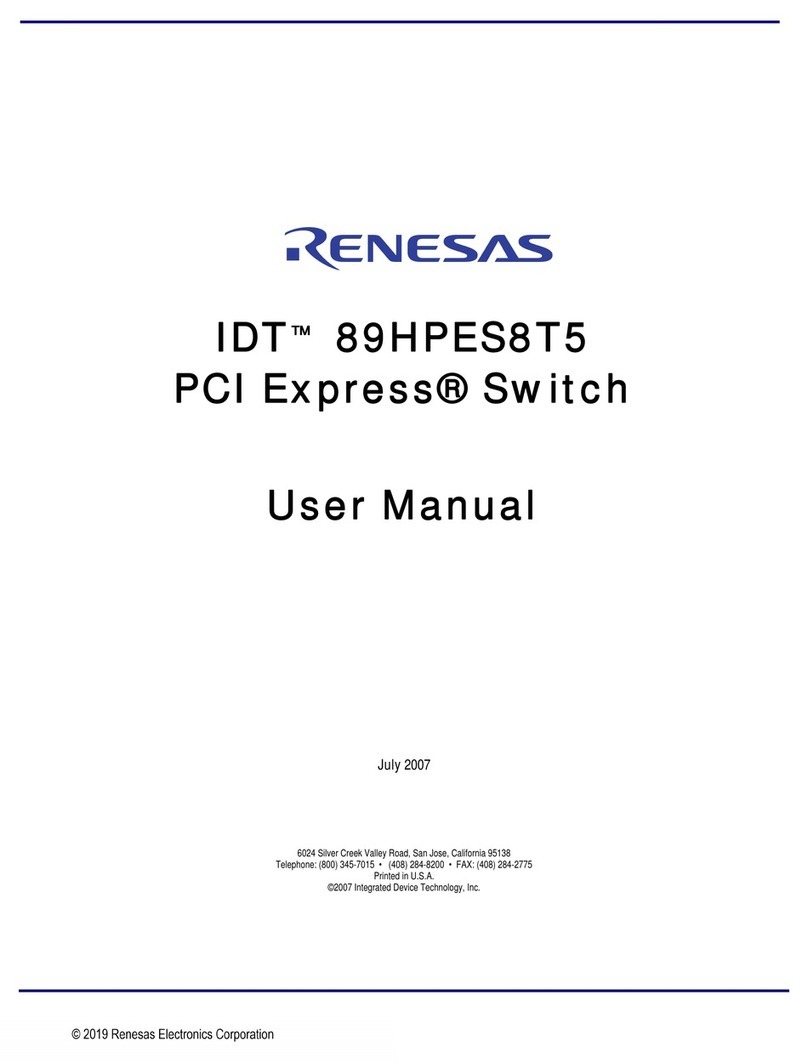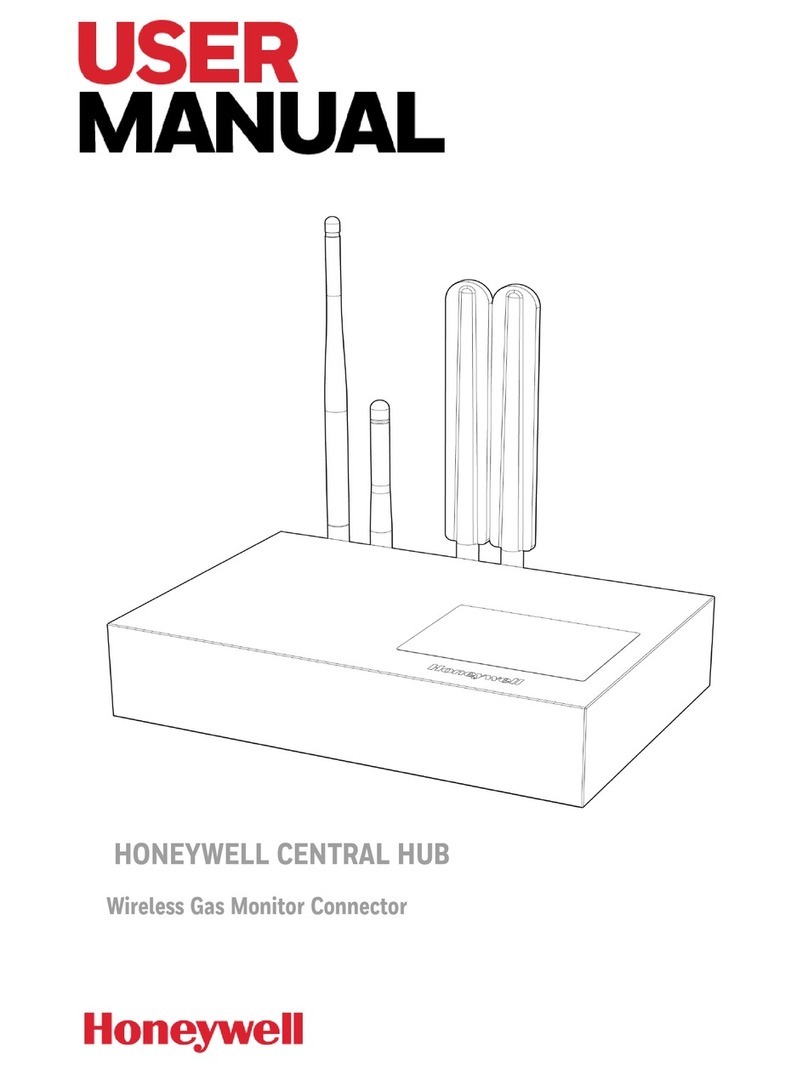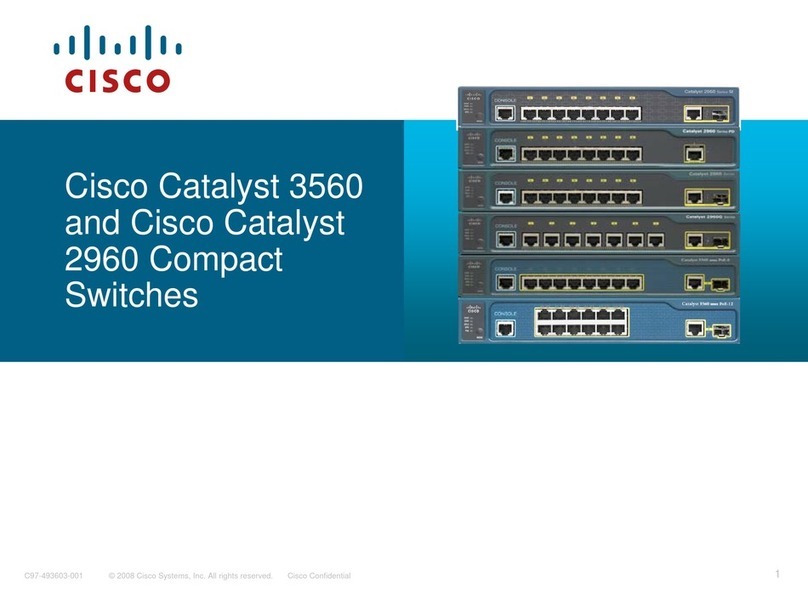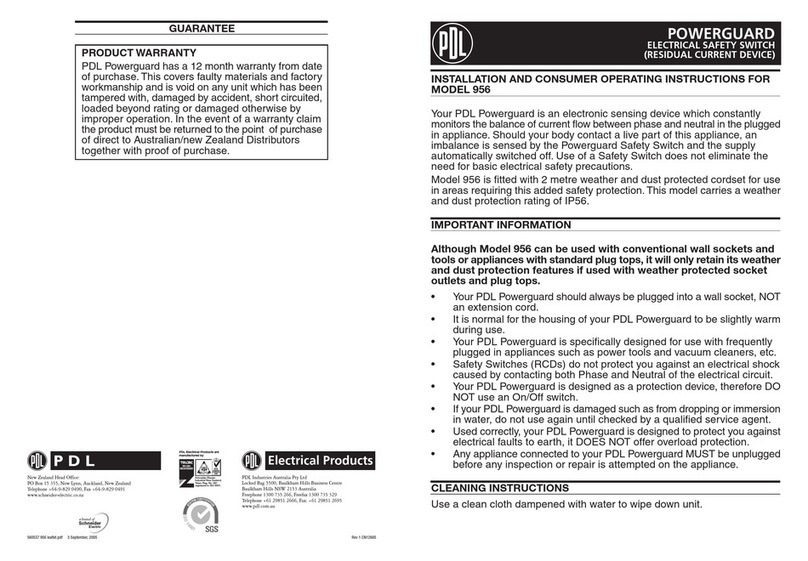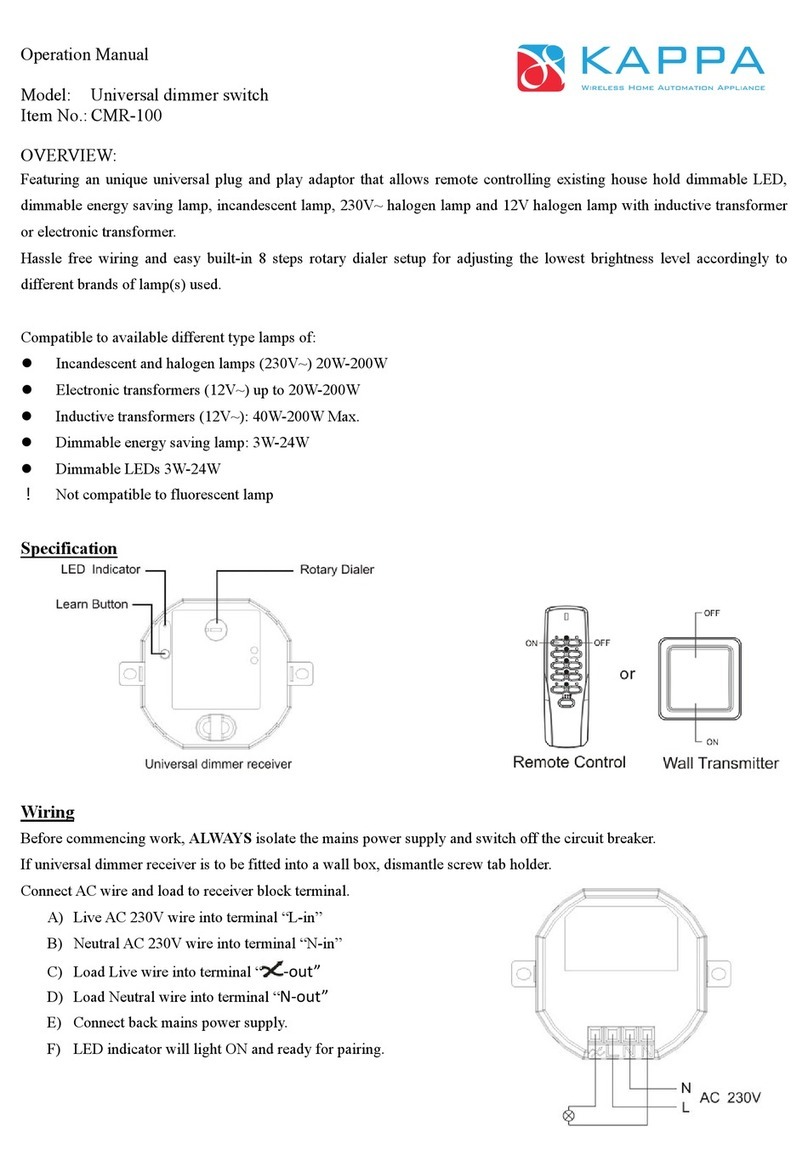NLS CAT5-A2 User manual

NLS CAT5-A2 with integrated
AdderView CATxIP 5000
User Guide
June 27, 2012

2
Contents - page 2
Contents
Introduction
Welcome.......................................................................................................................4
Creating larger installations..................................................................................5
Cascade installations .........................................................................................5
Enterprise installations .....................................................................................5
AdderView CATxIP 5000 features ........................................................................6
Installation
Connections................................................................................................................7
Global users (IP network port) .......................................................................8
Conguration
Overall initial conguration ..................................................................................9
Initial conguration............................................................................................... 10
Main menu ............................................................................................................... 11
General security and conguration steps..................................................... 12
Registering users and host computers........................................................... 12
What to do if the ADMIN password has been forgotten.......................... 13
Clearing IP access control.................................................................................... 13
Full conguration by global user...................................................................... 14
Encryption settings ............................................................................................... 15
Networking issues ................................................................................................. 16
Console Server Access.......................................................................................... 18
Linking console devices ................................................................................ 18
Setting serial connection parameters ...................................................... 18
Accessing console devices ........................................................................... 19
Errors when using console server access................................................ 19
Power switching conguration......................................................................... 20
Upgrading AdderView CATxIP 5000 models................................................ 21
Recovering from a failed upgrade....................................................... 21
Operation
Accessing the AdderView CATxIP 5000.......................................................... 22
Local user access .................................................................................................... 23
Selecting a computer ..................................................................................... 23
Show All Users................................................................................................... 25
Logging in and out.......................................................................................... 25
The conrmation (status) box..................................................................... 26
User preferences and functions.................................................................. 26
Select Host menu dot colours..................................................................... 26
Global user access.................................................................................................. 27
Global user access via VNC viewer............................................................. 28
Global user access via web browser.......................................................... 29
Using the viewer window............................................................................. 30
The menu bar.............................................................................................. 30
When using the viewer window .......................................................... 30
Mouse pointers........................................................................................... 31
Host selection ............................................................................................. 31
Congure...................................................................................................... 31
Auto calibrate ............................................................................................ 32
Re-synchronise mouse .......................................................................... 32
Access mode - shared/private .............................................................. 32
Power switching......................................................................................... 32
Controls......................................................................................................... 33
VNC hotkey selection............................................................................... 37
If you need to enter a port number .................................................... 38
Viewer encryption settings.................................................................... 38
Supported web browsers ....................................................................... 38

3
HT
Further information
Troubleshooting..................................................................................................... 39
Appendix 1 – Local setup menus..................................................................... 40
Functions ............................................................................................................ 41
User Preferences............................................................................................... 42
Global Preferences........................................................................................... 43
Setup Options ................................................................................................... 44
Conguration .................................................................................................... 45
Unit Conguration .................................................................................... 46
Network Conguration............................................................................ 47
Serial Conguration.................................................................................. 48
Appendix 2 - Conguration pages via viewer ............................................. 49
User accounts.................................................................................................... 50
Unit conguration ........................................................................................... 51
Advanced unit conguration ................................................................ 52
Time & date conguration............................................................................ 53
Network conguration................................................................................... 54
Setting IP access control ......................................................................... 55
Serial port conguration............................................................................... 56
Host conguration .......................................................................................... 57
Logging and status.......................................................................................... 58
LDAP conguration......................................................................................... 59
Console server conguration ...................................................................... 60
Console server port conguration ...................................................... 61
Appendix 3 - VNC viewer connection options ............................................ 62
Display ................................................................................................................. 62
Inputs ................................................................................................................... 63
Connection......................................................................................................... 64
Expert................................................................................................................... 64
Basic...................................................................................................................... 65
Appendix 4 - VNC viewer window options................................................... 66
Appendix 5 - Browser viewer options............................................................. 67
Encoding and colour level............................................................................ 67
Inputs ................................................................................................................... 67
Security................................................................................................................ 67
Misc....................................................................................................................... 67
Appendix 6 – Cascading multiple units......................................................... 68
Connecting units in cascade........................................................................ 69
Addressing computers in a cascade ......................................................... 70
Using cascaded computers.......................................................................... 70
Appendix 7 – Hotkey sequence codes........................................................... 71
Permissible key presses ................................................................................. 71
Creating macro sequences........................................................................... 71
Appendix 8 – Supported video modes .......................................................... 72
Contents - page 3

4
Power switch
CAMCAMCAMCAMCAMCAM
LOC REM VNC 100 LNK PWR
www.adder.com
IP network/
Internet
Introduction
Thank you for choosing the NLS CAT5-A2 product line.
NLS has integrated the AdderView CATxIP 5000 from
Adder Technology into our product as it’s internal KVM
switch. This compact unit allows one local user plus
four global users (located anywhere that has a network/
internet connection) to view and take full control of
multiple host computer systems.
Each global user simply requires a Real VNC client
application which is supplied on CD and can also be
downloaded from various locations, even from the
AdderView CATxIP 5000 unit itself. Alternatively, the
unit can quickly serve a Java applet to a global user,
requiring only a standard internet browser to operate.
Like the other models within the highly successful
AdderView CATx family, this unit takes full advantage of
category 5, 5e or 6 structured cabling to provide exible
installation and conguration. Every connected computer
is linked by up to ten metres of standard CATx cable and
one of ve types of CAM (Computer Access Module)
according to the port arrangements on each computer.
The AdderView CATxIP 5000 can directly support up to
sixteen computers, however, this total can be increased
to a maximum of 256 by adding AdderView CATx 1000
units in cascade to provide a much larger network of
controlled computers. All AdderView CATx models
provide full enterprise level security to restrict access to
authorised personnel.
Through the use of Console CAMs (such as the CATX-USB
or CATX-PS2) the AdderView CATxIP 5000 also allows
global users to make console connections to one or more
specialist servers or network devices; thus extending the
exibility of the remote management facilities available.
Optional power switch control allows you to remotely
perform a hard reset on any host system, no matter
how badly it may have locked up.
Many computers
Each AdderView CATxIP 5000 unit can directly support sixteen computer
systems.
Each host system is linked using a Computer Access Module (CAM) and
category 5, 5e or 6 cabling to a maximum distance of 10m (32 ft) from
the AdderView CATxIP 5000 unit.
Optional power control
You have the opportunity
to attach one or more
power switches. These
control the supply to
the system(s) and allow
a remote user to hard
reset any system that has
suered a failure.
Local user
One user can
be connected
directly to the
AdderView
CATxIP 5000.
The local user
has the same
abilities and
status as the
global users.
Global users
The unit can
support up to
four global users
at any one time.
Each user can
link to any host
computer for
which they have
permission.
CAM formats
The CAMs are available in dierent formats to
support all common types of systems, which
can easily be mixed within a multi-format
conguration. Console CAMs use a serial
connection only and link to specialist devices.
IP network/Internet
The IP port allows direct
connection to an Ethernet-
based local network and
from there onto the wider
Internet.
Alternatively, the robust
AdderView CATxIP 5000
security system will allow
direct connection to the
outside world.
ADDER.NET keeping control
For larger installations, the ADDER.NET application
manages your hosts, devices and users to enable quick
conguration and secure, exible operation. A copy is
included with every AdderView CATxIP 5000 unit.
CAT5-A2

5
Creating larger installations
Alone, the AdderView CATxIP 5000 can support sixteen host computers and
allow up to ve users (four global and one local) to concurrently access any of
those hosts. In many cases the number of hosts will exceed these numbers and
that is when the exibility of the Adder CATx range becomes apparent.
There are two main ways to increase the number of supported host computers:
• Cascade: Connect AdderView CATx 1000 units to the ports of the master
AdderView CATxIP 5000, then connect the host computers to the‘1000 units.
• Enterprise: Add further AdderView CATxIP 5000 units and spread the hosts
between them.
Cascade installations
Cascade installations can support a maximum of 256 host computers, however,
they impose the limitation that only a single host can be viewed by users at any
time. For more details see Appendix 7 - Cascading multiple units.
The units are required only to allow single local users to access their hosts. Global
users merely access the alternative IP addresses for the AdderView CATxIP 5000 units
- this is one of the jobs handled by ADDER.NET in order to simplify operation.
CAM CAMCAM CAMCAM CAM
CAM CAMCAM CAMCAM CAM
CAM CAMCAM CAMCAM CAM
Global
User
Global
User
Global
User
Global
User
Global
User
Global
User
Global
User
Global
User
ADDER.NET
Local
User
Local
User
LOC REM VNC 100 LNK PWR
www.adder.com
LOC REM VNC 100 LNK PWR
www.adder.com
IP network/
Internet
CAM CAM CAM CAM
Global
User
Global
User
Global
User
Global
User
Local
User
CAM CAMCAM CAMCAM CAMCAM CAM
AdderView
CATx 1000
AdderView
CATx 1000
LOC REM VNC 100 LNK PWR
www.adder.com
IP network/
Internet
Enterprise installations
Enterprise installations are eectively limitless, you can keep adding AdderView
CATxIP 5000 units and new hosts whenever and wherever required. For all
but the most basic enterprise congurations, the supplied ADDER.NET utility
becomes vitally important: For users, it provides a virtualised and seamless
way to access host systems that are spread across multiple devices. For
administrators, it creates a centralised and secure method for managing all
of those hosts, devices and users. For further information, please see the user
manual on the supplied ADDER.NET CD-ROM.
The shaded
areas show
the items
managed by
ADDER.NET
CAT5-A2
CAT5-A2 CAT5-A2

6
AdderView CATxIP 5000 features
The AdderView CATxIP 5000 units pack a great deal of functionality into a compact
space. It occupies half of a single 1U rack space and presents most of its connectors
at the rear face. The smart front face features the network port and the operation
indicators.
Options port
This RS-232 serial port (which utilizes a custom connector) can separately support the
following functions:
• Console Server connection - allows remote access to the serial port of a
connected device via the Telnet or SSH protocols.
•Powerswitching-canbeconguredtocontrolmultiplepowerswitchingdevices.
•Remotecontrolswitching-commandscanbereceivedthatwillchangethe
channel, as necessary.
•Synchronisation-allowstheactionsoftwoormoreAdderViewCATxIP5000
switches to be synchronised so that multiple computers/video screens can be
switched and accessed.
Computer ports - x16
Each computer connects to one of these ports
via standard category 5, 5e or 6 cabling. At the
other end of the cabling a CAM (Computer Access
Module) is used to provide the necessary keyboard,
video and mouse (or RS-232 serial) connections.
IP network port - 1x
The port by which global users are linked to the
CAT5-A2 unit. This intelligent Ethernet port can
automatically sense whether it is attached to a
10Mb or 100Mb network.

7
Installation
Connections
The AdderView CATxIP 5000 provides a great deal of exibility in its congurations.
This chapter details the various connections that can be made to achieve the
required installation.
Connections do not need to be carried out in the order given within this guide,
however, where possible connect the power in as a nal step.
Local user
A locally connected video monitor, keyboard (and mouse) are required during the
initial conguration. These are also useful during normal use to allow quick local
control of any connected computer systems. The AdderView CATxIP 5000 unit
directly supports USB style keyboards and mice.
Note: Rather than connecting a separate keyboard and mouse, you can
alternatively attach a combined keyboard and mouse device (such as a KVM rack
drawer) to just one of the USB ports. However, the switch will only support one
logical keyboard device and one logical mouse device.

8
Global users (IP network port)
The AdderView CATxIP 5000 provides an autosensing Ethernet IP port that can
operate at 10 or 100Mbps, according to the network speed. The AdderView CATxIP
5000 is designed to reside quite easily at any part of your network:
• Itcanbeplacedwithinthelocalnetwork,behindanyrewall/router
connections to the Internet, or
• Itcanbeplacedexternallytothelocalnetwork,onaseparatesub-networkor
with an open Internet connection.
Wherever in the network the AdderView CATxIP 5000 is situated, you will need to
determine certain conguration issues such as address allocation and/or rewall
adjustment to allow correct operation. Please refer to Networking issues within the
Conguration chapter for more details.
IMPORTANT: When an AdderView CATxIP 5000 is accessible from the public Internet
or dial up connection, you must ensure that sucient security measures are
employed.
To connect the IP network port for global users
1 Depending upon where in the network the AdderView CATxIP 5000 is being
connected, run a category 5, 5e or 6 link cable from the appropriate hub or
router to the AdderView CATxIP 5000 unit.
2 Connect the plug of the link cable into the IP port on the back of the CAT5-A2
unit.
3 Congure the network settings as appropriate to the position of the
AdderView CATxIP 5000 within the network - see Networking issues for details.
Computer system (via CAM)
Computer
Access
Module
Category 5, 5e or 6
cable from CAM
Category 5, 5e or 6
cable to AdderView
CATxIP 5000
NLS CAT5-A2 rear panel
Green indicator - power present
Yellow indicator - signal activity
Note: CAMs derive power from the
AdderView CATxIP 5000 unit
Note: Each CAM is
specically shaped so
that it can be secured
using a cable tie around
its middle. In this way,
two CAMs can also be
neatly joined together,
back-to-back.
Video
PS/2-style mouse
PS/2-style keyboard
USB keyboard/mouse
Sun keyboard/mouse
A range of dierent
connector combinations
are made available
across the four CAM
formats
RS-232 Serial
(Console CAM)

9
Conguration
Almost all conguration and operational aspects of the AdderView CATxIP 5000
unit are controlled via on-screen menu displays.
Overall initial conguration
When setting up a new installation, the following stages are recommended:
1 Enable the general‘Security’ option.
With security disabled (default setting), a local or remote user attached to
the AdderView CATxIP 5000 will have full and unrestricted access to all
computers and all AdderView CATxIP 5000 settings. In larger installations,
you are strongly recommended to enable security and set up individual user
accounts with access privileges.
2 Create an ADMIN (administration) password.
All AdderView CATxIP 5000 units have a xed user account that cannot be
deleted or renamed, called ADMIN. If you intend to use security, then it is
important to allocate a password to the ADMIN account.
3 Create user accounts and allocate access rights.
Use the ADMIN account to add user proles, passwords and access rights
for each of the system users.
4 Provide names for computers.
When numerous computers are attached, you are strongly advised to
provide names for each, to assist with recognition.
5 Congure the required‘Setup Options’ and ‘Global Preferences’
Use the ADMIN account to determine key AdderView CATxIP 5000 settings
and timing characteristics.
HT

10
Initial conguration
The AdderView CATxIP 5000 unit provides an initial conguration
sequence to assist you to make the necessary settings.
When the AdderView CATxIP 5000 is switched on for the rst time, you
should see the unit conguration screen, as shown here
IMPORTANT: Complete the initial IP conguration and invoke security
measures BEFORE the unit is connected to an open IP network.
If the AdderView CATxIP 5000 unit has been previously congured,
it will display either the Login dialog or the Select Host screen,
as shown here
Admin password
Enter a password of at least six characters that has a mix of letters
and numerals. The background colour provides an indication of
password suitability and is initially red to indicate that the password is
not sucient. When a password with reasonable strength has been
entered it will change to white.
Time and Date
Set these correctly as all entries in the activity log are time stamped
using them.
Encryption
See Encryption settings for a description of the issues and the settings.
UseDHCP/IP address/Net Mask/Gateway
You need to either set the DHCP option to ‘Yes’or manually enter a
valid IP address, Net mask and Gateway. See Networking issues for
more details.
VNC and HTTP ports
These should remain set to 5900 and 80, respectively, unless they
clash with an existing setup within the network. See Networking
issues for more details.
Option port (serial) details
These two items control the use of the OPTIONS port on the rear
panel of the unit. The port can either be used to control optional
power switching devices, to synchronise the operation of two
separate AdderView CATxIP 5000 units or to operate as a Console
Server connection to link with other devices that are congured/
monitored via their serial ports (see the Console Server Access
section for details).
If none of these features are required, then you do not need to
change anything on this screen.
Secure keys generation
With every mouse move and keypress, the single dash will move
across the screen (unless the same key is pressed repeatedly).
Periodically, a new star character will be added to the bar as the
random data are accepted as part of the new encryption key. When
the bar is full, the nal encryption keys for your AdderView CATxIP
5000 will be created – this process takes roughly 30 to 40 seconds.
Once the secure keys have been calculated the AdderView CATxIP
5000 will show either the Login dialog or Select Host screen.
1
2
3
4
Note: Screen 5 of 5 is displayed while
the secure keys are being generated.
CATxIP 5000 Serial Config
Next
Screen 3 of 5
Options Port
Options Baud 9600
Power Control
If the Login is shown, enter
your‘admin’ Username and
Password - or press twice if
none have yet been dened.
From the Select Host screen,
press to display the Main
Menu. See Main Menu for
more details.
CATxIP 5000 Main Menu
Functions
User Preferences
Global Preferences
Setup Options
Configuration
Back
Within the Main Menu, use the
and keys to highlight an
option, then press to select.
The Conguration option
provides access to separate
Unit, Network and Serial
Conguration screens that are
similar in function to the rst
three setup screens shown on
the right.

11
CATxIP 5000 Main Menu
Functions
User Preferences
Global Preferences
Setup Options
Configuration
Back
Main menu
The main menu allows you to determine many aspects of the AdderView CATxIP
5000 capabilities. From here you can:
• Provide names for all connected computers to allow quick recognition,
• Set individual and global settings for users,
• Run various functions, such as mouse restore operation,
• Congure unit, network and serial port settings.
To access the main menu
1 If the select host menu is not already displayed, press and hold and
then press using a keyboard attached to a AdderView CATxIP 5000 user
port.
The select host menu will be displayed:
3 Use the and keys to highlight an option, then press to select.
Default names for
each computer port
Search for a particular
computer name
Your Login name
Connection status
Port numbers
2 Press to display the main menu:
Hotkeys
Note: and are the standard hotkeys and can be altered to
avoid clashes with other devices or software. If you change the hotkeys,
remember to use the new ones in place of and when following
the instructions in this guide.
Security
Note: If the security option has been
enabled, you will be asked for a valid
user name and password before the
main menu can be displayed.
IMPORTANT: When supplied, AdderView CATxIP 5000 units have their
security features disabled, which means that any attached users have
access to all connected computers and all AdderView CATxIP 5000 settings.
You are strongly recommended to enable the ‘Security’ feature and set an
access password for the ADMIN account.
Availability of each
computer:
Green - accessible
Red - inaccessible
Blue - a Console CAM is
connected to the port.
No video connection is
possible - More [+]
Orange - an
inconsistency related
to a cascade linked
host has been detected
- More [+]
Menu layout
The various menu options
are arranged as shown here
For a description of
each option within the
Conguration menus, see
Appendix 1 for more details.
Main Menu Functions
User Preferences
Global Preferences
Setup Options
Configuration
Power Control
Restore Standard Mouse
Restore Intellimouse
Show All Users
Access Mode
Screen Saver
Confirmation Box
Mouse Switching
Screen Saver
OSD Dwell Time
User Timeout
Security
HotKeys
Auto Logout
Unit Configuration
Network Configuration
Serial Configuration
Reset Configuration

12
General security and conguration steps
To enable general security
1 Display the Main menu.
2 Highlight ‘Setup Options’ and press .
3 Highlight ‘Security’ and press (or click one of the arrow buttons) to
select ‘Enabled’.
4 Now create a new password for the ADMIN user account - see below.
To set an ADMIN password
1 Display the Main menu.
2 Highlight ‘Conguration’ and press .
3 Highlight ‘Unit Conguration’ and press .
4 Using the cursor keys, move the cursor to the ‘Admin Passwd’eld.
5 Enter an appropriate password for the ADMIN user account with regard to
the following:
• Thepasswordcanbeupto16characterslong.
• Thepasswordcanuseletters,numeralsand/orpunctuationmarksinany
combination.
• Thepasswordiscasesensitive.
Note: The eld background colour will remain red until sucient characters
have been entered to form a reasonably robust password.
6 Once the password has been entered, you can navigate away from the
menu page and it will be automatically saved.
What to do if the ADMIN password has been forgotten.
To change the hotkeys
The AdderView CATxIP 5000 unit uses and as its standard hotkeys.
These can be changed if they clash with other software or hardware within the
installation.
1 Display the Main menu.
2 Highlight ‘Setup Options’ and press .
3 Highlight ‘Hotkeys’and press (or click one of the arrow buttons) to
select the required hotkey combination. The options are: Ctrl+Alt, Ctrl+Shift,
Alt+Shift, Alt Gr, Left+Right Alt, Left Ctrl+Alt or Right Ctrl+Alt.
Registering users and host computers
All user and host computer registration is achieved solely via the global (network)
connection to the AdderView CATxIP 5000 unit. See Appendix 2 - Conguration
pages via viewer for details.

13
Click here to remove all IP
access restrictions
What to do if the ADMIN password has been forgotten
If the ADMIN password becomes mislaid or forgotten, you will not be able to
access the AdderView CATxIP 5000 to add or edit users and computer names,
unless you have given other users admin privileges. This situation may be resolved
by performing a complete reset to return the AdderView CATxIP 5000 to factory
settings.
IMPORTANT: A complete reset erases all the user names and computer names that
you have setup.
To clear a password (and restore factory de-
fault settings)
1 Remove power from the AdderView
CATxIP 5000 unit.
2 Press and hold the reset button on the
front panel (requires paper clip or similar).
3 Apply power and after a couple of
seconds release the reset button. The
Maintenance menu will be displayed
4 Highlight ‘Reset Conguration’ and
press . The Reset Cong warning will
be displayed
5 Highlight ‘Reset’ and press . All
settings will be returned to their factory
defaults and the previous Maintenance
menu will be re-displayed.
6 Remove power from the unit and then
re-apply it.
7 You now need to go through the initial
conguration procedure and re-instate
all of the required settings.
Clearing IP access control
This option removes all entries from the IP access control feature within the
AdderView CATxIP 5000.
What is IP access control?
The IP access control feature (congurable by a remote admin user) allows certain
network address ranges to be denied access to the AdderView CATxIP 5000. If set
incorrectly, it is possible to exclude all network users and so this option provides an
emergency recovery point.
To clear IP access control
1 From a local keyboard (not accessible from a global keyboard), log on as the
‘admin’ user.
2 Press (hotkeys can change).
3 Press to select the More Menus.
4 Select ‘Conguration’.
5 Select ‘Network Conguration’.
6 Highlight the ‘Clear IP Access Control’ option and press .

14
To congure the unit from a global user location
1 Use either the VNC viewer or a standard web browser to make remote
contact with the AdderView CATxIP 5000 – see Global user access for more
details.
2 If the username entry is not blanked out, enter‘admin’. Then enter the
admin password or the username / password of a user with admin privilege
(if no password is set, then just press ). Once logged in, the AdderView
CATxIP 5000 will show the video output from the host system (if one is
connected), or otherwise a ‘No Signal’ message.
3 Click the Congure button in the top right
hand corner of the window to display the main
conguration page
User Accounts
Allows you to create and manage up to sixteen separate user accounts,
each with separate access permissions.
Unit Conguration
Allows you to alter both basic and fundamental settings within the unit.
Time & Date Conguration
Allows you to congure all aspects relating to time keeping within the unit.
Network Conguration
Here you can alter any of the existing network settings plus you can take
advantage of the IP access control feature that lets you to specically include
or exclude certain addresses or networks.
Serial Port Conguration
Lets you setup or alter the details concerning the OPTIONS serial port.
Host Conguration
Allows you to congure user access, hot key switching
and power control codes for the connected host systems.
Logging and Status
Provides various details about the user activity on the unit.
LDAP Conguration
Allows you to congure settings which enable the unit to
consult external databases in order to verify user details.
Console Server Conguration
Congures all settings concerned with serial port access to server systems.
See also the Console Server Access section for details.
For more information about each page, please see Appendix 2 -
Conguration pages via viewer in the‘Further information’ chapter.
Shaded items signify
options that are not
available via the standard
conguration menus.
Full conguration by global user
Once the basic features have been congured using the AdderView CATxIP
5000 conguration menus, further changes can be made by authorised global
users via the VNC interface. There are two main ways to use the VNC interface
to access the AdderView CATxIP 5000 unit:
• The VNC viewer – a small application supplied on the CD-ROM or
downloadable from the RealVNC website or even downloadable from the
AdderView CATxIP 5000 itself.
or
• A standard browser that supports Java – When a web browser makes
contact, the AdderView CATxIP 5000 provides the option to download
a Java application to it. This allows a viewer window to be opened and
operation to commence just as it would with the VNC viewer application.

15
Encryption settings
The AdderView CATxIP 5000 oers a great deal of exibility in its conguration
and this extends equally to its encryption settings that are used to prevent
unauthorised interception of signals. Due to the variety of situations in which
the AdderView CATxIP 5000 might be used and the range of viewer applications
that need to view it, a number of settings are available. The encryption settings
to use depend upon how the potential global users will operate.
Important factors to consider when setting these options might be:
• Doallglobaluserconnectionsandoperationsrequireencryption?
• WillsomeglobalusersbeusingolderVNCviewerversions?
AdderView CATxIP 5000 encryption settings
The AdderView CATxIP 5000 conguration menu oers three encryption
settings:
• Always on - This setting will force all viewers to use encryption. Note:
This setting will preclude any VNC viewer versions that do not support
encryption.
• Prefer o - This setting does not enforce encryption unless a viewer
specically requests it. If a viewer has its‘Let server choose’ setting, then an
un-encrypted link will be set up.
• Prefer on - This setting generally enforces encryption unless an earlier
viewer version is unable to support it, in which case the link will be un-
encrypted. If a viewer has its ‘Let server choose’setting, then the link will be
encrypted.
Viewer encryption settings
The web browser viewers and VNC viewers (of level 4.0b5S or higher) oer four
encryption settings:
• Always on - This setting will ensure that the link is encrypted, regardless of
the AdderView CATxIP 5000 encryption setting.
• Let server choose - This setting will follow the conguration of the
AdderView CATxIP 5000. If the AdderView CATxIP 5000 has‘Always on’ or
‘Prefer on’set, then the link will be encrypted. If the‘Prefer o’ setting is
selected at the AdderView CATxIP 5000, then the link will not be encrypted.
• Prefer o - This setting will congure an un-encrypted link if the
AdderView CATxIP 5000 will allow it, otherwise it will be encrypted.
• Prefer on - If the AdderView CATxIP 5000 allows it, this setting will
congure an encrypted link, otherwise it will be un-encrypted.

16
Networking issues
Thanks to its robust security the AdderView CATxIP 5000 oers you great
exibility in how it integrates into an existing network structure. The AdderView
CATxIP 5000 is designed to reside either on an internal network, behind a
rewall/router or alternatively with its own direct Internet connection.
Positioning AdderView CATxIP 5000 in the network
Every network setup is dierent and great care needs to be taken when
introducing a powerful device such as the AdderView CATxIP 5000 into an
existing conguration. A common cause of potential problems can be in clashes
with rewall congurations. For this reason the AdderView CATxIP 5000 is
designed to be intelligent, exible and secure. With the minimum of eort it
can reside either behind the rewall or alongside with its own separate Internet
connection.
IMPORTANT: When the AdderView CATxIP 5000 is accessible from the public
Internet connection, you must ensure that sucient security measures are
employed.
Placing AdderView CATxIP 5000 behind a router or rewall
A possible point of contention between the AdderView CATxIP 5000 and a
rewall can occasionally arise over the use of IP ports. Every port through the
rewall represents a potential point of attack from outside and so it is advisable
to minimise the number of open ports. The AdderView CATxIP 5000 usually uses
two separate port numbers, however, these are easily changeable and can even
be combined into a single port.
IMPORTANT: The correct conguration of routers and rewalls requires
advanced networking skills and intimate knowledge of the particular network.
Adder Technology cannot provide specic advice on how to congure your
network devices and strongly recommend that such tasks are carried out by a
qualied professional.
Port settings
As standard, the AdderView CATxIP 5000 uses two ports to support its two
types of viewer:
• Port 80 for users making contact with a web browser, and
• Port 5900 for those using the VNC viewer.
When these port numbers are used, VNC viewers and web browsers will locate
the AdderView CATxIP 5000 correctly using only its network address. The
rewall/router must be informed to transfer any trac requesting these port
numbers through to the AdderView CATxIP 5000.
When a web server is also on the local network
Port 80 is the standard port used by web (HTTP) servers. If the AdderView
CATxIP 5000 is situated within a local network that also includes a web server
or any other device serving port 80 then, if you want to use the web browser
interface from outside the local network environment, the HTTP port number of
the AdderView CATxIP 5000 may need to be changed.
When you change the HTTP port to anything other than 80, then each remote
browser user will need to specify the port address as well as the IP address. For
instance, if you set the HTTP port to ‘8000’ and the IP address is ‘192.168.47.10’
then browser users will need to enter:
http://192.168.47.10:8000
(Note the single colon that separates the IP address and the port number).
The rewall/router would also need to be informed to transfer all trac to the
new port number through to the AdderView CATxIP 5000.
LOC REM VNC 100 LNK PWR
www.adder.com
Internet
CAM
AdderView CATxIP 5000 has
a local address and net mask,
i.e.
IP address: 192.168.0.3
Net mask: 255.255.255.0
Remote user with VNC viewer
accesses IP address: 129.7.1.10
and automatically uses port
5900.
Firewall/router address:
129.7.1.10
The rewall routes the
request from the VNC viewer
on port 5900 through to the
AdderView CATxIP 5000 at
local address 192.168.0.3
CAT5-A2

17
If you need to change the VNC port number
If you change the VNC port to anything other than 5900, then each VNC viewer
user will need to specify the port address as well as the IP address. For instance,
if you set the VNC port to ‘11590’and the IP address is‘192.168.47.10’ then
VNC viewer users will need to enter:
192.168.47.10::11590
(Note the double colons that separate the IP address and port number).
The rewall/router would also need to be informed to transfer all trac to the
new port number through to the AdderView CATxIP 5000.
Addressing
When the AdderView CATxIP 5000 is situated within the local network, you
will need to give it an appropriate local IP address, IP network mask and default
gateway. This is achieved most easily using the DHCP server option which
will apply these details automatically. If a DHCP server is not available on the
network, then these details need to be applied manually in accordance with the
network administrator.
The rewall/router must then be informed to route incoming requests to port
5900 or port 80 (if available) through to the local address being used by the
AdderView CATxIP 5000.
To discover a DHCP-allocated IP address
Once a DHCP server has allocated an IP address, you will need to know it in
order to access the AdderView CATxIP 5000 via a network connection. To
discover the allocated IP address:
1 In network section of either the local conguration menus or the global
conguration pages, set the‘Use DHCP’ option to ‘Yes’and select ‘Save’.
Once the page is saved, the AdderView CATxIP 5000 will contact the DHCP
server and obtain a new address.
2 Re-enter the same ‘Network conguration’screen where the new IP address
and network mask should be displayed.
DNS addressing
As with any other network device, you can arrange for your AdderView CATxIP
5000 to be accessible using a name, rather than an IP address. This can be
achieved in two main ways:
• ForsmallnetworksthatdonothaveaDNS(DomainNameSystem)server,
edit the ‘hosts’les on the appropriate remote systems. Using the hosts le,
you can manually link the AdderView CATxIP 5000 address to the required
name.
• Forlargernetworks,declaretheIPaddressandrequirednametotheDNS
server of your local network.
Placing AdderView CATxIP 5000 alongside the rewall
The AdderView CATxIP 5000 is built from the ground-up to be secure. It
employs a sophisticated 128bit public/private key system that has been
rigorously analysed and found to be highly secure. Therefore, you can position
the AdderView CATxIP 5000 alongside the rewall and control hosts that are
also IP connected within the local network.
IMPORTANT: If you make the AdderView CATxIP 5000 accessible from the public
Internet, care should be taken to ensure that the maximum security available
is activated. You are strongly advised to enable encryption and use a strong
password. Security may be further improved by restricting client IP addresses,
using a non-standard port number for access.
Ensuring sucient security
The security capabilities oered by the AdderView CATxIP 5000 are only
truly eective when they are correctly used. An open or weak password or
unencrypted link can cause security loopholes and opportunities for potential
intruders. For network links in general and direct Internet connections in
particular, you should carefully consider and implement the following:
• Ensurethatencryptionisenabled.
By local conguration menu or global conguration page.
• Ensurethatyouhaveselectedsecurepasswordswithatleast8characters
and a mixture of upper and lower case and numeric characters.
By global conguration page.
• Reservetheadminpasswordforadministrationuseonlyanduseanon-
admin user prole for day-to-day access.
• UsethelatestSecureVNCviewer(thishasmorein-builtsecuritythanis
available with the Java viewer). To download the viewer.
• Usenon-standardport numbers.
• RestricttherangeofIPaddressesthatareallowedtoaccesstheAdderView
CATxIP 5000 to only those that you will need to use. To restrict IP access.
• DoNOTForceVNCprotocol3.3.
• EnsurethatthecomputeraccessingtheAdderViewCATxIP5000isclean
of viruses and spyware and has up-to-date rewall and anti-virus software
loaded that is appropriately congured.
• AvoidaccessingtheAdderViewCATxIP5000frompubliccomputers.
Security can be further improved by using the following suggestions:
• PlacetheAdderViewCATxIP5000behindarewallandusetheport
numbers to route the VNC network trac to an internal IP address.
• Reviewtheactivitylogfromtimetotimetocheckforunauthoriseduse.
• Lockyourserverconsolesaftertheyhavebeenused.

18
Console Server Access
The AdderView CATxIP 5000 unit supports Console Server access to multiple
devices (such as dedicated specialist servers, Ethernet switches, IP routers, etc.)
that are connected to it via their RS-232 serial ports. Authorised global users can
switch to any of the connected devices and access them using either the Telnet
or SSH (Secure SHell) protocols.
Global connections are limited to a total of four concurrent sessions and these
can be all VNC sessions, all Console Server connections or a mixture of both.
Global users logon to Console Server connections using the same username and
password details as created for them for VNC global connections.
Linking console devices
Special Console CAMs are used to connect each console device to the
AdderView CATxIP 5000 unit. Each Console CAM is connected to the unit using
a CATx lead as usual. On its other side, each Console CAM has only a 9-way D-
Sub female RS-232 serial connection to link it to the server device.
The Options port on the rear of the unit can also be used as a Console Server
connection when it is congured to operate as such within the Serial Port page
of either the local menu or the remote menu.
All 16 ports of the AdderView CATxIP 5000 can be used solely with Console
CAMs, solely with KVM CAMs or a mixture of the two types, as follows:
• Iftheentireunitisusedsolelyforconsoleconnectionsthenall16portscan
be used with Console CAMs. With the Options port also set into Console
Server mode, that provides a total of 17 possible console connections.
• IfatleastoneKVMCAMisalsoused,thenthemaximumnumberof
Console CAMs that may be tted falls slightly to a total of 13 (the Options
port is still useable as an extra console connection).
Note: If a KVM CAM is replaced by a Console CAM, the AdderView CATxIP 5000
unit must be rebooted or reset. This can be achieved either with a power cycle
or remotely by using Unit Conguration > Advanced Unit Conguration >
Reset Unit button.
Setting serial connection parameters
The serial connection parameters are determined within the Console
Server Conguration page of the remote conguration menu (accessible
via VNC connection). Within that page you can apply a default set of
serial communication parameters to all ports that will be used for console
connections. Alternatively, the Console Server Port Conguration page allows
you to adjust each console port individually.
Within the Console Server Conguration page there are two key settings
which determine the base port addresses for Telnet and SSH connections into
the AdderView CATxIP 5000. These are set to 2400 and 2600 respectively and
will feature in all global links through the unit to the required console server
device, as discussed next.
If required, alter the base port
addresses for Telnet and/or SSH
connections here
This checkbox must be ticked to
enable Console Server operation
Click to apply the above settings to
all ports and then open the Console
Server Port Conguration page.
Click to open the
Console Server Port
Conguration page.
Ensure that the
appropriate protocols
are enabled here

19
Accessing console devices
Authorised global users can use either Telnet or SSH (SSH is the preferable
option because it creates secure connections) to connect with any of the console
ports of the AdderView CATxIP 5000 using the command lines shown below.
Accessing with Telnet
Using a Telnet client on a globally connected system, use the following
command line to access a required port on the AdderView CATxIP 5000 unit:
telnet [IP address of the unit] [Telnet Base Port + Port Number]
2400 as standard
- set within the
Console Server
Conguration page.
0 to 16
(port 0 is the
Options port).
The exact syntax will depend on the Telnet client being used. You will be
prompted for a username and password - use the same username and password
as congured for local port and VNC connections.
For example (to access port 04 on the AdderView CATxIP 5000 located at IP
address 192.168.1.22):
telnet 192.168.1.22 2404
Accessing with SSH
Using a SSH client on a globally connected system, use the following command
line to access a required port on the AdderView CATxIP 5000 unit:
ssh -p [SSH Base Port + Port Number] user@[IP address of the unit]
The exact syntax will depend on the SSH client being used (the -p parameter
indicates that a port number is being given). You will be prompted for a
password - use the same password as congured for local port and VNC
connections.
For example (to access port 08 on the AdderView CATxIP 5000 located at IP
address 192.168.1.22 using the username sky123):
Errors when using console server access
When using console server access, there are a few error states which can occur if
a port is accessed by more than one user, an invalid login is used or an accessed
port is not suitably enabled. Relevant error messages are returned to the user via
the Telnet or SSH client being used.
• Althoughtherecanbeuptofourconcurrentglobalconsoleserver
connections, only one connection can be made to a Console Server port at
any one time (either using Telnet or SSH clients).
If a second global user attempts to connect with a port that is already being
accessed, a message such as‘Port already in use’will be displayed (the exact
wording depends on the client being used) and that connection will be
closed immediately after the username and password have been entered.
• Ifaglobaluserattemptstoconnectwithaninvalidusernameand/or
password, the connection will be refused with a “Permission denied”
message (the exact wording depends on the client being used).
• Ifaglobaluserattemptstoconnecttoaportthatisnotenabledforconsole
server operation or not enabled for the type of client being used, then a
‘Connection refused’message will be shown (the exact wording depends on
the client being used).
2600 as standard
- set within the
Console Server
Conguration page.
0 to 16
(port 0 is the
Options port).
user - enter the username
as congured for local port
and VNC connections.

20
Power switching conguration
Power switch conguration comprises two main steps:
• ConguretheOPTIONS serial port to the same speed as used by the power
switch box(es), using the conguration menu.
• CongurepowerONandOFFstringsforeachrelevanthostcomputer.
For each power port there needs to be a valid ‘Power ON string’and similarly an
appropriate‘Power OFF string’. In each case, the strings are a short sequence of
characters that combine a port address and a power on or o value.
If a particular computer has more than one power input (and thus requires an
equivalent number of power ports to control them), collections of strings can be
combined to switch all of the required ports together as a group.
To congure the power sequences for each host computer
1 Using VNC viewer or a browser, log on as the ‘admin’ user.
2 Click the ‘Congure’button in the top right corner.
3 Click the ‘Host conguration’ option.
4 Click a host entry to display a Host conguration dialog:
5 If necessary, congure other parameters (Name, Users, Hot Keys - MORE).
Power control sequences
Note: The settings given below are for the EPS-S8 power switch - other power
switches may require dierent settings. Please refer to your power switch
documentation for details about codes required by other power switches.
The structure of each power sequence (OFF and ON) is as follows:
Pxy=z\0D
Where:
x is the switch box number,
y is the power port number,
z is ‘0’ for OFF or‘1’ for ON, and
\0D represents Enter (or Carriage return).
Example 1
To switch ON port 5 of switch box 2, the code would be as follows:
• Powersequence:P25=1\0D
Example 2
To switch OFF port 8 of switch box 3, the code would be as follows:
• Powersequence:P38=0\0D
For details about operating this feature, see Power switching control within
the Operation chapter.
To control two or more ports simultaneously
You can control up to four power ports using a single sequence. This is done
using the same command structure as shown above, plus a delay command,
for each port. Immediately following a port command, insert the characters
‘\*’ before the next port command, and so on up to four ports. For instance, to
switch on ports 1 and 2 in the rst power switch, the command line would be:
P11=1\0D\*P12=1\0D
6 Enter the Power control sequences in the Power On and Power O elds
7 Click OK to close the dialog and then click the Save button in the main Host
Conguration window to store the details.
Table of contents
Popular Switch manuals by other brands
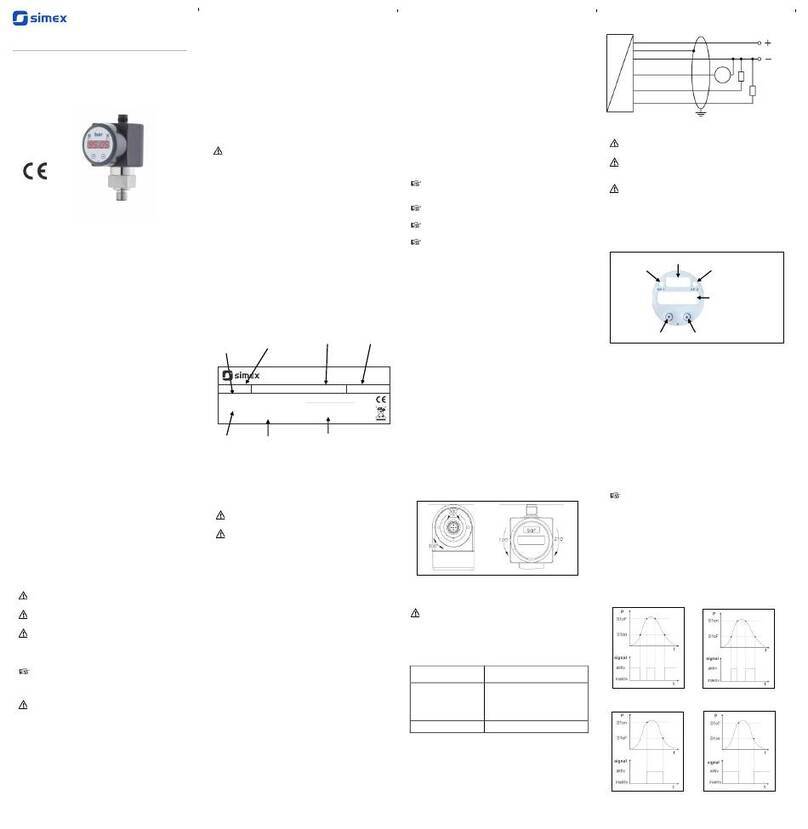
Simex
Simex CCP-K-230 operating manual
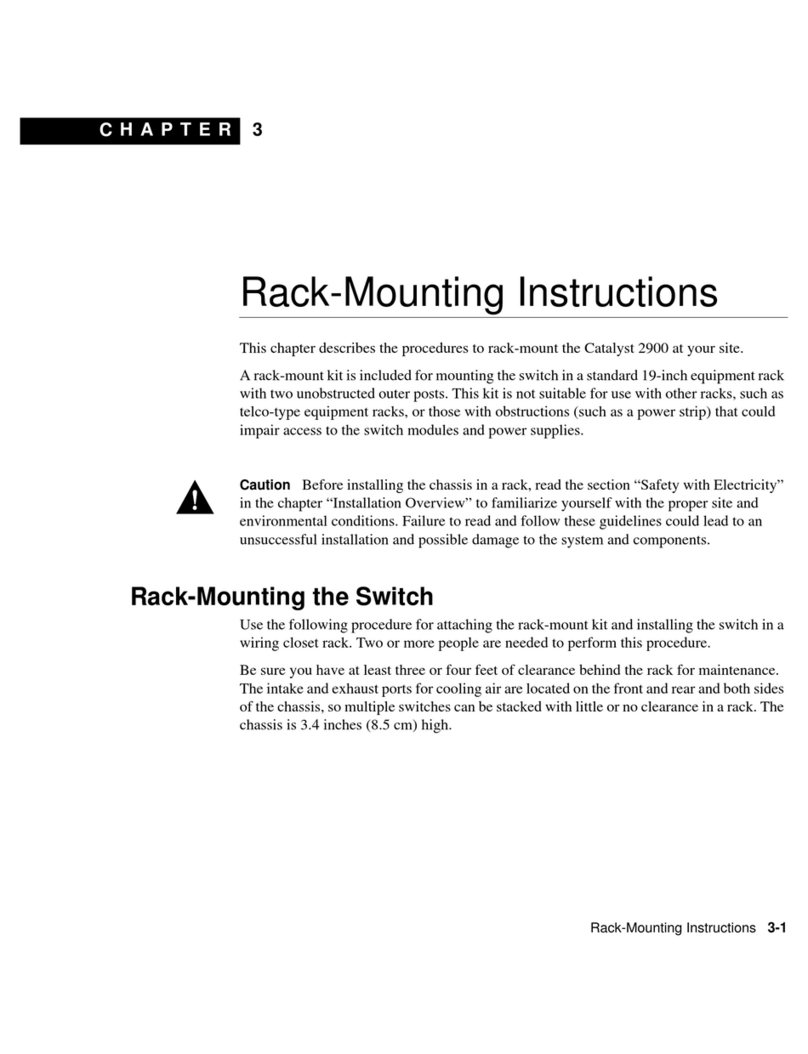
Cisco
Cisco 2900 - Catalyst Expansion Module Mounting instructions
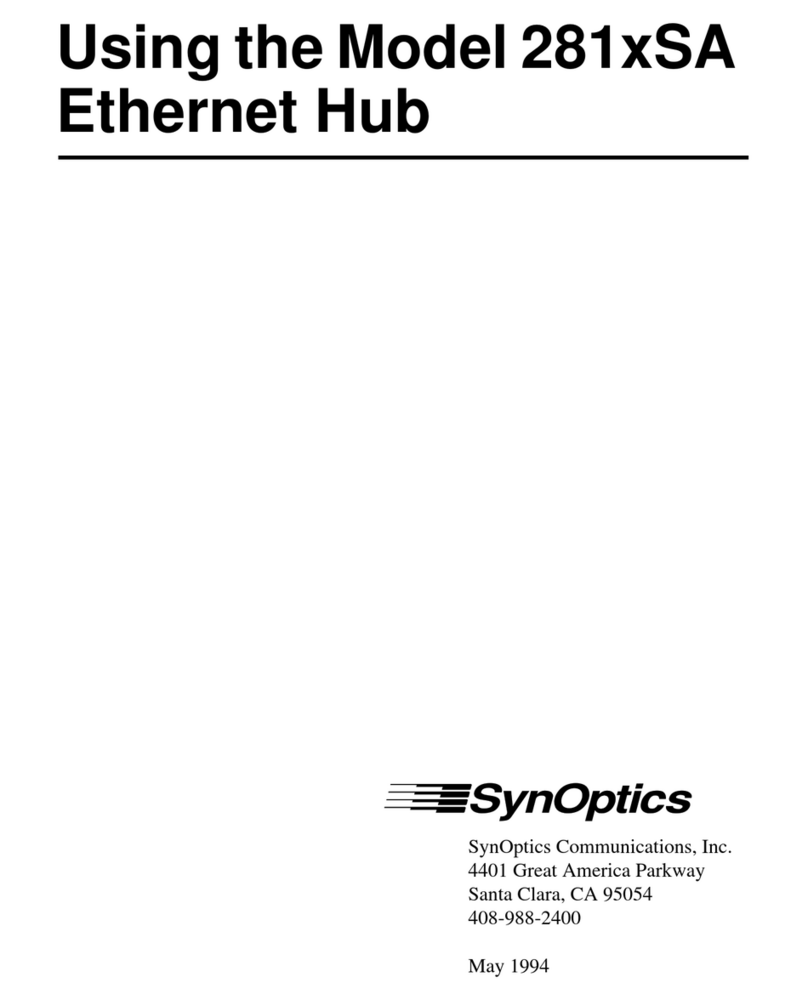
Bay Networks
Bay Networks 281xSA Using

Heitronic
Heitronic 36404 Installation and operating instructions

Digitus
Digitus DN-80112-1 Quick installation guide
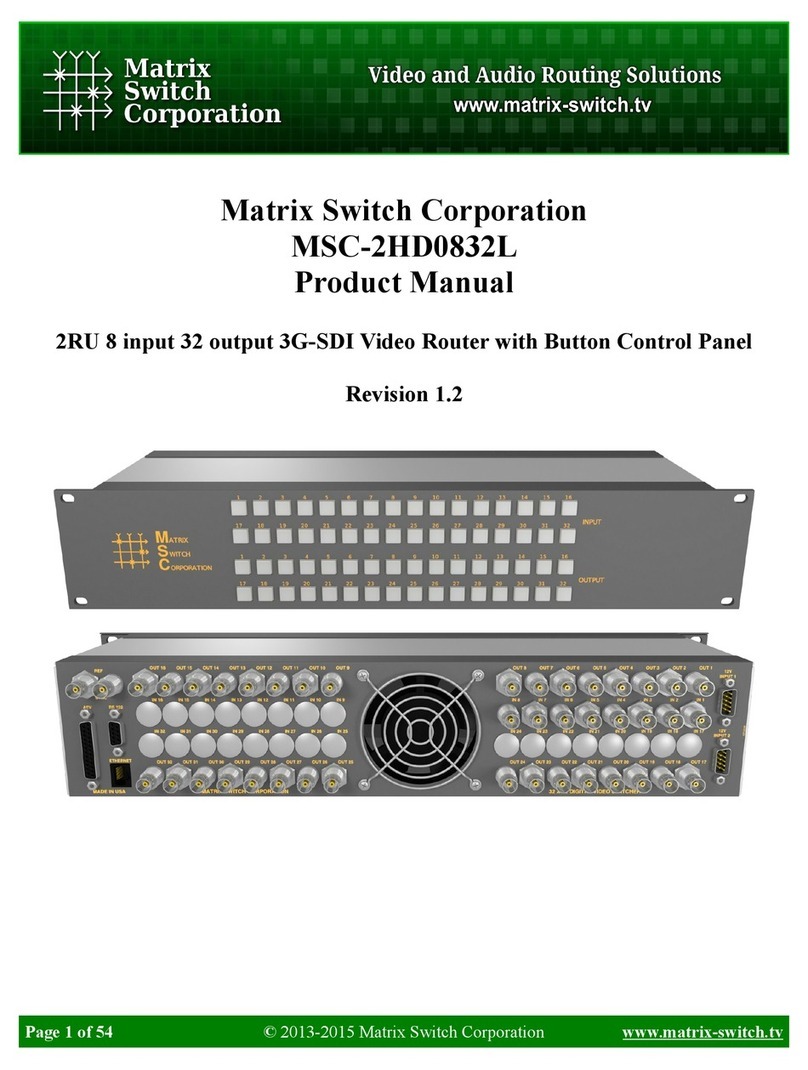
Matrix Switch Corporation
Matrix Switch Corporation MSC-2HD0832L product manual