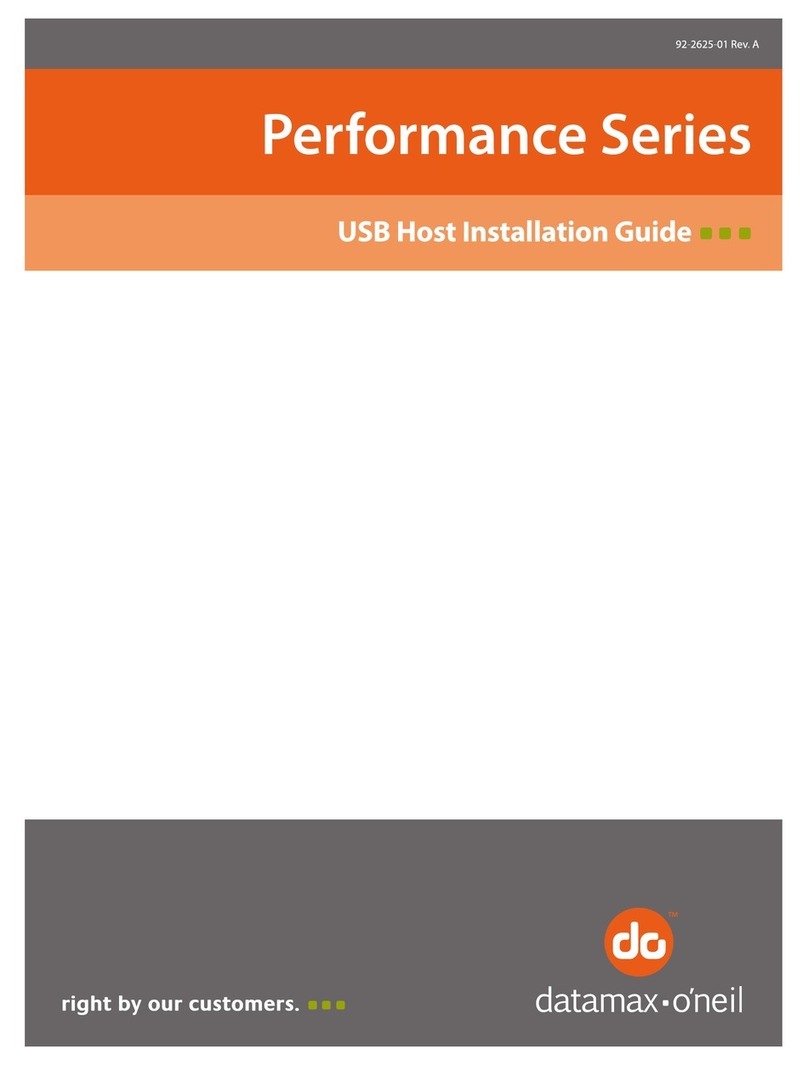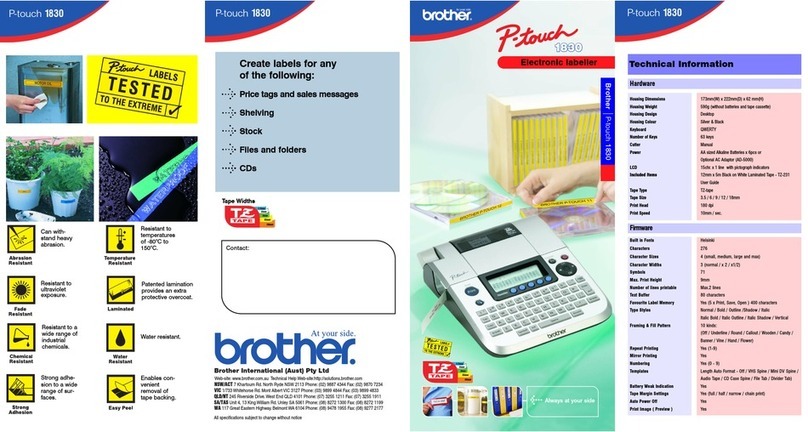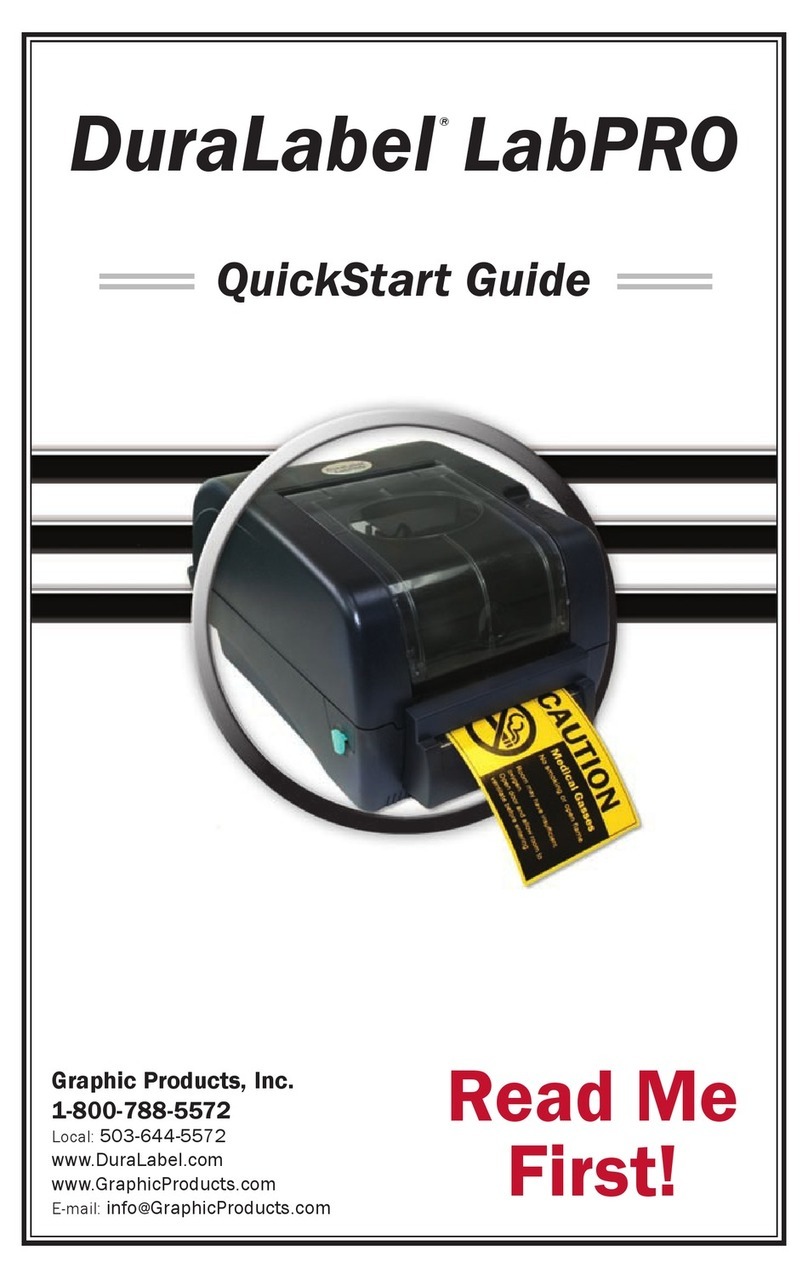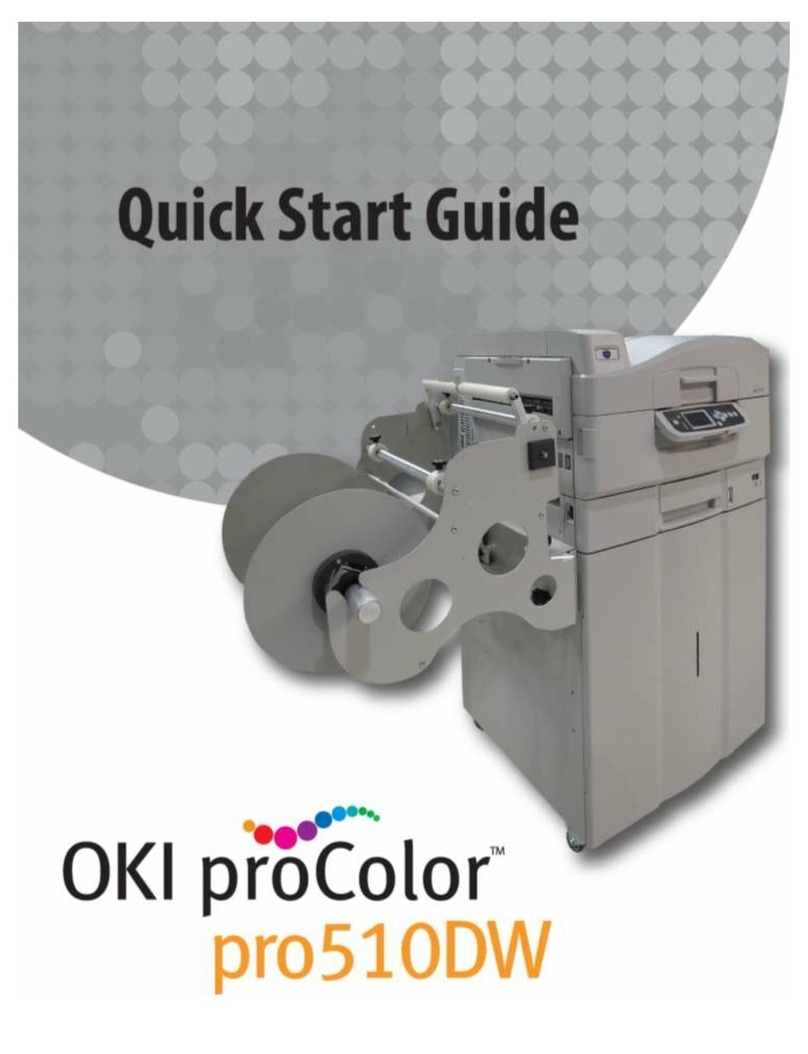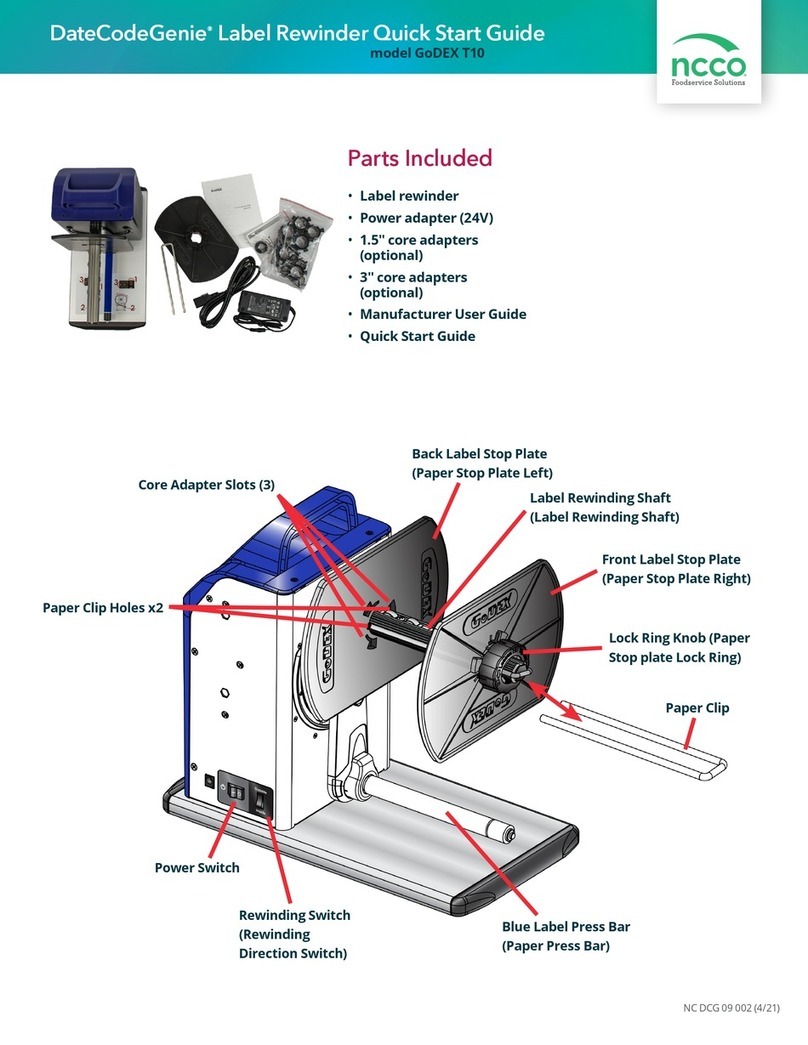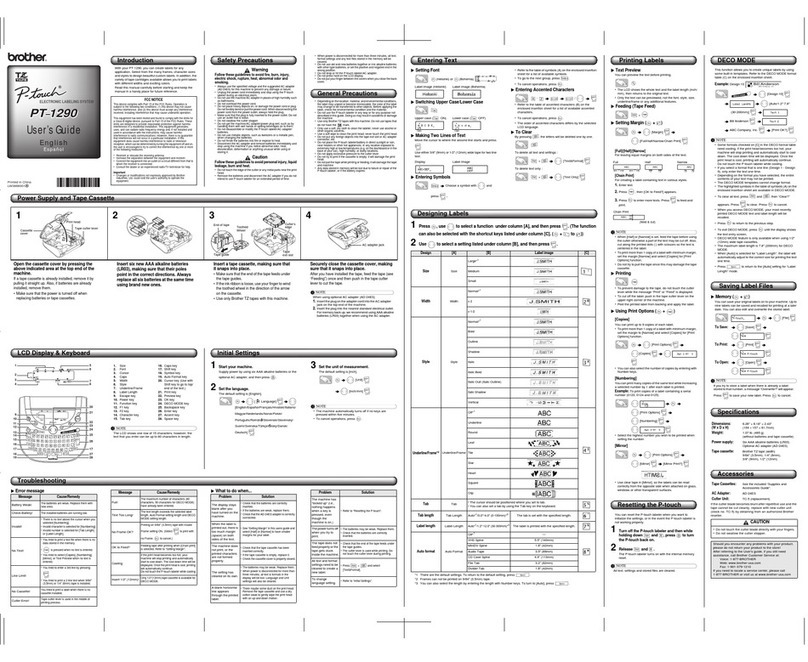NMC UDO LP400 Series User manual

UDO LP400
USER GUIDEv5.2
Presented by
100 Providence Pike
North Smithfield, RI 02896
(800) 453-2727
www.nationalmarker.com

UDO LP400 User Guide
_____________________________________________________________________________________________________
LP400 User Guide (02/11) v5.2
2
Table of Contents
I. Product Description 3
II. Technical Support & Assistance 3
III. Switches, Indicators & Connections 4
IV. Setting-Up the UDO LP400 Printer 6
A. Installing Cables 6
B. Installing Vinyl Rolls 7
C. Installing Printer Ribbons 8
V. Loading UDO LP400 Software & Printer Driver 9
VI. Set-up Procedure for Printing on Continuous Vinyl 12
A. Default Settings & Adjustments 12
1. Label Dimensions 12
2. LP400 Printer Properties 13
a Advanced Setup 14
VII. Navigating the Toolbars 15
A. The Toolbox Toolbar 15
B. The Text Toolbar 16
C. The Alignment Toolbar 17
VIII. The Basics of Designing a Label 19
A. Inserting a Image 19
B. Inserting Text 20
C. Resizing & Positioning Objects 21
IX. Applications 21
A. Setting-Up Variables 21
B. Inversing 22
C. Rotating Text & Symbols 23
D. Curved Text 23
E. Importing Pictures 25
F. Multi-band Printing: Creating Large Signs & Labels 26
X. Common Applications 27
A. Directional Sign 27
B. Pipe Marker Sign 31
C. Inverted Text 35
D. Multi-band Printing 37
Troubleshooting 45
Maintenance 46
General Printer Specifications 47

UDO LP400 User Guide
_____________________________________________________________________________________________________
LP400 User Guide (02/11) v5.2
3
I. Product Description
The UDO LP400 Labelmaker is a high-performance, thermal transfer sign and labeling
system designed for multiple labeling and marking applications including various
manufacturing, industrial, commercial, logistics and office applications.
The printer includes a highly-efficient memory management technology - True Speed -
and prints at a speed of 1 - 4 inches per second. The system comes complete with a
dedicated printer driver. The UDO LP400 Software enables users to quickly and easily
print a multitude of labels, including those requiring bar codes, specific fonts and
graphics, or any editing application (e.g. CorelDraw, Word) in a Windows environment.
The UDO LP400 enables organizations of all sizes to have a compact, cost-effective
labeling solution on their premises. Indeed, the ease with which the printer and software
can be set-up and installed makes this the perfect sign and labeling system for virtually
any organization.
This User's Guide has been prepared to assist you in understanding, operating and
maintaining your UDO LP400 so that you may utilize your new sign and labeling system
to its fullest capabilities.
If you require assistance with your UDO LP400 or would like to offer any comments or
suggestions, please contact NMC at the address below.
II. Technical Support & Assistance
NMC
Attn: UDO LP400 Technical Support
100 Providence Pike
North Smithfield, RI 02896
•UDO Hotline
(800) 453-2727
Monday – Friday; 8 am – 5 pm (Eastern Time)
•Fax-Help Service
(800) 338-0309
Attn: UDO Technical Support
•E-Mail:
•If you require assistance with any aspect of the software, simply click ‘Help’
and follow the instructions.
Please feel free to visit us on the web at: www.nationalmarker.com

UDO LP400 User Guide
_____________________________________________________________________________________________________
LP400 User Guide (02/11) v5.2
4
III. Switches, Indicators and Connections
UDO LP 400 LABELMAKER
The table below summarizes the functions of the various printer switches (buttons),
indicators and connections (see diagrams on page 3).
No. Device Name Function Usage
1 ON / OFF
Switch Controls printer power
•
On – Normal operating position
•Off – Loading media & ribbon
2 FEED Button Advances vinyl &
ribbon
•
Press to advance label.
•Press & hold while turning on
printer to print out the self-test.
•Press to continue printing when
READY light is blinking.
•Press to resume printing.
3 READY Light Shows the printer
status
•
Steady green light: the printer is
ready to operate.
•Blinking light: paused.
•Press ‘FEED’ button to continue.
4 POWER Light Shows the power and
error status
•
Light off: printer power is off.
•Light on: printer power is on.
•Blinking light: printer error.
5 Power Jack Connects the power
adapter to the printer
•
Power adapter plugs into the back
of the printer.
6 USB v2.0 Port Communication port •Printer port for USB connection.
7 Top Cover Protects ribbon and
media
•
Access ribbon and media by lifting
cover.
8 Cutter /
Discharge Cuts and discharges
labels
•
Rotating, self-sharpening blade
trims and discharges labels.
9 USB Cable Connects PC to printer
•
Plug into computer USB port and
into printer to transfer information
from computer to printer.
10 Power Adapter Connects power to
printer
•
To activate printer: Insert the plug
into the power source & the
opposite end into the power jack.

UDO LP400 User Guide
_____________________________________________________________________________________________________
LP400 User Guide (02/11) v5.2
5
III. SWITCHES, INDICATORS & CONNECTIONS (cont.)
`
3. READY Li
g
ht
2. FEED button
1. ON / OFF Switch
4. POWER Light
7. Top Cover
8. Cutter / Discharge
5. Power Jack
6. USB Port
9. USB Cable
10. Power Adapter
Back of Printer

UDO LP400 User Guide
_____________________________________________________________________________________________________
LP400 User Guide (02/11) v5.2
6
NOTICE
•This printer complies with the requirements in Part 15 of the FCC rules for a Class A
or B computing device.
•Do not place the printer near a heat source or near water.
•Do not attempt to disassemble the printer if it malfunctions.
•All rights reserved. No part of this document may be reproduced or issued to third
parties in any form without the express written permission of NMC – National Marker
Company.
•The material in this document is provided for general information and is subject to
change without notice.
* * * * * * * * * * * * * * * * * * * * * * * * * * * * * * *
IV. SETTING-UP THE UDO LP400 PRINTER
Begin by making certain the printer is on a solid, flat surface. Ensure there is sufficient
space above the printer so the top cover may be easily opened, allowing for easy
installation and removal of vinyl rolls and printer ribbons.
A. Installing Cables (Fig. 1)
(Be certain the printer is turned off while connecting the cables.)
1. Connect the power adapter to the printer but do not plug the power adapter into a
power outlet.
2. Connect the USB cable to the back of the printer as well as to the USB port
located on your computer.
USB Cable
Power Ada
p
ter
Fig. 1

UDO LP400 User Guide
_____________________________________________________________________________________________________
LP400 User Guide (02/11) v5.2
7
B. Installing Vinyl Rolls (Figs. 2-4):
1. Select the desired vinyl roll and remove from packaging.
2. Open the printer lid and press down on the two (2) purple buttons to open the
Print Head (Fig. 2).
3. In the printer is a plastic black bar with guides at each end (Supply Holder)
(Fig. 2). Remove the white tape which is holding the bar in place. If installing a 4”
vinyl roll, remove the guides from the main bar. (Do not discard guides; they are
required when the vinyl roll is less than 4”.)
4. Insert the plastic black bar through the core of the vinyl roll and return the Supply
Holder to its place; make sure the start of the vinyl roll is directed towards the
front of the printer (refer to diagram inside the printer lid for specific loading
instructions.)
5. Located beneath the Print Head are two (2) purple Self-Centering Guides (Fig. 3).
Slide the guides apart as far as possible.
6. Hand feed the vinyl towards the front of the printer (Fig. 4). Feed the vinyl under
the Print Head and under the Centering Guides; proceed over the black roller bar
until vinyl begins to come through the Cutter/Discharge. While holding the vinyl
flat, move the Centering Guides back into the center position (as far as they can
go) to secure the vinyl in place.
Print Head in Closed Position
Print Head
In
Open
Position
Purple Buttons
(Used to Open &
Close Print Head)
Self-Centering
Guides
(Purple)
Printer Lid
Self-Centering Guides
(
Pur
p
le
)
Vinyl Roll
Black Roller & Black Metal Bar
Print
Head
(open)
Vinyl Roll
Supply Holder
Fig. 2
Purple
Ribbon
Advance
Wheel
Fig. 3
Fig. 4

UDO LP400 User Guide
_____________________________________________________________________________________________________
LP400 User Guide (02/11) v5.2
8
C. Installing Printer Ribbons
1. Remove the printer ribbon from its packaging. (Note: The black, blue & red
ribbons have a blue outer casing; thus, they will need to be unwound until the
appropriate color is revealed.)
2. Open the Print Head (if not already open) (Fig. 2) by pressing down on the two
(2) purple buttons.
3. Locate the two (2) Ribbon Holders (Fig. 7). One Ribbon Holder is on the top of
the Print Head and one Ribbon Holder is on the bottom of the Print Head. The
right side of each of the Ribbon Holders is spring-loaded; the left side has a
wheel with a catch.
4. Slightly unroll the ribbon so the shiny side faces you (Fig. 5).
5. Unroll the core of the ribbon spool. The core containing the unused ribbon (full
roll) fits into the bottom Ribbon Holder which is spring loaded on the right side.
Align the ribbon core with the left side. The wheel on the left side has a catch.
Align the notch in the ribbon core with the catch and insert.
6. The smaller ribbon spool (empty) fits into the top Ribbon Holder which is spring
loaded on the right side. Align the ribbon core with the left side. The wheel on the
left side has a catch. Align the notch in the ribbon core with the catch and insert.
7. Use the purple Ribbon Advance Wheel on the left side (Fig. 2) to advance the
ribbon as tight as possible and the ribbon is wound firmly onto the top spool.
Take care to ensure that the ribbon is not creased or uneven.
8. Push the print head down firmly using the two (2) black tabs beneath the “Lock”
labels (located on the left and right side of the print head) and ensure that both
sides of the print head unit click into place (you should hear two clicks.)
9. Close the printer lid & plug the power adapter into an outlet.
Bottom Ribbon Holder
(Right Side is Spring-Loaded)
Large Ribbon Spool
(Full Roll – Unused Ribbon)
Spring Loaded
Ribbon Wheel
Bottom Roll Feeds
to the Top Roll
Ribbon
Holder
Fig. 5 Fig. 6
Top Ribbon Holder
(Right Side is Spring-Loaded)
Fig. 7
Ribbon Loading
Instructions
(Inside Top Cover)
Shiny Side of Ribbon
(On Top – Facing you)
Small Ribbon S
p
ool

UDO LP400 User Guide
_____________________________________________________________________________________________________
LP400 User Guide (02/11) v5.2
9
V. LOADING UDO LP400 SOFTWARE & PRINTER DRIVER
1. Connect power adaptor and USB cable to the printer.
2. Turn the printer ON; green “POWER” and “READY” light will come on.
3. Insert UDO LP400 Series software CD into your computer (the screen shown in
Step #4 will appear.)
NOTE: If your computer does not support “Autorun”, open ‘My Computer’,
double-click your ‘CD drive’, and double-click ‘start.exe’.
4. A “Printer Port Detection Tool” box will open. This screen will recommend which port
the UDO LP400 Series Printer should use. Write this port down for later use and
click ‘Close’.
5. Click ‘Install UDO LP’. 6. Select the desired language from the drop-down
menu and click ‘OK’.

UDO LP400 User Guide
_____________________________________________________________________________________________________
LP400 User Guide (02/11) v5.2
10
7. Click ‘Next’ and follow the step-by-step Setup
Wizard to install the LP400 Series Software.
(Note: The default options which are set are
those which are recommended.)
8. ‘Click’ accept the terms of the License
Agreement and Click, ‘Next’.
9. Review Installation Notes, Click ‘Next’. 10. Enter user name and company; Click, ‘Next’.
11. If you wish to create a Desktop or Quick Launch
icon, ‘check’ and Click, ‘Next’ 12. Click, ‘Next’ to begin the installation procedure.

UDO LP400 User Guide
_____________________________________________________________________________________________________
LP400 User Guide (11/07)
11
Congratulations! Your UDO LP400 software is now
installed and ready to use. “Check” Run UDO LP and
“Finish” to open your software.
13. To activate your software click ‘Activate the
Package’; click ‘Finish’.
14. Enter your ‘Key Number’ and click ‘Next’.
(Note: To obtain your Key Number call the
UDO Hotline at 1-800-453-2727.)

UDO LP400 User Guide
_____________________________________________________________________________________________________
LP400 User Guide (11/07)
12
VI. Set-up Procedure for Printing on Continuous Vinyl
1. To start the UDO LP400 Program – Double-click on the ‘UDO LP400’ desktop icon.
2. To create a new label or retrieve an existing one, Select the ‘File’ menu; Select
either ‘New’ to create a new label or ‘Open’ and select the label you wish to retrieve.
3. Double-click anywhere in the ‘Label Area’ (Fig. 1).
A. Default Settings & Adjustments
1. Label Dimensions
a. The “Label Setup” Box will open (Fig. 2). Click on the ‘Dimensions’ tab.
Fig. 1
Fig. 2

UDO LP400 User Guide
_____________________________________________________________________________________________________
LP400 User Guide (11/07)
13
b. “Label Setup” Box (cont.)
The default settings are set to print on a continuous vinyl label whose
dimensions are H: 3.937” X W: 12” (Fig. 3). The height and width may be
adjusted, as desired. The Width can be increased to a maximum of 43”.
Adjust the Height setting accordingly if you are not using a 4” vinyl roll.
(Note: The cutter will be activated after the last printed item on your label.)
Click ‘OK’ when you have finished setting desired dimensions.
2. LP400 Printer Properties
a. Settings. To adjust other default settings Click on the ‘Printer’ tab
(Fig. 2), Click on ‘Properties’, Click on the ‘Options’ tab (Fig. 4). For
example, the Darkness setting may need to be adjusted depending on
the image desired to be printed or the color of print ribbon and vinyl
used (Fig. 4).
Fig. 3
Fig. 4

UDO LP400 User Guide
_____________________________________________________________________________________________________
LP400 User Guide (11/07)
14
b. Advanced Setup. You may alter the margin between the last
printed element on the label and the point at which the cutter blade is
activated by removing the “checkmark” in the box next to ‘Stop on
last element’. (Note: This is a vinyl saving feature and will effect how
the information on the label is printed.) The other default settings do
not need adjusting for printing continuous vinyl.
After completing any changes, click ‘OK’ and the Properties Box will close.
Click ‘OK’ in the Label Setup box. You are now ready to design your label!
Fig. 5

UDO LP400 User Guide
_____________________________________________________________________________________________________
LP400 User Guide (11/07)
15
VII. Navigating the Toolbars
A. The Toolbox Toolbar
The Toolbox Toolbar contains all frequently used tools to facilitate the design and
printing of labels. Toolbox icons enable you to select elements, invert images, and add
text, pictures, shapes, bar codes, etc.
•Select
The Select tool allows you to manipulate elements. After selecting this tool click the
element to select it. You can select more than one element by holding down the
‘<Shift>’ key while clicking each element. (Note: This tool can also be used to
cancel the selection of elements {i.e. to de-select all previously selected elements}).
•Text
The Text tool allows you to place text strings or single characters on to the label.
•Curved Text
The Curved Text tool allows you to create words or strings of text in a arc
•Text Box
The Text Box tool allows you to insert paragraph text onto the label.
•Rich Text Box
The Rich Text Box tool allows you to utilize fonts in several different sizes, styles and
formatting.
The Bar Code tool allows you to add bar codes to the label.
•Bar Code
Toolbox

UDO LP400 User Guide
_____________________________________________________________________________________________________
LP400 User Guide (11/07)
16
The Picture tool allows graphics to be placed on labels. It can be used to add pictures
of products, company logos, etc.
The Rectangle tool allows you to design and position a rectangle or square. The
upper left corner of the box is set by clicking the desired position; the size of the box is
set by dragging the box to the required size while holding down the mouse button.
The Line icon allows you to add a horizontal or vertical line to a label. A line can be
drawn by clicking at the desired starting point and dragging the line to its ending point
then releasing the mouse button.
The Ellipse icon allows to draw ellipses and circles on the label.
Inverse icon creates a rectangle that produces the inverse image of all elements that
are overlapped by it.
B. The Text Toolbar
Use the text toolbar to quickly format the text objects on the label.
Select the text object by clicking it. Click the appropriate shortcut button in the text
toolbar.
•Picture
•Rectangle
•Line
•Ellipse
•Inverse
Text Toolbar

UDO LP400 User Guide
_____________________________________________________________________________________________________
LP400 User Guide (11/07)
17
•Font Name
Shows the name of the font in use. Pull down menu allows you to change the font.
•Font Types
Options for fonts installed on your computer and available printer fonts.
Note: You can limit the display of fonts in the list. You can list all fonts on the system,
only graphic fonts (TrueType, opentype, type1, bitmap Windows fonts) or only thermal
printer resident fonts. Click on the two icons next to the list of fonts.
•Font Size
To change the size of the text, click the drop down list and select the appropriate
size. - OR -
You can also click on the buttons to enlarge/reduce the size of the font.
Formats the selected text in bold style.
Formats the selected text in italic style.
Formats the selected text in underline style.
Aligns text to the left edge.
Note: Alignment buttons are accessible only for multi-line text objects.
Aligns text to the horizontal center.
Aligns text to the right edge.
C. The Design / Alignment Toolbar
Click the appropriate buttons in the Design toolbar to align selected objects to each
other. First you have to select objects that you want to align.
Note: All objects are aligned relatively to the first selected object.
Note: If you hold the ‘<CTRL>’ key while clicking the buttons, objects are aligned
relative to label and not to the first selected object.
•Bold Type
•Italic Type
•Underline Type
•Align Left
•Align Center
•Align Right

UDO LP400 User Guide
_____________________________________________________________________________________________________
LP400 User Guide (11/07)
18
•Left Align
Aligns objects to the left.
•Center Align
Aligns objects to the center.
•Right Align
Aligns objects to the right.
•Top Align
Aligns objects to the top
•Vertical Center
Vertically centers the objects
•Bottom Align
Aligns objects to the bottom
•Horizontal Space
Distributes objects evenly and horizontally, so spacing between them is equal.
•Vertical Space
Distributes objects evenly and vertically, so spacing between them is equal.
•Rotate
The object will be rotated 90° clockwise.
Design / Alignment Toolbar

UDO LP400 User Guide
_____________________________________________________________________________________________________
LP400 User Guide (11/07)
19
•To Front
Moves object to the top. Use this action to change the order of elements if several
elements overlap each other.
•To Back
Moves object to the back. Use this action to change the order of elements if several
elements overlap each other.
•One to Front
Move selected object to the front by one position. Use this action to change the order
of elements if several elements overlap each other.
•One to Back
Moves object to the back by one position. Use this action to change the order of
elements if several elements overlap each other
•Group
This tool is used to group selected objects into one object. When the objects are
grouped together, you can format them and move them on the label easier.
•Ungroup
This tool is used to ungroup the selected group of objects into the original individual
objects.
•Rotate Label on
Screen
This tool is used to rotate selected objects. Objects are rotated in steps of 90°. Center
of rotation is the center of selected elements.
VIII. The Basics of Designing a Label
A. Inserting an Image
This section will take you through the basic steps of how to insert an image onto a label.
For more in-depth information, click the ‘Help’ menu at the top of the screen or contact
NMC.
1. Click on the ‘Picture’ button (Fig. 1) in the toolbox toolbar to the left of the
screen. Move the cursor to the correct position on the label field then click. A
dialog box will open.
2. Locate the image file on your computer or disk; select by clicking on the file.
Click ‘Open’.

UDO LP400 User Guide
_____________________________________________________________________________________________________
LP400 User Guide (11/07)
20
B. Inserting Text
This section will take you through the basic steps of how to insert text onto a label. For
more in-depth information, click the ‘Help’ menu at the top of the screen or contact
NMC. 1. Click on the ‘Text’ button (Fig. 2) located on the toolbox toolbar to the left of
the screen (Note: The A will appear next to the cursor.) Move the cursor to
the correct position on the label field then click. A dialog box will open.
2. Type your message (Fig. 2). As you type a text box will appear. Adjust the
text appearance from the ‘Text Toolbar’ (Fig. 2).
Fig. 2
Fi
g
. 1
Table of contents