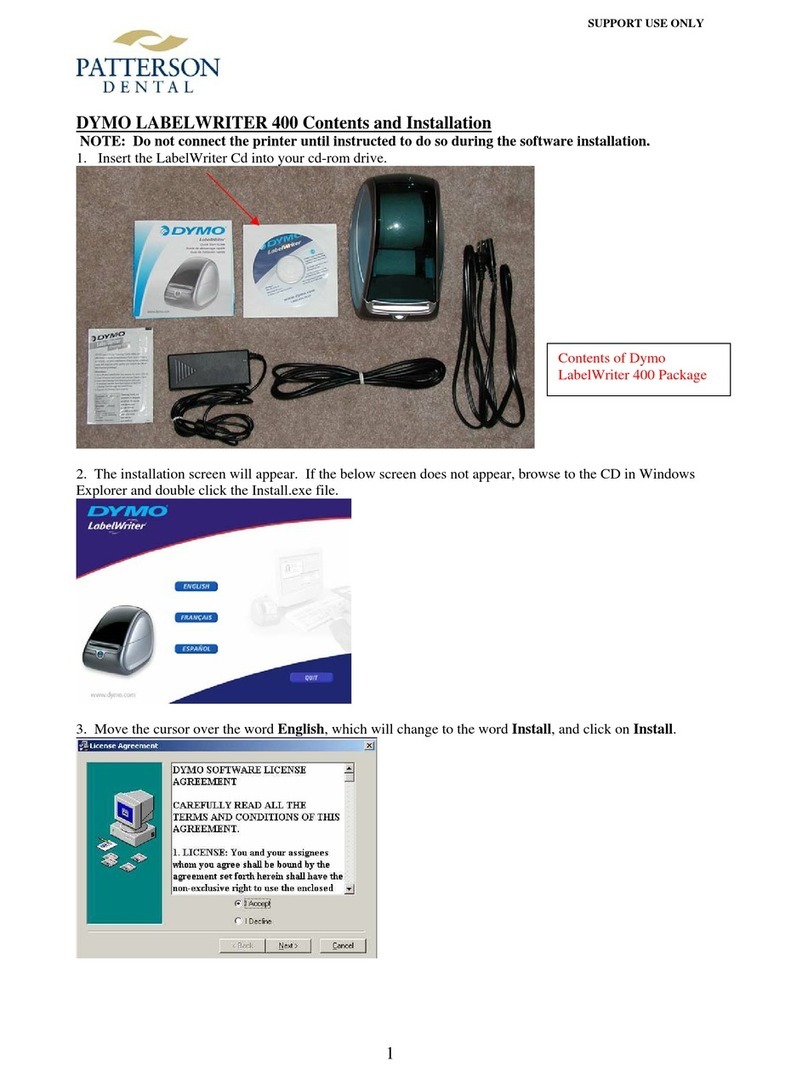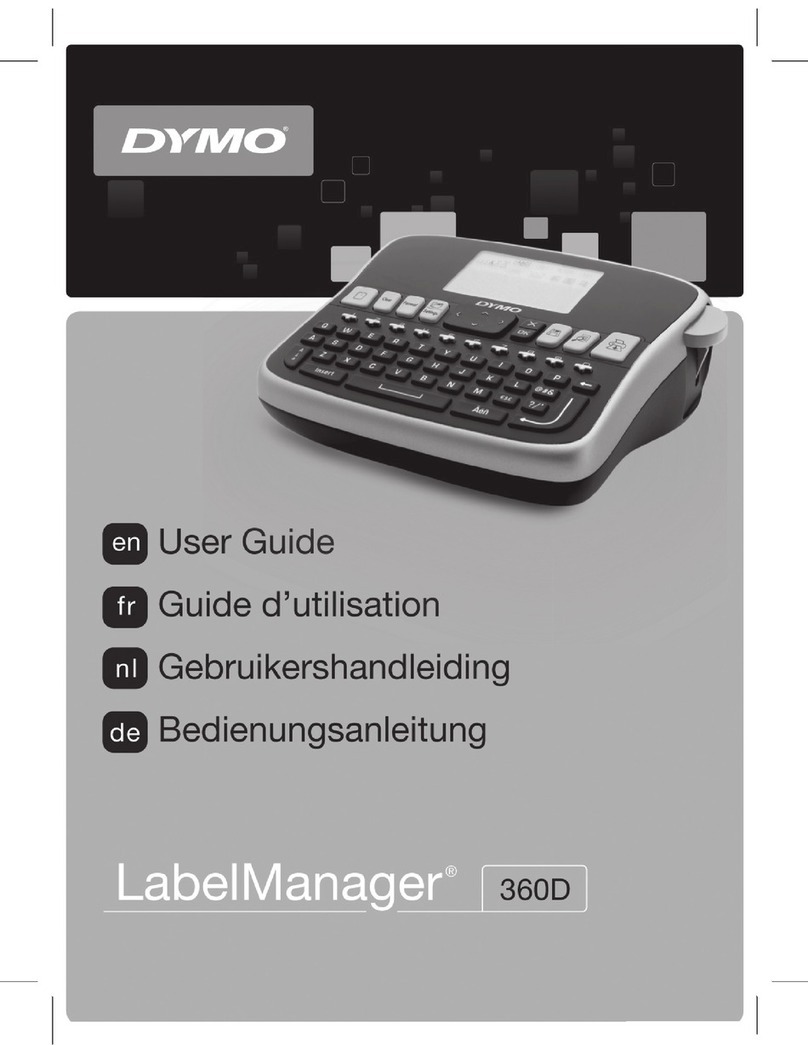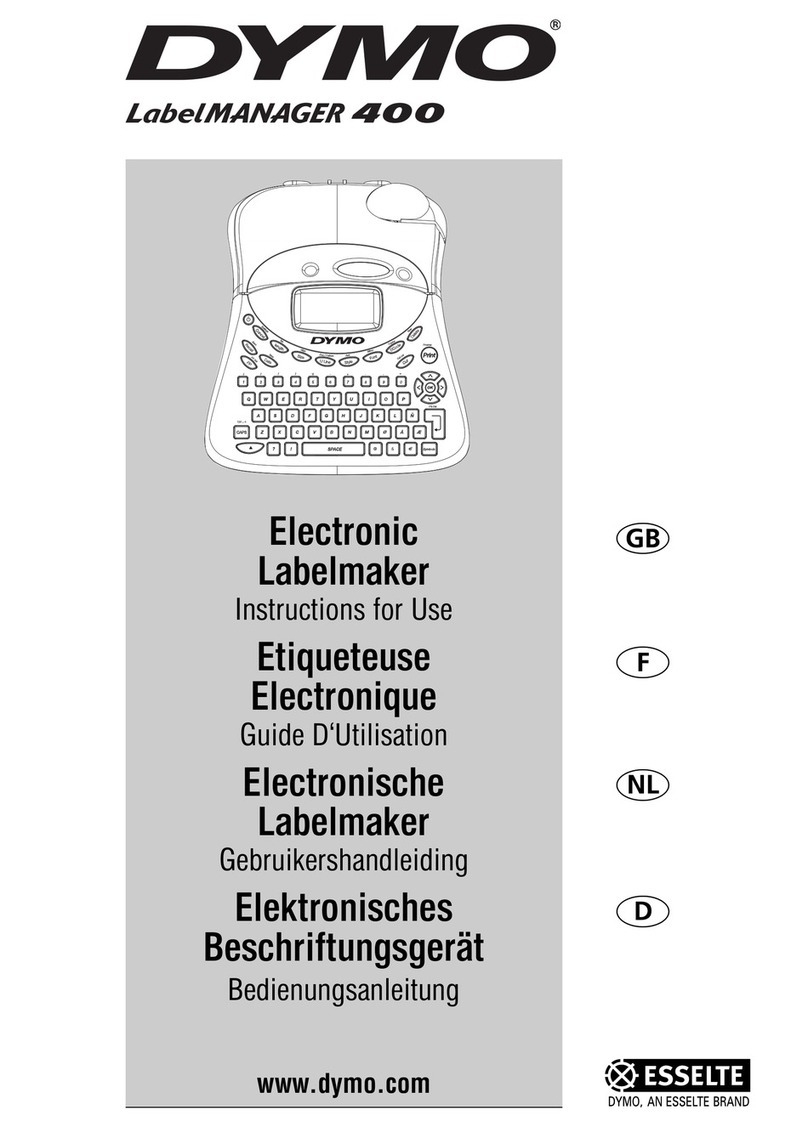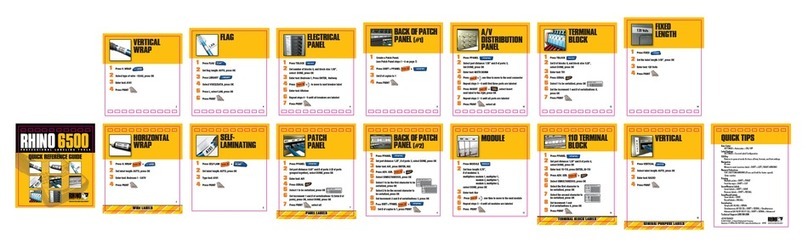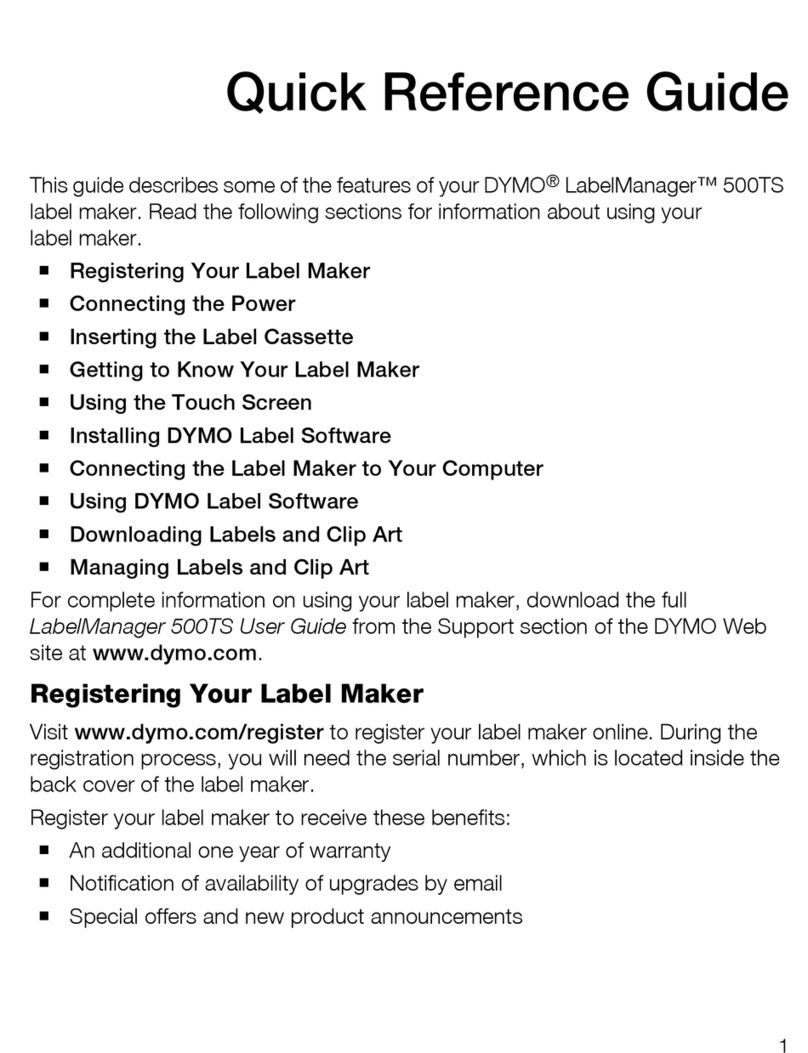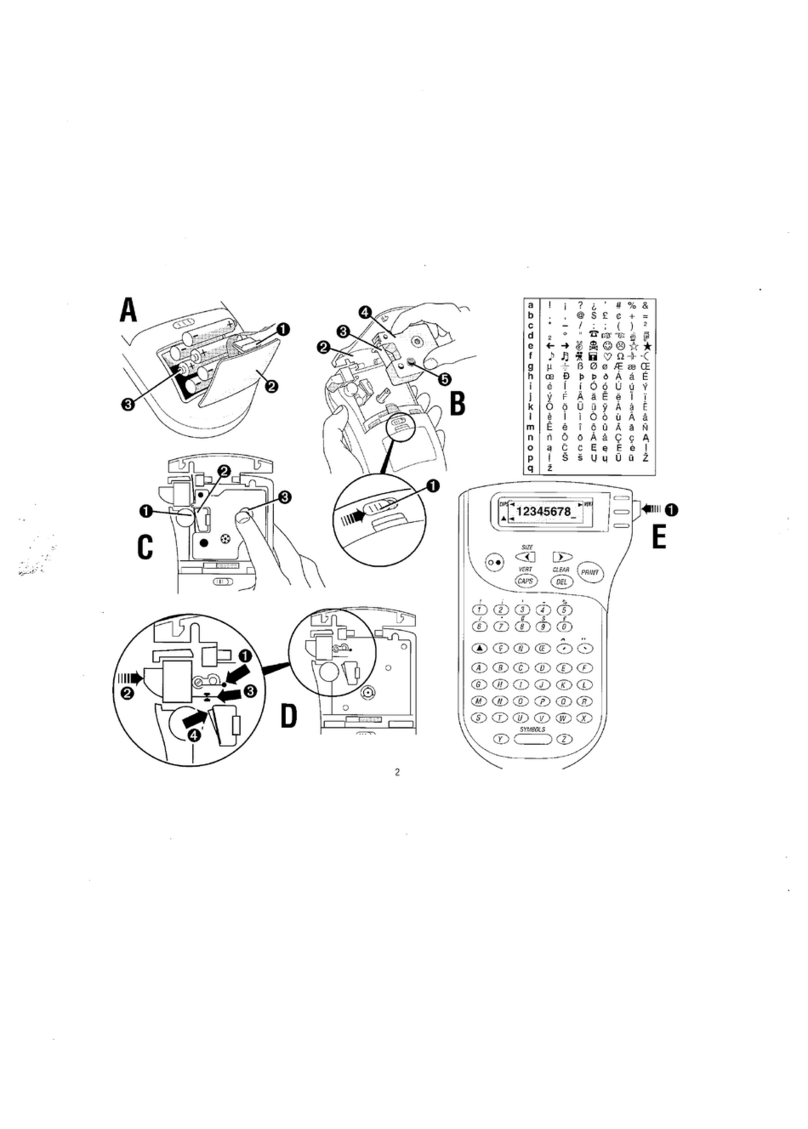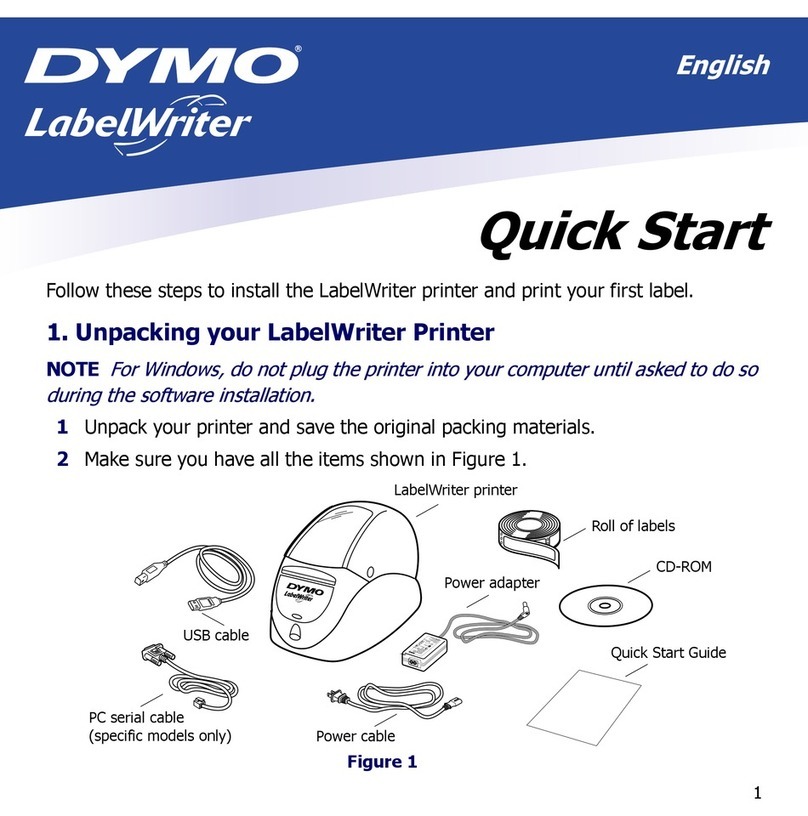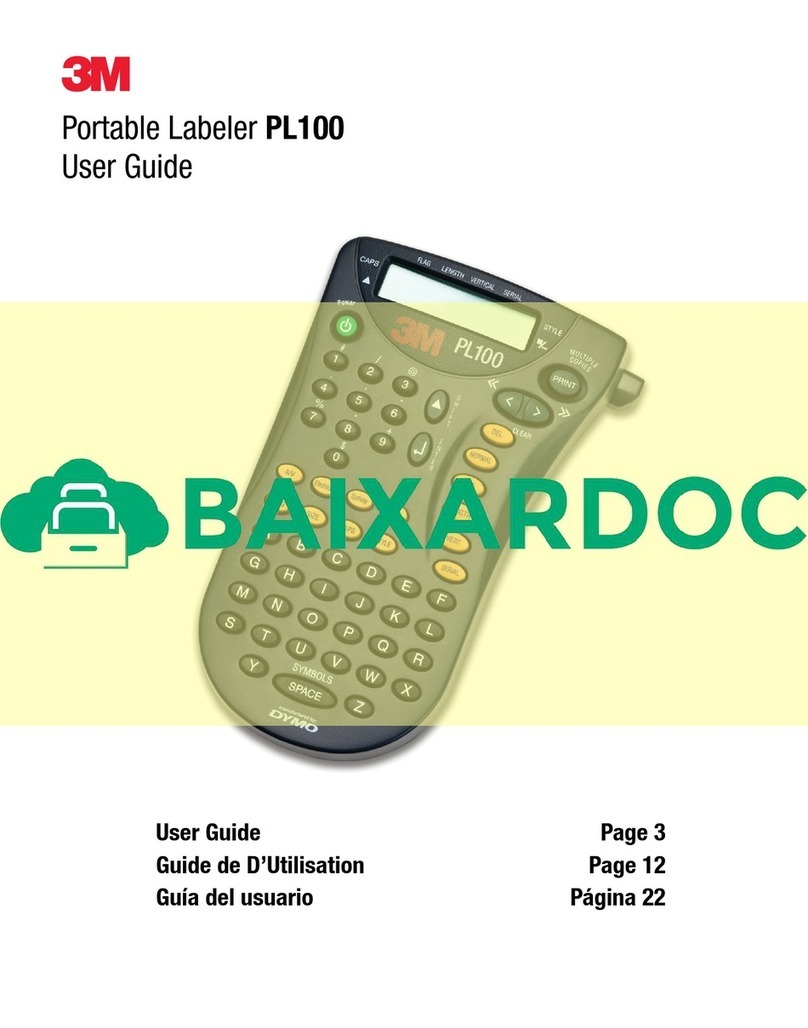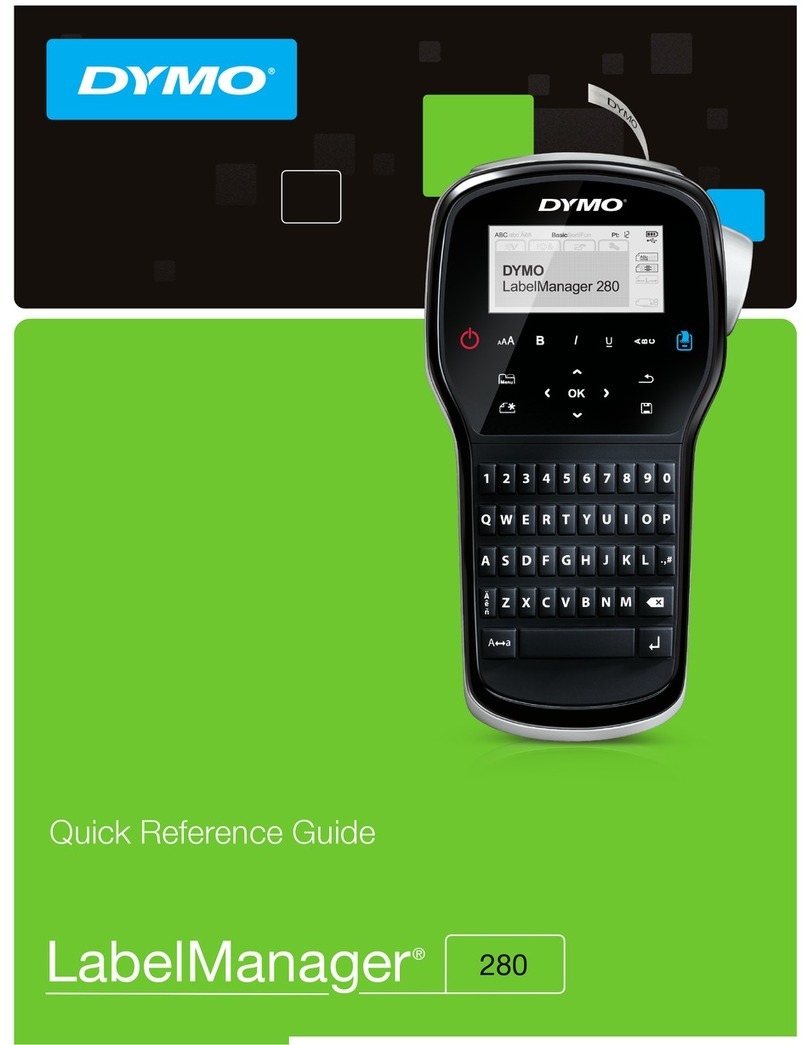2
3
4 6
57
8 10
911
14
13
15 DYMObvba, Industriepark-Noord 30, B-9100 Sint-Nik laas -
Belgium, A Newell Rubbermaid Company,
www.sanfordbrands.com,Made in China - ©2007 DYMO
12
QUICK TIPS
Label Settings
SETTINGS > Current Label Configuration
CLR Key
Returns to general mode & clears all text, formats, and font settings
Navigation
Arrows
Moves to next / previous label = SHIFT + LEFT / RIGHT ARROWS
Numeral Selections
TOP / BOTTOM ARROWS (Press and hold for faster speed)
Enter number
Printing
Multiple prints = SHIFT + PRINT
Feed the tape = SHIFT + CUT
Insert/Remove Labels
Insert labels = SHIFT + SAVE
Remove labels = SHIFT + RECALL
Save/Recall Labels
Save labels = SAVE
Recall labels = RECALL
Serialisation
Simple (A1 A2 A3) = SERIAL
Simultaneous (A1 B2 C3) = SHIFT + SERIAL > Simultaneous
Advanced (A1 A2 B1 B2 C1 C2) = SHIFT + SERIAL > Advanced
Technical Support: 020 7341 55 29
QUICK REFERENCE GUIDE
GENERAL PURPOSE LABELS
TERMINAL BLOCK LABELS
PANEL LABELS
WIRE LABELS
HORIZONTAL
WRAP
1
Press H. WRAP +
2
Set label length: AUTO, press OK
3
Enter text: Bedroom 1 - CATV
4
Press PRINT
BACK OF PATCH
PANEL (#1)
1
Create a Patch Panel.
(see Patch Panel steps 1 – 6 on page 7)
2
Press SHIFT + PPANEL +
3
Set # of copies to 1
4
Press PRINT
SELF-
LAMINATING
1
Press SELF-LAM +
2
Set label length: AUTO, press OK
3
Type text: A101
4
Press PRINT
MODULE
1
Press MODULE
2
Set fuse length: 17,5 mm,
# of modules: 3,
multipliers: module 1, multiplier 1,
module 2, multiplier 1,
module 3, multiplier 2,
select DONE, press OK
3
Enter text: Bar
4
Press + one time to move to the next module
5
Repeat steps 3 – 4 until all modules are labelled
6
Press PRINT
FIXED
LENGTH
1
Press FIXED
2
Set the label length: 90 mm, press OK
3
Enter text: 230 Volts
4
Press PRINT
VERTICAL
1
Press VERTICAL
2
Select label length: AUTO, press OK
3
Enter text: RACK3
4
Press PRINT
VERTICAL
WRAP
1
Press V. WRAP
2
Select type of wire - COAX, press OK
3
Enter text: A101
4
Press PRINT
FLAG
1
Press FLAG
2
Set flag length: AUTO, press OK
3
Press LIBRARY
4
Select VOICE/DATA, press OK
5
Press L, select LAN, press OK
6
Press PRINT
BACK OF PATCH
PANEL (#2)
1
Press PPANEL
2
Set port distance: 30 mm, # of ports: 3, select DONE, press OK
3
Enter text: A01, press ENTER, A02
4
Press ADV. SER. +
5
Select SIMULTANEOUS, press OK
6
Select 1 to be the first character to be
serialised, press OK
7
Select 2 to be the second character to
be serialised
, press OK
8
Set increment: 2 and # of serialisations: 3, press OK
9
Press SHIFT + PPANEL+
1
0
Set # of copies to 1, press PRINT
A/V
DISTRIBUTION
PANEL
1
Press PPANEL
2
Select port distance: 40 mm and # of ports: 3,
Set DONE, press OK
3
Enter text: MSTR BDRM
4
Press + one time to move to the next connector
5
Repeat steps 3 – 4 until first three ports are labelled
6
Press INSERT + , select insert
next label to the right, press OK
7
Repeat steps 3 – 6 until all ports are labelled
8
Press PRINT select all
TERMINAL
BLOCK
1
Press TBLOCK
2
Set # of blocks: 8, and block size: 6 mm,
select DONE, press OK
3
Enter text: T01
4
Press SERIAL
5
Select 1 to be serialised, press OK
6
Set the increment: 1 and # of serialisations: 8,
press OK
7
Press PRINT
110 TERMINAL
BLOCK
1
Press PPANEL
2
Set port distance: 30 mm and # of ports: 6,
select DONE, press OK
3
Enter text: 10-110, press ENTER, 20-110
4
Press ADV. SER. +
5
Select SIMULTANEOUS, press OK
6
Select the first character to
be serialised, press OK
7
Select the second character to
be serialised, press OK
8
Set increment: 1 and
# of serialisations: 6, press OK
9
Press PRINT
PATCH
PANEL
1
Press PPANEL
2
Set port distance: 17,5 mm and # of ports: 6 (# of ports
grouped together), select DONE, press OK
3
Enter text: A01
4
Press SERIAL
5
Select 1 to be serialized, press OK
6
Set increment: 1 and # of serializations: 6 (total # of
ports), press OK, select DONE, press OK
7
Press PRINT select all
ELECTRICAL
PANEL
1
Press TBLOCK
2
Set number of blocks: 6, and block size: 25 mm,
select DONE, press OK
3
Enter text: Bedroom 1, Press ENTER, Hallway
4
Press + to move to next breaker label
5
Enter text: Kitchen
6
Repeat steps 4 – 5 until all breakers are labelled
7
Press PRINT
GENERAL PURPOSE LABELS
TERMINAL BLOCK LABELS
PANEL LABELS
WIRE LABELS
RHINOTM 6000
PROFESSIONAL LABELLING TOOLS
931666