nobel biocare IPS CaseDesigner 2.0 User manual
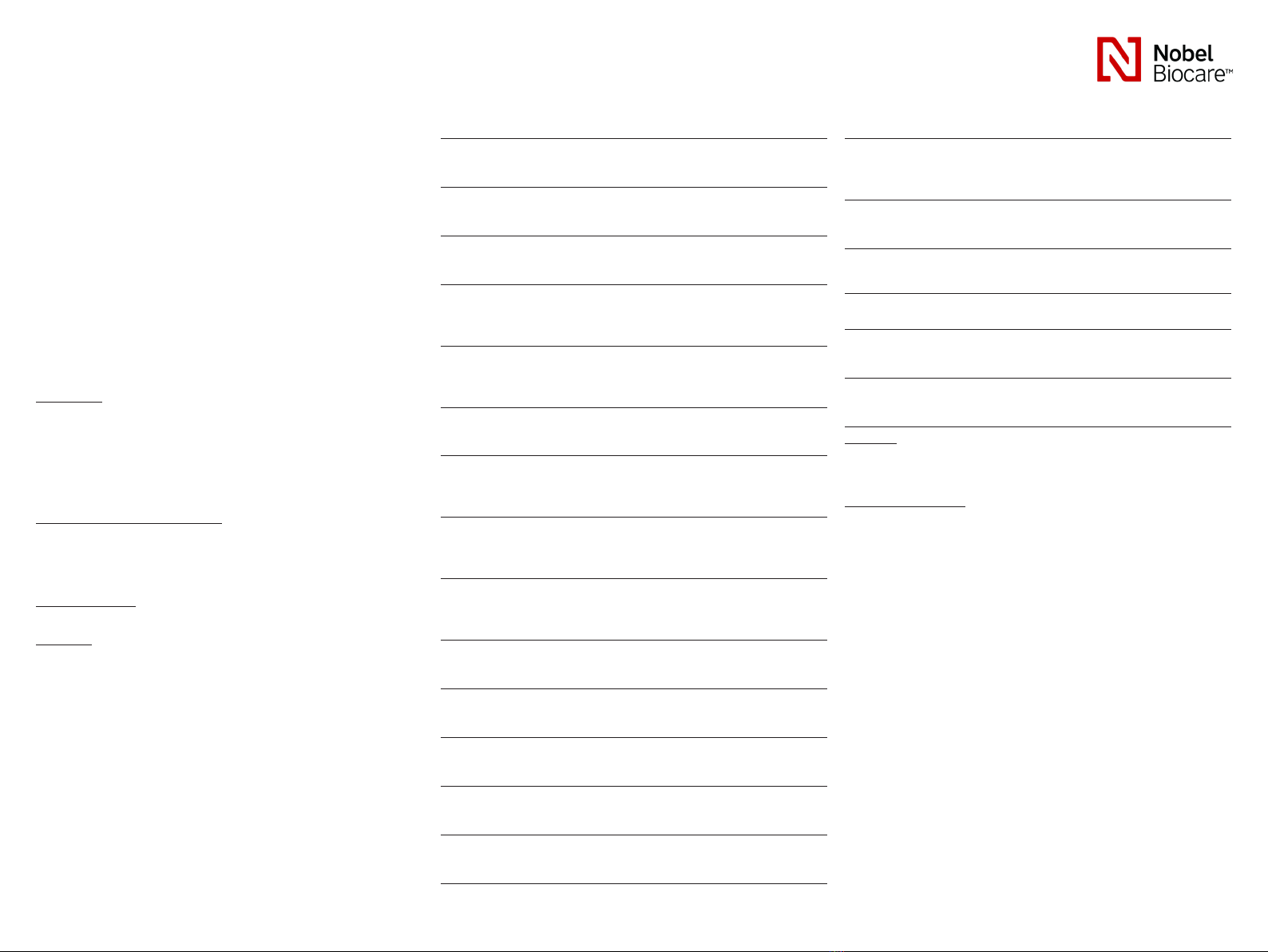
IPS CaseDesigner® 2.0
Instructions for Use
Important: Please read.
Disclaimer of liability:
This product is part of an overall concept and may only be used in conjunction with
the associated original products according to the instructions and recommendation of
NobelBiocare. Non-recommended use of products made by third parties in conjunction
with NobelBiocare products will void any warranty or other obligation, express or
implied, of NobelBiocare. The user of NobelBiocare or KLS Martin products has the
duty to determine whether or not any product is suitable for the particular patient and
circumstances. NobelBiocare disclaims any liability, express or implied, and shall have
no responsibility for any direct, indirect, punitive or other damages, arising out of or in
connection with any errors in professional judgment or practice in the use of NobelBiocare
products. The user isalso obliged to study the latest developments in regard to this
NobelBiocare product and its applications regularly. In cases of doubt, the user has to
contact NobelBiocare. Since the utilization of this product is under the control of the
user, it is his/her responsibility. NobelBiocare does not assume any liability whatsoever for
damage arising thereof. Please note that some products detailed in this Instruction for Use
may not be regulatory cleared, released or licensed for sale in all markets.
Description:
IPS CaseDesigner® is a software solution supporting the diagnostic process of the
craniomaxillofacial complex and treatment planning of craniomaxillofacial procedures.
IPS CaseDesigner® has specic functionalities to visualise the diagnostic information,
e.g. from CT-imaging, to perform specic measurements in the image data and to plan
surgical actions in order to support the diagnostic and treatment planning process.
Based on the diagnostic and planning data, the IPS design service can offer individualised
surgical aids.
Intended use / Indications for use:
IPS CaseDesigner® is software indicated for supporting the diagnostic and treatment
planning process of craniomaxillofacial procedures. IPS CaseDesigner® is software that is
also used as an image segmentation system and for the transfer of imaging information
from a scanner such as a CT scanner. IPS CaseDesigner® also facilitates the service
offering of individualized surgical aids.
Contraindications:
None identied for IPS CaseDesigner®.
Warnings:
A number of technical warnings (e.g. inconsistent CT data, corrupt STL data) are
visualized in IPS CaseDesigner®.
Measurement accuracy depends on the image data, the used scanner hardware, its
calibration and acquisition settings. The measurement cannot be more precise than the
resolution of the image. IPS CaseDesigner® software reports the value, rounded to one
digit after the decimal point, based on user-picked points.
Incorrect alignment of upper jaw detected.
Use the Manual initialization action to obtain a correct alignment of the upper jaw to
reduce the risk of incorrect surgical planning.
Incorrect alignment of lower jaw detected.
Use the Manual initialization action to obtain a correct alignment of the lower jaw to
reduce the risk of incorrect surgical planning.
Incorrect alignment of both jaws detected.
Use the Manual initialization action to obtain a correct alignment of the jaws to reduce
the risk of incorrect surgical planning.
To separate both jaws, hard separation was used.
To reduce the risk of using incomplete (planning) information in the surgery plan,
adjust the Expert settings for fossa-condyle separation if you do not wish to use hard
separation.
To separate both jaws, normal separation was used.
To reduce the risk of using incomplete (planning) information in the surgery plan,
adjust the Expert settings for fossa-condyle separation if you wish to use a different
type of separation.
Incorrect jaw separation detected.
Adjust the Expert settings for fossa-condyle separation to obtain a correct jaw separa-
tion and to reduce the risk of incorrect surgical planning.
Upper jaw is manually initialized
The alignment calculation of the upper jaw is initialized by the corresponding points
placed in the Manual initialization action. Ensure correct jaw alignment before nal-
izing the surgical plan to reduce the risk of incorrect surgical planning.
Lower jaw is manually initialized.
The alignment calculation of the lower jaw is initialized by the corresponding points
placed in the Manual initialization action. Ensure correct jaw alignment before nal-
izing the surgical plan to reduce the risk of incorrect surgical planning.
Both jaws were manually initialized.
The alignment calculation of both jaws is initialized by the corresponding points placed
in the Manual initialization action. Ensure correct jaw alignment before nalizing the
surgical plan to reduce the risk of incorrect surgical planning.
The DICOM set slice thickness is too large
Please turn to the help les for information on how to create valid DICOM les accord-
ing to the recommended scan protocol.
The DICOM set has inconsistent slice increments
Please turn to the help les for information on how to create valid DICOM les accord-
ing to the recommended scan protocol.
The DICOM set slice increment is too large
Please turn to the help les for information on how to create valid DICOM les accord-
ing to the recommended scan protocol.
Corrupt le
File of [“upper scan”,”lower scan”, “occlusion scan” ] could not be opened, please
select another le. If the problem persists, contact customer support.
Corrupt les
Both les could not be opened, please select other les. If the problem persists,
contact customer support.
This patient name differs from the patient DICOM set
To reduce the risk of using incorrect data to create the patient model, verify the
patient name and check whether patient name and the name in the used DICOM set
correspond.
Finalize splint for current surgical plan
The generated splint les are only valid for the planned surgery. If you want to change
the surgical plan, use the unlock action to remove the splint and make changes.
Be aware that locally-produced surgical splints must be fabricated using validated
processes and appropriate materials according to the manufacturer’s instructions for
use. Optimal t should be veried prior to surgery.
Intersecting models detected. Increase the autorotation value
Increase the autorotation value to reduce the risk of a surgical mist.
Intersecting models
Adjust the autorotation to avoid intersecting models. Press Continue if you want to
proceed creating the splint.
Fragments might be intersecting
When in the Virtual Occlusion wizard upper and lower jaw intersect, grinding will be
required to be able to achieve the nal occlusal position.
Cautions:
When using a new device/treatment method for the rst time, working with a colleague
who is experienced with the new device/treatment method may help avoid possible
complications.
Handling instructions:
General operating instructions:
The use of IPS CaseDesigner® requires the user to have the necessary training and
domain knowledge in the practice of craniomaxillofacial surgery.
Users are advised to obtain training before undertaking a new treatment method or using
a new device.
Cybersecurity:
It is recommended that you have active and up-to-date antivirus and anti-malware
software – together with a correctly congured rewall – on the computer on which
you are using IPS CaseDesigner®. Furthermore, always lock the computer when it is left
unattended.
Professional use:
IPS CaseDesigner® is for professional use only: clinicians, nurses, dental technicians and
designers of individualized surgical aids. The product is to be used in a clinic, private
practice, dental laboratory or as a software tool in a design service for surgical aids.
Additional information:
IPS CaseDesigner® has dependencies on the operating systems it is used with. It
is therefore important to make sure IPS CaseDesigner® is used only with approved
operating systems. More information about which operating systems are approved can
be found in the ‘Computer Guidelines for IPS CaseDesigner®’.
Installing IPS CaseDesigner®:
Install the software according to the IPS CaseDesigner® Installation Guide.
How to start the software:
To open the application, double-click on the IPS CaseDesigner® shortcut icon on the
desktop. The software opens, allowing you to start working with patient les.
1/2

IPS CaseDesigner® workow steps:
The patient undergoes a scan according to the scanning protocols dened for
IPS CaseDesigner®. The models are scanned in nal occlusion. Both parts of the dental
cast are also scanned, individually but within one DICOM set. The resulting DICOM les
are used to create the patient model, surgery models, occlusion models and skin.
Diagnostic tools are available for the user to indicate the mandibular nerve or to measure
distances, angles or values. A cephalometric framework allows the user to indicate the
landmarks to be used in the cephalometric analysis.
With the surgery tools the virtual model can be osteotomized according to different
osteotomy types, including Le Fort I, sagittal split, ramus, segmental and chin
osteotomies. The movements of the different bone segments can be simulated. A
surgical splint le can be created and the list of osteosythesis plates can be consulted to
select the plates to be used in the surgery.
For more detailed information on how to perform specic actions, please refer to the help
les that can be accessed via the IPS CaseDesigner® software.
If you wish to have a printed hardcopy of the IFU, please contact customer support.
2/2
GMT 64638
Manufacturer: Nobel Biocare AB,
Box 5190, 402 26
Västra Hamngatan 1, 411 17
Göteborg, Sweden
Phone: +46 31 81 88 00. Fax: +46 31 16 31 52.
www.nobelbiocare.com
Canada license exemption: Please note that not all products may have been licensed in
accordance with Canadian law.
For Prescription Use Only
Consult instructions for use
08/10/2019 All rights reserved.
NobelBiocare, the NobelBiocare logotype and all other trademarks used in this document
are, if nothing else is stated or is evident from the context in a certain case, trademarks of
NobelBiocare. Product images are not necessarily to scale.
Other nobel biocare Dental Equipment manuals


















