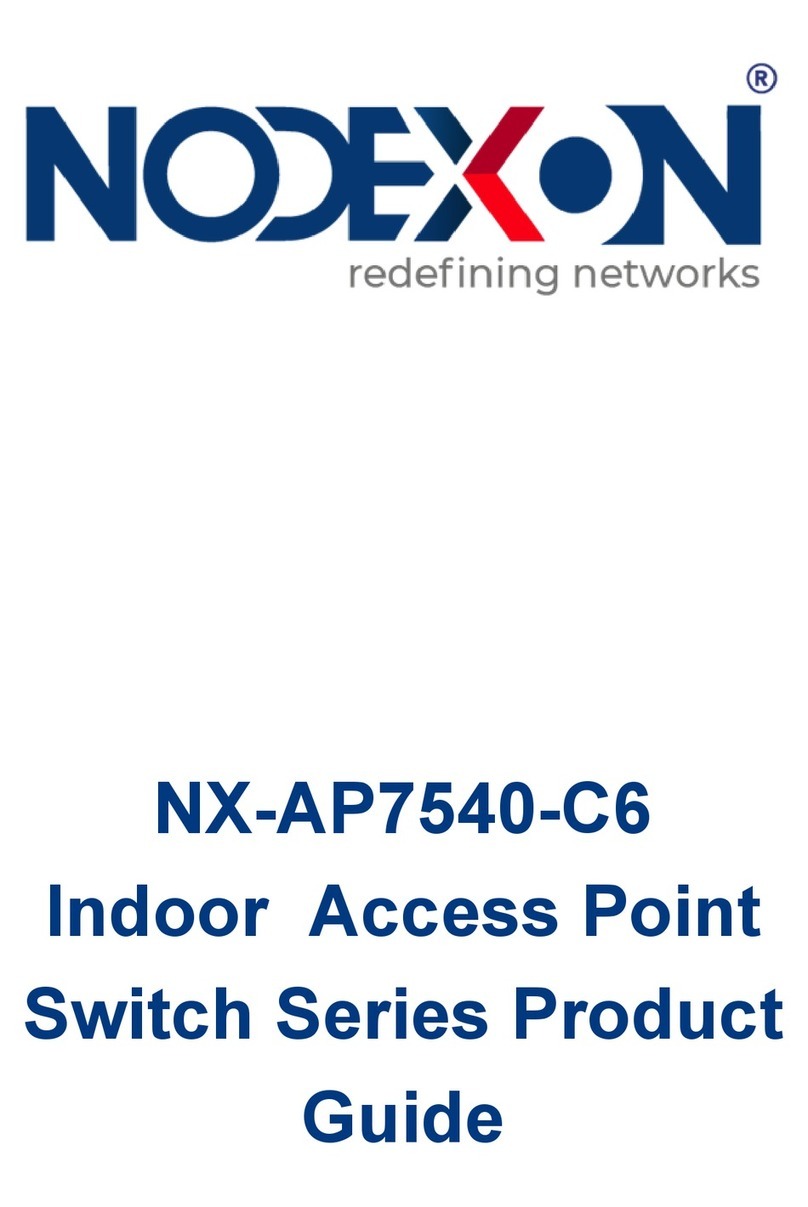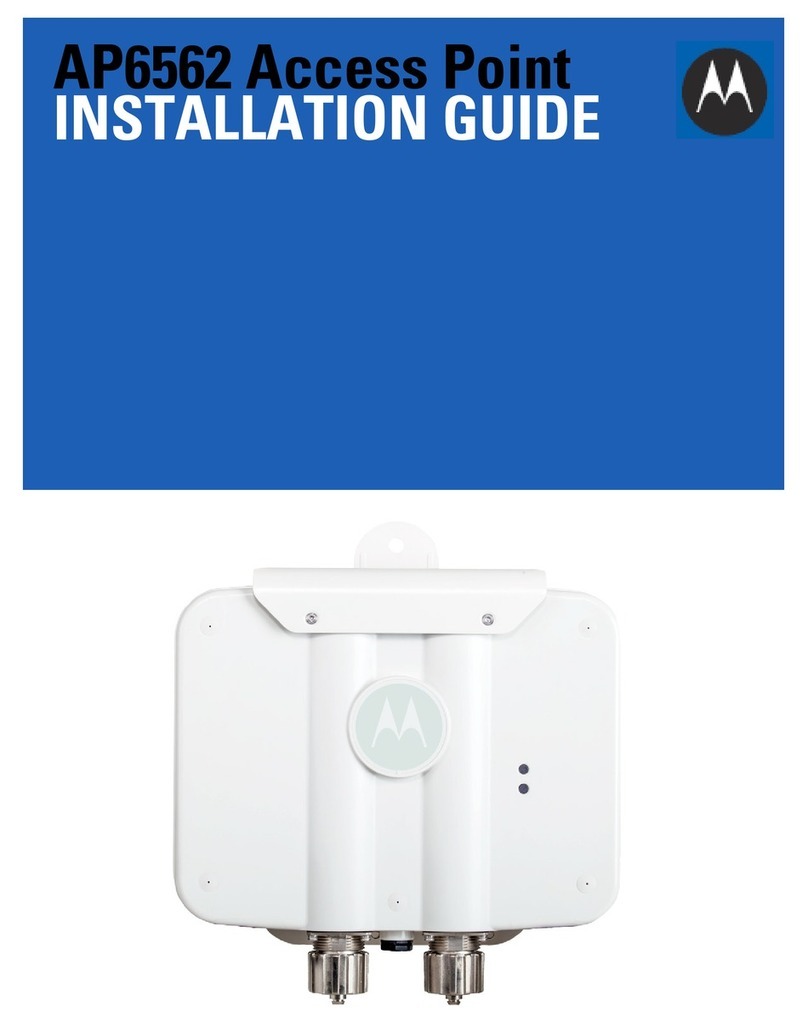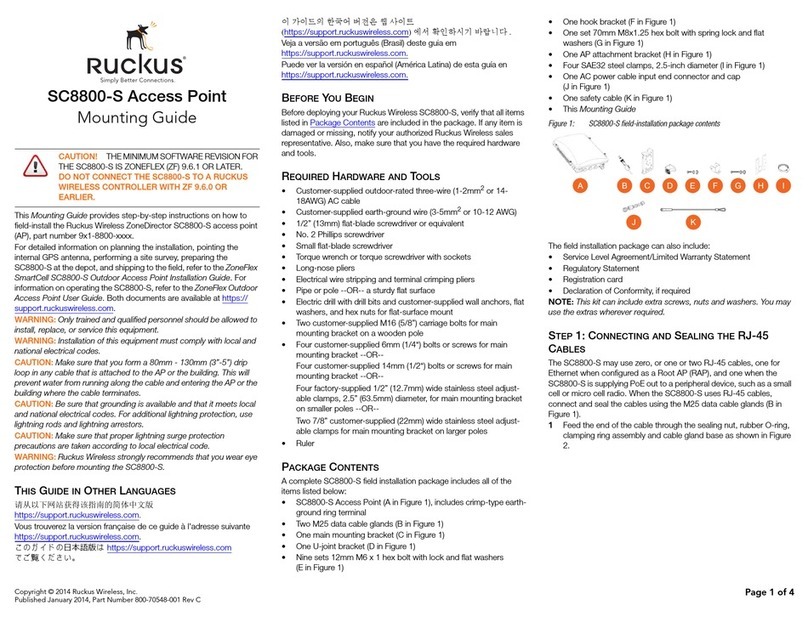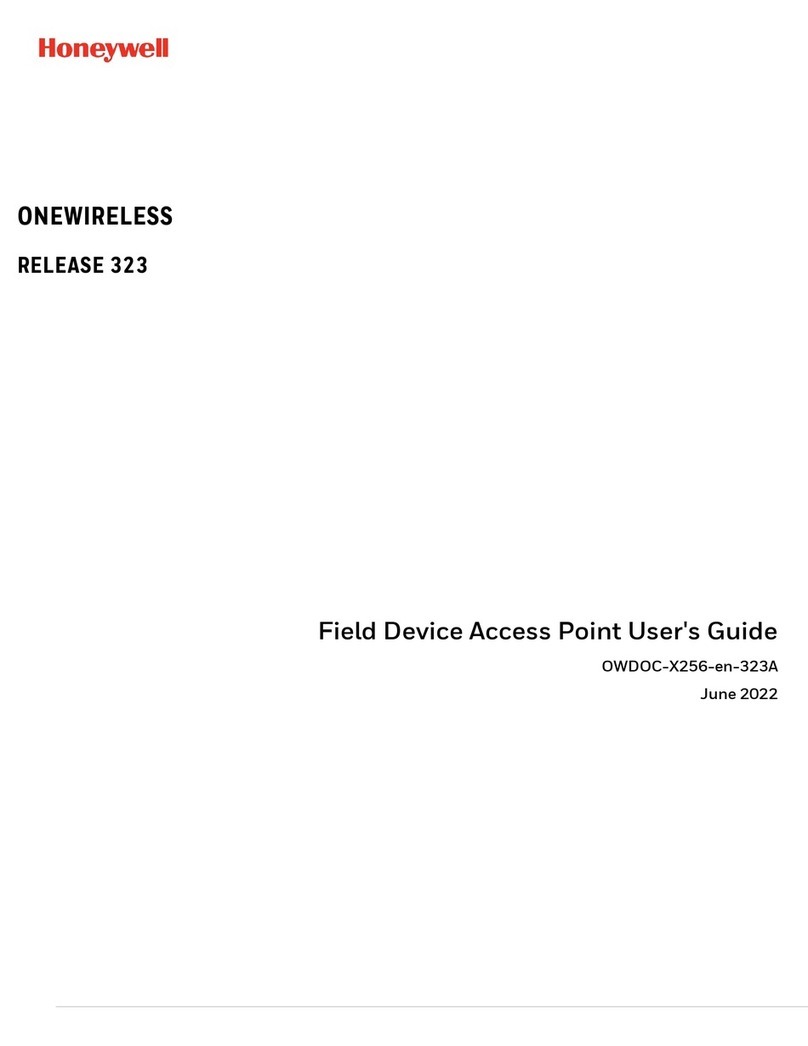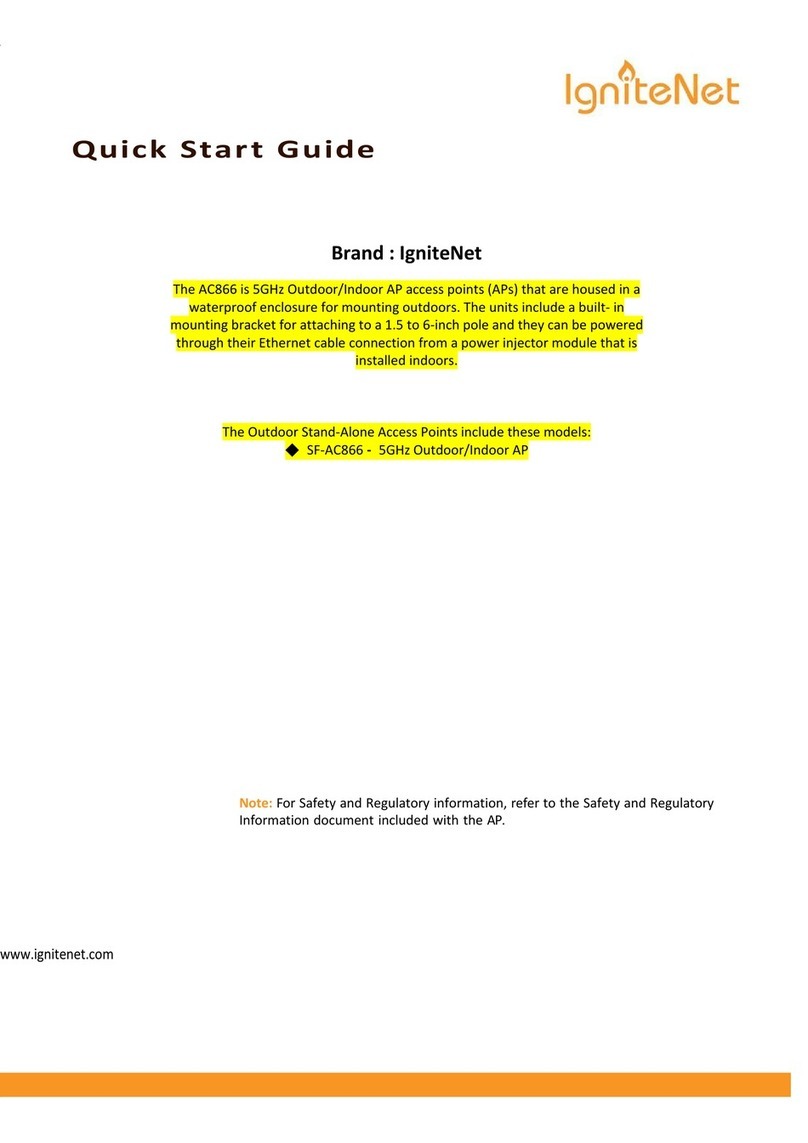NODEXON NX-AP7520-C6 User manual

NX-AP7520-C6
Indoor Access Point
Switch Series Product
Guide

·
Copyright statement
Nodexon Networks©2020
Nodexon Networks reserves all copyrights of this document. Any reproduction, excerption, backup,
modification, transmission, translation or commercial use of this document or any portion of this
document, in any form or by any means, without the prior written consent of Nodexon Networks is
prohibited.
Exemption statement
This document is provided “as is”. The contents of this document are subject to change without any notice.
Please obtain the latest information through the Nodexon Networks website. Nodexon Networks
endeavors to ensure content accuracy and will not shoulder any responsibility for losses and damages
caused due to content omissions, inaccuracies or errors.
Obtaining Technical Assistance
Website:https://www.nodexon.com/
Technical Support Website:https://nodexon.com/support
Community:http://www.nodexon.com/community
Case Portal :https://www.nodexon.com/caseportal
Website:https://www.nodexon.com/

·
Preface
Thank you for using our products. This manual will guide you through the installation of the access point.
Scope
It is intended for the users who have some experience in installing and maintaining network hardware. At the same time, it
is assumed that the users are already familiar with the related terms and concepts.
Obtaining Technical Assistance
Nodexon Networks Website: https://www.nodexonnetworks.com/
Technical Support Website: https://nodexonnetworks.com/support
Case Portal: https://caseportal.nodexonnetworks.com
Community: https://community.nodexonnetworks.com
Technical Support Email: service_nx@nodexonnetworks.com
Skype: service_nx@nodexonnetworks.com
Related Documents
Documents
Description
Configuration Guide
Describes network protocols and related mechanisms that supported by the
product, with configuration examples.
Command Reference
Describes the related configuration commands, including command modes,
parameter descriptions, usage guides, and related examples.
Documentation Conventions
The symbols used in this document are described as below:
This symbol brings your attention to some helpful suggestions and references.
This symbol means that you must be extremely careful not to do some things that may damage the device or cause
data loss.

·
1 Product Overview
Featuring leading 802.11ax, Nodexon NX-AP7520-C6 delivers up to 57[email protected] and 1.2Gbps@5G. The
overall dual-radio, dual-band performance speeds up to 1.775Gbps per device, totally eliminating Gigabit wireless
bottlenecks.
1.1 Technical Specifications
Table 1-1 Technical Specifications of NX-AP7520-C6
Hardware Specifications
Radio
RF
2.4GHz: 2 x 2 MU-MIMO
5GHz: 2 x 2 MU-MIMO
Transmission
Protocol
Support concurrent 802.11ax and 802.11a/b/g/n/ac.
Operating Bands
2400MHz to 2483.5MHz (b/g/n/ac, HE40)
5725MHz to 5850MHz (a/n/ac, HE80)
5470MHz to 5725MHz (a/n/ac, HE80)
5150MHz to 5350MHz (a/n/ac/ax, HE80)
(Depending on which country the AP is installed)
Antenna
Built-in antenna
Spatial Streams
2.4G: 2 streams
5G: 2 streams
Access Rates
2.4GHz: up to 575Mbp
5GHz: up to 1.2Gbps
2.4GHz+5GHz: up to 1.775Gbps
Total: up to 2.4Gbps
Modulation
OFDM: BPSK@6/9Mbps, QPSK@12/18Mbps, 16-QAM@24Mbps, 64-QAM@48/54Mbps
MIMO-OFDM: BPSK, QPSK, 16QAM, 64QAM, 256QAM and1024QAM
OFDMA
Receive Sensitivity
11b: -96dBm(1Mbps), -93dBm(5Mbps), -89dBm(11Mbps)
11a/g: -91dBm(6Mbps), -85dBm(24Mbps), -80dBm(36Mbps), -74dBm(54Mbps)
11n: -90dBm@MCS0, -70dBm@MCS7, -89dBm@MCS8, -68dBm@MCS15
11ac: HT20: -88dBm(MCS0), -63dBm(MCS9)
11ac: HT40: -85dBm(MCS0), -60dBm(MCS9)
11ac: HT80: -82dBm(MCS0), -57dBm(MCS9)
11ax: HE80: -82dBm(MCS0), -57dBm(MCS9),-52dBm(MCS11)
Maximum Transmit
Power
≤100mw (20 dBm)
(Depending on the country of use, laws and regulations.)
Transmit Power
Adjustment
1 dBm
Physical

·
Dimensions
(W x D x H)
193 mm x153 mm x 26 mm
(7.60 in x 6.02 in x 1.02 in)
Weight
≤1 kg (2.20 lbs)
Service Ports
One 10/100/1000BASE-T Ethernet port (802.3af PoE-capable)
Management Ports
One RJ45 Console port supports 9600bps, 57600bps and 115200bps.
Button
One Reset button
Anti-Theft Lock
Support
LED
1 LED (red, green, blue, orange, and flashing modes, flashing mode for smart device access,
and the indicator can be switched off to silent mode)
Power Supply
Adapter: DC 48V/0.3A (optional)
PoE: IEEE 802.3af
Power Consumption
Maximum: 12.95W
Bluetooth
Bluetooth 5.0 (BLE)
Temperature
Operating: -10°C to 50°C (14°F to 122°F)
Storage: -40°C to 70°C (-40°F to 158°F)
Humidity
Operating: 5% to 95% RH (non-condensing)
Storage: 5% to 95% RH (non-condensing)
Installation
Ceiling/wall mount
IP Rating
IP41
Safety Standards
GB4943-2011
IEC60950-1
IEC60825-1
EMC Standards
EN300386
GB19286-2003
GB17618-1998
Vibration Standards
NEBS GR-63-CORE_Issue3_2006
Radio
China Radio Transmission Equipment Type Approval Certificate
EN300 328
EN301 893
MTBF
> 200,000H
The weight refers to the weight of host and bracket.
1.2 Product Image
The AP provides one Ethernet ports (PoE-capable), one Console port, and one power port for external power supply.
Figure 1-1 Appearance of NX-AP7520-C6

·
Note
1. Reset button
2. LED indicator
3. Anti-Theft lock hole
4. RJ45 Console port
5. LAN/PoE port
6. 48V DC power port
1.3 LED Indicators
Fit AP
State
Frequency
Meaning
Off
N/A
The AP is NOT receiving power. Or the AP is in Do Not Disturb mode, which
can be disabled by software.
Blinking green
3Hz
uBoot program initialization in progress
Solid green
N/A
Main program initialization in progress
Blinking red
3Hz
Initialization is complete, but no Ethernet activity.
2Hz
Locates the AP.
Solid orange
N/A
Initialization is complete, and the AP is establishing a CAPWAP connection
with an AC.
Blinking orange
3Hz
Firmware upgrade in progress. Do not power off.
Solid blue
N/A
Normal operation, but no wireless clients are associated with the AP.
Blinking blue
3Hz
Normal operation, at least one wireless client is associated with the AP.
Reset button
Pressed for less
than 2s
Reboots the device.
Pressed for more
than 3s
Restores default settings.
Fat AP

·
State
Frequency
Meaning
Off
N/A
The AP is NOT receiving power. Or the AP is in Do Not Disturb mode, which
can be disabled by software.
Blinking green
3Hz
uBoot program initialization in progress
Solid green
N/A
Main program initialization in progress
Blinking red
3Hz
Initialization is complete, but no Ethernet activity.
Solid blue
N/A
Normal operation, but no wireless clients are associated with the AP.
Blinking blue
3Hz
Normal operation, at least one wireless client is associated with the AP.
Reset button
Pressed for less
than 2s
Reboots the device.
Pressed for more
than 3s
Restores default settings.
1.4 Power Sources
The AP can be powered either with a DC power adapter or through Power over Ethernet (PoE).
The AP requires Nodexon power adapters (If needed, you can buy them from
Nodexon). To use a PoE device, make sure it supports the IEEE 802.3af PoE
standard.
1.5 Cooling Solution
The AP adopts fanless design.
Leave sufficient space at the surrounding of the AP when place the AP to permit airflow for proper ventilation.

·
2 Preparing for Installation
To prevent device damage and bodily injury, please read carefully the safety recommendations described in this
chapter.
The recommendations do not cover all possible hazardous situations.
2.1 Installation
The AP must be installed indoors. To ensure its normal operation, the installation site must meet the following
requirements.
Install the AP in a well-ventilated environment. If it is installed in a closed room, make sure there is a good cooling
system.
Make sure the site is sturdy enough to support the AP and its accessories.
Make sure the site has enough space for installing the AP and leave sufficient room around the AP for ventilation.
Also, to avoid mutual interference, ensure the site is at least 2 meters away from a base station antenna.
Do not expose the AP to high temperature, dusts, or harmful gases.
Do not install the AP in an inflammable or explosive environment.
Keep the AP away from EMI sources such as large radar stations, radio stations, and substations.
Do not subject the AP to unstable voltage, vibration, and noises.
Keep the AP at least 500 meters away from the seaside and do not face it toward the wind from the sea.
The installation site should be free from water flooding, seepage, dripping, or condensation.
The installation site shall be selected according to network planning and features of communications equipment, and
considerations such as climate, hydrology, geology, earthquake, electric power, and transportation.
Please follow the correct method described in the installation guide to install and remove the device.
2.2 Movement
Avoid moving the device frequently.
Turn off all power supplies and unplug all power cables before you remove the device.
2.3 EMI
Please observe local regulations and specifications when performing electrical operations. Relevant operators must
be qualified.
Please carefully check for any potential danger in the working area, for example, damp/wet ground or floor.
Find out the location of the emergency power supply switch in the room before installation. First cut off the power
supply in case of an accident.

·
Be sure to make a careful check before you shut down the power supply.
Do not place the device in a damp/wet location. Do not let any liquid enter the chassis
Keep the AP far away from the grounding or lightning protection devices of power equipment.
Keep the AP away from radio stations, radar stations, high-frequency high-current devices, and microwave ovens.
Any nonstandard and inaccurate electrical operation can cause an accident such as fire or electric shock, thus
causing severe even fatal damages to human bodies and device.
Direct or indirect touch through a wet object on high voltage and power line can bring a fatal danger.
2.4 Ventilation
For proper ventilation, leave sufficient space around the AP.
2.5 Temperature and Humidity
To ensure normal operation and service life of the device, maintain appropriate temperature and humidity levels in your
equipment room. See Table 2-1. Improper room temperature and humidity can cause damages to the device.
High relative humidity may affect insulation materials, resulting in poor insulation and even electrical leakage, and
sometimes may lead to change of mechanical properties of materials and corrosion of metal parts.
Low relative humidity may dry and shrink insulation sheets and cause static electricity that can damage the circuitry
inside the device.
High temperature greatly reduces reliability of the device and shortens its service life.
Table 2-1 Required Temperature and Humidity for the NX-AP7520-C6
Temperature
Relative Humidity
-10°C to 50°C (14°F to 122°F)
5% to 95%
2.6 Cleanness
Dust poses a serious threat to device operation. Dust that falls onto the surface of the device can be absorbed onto metal
contact points by static electricity, resulting in poor contact. Electrostatic absorption of dust occurs more easily when the
relative humidity is low, which may shorten the service life of the device and cause communication failures. Table 2-2
shows the maximum concentration and diameter of dust allowed in the equipment room.
Table 2-2
Maximum diameter (μm)
0.5
1
3
5
Maximum concentration
(Particles/m3)
1.4×107
7×105
2.4×105
1.3×105
Besides, the contents of salts, acids and sulfides in the air are also strictly limited for the equipment room. These
substances can accelerate metal corrosion and the aging of some parts. Table 2-3 describes the limit of some hazardous
gases such as SO2, H2S, NO2and Cl2 in the equipment room.

·
Table 2-3
Gas
Average (mg/m3)
Maximum (mg/m3)
SO2
0.2
1.5
H2S
0.006
0.03
NO2
0.04
0.15
NH3
0.05
0.15
Cl2
0.01
0.3
2.7 Power Supply
DC power adapter: 48V/0.3A
Specifications of Connector
Internal Diameter
External Diameter
Depth
Polarity
2.1mm
5.5mm
10mm
Internal: positive External: negative
2.8 Installation Tools
Common Tools
Phillips screwdriver, related copper and fiber cables, bolts, diagonal pliers, cable ties
Special Tools
Wire stripper, crimping pliers, RJ-45 crimping pliers, punch down tool
Meter
Multimeter, bit error rate tester (BERT)
The listed tools are customer supplied.
2.9 Unpacking the Access Point
Package Contents
Items
Verify that all parts are installed and debugged.
Screws
Mounting brackets
Product quick installation guide
Packing list
The above listed items are for general situations, which may vary in the actual shipment. The purchase order shall
prevail in any case. Please check each item carefully according to the packing list or purchase order. If any item is
damaged or missing, notify the sales person.

·
3 Installing the Access Point
The NX-AP7520-C6 series must be fixed and installed indoors.
Before installing the AP, make sure you have carefully read the requirements described in Chapter 2.
3.1 Installation Flowchart
3.2 Before You Begin
Before you install the AP, verify that:
The installation site provides sufficient ventilation for the AP.
The installation site meets temperature and humidity requirements.
The installation site is equipped with proper power supply.
Network cables are in place.
The installation site meets all described requirements.
The custom AP meets the customers’requirements.
3.3 Precautions
To avoid damages to the AP, observe the following safety precautions:
Do not power the device during installation.
Install the device in a well-ventilated location.
Do not subject the device to high temperatures.
Keep away from high voltage cables.
Install the device indoors.
Do not expose the device in a thunderstorm or strong electric field.
Keep the device clean and dust-free.

·
Disconnect the device before cleaning it.
Do not wipe the device with a damp cloth.
Do not wash the device with liquid.
Do not open the enclosure when the AP is working.
Fasten the device tightly.
3.4 Installing the Access Point
Ceiling Mount
1. Drill two 6 mm diameter holes (26.5 mm apart) on the ceiling. Tap wall anchors into the holes, and drive screws
through the mounting bracket into the anchors to fix the bracket. See Figure 3-1.
Figure 3-1 Attaching the Mounting Bracket on the Ceiling
2. Align the square feet on the rear of the AP over the mounting holes on the bracket. See Figure 3-2.

·
Figure 3-2 Aligning the Square Feet with the Mounting Holes
Before mounting the AP on the bracket, you must first install the Ethernet cables.
3. Slide the AP onto the bracket in the reverse direction against the arrow on the mounting bracket until it clicks into
place. See Figure 3-3.
Figure 3-3 Mounting the AP on the Bracket
The AP can be installed in any of four directions on the mounting bracket depending on how you route your Ethernet
cable.
The square feet should fit easily into the mounting slots. Do not forcibly push the AP into the slots.
After installation, verify that the AP is securely fastened.
Wall Mount
1. Drill four 6 mm diameter holes (26.5 mm apart) on the wall with the arrow on the mounting bracket facing up. Tap wall
anchors into the holes, and drive screws through the mounting bracket into the anchors to fix the bracket. See Figure
3-4.

·
Figure 3-4 Attaching the Mounting Bracket on the Wall
2. Align the square feet on the rear of the AP over the mounting holes on the bracket. See Figure 3-5.
Figure 3-5 Aligning the Square Feet with the Mounting Holes
Before mounting the AP on the bracket, you must first install the Ethernet cables.
3. Slide the AP into the holes in the reverse direction against the arrow on the mounting bracket until it clicks into place.
See Figure 3-6.

·
Figure 3-6 Mounting the AP on the Bracket
When mounting the AP on wall, keep the “Nodexon” logo upright during the installation.
The square feet should fit easily into the mounting slots. Do not forcibly push the AP into the slots.
After installation, verify that the AP is securely fastened.
3.5 Removing the Access Point
1. If the AP is installed on the wall, hold the AP in your hands and push it upward and away from the bracket in the LAN
port direction.
Figure 3-10 Removing the Wall-Mount AP
2. If the AP is installed on the ceiling, hold the AP in your hands and push it sideward. And attempt to push it along the
direction of the LAN port.

·
Figure 3-11 Removing the Ceiling-Mount AP
3.6 Connecting Cables
Connect UTP/STP to the LAN/PoE port on the AP. See Appendix A for supported wiring of twisted pairs.
By default, baud rate is set to 9600, data bit 8, parity none, stop bits 1 and flow control none on the console port of
the AP. The console port is used only when you want to configure the AP manually.
3.7 Bundling Cables
Precautions
Make sure the cable bundles are neat and orderly.
Bend twisted pairs naturally or to a large radius close to the connector.
Do not over tighten cable bundle as it may reduce the cable life and performance.
Bundling Steps
1. Bundle the drop UTP/STP cables and route them to the LAN/PoE port.
Attach the cables in the cable tray of the rack.
Extend the cables under the AP and run in straight line.
3.8 Checking after Installation
Checking the Cabinet
Make sure the external power supply matches the specifications of the patch panel in the cabinet.
After installation, make sure you can close the front and rear cabinet doors.
Make sure the cabinet is stable and level.

·
Make sure the device and all cables are securely fastened in the rack.
Checking Cable Connection
Make sure the UTP/STP cable matches the interface type.
Make sure cables are properly bundled.
Checking the Power Supply
Make sure all power cables are properly connected and safe.
Make sure the AP is operational after power-on.

·
4 System Debugging
4.1 Setting up a Debugging Environment
Use a power adapter or PoE to power the AP.
Setting up the Environment
Verify that the AP is properly connected to the power source.
Connect the AP to an AC through a twisted pair cable.
When the AP is connected to a PC for debugging, verify that the PC and PoE switch are properly grounded.
4.2 Powering up the AP
4.2.1 Checking before power-up
Verify that the power supply is properly connected.
Verify that the input voltage matches the specification of the AP.
4.2.2 Checking after power-up (recommended)
After powering up, it is recommended that you check the following to ensure normal operation of the AP.
Check if any message is printed on the Web-based configuration interface of the AC.
Check if the LED works normally.

·
5 Monitoring and Maintenance
5.1 Monitoring
LED
You can observe the LED to monitor the AP in operation.
CLI Commands
You can run related commands on the command line interface (CLI) on the AC to remotely monitor the configurations and
status of the AP.
You can log in to the AP via Telnet and use monitoring related commands to maintain the AP.
5.1.1 Remote Maintenance
If the AP operates as a Fat AP, you can log in to the AP remotely for maintenance.
If the AP operates as a Fit AP, you can use AC to centrally manage and maintain the AP.
5.1.2 Hardware Maintenance
If the hardware is faulty, please contact our Technical Assistance Center (TAC) for help.

·
6 Troubleshooting
6.1 Troubleshooting Flowchart
6.2 Troubleshooting
LED does not light up after the AP is powered on
1) If you use PoE power supply, verify that the power source is IEEE 802.11af compliant, and then verify that the cable
is connected properly.
2) If you use a power adapter, verify that the power adapter is connected to an active power outlet, and then verify that
the power adapter works properly.
Ethernet port is not working after the Ethernet port is connected
Verify that the device at the other end of the Ethernet cable is working properly. And then verify that the Ethernet cable is
capable of providing the required data rate and is properly connected.
Wireless client cannot find the AP
The device does not work
normally after installation
Check that the device is correcly
installed
Check that the power cables are
correctly connected
Check that the LED indicator is
normal
Check that the serial port is
correctly connected & the
parameters are set
Check that the optical fibers or
cables are correctly connected to
the ports
Contact Nodexon Customer
Service Department for any
hardware fault
Table of contents
Other NODEXON Wireless Access Point manuals
Popular Wireless Access Point manuals by other brands

Devolo
Devolo dLAN pro 500 Wireless+ user guide

Arista
Arista C-230 quick start guide

Edimax
Edimax EW-7303HPn V2 user manual
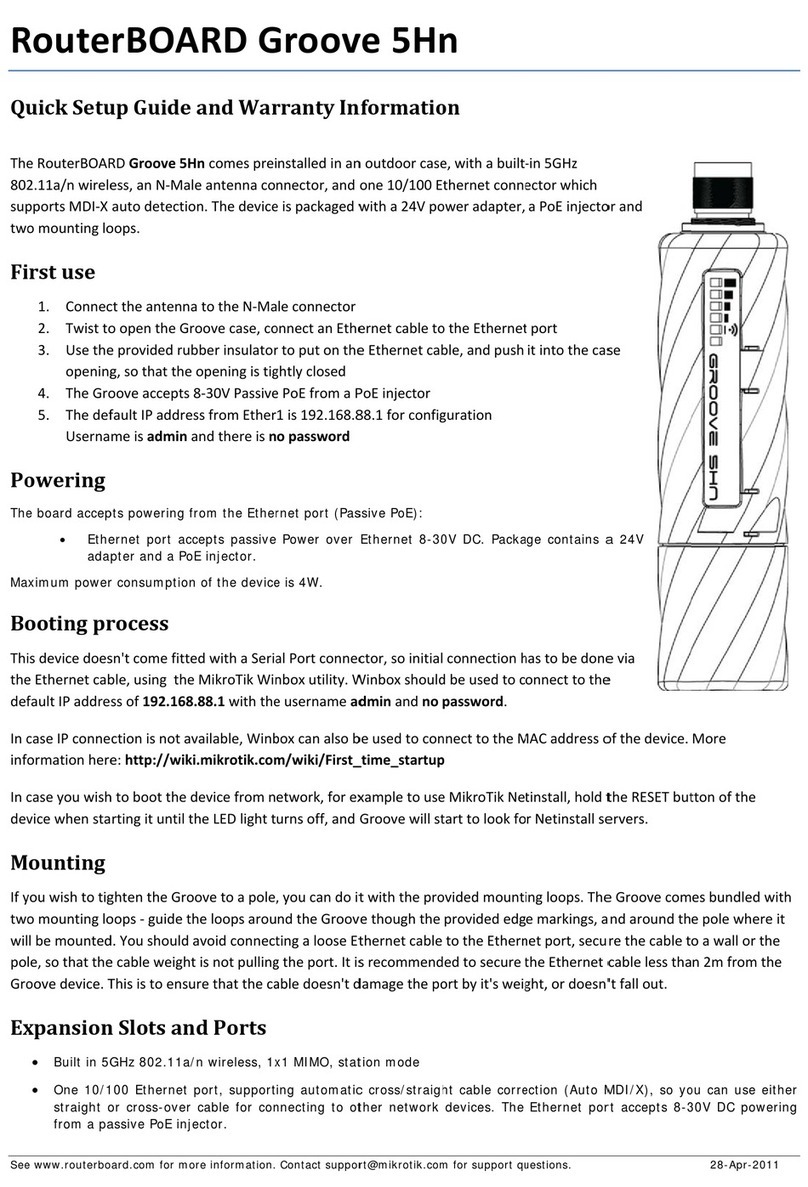
MikroTik
MikroTik RouterBOARD Groove 5Hn Quick setup guide and warranty information

D-Link
D-Link DAP-3220 Quick installation guide
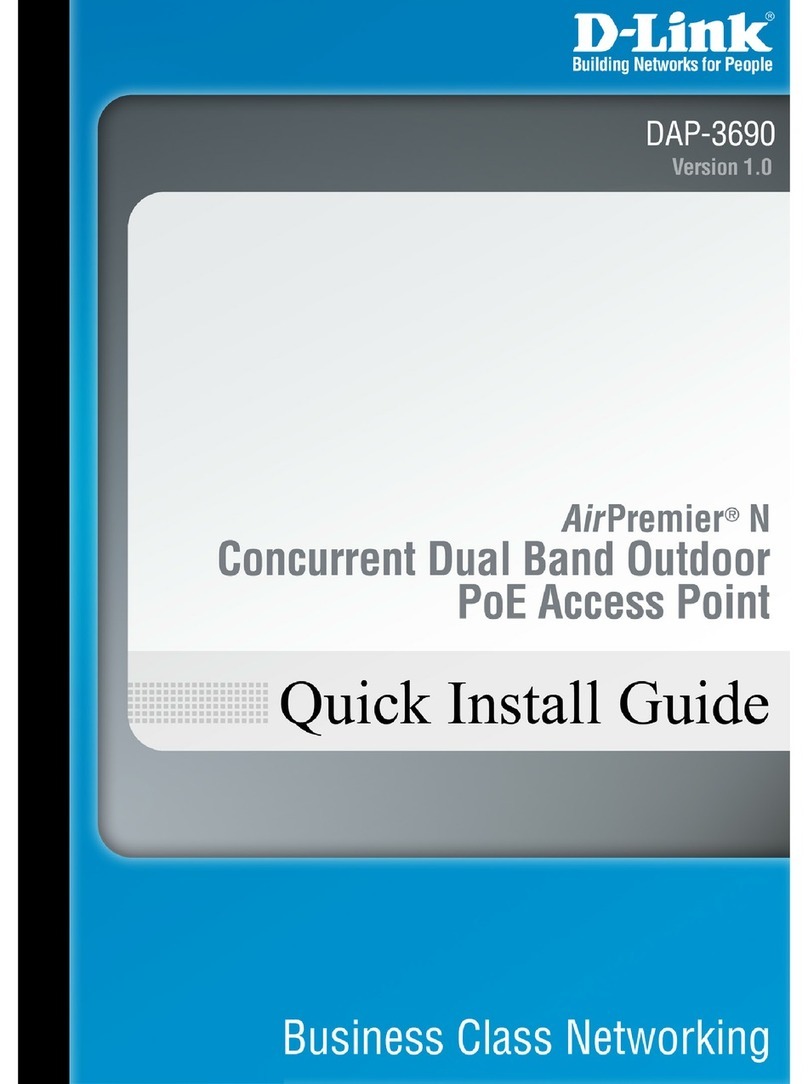
D-Link
D-Link AirPremier N DAP-3690 Quick install guide