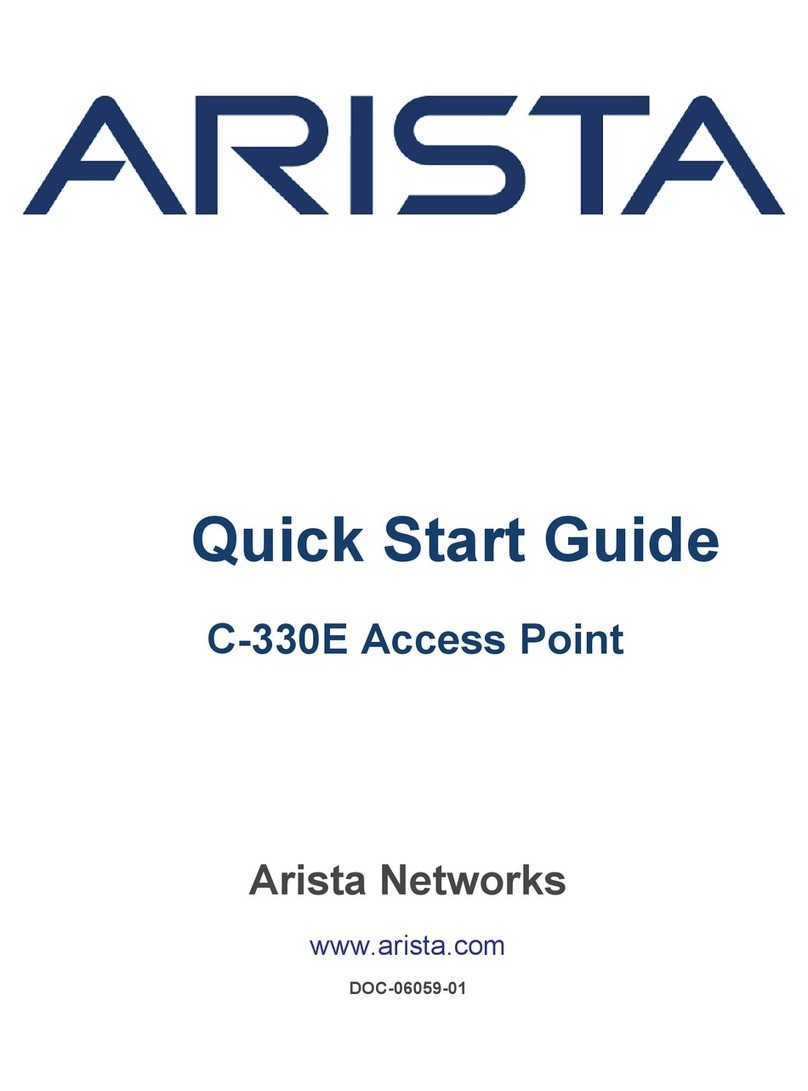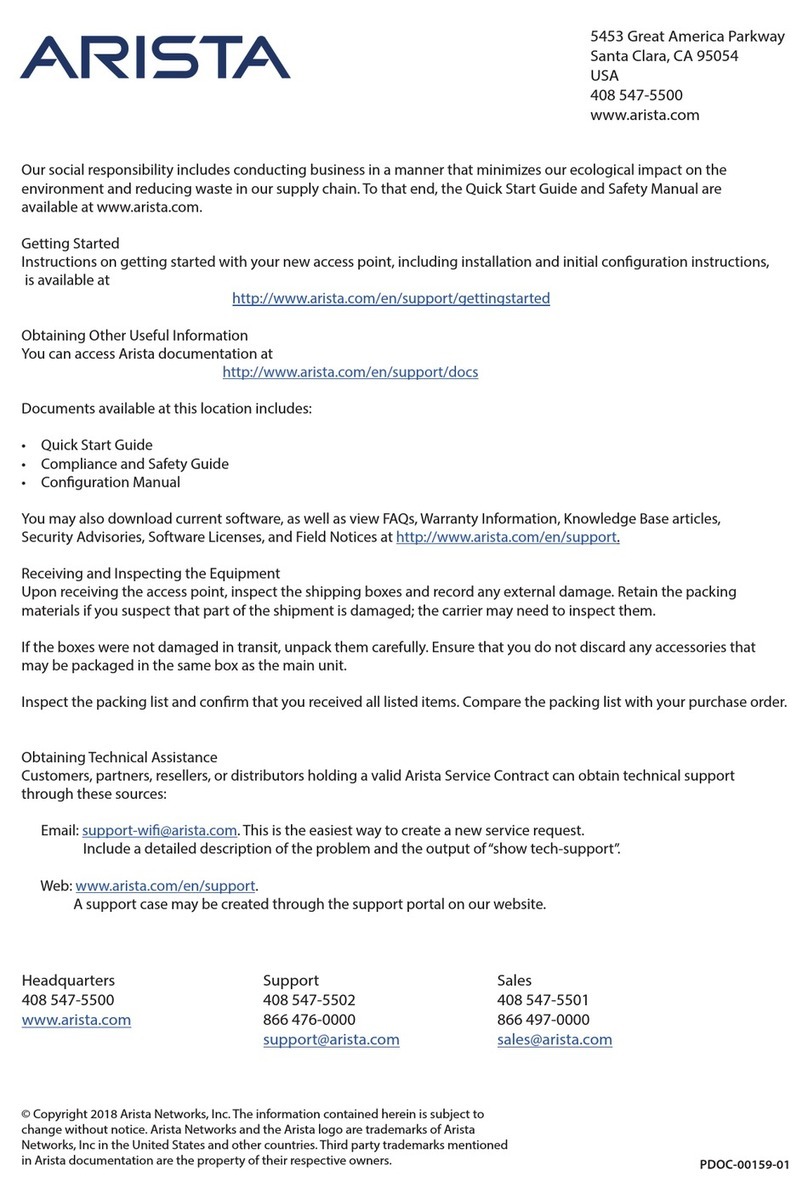Arista C-230 User manual
Other Arista Wireless Access Point manuals

Arista
Arista C-250 User manual

Arista
Arista O-105 User manual

Arista
Arista C-130 User manual

Arista
Arista AP-O235E User manual

Arista
Arista AP-C230E User manual

Arista
Arista C-250 User manual

Arista
Arista C-200 User manual
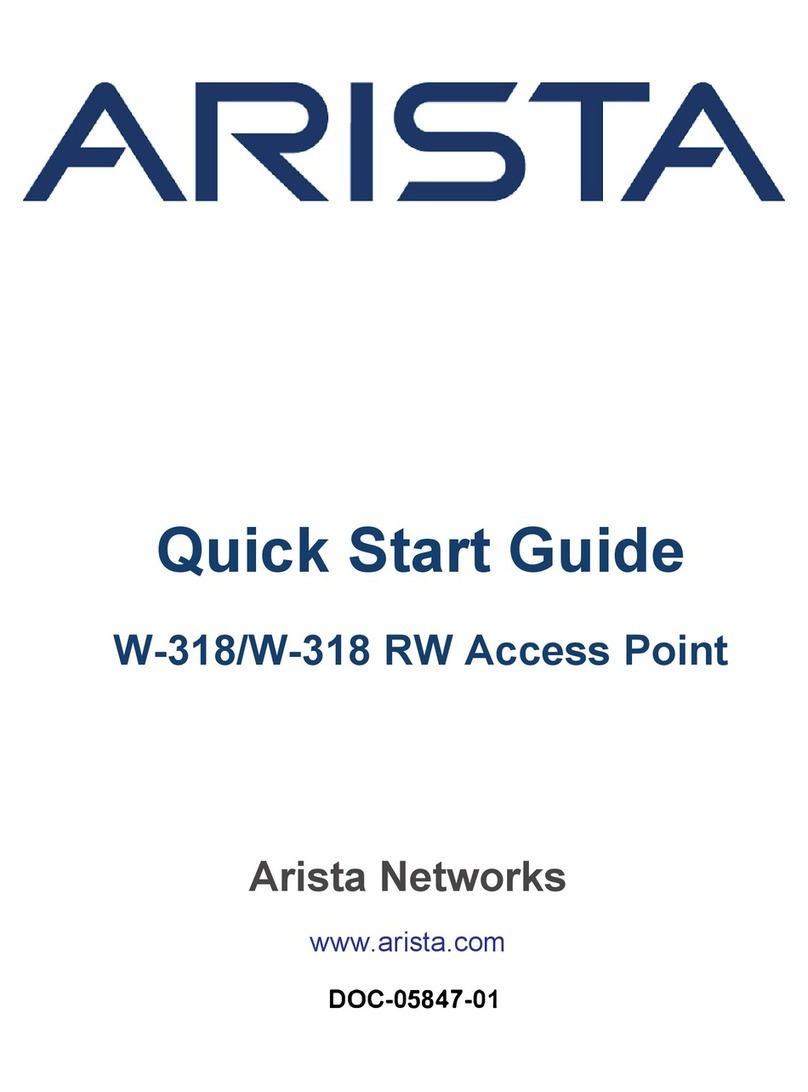
Arista
Arista W-318 User manual

Arista
Arista C-130 User manual
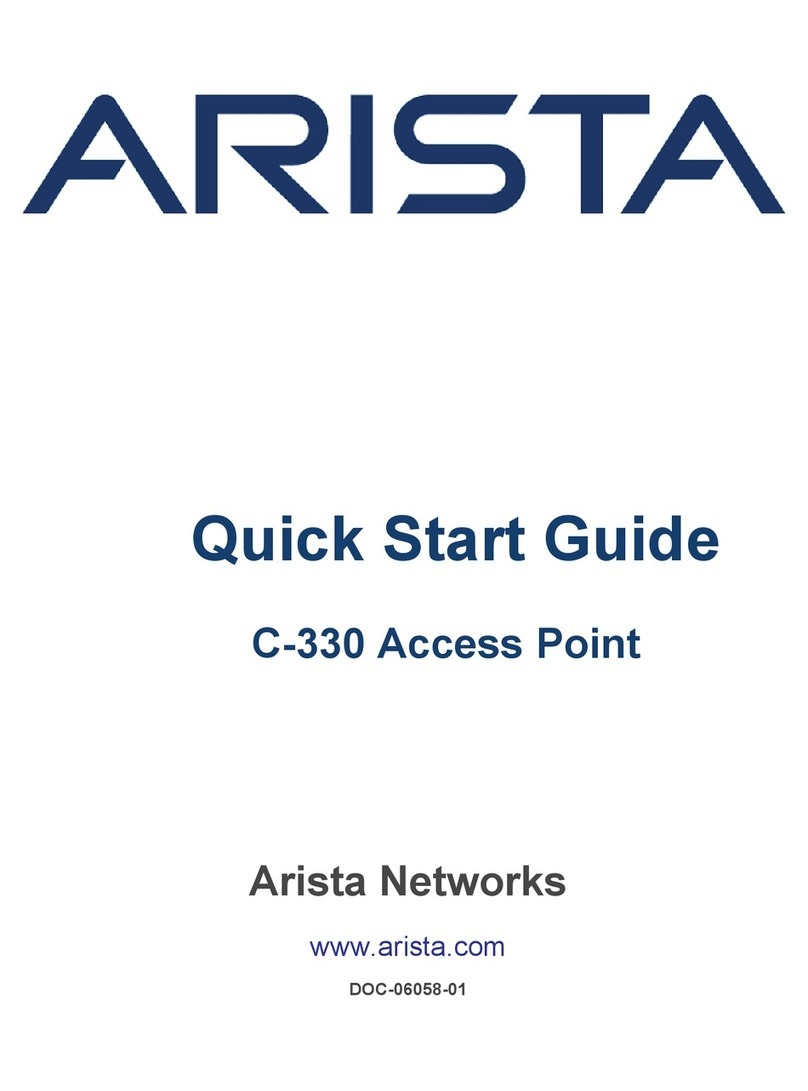
Arista
Arista C-330 User manual

Arista
Arista O-105E User manual

Arista
Arista O-235E User manual

Arista
Arista C-360 User manual

Arista
Arista O-105 User manual

Arista
Arista AP-C250 User manual

Arista
Arista AP-C230 User manual

Arista
Arista C-120 User manual

Arista
Arista W-118 User manual

Arista
Arista OEM-AP-O105E User manual

Arista
Arista C-130E User manual
Popular Wireless Access Point manuals by other brands

Monoprice
Monoprice MW301A user guide

D-Link
D-Link DWL-2700AP - AirPremier Outdoor Wireless Access... user manual

D-Link
D-Link DWL-2100AP - AirPlus Xtreme G Quick installation guide

TP-Link
TP-Link Auranet EAP225 Quick installation guide

D-Link
D-Link DWL-2100AP - AirPlus Xtreme G Quick installation guide

Ubiquiti
Ubiquiti NanoStation NSM2 quick start guide