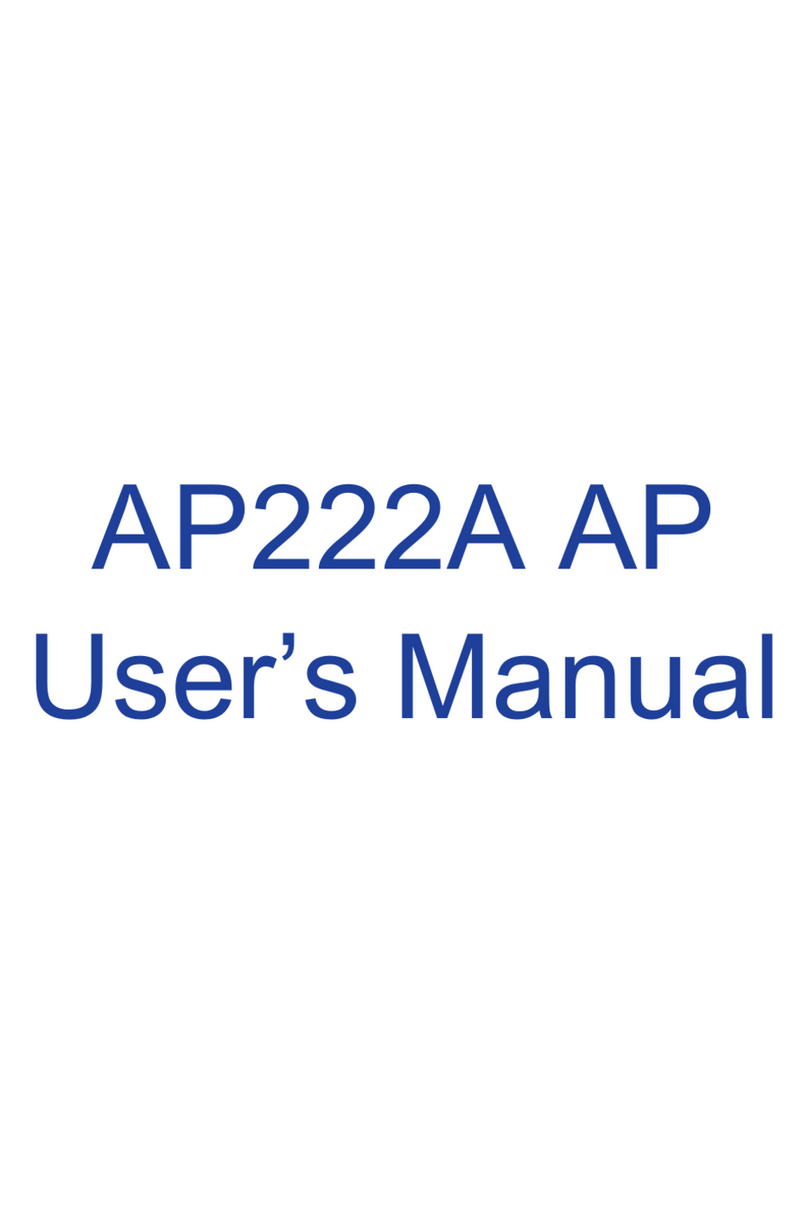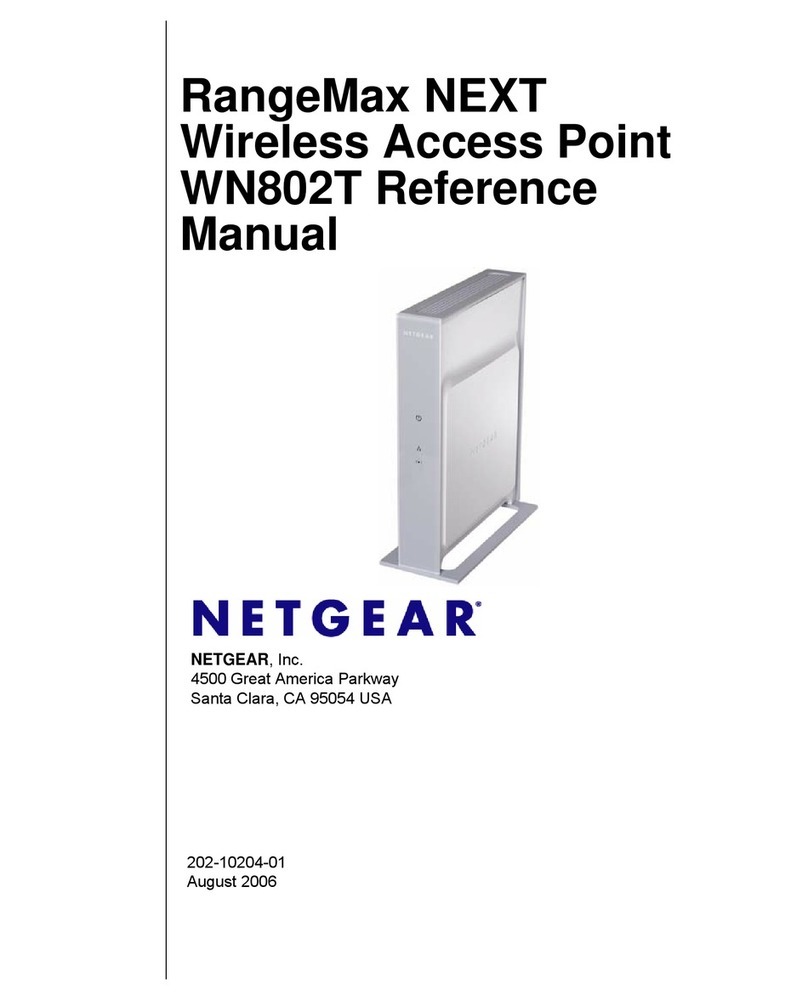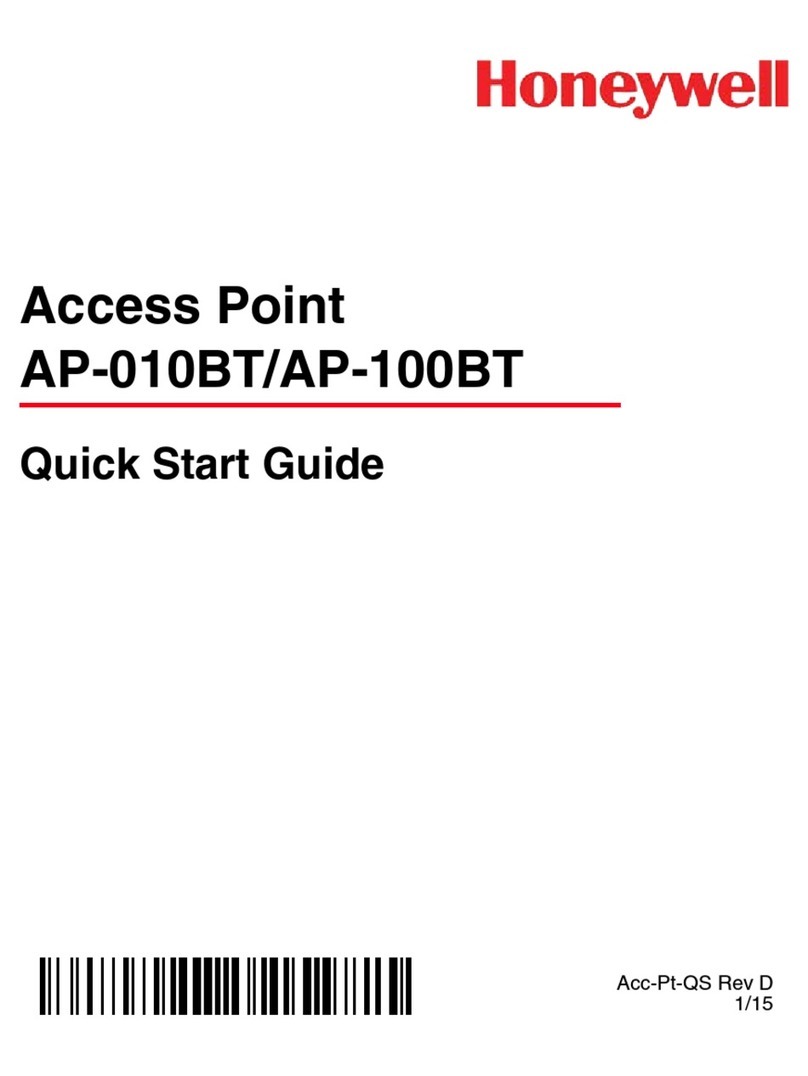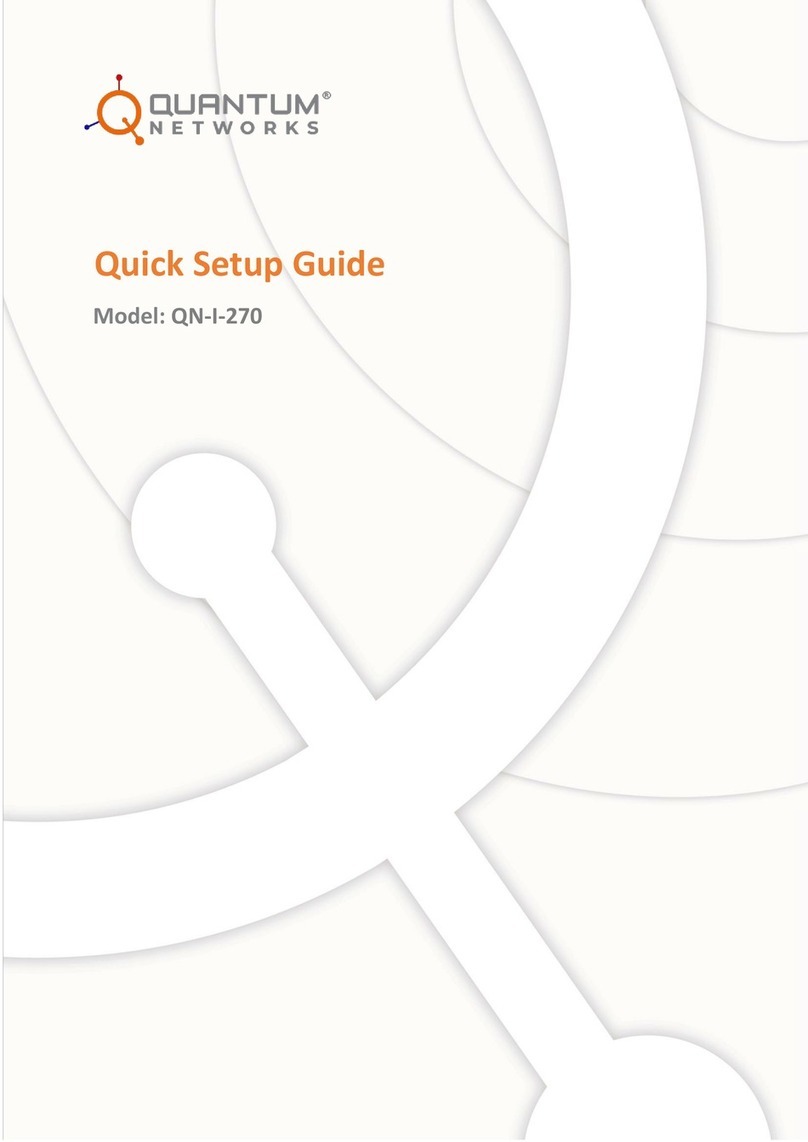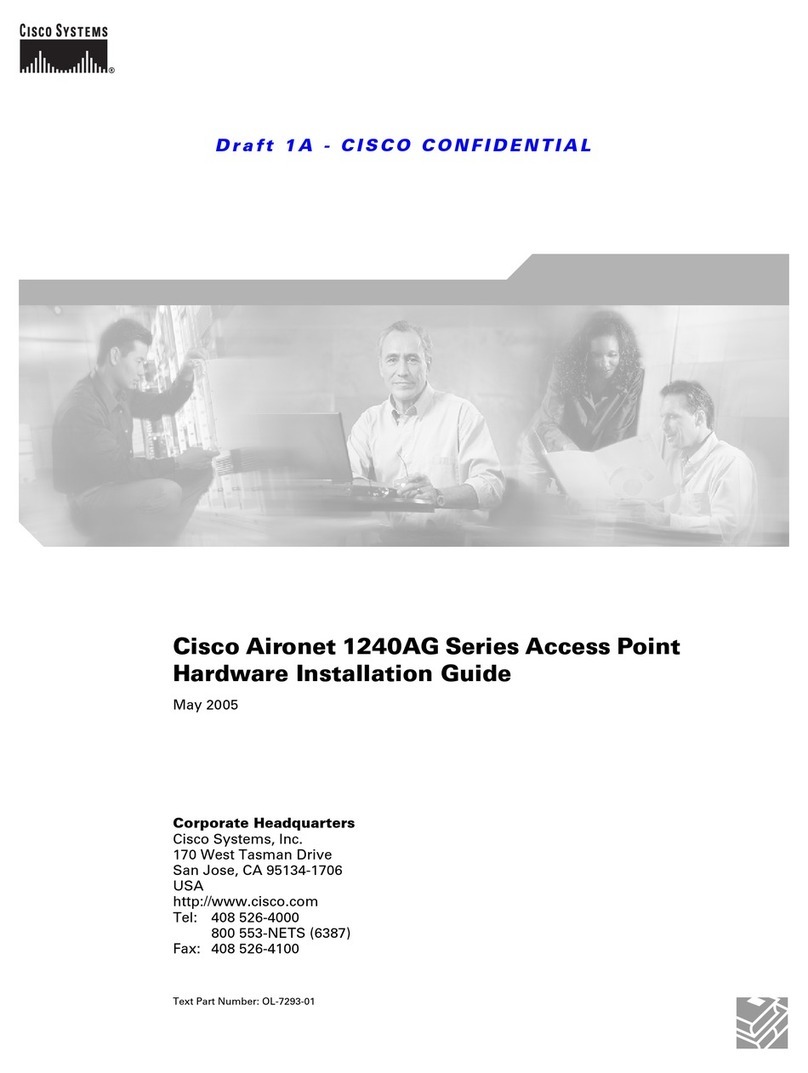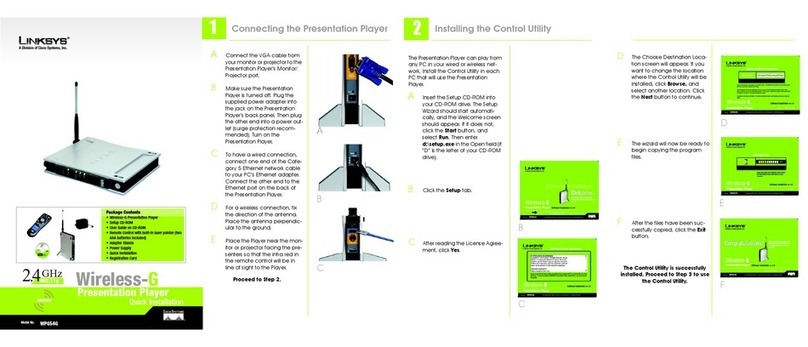NODEXON NX-AP7540-C6 User manual

NX-AP7540-C6
Indoor Access Point
Switch Series Product
Guide

·
Copyright statement
Nodexon Networks©2020
Nodexon Networks reserves all copyrights of this document. Any reproduction, excerption, backup,
modification, transmission, translation or commercial use of this document or any portion of this
document, in any form or by any means, without the prior written consent of Nodexon Networks is
prohibited.
Exemption statement
This document is provided “as is”. The contents of this document are subject to change without any notice.
Please obtain the latest information through the Nodexon Networks website. Nodexon Networks
endeavors to ensure content accuracy and will not shoulder any responsibility for losses and damages
caused due to content omissions, inaccuracies or errors.
Obtaining Technical Assistance
Website:https://www.nodexon.com/
Technical Support Website:https://nodexon.com/support
Community:http://www.nodexon.com/community
Case Portal :https://www.nodexon.com/caseportal
Website:https://www.nodexon.com/

·
NX-AP7540-C6 Indoor Access Point Product Guide Product Overview
Preface
Thank you for using our products. This manual will guide you through the installation of the access point.
Scope
It is intended for the users who have some experience in installing and maintaining network hardware. At the same time, it
is assumed that the users are already familiar with the related terms and concepts.
Obtaining Technical Assistance
Nodexon Networks Website: https://www.nodexonnetworks.com/
Technical Support Website: https://nodexonnetworks.com/support
Case Portal: https://caseportal.nodexonnetworks.com
Community: https://community.nodexonnetworks.com
Technical Support Email: service_nx@rnodexonnetworks.com
Skype: service_nx@nodexonnetworks.com
Related Documents
Documents
Description
Configuration Guide
Describes network protocols and related mechanisms that supported by the
product, with configuration examples.
Command Reference
Describes the related configuration commands, including command modes,
parameter descriptions, usage guides, and related examples.
Documentation Conventions
The symbols used in this document are described as below:
This symbol brings your attention to some helpful suggestions and references.
This symbol means that you must be extremely careful not to do some things that may damage the device or cause
data loss.

·
NX-AP7540-C6 Indoor Access Point Product Guide Product Overview
1 Product Overview
The NX-AP7540-C6 AP, supporting 802.11ax, features a dual-radio, dual-band design. The two radios deliver up to
400Mbps+4.8Gbps access rates. It supports security, radio frequency (RF) control, mobile access, Quality of Service
(QoS) and seamless roaming. In coordination with the Nodexon NX-WS Wireless Controller Series, this product can
easily deliver wireless data forwarding, high performance security, and access control.
In addition, the NX-AP7540-C6 AP can concurrentlyoperate in 802.11ax, 802.11ac and 802.11n modes. The AP can be
mounted on a ceiling or wall. The product supports both local power supply and PoE to adapt to challenges in a wide
variety of deployment scenarios, including large-scaled campuses, enterprises, and WiFi hotspots.
1.1 Technical Specifications
Table 1-1 NX-AP7540-C6 Technical Specifications
Model
NX-AP7540-C6
RF
2.4G: 2×2 MIMO
5G: 4×4 MU-MIMO
Transmission
Protocol
Dual-band and dual-radio frequency cards support concurrent 802.11ax and 802.11a/b/g/n/ac.
Operating Bands
802.11b/g/n/ac: 2.4 GHz to 2.483 GHz
802.11a/n/ac/ax: 5.15 GHz to 5.35 GHz, 5.47 GHz to 5.725 GHz, 5.725 GHz to 5.85 GHz
(Country-Specific)
Antenna
Built-in smart antenna
Spatial Streams
2.4G: 2 streams
5G: 4 streams
Max Throughput
2.4G: up to 400 Mbps
5G: up to 4.8 Gbps
Up to 5.2 Gbps per AP
Modulation
OFDM: BPSK@6/9 Mbps, QPSK@12/18 Mbps, 16-QAM@24 Mbps, 64-QAM@48/54 Mbps
MIMO-OFDM: BPSK, QPSK, 16QAM, 64QAM, 256QAM and1024QAM
OFDMA
Receive Sensitivity
11b: –96 dBm(1 Mbps), –93 dBm(5 Mbps), –89 dBm(11 Mbps)
11a/g: –91 dBm (6 Mbps), –85 dBm (24 Mbps), –80 dBm (36 Mbps), –74 dBm (54 Mbps)
11n: –90 dBm@MCS0, –70 dBm@MCS7, –89 dBm@MCS8, –68 dBm@MCS15
11ac: HT20: –88 dBm (MCS0), –63 dBm (MCS9)
11ac: HT40: –85 dBm (MCS0), –60 dBm (MCS9)
11ac: HT80: –82 dBm (MCS0), –57 dBm (MCS9)
11ax: HE80: –82 dBm (MCS0), –57 dBm (MCS9), –52 dBm (MCS11)
Transmit Power
≤100 mw (20 dBm)
Transmit Power
1 dBm

·
NX-AP7540-C6 Indoor Access Point Product Guide Product Overview
Adjustment
Dimensions
(W x D x H)
220 mm x 220 mm x 56.34 mm (8.7 in. x 8.7 in. x 2.2 in.)
Weight
Host ≤1.3 kg (2.87 lbs); Bracket ≤0.2 kg (0.44 lbs)
Service Ports
Three 10/100/1000BASE-T Ethernet uplink ports:
LAN1 port is PoE/PoE+-capable
LAN3 port supports power supply to Ruijie's IoT modules with a maximum output of 12 V and 3
W
One USB2.0 port (5 V/0.5 A)
Management Ports
One Console port supports rates of 9600 bps, 57600 bps and 115200 bps
Reset Button
Support
Anti-theft Locks
Support
LED
1 LED (red, green, blue and orange light for solid mode or blinking mode and the indicator can
be switched to silent mode)
Power Supply
Adapter: DC 48 V/0.6 A (optional)
PoE: IEEE 802.3af/802.3at-compliant (compatible).
To ensure best performance, it is recommended to adopt 802.3at PoE power supply.
If 802.3af is used, the AP comes up normally, and its operation in 2.4G and iBeacon is not
affected. But 5G works only in 2x2 streams, and LAN 3 and USB ports cannot provide
power to other devices.
Power Consumption
< 25.5W
Bluetooth
Bluetooth 4.0 (BLE) and Apple iBeacon protocol are supported. Support can also be expanded
to Bluetooth applications, such as Shake and locating.
Temperature
Operating: –10°C to 50°C (14°F to 122°F)
Storage: –40°C to 70°C (–40°F to 158°F)
Humidity
Operating: 5% to 95% RH (non-condensing)
Storage: 5% to 95% RH (non-condensing)
Installation
Ceiling/wall mount
IP Rating
IP41
Safety Standards
GB4943-2011
IEC60950-1
IEC60825-1
EMC Standards
EN300386
GB19286-2003
GB17618-1998
GB 9254
EN 301 489
EN 55032
EN 61000
EN 55035
Mechanical
Vibration
NEBS GR-63-CORE_Issue3_2006

·
NX-AP7540-C6 Indoor Access Point Product Guide Product Overview
Radio
China Radio Transmission Equipment Type Approval Certificate
EN300 328
EN301 893
MTBF
> 200,000 H
Weight refers to the weight of host and bracket.
1.2 Product Image
The AP provides three 10/100/1000Base-T Ethernet ports, one Console port, one power port for an external power supply,
one USB port and one reset button.
Figure 1-1 Appearance of the NX-AP7540-C6
Note
1. LED Indicator
2. Laptop lock
3. USB port
4. Reset button
5. Console Port
6. LAN3 port/IoT port
7. LAN2 port
8. LAN2/PoE port
9. Port for external power supply
The PoE-enabled LAN3 port is accessible only to Ruijie’s IoT modules. Connecting other modules may cause
damage. (By default, the LAN3 port does not supply power.)
1.3 LED Indicators
Fit AP
State
Frequency
Meaning

·
NX-AP7540-C6 Indoor Access Point Product Guide Product Overview
Off
N/A
The AP is NOT receiving power. This mode can be disabled using software.
Blinking green
3Hz
uBoot program initialization in progress.
Solid green
N/A
Main program initialization in progress.
Blinking red
3Hz
Initialization is complete, but LAN1 and LAN2 ports are not connected.
Solid orange
N/A
Initialization is complete, and the AP is establishing a CAPWAP connection
with a wireless controller.
Blinking orange
3Hz
Firmware upgrade in progress. Do not power off.
Solid blue
N/A
Normal operation and normal CAPWAP connection; no wireless clients are
associated with the AP.
Blinking blue
3Hz
Normal operation, and normal CAPWAP connection; at least one wireless
client is associated with the AP.
Double blinking
red
3Hz (on and off for
2 cycles
alternately)
Locating AP
Reset button
Pressed for less
than 2s
Restarts the AP.
Pressed for more
than 3s
Restores the factory default settings.
Fat AP
State
Frequency
Meaning
Off
N/A
The AP is powered off or in Silent mode. This mode can be disabled by
software.
Blinking green
3Hz
uBoot program initialization in progress.
Solid green
N/A
Main program initialization in progress.
Blinking red
3Hz
Initialization is complete, but LAN1 and LAN2 ports are not connected.
Solid blue
N/A
Normal operation; no wireless clients are associated with the AP.
Blinking blue
3Hz
Normal operation; at least one wireless client is associated with the AP.
Reset button
Pressed for less
than 2s
Restarts the AP.
Pressed for more
than 3s
Restores the factory default settings.
1.4 Power Sources
The AP can be powered either with a power adapter or through Power over Ethernet (PoE).
To use a PoE+ device, make sure it supports the IEEE 802.3at standard.
1.5 Cooling Solution
The AP features a fanless design.
Leave sufficient space surrounding the AP when installing the AP to permit proper airflow for ventilation.

·
NX-AP7540-C6 Indoor Access Point Product Guide Preparing for Installation
2 Preparing for Installation
To prevent device damage and physical injury, please read the safety recommendations carefully as described in
this chapter.
Recommendations do not cover all possible hazardous situations.
2.1 Installation
The AP must be installed indoors. To ensure normal operation, the installation site must meet the following requirements.
Install the AP in a well-ventilated environment. If it is installed in a closed room, make sure there is a good cooling
system.
Make sure the site is sturdy enough to support the AP and its accessories.
Make sure the site has enough space for installing the AP and leave sufficient room around the AP for ventilation.
Do not expose the AP to high temperature, dust, or harmful gases.
Do not install the AP in an area prone to fire or explosions.
Keep the AP away from EMI sources such as large radar stations, radio stations, and substations.
Do not subject the AP to unstable voltage, vibration, and noises.
Keep the AP at least 500 meters away from the ocean and do not face it towards the sea breeze.
The installation site should be free from water including possible flooding, seepage, dripping, or condensation.
The installation site should be selected according to network planning and communications equipment features, and
considerations such as climate, hydrology, geology, earthquake, electrical power, and transportation.
Please follow the correct method described in the installation guide to install and remove the device.
2.2 Movement
Avoid frequently moving the device.
Turn off all power supplies and unplug all power cables before you remove the device.
2.3 EMI
Please observe local regulations and specifications when performing electrical operations. Relevant operators must
be qualified.
Carefully check for any potential hazards in the working area such as damp/wet ground or floors.
Find the location of the emergency power supply switch in the room before installation. Cut off the power supply first
in case of an accident.
Be sure to make a careful check before shutting down the power supply.

·
NX-AP7540-C6 Indoor Access Point Product Guide Preparing for Installation
Do not place the device in a damp/wet location. Do not let any liquid enter the chassis.
Keep the AP far away from grounding or lightning protection devices for power equipment.
Keep the AP away from radio stations, radar stations, high-frequency high-current devices, and microwave ovens.
Any nonstandard and inaccurate electrical operation can cause an accident such as fire or electric shock, thus
causing severe even fatal damages to humans and devices.
Direct or indirect contact with a wet object (or your finger) on the high voltage and power line can be fatal.
2.4 Ventilation
For proper ventilation, leave sufficient space around the AP.
2.5 Temperature and Humidity
To ensure the normal operation and equipment service life, maintain appropriate temperature and humidity levels in the
equipment room. See Table 2-1. Improper room temperature and humidity can cause damage to the device.
High relative humidity may affect insulation materials, resulting in poor insulation and even electrical leakage.
Sometimes it may lead to changes in the mechanical properties of materials and corrosion of metal parts.
Low relative humidity can dry and shrink insulation sheets and cause static electricity that can damage the circuitry.
High temperatures greatly reduce device reliability and shorten service life.
Table 2-1 Required Temperature and Humidity for the NX-AP7540-C6
Temperature
Relative Humidity
-10ºC to 50ºC (14°F to 122°F)
5% to 95%
2.6 Cleanness
Dust poses a serious threat to device operation. Dust on the surface of the device can be absorbed onto metal contact
points by static electricity causing poor contact. Electrostatic absorption of dust occurs more easily when the relative
humidity is low, and might shorten the equipment service life and cause communication failures. Table 2-2 shows the
maximum concentration and diameter of dust allowed in the equipment room.
Table 2-2
Maximum diameter (μm)
0.5
1
3
5
Maximum concentration
(Particles/m3)
1.4×107
7×105
2.4×105
1.3×105
The amount of salt, acids and sulfides in the air are also strictly limited for the equipment room. These substances can
accelerate metal corrosion and aging of some parts. Table 2-3 describes the limits of some hazardous gases such as SO2,
H2S, NO2and Cl2 in the equipment room.
Table 2-3
Gas
Average (mg/m3)
Maximum (mg/m3)

·
NX-AP7540-C6 Indoor Access Point Product Guide Preparing for Installation
SO2
0.2
1.5
H2S
0.006
0.03
NO2
0.04
0.15
NH3
0.05
0.15
Cl2
0.01
0.3
2.7 Power Supply
DC power adapter:
Input voltage: 48V
Rated current: 0.6A
PoE+ injector: IEEE 802.3at compliant
Technical Specifications of the DC Connector
Inner Diameter
Outer Diameter
Insertion Depth
Polarity
2.1mm
5.5mm
9.3mm
Inner pole: positive
Outer pole: negative
The DC input power should be greater than the power actually consumed by the system. The input power for
the NX-AP7540-C6 should not be lower than 25.5W.
Use DC power adapters with specifications recommended by
Nodexon. Please use Nodexon certified PoE injectors.
2.8 Installation Tools
Common Tools
Phillips (crosshead) screwdriver, copper and fiber cables, bolts, diagonal pliers, cable ties
Special Tools
Wire stripper, crimping pliers, RJ-45 crimping pliers, punch down tool
Meter
Multimeter, bit error rate tester (BERT)
The tools listed above are customer supplied.
2.9 Unpacking the Access Point
Package Contents

·
NX-AP7540-C6 Indoor Access Point Product Guide Preparing for Installation
Items
Verify that all parts are installed and debugged.
Brackets
Screws
Mounting brackets
Product quick installation guide
Packing list
The above listed items are for general situations, and contents may vary in the actual shipment. The purchasing
order shall prevail in any case. Please check each item carefully according to the packing list or purchasing order. If
any item is damaged or missing, notify your sales representative.

·
NX-AP7540-C6 Indoor Access Point Product Guide Installing the Access Point
3 Installing the Access Point
The NX-AP7540-C6 series must be fixed and installed indoors.
Before installing the AP, make sure you have carefully read the requirements described in Chapter 2.
3.1 Installation Flowchart
3.2 Before You Begin
Before installing the AP, verify that:
The installation site provides sufficient ventilation for the AP.
The installation site meets temperature and humidity requirements.
The installation site is equipped with a proper power supply.
Network cables are in place.
The installation site meets all described requirements.
The custom AP meets customer requirements.
3.3 Precautions
To avoid damage to the AP, observe the following safety precautions:
Do not power on the device during installation.
Install the device in a well-ventilated location.
Do not subject the device to high temperatures.
Keep away from high voltage cables.
Install the device indoors.
Do not expose the device in a thunderstorm or strong electric field.
Keep the device clean and dust-free.

·
NX-AP7540-C6 Indoor Access Point Product Guide Installing the Access Point
Disconnect the device before cleaning it.
Do not wipe the device with a damp cloth.
Do not wash the device with liquid.
Do not open the enclosure when the AP is working.
Fasten the device tightly.
3.4 Installing the Access Point
Ceiling Mount
1. Drill four 6 mm (0.24 in.) diameter holes in the ceiling, 53 mm (2.09 in.) apart. Tap wall anchors into the holes, and
drive screws through the mounting bracket into the anchors to secure the bracket, as shown in Figure 3-1.
Figure 3-1 Attaching the Mounting Bracket to the Ceiling
2. Align the square feet (on the rear of the AP) over the mounting holes on the bracket. See Figure 3-2.
Figure 3-2 Aligning the Square Feet with the Mounting Holes
Install the Ethernet cables before mounting the AP on the bracket.
3. Slide the AP onto the bracket in the opposite direction of the arrow on the mounting bracket until it clicks into place,
as shown in Figure 3-3.

·
NX-AP7540-C6 Indoor Access Point Product Guide Installing the Access Point
Figure 3-3 Mounting the AP on the Bracket
The AP can be installed in any of four directions on the mounting bracket depending on how you route the Ethernet
cable.
The square feet should fit easily into the mounting slots. Do not forcibly push the AP into the slots.
After installation, verify that the AP is securely fastened.
Wall Mount
1. Drill four 6 mm (0.24 in.) diameter holes in the wall and 53 mm (2.09 in.) apart, with the arrow on the mounting bracket
facing up. Tap wall anchors into the holes, and drive screws through the mounting bracket into the anchors to secure
the bracket, as shown in Figure 3-4.
Figure 3-4 Attaching the Mounting Bracket to the Wall
2. Align the square feet on the rear of the AP with the mounting holes on the bracket, as shown in Figure 3-5.
Figure 3-5 Aligning the Square Feet with the Mounting Holes

·
NX-AP7540-C6 Indoor Access Point Product Guide Installing the Access Point
Install the Ethernet cables before mounting the AP on the bracket.
3. Slide the AP into the holes in the opposite direction of the arrows on the mounting bracket until it clicks into place, as
shown in Figure 3-6.
Figure 3-6 Mounting the AP on the Bracket
When mounting the AP on the wall, keep the Nodexon logo pointedupwards.
The square feet should fit easily into the mounting slots. Do not forcibly push the AP into the slots.
After installation, verify that the AP is securely fastened.
3.5 (Optional) Securing the Access Point
1. Loosen the screw on the mounting bracket and engage the hidden lock.
Figure 3-7 Engaging the Hidden Lock

·
NX-AP7540-C6 Indoor Access Point Product Guide Installing the Access Point
2. Align the square feet on the rear of the AP over the mounting holes on the bracket, slide the AP in the opposite
direction of the arrows on the mounting bracket until it clicks into place.
Figure 3-8 Mounting the AP on the Bracket
Before mounting the AP on the bracket, you must first install the Ethernet cables.
3.6 Removing the Access Point
1. If the hidden lock is enabled, attach the front part of the key to the edge of the mounting bracket (keep the Nodexon
key logo facing the top panel of the AP). Slide the key along with the four edges of the mounting bracket, and
attempt to insert the key into the keyhole. It can only be inserted into one marked keyhole.
Figure 3-9 Inserting the Key for Unlocking
2.
If the AP is installed on the wall, hold the AP in your hands and push it upward and away from the bracket in the LAN
port direction.

·
NX-AP7540-C6 Indoor Access Point Product Guide Installing the Access Point
Figure 3-10 Removing the Wall Mount AP
3. If the AP is installed on the ceiling, hold the AP in your hands and slide it sideways. Attempt to slide it in four
directions (the AP can only slide out in one direction).
Figure 3-11 Removing the Ceiling Mount AP
3.7 Connecting Cables
Connect the UTP/STP to the LAN1/PoE port on the AP. See Appendix A for the supported wiring for twisted pairs.
By default, the baud rate is set to 9600, data bit 8, parity none, stop bits 1 and flow control none on the AP console
port. The console port is used only when you want to configure the AP manually.
Avoid bending the cable in a small radius close to the connector.
Nodexon recommends that you do not use Ethernet cables with protective sleeves as they could make
installation of Ethernet cables more difficult.
3.8 Bundling Cables
Precautions

·
NX-AP7540-C6 Indoor Access Point Product Guide Installing the Access Point
Make sure the cable bundles are neat and orderly.
Bend twisted pairs naturally or in a large radius close to the connector.
Do not over tighten a cable bundle as it may reduce cable life and performance.
Bundling Steps
1. Bundle the drop UTP/STP cables and route them to the LAN1/PoE port.
2. Attach the cables in the cable tray of the rack.
3. Extend the cables under the AP and run in a straight line.
3.9 Checking after Installation
Checking the Cabinet
Make sure the external power supply matches the patch panel specifications for the cabinet.
After installation, make sure that the front and rear cabinet doors easily close.
Make sure the cabinet is stable and level.
Make sure the device and all cables are securely fastened in the rack.
Checking Cable Connection
Make sure the UTP/STP cable matches the interface type.
Make sure cables are properly bundled.
Checking the Power Supply
Make sure all power cables are properly connected and safe.
Make sure the AP is operational after powering on.

·
NX-AP7540-C6 Indoor Access Point Product Guide System Debugging
4 System Debugging
4.1 Setting up a Debugging Environment
Use a power adapter or PoE to power the AP.
Setting up the Environment
Verify that the AP is properly connected to the power source.
Connect the AP to a wireless controller through a twisted pair cable.
When the AP is connected to a PC for debugging, verify that the PC and PoE switch are properly grounded.
4.2 Powering up the AP
4.2.1.1 Checking before power-up
Verify that the power supply is properly connected.
Verify that the input voltage matches the specification of the AP.
4.2.1.2 Checking after power-up (recommended)
After powering up, it is recommended that you check the following to ensure normal operation of the AP.
Check if any message is displayed on the Web-based configuration interface for the wireless controller.
Check if the LED works normally.
4.3 Resetting the System
The reset button is placed in the hole beside the USB port. Insert into the hole an iron stick with a diameter less than 1mm.
After the button clicks, keep the stick in the same position for five more seconds before releasing it, and factory default
settings are restored.

·
NX-AP7540-C6 Indoor Access Point Product Guide Monitoring and Maintenance
5 Monitoring and Maintenance
5.1 Monitoring
LED
You can observe the LED to monitor the AP in operation.
CLI Commands
Run related commands on the command line interface (CLI) on the wireless controller to remotely monitor the
configurations and status of the AP.
You can login in to the AP via Telnet and use monitoring related commands to maintain the AP.
5.1.1 Remote Maintenance
If the AP operates as a Fat AP, you can login in to the AP remotely for maintenance.
If the AP operates as a Fit AP, you can use the wireless controller to centrally manage and maintain the AP.
5.1.2 Hardware Maintenance
If the hardware is faulty, please contact our Technical Assistance Center (TAC) for help.
Table of contents
Other NODEXON Wireless Access Point manuals
Popular Wireless Access Point manuals by other brands

DZS
DZS 5266XG Quick installation guide
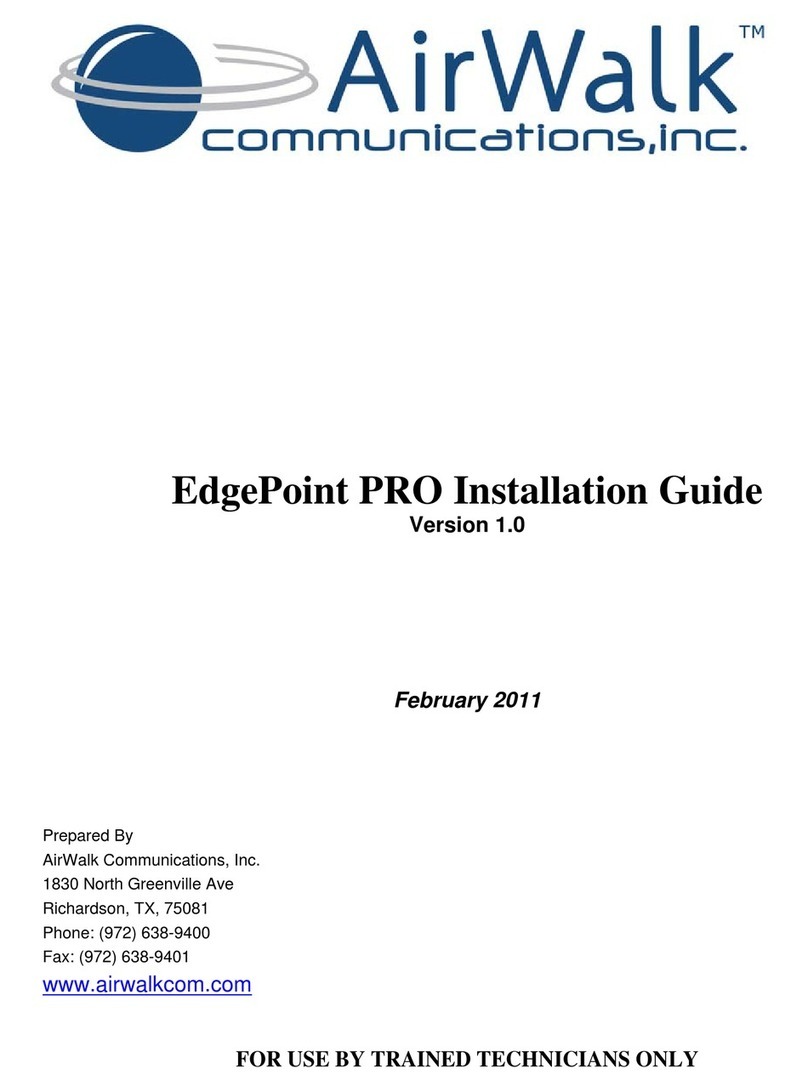
Airwalk
Airwalk EdgePoint PRO installation guide
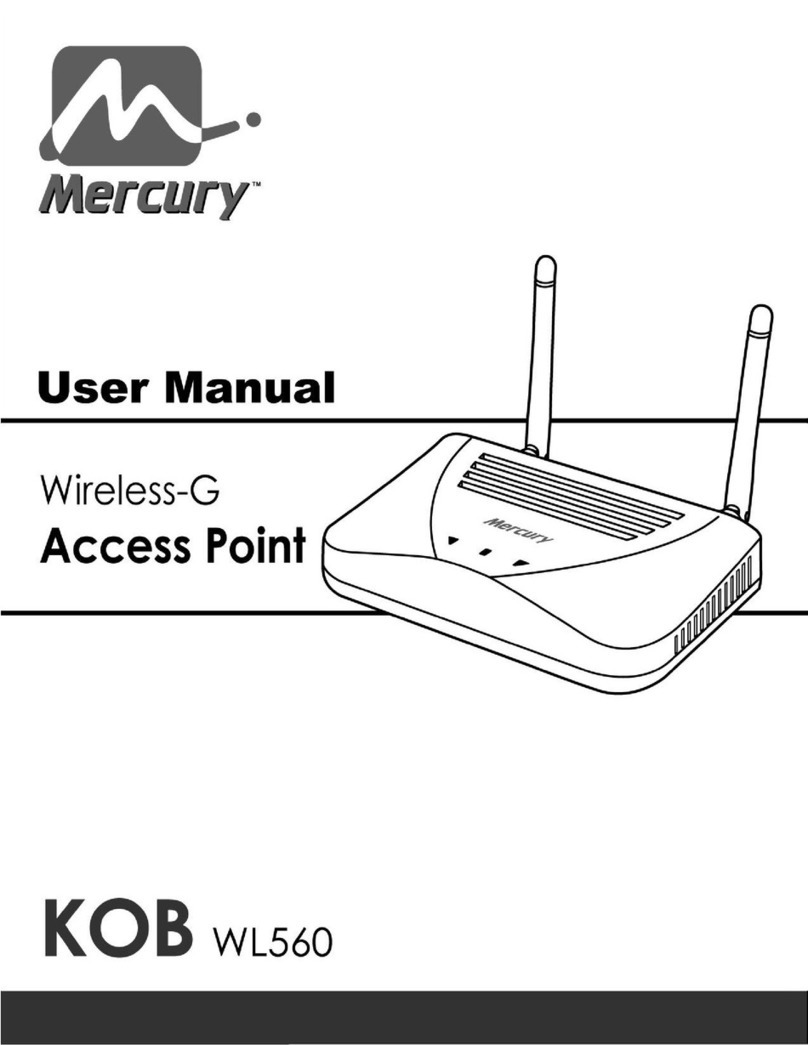
Mercury
Mercury KOB WL560 user manual

Ubiquiti
Ubiquiti Rocket Prism AC GEN 2 RP-5AC-Gen2 quick start guide

NETGEAR
NETGEAR WG302v2 - ProSafe 802.11g Wireless Access... Reference manual

Fortinet
Fortinet FortiAP 320B quick start guide

Linksys
Linksys WAP54G - Wireless-G Access Point Quick installation

Dell
Dell PowerConnect W-IAP3WN user guide
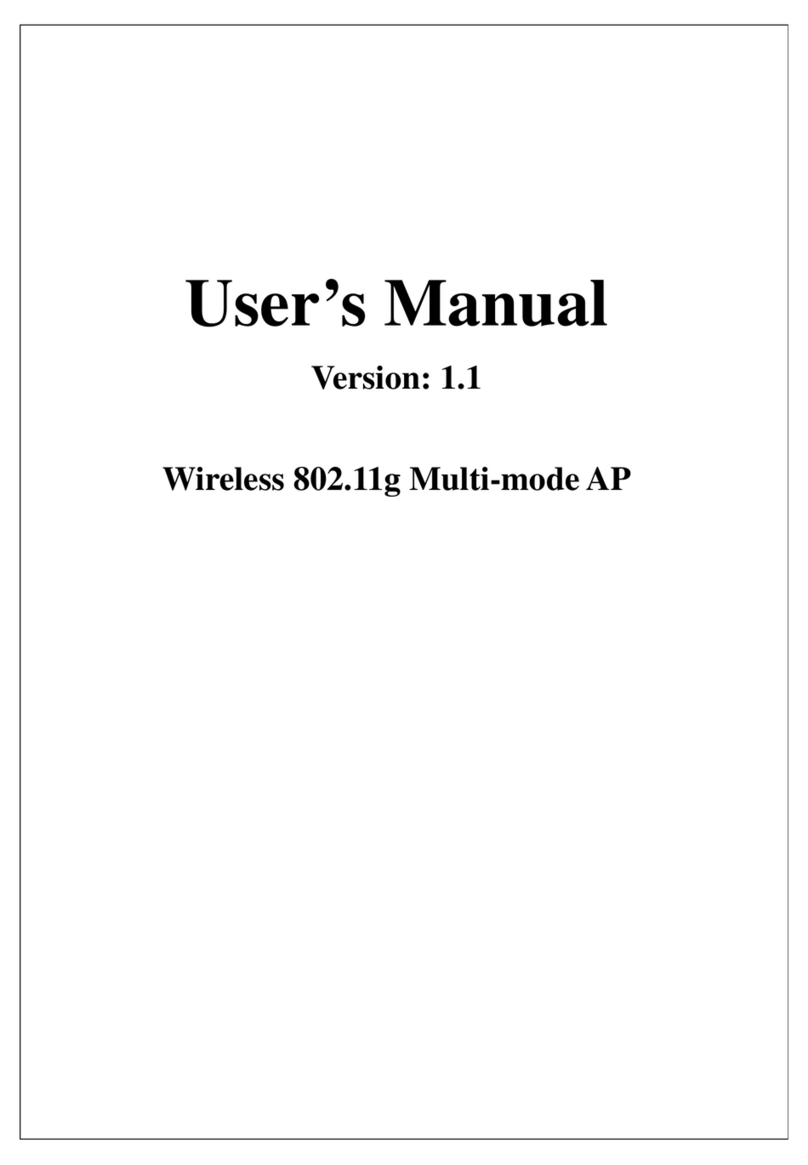
Ferimex
Ferimex Wireless 802.11g Multi-mode AP user manual

Juniper
Juniper WLA532 Hardware documentation
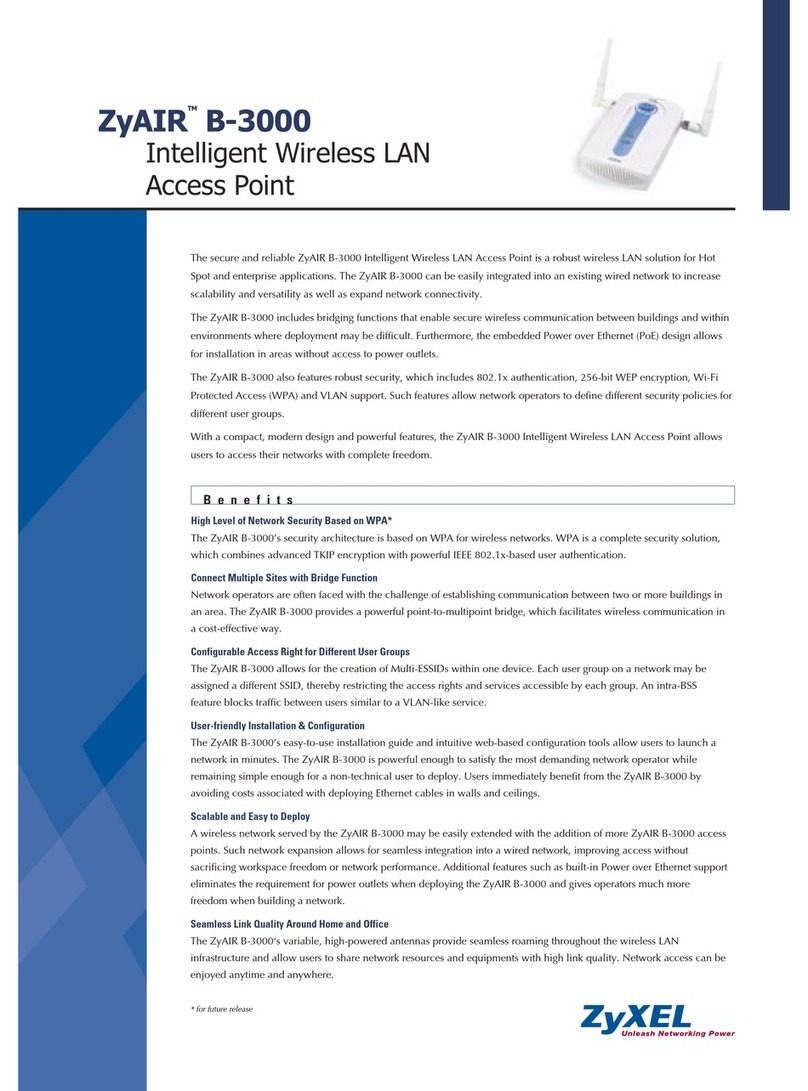
ZyXEL Communications
ZyXEL Communications ZyXEL ZyAIR B-3000 Specifications
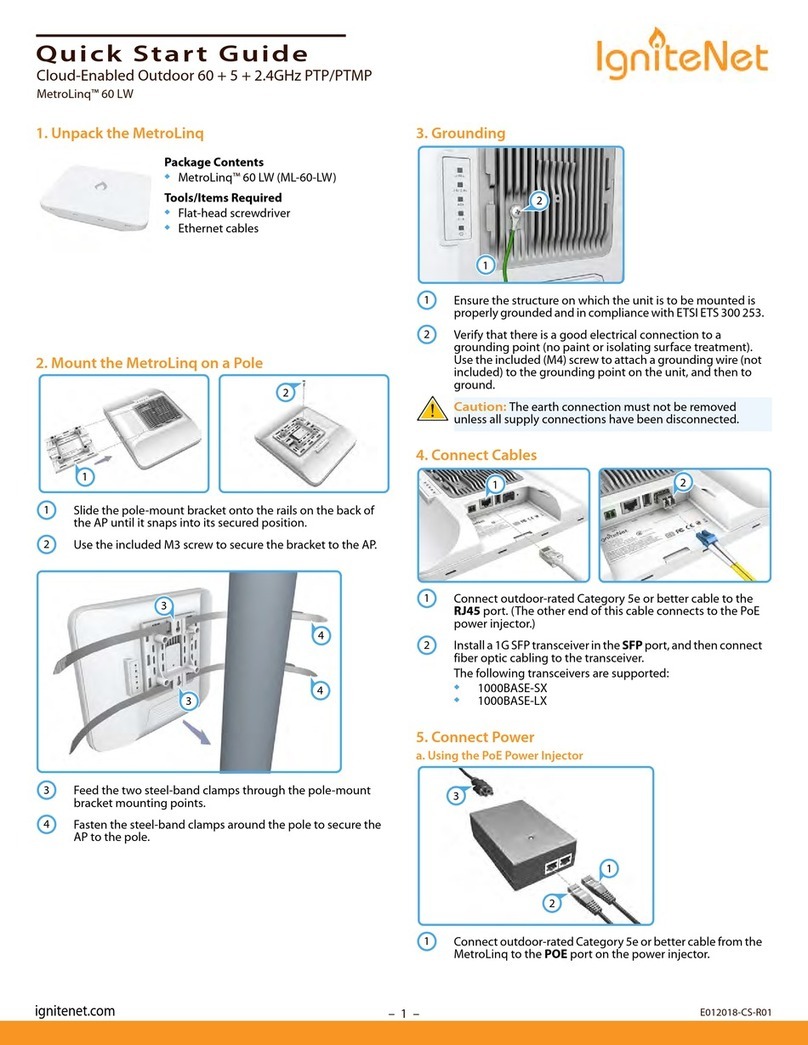
IgniteNet
IgniteNet MetroLinq 60 LW quick start guide