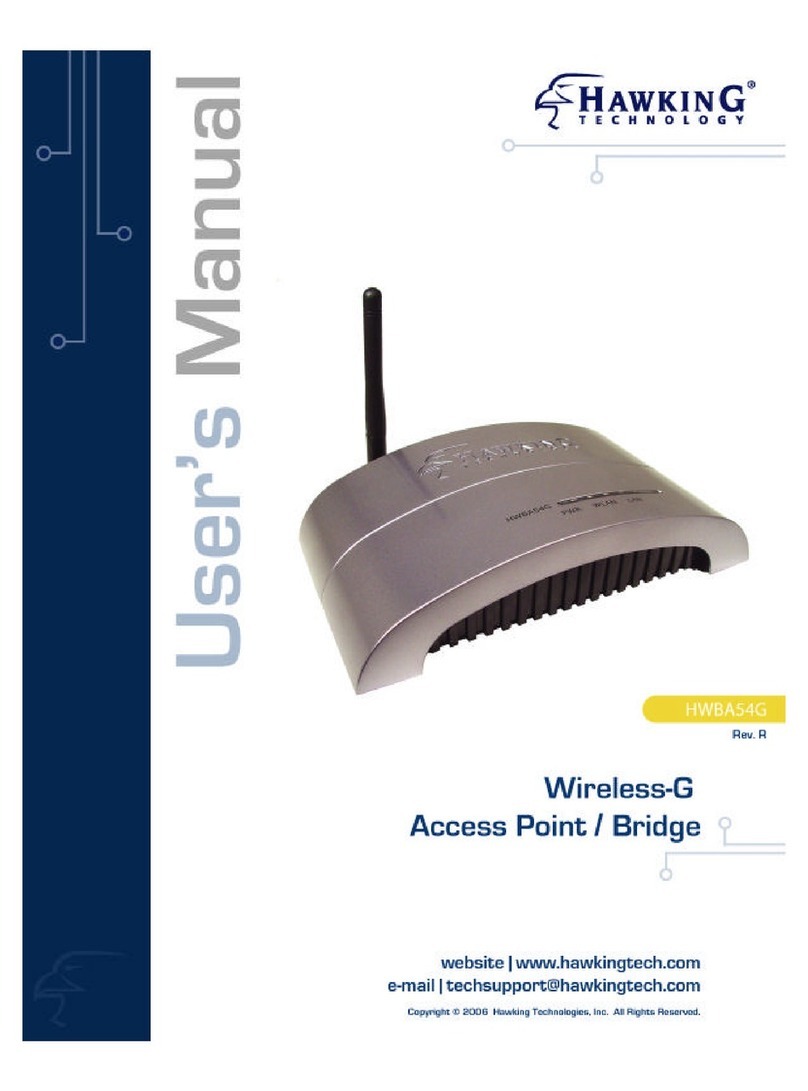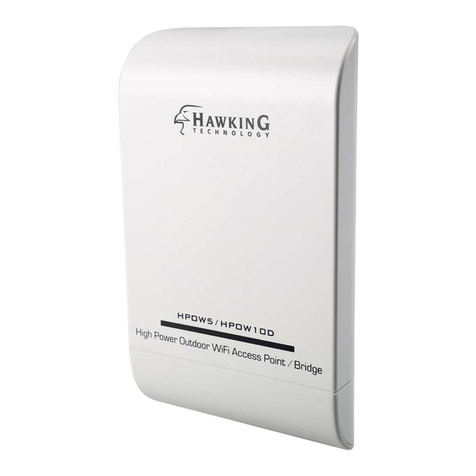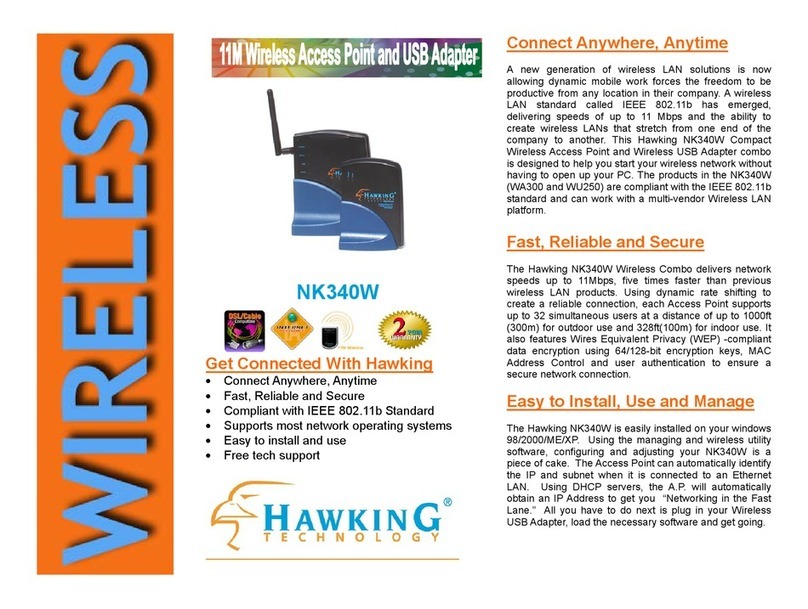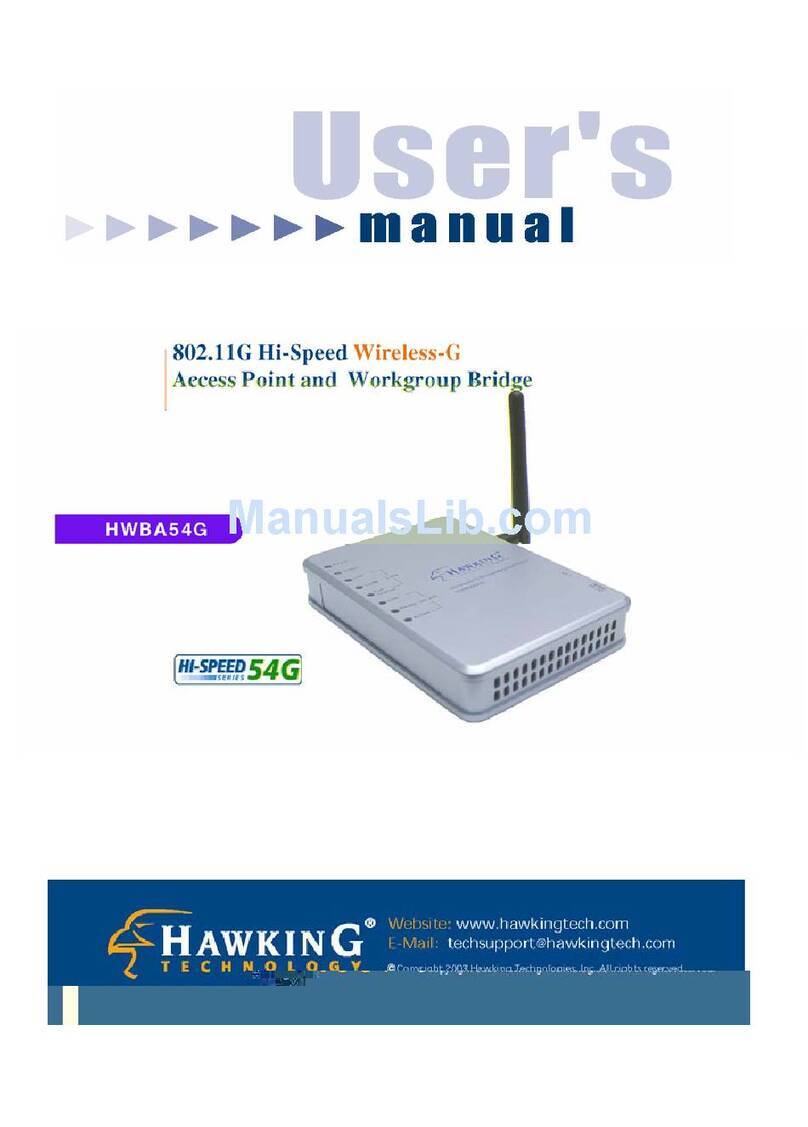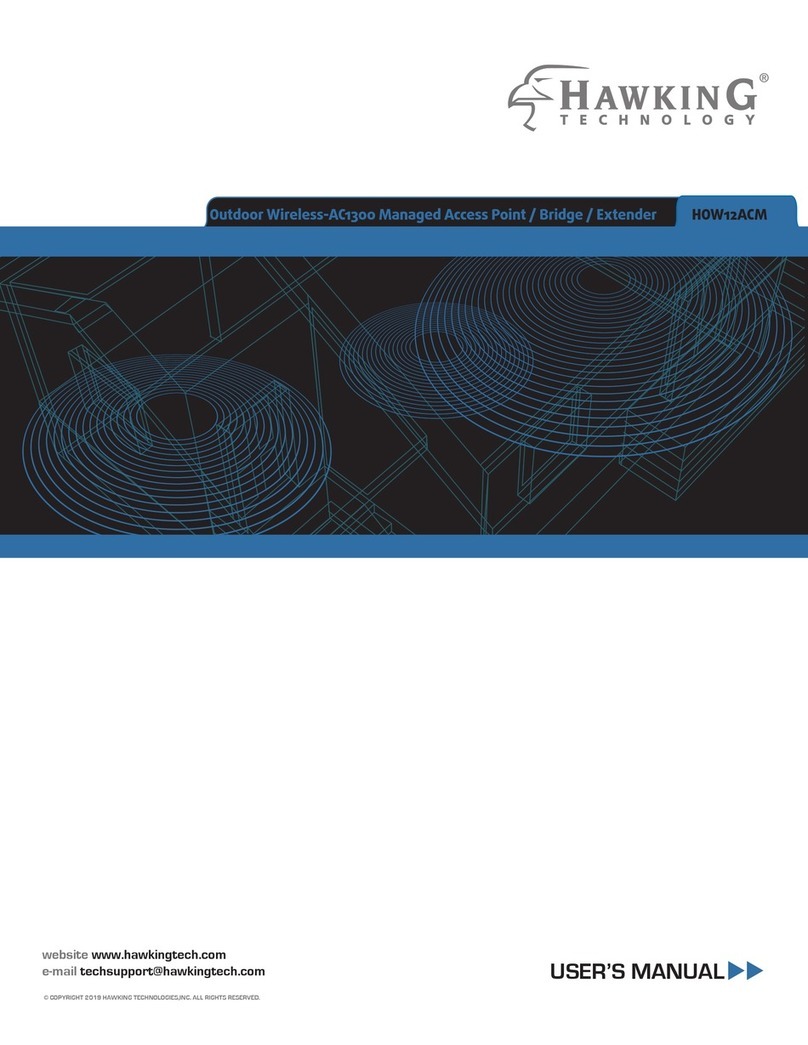© 2011 Hawking Technologies, Inc. All rights reserved. All trademarks herein are the property of
their respective owners. Apple and Mac are registered trademarks of Apple Computer, Inc. No
affiliation implied or expressed.
HWABN1
AP/Bridge
Wireless Mac
Laptop or Desktop
HWABN1
AP/Bridge
Operating in Access Point Mode
1.) Connect the A/C power adapter to an
electrical source, and then connect it to the
‘Power’ socket of the HWABN1.
2.) Connect your HWABN1 to a
LAN port on your wireless device
to configure the extender.
A.) Open your System Preferences and select the
“Network” option.
B.) Select the “Ethernet” option on the left hand side of the
window. Next find the “Configure” drop down menu and
select “Manually”. Now type in the IP address
“192.168.1.5” and select “Apply”.
C.) Open up your web browser (ex. Safari, Firefox, etc.)
and type “192.168.1.241” in the address bar.
a.) Once the page loads, select
the “Basic Settings” tab. Under
the “System” section, select
Access Point from the first drop
down menu and click “Apply”.
Hint: If you are having trouble getting
the page to load, try resetting the unit.
Press and hold the reset button located
on the back of the extender until the LED
lights on the top flash.
D.) When the access window appears,
enter the username “admin” and the
password “1234”. Then select the
“Log In” button.
b.) Select “Apply” if you do not
have security on your network.
If your network is secured,
select “continue”, enter your
security setting, then click
“Apply”.
c.) Once it prompts System
Restarting, wait for the timer
to countdown to “0” and then
click “OK”.
b.) Select your wireless network and click
“connect”. If your network does not appear as
an option, click “refresh”. If you have an
encrypted network, enter your security key*
when prompted to do so.
*If you do not know the security key of the
network you are connecting to, consult your
network administrator.
c.) Select “Apply” if you do not
have security on your network. If
your network is secured, select
“continue”, enter your security
setting, then click “Apply”.
Home Router or AP Home Router or AP
Home Router or AP
HWABN1 Hi-Gain™ Wireless-300N
Access Point/Bridge
Router / HotSpot
(wireless source)
Wireless Device
(laptop)
Place the HWABN1 within the range of your wireless source.
Home Router or AP
Wireless Device
(laptop)
Router / HotSpot
(wireless source)
DO NOT place the HWABN1 outside the range of your wireless source.
HWABN1 Hi-Gain™ Wireless-300N
Access Point/Bridge
Using a Windows Laptop or Desktop
A.) To connect your computer to the
HWABN1, please use your wwireless
utility. On Windows, it is an icon
typically located in your lower right
hand corner of your desktop. In our
example, we are using Windows 7.
Click on the icon and it should show
you available networks. Select your
network, and click ‘Connect.’
B.) If prompted, enter your key that you set up in
HWABN1 utility. You should now be connected.
Using a Mac Laptop or Desktop
A.) Click the wireless network icon in the
upper right hand corner of the Finder.
B.) From the drop-down menu select your
wireless network. You can now enjoy your new
wireless network!
NOTE: If you have Security enabled you will
be prompted to enter your password.
For MAC OS X
3-mac Conguring the HWABN1 using a Mac laptop or desktop
2-mac Connecting the HWABN1 Access Point/Bridge using a Mac laptop or desktop
192.168.1.241
192.168.1.241
4Placing your HWABN1 in an Optimal Location
5Connecting your laptop or destop to your HWABN1
Operating in Bridge Mode (Client Mode)
a.) Once the page loads, select
the “Basic Settings” tab. Under
the “System” section, select
“Bridge Client” from the first
drop down menu and then click
on “Select Site Survey”.
Hint: If you are having trouble getting
the page to load, try resetting the unit.
Press and hold the reset button located
on the back of the extender until the
LED lights on the top flash.
HawkTech
WLAN
HWABN1 rev. 1 - QIG v.2 (20101221)