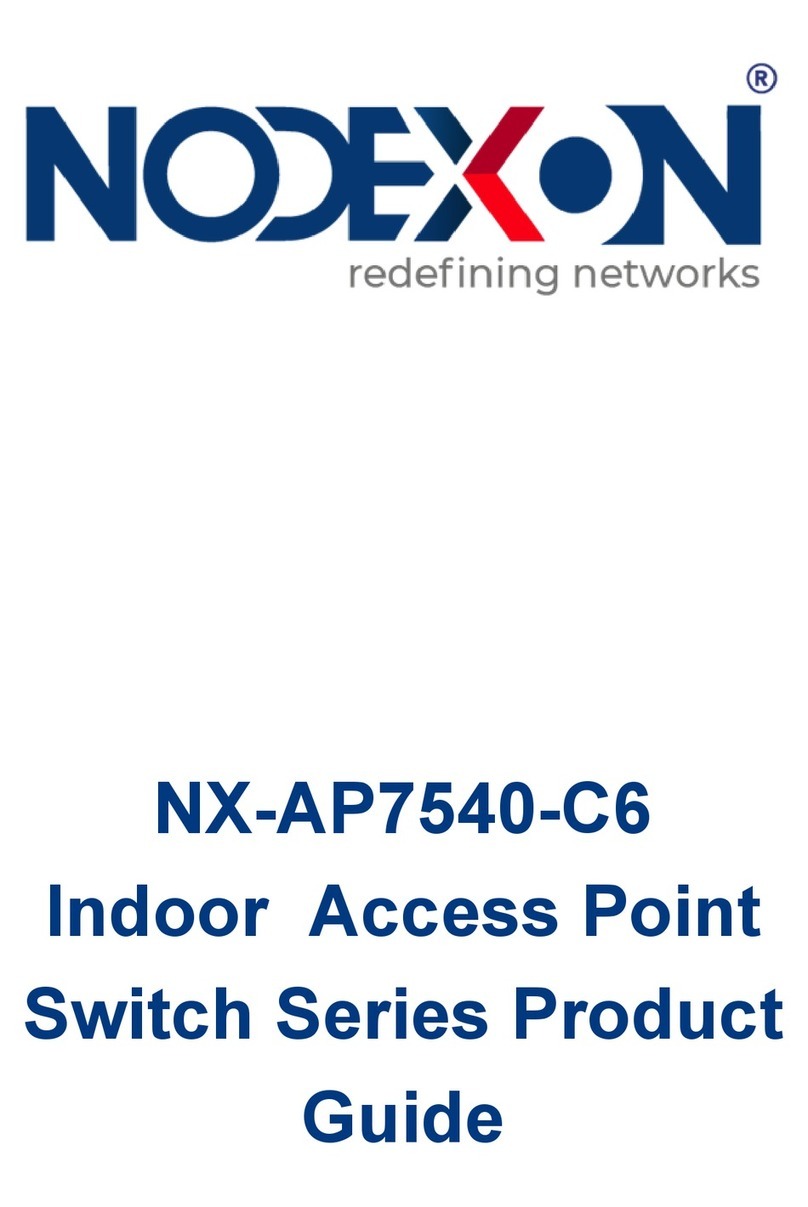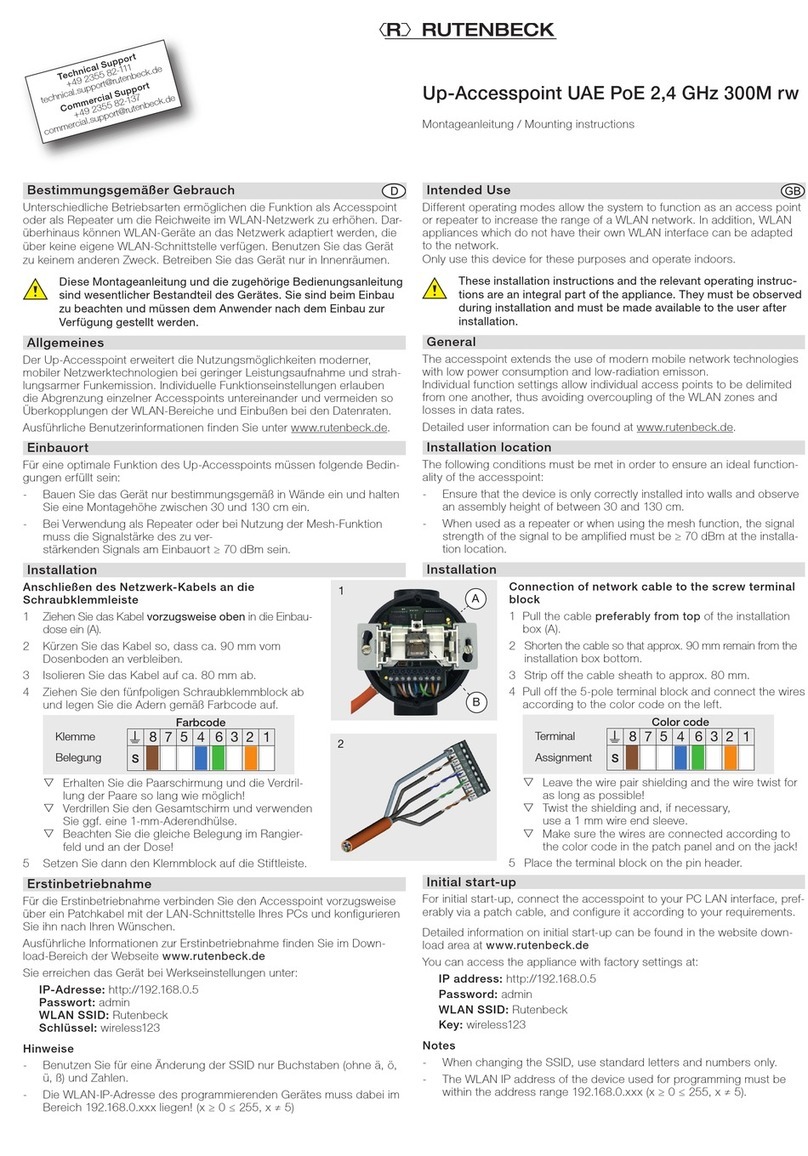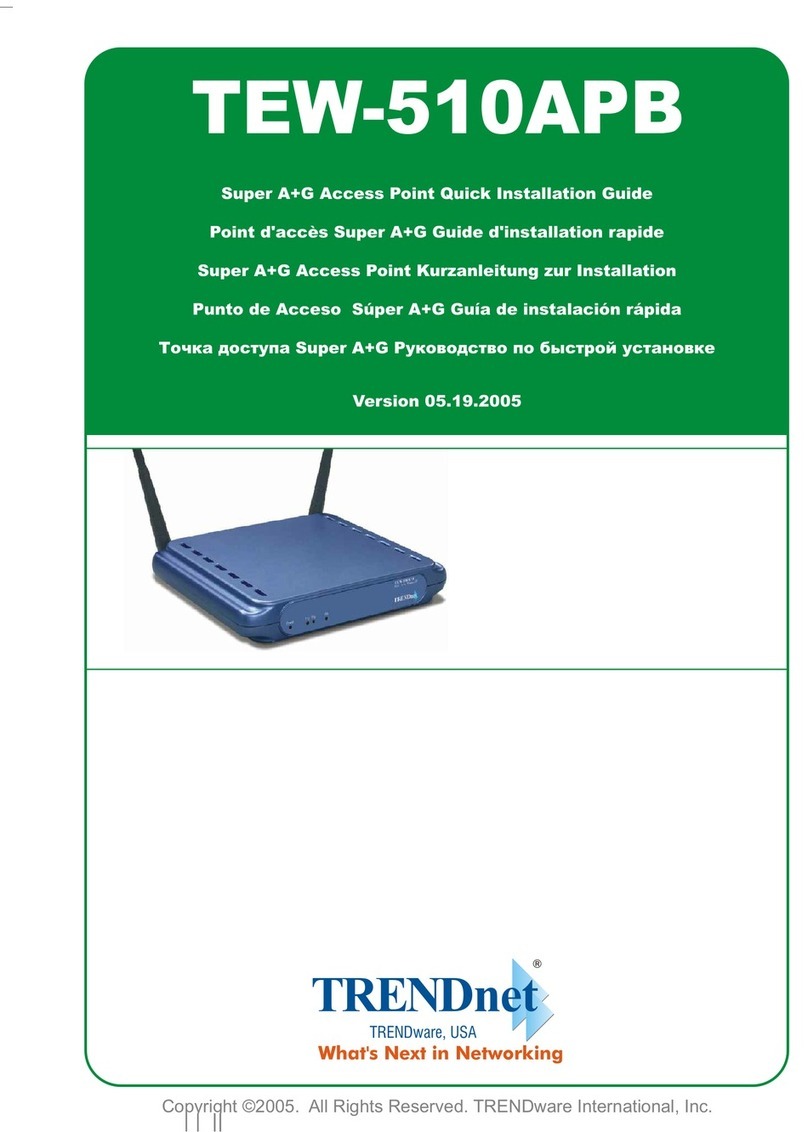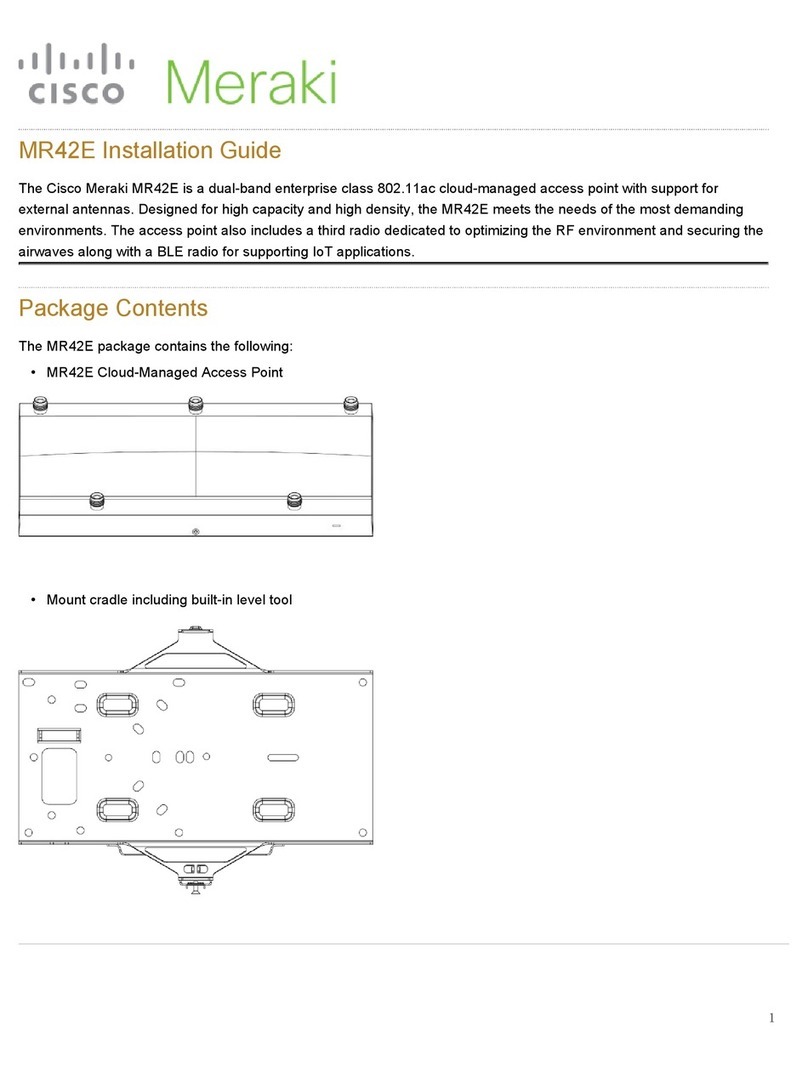NODEXON NX-AP8000 Series User manual

NX-AP8000
Outdoor Access Point
Switch Series Product
Guide

Copyright Statement
Nodexon Networks©2020
Nodexon Networks reserves all copyrights of this document. Any reproduction, excerption, backup, modification,
transmission, translation or commercial use of this document or any portion of this document, in any form or by any
means, without the prior written consent of Nodexon Networks is prohibited.
Exemption Statement
This document is provided “as is”. The contents of this document are subject to change without any notice. Please obtain
the latest information through the Nodexon Networks website. Nodexon Networks endeavors to ensure content accuracy
and will not shoulder any responsibility for losses and damages caused due to content omissions, inaccuracies or errors.
Obtaining Technical Assistance
Website:https://www.nodexon.com/
Technical Support Website:https://nodexon.com/support
Community:http://www.nodexon.com/community
Case Portal :https://www.nodexon.com/caseportal
Website:https://www.nodexon.com/

Preface
Thank you for using our products. This manual will guide you through the installation of the device.
This manual describes the functional and physical features and provides the device installation steps, hardware
troubleshooting, module technical specifications, and specifications and usage guidelines for cables and connectors.
Audience
It is intended for the users who have some experience in installing and maintaining network hardware. At the same time, it
is assumed that the users are already familiar with the related terms and concepts.
Related Documents
Documents
Description
Configuration Guide
Describes network protocols and related mechanisms that supported by the
product, with configuration examples.
Command Reference
Describes the related configuration commands, including command modes,
parameter descriptions, usage guides, and related examples.
Symbol Conventions
Means reader take note. Notes contain helpful suggestions or references.
Means reader be careful. In this situation, you might do something that could result in equipment damage or loss of
data.
Obtaining Technical Assistance
Nodexon Networks Website: https://www.nodexonnetworks.com/
Technical Support Website: https://nodexonnetworks.com/support
Case Portal: https://caseportal.nodexonnetworks.com
Community: https://community.nodexonnetworks.com
Technical Support Email: [email protected]
Skype: [email protected]

1 Product Overview
The NX-AP8000 is a wireless access point (AP) designed by Nodexon for next-generation high-speed wireless
LANs. Adhering to the latest 802.11ac standard, the AP delivers an access rate of up to 1.75Gbps. It features
security, radio frequency (RF) control, mobile access, Quality of Service (QoS), and seamless roaming. In addition, it can
be managed by NX-WS series wireless access controllers (ACs) to implement wireless data forwarding, security, and
access control.
The IP68 design adapts to inclement outdoor environments such as the cold in northern China and humidity in the south.
This substantially simplifies installation and maintenance. The built-in directional and omnidirectional (Nodexon
patented) X-sense smart antennas offer flexible antenna switching and full coverage for various outdoor situations.
Moreover, multi-hop and point-to-multi-points bridging enhances the deployment. It is perfectly suited for campuses,
branch offices, ports, transportation, city blocks, complexes, storage and logistics, tourist attractions, and other sites.
1.1 Technical Specifications
Table 1-1 NX-AP8000 Technical Specifications
Model
NX-AP8520-5 NX-AP8530-5)
Dimensions
(L×W×H)
276 mm × 246 mm × 90 mm (10.87 in. x 9.69 in. x 3.54 in.)
Maximum Transmit
Rate
1.75Gbps
Operating
Frequency
802.11b/g/n: 2.4 to 2.483GHz
802.11ac/a/n: 5.15 to 5.85GHz
Maximum Transmit
Power
27dBm
Antenna Type
Built-in directional antenna Built-in omni-directional antenna
Antenna Gain
2.4GHz: 10dBi
5GHz: 10dBi
2.4GHz: 4dBi
5GHz: 4dBi
Lobe Width
2.4G: E:30°: H:60°
5G: E:30°: H:60° N/A
Interfaces
One 10/100/1000 Base-T uplink Ethernet port
One SFP uplink port (combo)
One 10/100/1000 Base-T downlink PoE port
Fat/Fit Mode
Switching
Supported
LED
One system status LED
Three WDS RSSI LEDs
PoE
IEEE 802.3at (PoE+)
Power Consumption
<25w
Temperature
Operating: -40°C to 65°C (-40°F to 149°F)
Storage: -40°C to 85°C (-40°F to 185°F)
Humidity
Operating: 0% to 100% (non-condensing)
Storage: 0% to 100% (non-condensing)

IP Rating
IP68
Weight
<2.5 kg (5.51 lbs)
Safety Standards
GB4943, EN60601-1-2 (medical care), UL/CSA 60950-1, EN/IEC 60950-1, EN/IEC 60950-22
EMC Standards
GB9254-2008, EN301 489, EN55022, FCC Part15, RSS-210
Table 1-2 LEDs of NX-AP8000
LED
State
Meaning
System status
Blinking green
Initialization in progress
Blinking yellow
Initialization is complete, but no CAPWAP connection.
Solid green
Initialization is complete. The AP is establishing a CAPWAP connection with
an AC.
Solid red
The Ethernet/PoE IN port is disconnected.
WDS RSSI (3
LEDs in total)
1 solid on
< -70dBm
2 solid on
-70 to -50dBm
3 solid on
> -50dBm
1.2 Product Appearance
The AP provides 1 ETH1/PoE IN port (RJ45), 1 ETH2/PoE OUT port (RJ45), 1 SFP combo port, 1 Console port, and 6
N-type antenna connectors.
Figure 1-1 Product Appearance of the NX-AP8000

1.3 Front View
Figure 1-2 NX-AP8000 Front View
Note:
1. 2.4GHz antenna connector
3.10/100/1000 Base-T auto-sensing Ethernet/PoE
OUT port
5. SFP combo port
2. Console port
4.10/100/1000 Base-T auto-sensing
Ethernet/PoE IN port
6. 5GHz antenna connector
For AP630(IDA) and AP630(IODA), the PoE OUT functionality of LAN 2 is supported on hardware versions earlier
than V2.1x.
1.4 Power Supply
The AP supports 802.3af/at compatible PoE.

2 Preparing for Installation
To prevent device damage and physical injury, please read carefully the safety recommendations described in this
chapter.
Recommendations do not cover all possible hazardous situations.
2.1 Grounding and Lightning Protection
Keep the grounding connection within 30 m, and use a 40 mm x 4 mm or 50 mm x 5 mm ground bar of hot-dip
zinc-coated flat steel sheet.
When the connection cable between the main grounding conductor and local equipotential earthing terminal board
(LEB) on each floor is shorter than 2 meters, use a stranded copper wire with a sectional area not less than 1.318
mm2 (16 AWG) for the connection cable.
Use a shielded network cable if possible, ensure that devices connected to both ends of the shielded network cable
are reliably grounded, and make sure that the sheath of the shielded network cable is also grounded if possible. If no
shielded network cable is available, wire the network cable through a steel pipe and bury the steel pipe for lead-in,
and properly ground both ends of the steel pipe.
No additional lightning protector is required as a high-profile lightning protector is built in the AP630 and the antenna
port and power port support 6 kV lightning protection. If a lightning protector of a higher profile is available, configure
the lightning protector optionally. Before the configuration, connect the lightning protector to the ground cable.
Use a power cable with the PE end to ground the power supply (AC). Ensure that the PE end is properly grounded,
with a ground resistance less than 5 ohms. Do not use a two-wire power cable with only the live (L) wire and naught
(N) wire. Do not connect the N wire to the protection ground cable of other communication devices, and ensure that
the L wire and N wire are properly connected.
Ensure that the ground resistance is less than 5 ohms. In areas with high soil resistivity, reduce the soil resistivity via
measures such as spreading resistivity reduction mixture around the grounding conductor.
2.2 Preparing the Installation Site
Do not expose the AP to high temperature, dust, or harmful gases.
Do not install the AP in an area prone to fire or explosions.
Keep the AP away from EMI sources such as large radar stations, radio stations, and substations.
Do not subject the AP to unstable voltage, vibration, and noises.
Keep the AP at least 500 meters away from the ocean and do not face it towards the sea.breeze.
The installation site should be protected from water and flooding, seepage, dripping, or condensation.
The installation site should be selected according to network planning, communications equipment features and
considerations such as climate, hydrology, geology, earthquake, electric power, and transportation.

2.2.1 Temperature and Humidity
Table 2-1 Required Temperature and Humidity for the NX-AP8000
Series
Operating Temperature
-40°C to 65°C (-40°F to 149°F)
Operating Humidity
0% to 100% (non-condensing)
2.2.2 Outdoor Installation
The AP can be installed outdoors and mounted on a wall or pole.
2.2.3 Waterproof
Use a seal plug to seal the unused ports.
Figure 2-1 Seal Plug
Use a watertight adapter to connect cables to the AP. For details, see Chapter 3 “Installing the Access Point”.
Figure 2-2 Watertight Adapter
2.2.4 EMI
All interference sources (from outside or inside of the device or application system) affect the device by capacitive
coupling, inductive coupling, or electromagnetic waves.
Electromagnetic interference (EMI) occurs due to electromagnetic radiation or conduction, depending on the transmission
path.

Radiation interference occurs when energy (usually radio frequency energy) is emitted from a device and propagated
through space to disrupt other devices. The interference source can be part of disrupted system or a fully electrically
isolated unit. Conduction interference occurs when interference is transferred from one unit to another through cables,
which are usually electromagnetic wires or signal cables connected between the source and the device(s) experiencing
interference. Conduction interference often affects the power supply of the device. It is eliminated by using filters.
Radiation interference can influence the path of any signal from the device and is difficult to shield.
Take effective measures against interference from the power grid.
Keep the AP far away from the grounding or lightning protection devices for power equipment.
Keep the AP away from high-power radio stations, radar stations, and high-frequency high-current devices.
Take electrostatic shielding measures.
2.3 Fiber Connection
Before connecting fiber cables, make sure the model of the optical transceiver and fiber type match the optical port. The
transmit port on the local device should be connected to the receive port on the peer device and vice versa.
2.4 Installation Tools
Table 2-2 Installation Tools
Tools
Marker, Phillips (crosshead) screwdriver, slotted screwdriver, drill, paper knife, crimping pliers,
diagonal pliers, wire stripper, network cable tester, related power and fiber cables, wrench,
hammer, cable ties, ESD tools, multimeter
The tool kit and cables are customer supplied.
2.5 Checking before Installation
Please check your materials carefully against the packing list. If there are any errors, please contact your distributor.

·
3 Installing the Access Point
Before installing the AP, make sure you have carefully read the requirements described in Chapter 2.
3.1 Installation Flowchart
Start
Check
Adjust Antenna Orientation
Install External Antenna (Optional)
Install Security Lock (Optional)
Connect Cables
End
Choose the Site
Install the Bracket on a Wall
Install the Bracket on a Pole
Install the AP

3.2 Before You Begin
Before you install the AP, verify that all the parts in the packing list are there and make sure that:
The installation site meets temperature and humidity requirements.
The installation site is equipped with a proper power supply.
Network cables are in place.
3.3 Precautions
The outdoor AP can be mounted on a wall and a pole (diameter: 75 mm to 120 mm). If the diameter of the pole is out of
the range, the hose clamp is customer-supplied. In this case, we strongly recommend you to use a 304 stainless steel
hose clamp with thickness of 2.5mm at least. Otherwise, the AP could fall down and cause injuries. The installation site
can vary due to on-the-spot surveys conducted by technical personnel.
Please make full preparations as described in Chapter 2 and observe the following precautions before installing the AP.
Before connecting the power supply, make sure the external power supply matches the power module inside the AP.
Before connecting the power cord, make sure the power switch is in the OFF position.
When connecting a wire to a binding post, make sure their colors are the same.
Make sure the power supply is properly connected.
3.4 Installing the AP
Figure 3-1 Security Cable
1. Remove the security cable from the mounting plate first. Then, attach the mounting plate to the bottom of the AP and
fasten the plate with four M8x20 screws. Note that one screw is used to fix the metal shim of End A onto the plate
before it is tightened. See Figure 3-2.
Figure 3-2 Fixing the Mounting Plate to the AP

·
2. Attach the tie rod to the mounting plate and fasten the rod with the M8x40 screws after AP is well-positioned See
Figure 3-3.
Figure 3-3 Fixing the Tie Rod on the Mounting Plate
Wall mount
3) Use the supplied cross-shaped bracket and M8 x 60 expansion anchors to implement the wall mount.
a. Attach the cross-shaped bracket to the wall and mark the screw hole locations. Drill four 8 mm diameter holes. Tap
expansion anchors into the holes, and drive three screws through the mounting bracket into the anchors to fix the
bracket. See Figure 3-4.
Figure 3-4 Installing the M8 Anchors

b. Hang the AP with the AP-side mounting bracket module to the cross-shaped bracket and tighten three M8×40 screws to
secure the AP. Finally, drive the screw of Loop B into the fourth anchor. See Figure 3-5.
Figure 3-5 Wall Mount
Vertical pole mount
a. Attach the cross-shaped bracket to a vertical pole with a hose clamp and fasten the clamp with screws using the Phillips
(crosshead) screwdriver.
Figure 3-6 Fixing the Bracket on a Vertical Pole
b. Attach the mounting plate to the mounting bracket through the rod with the M8x40 screws, adjust AP orientation, and
tighten the screws on the rod with the Phillips screwdriver (or the wrench). Finally, connect Loop B of the security cable to
the bracket by fastening the screw attached to Loop B. See Figure 3-7.

Figure 3-7 Installing the AP on a Vertical Pole
The procedure of horizontal pole mount is similar as that of a vertical mount.
If the diameter of the pole is out of the range, the hose clamp is customer-supplied. In this case, we strongly
recommend you to use a 304 stainless steel hose clamp with thickness of 2.5mm at least.
3.5 Adjusting Antenna Orientation
Both directional and omni-directional antennas are available for the NX-AP8000. The integrated antenna is in parallel
with the upper shell. Adjust the position of the mounting plate to change antenna orientation.
NX-AP8000(IDA) Antenna Orientation
Figure 3-8 Anticlockwise Horizontal Rotation (-60°)
60°

Figure 3-9 Clockwise Horizontal Rotation (+60°)
(-60°to +60°horizontal rotation available)
Figure 3-10 Vertical Rotation (0°)
Figure 3-11 Clockwise Vertical Rotation (+60°)
(0°to 90° vertical rotation available)
60°

NX-AP8530-5 Antenna Orientation
Figure 3-12 Anticlockwise Vertical Rotation (-90°)
3.6 Installing a Security Lock (Optional)
The security lock is customer-supplied.
The lock loop on the AP is for your security needs. You can fasten the AP to a fixture as follows:
1) Fasten the cable of a security lock to a fixture;
2) Secure the lock plate into the lock loop.
Figure 3-13 Lock Loop
3.7 Connecting Cables
Connecting the grounding cable
The grounding cable is made on site. Connect the supplied grounding wire (yellow-green) to the AP grounding hole on
one end and ground the wire on the other end through OT terminals. To avoid waste, adjust the cable length for actual
demands.

Figure 3-14 Grounding the AP
Connecting the network cable
Waterproofing material is customer-supplied.
1) Trim the network cable according to the distance between the AP and the power supply.
2) Thread the cable through liquid-tight adapter and add a plug to the end. See figure 3-15.
Figure 3-15 Threading the Network Cable
3) Wrap the cable between B and C upwards with two or three layers of liquid-tight material. See figure 3-16.
Figure 3-16 Wrapping Liquid-tight Material around Cable
4) Insert the plug into the PoE IN port and tighten B, C and D in order.
Make sure the plug is correctly inserted. The plug can be damaged if the liquid-tight adapter is improperly tightened.
Before removing the network cable, dismantle the liquid-tight adapter first and then the plug.
Connecting the optical fiber (Optional)
Waterproofing material is customer-supplied.
1) Choose an LC-LC optical fiber with the diameter of 2.7±0.2mm.

·
2) Thread the fiber through the liquid-tight adapter in the order as shown in figure 3-17.
Figure 3-17 Threading the Fiber
3) Insert the plug of the fiber into the SPF port.
4) Tighten A.
5) Combine B and C and put the combination into A.
6) Tighten D before applying waterproof glue to its joint with A.
Before removing the optical fiber, dismantle the liquid-tight adapter first and then the plug.
If the diameter of LC-LC fiber is not 2.7±0.2mm, waterproofness of the adapter cannot be guaranteed.
3.8 Installing Outdoor Antennas (Optional)
Outdoor antennas are either directional or omnidirectional.
The integrated NX-AP8000 antenna meets most requirements. To obtain external antennas for special
applications, go to http://www.ruijienetworks.com/.
Installing Outdoor Directional Antennas
To protect your outdoor directional antennas from lightning strikes, install a lightning rod on top of the pole.
When installing the pole on the roof, install the pole on a wall or concrete block. Make sure the pole is exactly vertical
to ground.
To ground the antenna pole, connect the pole to a ground grid with a 40 mm x 4 mm (1.57 in. x 0.16 in.) stainless
steel.
Install the outdoor directional antenna to the pole with the supplied brackets. See Figure 3-18.
Figure 3-18 Mounting the Outdoor Directional Antenna on the Pole

Installing Outdoor Omnidirectional Antennas
Omnidirectional antennas must be kept at least one meter away from any metal. Do not weld the lightning rod onto
the pole installed with an omni-directional antenna. Place the lightning rod in the middle of two omni-directional
antennas. See Figure 3-19.
When installing the antenna on the pole, make sure the top and bottom pole clamps are level to the ground and
parallel to each other.
Ensure that the height of the antenna can provide desired signal coverage.
Ensure that the top of the antenna is within the 45° protection angle.
Figure 3-19 Mounting the Outdoor Omni-directional Antennas

Appendix A: Connectors and Media
1000BASE-T/100BASE-TX/10BASE-T
The 1000BASE-T/100BASE-TX/10BASE-T is a 10/100/1000 Mbps auto-negotiation port that supports auto MDI/MDIX.
Compliant with IEEE 802.3ab, 1000BASE-T requires Category 5e 100-ohm UTP or STP (STP is recommended) with a
maximum distance of 100 meters (328 feet).
1000BASE-T requires all four pairs of wires be connected for data transmission, as shown in Figure A-1.
Figure A-1 1000BASE-T Connection
10BASE-T uses Category 3, 4, 5 100-ohm UTP/STP and 1000BASE-T uses Category 5 100-ohm UTP/STP for
connections. Both support a maximum length of 100 meters. Table A-1 shows 100BASE-TX/10BASE-T pin assignments.
Table A-1 100BASE-TX/10BASE-T Pin Assignments
Figure A-2 shows wiring of straight-through and crossover cables for 100BASE-TX/10BASE-T.
Figure A-2 100BASE-TX/10BASE-T Connection
This manual suits for next models
2
Table of contents
Other NODEXON Wireless Access Point manuals