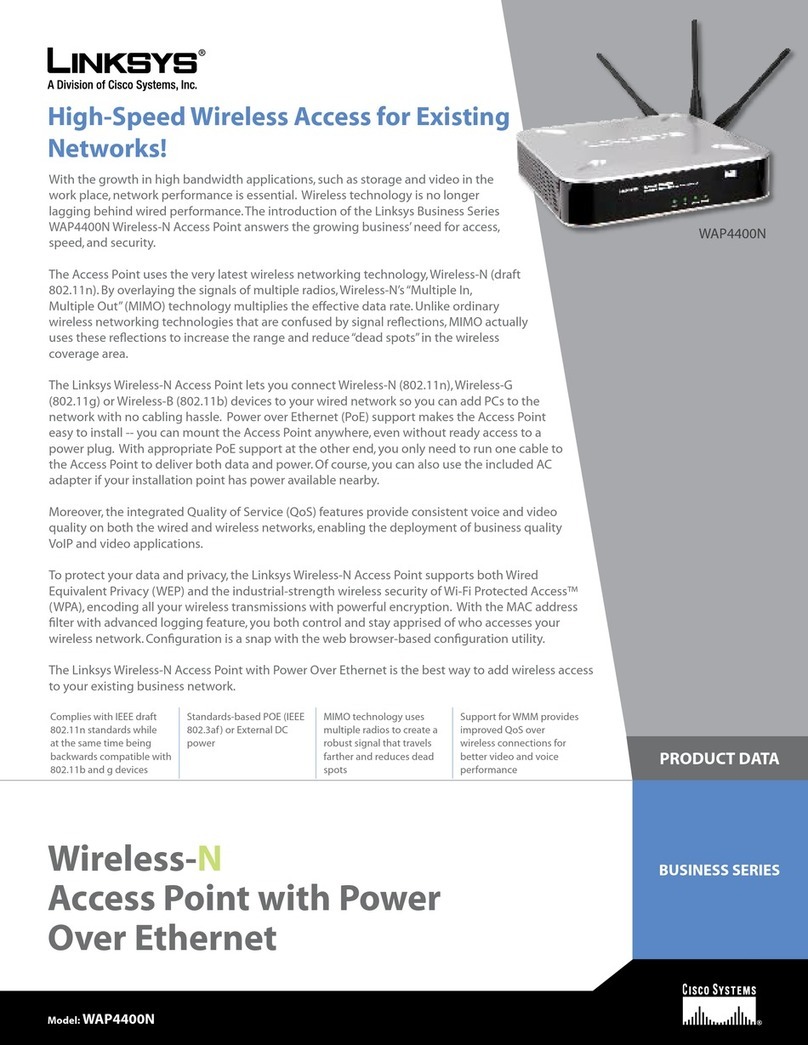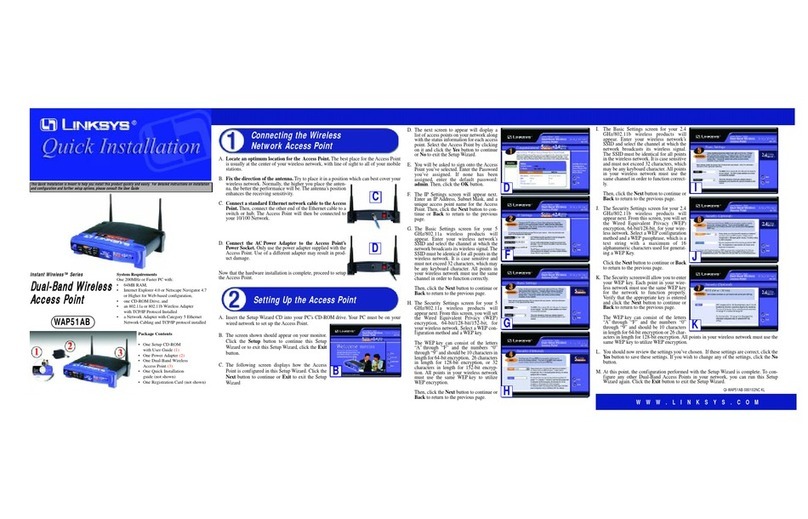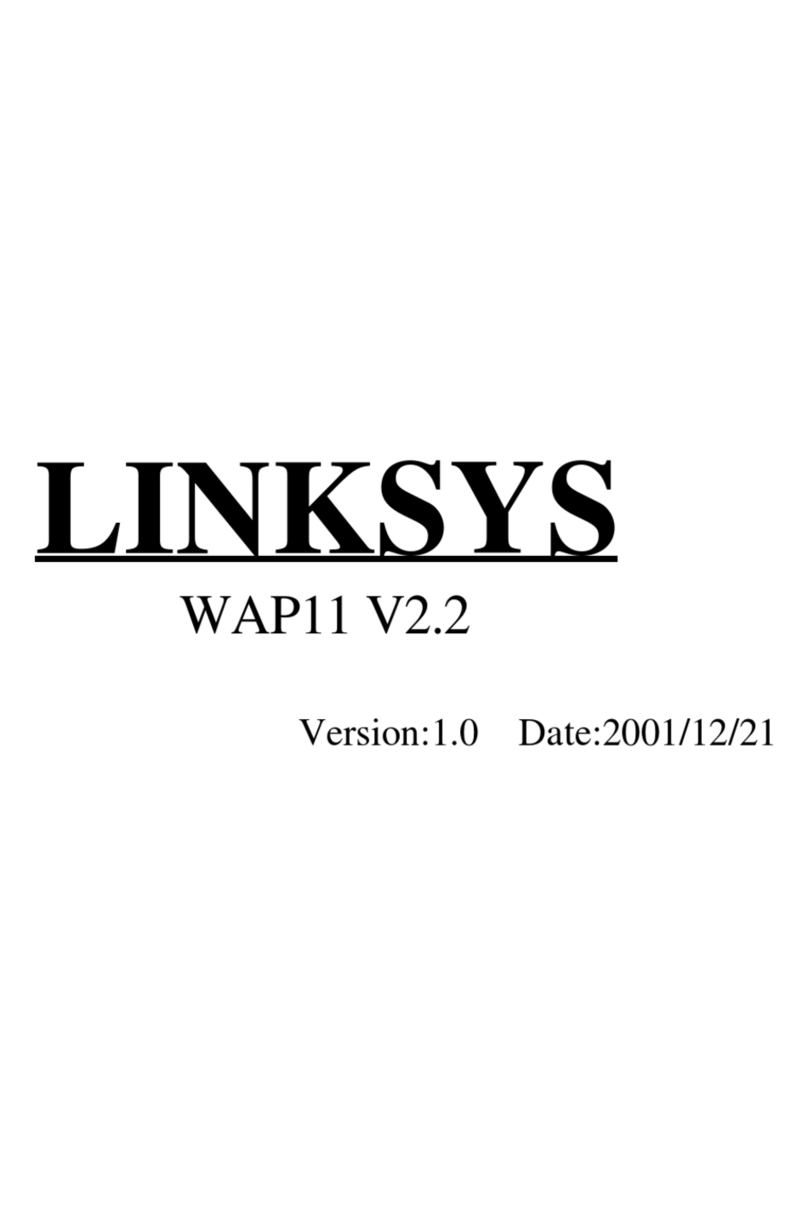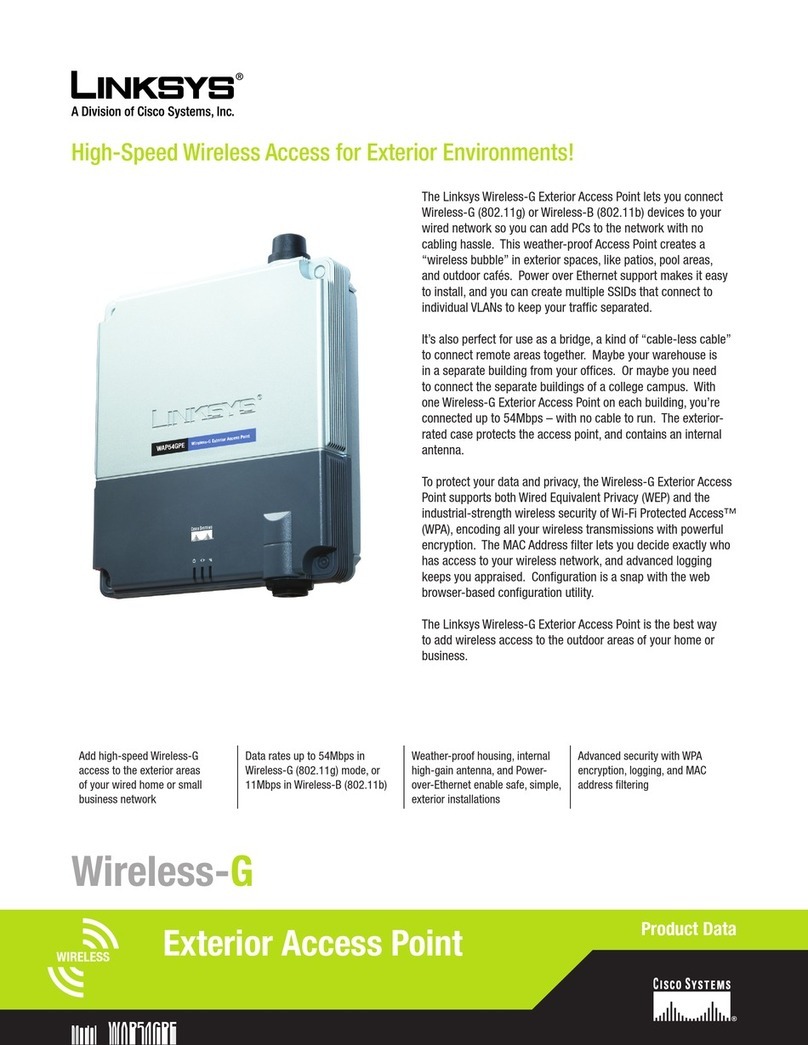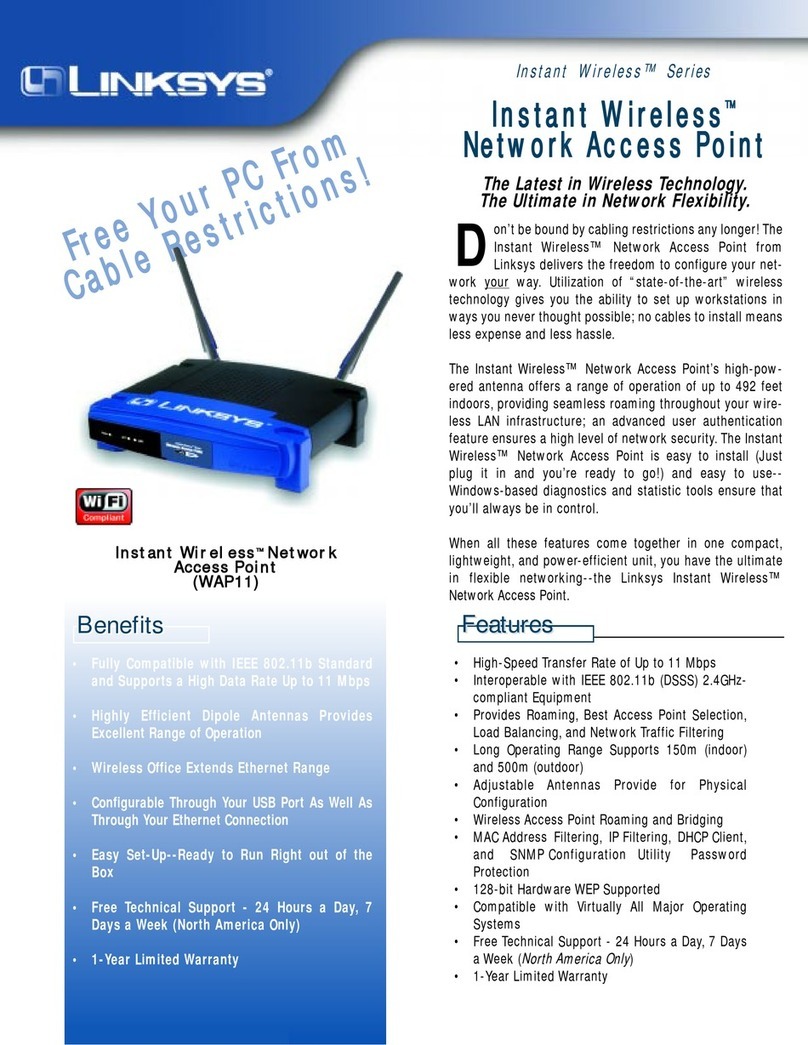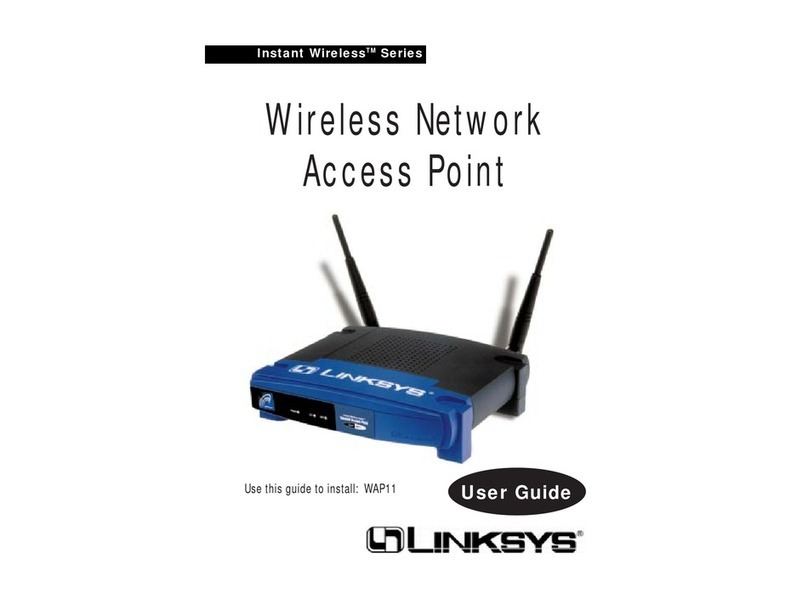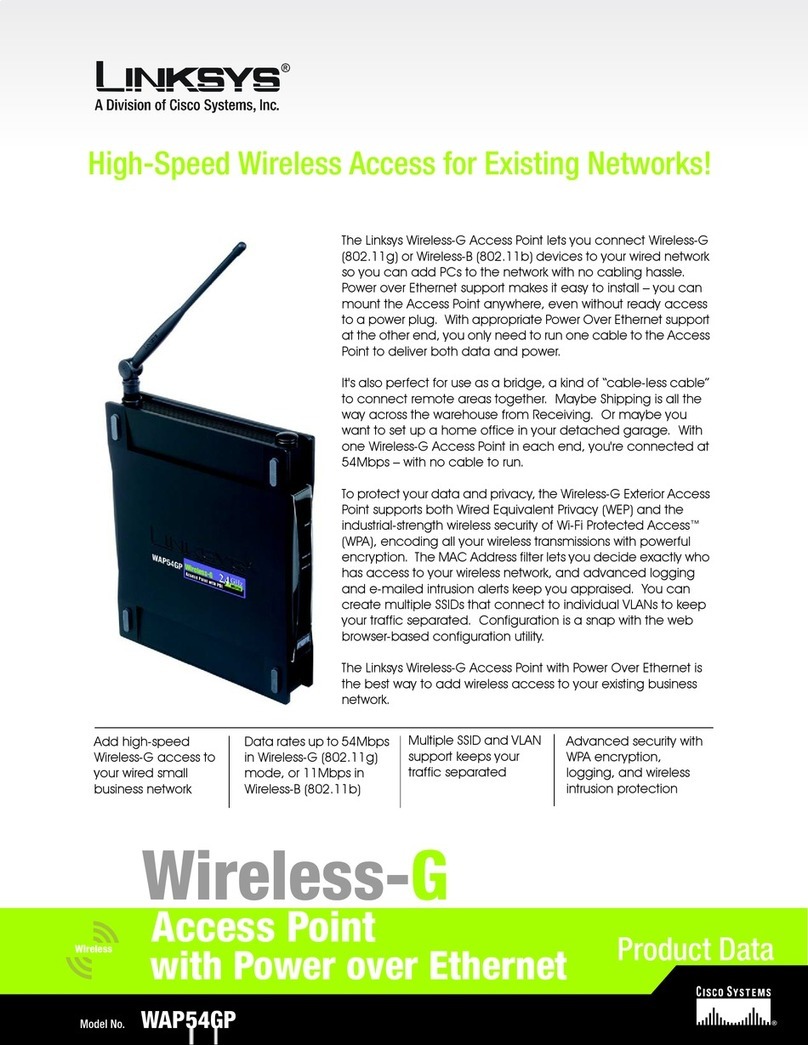The control utility can be used from
any wired or wireless notebook or
desktop PC with a connection to the
Wireless-G Presentation Player.
AMake sure that the Presenta-
tion Player is connected to the
projector or monitor and that
both devices are powered on.
Click on the WPG54G Presenta-
tion Player icon on your desk-
top.
BThe welcome screen will
appear first. Click Next.
COn the next screen, select the
Presentation Player from the
drop-down list. If you have mul-
tiple Players, the Players are
listed with the last four digits of
their MAC Address. Click Next.
A1
For additional information or troubleshooting
help, refer to the User Guide on the Setup CD-
ROM. You can also call or email for further
support.
24-hour Technical Support
800-326-7114
(toll-free from US or Canada)
E-mail Support
Website
http://www.linksys.com or
http://support.linksys.com
RMA (Return Merchandise Authorization)
http://www.linksys.com/support
FTP Site
ftp://ftp.linksys.com
Sales Information
800-546-5797 (800-LINKSYS)
Linksys is a registered trademark or trademark of
Cisco Systems, Inc. and/or its affiliates in the U.S.
and certain other countries. Copyright © 2003
Cisco Systems, Inc. All rights reserved.
Model No.
WPG54G-QI-40112NC BW
Make sure that the Presentation Player is
connected to the projector or monitor,
that both devices are powered on, and
a presentation is loaded. The Infrared
sensor is located on the front panel of
the unit and the remote control must be
in line-of-sight of the sensor in order to
function properly. For remote control
options, refer to the User Guide on the
Setup CD.
AThe Home page appears first.
(A1)
Select Remote Users to view and
connect to the remote users
whose PCs are connected to the
Player. The screen in Figure A2 will
appear. To use, select a user,
then click Connect to connect
the user to the network, click
Delete to remove the user from
the network, or to disconnect
everyone, click Delete ALL.
Select Presentation List to view
the list of loaded presentations.
The screen in Figure A3 will
appear. To use, select a file, then
click Play to play the file, click
Delete to remove the file from
the Player, or to delete all of the
loaded files, click Delete ALL.
Select System Info to view the
Player’s identification, network
settings, and wireless LAN config-
uration. (A4)
Click the Back button to go back
to the previous screen.
Click the Home button to go the
the Home page.
You are now able to run a
presentation directly from the
Player.
Using the Remote Display Function
DWhen you see the screen
shown in Figure D, select the
default True Color to have
optimum color or Basic Color
for the highest performance.
Next, choose your presentation
option.
Select Upload Presentation to
upload a PowerPoint presenta-
tion to the Presentation Player.
Once uploaded, you can use
the remote control to play your
presentation.
Select Take Control of the Pre-
sentation Player to display the
contents of your local PC
screen to the projector or mon-
itor that is connected to the
Player. You have the option to
use the remote control as your
mouse to navigate.
Select Give Control to Another
User to pause your presenta-
tion and enable another user
to take control.
Select Exit to exit the Control
utility.
You are now able to run a presen-
tation from your PC. Proceed to
Step 4 to run a presentation
directly from the Player.
4
A2
A4
A3
3
B
A
C
Using the Control Utility
NOTE: The Presentation Player
works with the default settings, but
if you want to use the security
features or change other settings,
you can change the settings on the
Web-based Utility. To access the
Web-based Utility, open your web
browser and enter the Player’s
default IP Address, 192.168.1.200,
in the Address field. Press the
Enter key. For further instruction,
refer to the User Guide on the
Setup CD-ROM.
IMPORTANT:Make sure that the PC
is configured for the same subnet
as the Presentation Player. For
example, the Presentation Player’s
IP address is 192.168.1.200, so
your PC should have an IP address
of 192.168.1.xxx (the xxx represents
any number.)
IMPORTANT: Make sure that your
wireless PC has the same SSID as the
Wireless Presentation Player (default
SSID is WPG54G-linksys), if you are
using a wireless connection. Also, make
sure that your PC is set to the same IP
range as the Player.
IMPORTANT: Make sure that your
wireless PC has the same SSID as
the Wireless Presentation Player
(default SSID is WPG54G-linksys), if
you are using a wireless connection.
NOTE: For instructions on how to
use your USB memory disk device
with the Player, please refer to the
User Guide on the Setup CD-ROM
D