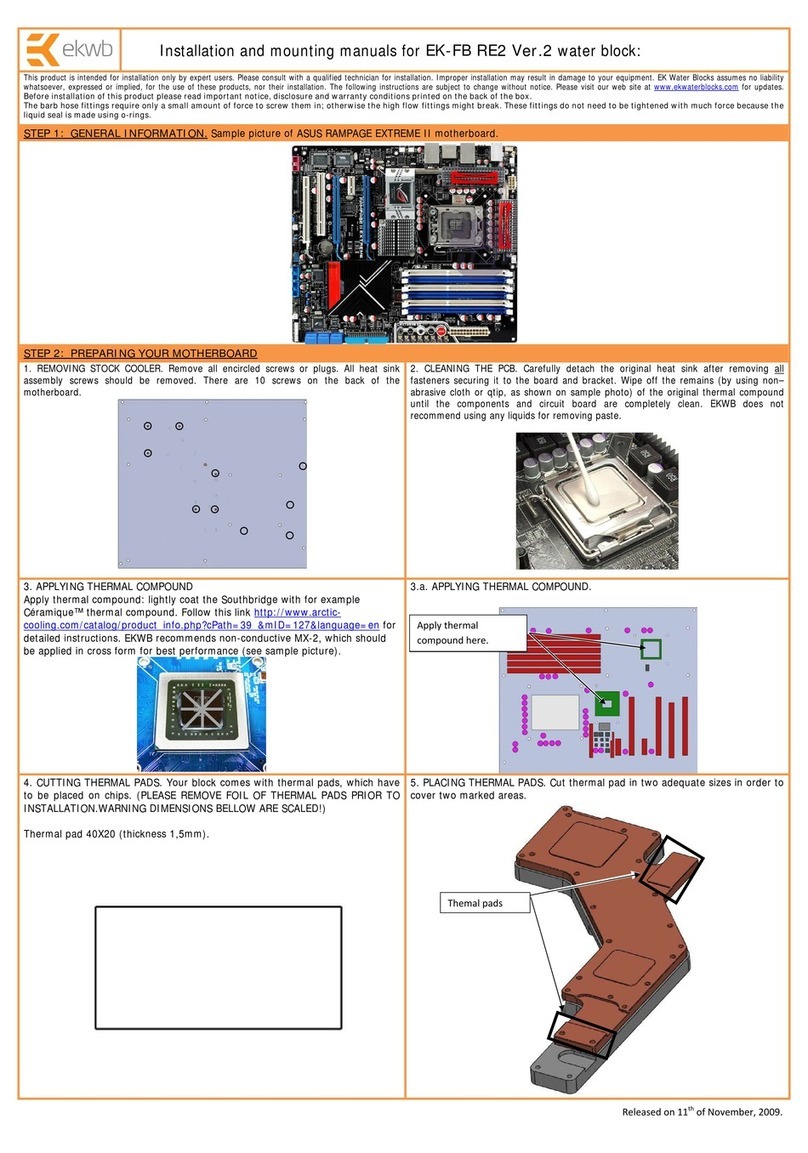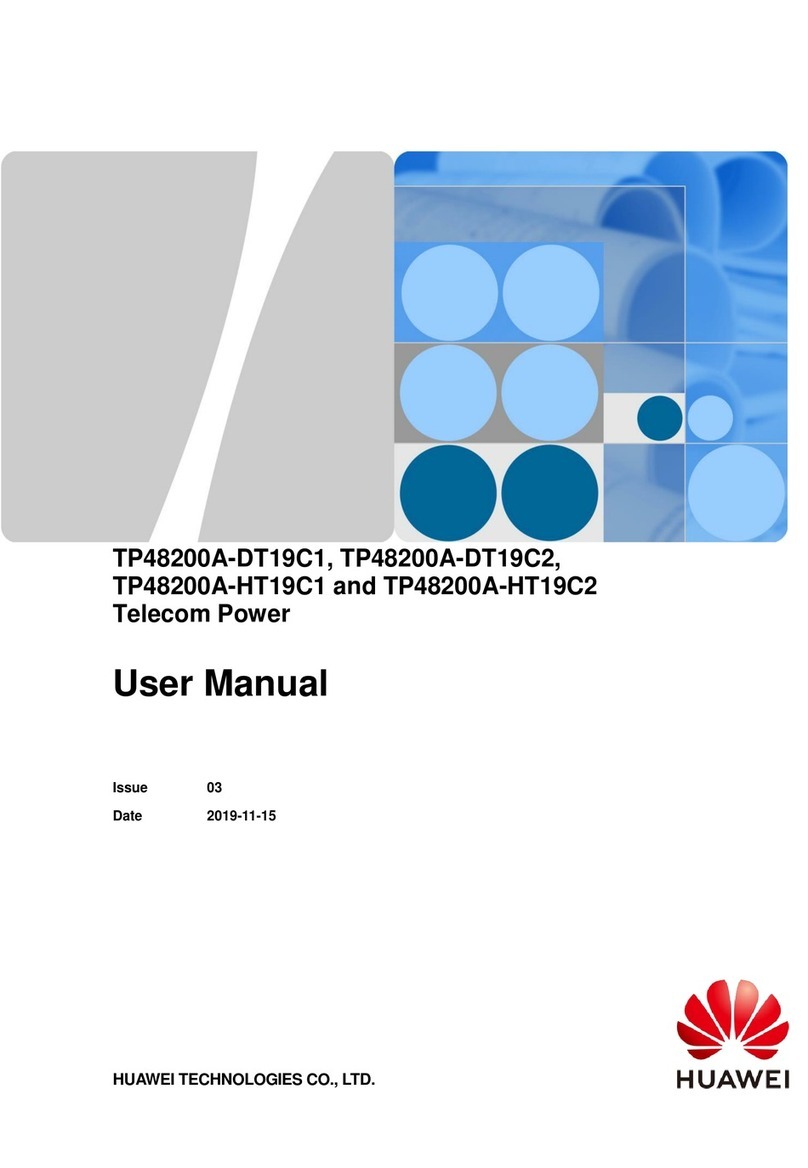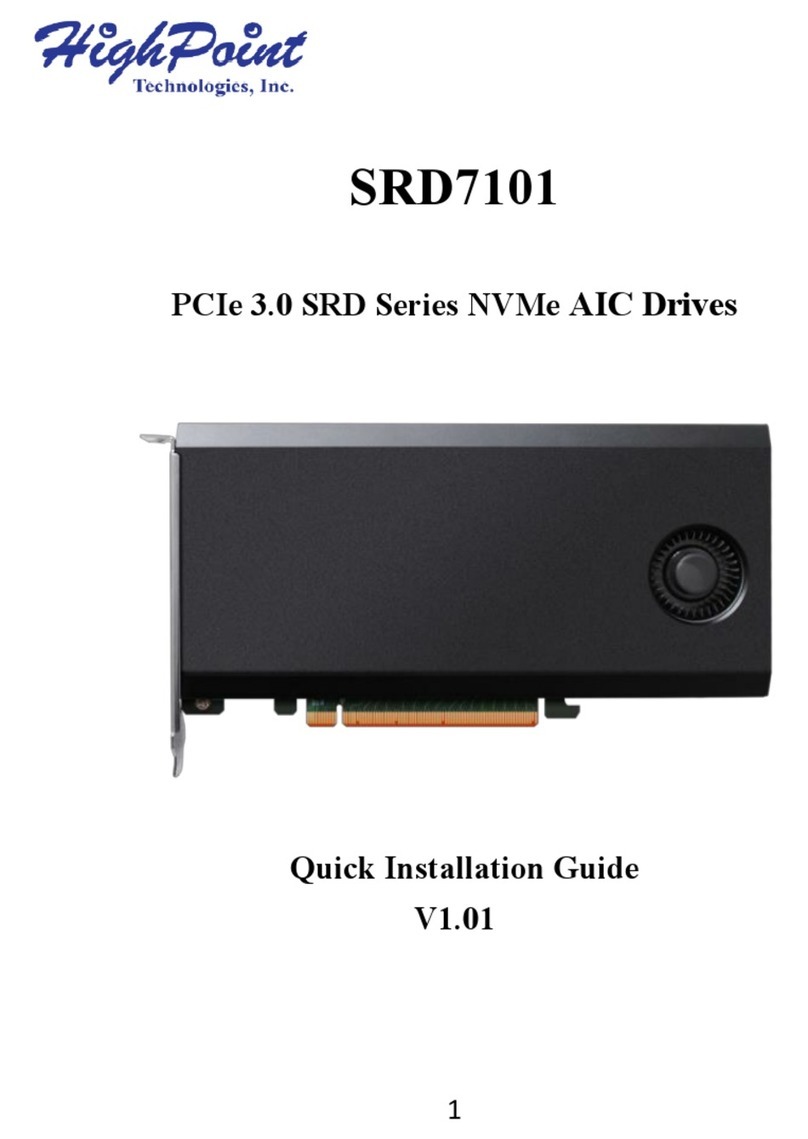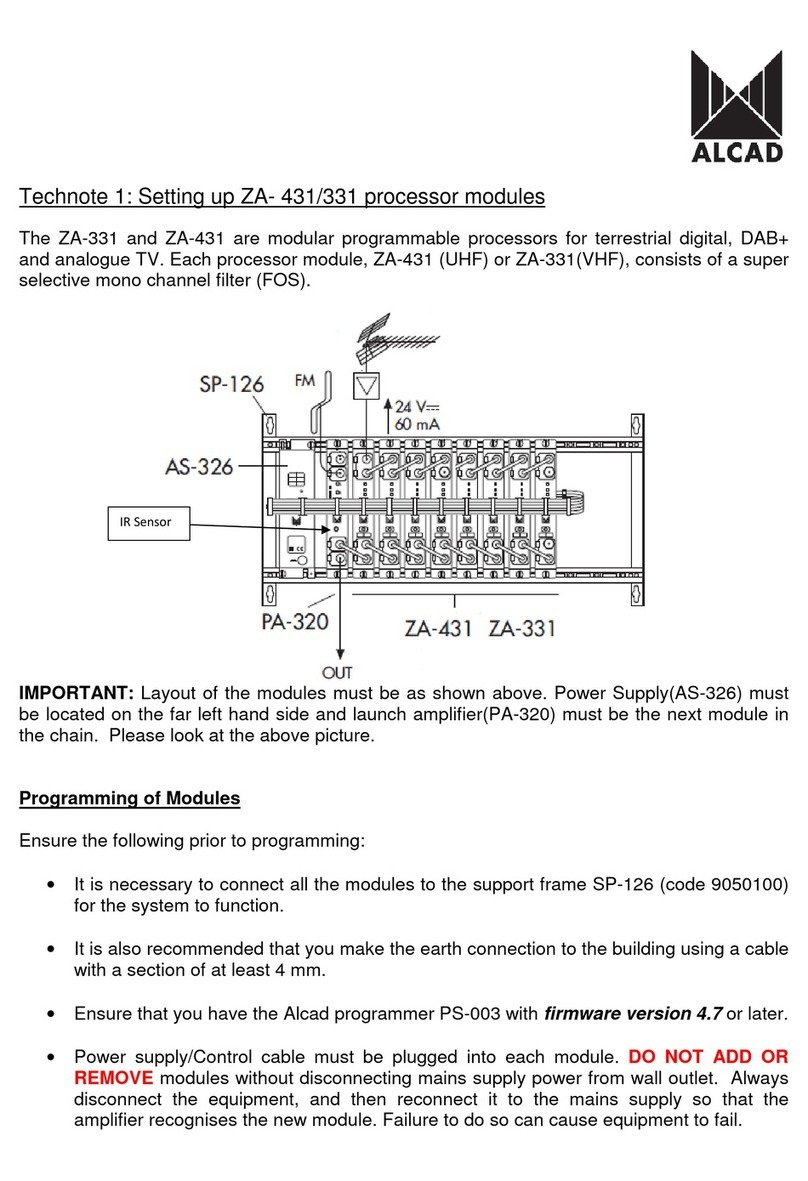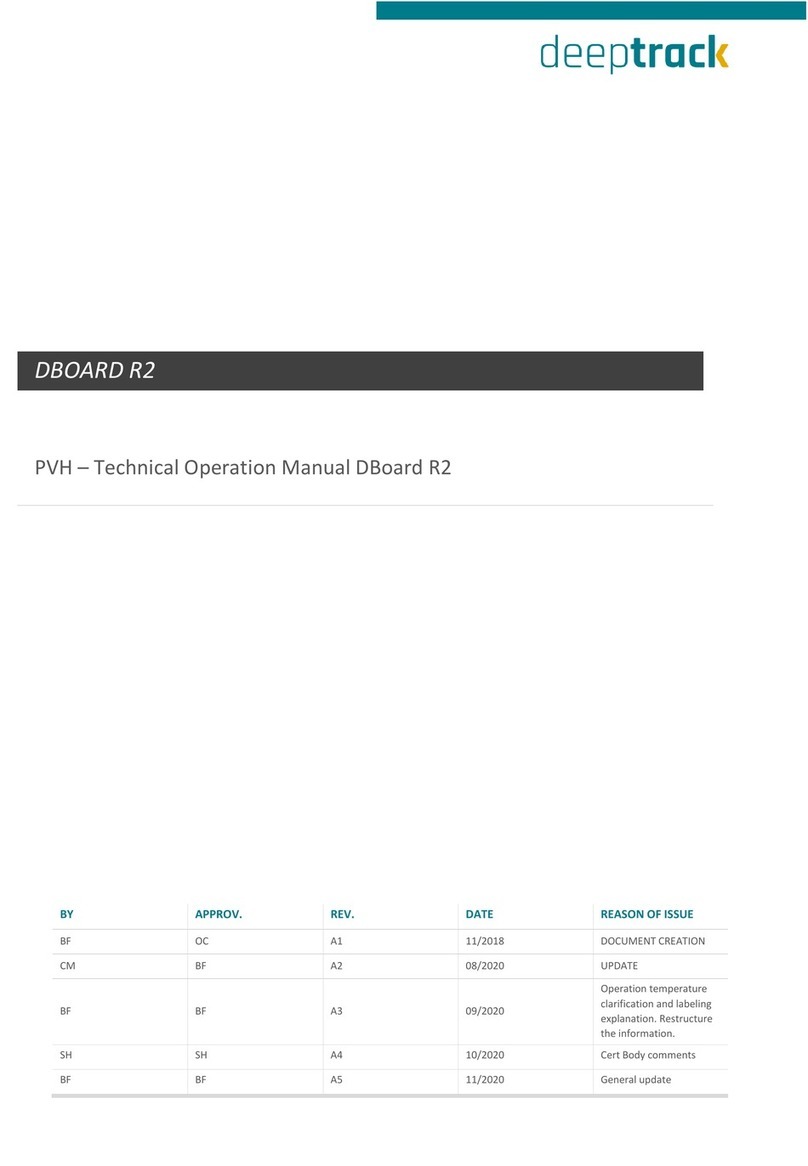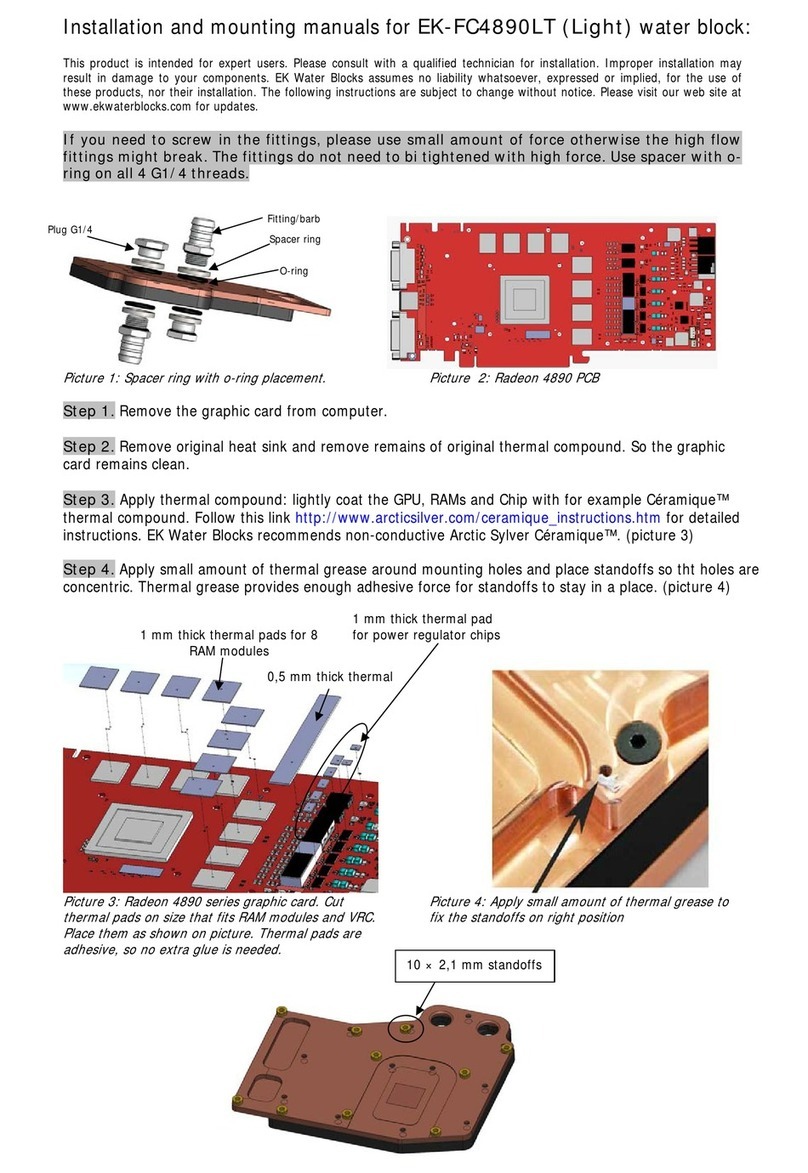Noitom Perception Neuron 3 User manual

Perception Neuron 3
User Manual

Page | 1
Table of Contents
INTRODUCTION.................................................................................................................................................. 3
WELCOME.................................................................................................................................................................... 3
FIRST LAUNCH.................................................................................................................................................... 4
HARDWARE LIST ............................................................................................................................................................ 4
PREPARING FOR MOTION CAPTURE ....................................................................................................................................6
SOFTWARE INSTALLATION AND ACTIVATION ........................................................................................................................7
HARDWARE SETUP ....................................................................................................................................................... 10
STRAP INSTALLATION .................................................................................................................................................... 13
SENSOR INSTALLATION .................................................................................................................................................. 16
BODY SIZE PRESET ....................................................................................................................................................... 17
POSTURE CALIBRATION ................................................................................................................................................. 18
CAPTURE.................................................................................................................................................................... 19
HARDWARE INFORMATION...............................................................................................................................20
SENSOR ..................................................................................................................................................................... 20
TRANSCEIVER .............................................................................................................................................................. 21
CHARGING DOCK .........................................................................................................................................................22
AXIS INTRODUCTION.........................................................................................................................................23
MENU BAR................................................................................................................................................................. 23
PROJECT WINDOW.......................................................................................................................................................24
CAPTURING WINDOW ..................................................................................................................................................25
EDITING WINDOW .......................................................................................................................................................26
FIRMWARE UPDATE ..................................................................................................................................................... 27
FREQUENCY SETTING ....................................................................................................................................................27
WORKING MODE .............................................................................................................................................. 29
BODY SIZE MEASUREMENT ...............................................................................................................................32
POSTURE CALIBRATION POSES ..........................................................................................................................33
BROADCASTING ................................................................................................................................................ 39

Page | 2
SKELETON OUTPUT ...................................................................................................................................................... 40
EDITING DATA................................................................................................................................................... 41
DATA PROCESS............................................................................................................................................................ 41
FRAME EDITING TOOLBAR .............................................................................................................................................45
SAVE AND EXPORT ....................................................................................................................................................... 45
POST BODY DIMENSION ADJUSTMENT .............................................................................................................................46

Page | 3
Introduction
Welcome
We want to thank you for purchasing a Perception Neuron 3 motion capture hardware. Our company
brings years of perfecting the art of motion capture, introducing the world's smallest motion capture
sensor to allow for ease of use and, most important of all, portability. This manual covers the features and
operation of Perception Neuron 3 and Axis Studio.
Our hardware offers a flexible motion capture solution in VFX, game interaction, virtual reality, sports
analysis, medical analysis, real-time stage performance, and many more.
Be sure to register your hardware as soon as possible! When you receive your kit, you will see the
serial number located in the shipment packaging.
Registration
www.neuronmocap.com/warrantyregistration

Page | 4
First Launch
Hardware list
Body Kit
Item Unit QTY
Perception Neuron 3 Sensor
PC
18
Perception Neuron 3 Transceiver
PC
1
Body Straps
Straps
1
5
Charging Dock
PC
3
Type-C/ USB Revert Cable
PC
1
Type-C Charging Cable
PC
3
Software Dongle
PC
1

Page | 5
EVA Case
PC
1
Glove Kit
Item Unit QTY
Base Glove
P
air
1
Perception Neuron 3 Transceiver
PC
1
Charging Dock
PC
3
Type-C Charging Cable
PC
3

Page | 6
Preparing for motion capture
Environment
Perception Neuron sensors are made of IMU sensors, which contain Magnetometer, Gyroscope,
Accelerometers. Sensors must be operated in an environment with a natural magnetic value between 40-
50 micro teslas. Otherwise, the sensors will be adversely influenced and can make the motion captured
data extremely imprecise. Avoid electric motors, loudspeakers, transformers, and Iron furniture when
using Perception Neuron.
Strap and Socket Placement
Perception Neuron requires users to place the sockets around the body using the Velcro straps that are
included in your kit. The Velcro straps and harnesses are made up of stretchable material to wrap around
most if not all body sizes. During placement, tighten straps securely to ensure sockets do not get
displaced during the motion capture performance.
Sockets must be placed in the designated locations to capture the right bone. Behind each socket is a
label showing the corresponding body section sockets must be set. Set in the incorrect area will introduce
unwanted movement and undesirable data.

Page | 7
Software Installation and Activation
Perception Neuron 3 will require you to download and install Axis Studio. Visit our
https://neuronmocap.com/downloads page to being dowloading.
Note: Axis Neuron has capabilities to stream data onto your network. During the install make sure to give
firewall permission to the application.
1. Install
Run the installer to initiate the installation process. Follow the installation prompts and install Axis
Studio. We recommend installing the software in the default directory.
2. Activate
a. Attach Axis Studio Software dongle.
b. Click Activate.

Page | 8
c. Input the Wibu Activation Code. This code is found on your online order under the Wibu
Ticket ID:

Page | 9
d. In the drop down menu, select your dongle's seiral
e. Click Activate

Page | 10
Hardware Setup
1. Open Axis Studio
2. Create/Open a Studio Project
a. Click New Project
b. Enter the project name and choose the location of the project
c. Selecting Apply default body dimension will include body size preset into your project.
3. Transceiver Setup
After you have set your project,
a. Attach the transceiver to your computer. When connecting the transceiver for the first
time, the following interface will pop-up after you open a project, click Yes. This allows
Axis Studio to automatically identify the transceiver and assign a static IP.
b. If the transceiver has been deployed successfully, the suits panel (Capturing Workspace)
should look as follow:

Page | 11
4. Sensor Setup
The following step is recommended to perform before each motion capture session. Charge the
PN3 sensors prior to beginning the following steps.
Note: Do not perform sensor initialization immediately after a full charge, allow sensors to cool down. This
is an important step to allow any magnetic field built-up during the charging to dissipate
a. Click on the Wizard Connect button
b. Step 1:Turn sensors on

Page | 12
c. Step 2: Place sensors on top of the PN3 eva soft case. The location of the kit during this
process should be in the middle of the motion capture space.
d. Step 3: A critical step that performs four operations to prepare your sensors for motion
capture.
i. Sensor Count: Assumming sensors are on, sensor count will alert you if any
sensors are not connecting.
ii. Sensor Initialization: Performs Standard and Magnetic Simplified Calibration
iii. Signal Quality: Test signal quality. Must be above 90%
iv. Sensor Posture: Magnetic Status check

Page | 13
Strap Installation
Wear the straps according to the position in the figure below.
Body Straps

Page | 14

Page | 15
Gloves
Because the PN3 sensor measures the movement of bones, it is necessary to eliminate any interference
of muscle stretching and shaking as much as possible. Having the least amount of strap movement
results in better motion capture data. The posture calibration process will recalculate the wearing position.
Each finger sensor should be right on the top of THE 2nd SECTION of each finger.

Page | 16
Sensor Installation
Insert the PN3 sensor into the base of the strap to ensure that it will not fall off due to movement. Each
PN3 sensors has designated location they are assigned to, for e.g Head, Left Leg, etc. Insert sensor with
text facing outward to display body location properly.

Page | 18
Posture Calibration
Posture calibration can be divided into A,S,T,B,P pose, different working modes match different
calibration poses. Axis Studio will automatically identify different working modes and automatically check
the corresponding calibration selection, which cannot be toggled manually.
Working Mode Calibration Pose
Full Body AT
Full body with glove ATBP
Arm Only AT
Lower Body AS
Upper Body AT
Glove only ATBP
See more information on poses on Posture Calibration Poses
Once the above postures have been reviewed, click the Start button to begin the the posture calibration
process. The posture calibration walk-through will count-down 3 seconds between postures allow users to
lock into position.

Page | 19
Capture
If you have completed the posture calibration properly, the interface should be as shown in the figure. It is
important to follow the first launch steps correctly to achieve optimal motion capture data.
Table of contents
Popular Computer Hardware manuals by other brands

Sony Ericsson
Sony Ericsson GR47 Integrator's manual

Johnson Controls
Johnson Controls Frick XL Installation operation & maintenance
Cypress Semiconductor
Cypress Semiconductor CY7C1006D Specification sheet
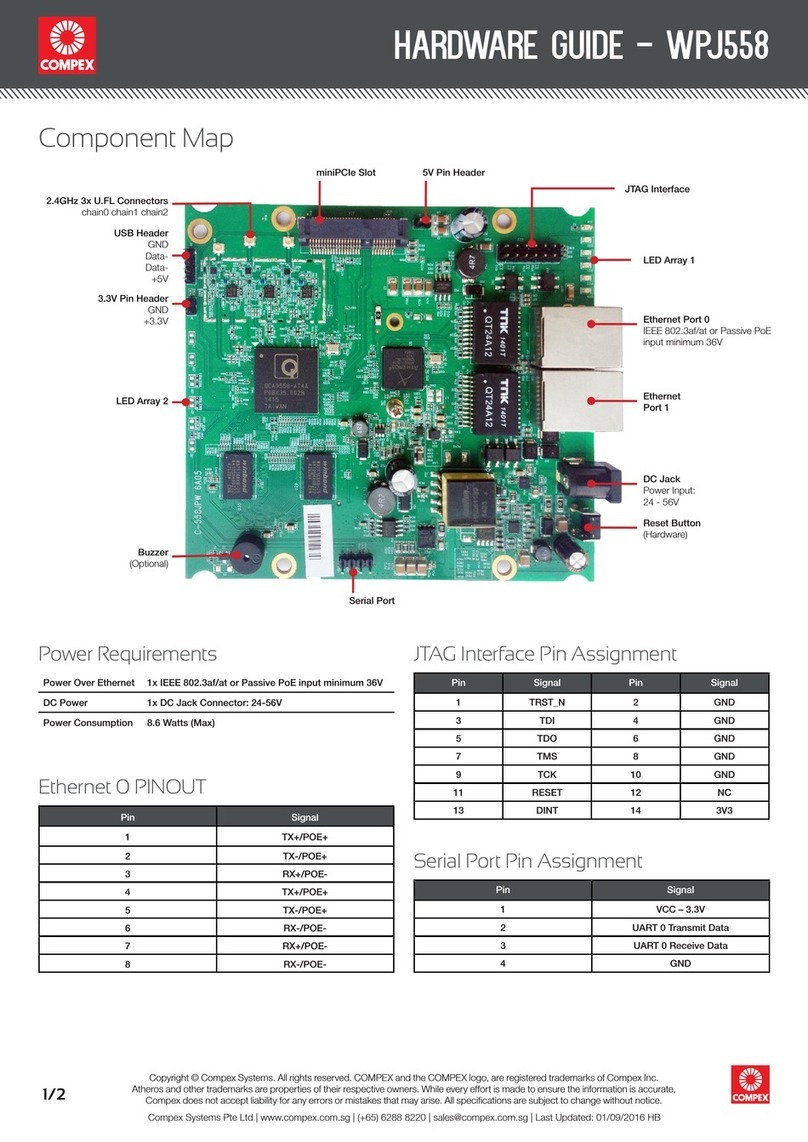
Compex
Compex WPJ558 Hardware guide
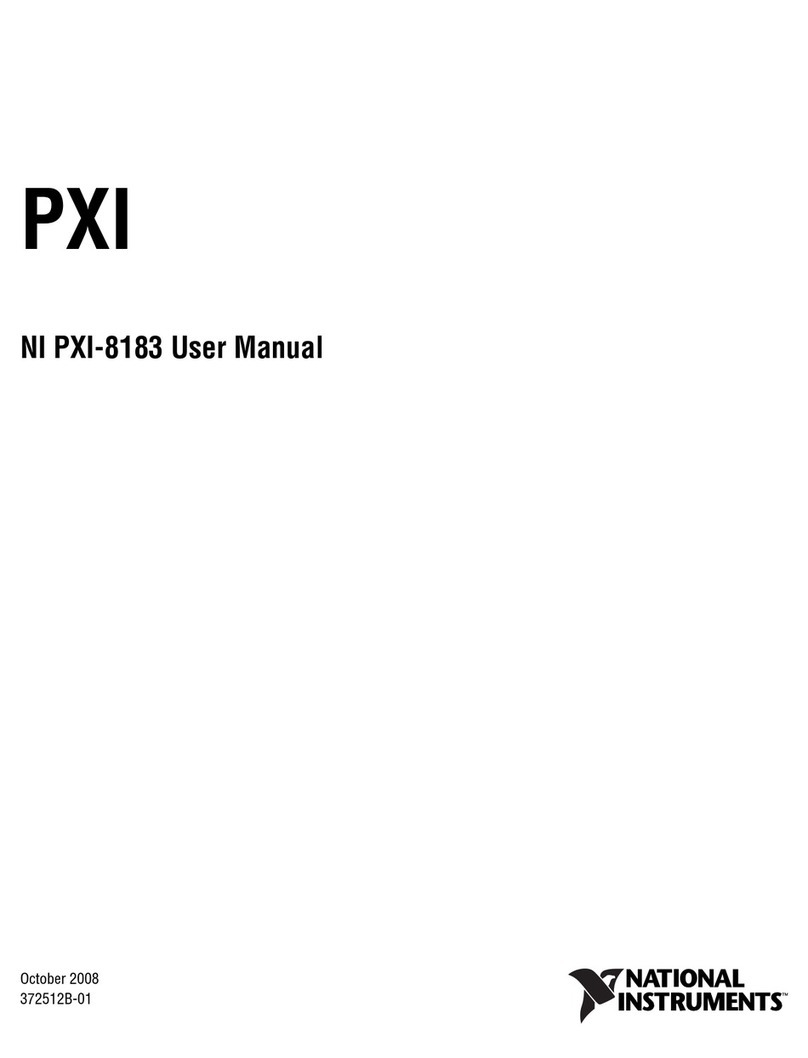
National Instruments
National Instruments Two-Slot Embedded Controller NI PXI-8183 user manual

Procool
Procool SP480 Series instructions