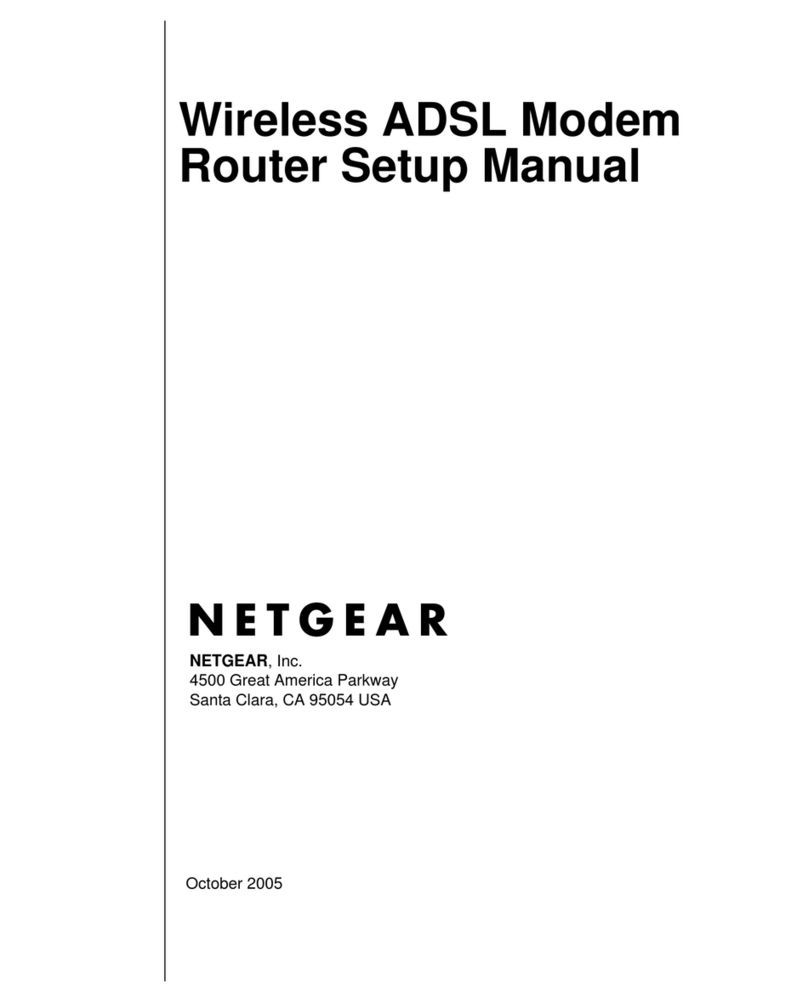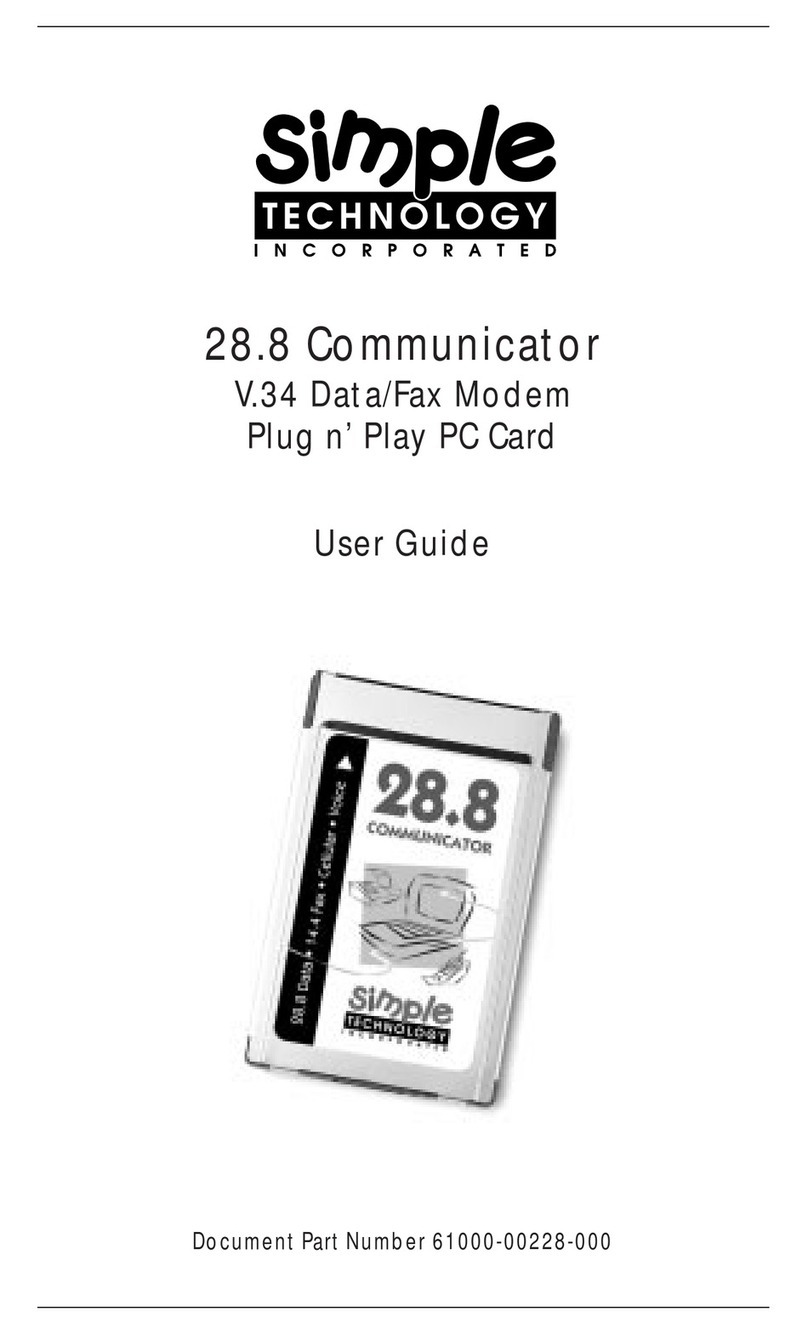Nokia Siemens Networks CPEi 800 Series User manual

User Manual
CPEi800/825
Series
* Please see the Introduction Section

AUG 2011
i
Contents
Introduction..............................................................................................................................iii
Chapter 1: CPEi800/825 User Guide
Overview .......................................................................................................................................... 1-1
Powerful Features in a Single Unit .................................................................................................. 1-2
Front of the CPE .............................................................................................................................. 1-2
Back of the CPE ............................................................................................................................... 1-3
Operating Information ..................................................................................................................... 1-3
Chapter 2: Installation
Overview .......................................................................................................................................... 2-1
Before you Begin.............................................................................................................................. 2-1
Easy Setup ....................................................................................................................................... 2-1
Advanced Setup ............................................................................................................................... 2-2
Procedure to Log into the CPE ........................................................................................................ 2-2
Setup Wizard and Authentication .................................................................................................... 2-3
Restart Button.................................................................................................................................. 2-5
Chapter 3: Basic Configuration
Before you Begin.............................................................................................................................. 3-1
Personalize Menu............................................................................................................................. 3-1
Password Tab................................................................................................................................... 3-2
Device Time Tab .............................................................................................................................. 3-2
Device Name Tab ............................................................................................................................. 3-2
Restore Factory Settings Tab........................................................................................................... 3-3
Internet Menu .................................................................................................................................. 3-3
WiMAX Security Tab ........................................................................................................................ 3-4
Internet Protocol Tab....................................................................................................................... 3-4
Firewall Tab ..................................................................................................................................... 3-4
Dynamic DNS Tab............................................................................................................................ 3-5
Status Menu..................................................................................................................................... 3-5
Network Tab .................................................................................................................................... 3-6
Telephony Tab (CPE
i
825 Models only) ........................................................................................... 3-6
Telephony Menu (CPE
i
825 Models only) ........................................................................................ 3-6
Account Tab ..................................................................................................................................... 3-7

ii
AUG 2011
Ring Tone Tab.................................................................................................................................. 3-8
Caller ID Tab.................................................................................................................................... 3-8
Call Forwarding Tab ........................................................................................................................ 3-8
Voice Mail Tab ................................................................................................................................. 3-9
Special Number Tab ........................................................................................................................ 3-9
Chapter 4: Advanced Configuration
Port Forwarding Menu..................................................................................................................... 4-1
Forwarding Tab ............................................................................................................................... 4-2
Local Address Menu......................................................................................................................... 4-2
DHCP Server Tab............................................................................................................................. 4-3
Lease Status Tab.............................................................................................................................. 4-4
Lease Reservation Tab ..................................................................................................................... 4-4
Control Panel ................................................................................................................................... 4-5
Software Tab.................................................................................................................................... 4-6
Certificate Tab ................................................................................................................................. 4-6
System Tab ...................................................................................................................................... 4-6
About Tab......................................................................................................................................... 4-6
Chapter 5: Configuring TCP/IP
Configuring TCP/IP in Windows 2000..............................................................................................5-1
Configuring TCP/IP in Windows XP ................................................................................................. 5-5
Chapter6: Troubleshooting
Power ............................................................................................................................................... 6-1
A Computer Cannot Log On to the CPE ........................................................................................... 6-1
Cannot Connect to the Internet ....................................................................................................... 6-1
Additional Troubleshooting Help ..................................................................................................... 6-1
Chapter 7: Important Safety and Legal Information ........................................ 7-1

Introduction
Introduction
This User Manual is for the Nokia Siemens Networks CPE
i
800 and CPE
i
825 models of desktop
modems. The specific model numbers and additional details are included in the table below.
Table i-1 Desktop Modem Models - Data Only
Table i-2 Desktop Modem Models - Data Plus VoIP
Data Only Models
CPE
i
23800
CPE
i
25800
CPE
i
35800
Data Plus VoIP (Voice over Internet Protocol) Models
CPE
i
23825
CPE
i
25825
CPE
i
35825
Throughout this manual, references made to VoIP are applicable only to the CPE
i
825 series of
products. The CPE
i
800 series of products do not include the RJ-11 telephone connector on the back
of the device, the telephony LED or any reference to telephony in the Graphical User Interface
(GUI).
AUG 2011
iii

CPEi800/825 User Guide
1
Chapter 1: CPEi800/825 User Guide
Overview
Thank you for purchasing the Nokia Siemens Networks CPE Indoor CPE
i
800/825 desktop device.
The Desktop CPE
i
800/825 allows you to connect to the wireless world easily and seamlessly
without complicated installation and setup procedures. In addition, it offers you the ability to make
Voice over Internet Protocol (VoIP) calls.
The Desktop CPE indoor CPE
i
800/825 device provides the user:
Convenience - with easy plug and play functionality. Compact design.
Control - remote management capability allows easy detection and authentication when the unit
is set up.
VoIP - RJ11 port allows for Voice over IP calls using your CPE
i
825.
The features and the physical appearance of your Desktop CPE
i
800/825 device may differ slightly
from the illustration.
Figure 1-1: CPE
i
800/825
CPE
i
800 CPE
i
825
For the most recent documentation, visit the Product Documentation page on
www.nokiasiemensnetworks.com/devices.
AUG 2011
1-1

1 CPEi800/825 User Guide
Powerful Features in a Single Unit
The CPE device provides the following features:
WiMAX Authentication
WAN DHCP Client
LAN DHCP Server
Home Gateway Functions
Firewall Protection
Port Forwarding
Front of the CPE
The front of the CPE unit contains LED Link/Activity indicators. The LEDs show the status of the
unit and signal strength indicators for easy adjustment during setup.
Table 1-1 LED Indicator Interface
LED Status
Signal Strength Full WiMAX Signal Strength is detected when all WiMAX Signal Strength
LEDs are lit.
All WiMAX Signal Strength LEDs are off - very low signal detected.
One to two WiMAX Signal Strength LEDs are lit - low signal detected.
Three to five WiMAX Signal Strength LEDs are lit - high signal
detected.
WAN WiMAX
While acquiring access to the WiMAX Network:
All WiMAX Signal Strength LEDs vary between ON, OFF and/or
BLINKING status.
If all five WiMAX Signal Strength LEDs are blinking, then a software upgrade is in progress. Do
NOT remove power to the CPE.
1-2
AUG 2011

CPEi800/825 User Guide
1
AUG 2011
1-3
Back of the CPE
The back of the CPE unit contains the RESET switch, DC Power Connector, Ethernet connector
(RJ-45), Ethernet LED and ATA port (RJ-11).
Figure 1-2: CPE Ports and Connections
CPEi800
CPEi825
Table 1-2 Port Descriptions
Port Description
Ethernet Ethernet Port.
Power DC Power Connector.
Reset Hardware Reset Button (A paperclip is recommended for
accessing this button).
Phone Line RJ-11 port for use with VoIP.
Operating Information
Operating temperature for this unit is 0-40°C (32-104°F).

Installation 2
Chapter 2: Installation
Overview
To install the Desktop CPE
i
800/825 Series, review the following sections:
Before You Begin
Easy Setup
Before you Begin
Before you begin installation, check that you have received the following items with your Desktop
CPE
i
800/825:
Table 2-1 In the box with your CPE, you should have
Item Description
AC Power Adapter Power adapter cord connects the Desktop CPE to an
AC electrical outlet.
Ethernet Cable The Ethernet cable connects the Internet port on your
Desktop CPE to your PC or laptop computer.
Desktop CPE
i
800/825 Quick Start Guide Desktop CPE
i
800/825 Quick Start Guide.
Desktop CPE
i
800/825 Regulatory Guide Desktop CPE
i
800/825 Regulatory Guide.
In addition, you need:
A computer
An RJ-11 telephone cable (if applicable)
Easy Setup
The CPE is easily set up in your home. Basic installation equipment needed are the power adapter
and cord, Ethernet cable, a PC or laptop computer and the CPE device. If you want to use the VoIP
functionality, you need an RJ-11 phone cable and a telephone.
Perform the following tasks before attaching the power cord or powering up the unit:
Stand the CPE on a flat surface.
Plug the power adapter into the power connector on the back of the unit.
Plug the AC power cord into an AC outlet.
Plug one end of the Ethernet cable into the Ethernet connector on the back of the unit.
Plug the other end of the Ethernet cable into the Ethernet connector of your computer.
To use VoIP functionality of the phone, plug one end of the phone line into the activated phone
connector on the back of the unit. Phone line activation is dependent upon your service contract.
Plug the other end of the phone line into the phone line connector of your telephone.
AUG 2011
2-1

2 Installation
Advanced Setup
The CPE can also be used to connect to a multi-port switch (hub) – purchased separately from the
CPE. Connecting the CPE device to a hub allows you to connect more than one computer to your
CPE device.
Procedure to Log into the CPE
Before you Begin Configuration
Some settings on your computer need to be verified or changed to ensure that your computer
configuration can support the Desktop CPE.
Verify that the IP addresses and DNS settings are automatically generated in the Local Area
connection of your Internet Protocol (TCP/IP) properties. Refer to the chapter titled “Configuring
TCP/IP” for additional information.
Logging in to the CPE
Use the following procedure to log into the Desktop CPE:
1. On a computer that is connected to the Desktop CPE, open a web browser.
2. In the Address or Location field, type http://mywimax. and press ENTER to display the login
screen.
Include the period (.) after http://mywimax. in order to access the login screen.
Alternatively, you may enter the IP address: http://192.168.15.1 into the Address field in order to
gain access to your CPE. If you cannot access the CPE, refer to the chapter titled: Configuring
TCP/IP for more information.
3. The Welcome to Nokia Siemens Networks WiMAX CPE screen is displayed and prompts you for
a password.
2-2
AUG 2011

Installation 2
Figure 2-1: Login Screen
4. In the password field, type the password (default is nsn).
5. Click Login.
6. First time users see a pop-up box that states: “The Wizard application will guide you through
for the first time configuration”. Click OK to continue.
7. Click the OK to launch the wizard application.
In some earlier versions of software, the default password is motorola.
Setup Wizard and Authentication
Step 1 - Change Password
After you have launched the setup wizard, you are prompted to change your password. Nokia
Siemens Networks recommends using a password to protect your home network and CPE device.
Passwords are case sensitive.
To change your password:
Ensure the “Enable Login Password Protection” box is checked.
Enter a New Login Password in the box. Passwords can be no more than 20 characters in length.
Re-type your new password in the Confirm New Login Password box.
Click Next.
If you forget your password, you can reset it back to the default (nsn) password. To reset the
password, press and hold the reset button on the back of your CPE for 7 or more seconds. Before
resetting the CPE, ensure that the power is ON.
AUG 2011
2-3

2 Installation
In some earlier versions of software, the default password is motorola.
Step 2 - Device Time
This screen allows you to set the time zone and to enable Daylight Savings Time (when applicable)
for your location.
Select the appropriate time zone for your location from the drop-down box.
Check “Auto Adjust for Daylight Savings Time” if you live in a region that observes Daylight
Savings Time. This box is checked by default.
Click Next.
Step 3 - WiMAX Security
The WiMAX Security tab contains your authentication method. Check with your service provider to
determine if they require a user name and password for authentication purposes.
If the Authentication Method is EAP-TLS, a User Name and Password is not required. Enter the
Realm information supplied by your service provider. Click Next.
If the Authentication Method is EAP-TTLS/MS-CHAPv2, enter User Name and Password, and
Realm information supplied by your Service Provider. When you have entered the User
Name/Password/Realm information, click Next.
If you are unsure of the Authentication Method, select EAP-TLS (which is the default) and click
Next.
Step 4 – Account
The Account tab allows you to manage Voice over IP (VoIP) related services. Please consult with
your telephony service provider for these settings.
Click Apply when finished.
Congratulations! You have now completed the setup of your WiMAX connection.
Click OK on the Congratulations! dialog box.
A status screen appears that shows Network status and telephony status. The Network Status
screen provides any status associated with your WiMAX Wireless Broadband connection. The
Telephony Status screen provides status of your telephony service.
Restart is used to restart the device. The restart button is available on every screen.
Wizard starts the set-up wizard over again.
Refresh refreshes the screen with the current status.
Auto Refresh allows the web browser to automatically refresh at the interval determined in the
Control Panel menu.
2-4
AUG 2011

Installation 2
AUG 2011
2-5
Figure 2-2: Status Screen
Restart Button
Figure 2-3: Restart Button
Restart Wizard Refresh Auto Refresh

Basic Configuration
3
Chapter 3: Basic Configuration
Before you Begin
When the CPE setup has been completed, you can log in to your CPE from any computer on your
home network. To log in, type the device name in the address bar on your computer. The default
device name is mywimax.
This section describes the PERSONALIZE, INTERNET and STATUS Menus that are available.
Personalize Menu
The Personalize menu provides the following tabs:
Password
Device Time
Device Name
Restore Factory Settings
Figure 3-1: Personalize Menu
To Access the Personalize menu, click the Computer icon, then click Personalize.
AUG 2011
3-1

3
Basic Configuration
Password Tab
The password tab allows you to enable/disable password protection. You can also change your
password here. Click Apply when finished.
Table 3-1 Password Tab
Device Time Tab
The Device Time tab allows you to establish the time zone for your location. It also allows you to
automatically adjust for Daylight Savings Time if necessary. Click Apply when finished.
Table 3-2 Device Time Tab
Device Name Tab
The Device Name tab allows you to rename your CPE device. The Device Name is the name you
enter on an internet browser address bar to access your CPE device. Click Apply when finished.
Table 3-3 Device Name Tab
Field or Button Description
Enable Login Password Protection Checking this box requires login password protection.
New Login Password Enter your new password here. Maximum 20 characters.
Passwords are case sensitive.
Confirm New Login Password Re-enter your new password here, exactly as entered in the
previous step.
Field or Button Description
Current Local Time Current Local Time
Time Zone Select your local time zone from the dropdown box.
Auto Adjust for Daylight Saving Time Check this box if your location observes Daylight Savings
Time (Default is checked).
Field or Button Description
New Device Name Enter the new name for the CPE device. Maximum 20
characters.
3-2
AUG 2011

Basic Configuration
3
Restore Factory Settings Tab
The Restore Factory Settings Tab resets your CPE to the manufacturer default settings. Click Apply
if you are sure you want to reset factory settings.
Table 3-4 Restore Factory Settings Tab
Field or Button Description
Restore Factory Settings Checking this box restores the CPE to factory default
settings. The device restarts when you click Apply.
Internet Menu
The Internet menu provides the following tabs:
WiMAX Security
Internet Protocol
Firewall
Dynamic DNS
Figure 3-2: Internet Menu
To access the Internet menu, click the Computer icon, then click Internet.
AUG 2011
3-3

3
Basic Configuration
WiMAX Security Tab
The WiMAX Security tab contains your authentication method. Check with your service provider to
determine if user name and password are required for authentication purposes.
Table 3-5 WiMAX Security Tab
If your authentication method is EAP-TLS, a User Name and Password is not required. Click Apply.
Internet Protocol Tab
Check with your service provider for these settings. If you are unsure of the settings, leave the
default values set. Click Apply.
If your service provider has instructed you to change any of these settings, click Apply when
finished.
Firewall Tab
A firewall helps to protect your home network from unauthorized access. It also helps to manage
authorized access from the internet to your CPE.
Table 3-6 Firewall Tab
Field or Button Description
Authentication Method Drop down box allows you to select either EAP-TLS
(default) or EAP-TTLS/MSCHAPv2.
User Name (EAP-TTLS/MS-CHAPv2
only)
Enter the User Name supplied by your service provider.
Password (EAP-TTLS/MS-CHAPv2 only) Enter the Password supplied by your service provider.
Realm Supplied by your service provider.
Field or Button Description
Enable Firewall Check this box to enable the firewall for your home
network.
Enable Web Login from Internet (Grayed out if Enable Firewall is not selected).
Checking this box enables you to access your CPE device
from a network other than your own.
Web Login Port from Internet Choose a port number to connect to when logging in
from a network other than your own. The default is 8080.
Enable ping from Internet Enables the CPE to respond to a ping from the Internet.
This option is enabled to allow testing only. Do not leave
this enabled.
Click Apply when you are finished.
3-4
AUG 2011

Basic Configuration
3
Dynamic DNS Tab
Dynamic Domain Name Service (DDNS) allows a user with a non-static IP address to keep their
domain name associated with an ever changing IP address. As an example, DDNS is used when you
are hosting your own website.
Table 3-7 Dynamic DNS Tab
Field or Button Description
Enable DDNS Check this box to Enable DDNS (default is unchecked).
DDNS Service Provider Select DDNS Service Provider that you belong to from
the drop-down box.
DDNS User Name Only valid if Enable DDNS is checked. Enter your DDNS
account user name.
DDNS Password Only valid if Enable DDNS is checked. Enter your DDNS
account password.
DDNS Host Name Only valid if Enable DDNS is checked. Enter the DDNS
Host Name. This is assigned by the DDNS service.
Click Apply when you are finished.
Status Menu
The Status menu provides the following tabs:
Network
Telephony
AUG 2011
3-5

3
Basic Configuration
Figure 3-3: Status Menu
Network Tab
The Network tab provides any status associated with your WiMAX Wireless Broadband connection.
Telephony Tab (CPEi825 Models only)
The Telephony tab provides any status associated with your telephony connection.
Telephony Menu (CPEi825 Models only)
The telephony menu allows you to manage your Voice over Internet Protocol (VoIP) services.
Contact your service provider to obtain VoIP service.
The Telephony menu provides the following tabs:
Account
Ring Tone
Caller ID
3-6
AUG 2011

Basic Configuration
3
Call Forwarding
Voice Mail
Special Numbers
Figure 3-4: Telephony Menu
Account Tab
Consult your service provider for these settings.
Table 3-8 Account Tab
Field or Button Description
User Name If Line is an active VoIP, enter the User Name as provided by
your service provider.
Password Enter the Line password as provided by your service provider.
Passwords are case sensitive.
Confirm Line Password Re-enter your Line password exactly as entered in the field from
the previous step.
Click Apply when you are finished.
AUG 2011
3-7

3
Basic Configuration
Ring Tone Tab
The Ring Tone tab allows you to customize ring tones for your telephone(s).
You need a phone connected to your CPE to hear ring tones.
Table 3-9 Ring Tone Tab
Click Apply when you are finished.
Caller ID Tab
The Caller ID tab allows you to manage the Caller ID functions for your telephone(s).
Table 3-10 Caller ID Tab
Click Apply when you are finished.
Call Forwarding Tab
The Call Forwarding tab allows you to manage the call forwarding features for your telephone(s).
Table 3-11 Call Forwarding Tab
Field or Button Description
Default Line Ring Type Use the drop-down box to select a ring tone for Line. The
default is ring tone R0.
Test Click to hear how the selected ring tone sounds.
Field or Button Description
Enable Line Anonymous Incoming Call
Rejection
If Line is your active telephone port, check this box to
reject telephone calls from anonymous incoming callers.
The default is checked.
Enable Line Permanent Anonymous
Outgoing Call
If Line is your active telephone port, check this box to
permanently block your telephone number from
appearing on others’ Caller ID. The default is unchecked.
Field or Button Description
Enable Line Basic Forwarding Check this box to enable basic call forwarding on Line. The
default is unchecked.
Line Basic Forwarding to Number If “Enable Line Basic Forwarding” is checked, enter the
telephone number you would like to forward calls to.
(Continue)
3-8
AUG 2011
This manual suits for next models
1
Table of contents
Popular Modem manuals by other brands
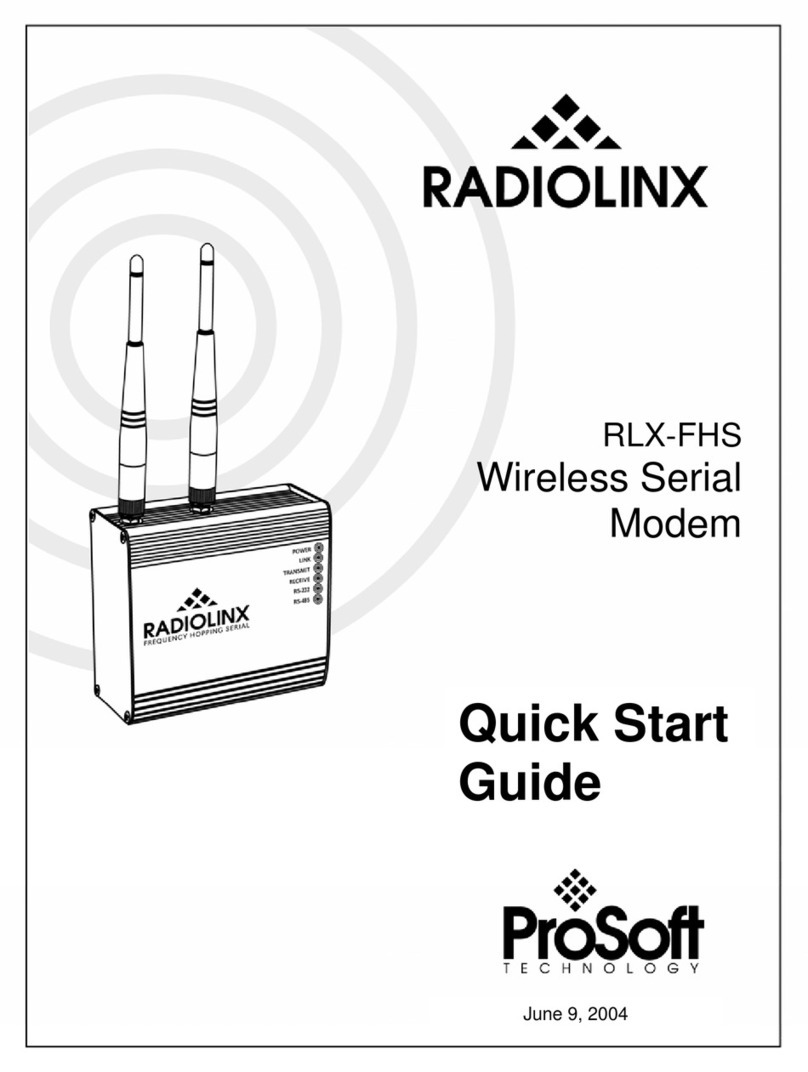
RadioLinx
RadioLinx RLX-FHS quick start guide
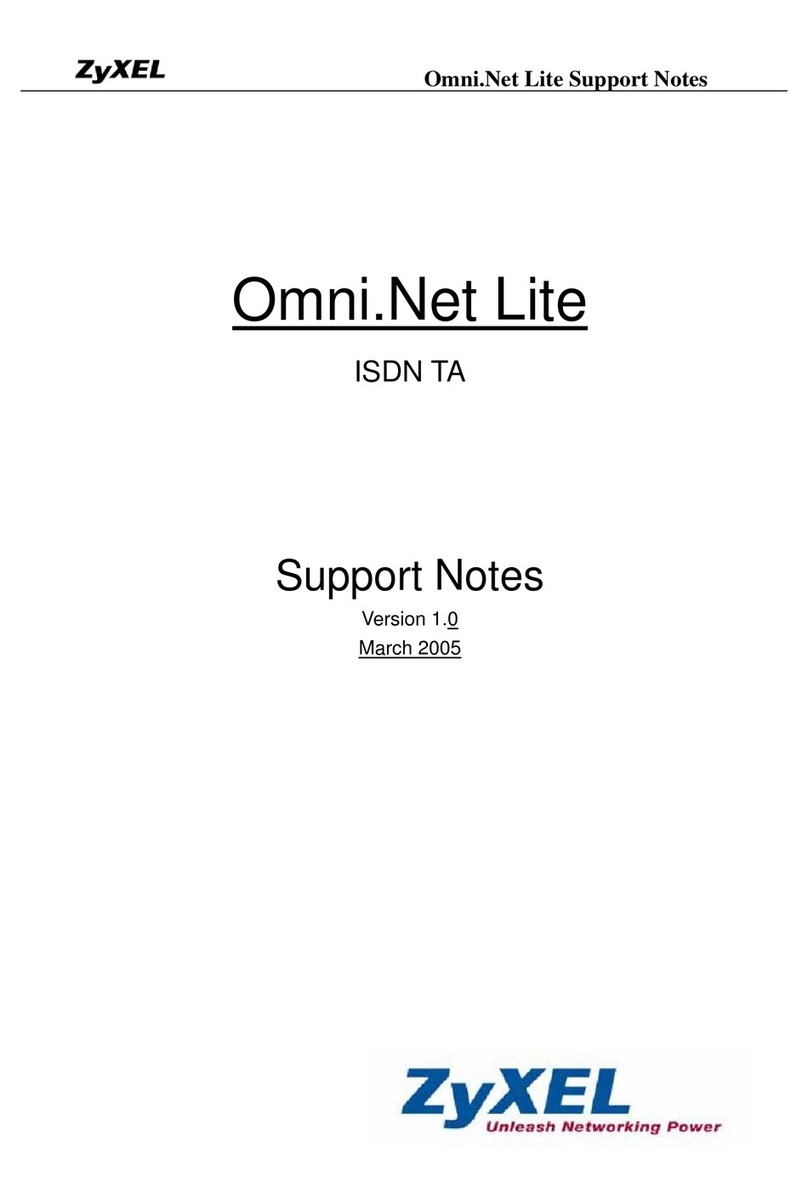
ZyXEL Communications
ZyXEL Communications OMNI.NET LITE Support notes
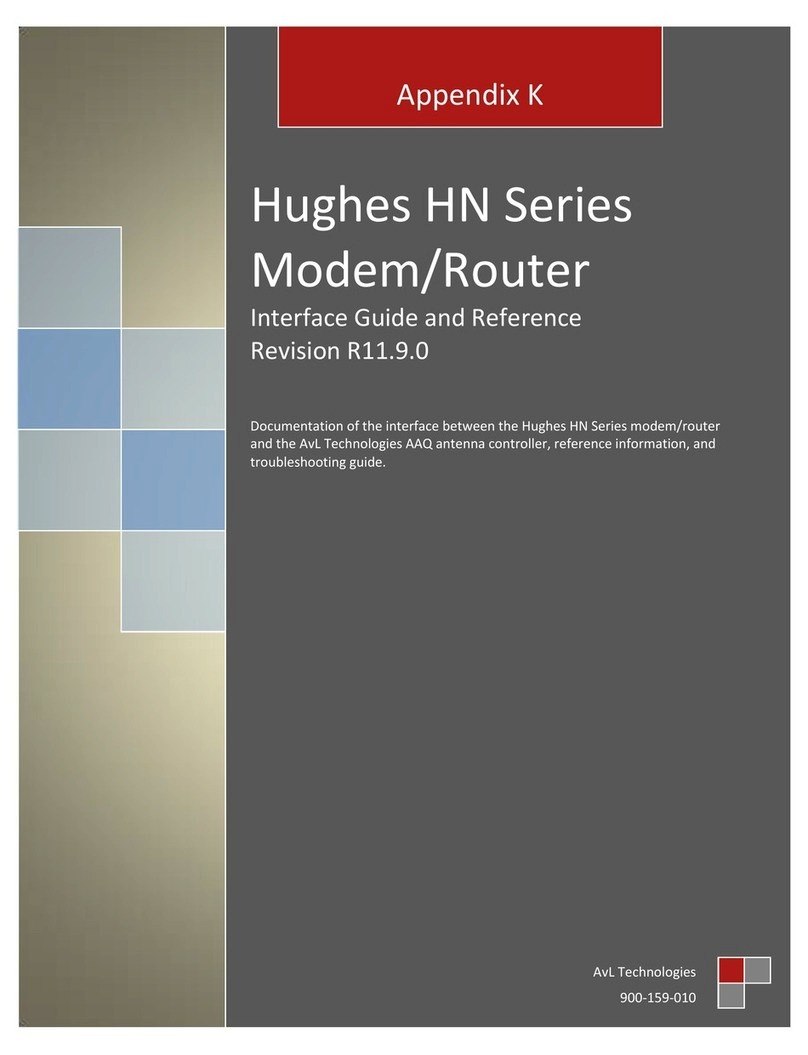
Hughes
Hughes HN Series Interface Guide and Reference

ZyXEL Communications
ZyXEL Communications U-336E user manual
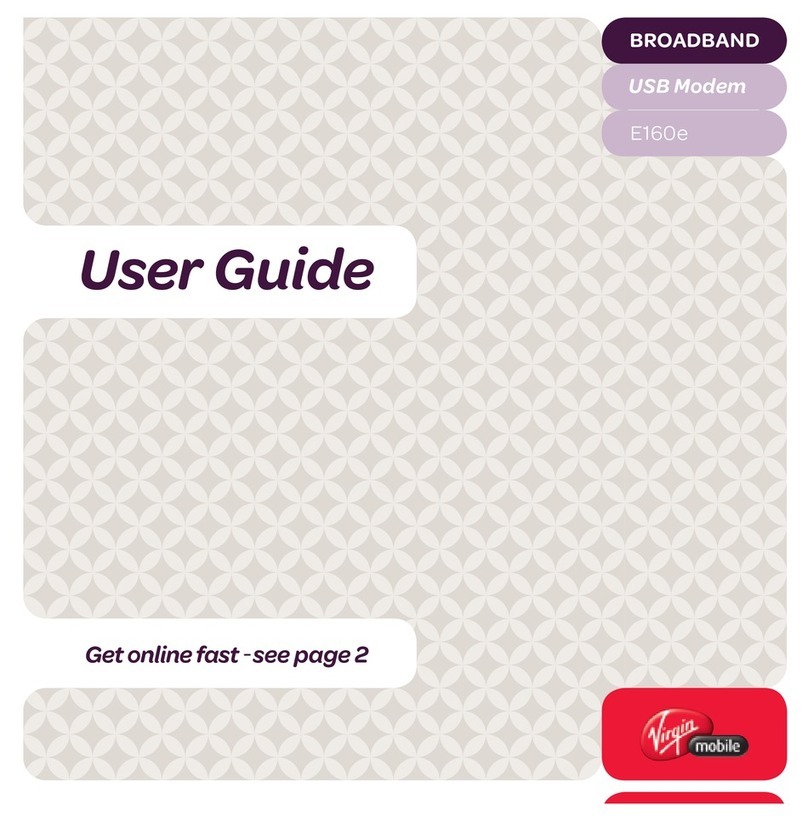
Virgin
Virgin Mobile USB modem user guide
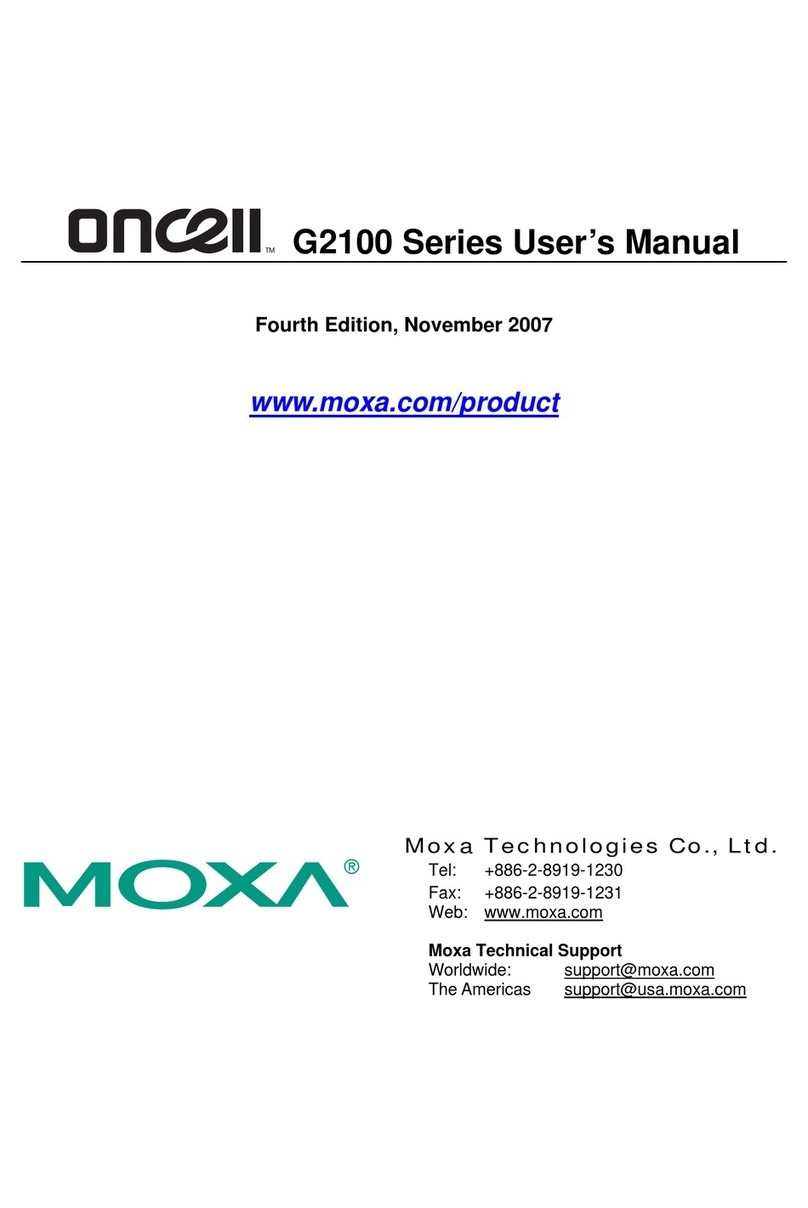
Moxa Technologies
Moxa Technologies oncell G2100 Series user manual
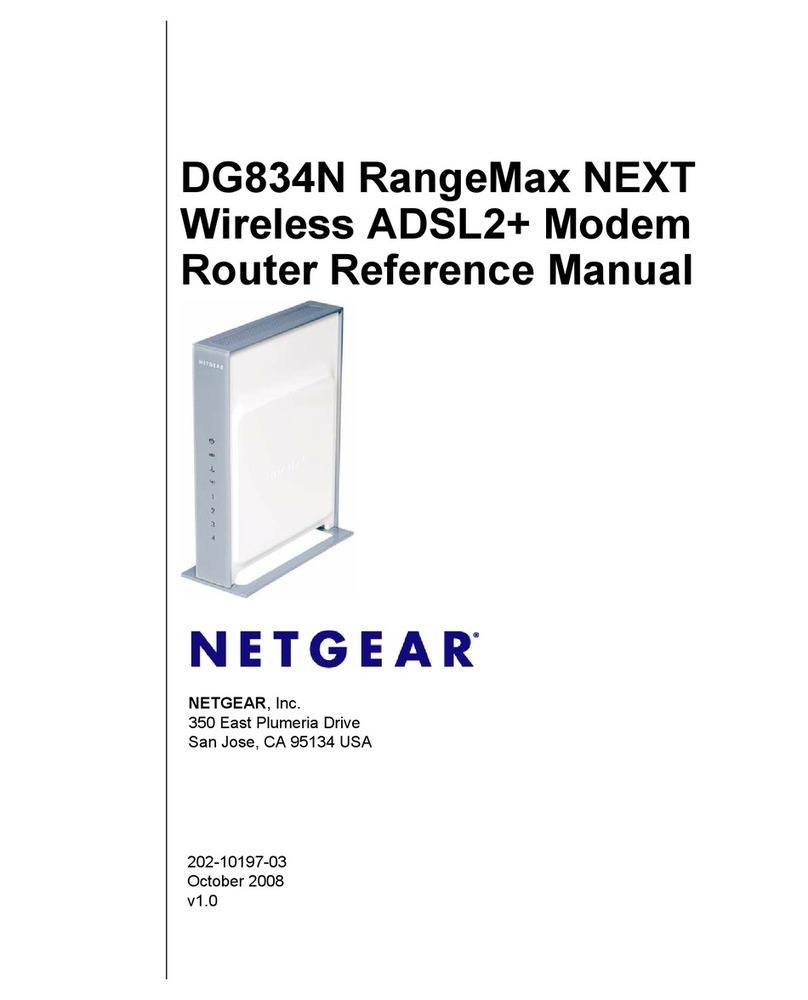
NETGEAR
NETGEAR DG834N Reference manual
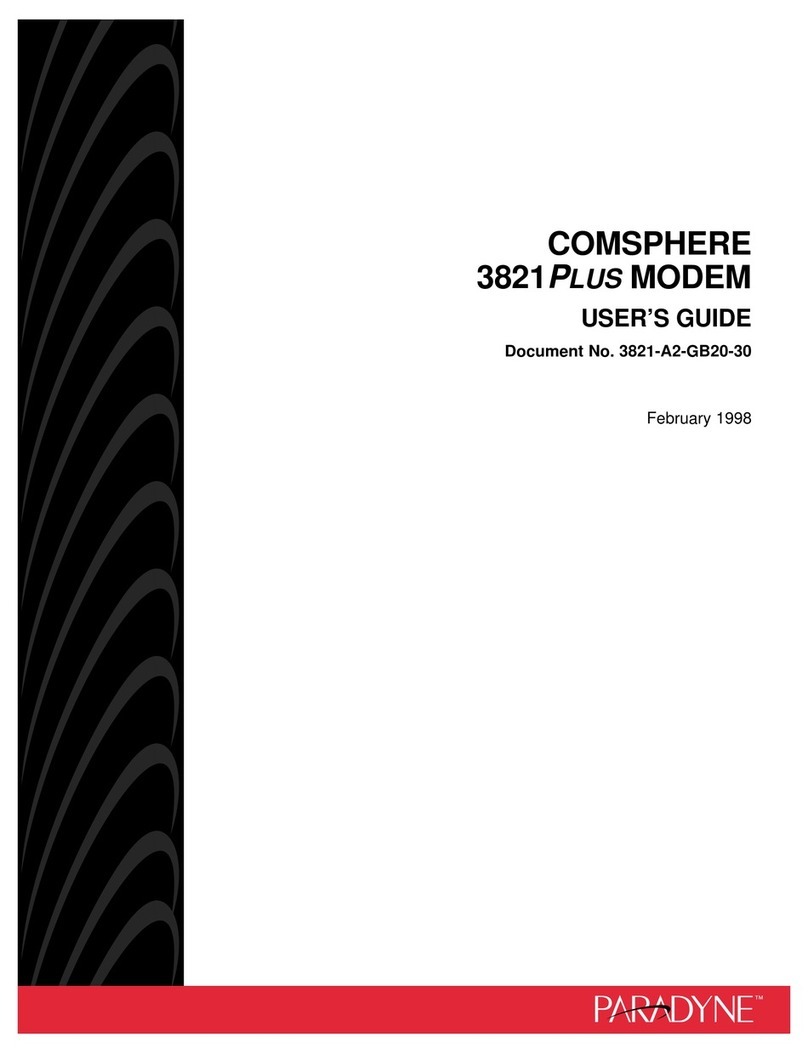
Paradyne
Paradyne COMSPHERE 3821PLUS user guide

Huawei
Huawei Beeline E1550 Quick start manual

Niobrara
Niobrara QUCM-OE Installation and programming manual
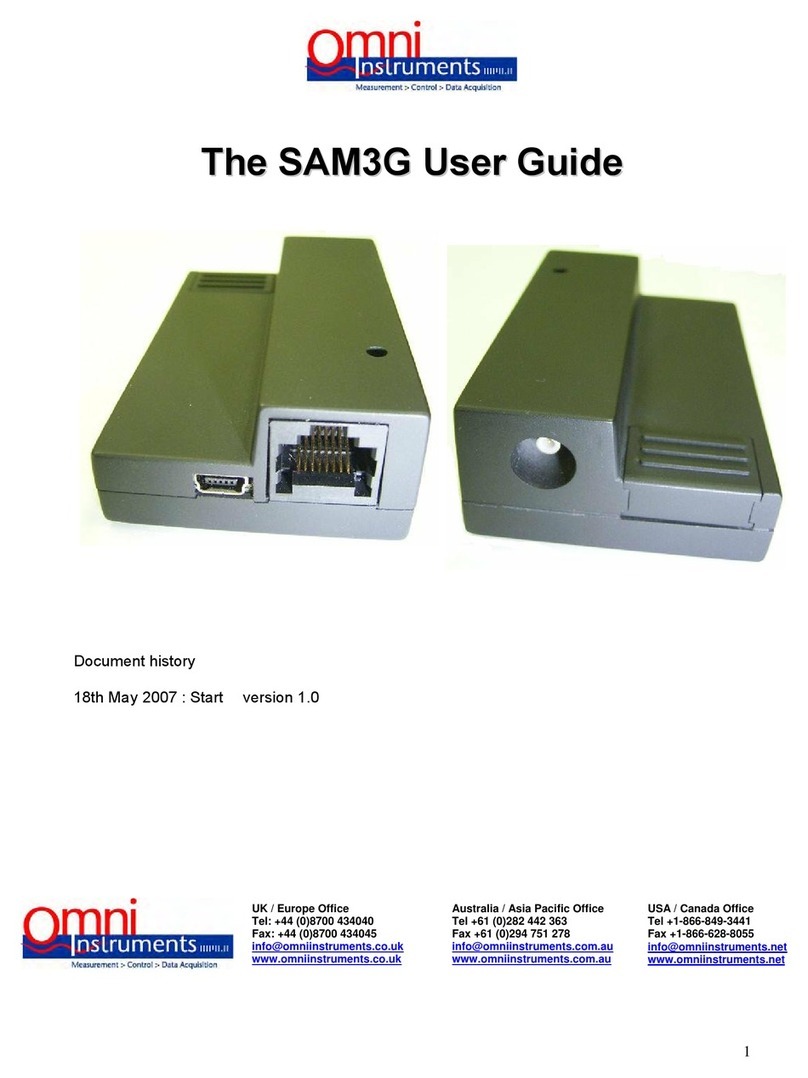
Omni Instruments
Omni Instruments SAM3G user guide

R.V.R. Electronica
R.V.R. Electronica Radio Modem Box user manual