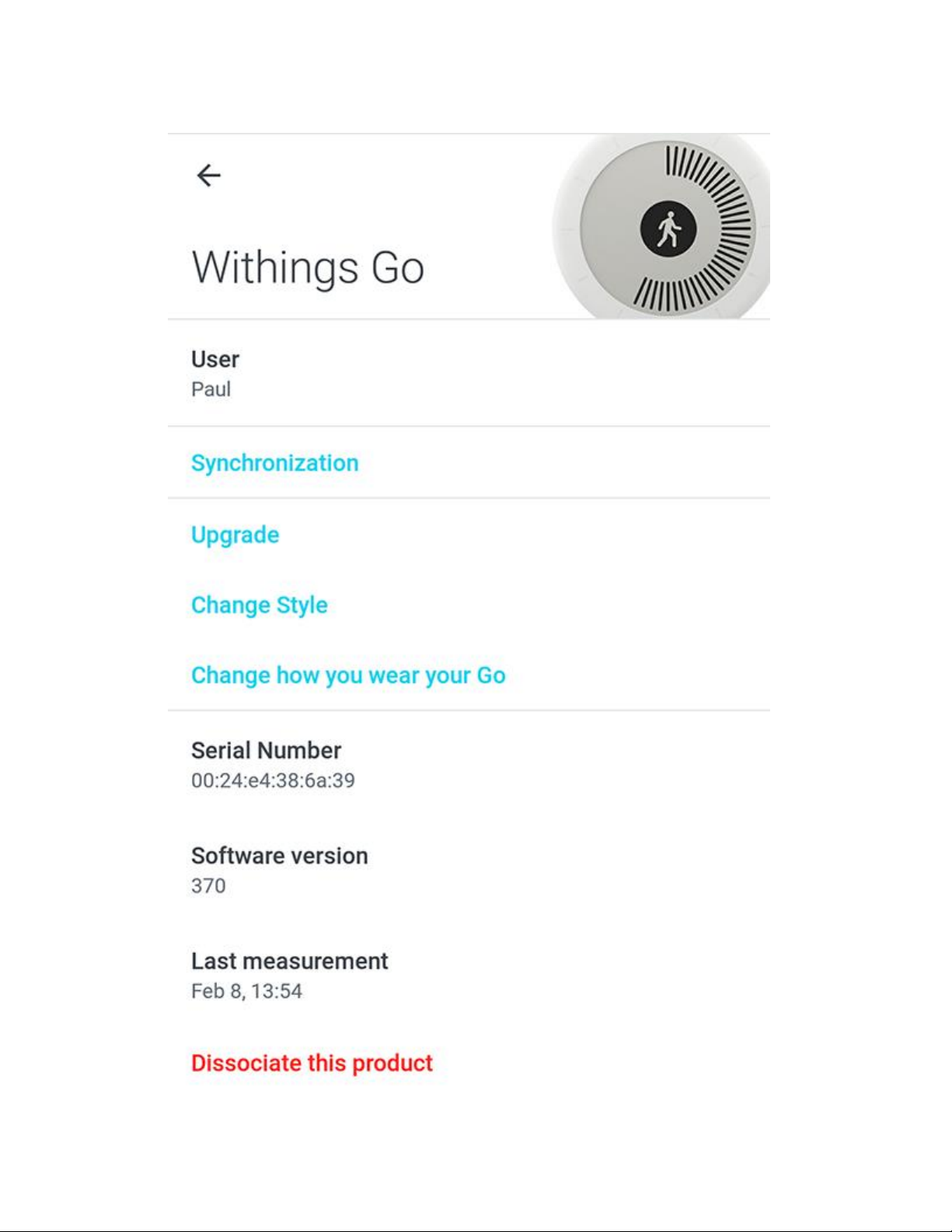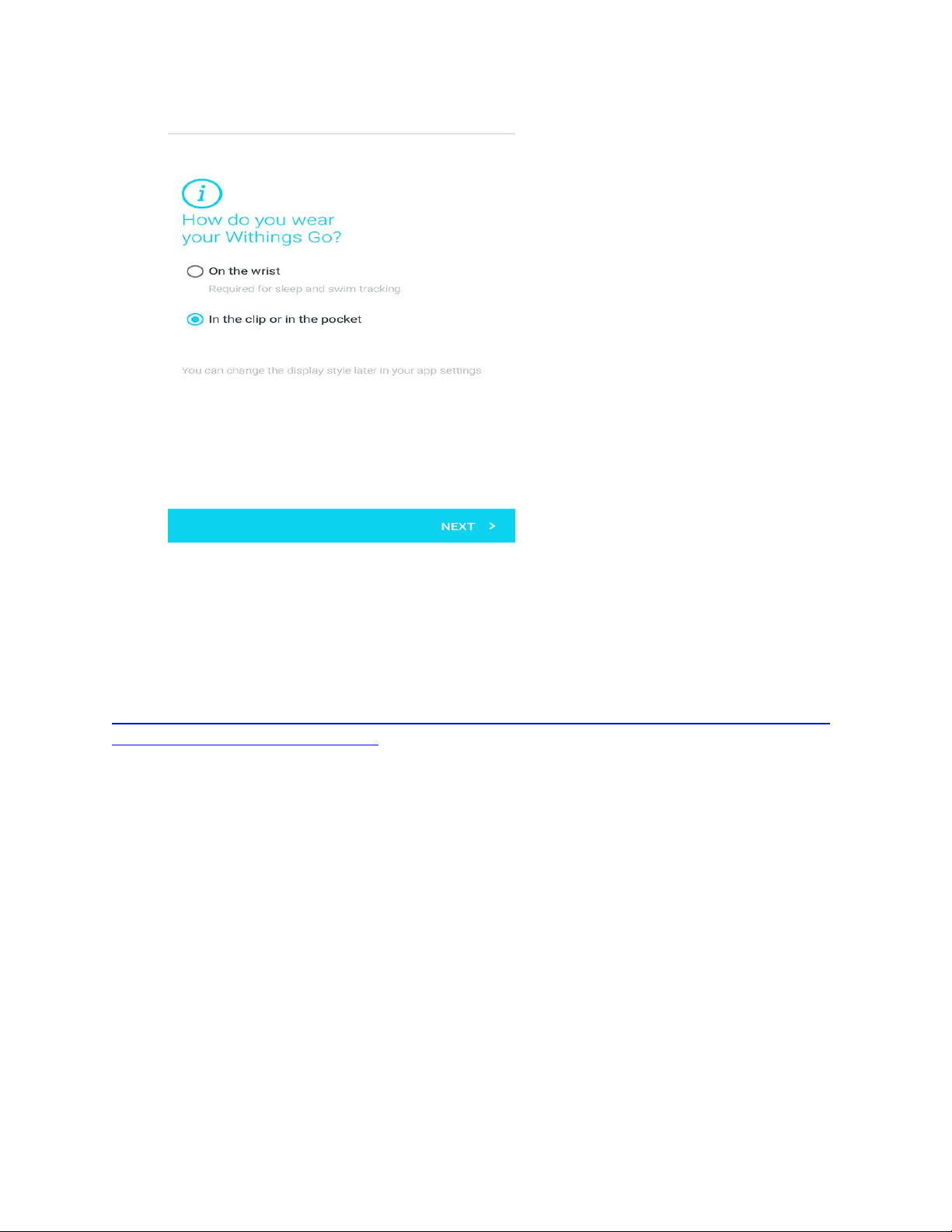I'm having issues installing my device. What should I do?
This article will help you if you encounter any of the following issues:
- The screen of your Nokia Go doesn't turn on
- The setup process fails
Before proceeding with troubleshooting, please make sure that your mobile device is compatible
with the Nokia Go.
The screen of your Nokia Go doesn't turn on
If the screen of your Nokia Go doesn't turn on, try to replace the battery.
If you still encounter issues, reach out to Customer Service by clicking the Contact us button at
the bottom of the page.
The setup process fails
If the setup process fails, perform the following steps:
1. Make sure you have access to the internet on your mobile device.
2. Make sure that you keep the app open during the installation process.
3. Make sure that the screen of your mobile device stays on during the installation process.
4. Keep your Nokia Go close to your mobile device during the installation process.
5. Make sure your Nokia Go isn't already installed.
The screen should look like one of the following pictures if it can be installed.