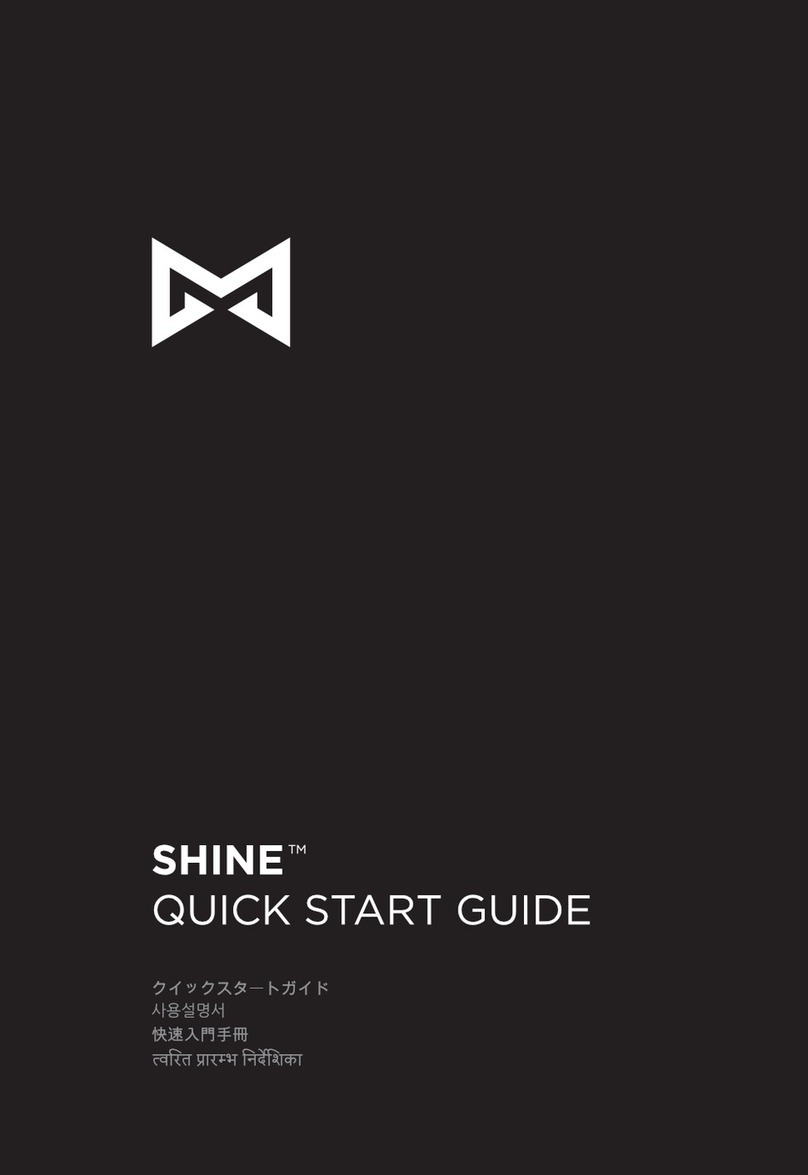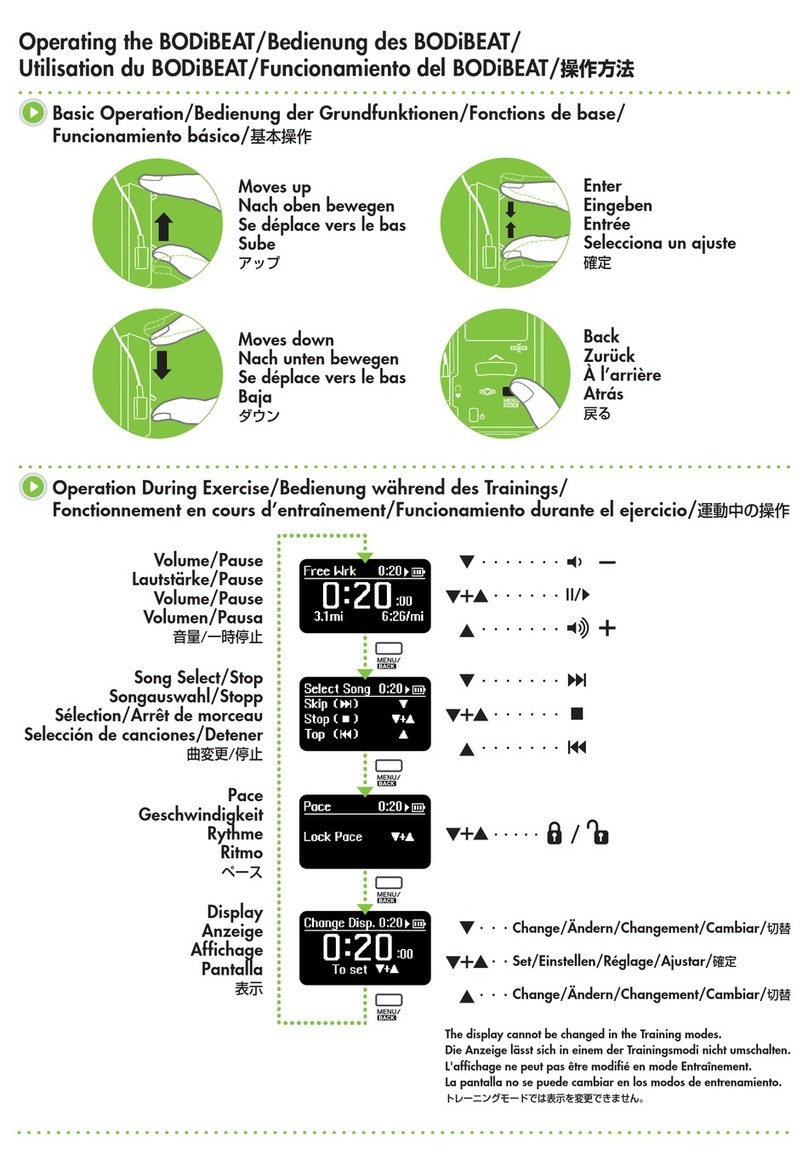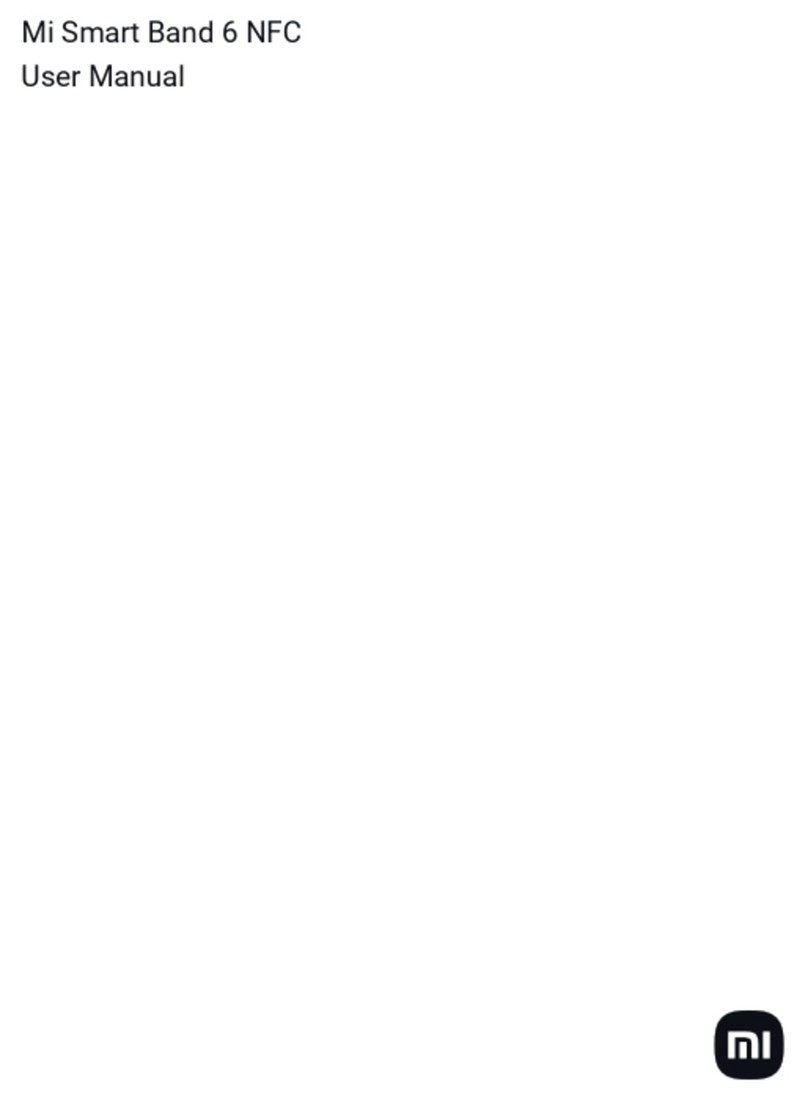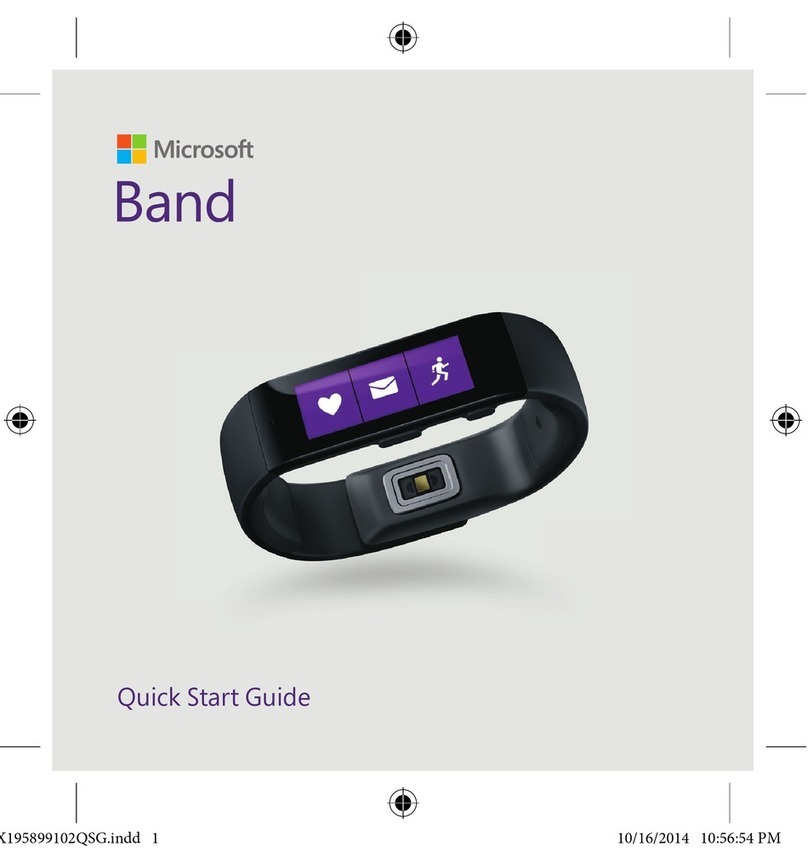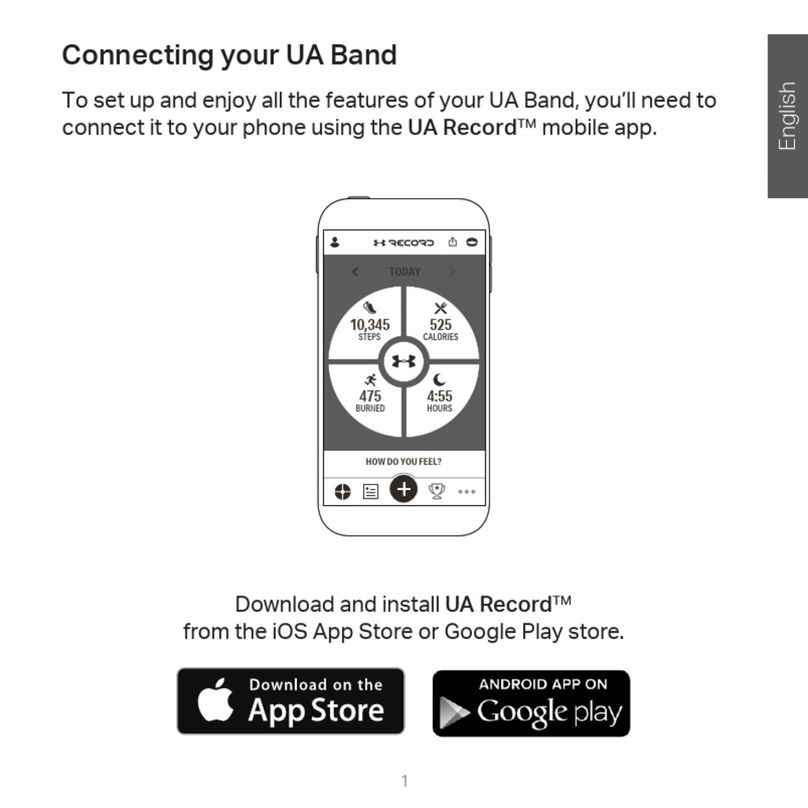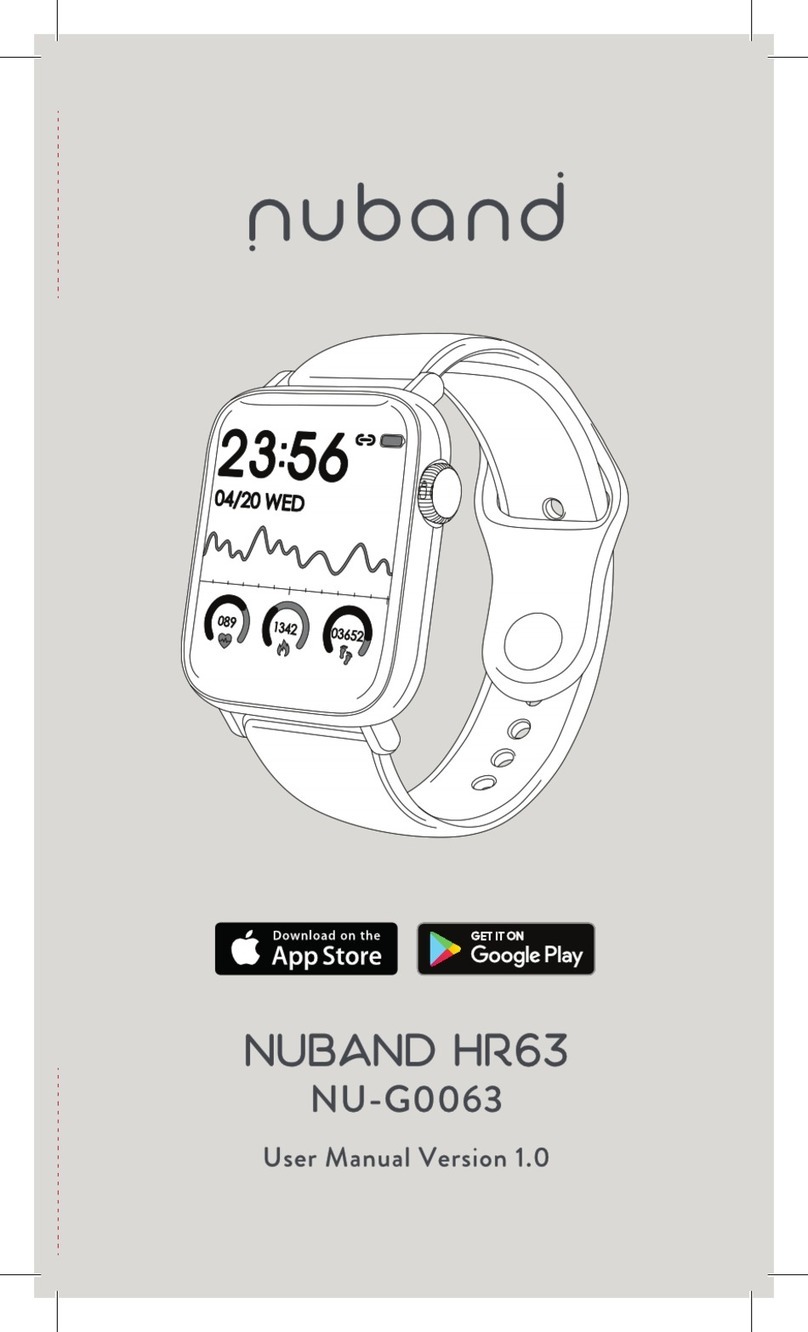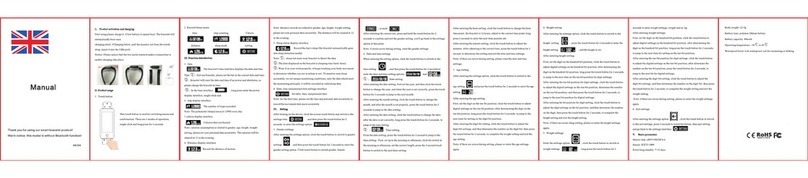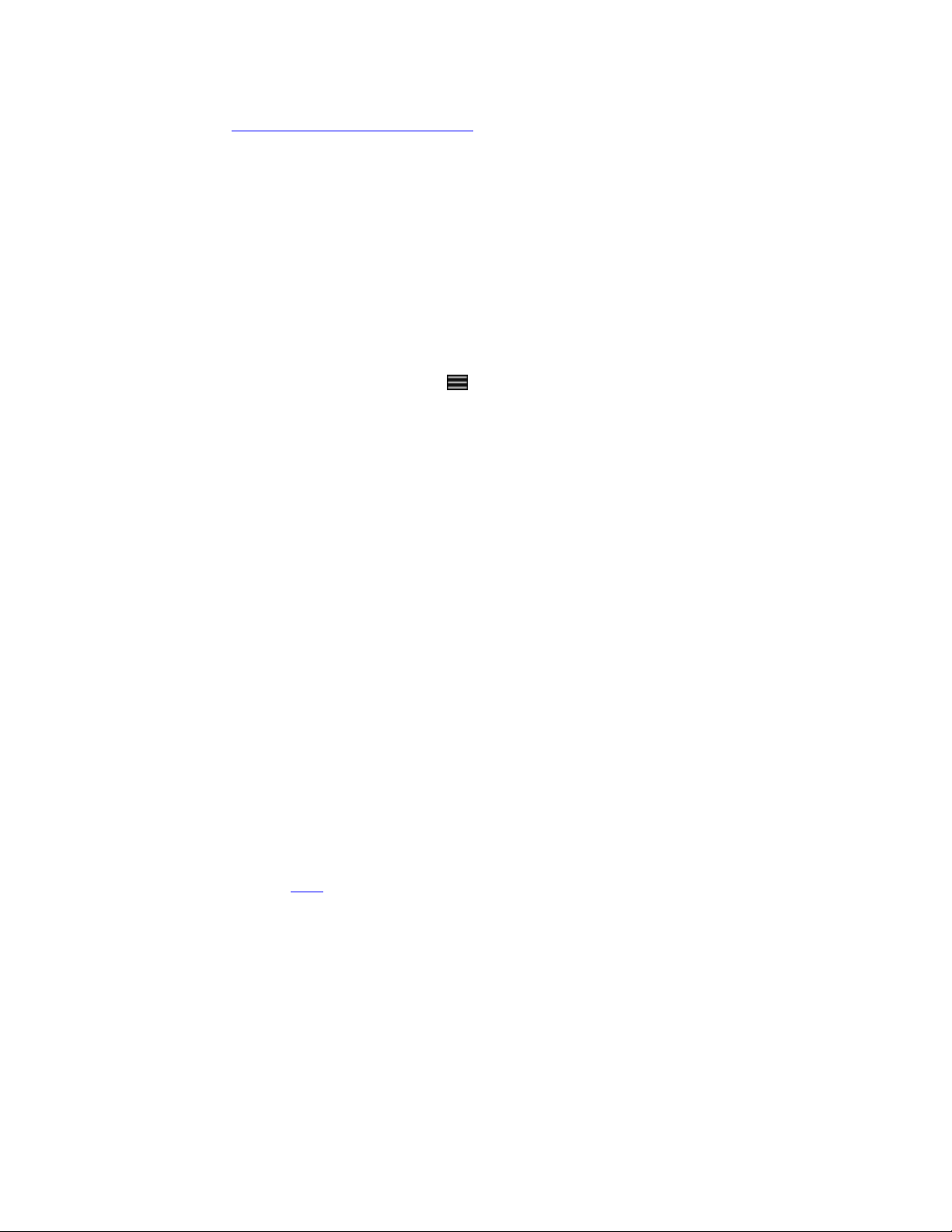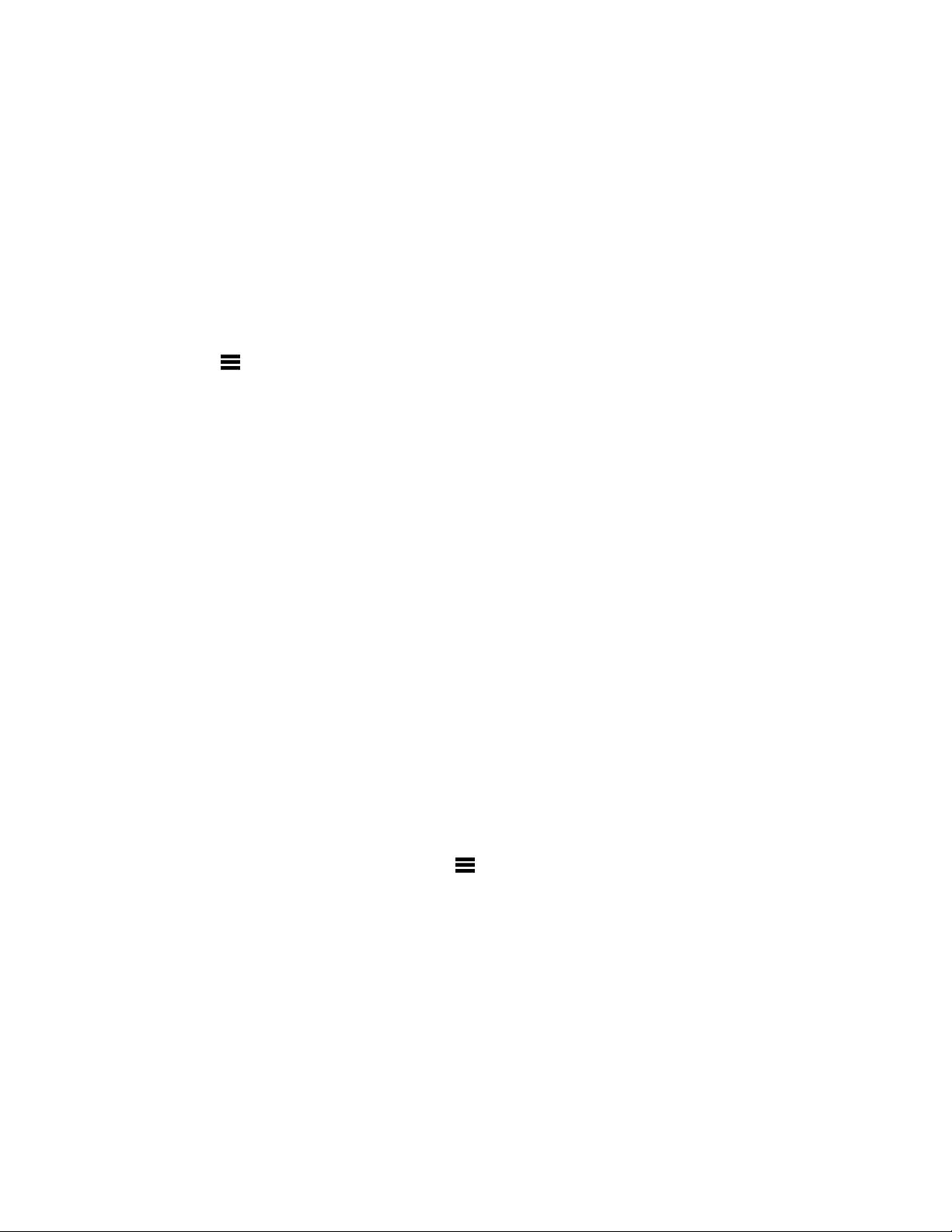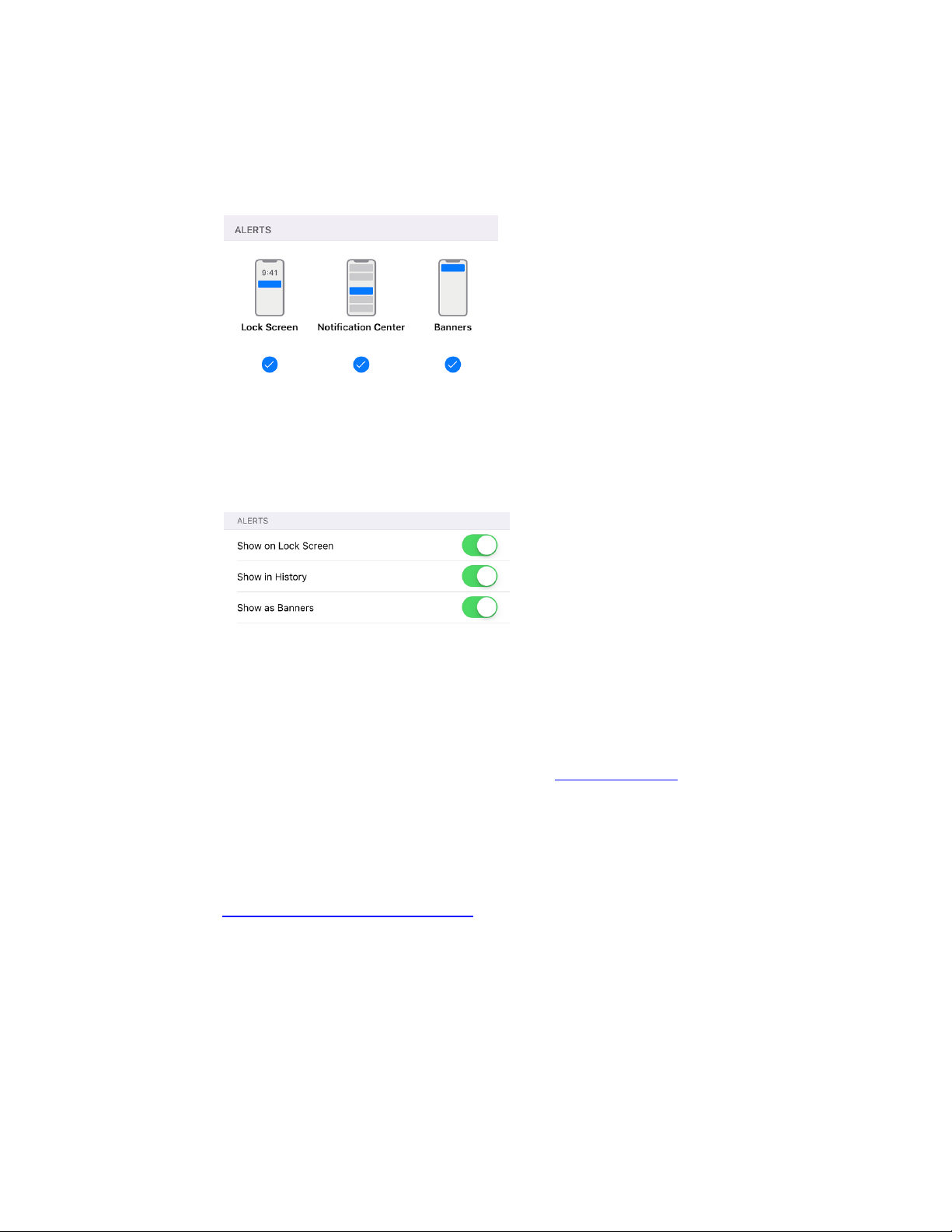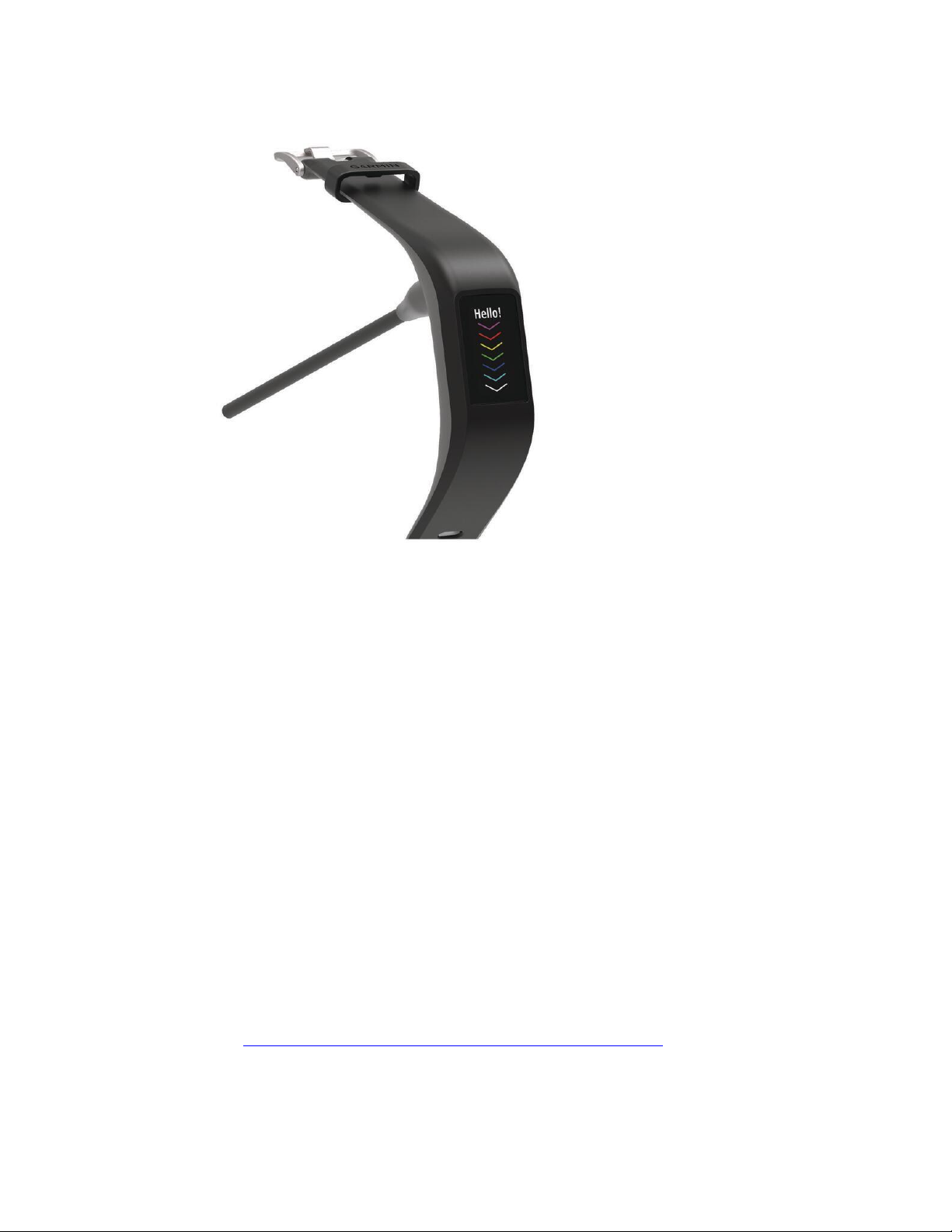Garmin Vivosport User manual
Other Garmin Fitness Tracker manuals
Garmin
Garmin vivosmart User manual
Garmin
Garmin VIVOSMART 4 User manual
Garmin
Garmin vivofit 3 Instruction manual
Garmin
Garmin VIVOFIT 4 Instruction manual
Garmin
Garmin vivofit 3 User manual
Garmin
Garmin VIVOSMART HR Instruction manual
Garmin
Garmin Fenix 6S User manual
Garmin
Garmin vívosmart HR Instruction manual
Garmin
Garmin Forerunner 220 User manual
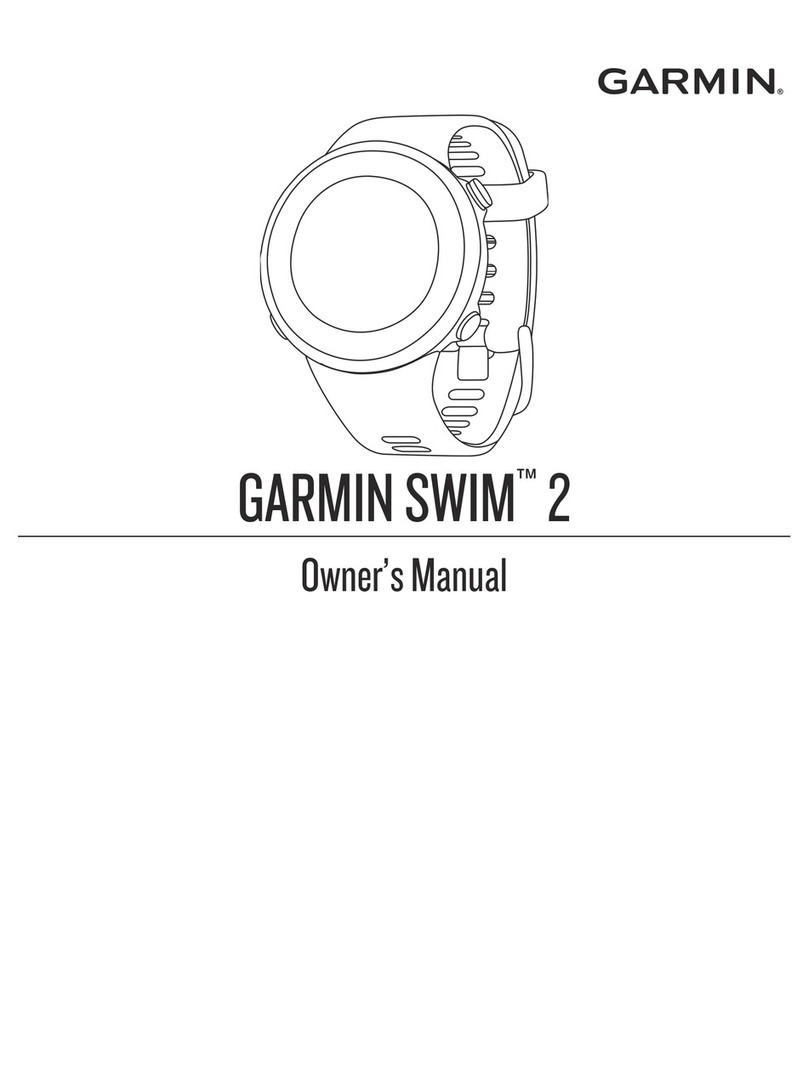
Garmin
Garmin SWIM 2 User manual
Garmin
Garmin VIVOFIT JR. 3 User manual
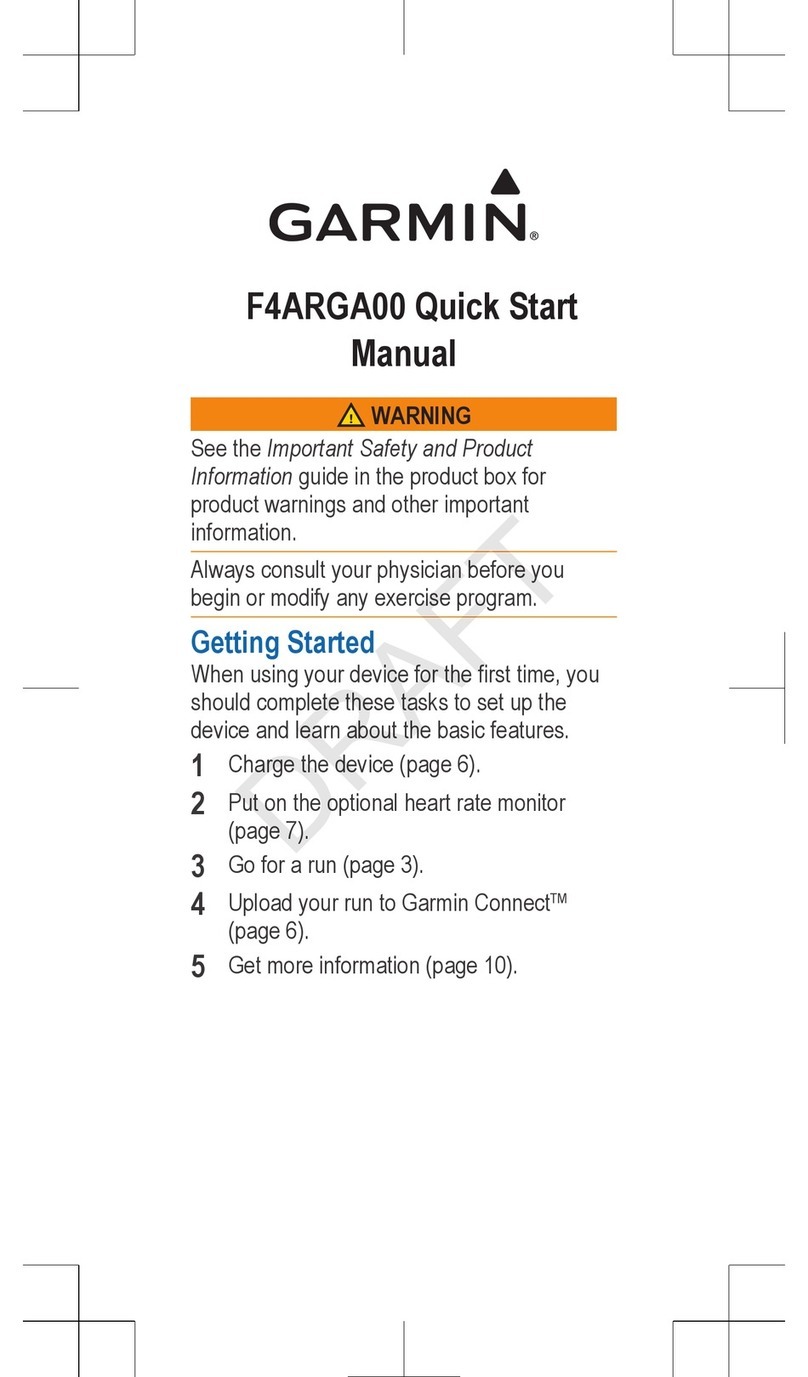
Garmin
Garmin F4ARGA00 Instruction manual
Garmin
Garmin F4AHND00 Instruction manual
Garmin
Garmin VIVOFIT 4 Instruction manual
Garmin
Garmin RUNNING DYNAMICS POD User manual
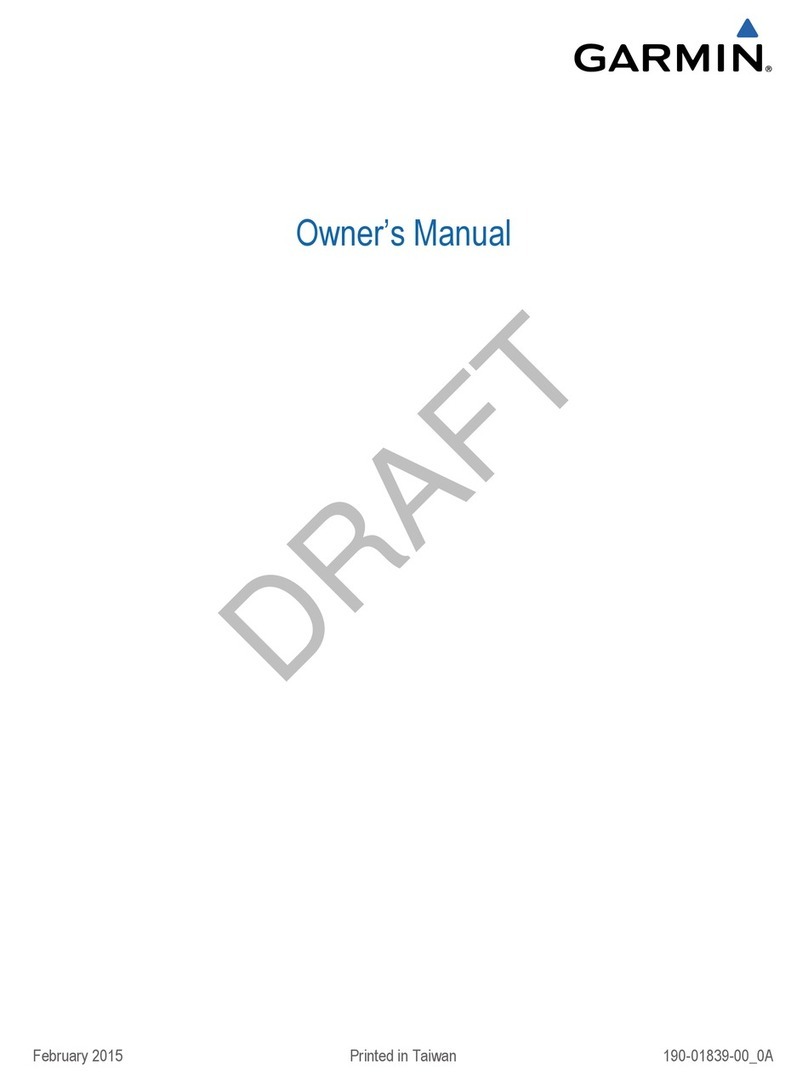
Garmin
Garmin Vivofit 2 User manual
Garmin
Garmin vivofit 3 User manual
Garmin
Garmin VIVOFIT 4 User manual
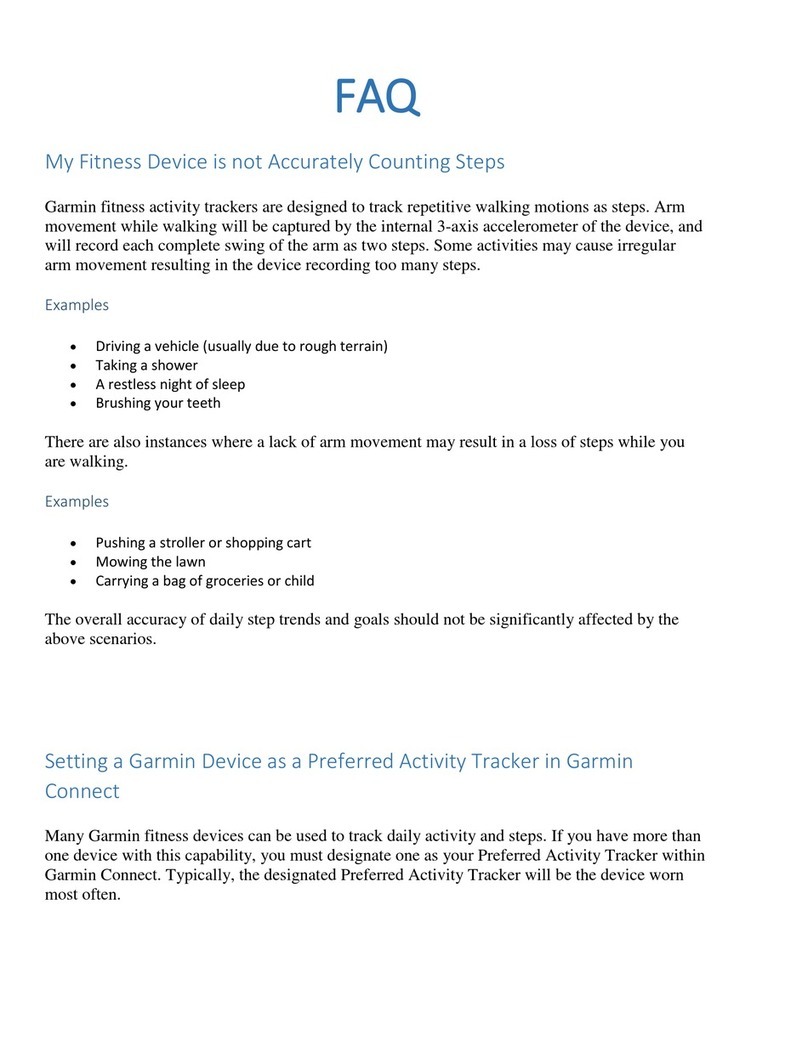
Garmin
Garmin Preferred Installation guide
Garmin
Garmin Forerunner 620 User manual