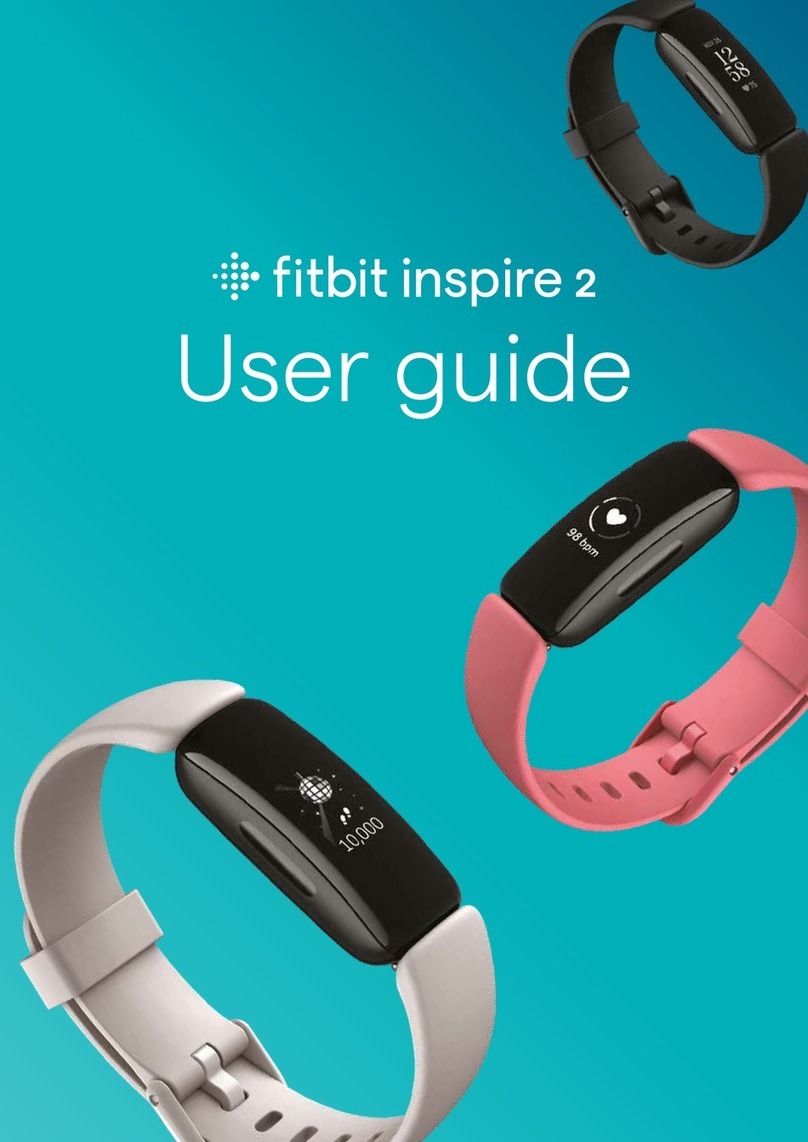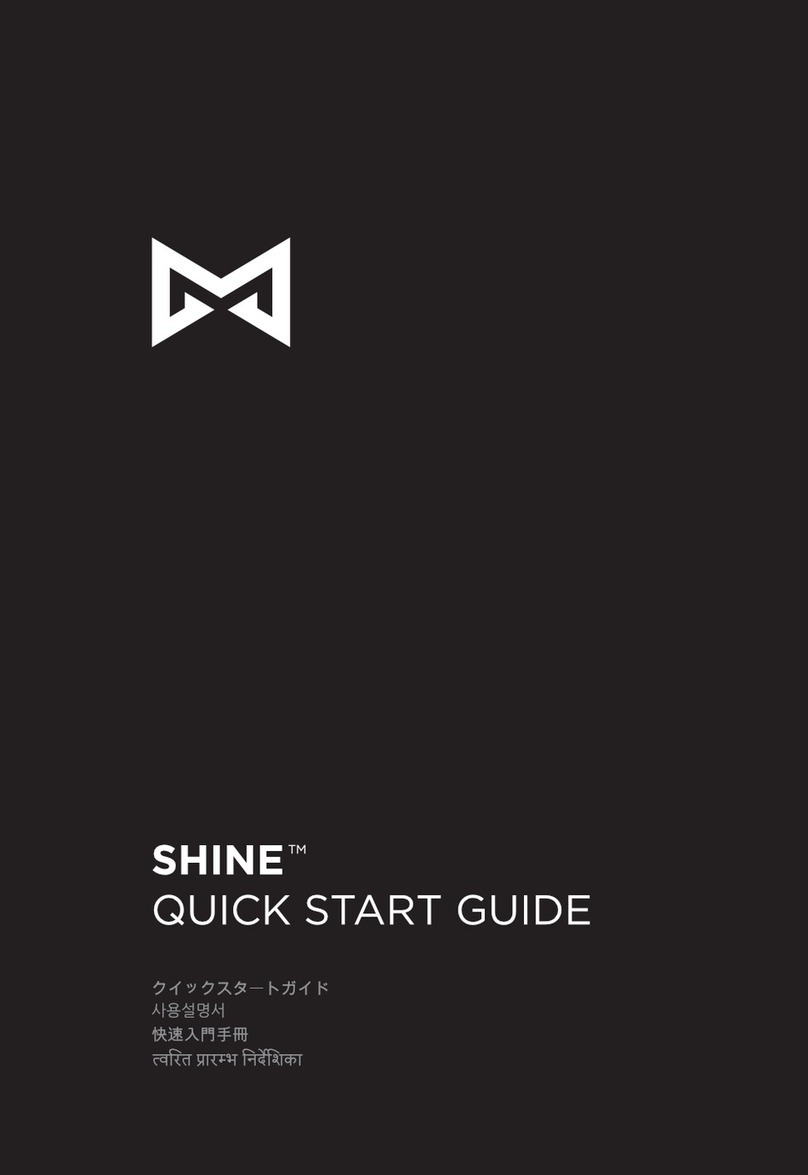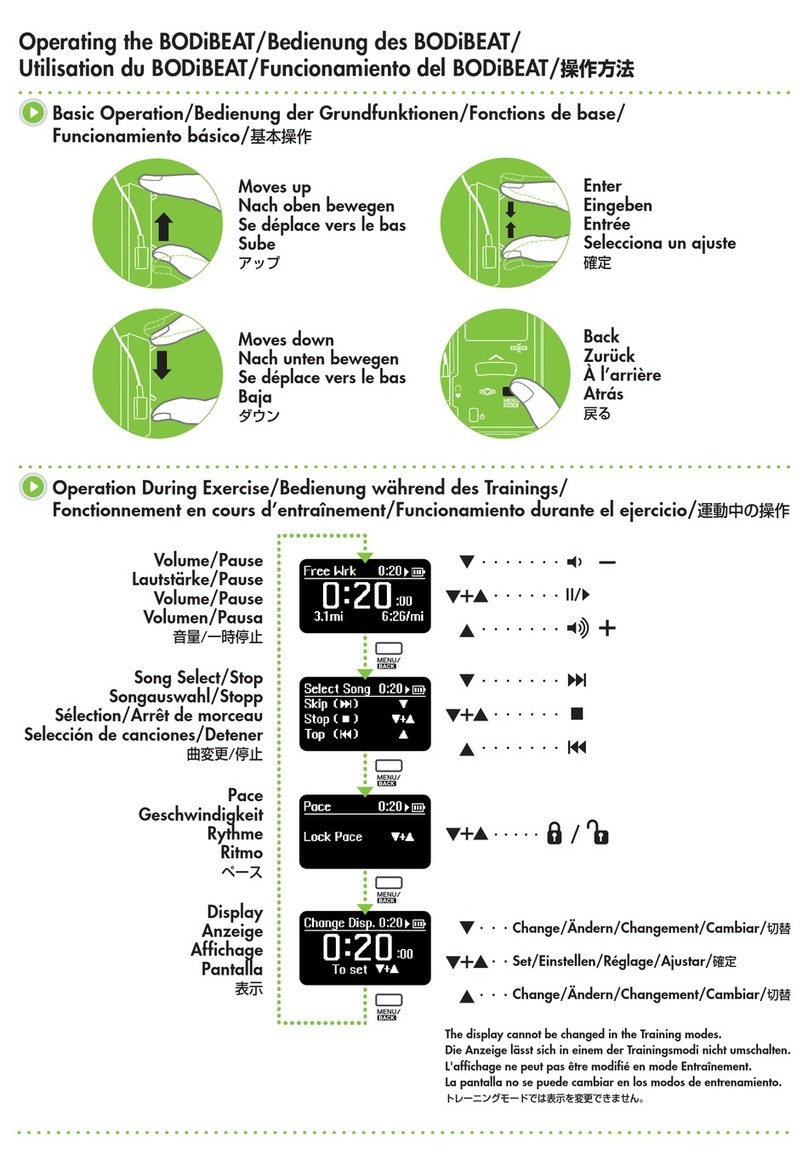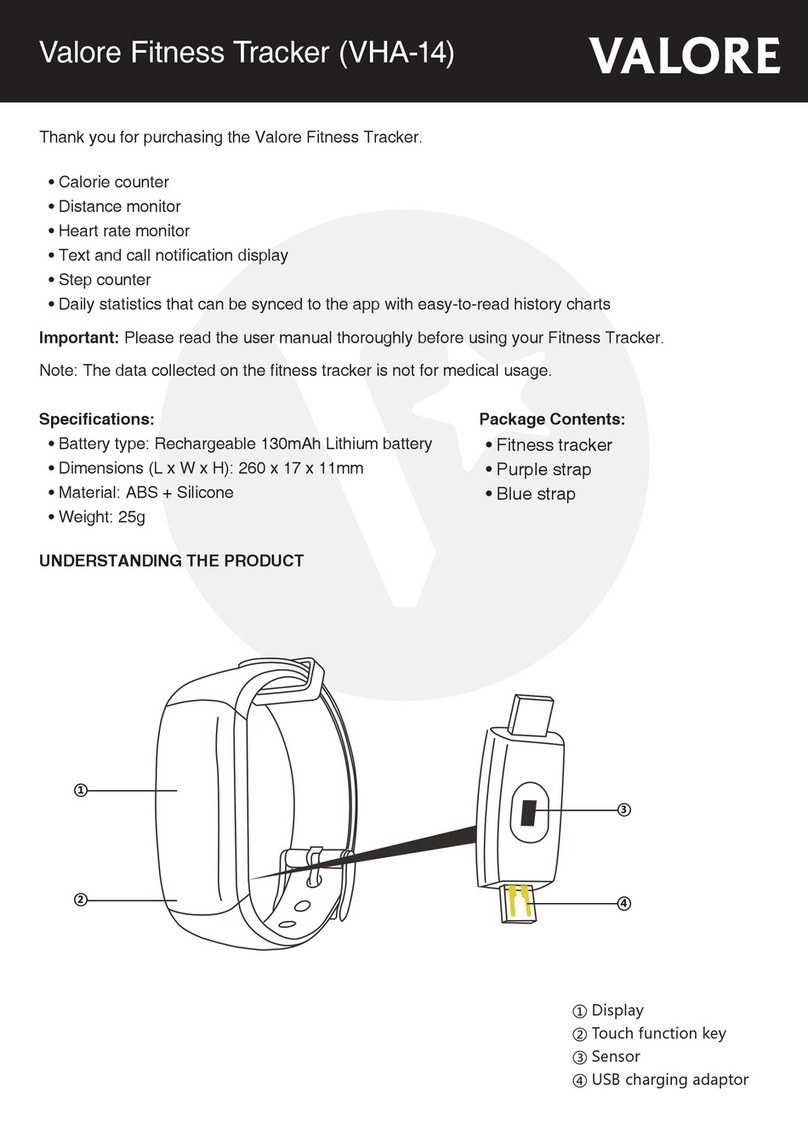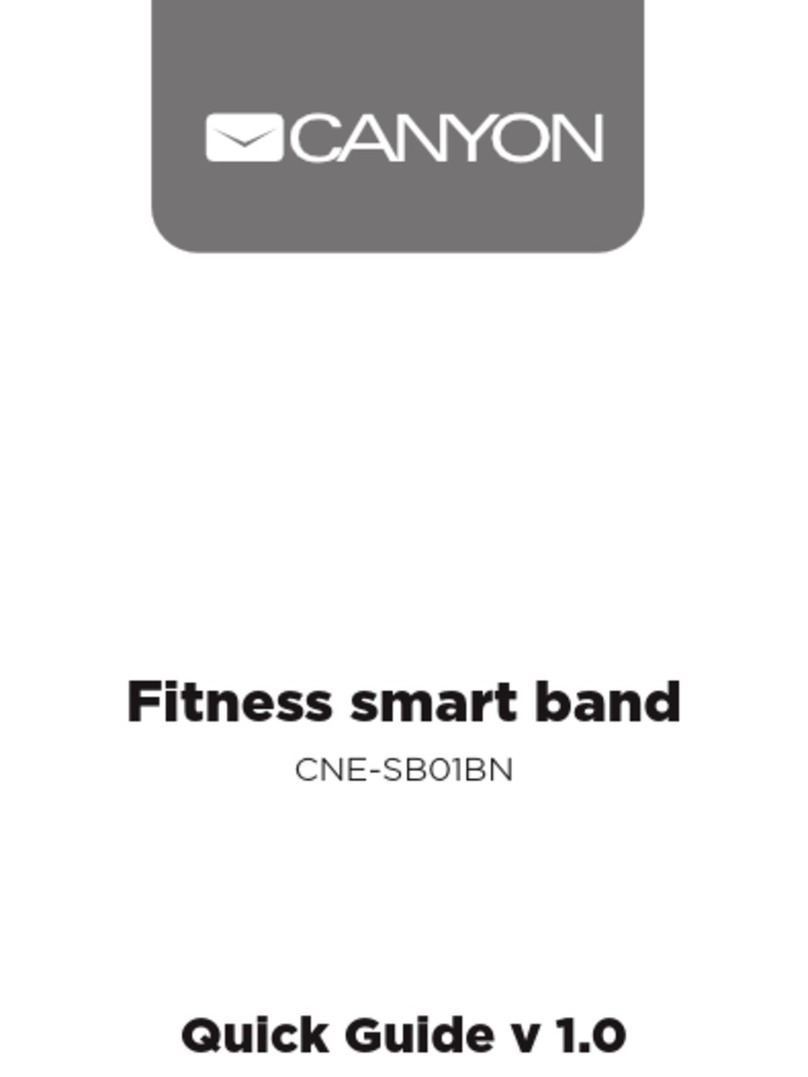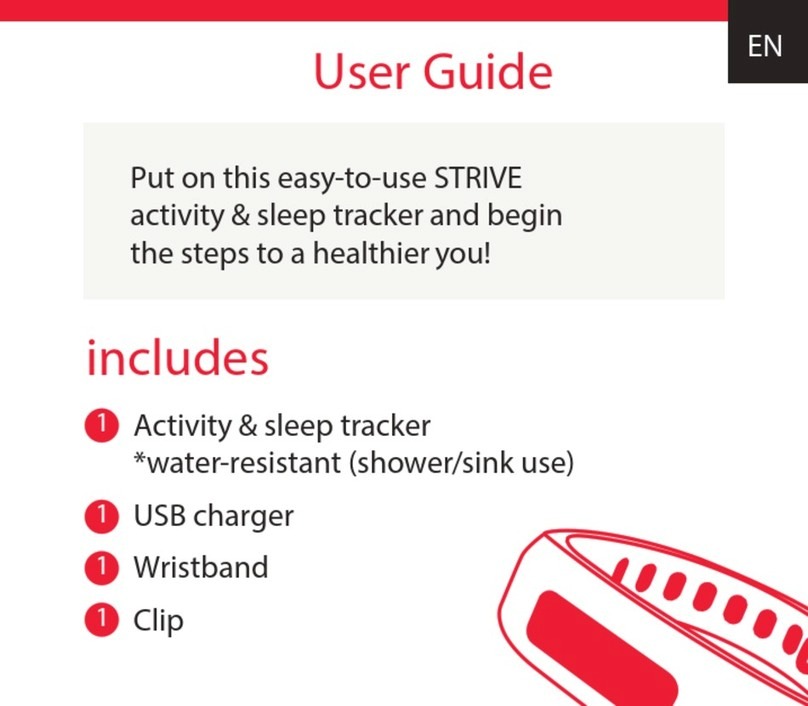Table of Contents
Getting Started......................................................................................... 1!
What’s included........................................................................................................................ 1!
Before you begin .................................................................................................................... 2!
Setting up your Fitbit Zip .......................................................................3!
Setting up your Zip on a computer ................................................................................. 3!
Mac & PC requirements .................................................................................................... 3!
Downloading Fitbit Connect .......................................................................................... 3!
Installing Fitbit Connect and pairing your Zip......................................................... 3!
Syncing to a computer ..................................................................................................... 3!
Setting up your Fitbit Zip Using a mobile device ...................................................... 4!
Using Fitbit Zip.........................................................................................5!
What Fitbit Zip tracks........................................................................................................... 5!
Wearing your Zip.................................................................................................................... 5!
Battery life ................................................................................................................................. 5!
Memory....................................................................................................................................... 6!
Fitbit Zip Specifications..........................................................................7!
Environmental conditions.................................................................................................... 7!
Size and weight ....................................................................................................................... 7!
Your Fitbit.com Dashboard.....................................................................8!
Browser requirements .......................................................................................................... 8!
Using your dashboard........................................................................................................... 8!
Managing your Zip from fitbit.com.................................................................................. 8!
Updating Fitbit Zip ................................................................................ 10!
Updating Zip on a computer............................................................................................ 10!
Updating Zip on an iOS device ....................................................................................... 10!
Updating Zip on an Android device .............................................................................. 10!
Help ........................................................................................................... 11!
Return Policy and Warranty ................................................................. 12!
Regulatory and Safety Notices ............................................................ 13!
USA: Federal Communications Commission (FCC) Statement...........................13!
Canada: Industry Canada (IC) Statement ....................................................................13!
EU (European Union) ...........................................................................................................14!