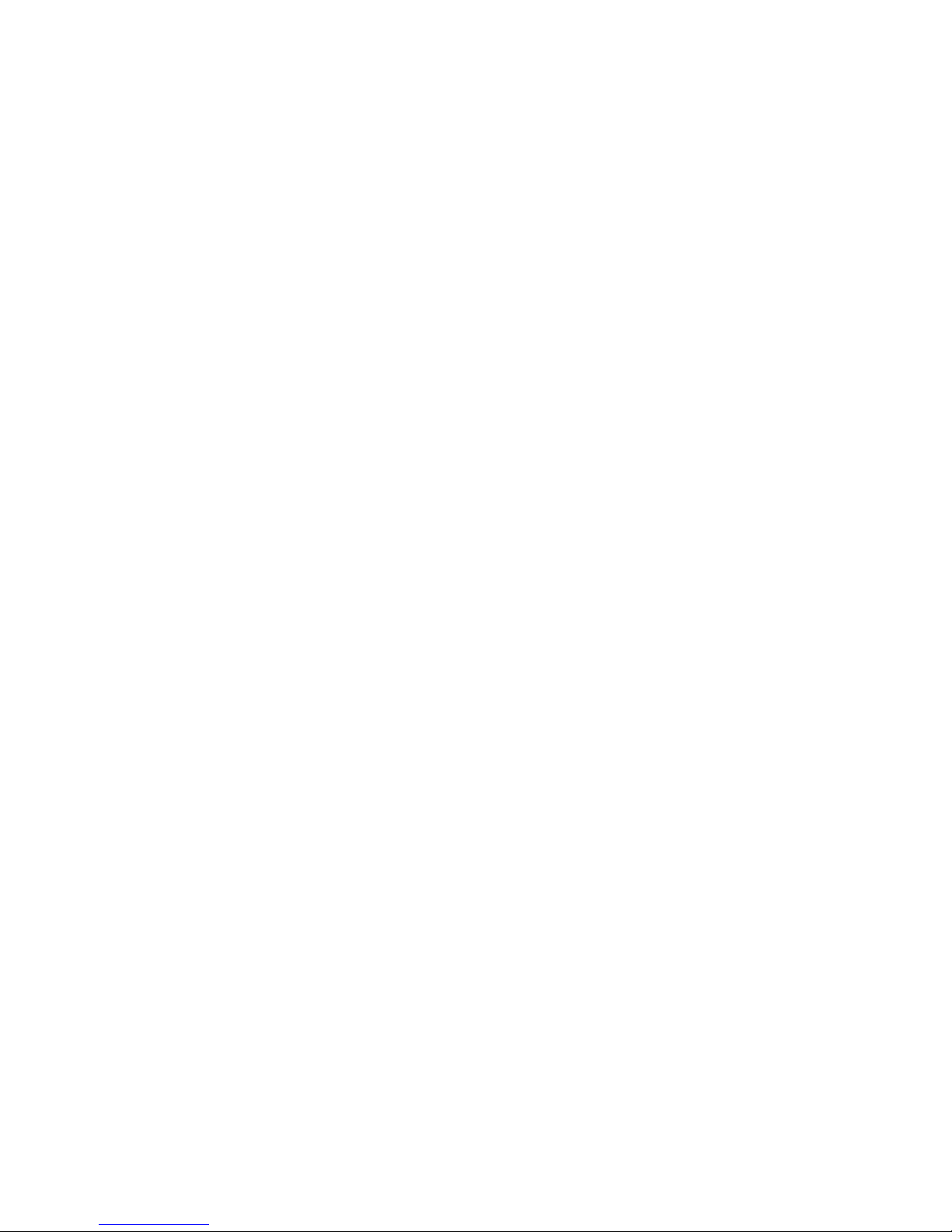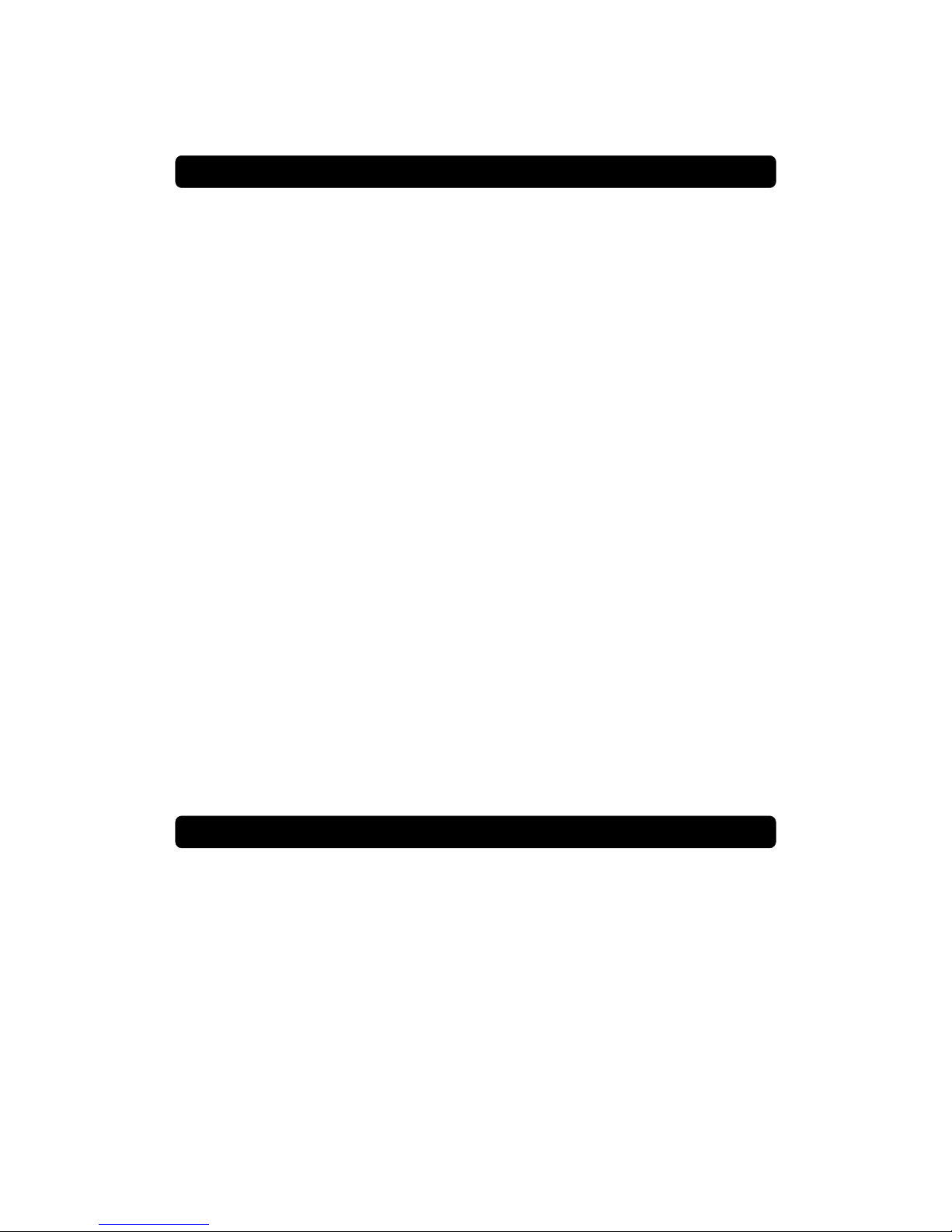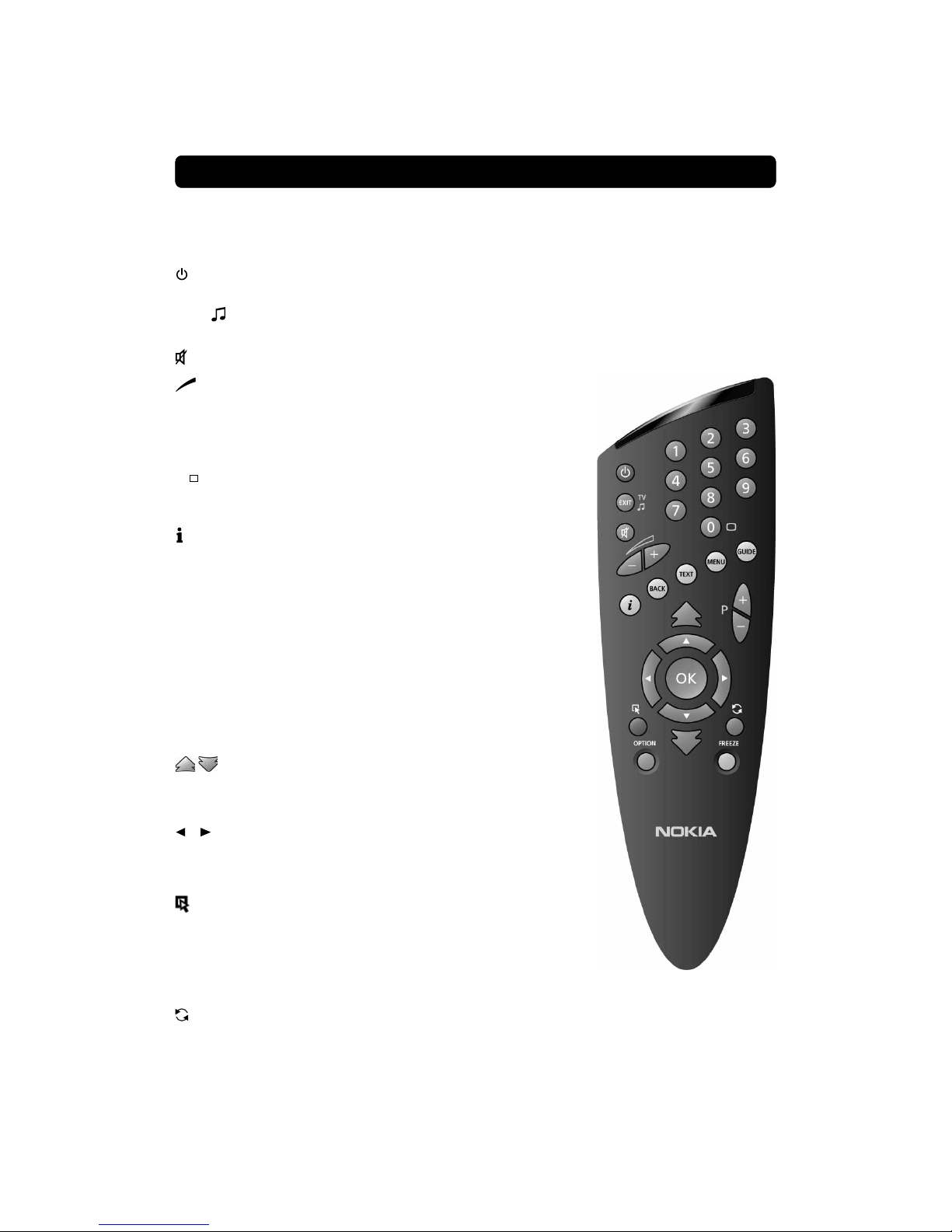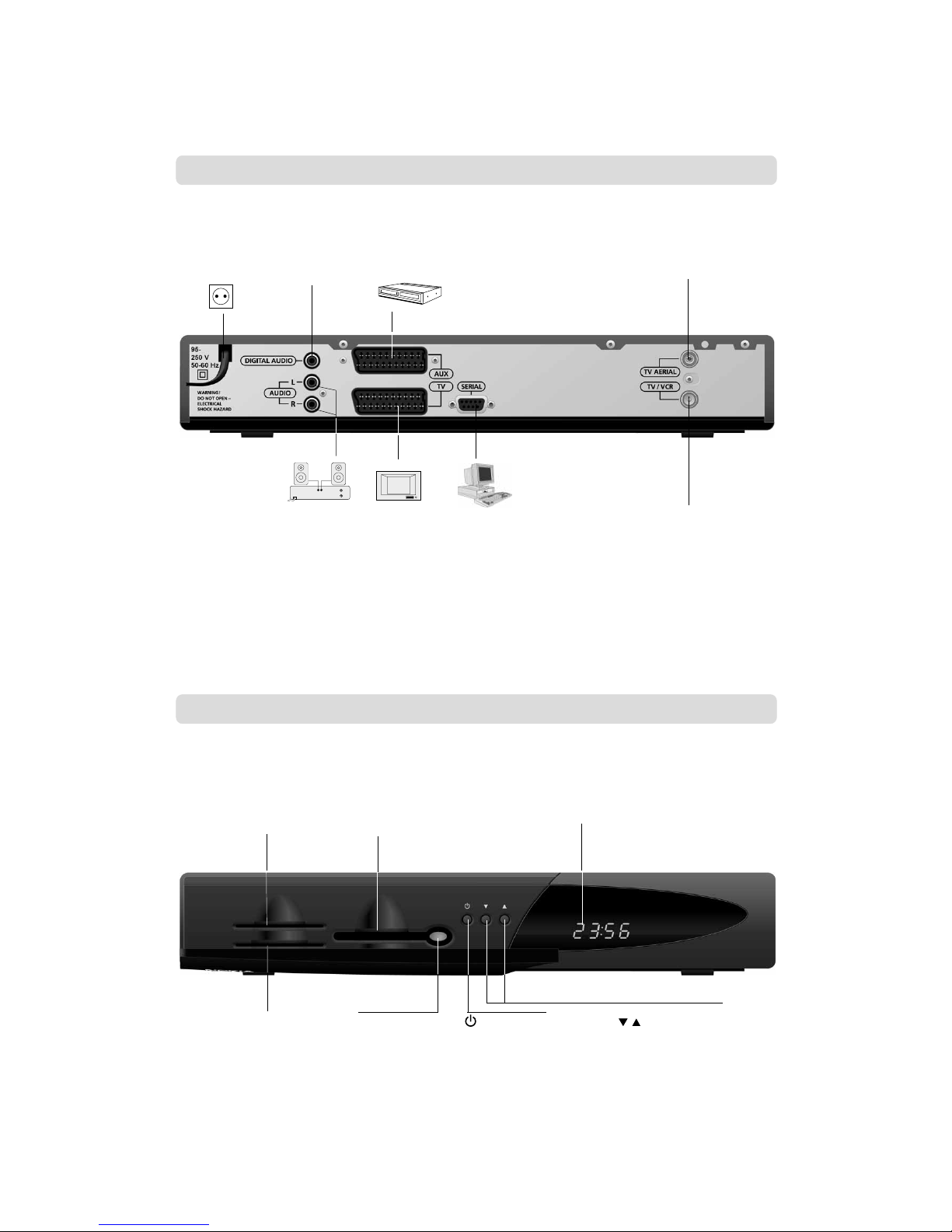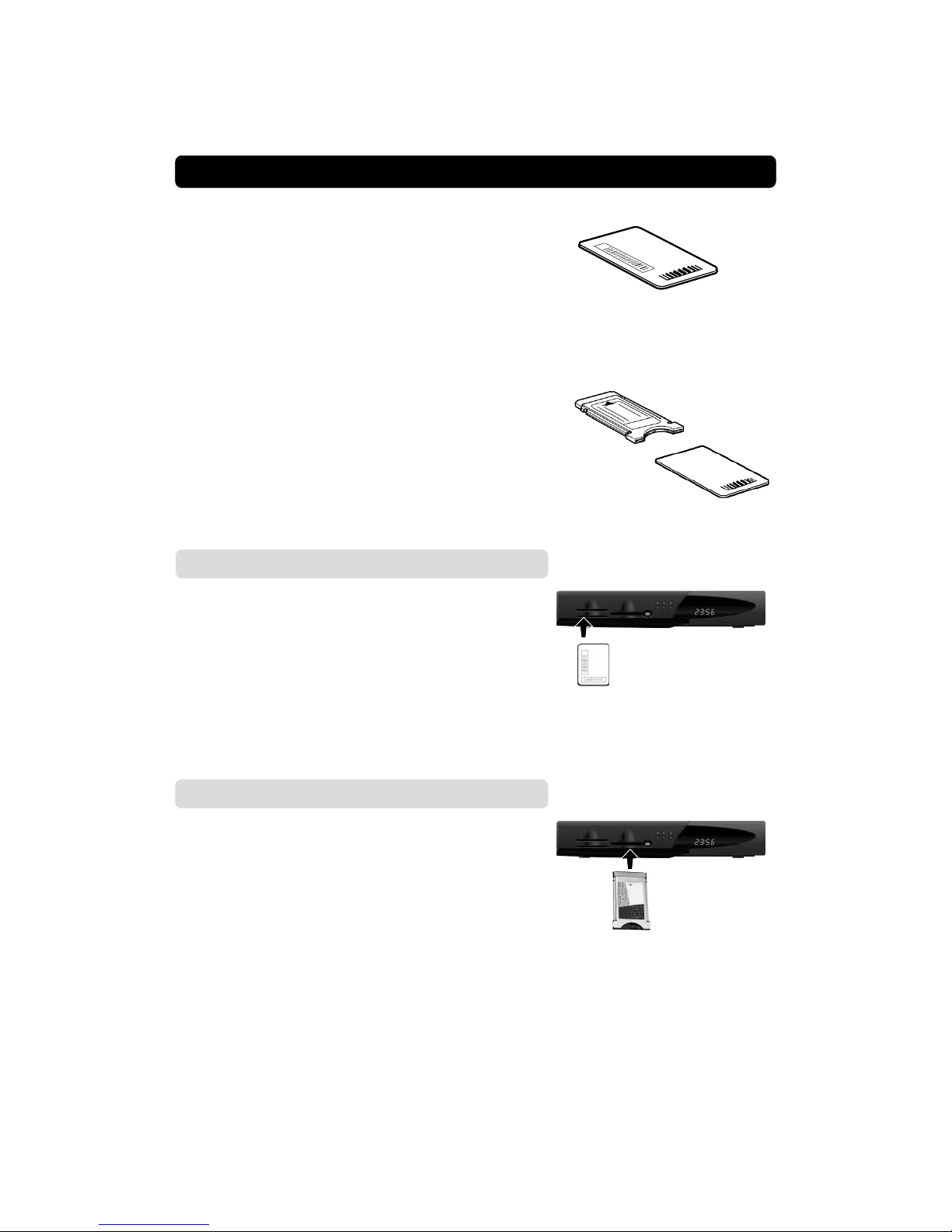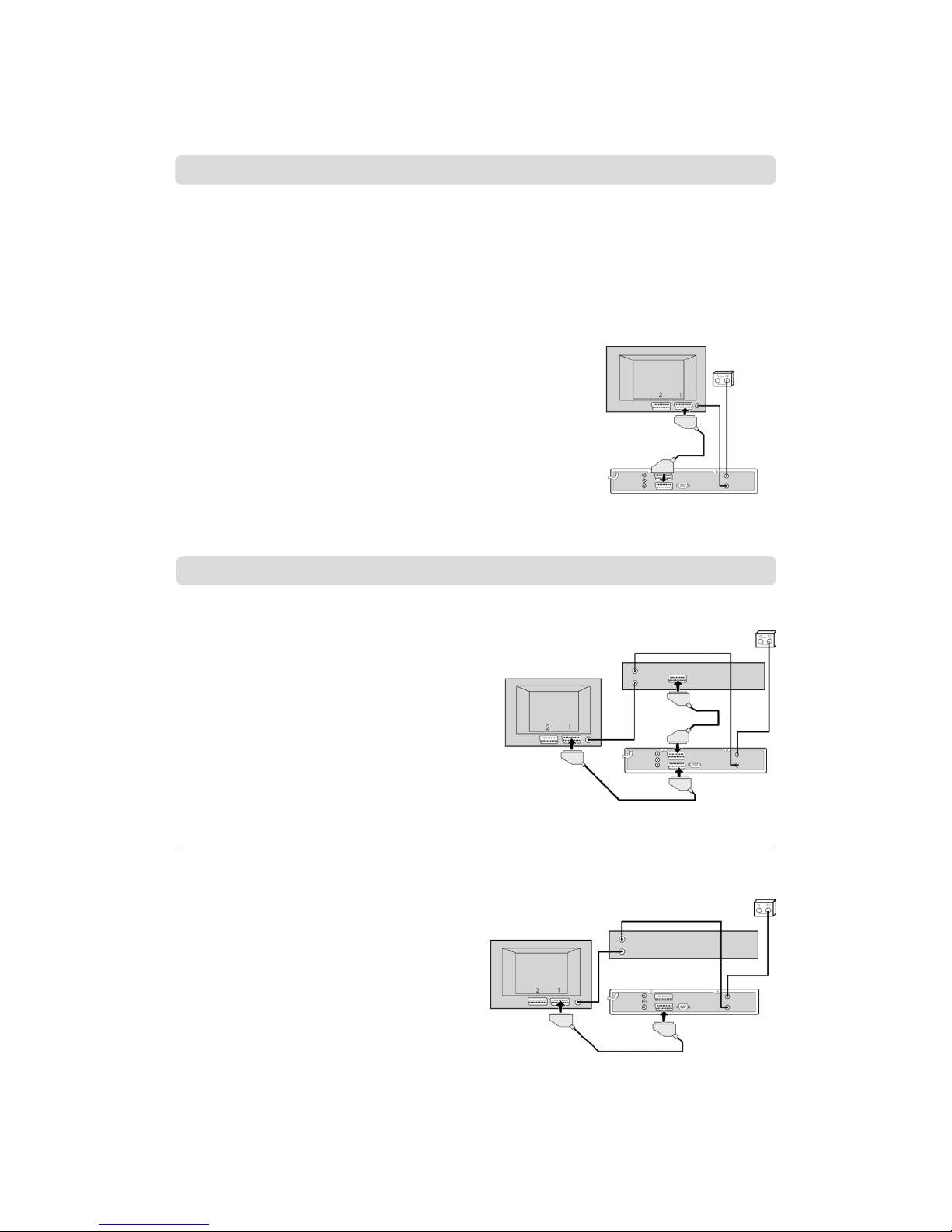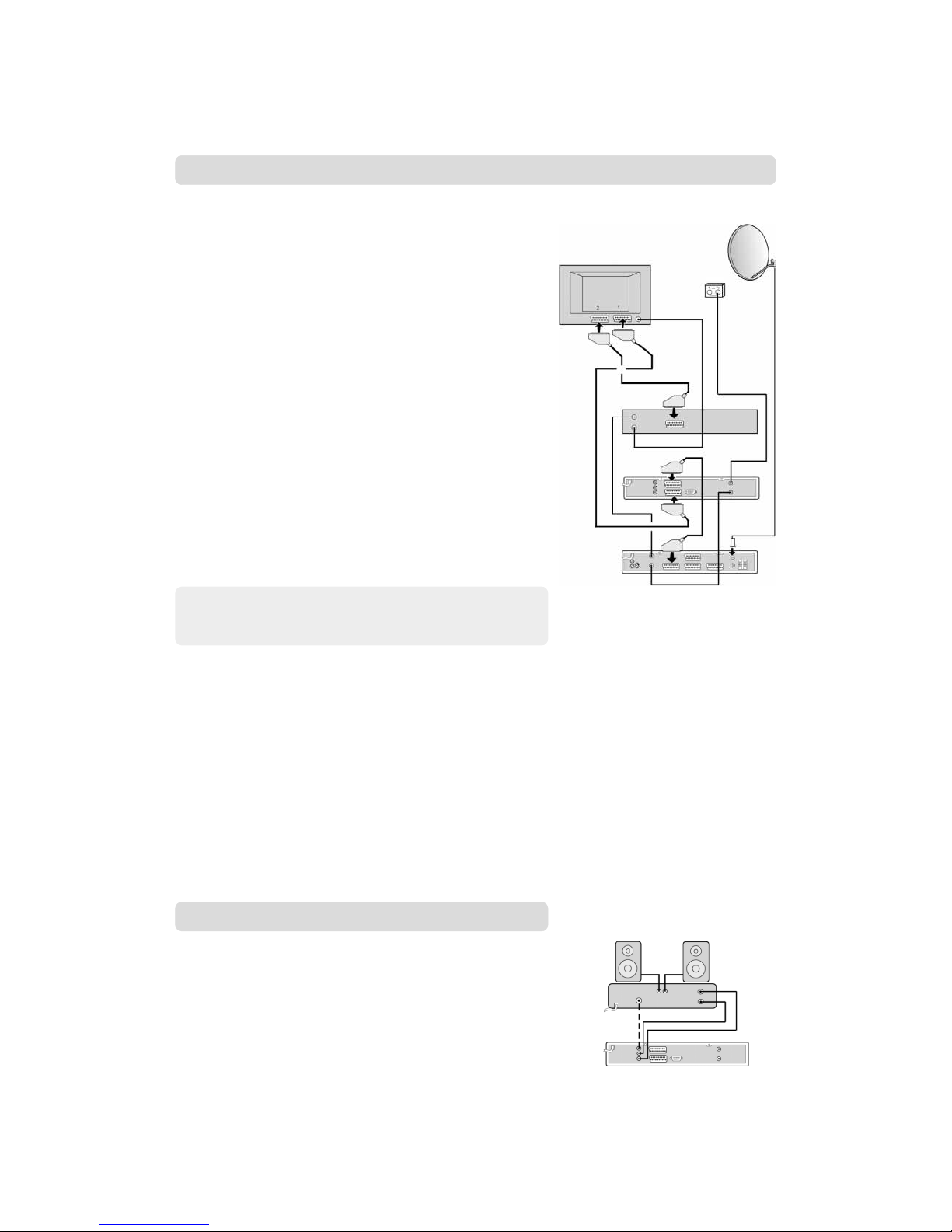GB 4
GENERAL OPERATION OF THE MEDIAMASTER
Throughout this manual you will notice that the everyday opera-
tion of your Mediamaster is based on a series of user friendly on-
screen displays and menus. These menus will help you get the
most from your Mediamaster, guiding you through installation,
channel selection, viewing and many other functions.
All functions can be carried out using the buttons on the remote
control, and some of the functions can also be carried out using
the buttons on the front panel.
If at any time when using the menus (except Installation and
Reinstall) you want to return to the normal TV/Radio mode, press
the EXIT button.
The Mediamaster is easy to use, always at your command and
adaptable for future advances.
Please be aware that new software may change the functional-
ity of the Mediamaster.
Should you experience any difficulties with the operation of your
Mediamaster, please consult the relevant section of this manual,
including the Problem Solving, or alternatively call your dealer or
a customer service adviser.
Please note: The first thing to do before sending the Media-
master to service is to:
1Perform the ”Diagnostic” procedure in System Information
menu.
2Try downloading new software into the Mediamaster.
With this procedure, the new software may solve the problem
in the quickest and most efficient way. See the relevant sec-
tion ”Receiver Upgrade” further on in this manual.
•Allow clear space around the Media-
master for sufficient ventilation.
•Do not cover the Mediamaster or place
it on a unit that emits heat.
• Use a soft cloth and a mild solution of
washing-up liquid to clean the casing.
• Never allow liquids, spray or other materi-
als to come into contact with the inside of
the Mediamaster.
• Do not connect or modify cables when the
Mediamaster is plugged in.
FOR YOUR SAFETY
• Do not remove the cover.
• Do not allow the unit to be exposed to hot,
cold or humid conditions.
• Service should be carried out only at a Nokia
Authorised Service Centre.
• Please note that the only way to isolate the
Mediamaster completely from the mains
supply is to unplug the mains lead!