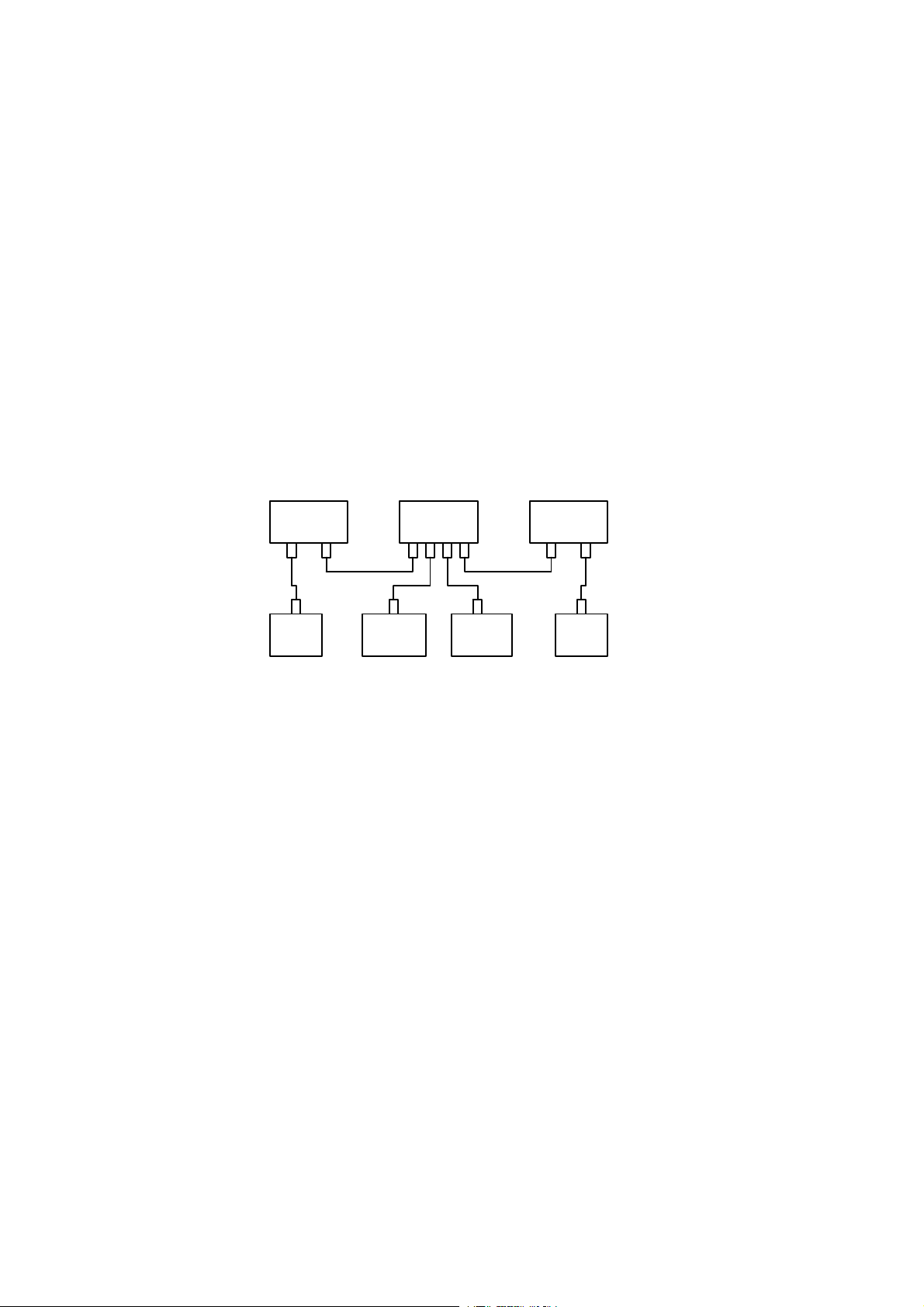447R
8
1.5. USB Subsystem
1.5.1. General
USB is standard serial bus for connecting peripherals to your PC. USB is the key to true Plug and
Play capabilities of your PC.
- USB enables you to attach and detach new peripherals while your PC is running.
- You don’t have to wonder about which port of the PC you should use when plugging in a
peripheral. since all four---pin USB connectors accept any USB peripheral to be connected, there
isnowaytodoitwrong.
- Also the need for configuring and booting in adding or removing new peripherals disappears.
USB itself detects and configures peripherals as soon as they are attached or deattached.
- It allows your system to grow in response to your needs without extra costs. In theory USB
supports up to 127 devices.
- USB has a wide industry support among leading computer, telecommunications, electronics and
software companies.
USB requires one host in any USB system: it is normally the PC. Only one USB device has to be in
direct connection to the PC and the others can be connected through USB hubs. Each hub has
downstream ports for attaching peripherals and one upstream port for connection towards the host.
The picture below illustrates the USB system.
HUB HUB HOST
Keyboard Monitor PC
Mouse Speaker Micro--
phone Phone
11
1 Upstream port
USB has two data bandwidths, which can be in use simultaneously:
- The high-speed bandwidth (12Mbps) supports multimedia and telephony devices
- The low-speed bandwidth (1.5Mbps) is dedicated for low-end devices like keyboards and mice
USB enables transferring compressed video for teleconferences, but it cannot handle moving video
with high resolution.
USB devices can be divided into two categories, namely bus-powered and self-powered devices:
- Self-powered devices take their power from the mains supply
- Bus-powered devices rely on the power supplied by the USB cable. In the picture before low-
power devices like keyboard and mouse can be called as, low power, bus-powered devices (3
100 mA)
Each USB cable segment provides +5 volts of power. The maximum length of USB cable segment
is 5 meters.
The host in the system is responsible for allocating USB bandwidth for transferring information. Data
transfer over the USB cable starts with synchronization information. This information is called the
Token Packet. It includes information about the type and the direction of the transfer, USB device
address and an endpoint number. After that follows the actual Data Packet or control information.
The destination of the transfer answers with a Handshake Packet as a mark of a successful transfer.
USB error rate is very low, but in case of an error USB hardware will retry sending three times before
informing the software about the error
In addition the host (or the PC) detects the attachment or removal of any USB device. All USB de-
vices are attached to the USB through hubs. They indicate the removal or attachment of a USB de-
vice in their port status.
After that the host of the system enables the port and defines a unique USB address for the device.
In case of a device removal the hub disables the port and gives an indication of device detachment
tothehost.Iftheaddedorremoveddeviceisahubtheaboveproceduremustbeperformedforall
the attached peripherals.