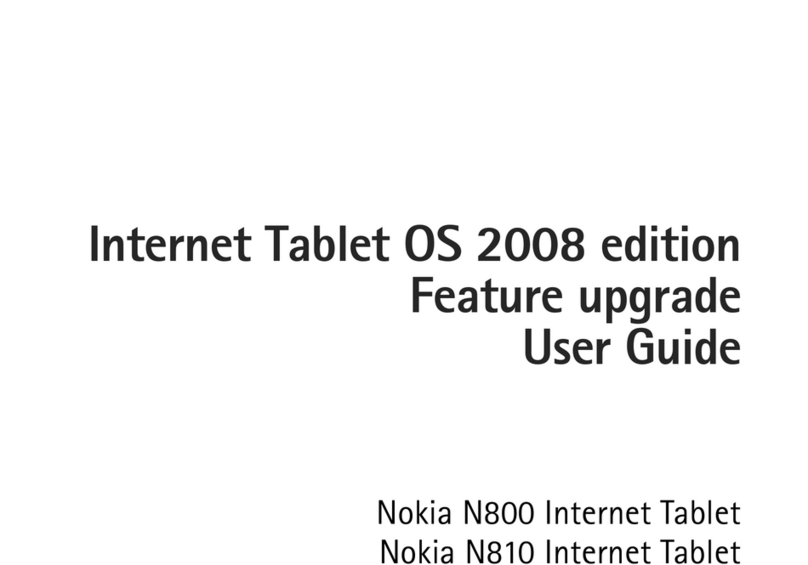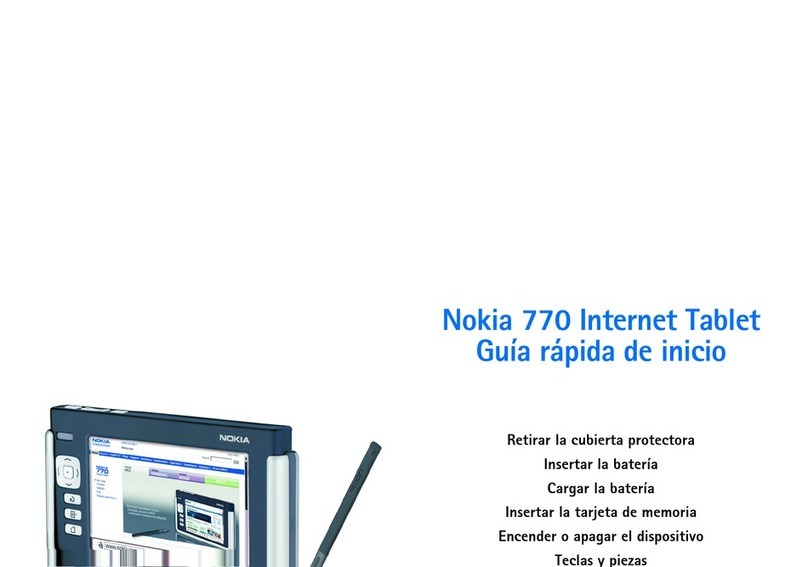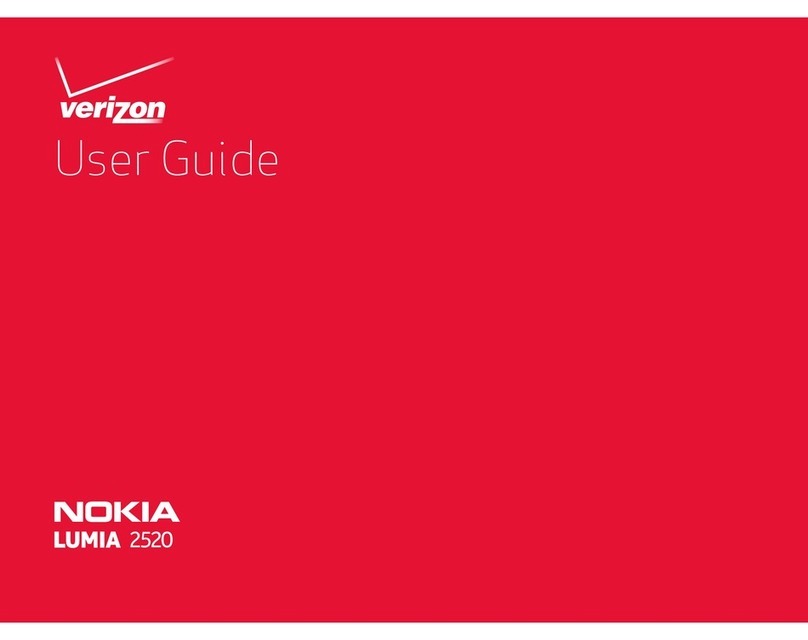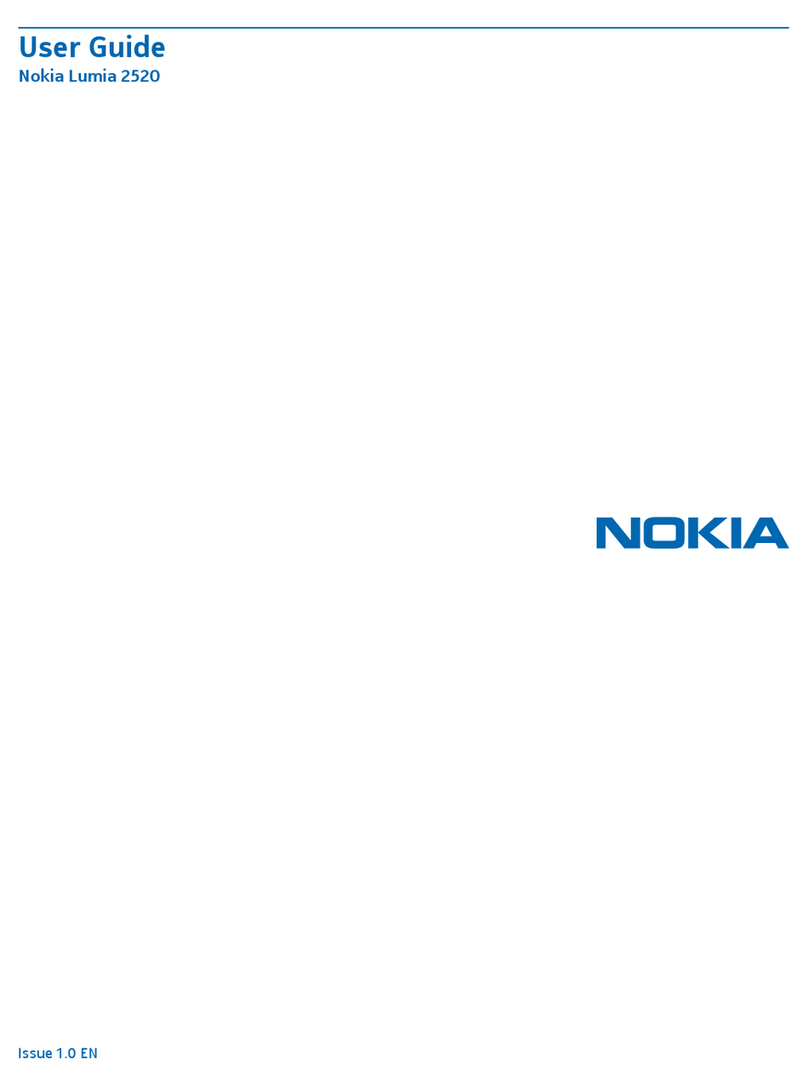Nokia T10 User guide
7 Isaayos ang iyong araw 21
Dateandtime .......................................... 21
Alarmclock............................................ 21
Calendar ............................................. 22
8 Mga Mapa 23
Maghanap ng mga lugar at kumuha ng mga direksyon . . . . . . . . . . . . . . . . . . . 23
9 Mga app, update, at backup 24
GetappsfromGooglePlay................................... 24
Updateyourtabletsoftware .................................. 24
I-backupangiyongdata .................................... 25
Restore original settings and remove private content . . . . . . . . . . . . . . . . . . . . 25
10 Impormasyon ng produkto at kaligtasan 26
Parasaiyongkaligtasan..................................... 26
Mga serbisyo ng at mga gastusin sa network . . . . . . . . . . . . . . . . . . . . . . . . . 29
Pangangalagaan ang iyong device . . . . . . . . . . . . . . . . . . . . . . . . . . . . . . . 29
Recycle .............................................. 30
Simbolo ng nakaekis na wheelie bin . . . . . . . . . . . . . . . . . . . . . . . . . . . . . . 30
Impormasyon sa baterya at charger . . . . . . . . . . . . . . . . . . . . . . . . . . . . . . 31
Maliliitnabata .......................................... 32
Pandinig.............................................. 32
Protektahan ang iyong device mula sa mapaminsalang nilalaman . . . . . . . . . . . . . 32
MgaSasakyan .......................................... 33
Mga kapaligirang potensyal na sumasabog . . . . . . . . . . . . . . . . . . . . . . . . . . 33
Impormasyon sa sertipikasyon (SAR) . . . . . . . . . . . . . . . . . . . . . . . . . . . . . 33
Tungkol sa Digital Rights Management . . . . . . . . . . . . . . . . . . . . . . . . . . . . 34
Copyrightsandothernotices.................................. 35
© 2022 HMD Global Oy. Nakalaan ang lahat ng karapatan. 3