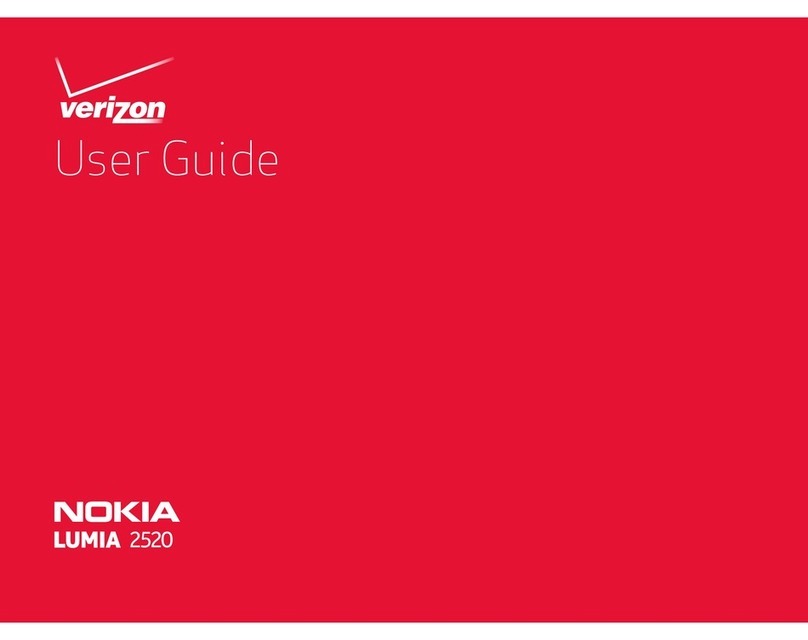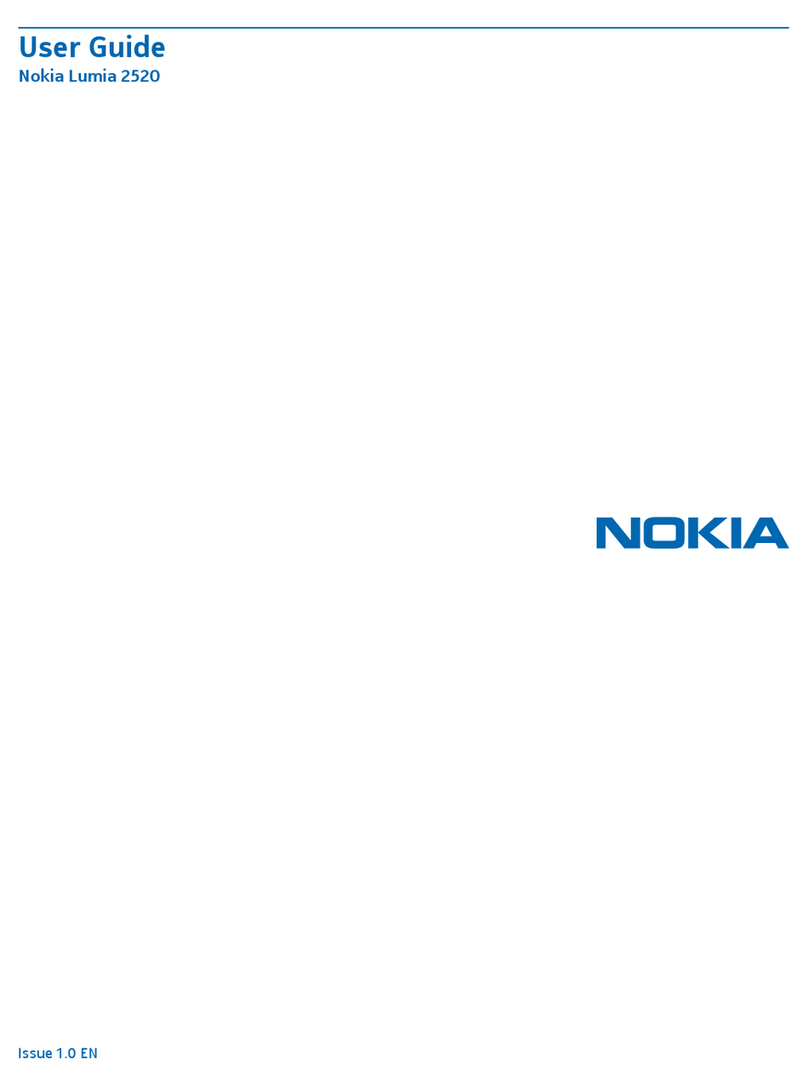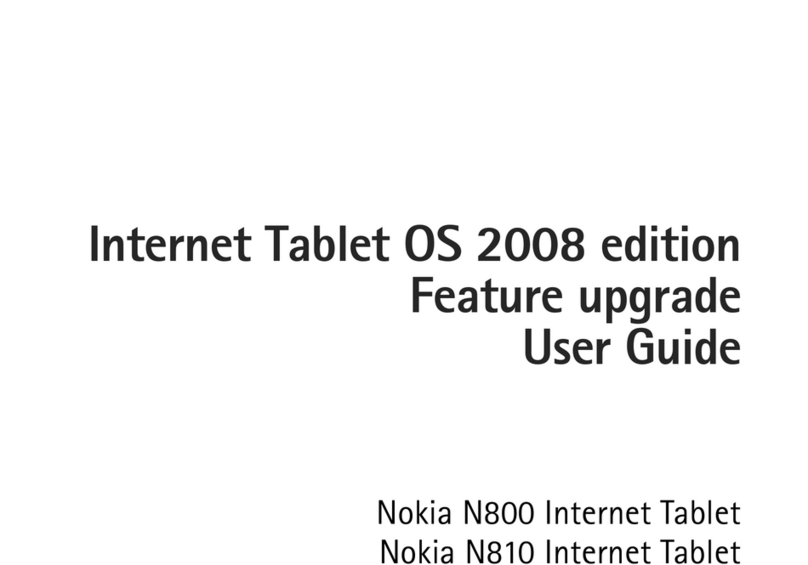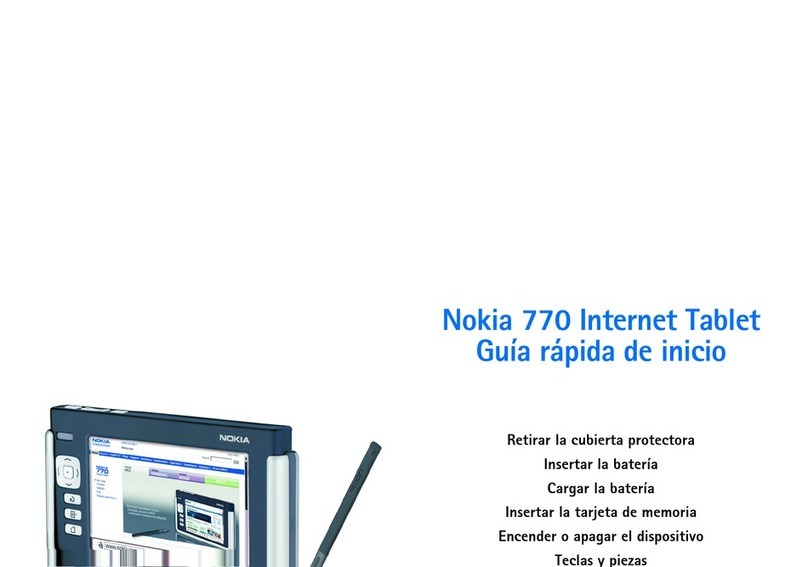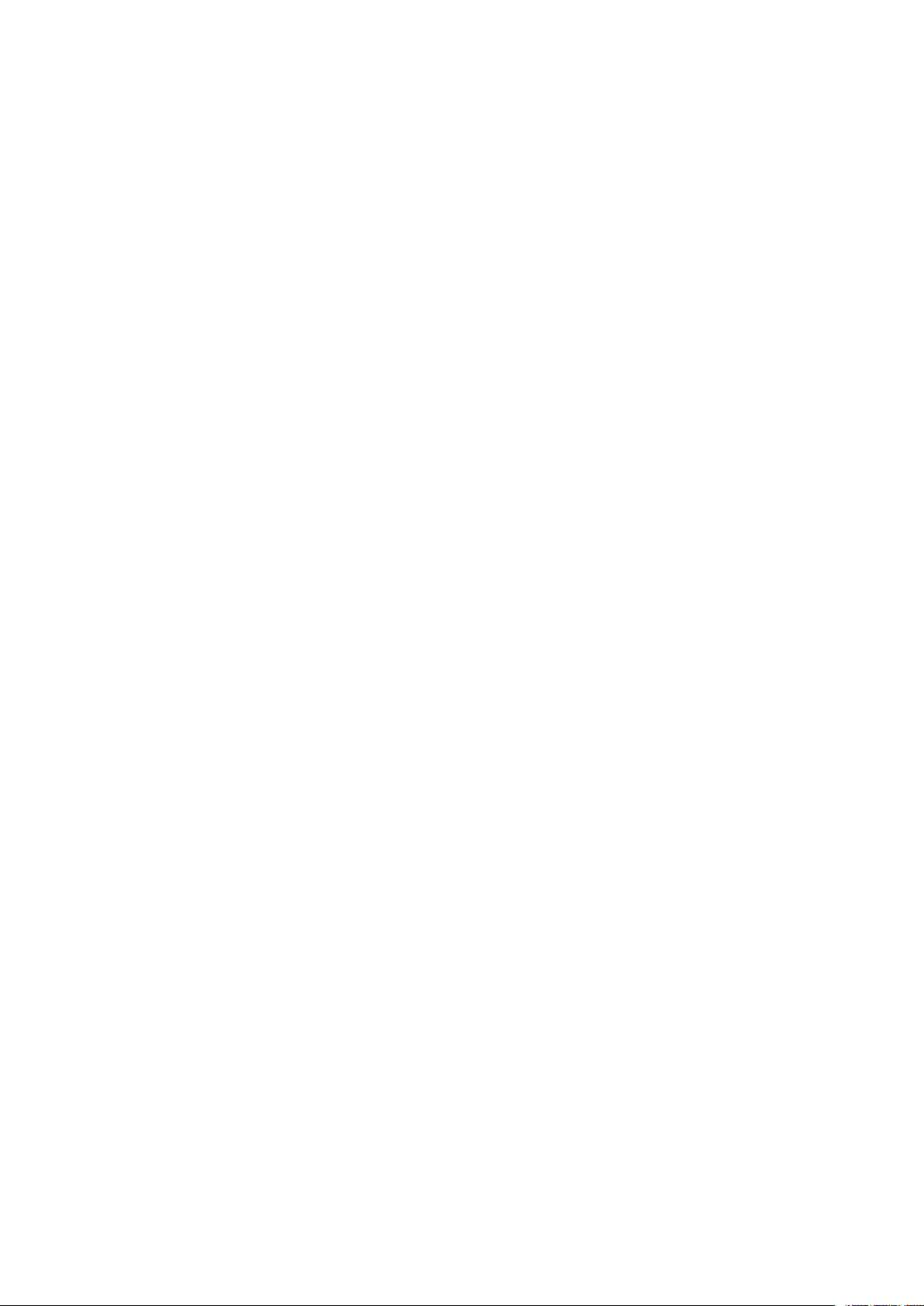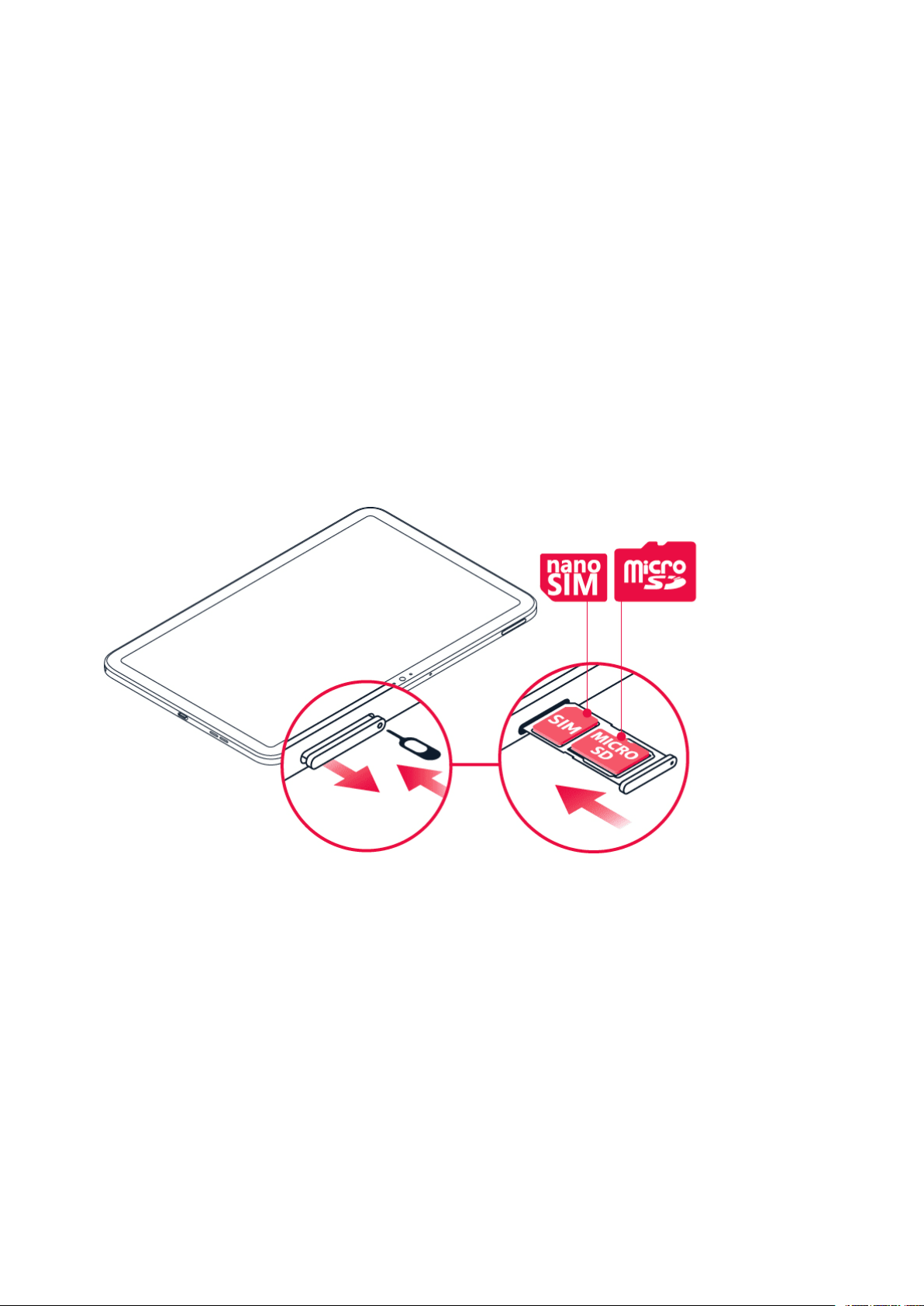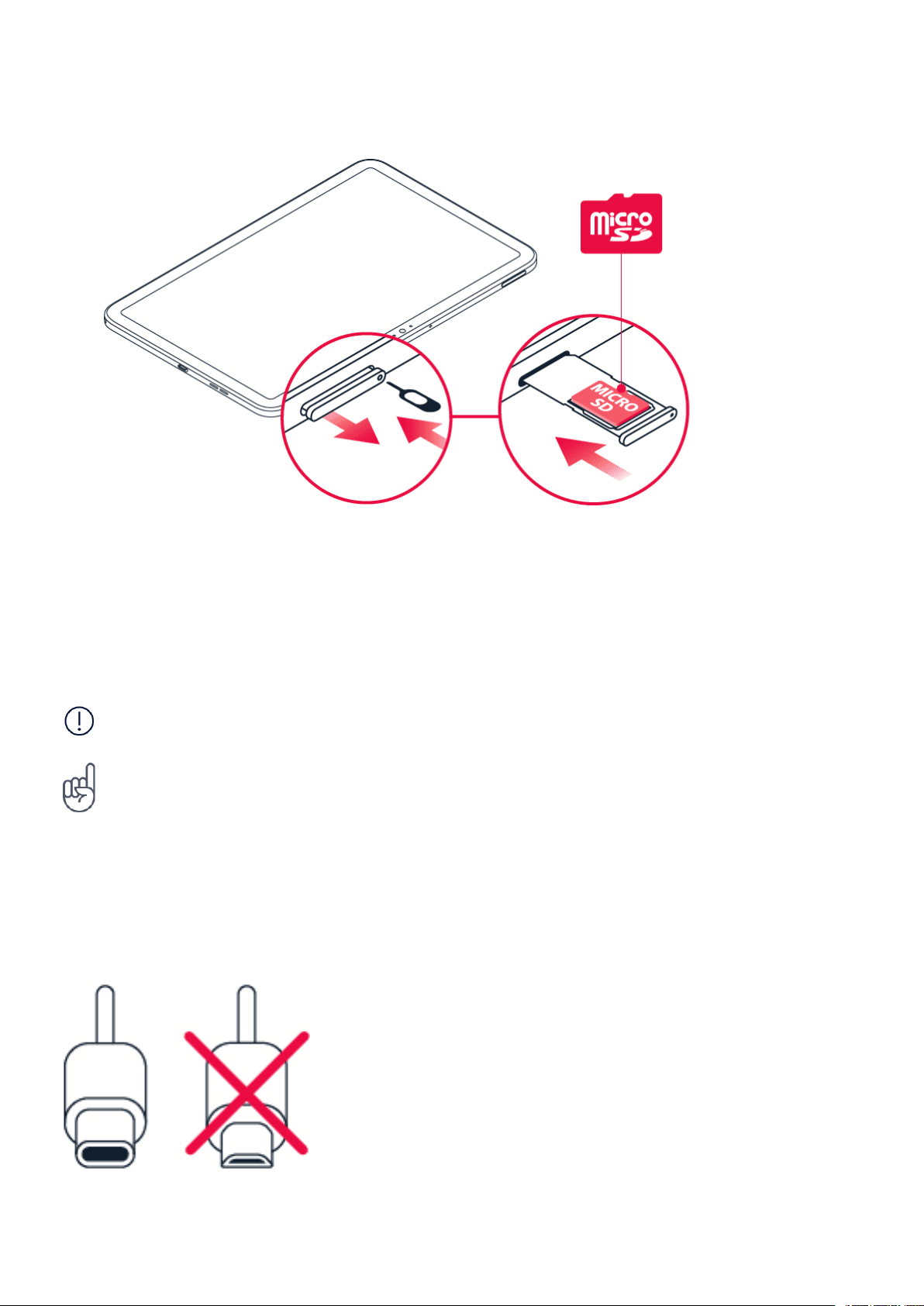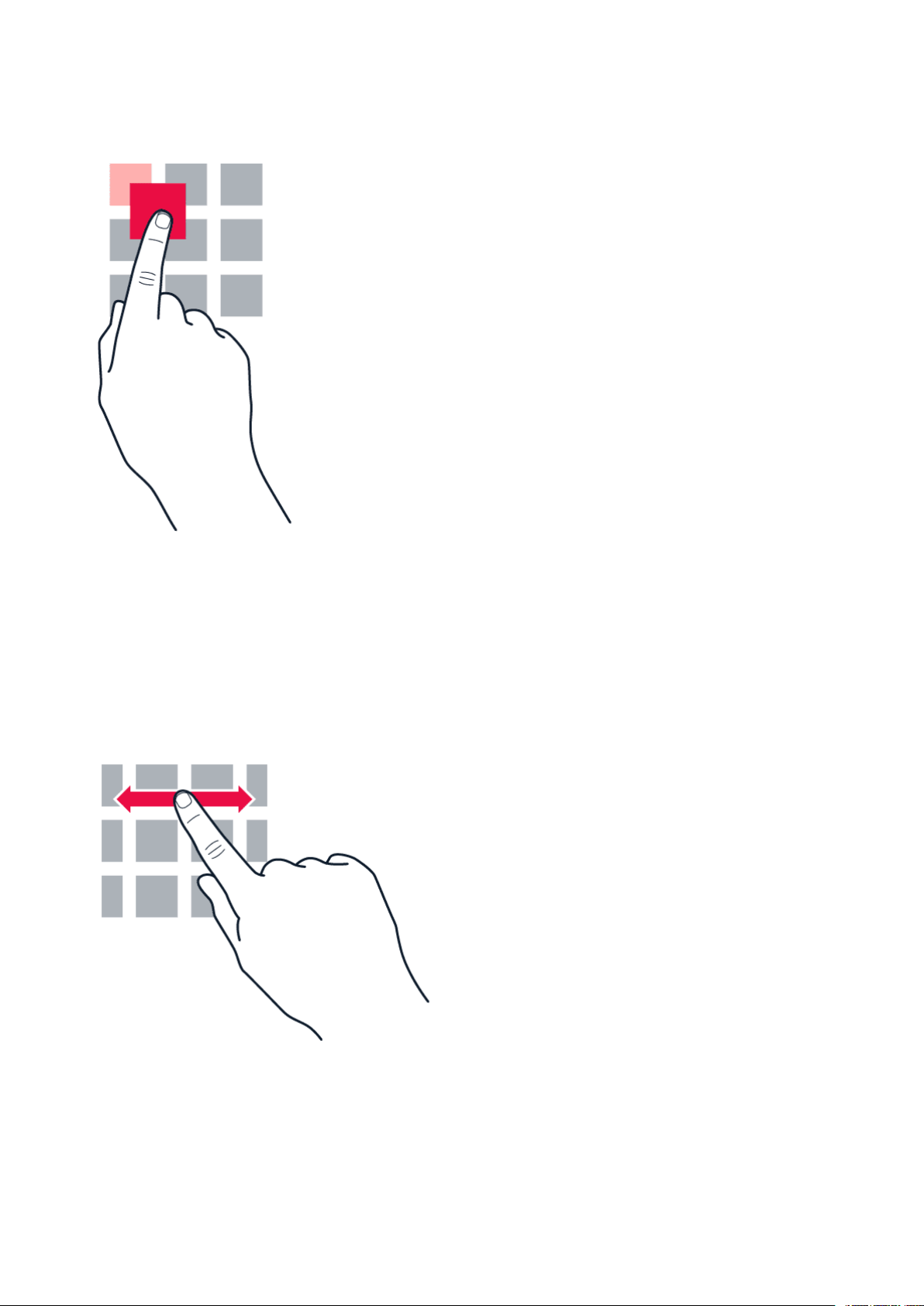Nokia T20 Panduan pengguna
7 Aturkan hari anda 21
Dateandtime .......................................... 21
Alarmclock............................................ 21
Calendar ............................................. 22
8 Peta 23
Findplacesandgetdirections ................................. 23
9 Apl, kemas kini dan sandaran 24
GetappsfromGooglePlay................................... 24
SetupKidsSpace ........................................ 24
Updateyourtabletsoftware .................................. 25
Backupyourdata ........................................ 25
Restore original settings and remove private content . . . . . . . . . . . . . . . . . . . . 25
10 Maklumat produk dan keselamatan 26
Untukkeselamatananda .................................... 26
Perkhidmatan dan kos rangkaian . . . . . . . . . . . . . . . . . . . . . . . . . . . . . . . . 29
Menjagaperantianda ...................................... 29
Kitarsemula ........................................... 30
Simbol tong beroda yang berpangkah . . . . . . . . . . . . . . . . . . . . . . . . . . . . . 30
Battery and charger information . . . . . . . . . . . . . . . . . . . . . . . . . . . . . . . . 31
Kanak-kanakkecil ........................................ 32
Pendengaran........................................... 32
Lindungi peranti anda daripada kandungan yang berbahaya . . . . . . . . . . . . . . . . 32
Kenderaan ............................................ 33
Persekitaran yang berpotensi meletup . . . . . . . . . . . . . . . . . . . . . . . . . . . . 33
Maklumatpensijilan(SAR) ................................... 33
Tentang Pengurusan Hak Digital . . . . . . . . . . . . . . . . . . . . . . . . . . . . . . . . 34
Copyrightsandothernotices.................................. 35
© 2021 HMD Global Oy. Hak cipta terpelihara. 3