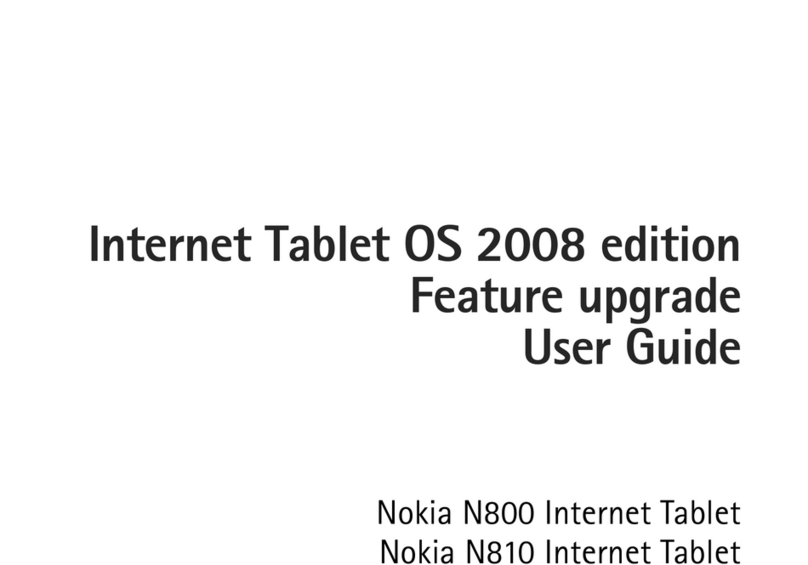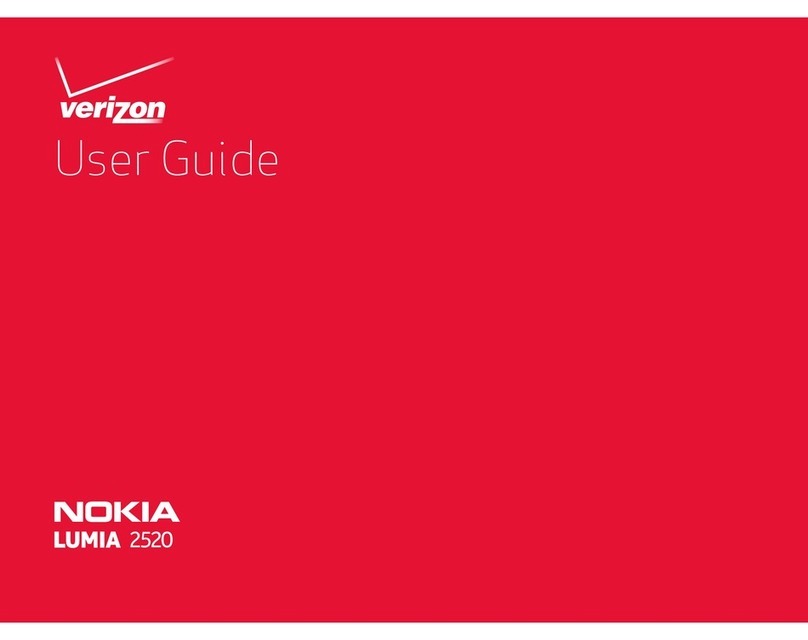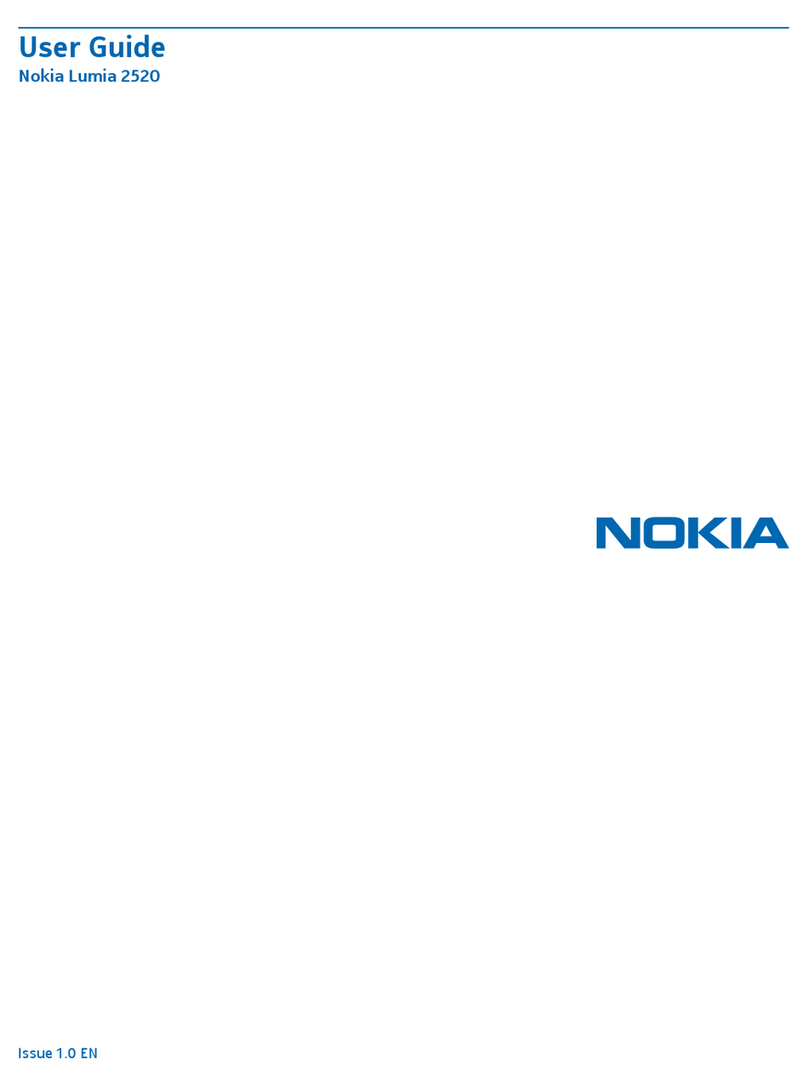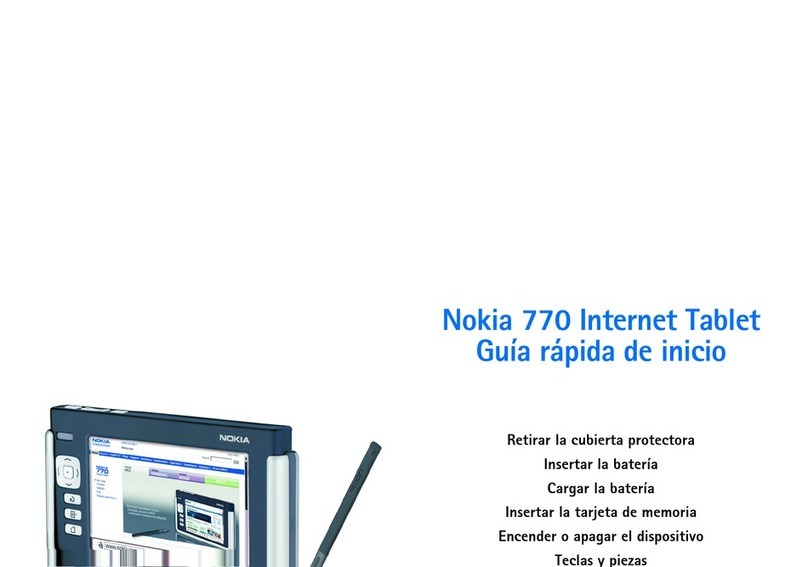Nokia T10 Manual del usuario
7 Organize your day 21
Dateandtime .......................................... 21
Alarmclock............................................ 21
Calendar ............................................. 22
8 Maps 23
Findplacesandgetdirections ................................. 23
9 Apps, updates, and backups 24
GetappsfromGooglePlay................................... 24
Updateyourtabletsoftware .................................. 24
Backupyourdata ........................................ 25
Restore original settings and remove private content . . . . . . . . . . . . . . . . . . . . 25
10 Product and safety information 26
Parasuseguridad ........................................ 26
Networkservicesandcosts................................... 29
Takecareofyourdevice .................................... 29
Recycle .............................................. 30
Crossed-out wheelie bin symbol . . . . . . . . . . . . . . . . . . . . . . . . . . . . . . . . 30
Battery and charger information . . . . . . . . . . . . . . . . . . . . . . . . . . . . . . . . 31
Smallchildren .......................................... 32
Hearing .............................................. 32
Protect your device from harmful content . . . . . . . . . . . . . . . . . . . . . . . . . . 32
Vehicles.............................................. 33
Potentially explosive environments . . . . . . . . . . . . . . . . . . . . . . . . . . . . . . 33
Certification information (SAR) . . . . . . . . . . . . . . . . . . . . . . . . . . . . . . . . 33
About Digital Rights Management . . . . . . . . . . . . . . . . . . . . . . . . . . . . . . . 34
Copyrightsandothernotices.................................. 34
© 2022 HMD Global Oy. Todos los derechos reservados. 3