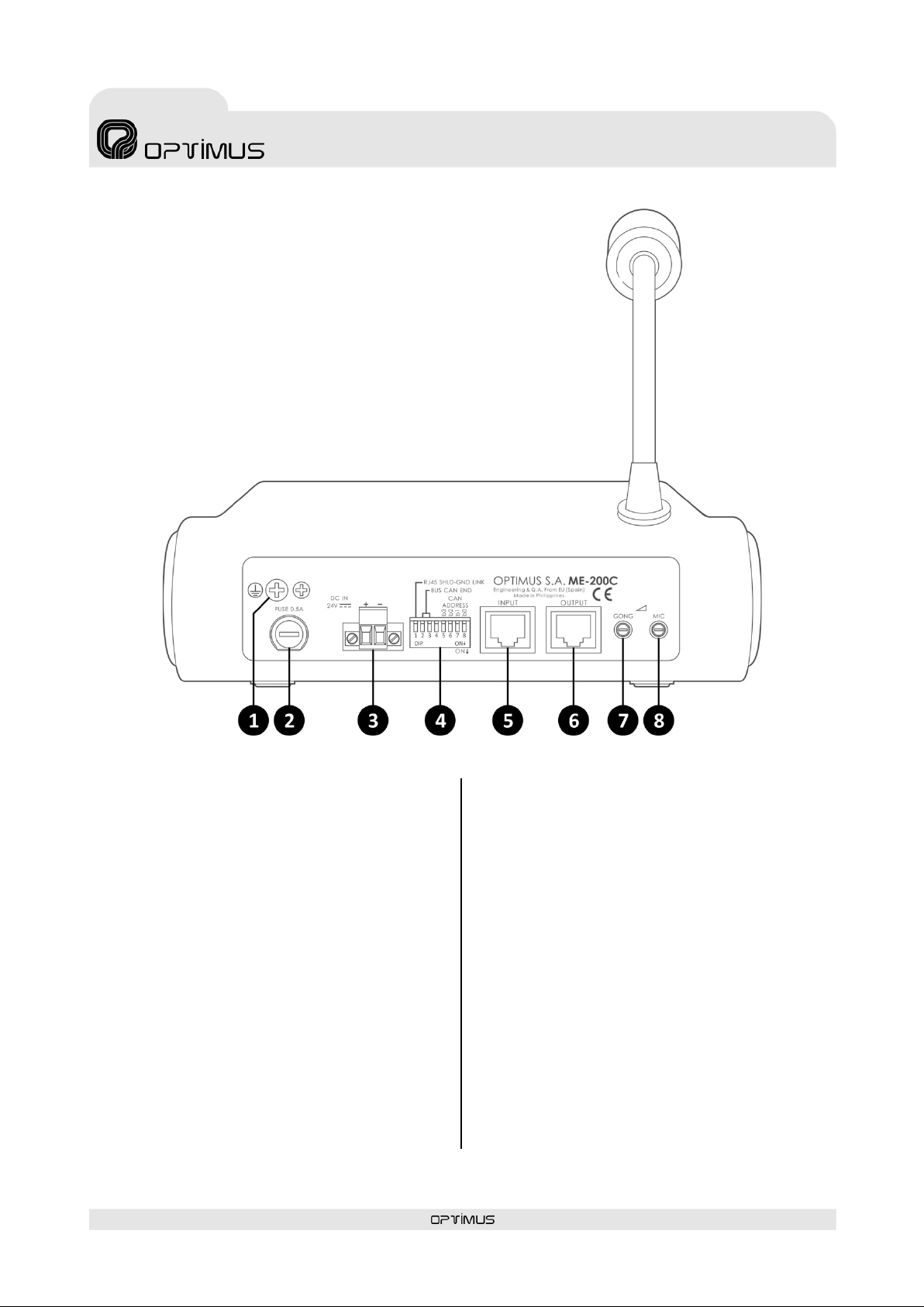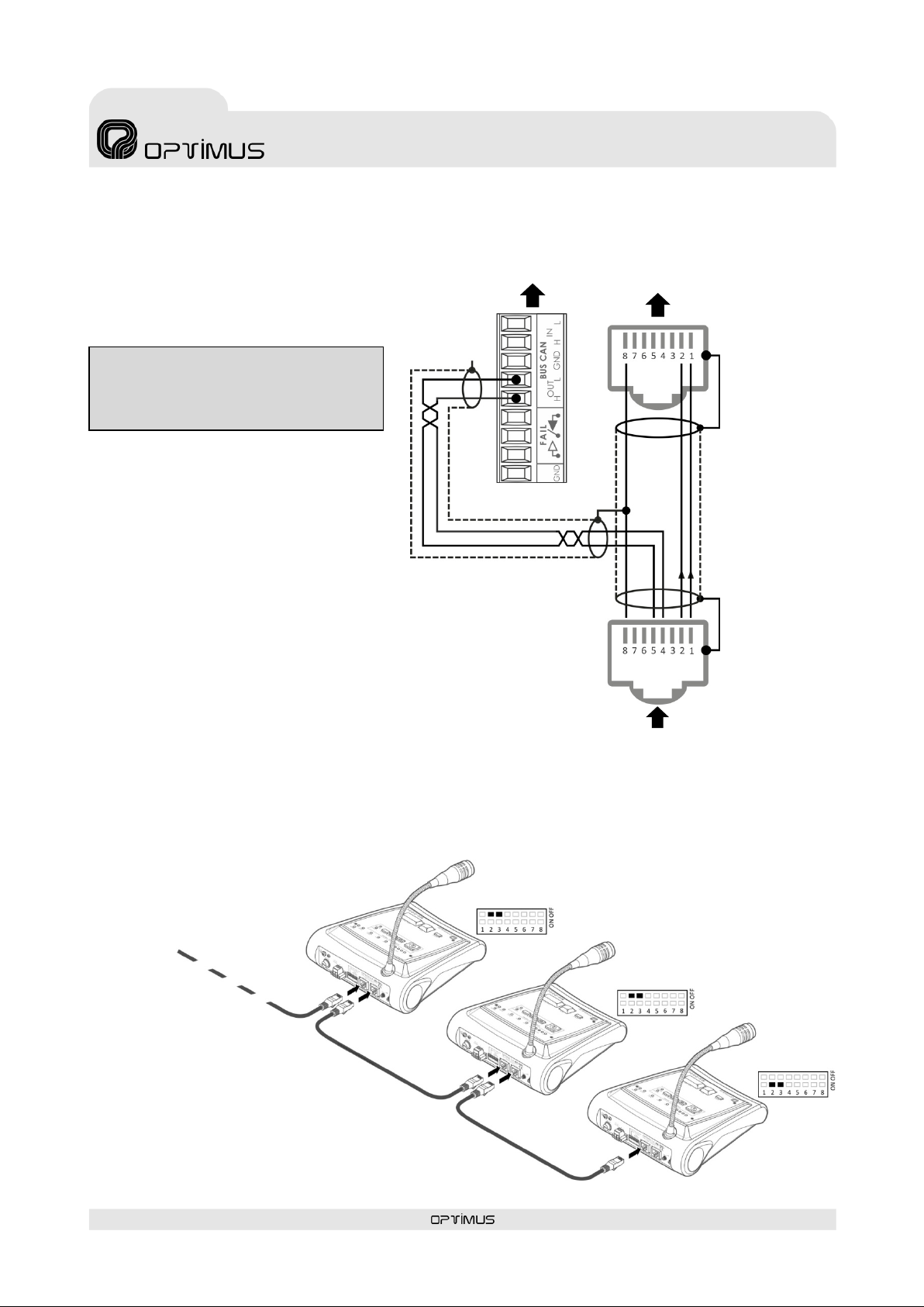Microphone desk and
voice alarm fireman's panel
1. INTRODUCTION
Microphonedeskand voice alarm fireman’s panel withCAN Bus communications for COMPACT Systems.
As a mi cro phone console, i t allows the user to s end live messages and re petitions to predetermined zones. Asa voicealarm panel
allows the remote activation of warning and evacuationmessageshousedinthe COMPACT matrix, as well as to launch live an-
nouncements, to a group of preset zones.
Access to the emergency mode is protected by a key switch.
Principal characteristics:
•Activation of emergency mode by key.
•WARNING Message activation button.
•EVACUATION Message activation button.
•Emergency mode exit button.
•Dynamic microphone.
•Communication withthe COMPACT audio matrix via CAN
bus.
•Input &output RJ45 connectors foraudioa nd commu ni-
cation signals.
•Warning and Evacuationpre-recorded messages housed
in the COMPACT unit.
•Announcements with or without a pre-announcement
tone and final tone (Gong).
•3 or 4 tones configurable Gong.
•Repeat Key, for repetition of the last live voicemessage.
•Speech filter.
•Compressor.
•GONG volume adjustment.
•Microphone volume adjustment.
•Capsule surveillance.
•Internal status surveillance.
•Genericfault, internal error and microphone capsule
error or communication error with audio matrix LEDs in-
dicators.
•Acoustic alarm indicator.
•Microphone audio level indicator.
•Powered by 24V DC.
•Eve ry COMPACT ma tri x un it allows connecting 16 units of
ME-200C microphone desks.
2. FRONT VIEW
(1) Microphone
(2) EMERGENCY LED. Lights up when the emergencymode is
acti vated from the desk or from any other element of the
system. The LED remains illuminated while the system is in
Emergency Mode.
(3) Lock and Key to access the EMERGENCY MODE. Swi tches
to Emergency Mode. If a ctivated, the LOGGED LED lights up
and the WARNING, EVACUATION and RESET emergency
buttons become operative.
After60 seconds without anyoperation from the desk (this
time canbe modified bythe CallPoint software),theLOGGED
LED goes off and theemergencybuttons of the microphone
des k a re no longer operative, beingnecessary to activate the
keyagain to operate with the microphone desk.
Includes two keys.
(4) WARNING push-button. Activate the warning message.
Incorporates a push-button ON indicator light.
(5) EVACUATION push-button. Activates the evacuation
message. Incorporates a push-button ON indicator light.
(6) RESET push-button. End Emergency Mode.
(7) REPEAT Key. Keyfor repeatingthe last live voice message
that was sent.
(8) TALK Key. Is used to send live voice announcements. It
must remain pressed while talking.
(9) GONG+TALK Key.Is used to send live voice
a nnouncement precededbya gong.It mustremain pressed
while talking.