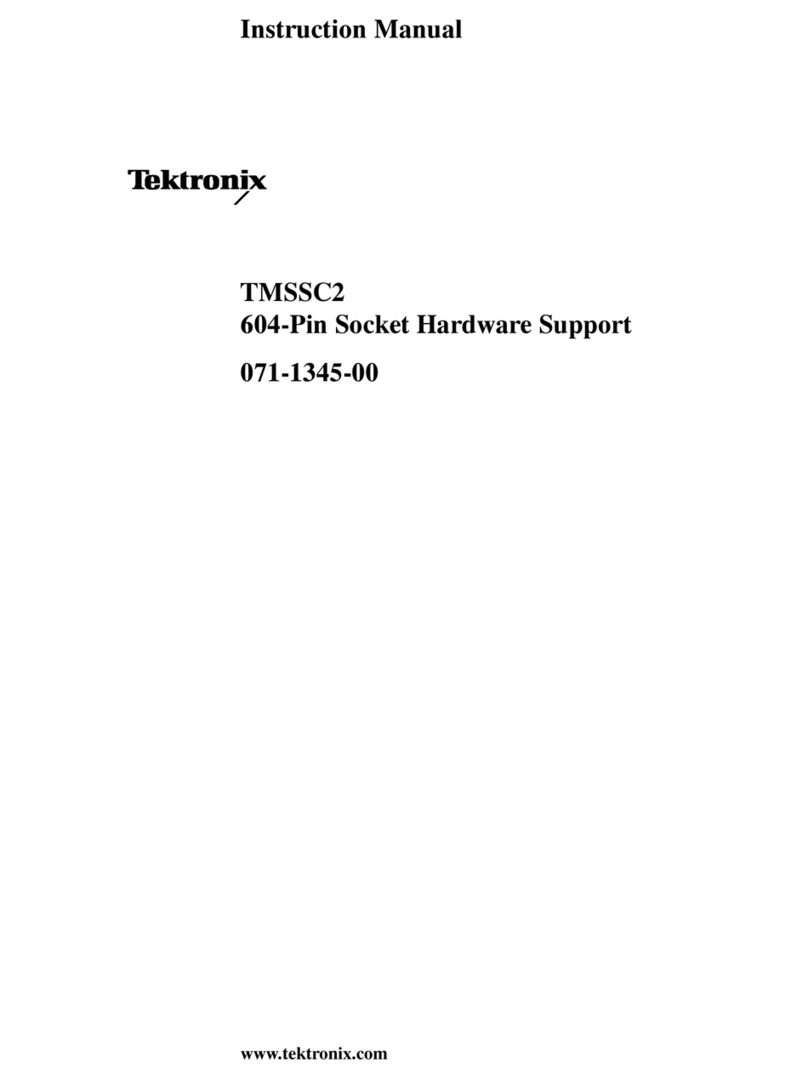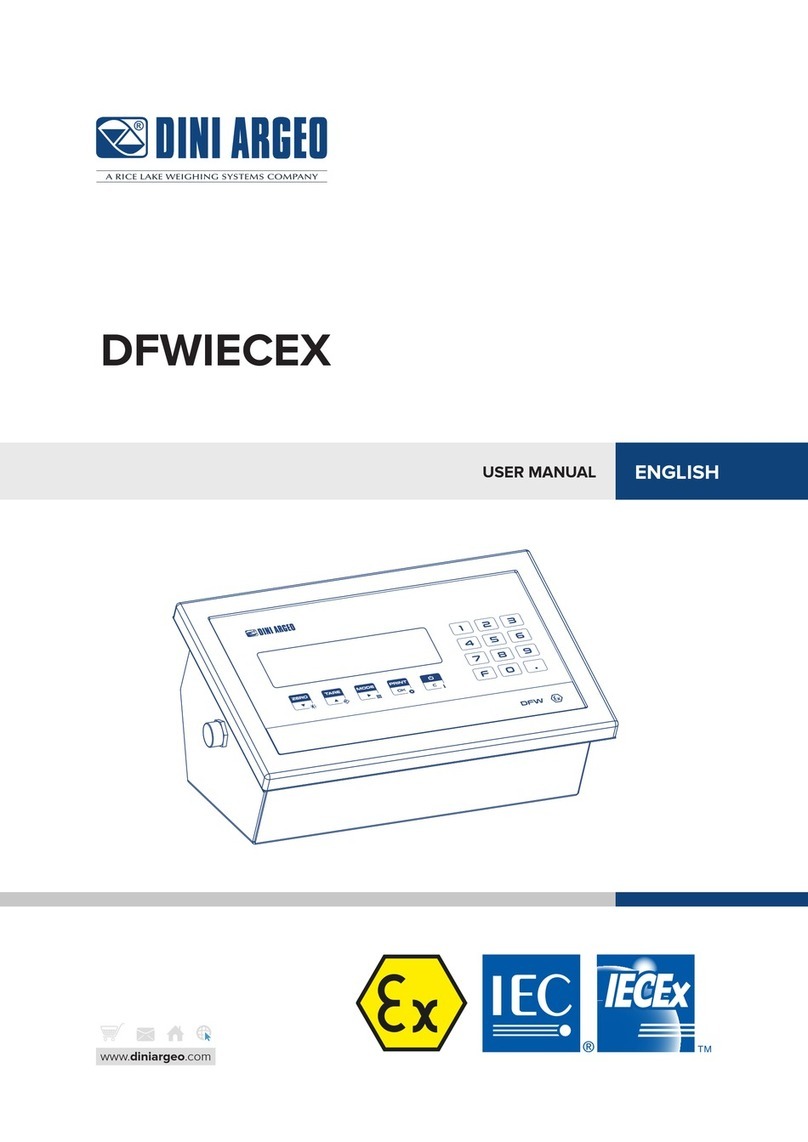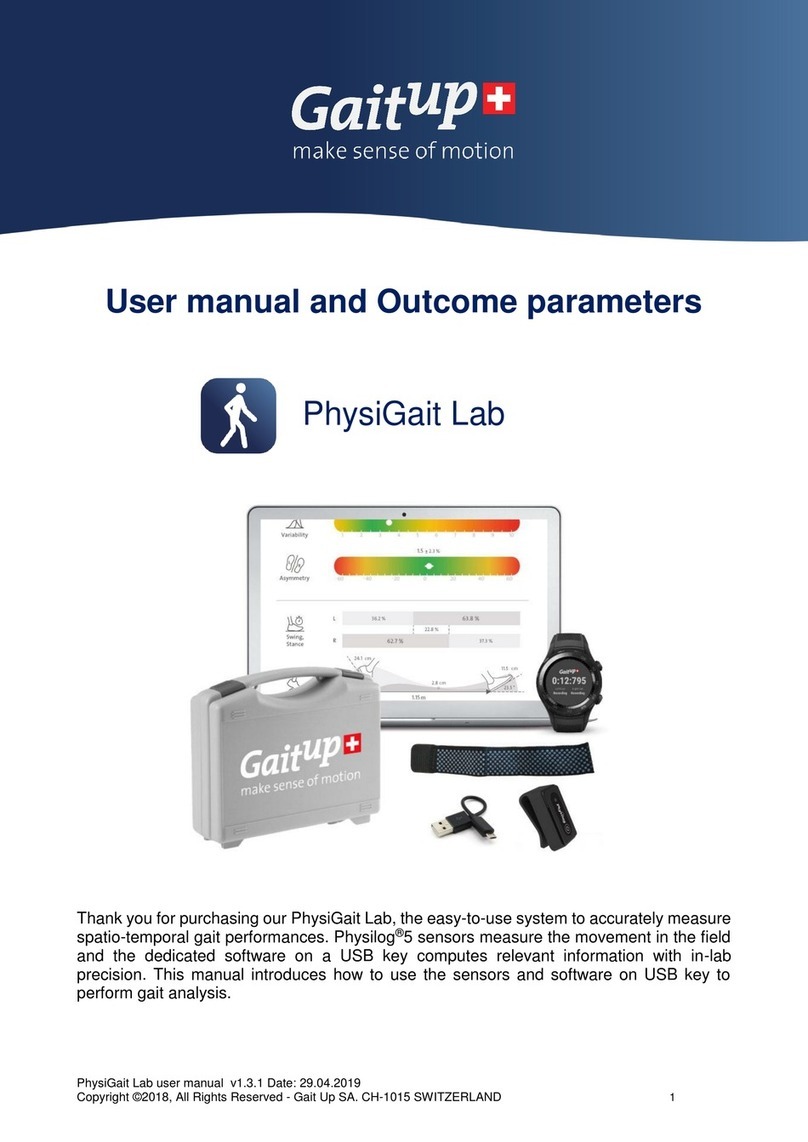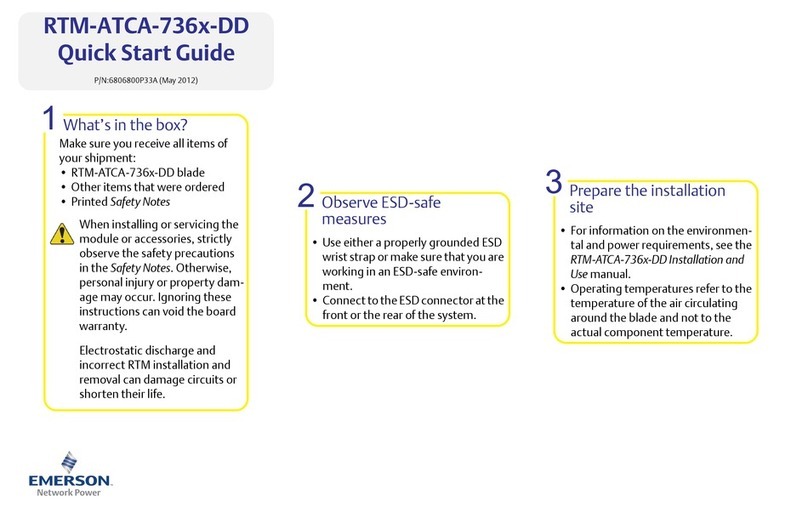nologo ADR3000 User manual

User Manual
Teye ADR3000
Automated Drive Recorder

Unlike other in-car recording systems, the Drive Recorder is used to record
both video and audio data in a continuous loop fashion. If the vehicle is
involved in an accident such as a collision, impact, and sudden acceleraon-
related incident, this data is marked and stored. One may thereaer analyze
the data to find its root cause by playing back the scenes of interest and
where acceleraon, vehicle speed, direcon, and locaon are available for
review. Added to the recording are vehicle speed and direction and GPS
locaon.
Main Features
Connuous recording
The video and audio data from the front and interior views is connuously recorded while power
on. When the capacity of the SD card has been reached, the oldest files are overwrien by the
latest ones in a “round-robin”, first in, first out fashion.
Pre and post event recording
When impact or unusual acceleraon or deceleraon is detected by the built-in G-Sensor and has
exceeded the preset limit or one acvates the manual emergency record buon, the recorded
video data is locked-in and is erased only by an authorized party and by using a PC or laptop,
accessing the SD card. Event data records 1 minute before and 1 minute aer(Note: The User may
set the pre-event me to either 1 minute, 2 minutes or 3 minutes of pre-event recording). The
next me the SD card is read by the unit, the unit’s set up parameters will be uploaded into the
recorder. As previously menoned, stored event recording data in the SD card will not be erased
by the unit, and where this must be done manually by the user.
Night view recording with Infra-Red Light
The included IR (Infra-Red) Light module with adjustment used this invisible light source to assist
in recording nighme views from the interior facing camera.
Playback of video/audio data
The recorded data can be played back using the provided playback soware which resides on the
SD card. By removing the SD card and accessing the Player folder and double clicking on the “Player.
exe” line starts the playback soware.
Data analysis
The recorded data can be easily analyzed for speed, vehicle location and direction of travel
including impact by using the Player that is found on conveniently on the supplied SD card.
0202

03
Safety Instrucons 4
Components 5
Part Numbers 6
IR (Infra-red) light module 7
Technical Specificaons 8
SD Memory Card specificaons 8
Installaon 9
Installing the Unit 9
Installaon of the IR (Infra Red) light 9
Installing the Remote Manual Alarm Event Buon 10
Connecng the power cord 10
Tips before Using the Product 11
Unit Preparaon for video recording 11
Connous recording while driving 11
SD card related informaon 12
Funcons of each part 13
Using the Player: Playback, SD card and Inial System Set-Up 14
PC Minimum Systems Requirements 14
To Review Video 14
Playback Interface Controls 15
Volume and Playback Speed Control 15
System configuraon 16
Playback 17
Converng the Authencated files into AVI file format 18
Interfacing with a GIS/City map 19
Addional Funcons of Player: Pop-up Display window 20
Analyzing G-SENSOR data 21
System Diagnoscs via the LED Display 22
Firmware and Playback S/W Update 23
Firmware Update 23
Soware Update 23
Contents

04
Before using the product
◆ Damage due to producon malfuncon, loss of data, or other damages occurring while
using this product shall not be the responsibility of the manufacturer.
◆Although the Drive Recorder is a device used for recording/storing videos, the device is
not guaranteed to record informaon on every accident in the case of a malfuncon.
◆ In the case of an accident, a minor force will not trigger the G-Force sensor to acvate
Event Recording. Therefore the user must use the Manual Record Buon located on the
device itself.
◆For stable use of the product, check the product and SD card regularly to ensure its
proper operaon.
User Manual
úTo ensure proper operaon please read the manual before installaon and use.
Failure to follow this safety noce may cause a malfuncon and may void the warranty.
Power
úUse only the provided cables and specified power input.
A cable not supplied by the manufacturer may cause product damage,
a fire or a short circuit.
úPlease use rated capacity for the fuse and confirm the message if the product correctly
connected aer the installaon.
SD memory card
úInsert the SD card to the product.
úEnsure that the capacity of the SD card is not exceeded.
öA full SD card will not allow one to record manual alarms or G-sensor based triggers.
ú1MFBTFNBLFTVSFUPUVSOPGGUIFEFWJDFQPXFSXIFOJOTFSUJOHPS
FKFDUJOHUIF4%DBSE
öInside SD memory data loss may occur due to SD error.
Warranty and responsibilies
Safety Instrucons

To ensure proper operaon please read the manual before installaon and use. Failure to
follow this safety noce may cause a malfuncon and may void the warranty.
Safety Instrucons
04
Do not clean the product with
water or volale solvents.
This may damage the product,
cause a fire or electric shock.
Do not apply excessive shock or
never insert foreign materials into
the product.
This may cause product damage, a
fire or a short circuit.
Video quality is affected by
lighng condions. GPS is affected
by signal receipt.
Nighme or use in tunnels affects
system operaon.
Do not arbitrarily change the
product locaon.
This may cause a GPS
communicaon error.
Do not disassemble, repair or
modify the product.
This voids the warranty and
where we take no responsibility
for product damage or problems
caused by the user.
Any excessive window nng may
cause an unclear or distorted image
on playback.
First record and then play back the
video to see if the recorded video is
acceptable.
Do not cover the camera lens
with any materials or objects.
This may affect recording quality.
Once installed, do not manipulate
the product while you’re driving a
car.
This may cause a traffic accident.
Ensure that the capacity of the SD
card is not exceeded.
A full SD card will not allow one to
record manual alarms or G-sensor
based triggers.
Use only the provided cables and
specified power input.
A cable not supplied by the
manufacturer may cause product
damage, a fire or a short circuit.
Do not obstruct the view of
the product through the front
windshield.
The GPS receiver may not work
properly.
Only use factory approved parts.
Use the approved power cable.
Contact your authorized Reseller
for assistance.

Components
05
ö
Depends on the model ordered, SD card cannot provide.
Components
Manual Fuse
IR Light Module External Alarm Button
Body Holder
Cigarette Lighter Plug for
Power Supply
SD Card

06
Part Numbers
3
4
12
5
68
910 11
7
No. Name Descripon
1Power Connecon Port Used to connect the power cord with the unit.
2Power Connecon Port Used to adjust the audio volume for informaon.
3Forward Facing Camera Used to record scenes through the windshield.
4Mounng Connecon Used to mate with the mount.
5Built-in Speaker Provides audio output for chime and any informaon.
6Status Display Used to display the status of Drive Recorder or traffic
informaon by using English text or symbols.
7IR Light Connecon Used to mate with IR Light module.
8Interior Facing Camera Records video from inside your vehicle.
9Emergency Record Buon Used to perform an emergency recording.
10 Emergency Record
Protecon Cancel Buon
Used to cancel protecon of all the emergency recording
data.
11 SD card Slot Used to insert the SD card into unit.

07
IR(Infra-red) light module
No. Name Descripon
1CDS Used to sense the brightness while nighme recording.
2reverse side Connecon port to main body
3Power Connecon Used to connect the power cord to the IR light module.
1
2
3
ö
The effecve range of the IR light module covers the first row of back seats.

08
SD Memory Card specificaons
Size of SD
Memory
Maximum
Storage
Time
Event Recording
Time
Number of Event Generated
Recordings according to the
Preset Recording Time
1mins 2mins 3mins
2GB 90 minutes 64 minutes 25 20 15
4GB 180 minutes 80 minutes 50 40 30
8GB 370 minutes 160 minutes 90 80 70
16GB 750 minutes 320 minutes 120 100 80
Technical Specificaons
Item Specificaon
Camera Type 1.3 Mega Pixel CMOS sensor
Video Resoluon VGA (640 x 480) up to 15 frames per second
Audio Built-in microphone
GPS Built-in GPS module
Automac Event Sensor,
Alarm input
G-sensor (3-axis),
Manual / external alarm trigger
Memory SD Card (512M ~ 16GB)
Power Input Body DC 5V to recording unit
Cigaree Lighter Plug DC 12V ~ 24V
ö
4GB SD memory card included with install package.
ö
Time varies depending on the amount of moon seen by the camera & lighng condions.
ö
Denotes an average me. (Moon affects recording duraon. Times reflected see recordings made
during the dayme in typical city downtown areas.)

09
Be sure to stop the engine before installing the product.
Remove all power to any areas where wires will be connected.
Install the product in a locaon where the satellite signals are received.
Before permanently mounting the unit, ensure that the camera views meet your
requirements. (ex: where the interior view is not hidden by the mirror inside your car)
The Unit must be installed on the mounted straight both horizontally and vercally
Installaon
Cauon
Connect power to the unit once the IR light module has been connected.
Aim the IR light module towards the driver and passenger area.
Cauon
Installaon of the IR (Infra Red) light
Insert the IR light module’s
knob, on the rare face of
the body.
1Connect the other side
of “Y” power cable to the
power connection port
of the attached IR light
module of the unit.
2
Installing the Unit
Insert the holder into the
mounng connecon.
1Clean the mounting
surface and remove
the red film from tape
the mount, and press in
place the mount to the
windshield ghtly.
2
Clean the mounting
surface and remove
the red film from tape
the mount, and press in
place the mount to the
windshield ghtly.
3

10
Installing the Remote External Alarm Buon
Connecng the power cord
Insert the Jack of the
manual alarm input cable
into the connection port
on the upper part of the
Cigarette Lighter Plug.
Run the Cable, hiding and
securing it in place.
1Locate the best position
for the remote alarm
buon. Secure the buon
by removing the adhesive
film attached to the tape
on the external button,
press and hold.
2
Connect the “Y” power
cable to the power
connection port on the
right side of the unit.
Insert the power cord into
the Cigaree Lighter Plug.
1
3
Arrange the power cord
neatly aer inserng it in
the chink of the door near
the driver or passenger
seat.
2

11
Tips before Using the Product
Take the SD card out of the Drive recorder. Access the Player.exe menu and enetr the set
up mode, setting time zone, daylight savings time and other settings (as noted in the
programming section of the manual). Re-insert the SD card in the recorder. Following the
installaon instrucons. When you connect the unit to power, or turn the engine on, “dR Init”
appears on the LED display on the unit, indicang that the video recorder is inializing. The LED
display window will show a series of numbers, this indicates that GPS satellites are beginning
acquired.
In about 25 seconds aer power on, longer if one has not set the local me zone on the SD
card, the unit completes inializing and a “ding dong” chime is heard along with the words
“Hello”. The unit may sll show a series of numbers followed by and “GPS FINE” will appears.
This adjusts the unit further for increased accuracy.
Aer the chime, the Drive Recorder starts connuous recording without GPS data. The unit is
recording video and audio as well as vehicle speed, direcon and locaon, when: a) when the
vehicle is stopped, the unit shows local me; b) when the vehicle is in moon, it displays the
Unit Preparaon for video recording
1.
2.
Drive Recorder informs you of your vehicle’s speed, when stopped, the unit it displays the
me.
When the capacity of the SD card has been reached, the oldest files are overwritten for
connuous recording. The data recorded by either the unit’s internal G-Sensor or external
manual record buon are not overwrien. (This alarm data must be erased by the User with
the SD card inserted in the computer, erasing event data in the DATA folder.)
When you stop the engine or remove the power cable from the cigaree lighter plug, T-eye
stops recording.
Connous recording while driving
1.
3.
2.
3.

12
SD card related informaon
Warning
Do Not use this SD card for any other purpose.
To use this SD card for any other purpose or copy unrelated files can cause a fatal error.
Aer formang the SD card set the me zone in T-eye configuraon.
If you do not configure the sengs, system inializaon may take up to 10 minutes
and where the me and me zone may not match.
In case of formang the SD card, the exisng recorded video files are all deleted, so be
sure to perform a backup for any important video files.
Use only the provided SD card with the unit to ensure proper operaon. Consult your Reseller or
the Company website for SD card compability. In case where the computer used to mplayback
the video does not support the SD card and the SD SDHC2.0 memory card standard, use a
separate SDHC2.0 USB reader. (SD to USB adapter). Periodically format the SD card so as to
prevent SD card errors over a long period of me.
To playback video, use the T-eye exclusive viewer that is located on the SD card. With the SD card
inserted in your computer, explore the SD card, locate the “player .exe” file which is located on the
SD card. Then explore the “DATA” folder and select the file that you wish to playback.
Cauon

13
Funcons of each part
Forward facing and rear facing/interior view camera
The camera must be horizontal and vercal. When the lens of the camera is
obstructed or is dirty, clear images may not be captured. Periodic cleaning is
required. To clean the lens, use a socamera lens cloth to prevent damage.
Emergency record buon (Video image removal protecon)
In order to record diver detected scenes of interest, press the emergency
record (E) buon to record. This data records 1 minute before and 1 minute
after. (User may set pre-event time 1 minute, 2 minutes or 3 minutes).
Stored event recording data in SD card will not be erased unless user cancels
(A remote buon is also provided for this funcon for covert recording) The
recording me is determined in prerecording me.
SD card slot
Before inserng / removing the SD card, Power must be OFF.
The LED Display must be off. (BLANK!)
Manual Cancellaon of the Emergency Manual Record if
enabled in soware
Press the “M” buon for about 3 seconds unl you hear a chime from the speaker.
This is used in the rare case if the SD card is full and was not replaced. This funcon
is typically not enabled so to secure all recordings. If enabled in system setup, all the
previous events and the overwrien record protecon is disabled when this buon
was acvated, allowing the system to overwrite alarm data. (rarely used)
Volume control
Adjust the audio volume level for driver’s convenience.
When you turn it left (+), it increases the volume while a right (-) turn
decreases the volume.
LED Display window
System status is displayed on this mul-segment display.
Used for system status and system diagnoscs.
Power connecon port
Connect one end of the cigarette lighter plug cable into the matching
connector of the power port of the unit. Plug the other end of this cable to the
cigaree lighter plug of the vehicle. {Power may be hard wired (permanently
wired) into the ACC (accessory) switched power of the vehicle for a more
secure installation. REFER THIS TO TRAINED PERSONEL ONLY.} Do not lose
the supplied power cord or use other cables. If damaged or lost, contact your
Reseller for a replacement.

14
Using the Player: Playback, SD card
and Inial System Set-Up
PC Minimum Systems Requirements
To Review Video
Component Requirement
Remove Power from the unit. Remove the SD card from the unit and Insert the SD card into a PC or SD
card reader and connect it to a computer. Explore the SD card. Locate the ‘Player.exe” file that is found in
the ‘PLAYER’ folder. Double click on ‘Player.exe’. The following window will appear.
ö
Note: When using MS Windows Vista and T-eye Player soware for the first me, you may have to run the
Player in Administrator Mode.
2
6
5
43
1
CPU
Memory
Operang system
Graphics
Hard disk drive space
No. Name Descripon
1
2
3
4
5
6
Forward Camera View
Forward Camera View
Vehicle Speed
Vehicle Locaon
Direcon of Travel
G Force Analyzer
Displays the video images recorded by the forward facing camera.
Displays the video images recorded by the interior facing camera.
Displays the speed of your vehicle.
Displays the coordinates (latude and longitude) of the vehicle.
(Requires GPS signal lock)
Displays the vehicle’s direcon of travel.
Displays vehicle moon and any impact detected by the G-Sensor
with a graphically in 3-axis.
Penum 4 / 1GHz processor or higher
200 MB or higher
512 MB of RAM or higher
DirectX 8.1b or higher
200 MB or higher

15
Playback Interface Controls
Volume and Playback Speed Control
Buon Funcon Buon Funcon
Move to the previous frame Move to the next file
Move to the previous frame Open a file
Pause the Playback Convert the file into an AVI format
Stop Playback Link the recorded data with map
Playback Access System Set Up Menu
Move to the next frame Exit, close the program
Move to the previous file Hide/close the window
To playback video, select the “Open a File” button, explore the SD card or other location where the
recorded (or saved) data is located, (file called DATA is on the SD card), then double click the selected file
from the list in order to play.
Volume control Playback speed control
No. Name Descripon
1
2
Volume Control
Playback speed control
Adjusts the volume level while playing back the recorded
data.
Adjusts the video playback speed.

16
Before using the system, remove the SD card from the recorder and insert the SD card into the SD
slot of a PC or in the SD card reader of a computer. MS Windows will automacally see the device.
Locate the Folder called “Player”. Double Click on “Player.exe” When the player’s main screen
appears, click on the System Setup configuraon icon ( ) located at the lower right corner. The
following window will then appear.
No. Name Descripon
1Video Quality Sets the video recording quality. (Default: Standard)
2G-Sensor Sensivity Sets the sensivity of G-Sensor. (Default: Low)
3Audio Recording Enables or Disables the audio record funcon.
4
Pre-Event Recording
Time
Sets the me to record the previous scenes before the event.
(Ex. in case of 3 minutes, T-eye records scenes for previous 3 minutes and next 1
minute for a manual record event.)
5
Password Seng
Sets any Password to be used to access the recorded data.
(Default: none)
6
Time Zone Seng
Sets the me zone for the user. (Ex. Wellington—GMT+12:00)
7
Unit for Speed
Set the unit of the car speed. (MPH or KPH)
8
Vehicle ID Number
Sets the license plate number or fleet vehicle ID number
associated with the vehicle where the SD card is to be installed
in.
9
Frame rate of parking
surveillance
Sets video frame rate of parking surveillance. (1 or 3 Frame)
System configuraon
1
2
3
4
6
5
7
8
9

17
Playback
ö
Click the list name to sort by File Name, Record Time or Event Type.
Event Type Descripon
Connuous recording No nomenclature applied. Clicking on this shows the recorded
file when driving.
Manual Event Recording
(EVENTXX-BUTTON)
Annotated with the word BUTTON. This allows you to locate files
that were marked by the driver using the push buon on the
recorder or the remote event pushbuon.
G-Sensor
automac recording
(EVENTXX-GSENSOR)
Annotated with G-SENSOR. This data is recorded when any
impact, sudden acceleraon, or accident is detected.
When the file list appears, double-click the desired file to play back.
2.
With the Playback interface Open: Aer clicking the folder icon ( ) on the lower right
corner of the viewer, click Change Directory to select the location for the recorded data.
Typically the first me you do this all the files are located on the SD card. If saved elsewhere,
use this ulity to explore your computer to locate the file for playback.
1.
FILE NAME: File name of the recorded video images.
RECORD TIME: Date and me when the images have been recorded.
EVENT TYPE: Displays the recording type (Continuous recording/event button
recording/remote event buon recording)
Click the list name to sort by File Name, Record Time or Event Type.

18
Click the AVI conversion buon ( ) at the start of video clip posion where you want to
convert the images into the AVI file format. The video playback stops and the AVI conversion
window appear.
1.
Converng the Authencated files into AVI file format
One may convert a poron of the recorded data into an AVI file format when one wants to share
the recorded data with someone else or email a file.
Set the following opons from the window and click Start.
1) AVI storage directory
2) Selecon of previous/next video and whether or not to include audio data
3) AVI recording me
2.
The conversion progress appears as follows.
3.
ö
The AVI files cannot be created on a portable disk such as SD Card or USB memory sck
but only on a hard disk first due to speed required for the conversion.

19
Interfacing with a GIS/City map
Drive Recorder simultaneously records the GPS data while driving so you can check the driver’s
route on the map. Click the GIS/MAP icon ( ) on the lower right corner. The map window
appears for the user to see the vehicle locaon and travel onto a city map.
ö
To use this funcon, the system must access the Internet.
Table of contents