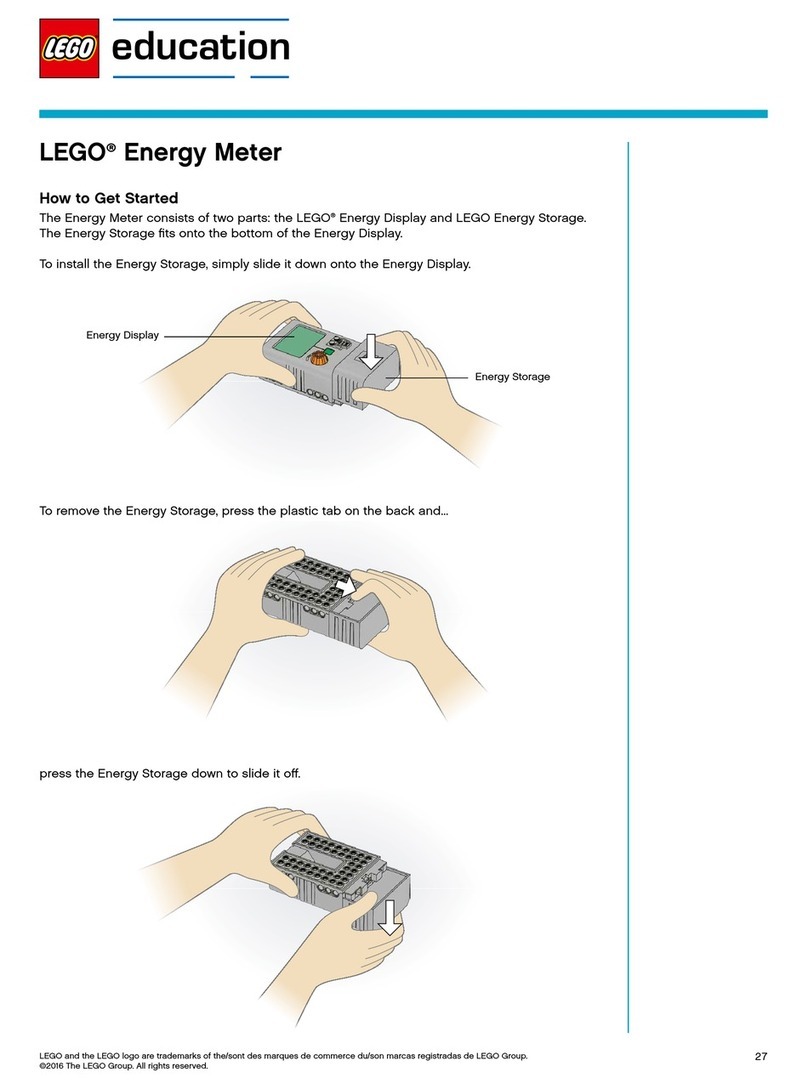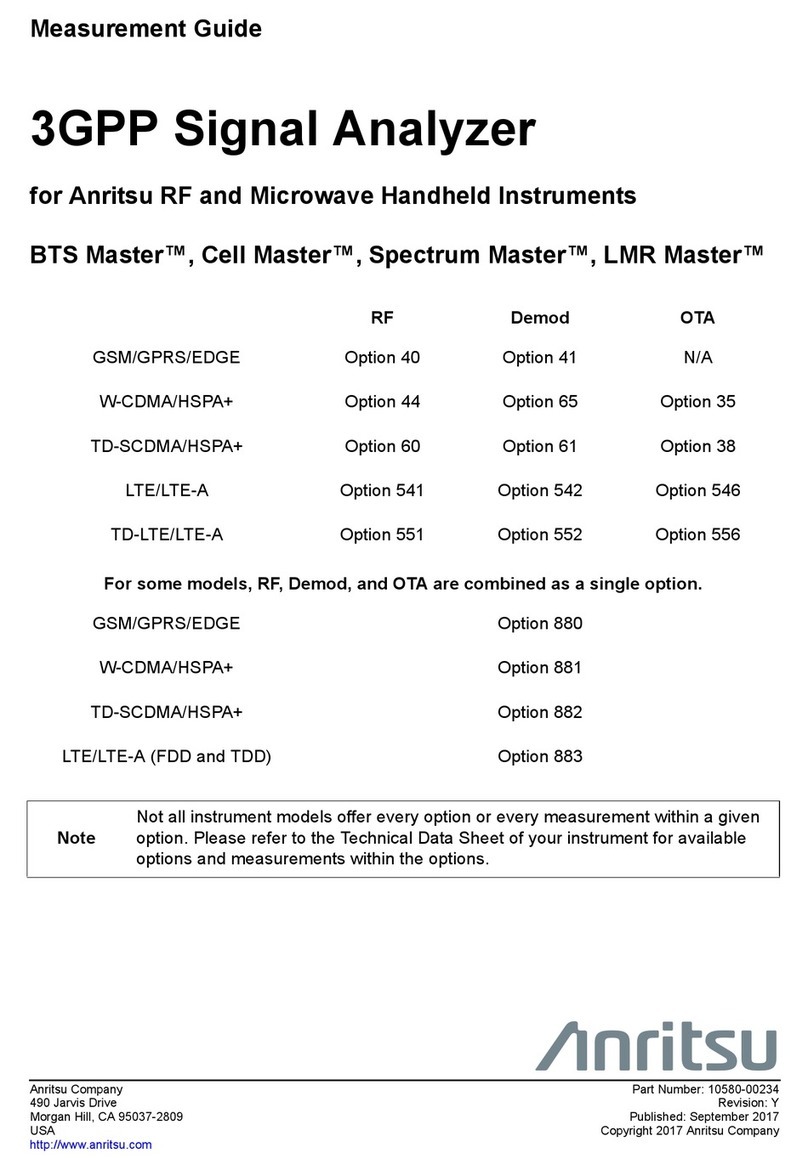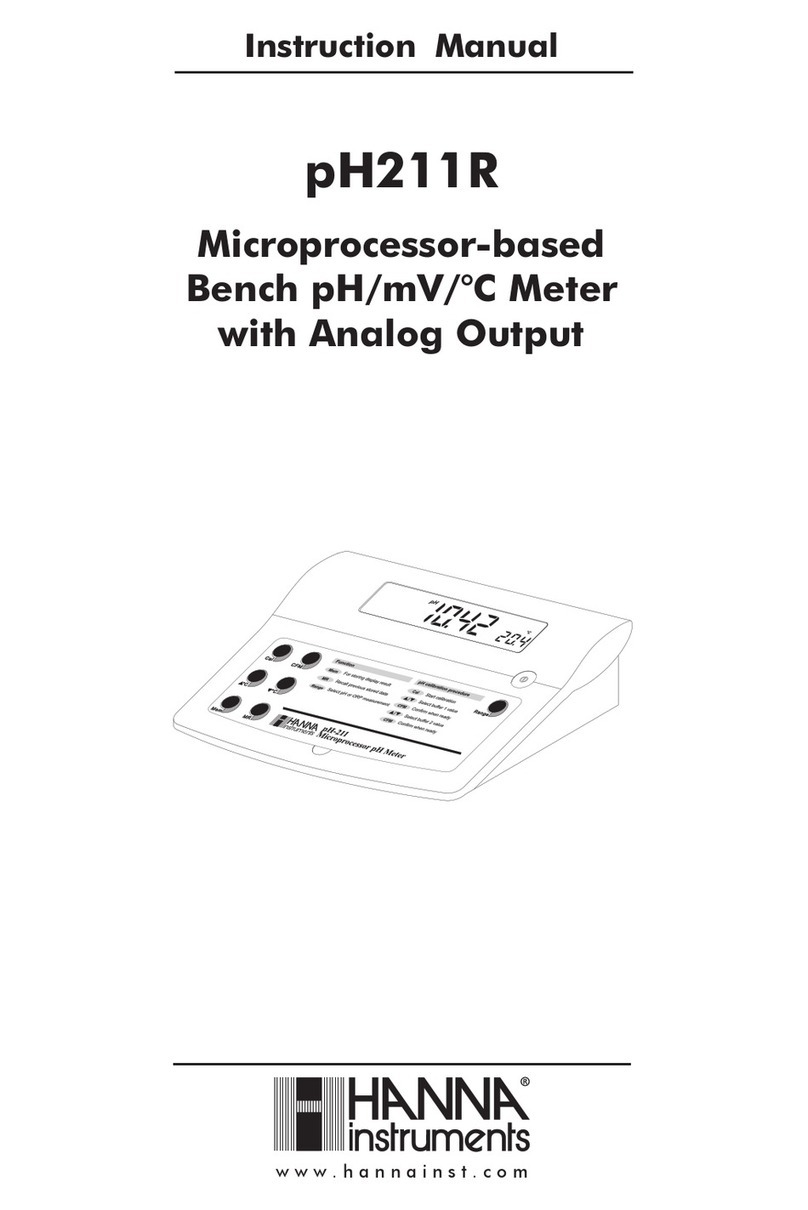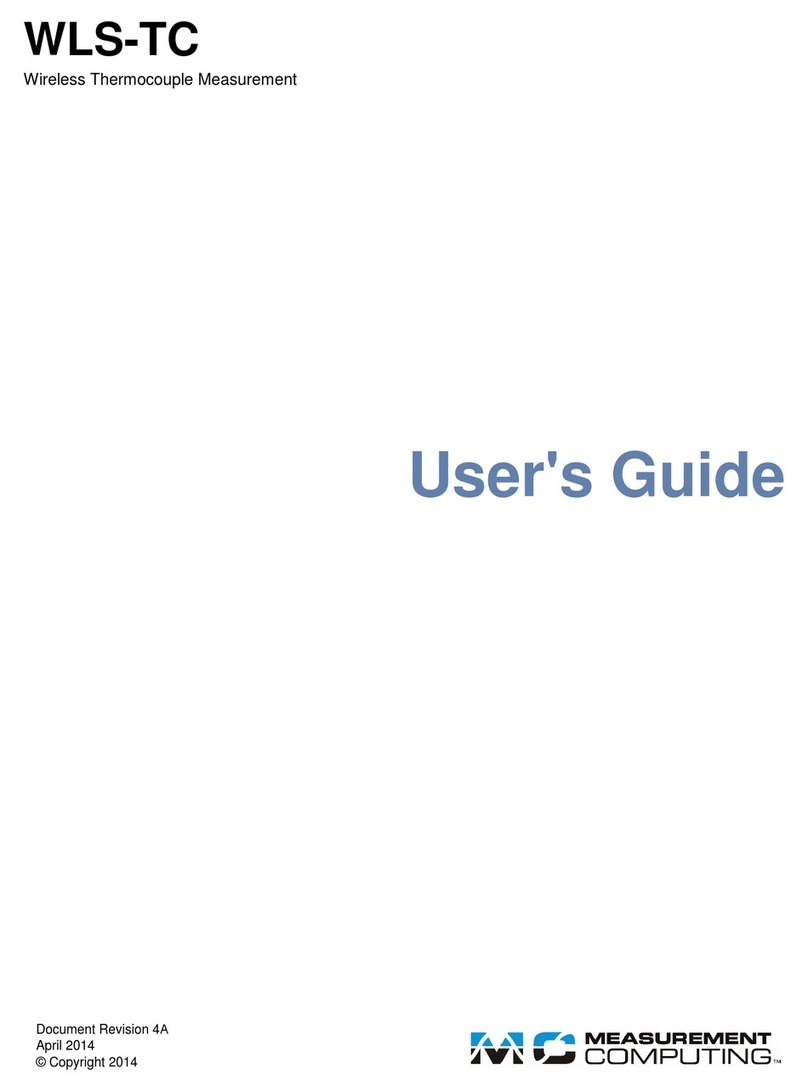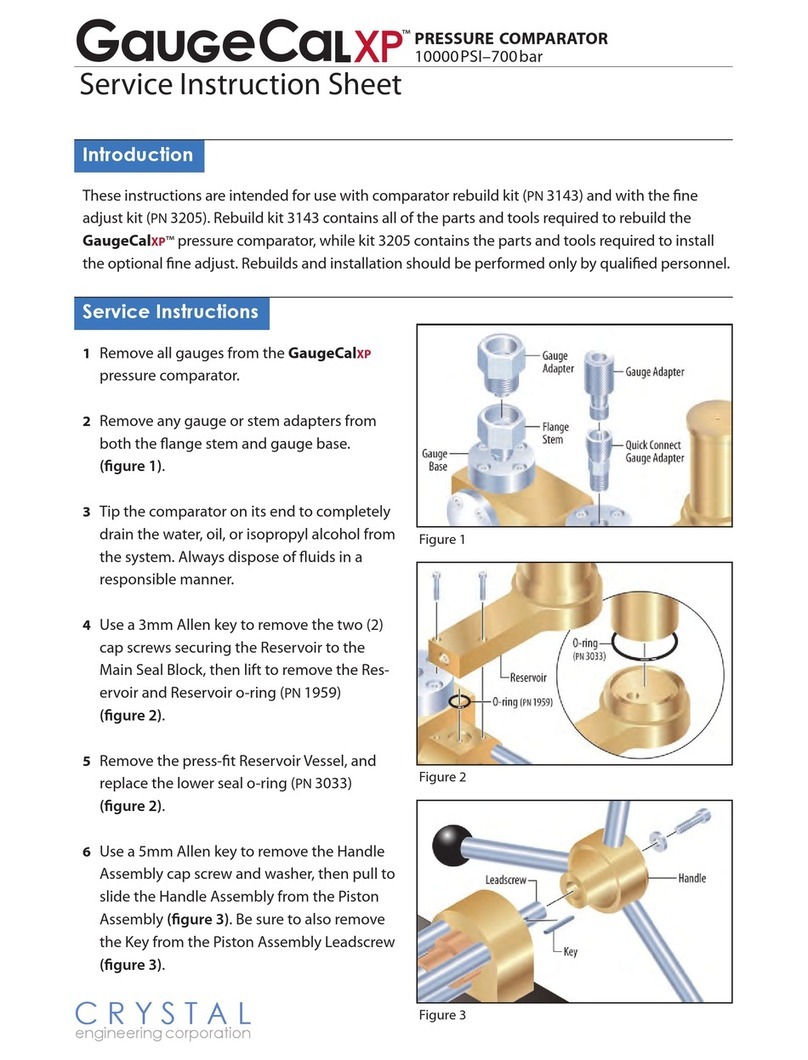SilverNet SIL ECHO M5 User manual

V1.1 www.silvernet.com
SIL ECHO M5
M5 SPECTRUM ANALYSER GUIDE

Running SilverView 2
TABLE OF CONTENTS
Running SilverView.................................................................................................................... 3
Installing Java............................................................................................................................. 6
Setting up Java on your PC .................................................................................................... 9
Running the Analyser .............................................................................................................. 12
The analyser Interface......................................................................................................... 13
Standards................................................................................................................................. 18
Declaration of Conformity................................................................................................... 18
Warnings.................................................................................................................................. 19
Radio frequency Interference Requirements...................................................................... 19
FCC Warning ........................................................................................................................ 19
RF Exposure Requirements ................................................................................................. 19
CE Statement....................................................................................................................... 20
Troubleshooting ...................................................................................................................... 21
Warranty.................................................................................................................................. 21
Contact SilverNet..................................................................................................................... 21
Copyright Information............................................................................................................. 21
Other SilverNet Products..................................................................................................... 22
ECHO Range......................................................................................................................... 22
Industrial Network Transmission......................................................................................... 22
Intelligent Wi-Fi Solutions ................................................................................................... 22
Industry Leading Technical Support .................................................................................... 22

Running SilverView 3
This guide assumes that you have powered the Analyser with the supplied PoE Injector and
are locally connected to a windows PC via an Ethernet cable.
RUNNING SILVERVIEW
1. Open SilverView or directly browse onto the web GUI via the analysers default IP
address.
2. Run a discovery in SilverView to find the Analyser. The default IP address of the
analyser is 192.168.1.2 (ensure that your PC is on the same subnet range as the
analyser).

Running SilverView 4
3. Double click on the M5 within SilverView to access the web GUI or alternatively right
click it and select “Configure”.
4. Input the default Username and Password (Admin/Password) and select your select
your country from the dropdown menu. Then click “Login”.

Running SilverView 5
The analyser status page looks like the below image.

Installing Java 6
INSTALLING JAVA
1. Browse to Java.com to download and install Java. Follow the prompts as follows
in the below images;
You may receive a message (Please ignore this unless you are using Microsoft Edge).

Installing Java 7

Installing Java 8

Installing Java 9
SETTING UP JAVA ON YOUR PC
1. Open your start menu and type in “Configure Java” or navigate to the Java
installation directory.

Installing Java 10
2. Go to the “Security”tab and select “Edit Site List”.
3. Click “Add” and input the IP address of the Analyser.

Installing Java 11
4. Select “OK” and “Continue”and close the Java Configuration.
NOTE: If you plan on changing your analysers IP address then you will need to reconfigure
the Java security settings with the new IP address.

Running the Analyser 12
RUNNING THE ANALYSER
1. Navigate to the analyser’s web GUI and select “Advanced” followed by the
“Start” button
2. When prompted, click “Keep” on the downloads bar and accept the risk to
run the application.

Running the Analyser 13
THE ANALYSER INTERFACE
There are four views available and these can be enabled or disabled by selecting the buttons
at the top of the interface.
The Realtime chart displays current noise levels in dBm on each specific channel.
•The yellow lines represent current dBm levels
•The solid green colour indicates the noise average
•The blue lines represent the peak noise level

Running the Analyser 14
The Energy Distribution chart displays noise levels relevant to each channel.
The Usage chart displays how many other devices are communicating on each channel.

Running the Analyser 15
The Waterfall chart displays noise level peaks over time.
To change the scan width, go to “View”and then “Options”.

Running the Analyser 16
You can change the view and channel bandwidth scan here.
To close the analyser, select “File”and then “Exit”or click the cross in the top right corner to
close the window.

Running the Analyser 17
To stop the analyser, select “STOP”in the web GUI.

Standards 18
STANDARDS
DECLARATION OF CONFORMITY
SilverNet Limited declares the following:
Product Name: ECHO Range 95
Model No.: PICO 95, MICRO 95, LITE 95, MAX 95 conforms to the following Product
Standards:
This device complies with the Electromagnetic Compatibility Directive (89/336/EEC) issued
by the Commission of the European Community. Compliance with this directive implies
conformity to the following European Norms (in brackets are the equivalent international
standards.)
Electromagnetic Interference (Conduction and Radiation): EN 55022 (CISPR 22)
Electromagnetic Immunity: EN 55024 (IEC61000-4-2, 3, 4, 5, 6, 8, 11)
Low Voltage Directive: EN 60 950: 1992+A1: 1993+A2: 1993+A3: 1995+A4: 1996+A11: 1997.
Therefore, this product is in conformity with the following regional standards:
FCC Class B: following the provisions of FCC Part 15 directive,
CE Mark: following the provisions of the EC directive.
SilverNet Limited also declares that:
The wireless card in this product complies with the R&TTE Directive (1999/5/EC) issued by
the Commission of the European Community. Compliance with this directive implies
conformity to the following:
EMC Standards: FCC: 47 CFR Part 15, Subpart B, 47 CFR Part 15, Subpart C (Section 15.247);
CE: EN 300 328-2, EN 300 826 (EN 301 489-17)
Therefore, this product is in conformity with the following regional standards:
FCC Class B: following the provisions of FCC Part 15 directive,
CE Mark: following the provisions of the EC directive.

Warnings 19
WARNINGS
RADIO FREQUENCY INTERFERENCE REQUIREMENTS
The operation of this device in the 5.15 GHz to 5.25 GHz frequency range is restricted to
indoor use. FCC regulations require this product to be used indoors while operating at 5.15
GHz to 5.25 GHz to reduce the potential for harmful interference. However, the operation of
this device in the 5.25 GHz to 5.35 GHz frequency range is allowed for both indoor and
outdoor use. High power radars are allocated as primary users of the 5.25 GHz to 5.35 GHz
and 5.65 GHz to 5.85 GHz bands. These radar stations can cause interference with and/or
damage to this device.
FCC WARNING
This equipment has been tested and found to comply with the limits for a Class B digital
device, pursuant to Part 15 of the FCC Rules. These limits are designed to provide reasonable
protection against harmful interference in a residential installation. This equipment
generates, uses, and can radiate radio frequency energy and, if not installed and used in
accordance with the instructions, may cause harmful interference to radio communications.
No guarantee exists that interference will not occur in a particular installation. If this
equipment does cause harmful interference to radio or television reception (determined by
turning the equipment off and on), the user is encouraged to try to correct the interference
by one or more of the following measures:
•Reorient or relocate the radio/TV receiving antenna.
•Increase the separation between the equipment and the radio/TV receiver.
•Connect the equipment into an outlet on a circuit different from that to which the
radio/TV receiver is connected.
•Consult the dealer or an experienced radio/TV technician for help. Modifications
made to the product, unless expressly approved by SilverNet Limited, could void the
user’s authority to operate the equipment.
RF EXPOSURE REQUIREMENTS
To ensure compliance with FCC RF exposure requirements, the antenna used for this device
must be installed to provide a separation distance of at least 20 cm from all persons and
must not be co-located or operating in conjunction with any other antenna or radio
transmitter. Installers and end-users must follow the installation instructions provided in this
user guide.

Warnings 20
CE STATEMENT
The ECHO Range 95 is intended to be used by suitably trained individuals or organisations
that are familiar with the requirements of the R&TTE directive. In particular the client must
ensure that appropriate antennas and transmit power levels are selected to ensure that all
power limits are met. Hereby, SilverNet Limited declares that this device is in compliance
with the essential requirements and other relevant provisions of the R&TTE Directive
1999/5/EC. However, the use of the following warning symbol
Means that this equipment is subject to restrictions of use in certain countries and selection
of the correct country of operation (country code) will ensure that the device operates only
on the frequencies permissible within that country. It is also the operator’s responsibility to
ensure that appropriate licenses have been sought when operating on licensed frequencies,
for example UK Band C, 5725-5850MHz.
In the UK, all radios operate under the control of Ofcom. Radio use in the 2.4 & 5GHz bands
are deemed to be Licence Exempt with the exception of Band C. Band C (5.725 to 5.825GHz)
requires registration with Ofcom under a light licensing scheme. While this band is still
effectively licence exempt, Ofcom wants to keep a register of all FWA links and charges a
small fee. Any user wishing to set up an outdoor link for FWA needs to apply to Ofcom for a
site license; the licence is not hard to obtain and is only £50 which includes registration of up
to 50 terminals. For every terminal beyond 50 you should add £1 to the cost of your licence.
Further information on the legal implications of Band C usage can be found on the Ofcom
website.
Table of contents