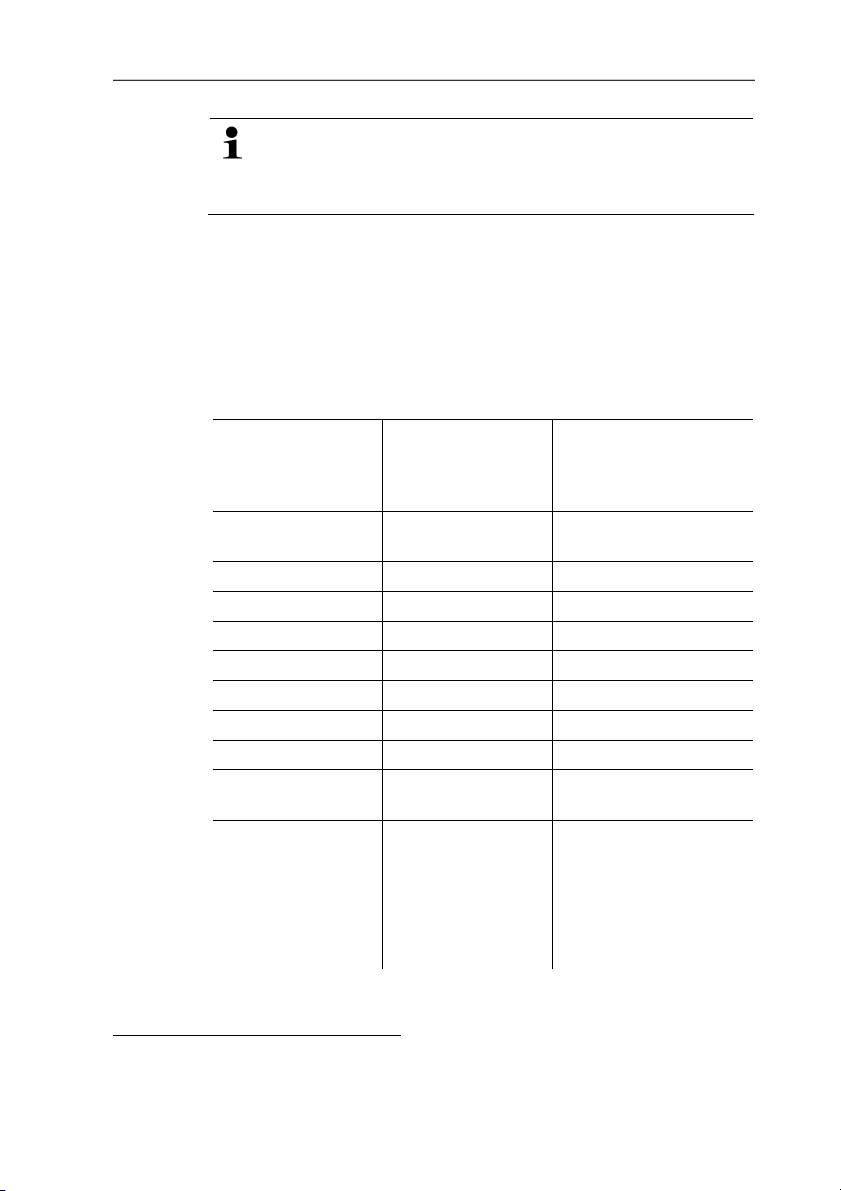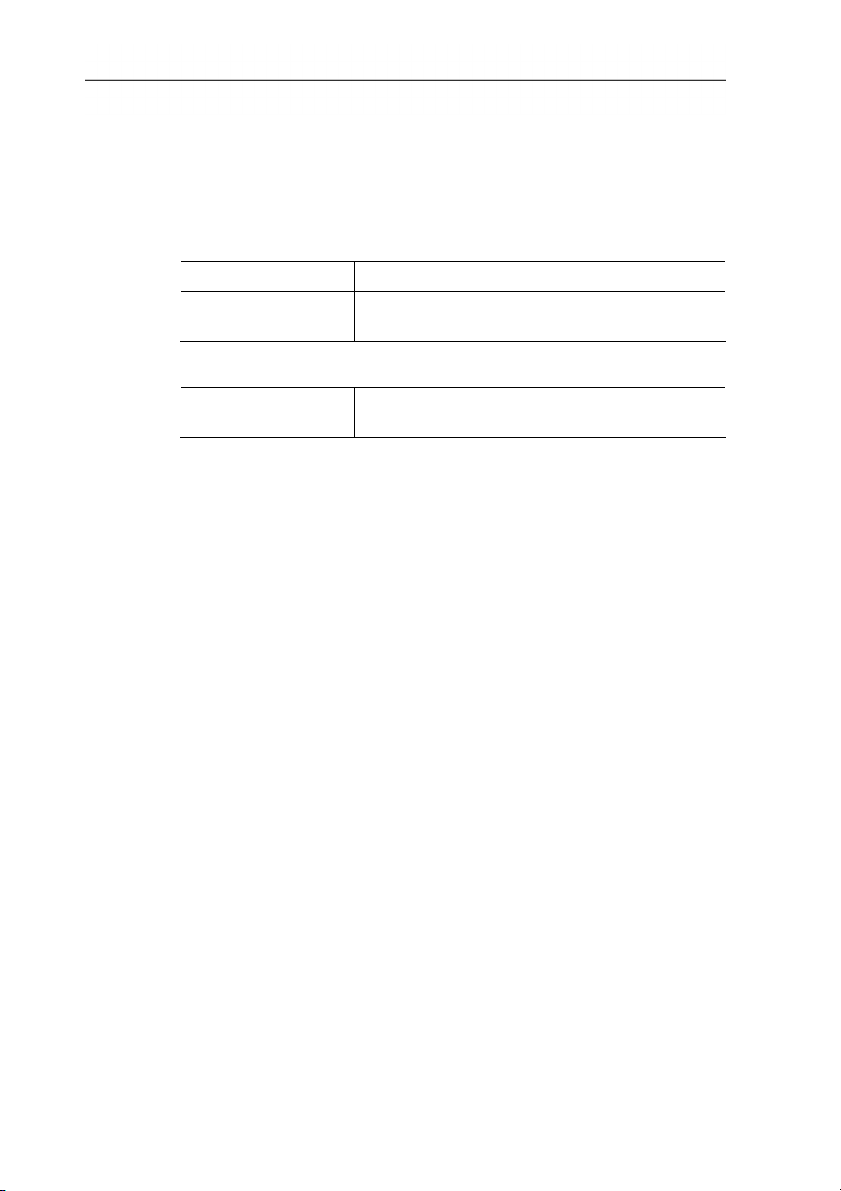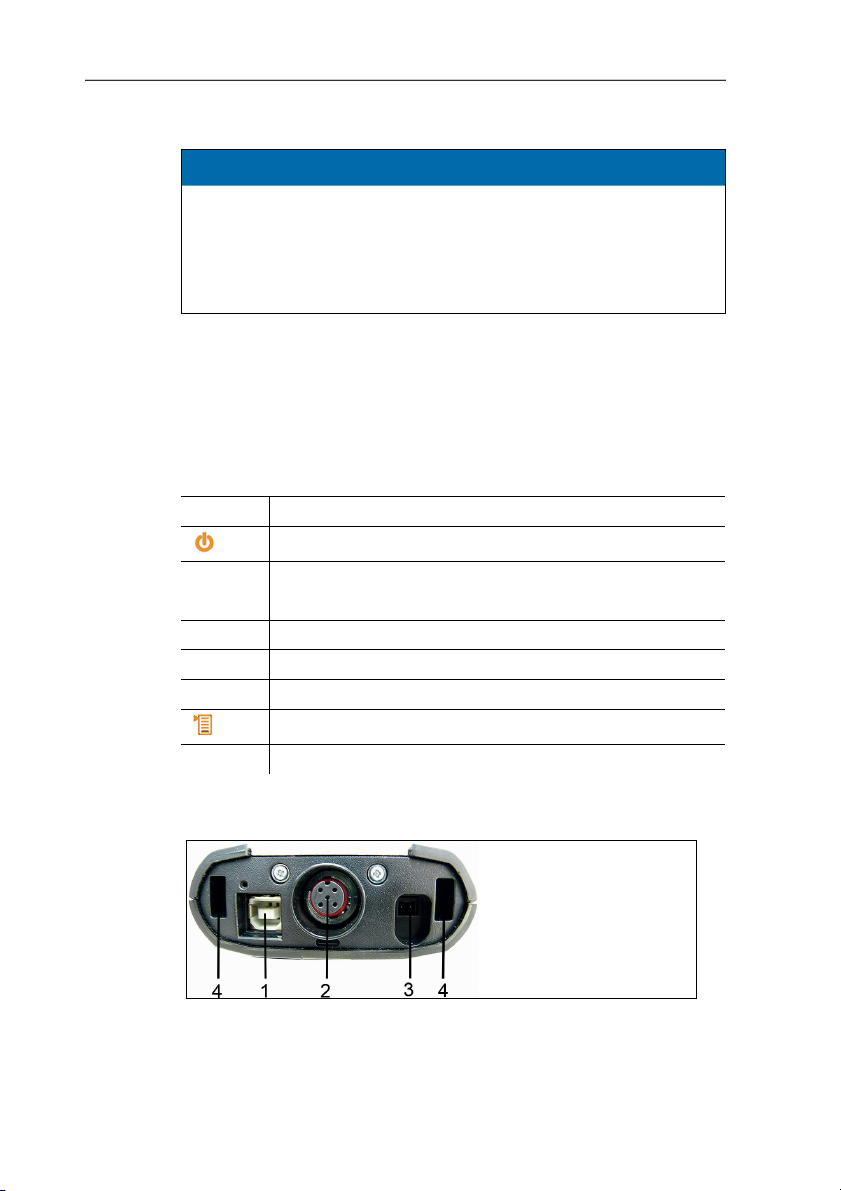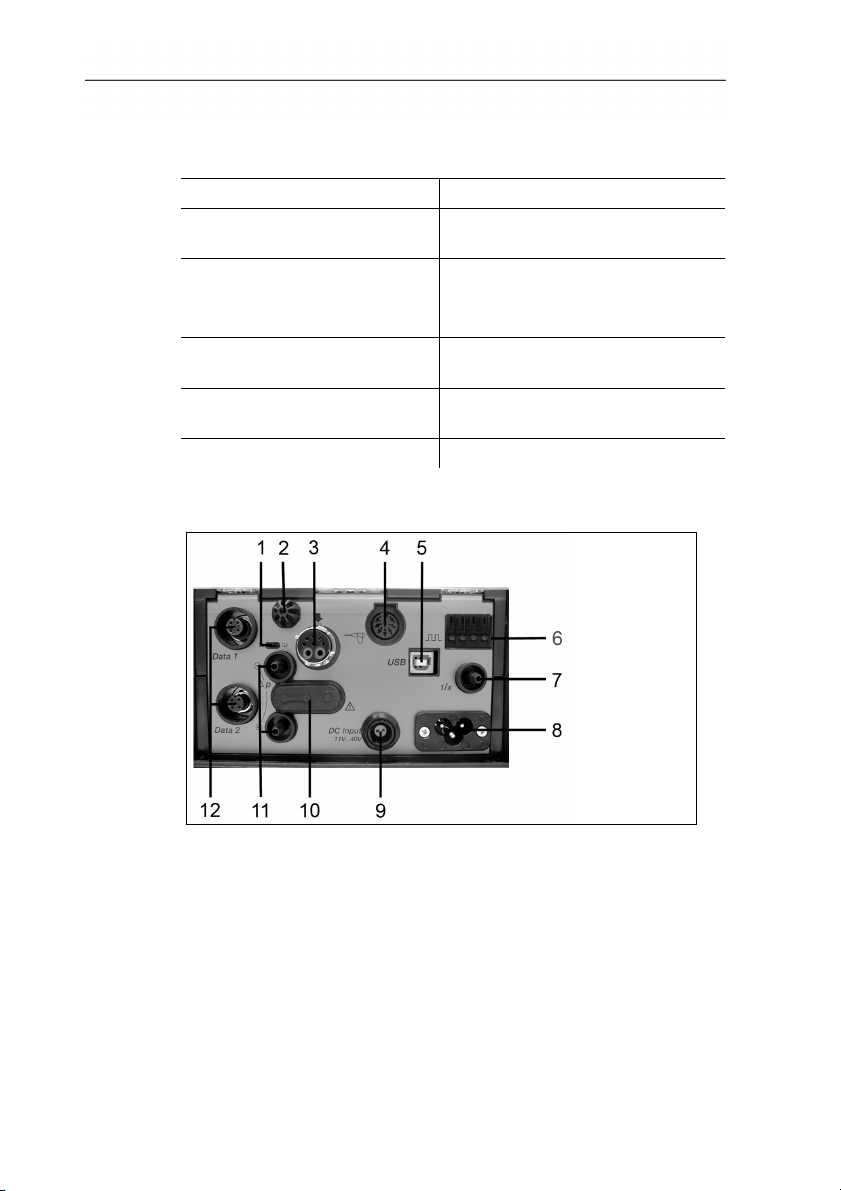1 Contents
3
1Contents
1Contents ...................................................................................................3
1.1. Technical data .................................................................................4
1.1.1. Measurement ranges and resolution................................................................4
1.1.2. Other instrument data ......................................................................................5
2Product description.................................................................................6
2.1. Control Unit......................................................................................6
2.1.1. Overview..........................................................................................................6
2.1.2. Keyboard .........................................................................................................7
2.1.3. Connections / interfaces ..................................................................................7
2.2. Meas. box........................................................................................8
2.2.1. Overview..........................................................................................................8
2.2.2. Status display ..................................................................................................9
2.2.3. Connections / interfaces ..................................................................................9
2.2.4. Menu guidance meas. box............................................................................. 10
2.2.5. Modular flue gas probe ..................................................................................11
3First steps ..............................................................................................11
3.1. Commissioning ..............................................................................11
3.1.1. Control Unit.................................................................................................... 11
3.1.2. Meas. box ......................................................................................................12
3.2. Getting to know the product...........................................................13
3.2.1. Connecting probes / sensors .........................................................................13
3.2.2. Connecting system components ....................................................................13
3.2.2.1. Connection using contact strip.........................................................13
3.2.2.2. Connecting via Data bus cable (accessory).....................................13
3.2.2.3. Connection via Bluetooth®(option) ..................................................15
3.2.3. Switching on ..................................................................................................15
3.2.4. Printing / saving data .....................................................................................16
3.2.5. Switching off ..................................................................................................16
3.3. Folders / Locations ........................................................................17
4Using the product..................................................................................19
4.1. Performing settings........................................................................19
4.1.1. Assigning the right hand function key.............................................................19
4.1.2. Instrument settings ........................................................................................20
4.1.2.1. Measurement view ..........................................................................20
4.1.2.2. Date / time.......................................................................................22
4.1.3. Programs .......................................................................................................22
4.2. Measuring......................................................................................25
4.2.1. Preparing for measurement ...........................................................................25
4.2.2. Applications ...................................................................................................26