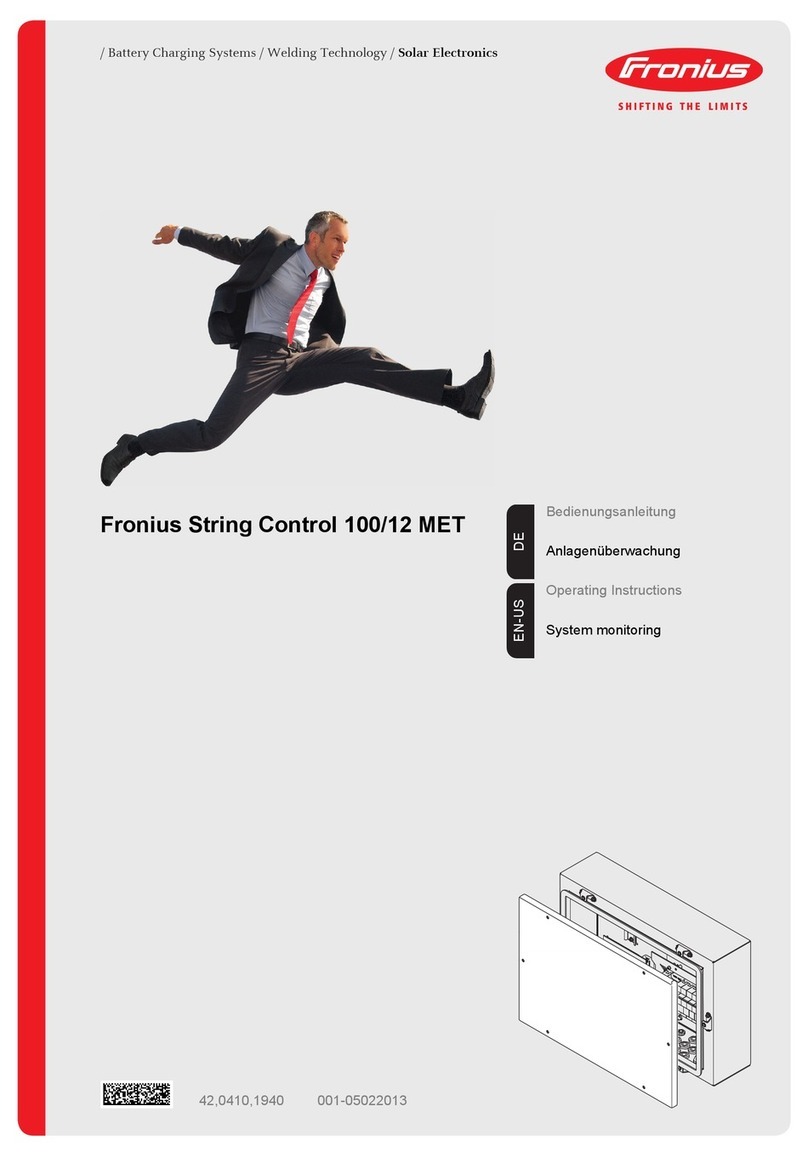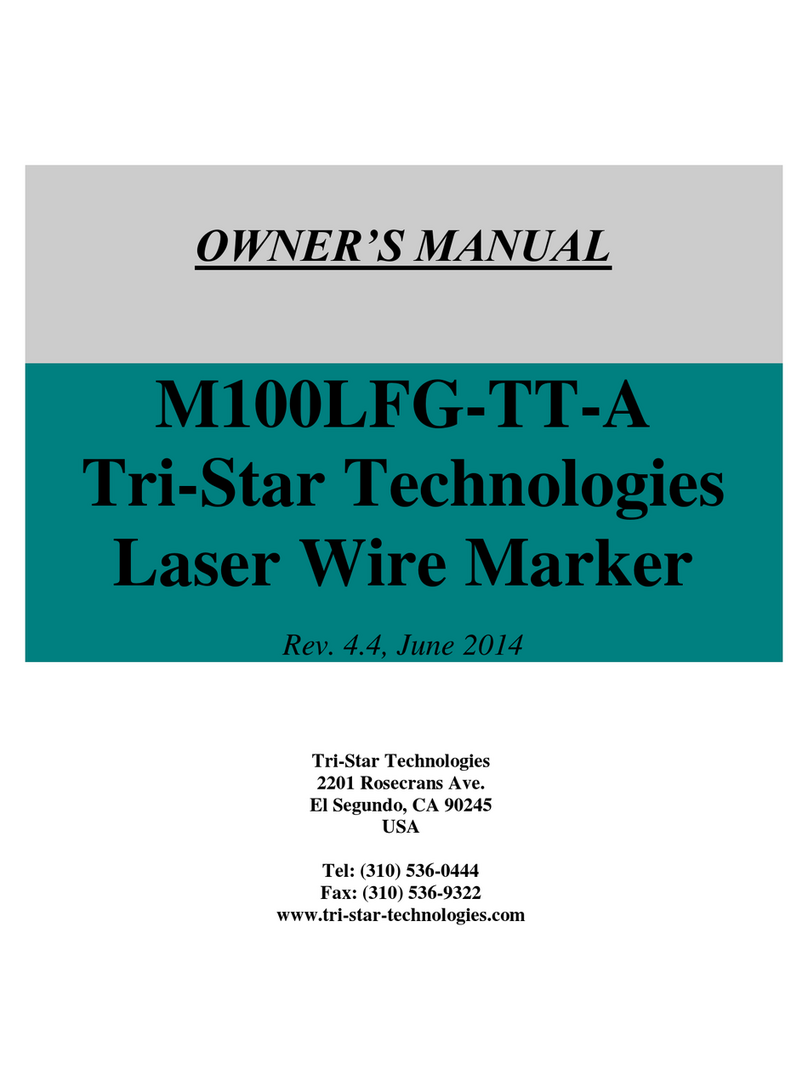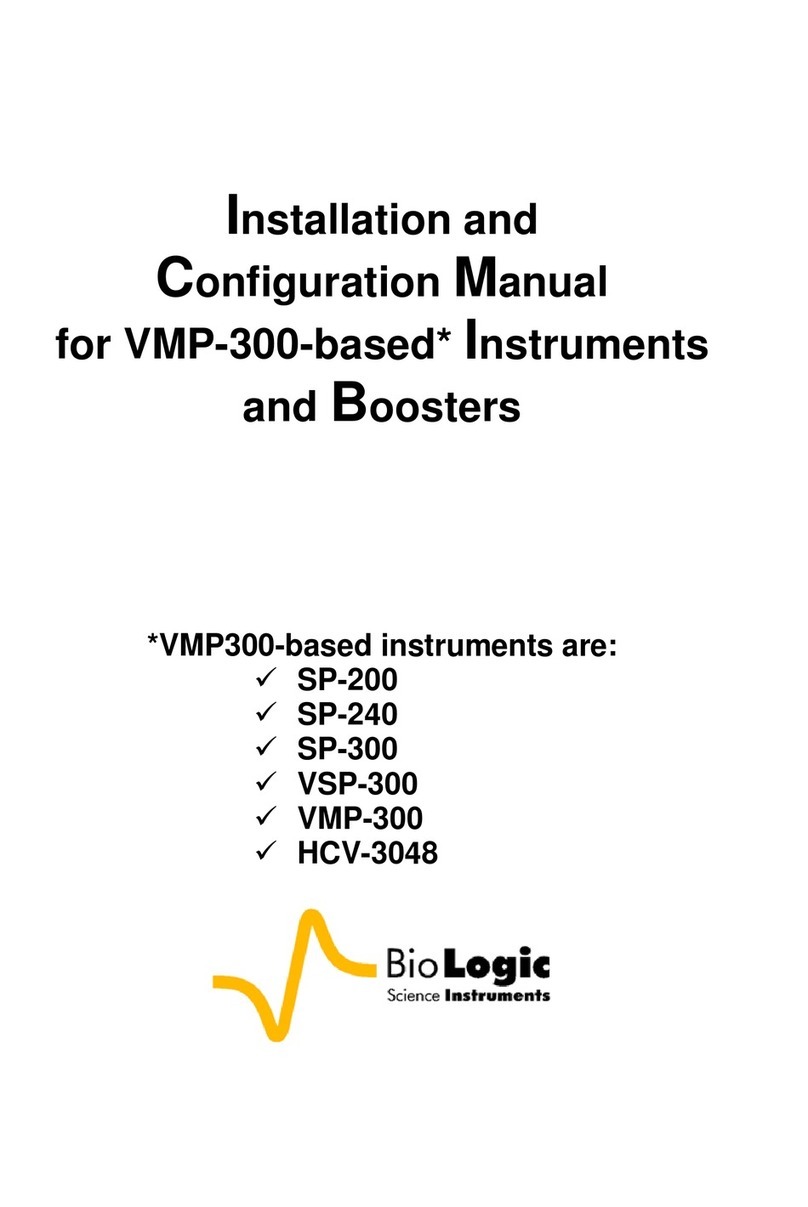NOMIS Seismographs Mini-SuperGraph II User manual

Rock Solid Machines Unshakeable Service
Mini-
SuperGraph II
User Guide
Revision Date: May 7, 2018

For questions or information, please
contact us:
3728 4th Avenue South
Birmingham, AL 35222-2420
Phone: 205/592-2488
or 800/749-2477
Fax: 205/592-0213
Website: www.nomis.com
E-mail: [email protected]

i
Contents
Overview ............................................................................................................ 2
Features ............................................................................................................. 2
What Comes with the Mini-SuperGraph II?..................................................... 3
Operating Instructions....................................................................................... 4
Other Operating Information............................................................................. 8
Transducer Placement Procedure................................................................... 10
Monitor Modes................................................................................................ 15
SELF TRIGGER (Waveform) Mode .................................................................... 16
BAR GRAPH ...................................................................................................... 20
COMBO ............................................................................................................ 24
Help Menu ....................................................................................................... 25
Configurations and Options ............................................................................. 26
Technical Specifications .................................................................................. 39

2
Overview
The Mini-SuperGraph II allows you to monitor ground vibrations and air over-
pressure with ease and accuracy. The Mini-SuperGraph II can be used for most
vibration and sound monitoring activities including blasting operations, pile
driving operations, construction equipment activity, environmental activity,
ambient levels, and any other operation where a permanent record is needed. Our
improved, updated Mini-SuperGraph II model provides innovation in seismic
instrument design that focuses on simplicity, while giving you the powerful, reliable
features you’ve come to expect from Nomis Seismographs.
Features
Use the HELP button for quick and easy access to info about common
features.
Save setups on a daily basis for a quick set up with each subsequent use. No
wait time between events means you will never miss any seismic data.
Three different modes to fit various monitoring situations: SELF TRIGGER,
BAR GRAPH, and COMBO.
LCD with backlight displays all vibration data on one screen with 3 levels of

3
brightness.
Instrument and all accessories fit neatly into the sturdy plastic, watertight
carrying case.
Gel cell rechargeable battery powers the unit.
What Comes with the Mini-SuperGraph II?
The following items are included in your Mini-SuperGraph II package:
Mini-SuperGraph II unit
User Guide
Transducer
Watertight carrying case
USB cable to PC cable
Microphone
USB to thumb drive cable
Microphone holder
Ground spikes
Microphone mast
Charger cable
Microphone wind screen
RS232 cable
SuperGraphics software CD
Dust covers for serial and
auxiliary ports

4
Operating Instructions
1. Point the arrow on the transducer toward the vibration source.
2. IMPORTANT: Connectthe transducerand/or microphone cablesbefore
turningthe instrumenton.The transducer and microphone plugs are color
coded to allow for easy connections. The quick lock ring on each connector is
designed to prevent the connection from coming out. If it is difficult to make
a connection, check the color-coding to make sure the colors match or rotate
the connector until the pins mate properly and then lock the connector in
place.
3. Install the transducerin a stable position where you plantorecordan event
using one of the recommended methods described on pages 10-13.
The initial sensor check procedure willoccurautomatically when the
instrument is turned on –any movement may produce inaccurate results,
therefore it is crucial that the transducer remain stable. The electronics
within the sensor must be allowed to stabilize before monitoring can take
place.

5
See the Transducer Placement Procedure on pages 10-13 for further
instructions on how to make a stable placement.
4. Press the green ON button and WAIT 60 SECONDS for the Nomis Main Menu
to appear.
5. Use the ↑ and ↓ keys to select the type of monitoring you want to use (See the
Monitor Modes section for details about each available option):
SELF TRIGGER (Waveform) –designed for situations where data
collection is needed for a short, precise period of time (normally less than
60 seconds). This operation captures the complete digital waveform for
analysis. Each event is stored individually in internal memory.
BAR GRAPH –designed for situations where large data collection is
needed for long periods of time (normally over 60 seconds and lasting for
hours or days). Seismic and/or air data is collected and recorded in a bar
graph (histogram) format and stored in the internal memory for future
use.
COMBO –designed for situations where both bar graph and waveform
data are needed. The files for these will be split into each type and stored.

6
This mode provides both the data collection from a period of time and
detailed analysis of events over their trigger level. The Super Graphics
program allows you to match these files together for a complete analysis.
6. After you select a mode, the screen will display MONITOR and EDIT.
MONITOR –The cursor will default to the MONITOR option. Press ENTER
to start monitoring. When you start monitoring, another sensor check will
be performed (which takes about 15 seconds) to ensure that nothing has
changed with the sensors.
EDIT –If you want to modify the settings, press the ↓ button to select
EDIT and press ENTER. With the EDIT option, a different screen will
display each time you press ENTER. Press ENTER to keep displayed data
or use the ↑ and ↓ keys to change a setting (use the + and - keys to move
the cursor from right to left). Standard selections are highlighted on each
screen. Continue pressing ENTER to proceed through all of the questions.
For numeric options, use the ↑ and ↓ arrow button to change the numbers.
See the Monitor Modes section for details about each available option.
When the SAVE SETUP screen displays, choose YES to can save the
current settings for future use. Enter up to 8 characters for the name of

7
the saved data (use at least one character for this name). These saved
settings will appear on the NOMIS MAIN MENU under option number 4:
SAVED SETTINGS. You can save a maximum of 14 settings.
7. Once monitoring is complete, press ESC and then ENTER to stop monitoring.
8. To turn the instrument off, press the red OFF button.
9. When you move a unit/transducer, DO NOT remove the cables/connections
until you are in a CLEAN environment. Any soil or other debris could damage
the instrument.

8
Other Operating Information
Press ESC at any point to leave the current operation or reverse the previous
operation. To stop monitoring, always press ESC first and then press ENTER.
You can use the HELP menu to view or change many features for the Mini-
SuperGraph II, such as change the date and time, erase memory, change the
language, check event summaries & much more. See the Help Menu section
below for details about each option.
The LCD screen automatically turns off after 2 minutes to conserve power. Press
any key to turn the LCD back on. While in the monitor mode, the results of the
last vibration event will display on the LCD.
To view previous events, go to the HELP menu and select EVENTS SUMMARY.
The LED light on the unit indicates what is taking place:
oSolid green light indicates unit is powered on and not monitoring.
oRed light indicates that the battery is charging.
oGreen flashing light indicates that monitoring is in operation.

9
oRed to green flashing light indicates monitoring while charging.
oQuick flashing of green light during monitoring indicates the unit is writing
data. Note that the LCD screen may be slow to update in certain
configurations during this time and will return to normal updating speed
once the data write is complete.
Use the USB to thumb drive adaptor to download data so that you do not have
to carry a PC to the field. Simply attach the cable to the unit and plug in the
thumb drive when the unit is not in monitoring mode. The unit will detect the
drive and prompt for data transfer. Remember to unplug the thumb drive when
finished to conserve battery power.
When you use the USB to PC cable, the unit will appear as a mass storage device
and you can navigate to the events folder and retrieve data much faster than
through serial download.

10
Transducer Placement Procedure
Placement of the transducer block is critical when taking vibration readings. This
block must always make firm contact with the surface to ensure an accurate
vibration reading. There are very few incidents where the transducer block can be
simply placed on the surface for an accurate vibration measurement. Even when
you cannot see movement, it is possible that the transducer can actually vibrate or
"walk" on the surface during vibration activity. This creates an inaccurate reading
because the instrument will measure the block vibrating against the surface instead
of the actual vibration source. The process of leveling the transducer on a surface is
a minor part of setting up the instrument correctly. It is very important to make
sure that the transducer is secured to the surface.
The following pages list the four generally accepted procedures you can use to
mount the transducer in preparation to record vibration activity. They are arranged
in order from most effective to least effective.

11
Placement
Method
Instructions
Bury
Transducer
in Soil
This is the most accepted procedure and will produce the most dependable
results. For more information about this procedure, refer to the U.S. Bureau of
Mines Bulletin RI 8506 –Measurement of Blast Induced Ground Vibrations
and Seismograph Calibration.
1. For most blasting operations (vibration readings less than 1.0 ips, 25.4
mm/s), bury the transducer block in the soil with the top of the block level
with the surface of the ground.
2. To add further coupling that will make the block more secure, place the
spike on the transducer block and spike it in the bottom of the hole in which
the transducer is placed.
3. Fill the hole with soil and pack it tightly around the transducer block.
4. Apply slight force to the transducer block to see if it is secure enough –if
it moves at all, the soil is not packed tightly enough around it.
For larger vibration recordings (in excess of 1.0 ips, 25.4 mm/s), consider
burying the transducer block deeper. For best results, place the transducer
block in a hole that is at least 6 inches deep and pack the soil on top of the

12
Placement
Method
Instructions
transducer block. This will provide a solid coupling with the soil so that no
slippage can occur.
Bolt
Transducer
Block
When soil is not available to bury the transducer, you can bolt the transducer
block to a rock or concrete surface. Depending on the anchors available in
your area, an anchor can be placed in the concrete or rock and a threaded
bolt placed through the hole to bolt the transducer block into place. This
procedure will assure no slippage and result in accurate readings of the
vibration levels.
Spike
Transducer
in Soil
For most vibration levels less than .25 ips (6 mm/s), it is typically adequate to
spike the transducer block in the ground.
Make sure the spikes are pushed into soil enough to provide a good coupling.
As with the other placement methods, the transducer block should not move
when a slight force is applied to it.
When you need to monitor vibration in a landscaped area, spiking may be the
only way to avoid damaging a lawn. It is not always feasible or acceptable to

13
Placement
Method
Instructions
dig a hole to bury the transducer block. However, once vibration levels exceed
.25 ips (6 mm/s), consider burying the transducer block.
Sand Bag
on Top of
Transducer
Block
As a last resort it may be necessary to sandbag the transducer block to
eliminate slippage. Only use this option when burying, bolting, or spiking the
transducer block is not permissible or acceptable. The effectiveness of
sandbagging will depend on the vibration level and the weight of the sand
placed on the transducer block. Note that the higher the vibration level being
recorded, the heavier the sand bag should be. For vibration levels less than
1.0 ips (25.4 mm/s) a 15 pound (7 kg) bag of sand should be adequate. Place
the sand bag on top of the transducer block so that the sand can form around
the block to provide good coupling with the transducer block and prevent
horizontal slippage. In an emergency situation, you can fill a plastic trash bag
with sand to provide an adequate anchor for the transducer block.

14
As stated previously, simply placing the transducer on a surface and using leveling
feet to level this transducer block is NOT effective. For this reason NOMIS does not
provide leveling feet with the transducer block. We do not want operators to falsely
assume that leveling is the most important aspect of proper transducer installation.
The type of geophone elements used in NOMIS Seismographs only require a leveling
of 20 degrees or less against the horizon, according to the geophone manufacturer.
This can often be detected by the naked eye.
The most common result of an improperly placed transducer is an
abnormally high reading. Therefore, make sure you use the instructions
above to properly set up the transducer block. If you have any questions about
placement, please contact our technicians at NOMIS Seismographs.

15
Monitor Modes
Three monitoring modes are available with the Mini-SuperGraph II:
SELF TRIGGER, BAR GRAPH, and COMBO.
If you want to modify the settings for a monitoring mode, select that mode, press
the ↓ button to select EDIT and press ENTER. With the EDIT option, a different
screen will display each time you press ENTER. Press ENTER to keep displayed data
or use the ↑ and ↓ keys to change a setting (use the + and - keys to move the cursor
from right to left). Standard selections are highlighted on each screen. Continue
pressing ENTER to proceed through all of the questions. For numeric options, use
the ↑ and ↓ arrow button to change the numbers.
When the SAVE SETUP screen displays at the end, choose YES to can save the
current settings for future use. Enter up to 8 characters for the name of the saved
data (use at least one character for this name). These saved settings will appear on
the NOMIS MAIN MENU under option number 4: SAVED SETTINGS. You can save a
maximum of 14 settings.

16
SELF TRIGGER (Waveform) Mode
This mode is designed for situations where data collection is needed for a short,
precise period of time (normally less than 60 seconds). This operation captures the
complete digital waveform for analysis. With this mode, you will select pre-
determined vibration and/or sound trigger levels to activate the instrument
automatically and record the activity for the specified period of time. All activity is
stored in internal memory in a numbered event format. Once the recording is
complete, the Mini-SuperGraph II returns to a wait mode for the next event that
exceeds the trigger levels.
When you select SELF TRIGGER from the main menu and choose EDIT, you will be
able to modify the following settings:
Sample Rate –512, 1024, 2048, 4096, 8192, 16384. Faster sample rates are
more accurate at higher frequencies, but will create larger files.
Bit accuracy –16, 14, 12, 10 bit. Higher bit accuracy results in higher data
accuracy, but will create larger files.
Recalibrate on temp change –Adjusts A/D Midpoint after 10 degree change if
needed.

17
Company –User setting for record
Seis. Location –User setting for record
Notes –User setting for record
Distance to source –None, 1-99999 ft (User setting for record)
Weight Per Delay –None, 1-99999 lbs (User setting for record)
Operator –User setting for record
Sensitivity –Low or High. Changes dynamic range. High sensitivity trades range
for increased resolution. Numbers depend on sensor type.
Seismic Trigger –Threshold for recording a waveform that is triggered by
seismic activity. Range is dynamic depending on sensitivity and sensor type.
Step increments are dynamic depending on sensitivity and sensor type.
Air Trigger –Threshold for recording a waveform. Range is dynamic depending
on sensitivity and sensor type. Step increments are dynamic depending on
sensitivity and sensor type.
Record Time –1-894 seconds. Length of time the event will record once a
trigger level is exceeded. Longer record times create larger files.

18
Save Setup –Choose YES or NO to save the setup for later use. If you choose to
save settings, enter a name to identify the saved settings.
Additional Settings:
Alarm 1: Able to set as follows: Off, Seismic, Air, both. If you choose Seismic, Air,
or Both, set the trigger level for the sensor(s) selected.
Alarm 1 Time: Range: 0.5-60.0 seconds in 0.5 second increments. This is the
amount of time the alarm output will pull to GND reference.
Alarm 2: Able to set as follows: Off, Seismic, Air, both. If you choose Seismic, Air,
or Both, set the trigger level for the sensor(s) selected.
Alarm 2 Time: Range: 0.5-60.0 seconds in 0.5 second increments. This is the
amount of time the alarm output will pull to GND reference.
Table of contents
Popular Measuring Instrument manuals by other brands
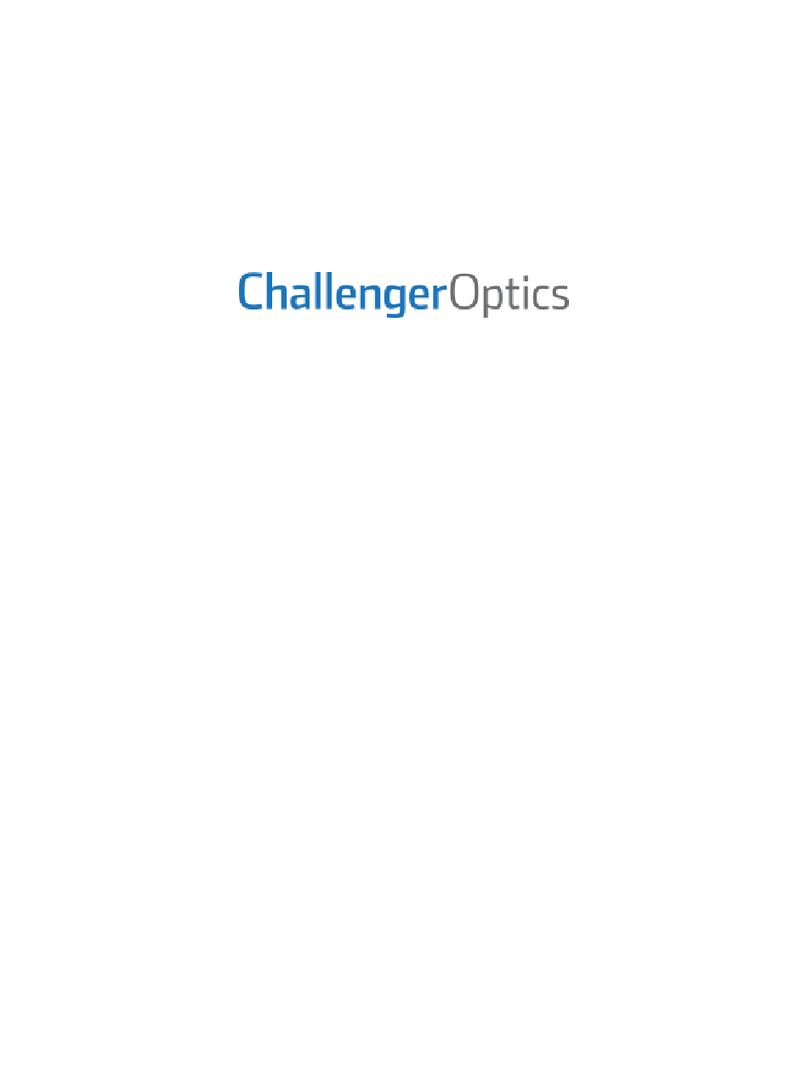
Challenger Optics
Challenger Optics CO-OTDR-CWDM-10M Series user guide

red lion
red lion PAXLCL Series manual

FRONIUS
FRONIUS TS 5kA-3 operating instructions

Challenger Optics
Challenger Optics CO-OPM-10 operating manual

Pro's Kit
Pro's Kit MT-4617LED user manual

Challenger Optics
Challenger Optics CO-OTDR-DWDM operating manual
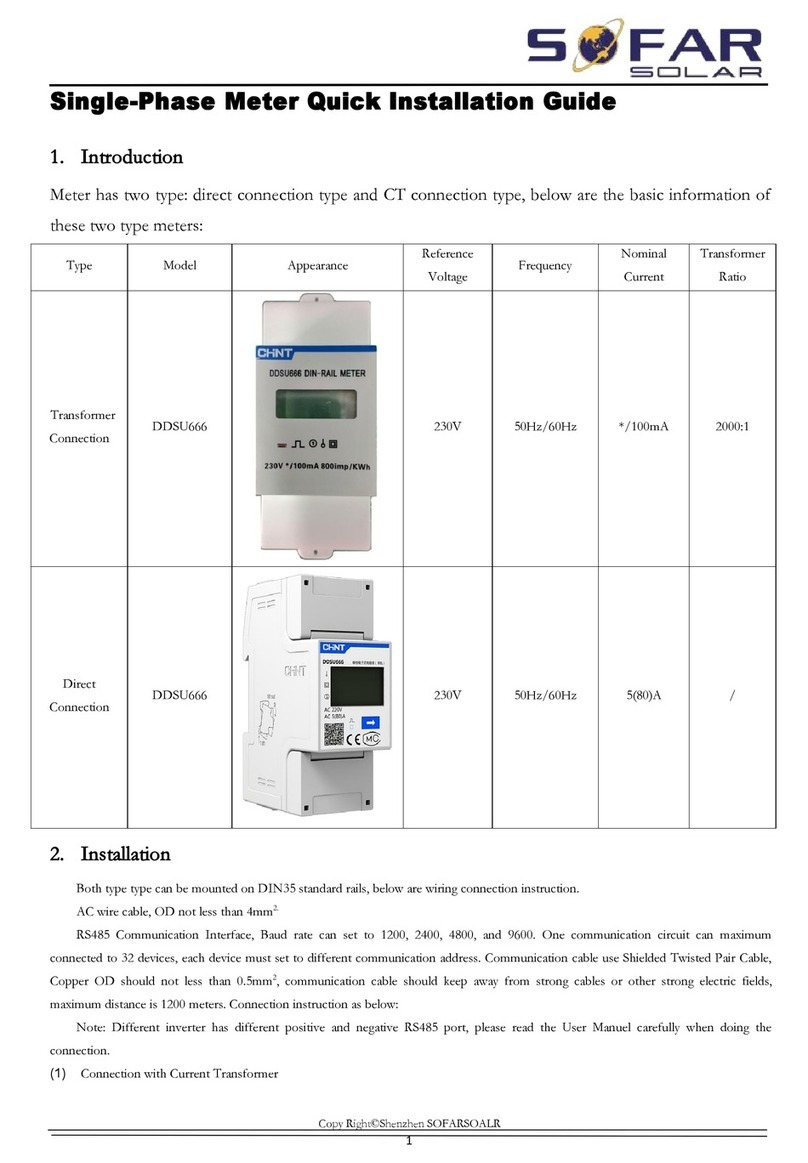
Sofar solar
Sofar solar CHINT DDSU666 Series Quick installation guide

protech
protech TD2082 user manual

Avtech
Avtech Room Alert 32E user guide

B.M. Tecnologie Industriali
B.M. Tecnologie Industriali TTFM100-NG Series instruction manual

Kyoritsu Electrical Instruments Works, Ltd.
Kyoritsu Electrical Instruments Works, Ltd. KEW8146 instruction manual

oneConcept
oneConcept 10029831 manual