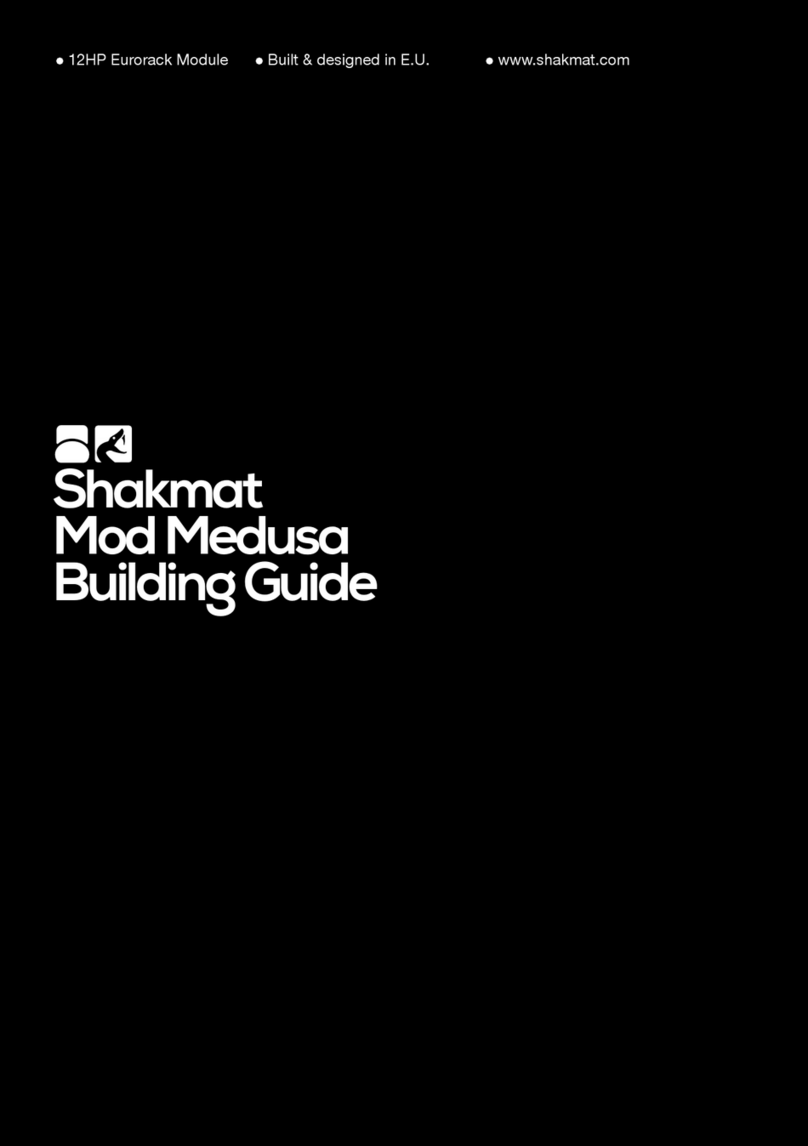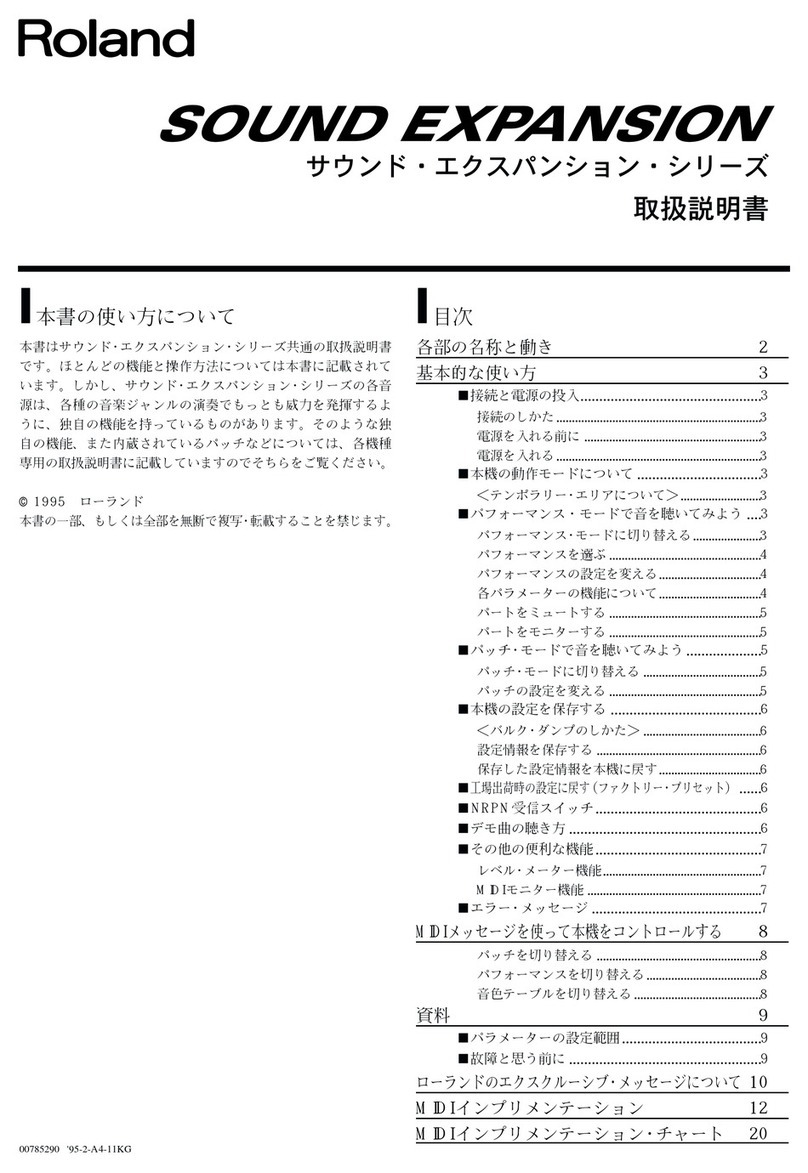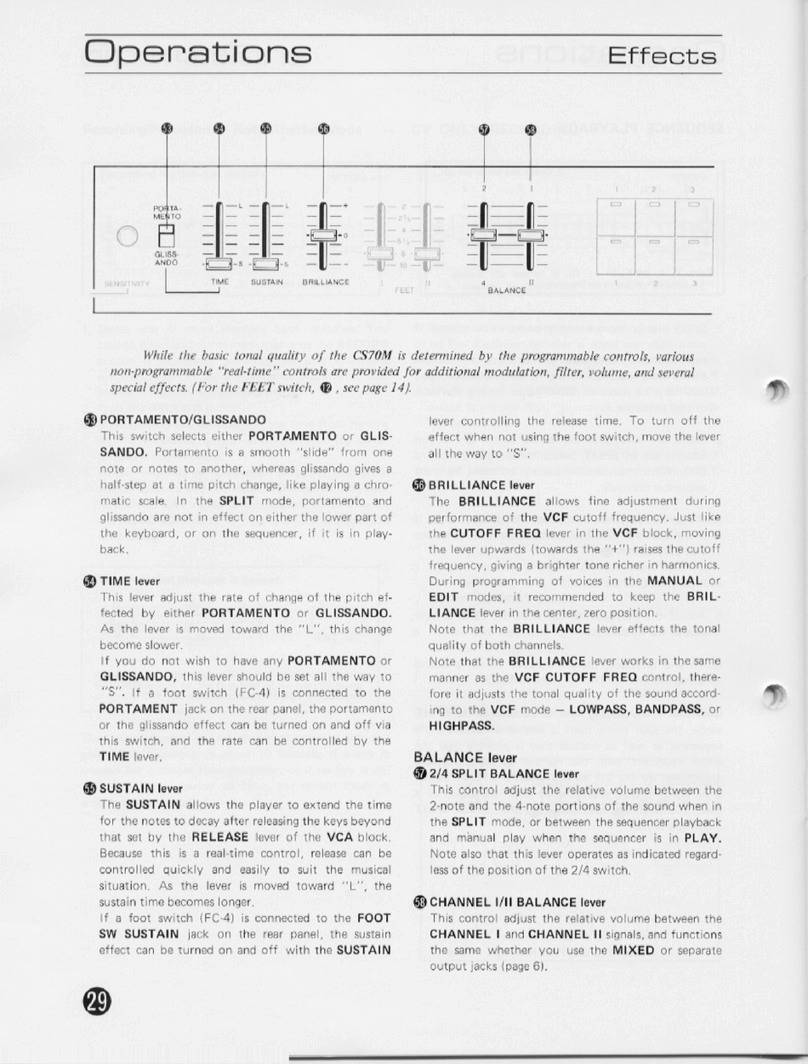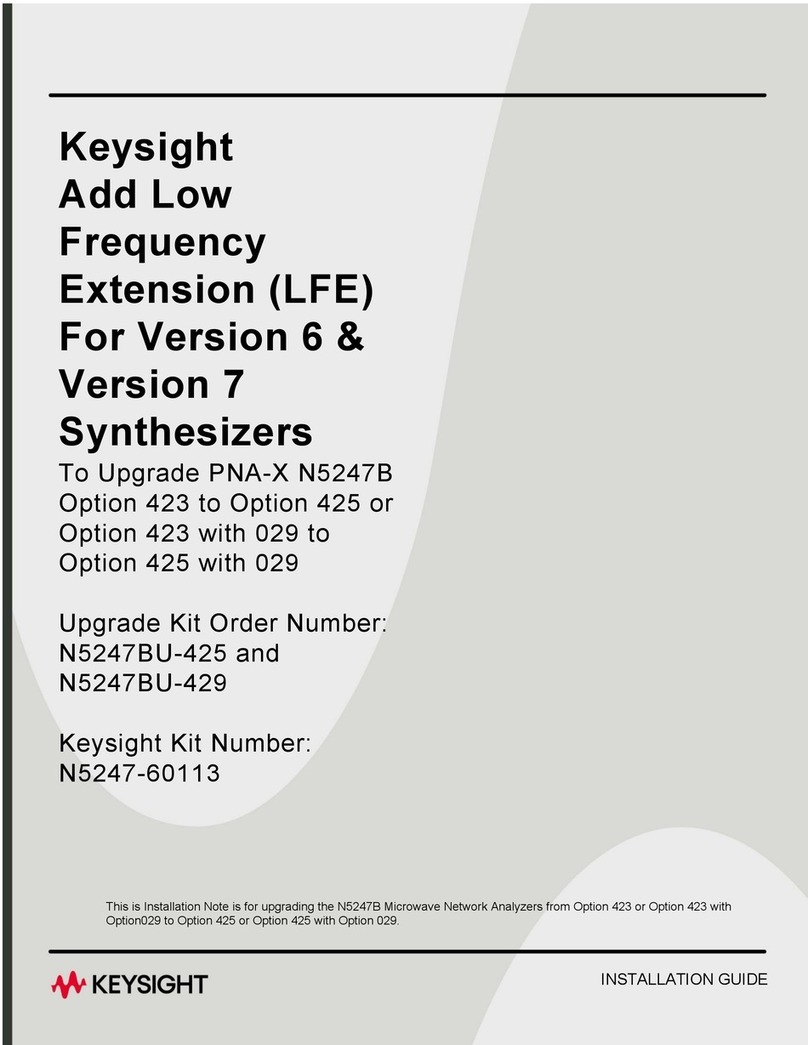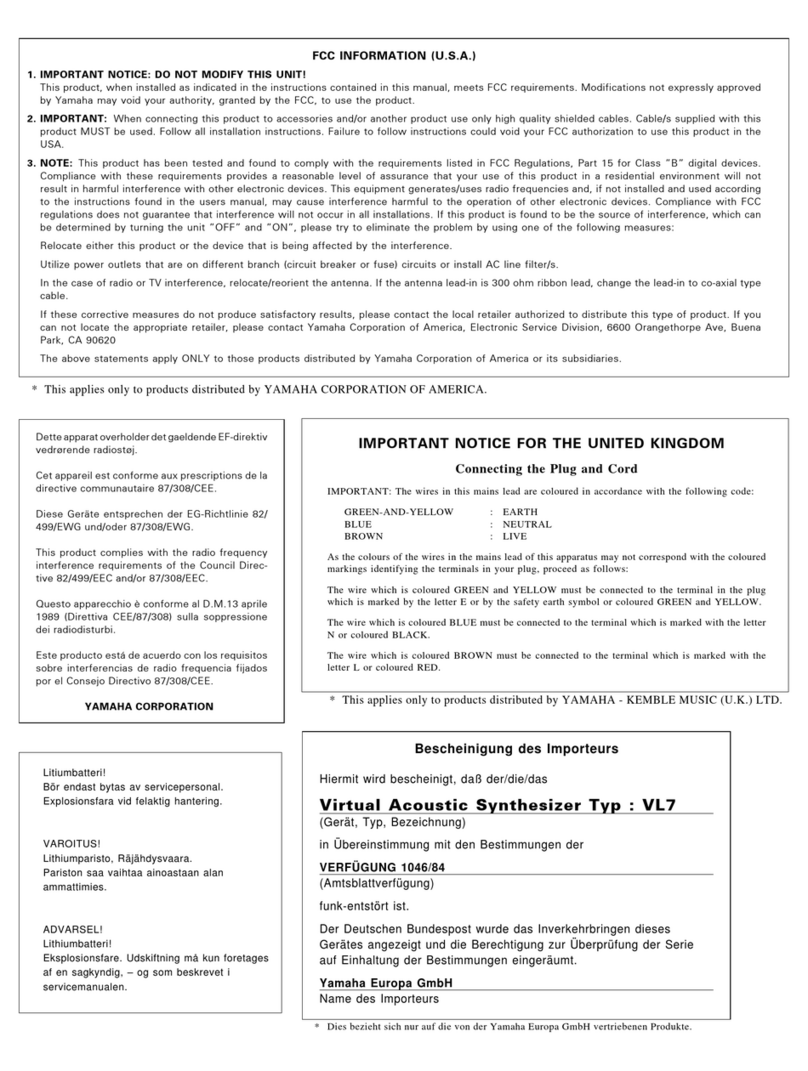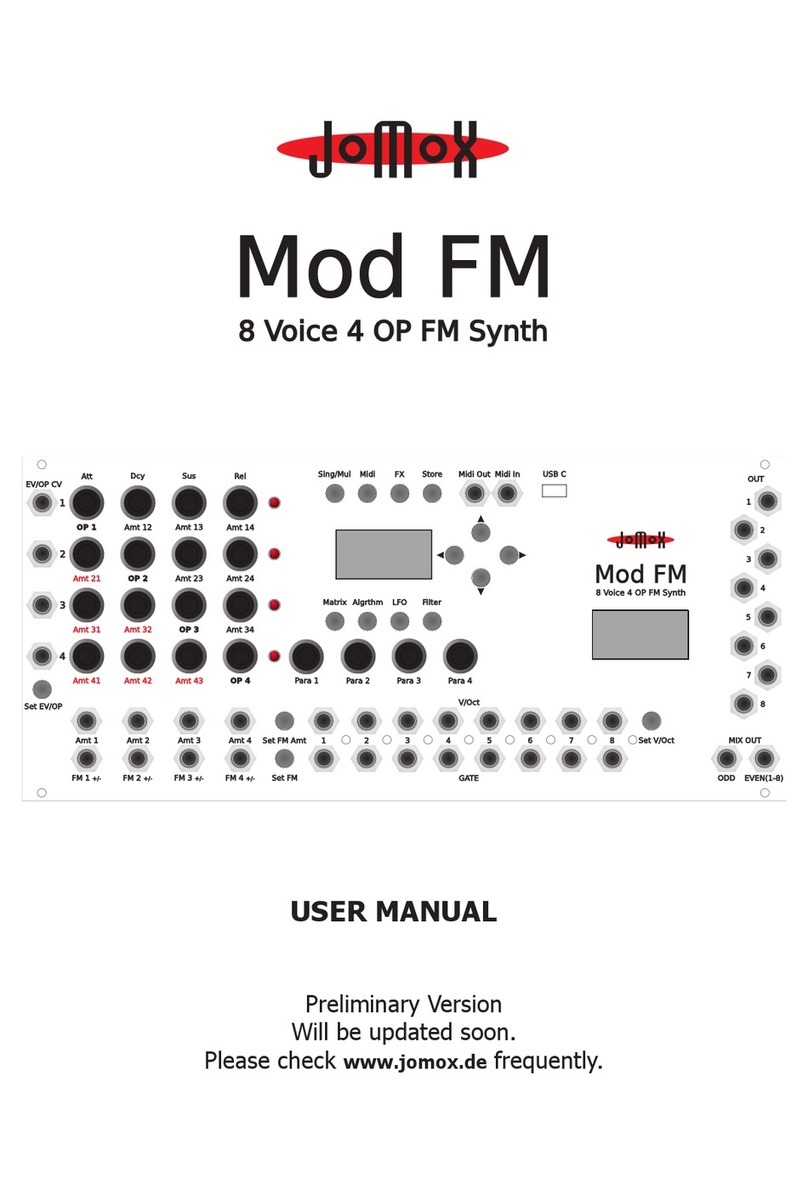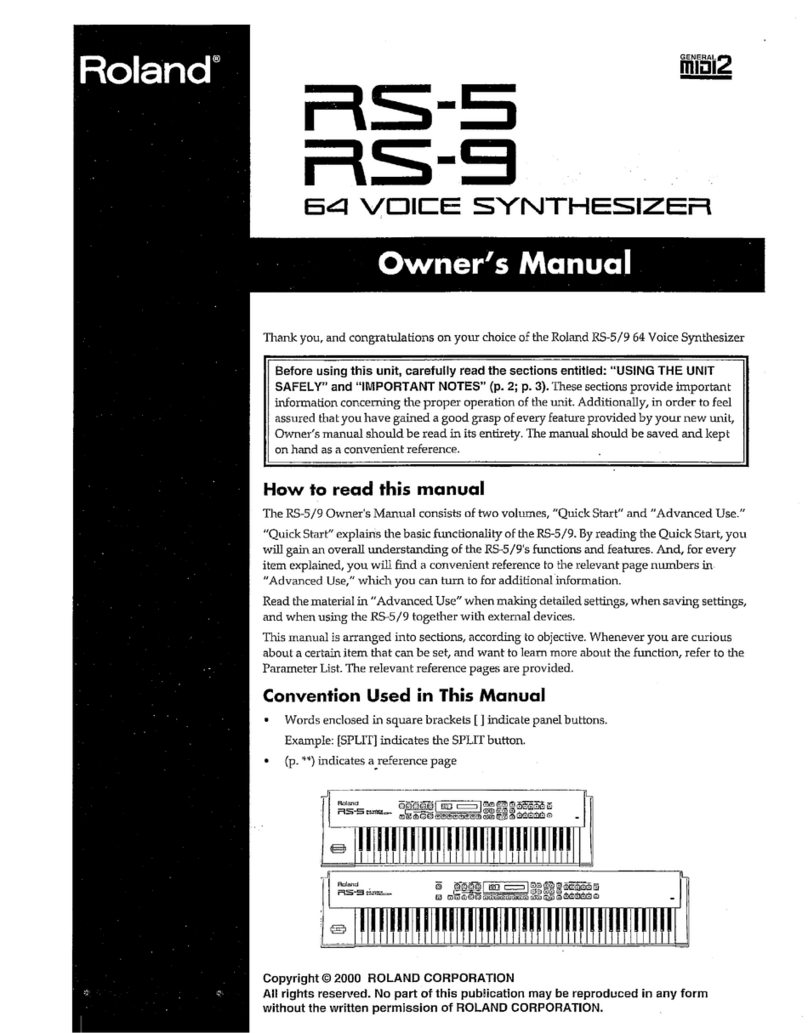NONLINEAR LABS C15 Instruction manual

Quickstart Manual

Quickstart
Quickstart
2 3
Package Contents
2×
QUICK
START
C15 Base Unit
2 Mounting Brackets with Mounting ScrewsPower Supply adapter and cable
Printed C15 Quickstart Manual Unit Connector Cable
USB Flash Drive containing:
• the Factory Preset Collection
• the complete C15 User Reference
C15 Panel Unit
Precautions
Power Supply
Please use only the included power adapter. If this is not possible, obtain a power adapter
with the following specifications:
• 18 – 20 V DC
• 2.5 A or higher
• Plug: inner contact 2.5 mm (+)
• Plug outer contact 5.5 mm (–)
Do not use a power adapter with dierent or unknown specifications, as this may electri-
cally damage the device! You use a non-original power adapter at your own risk. Nonlin-
ear Labs is not liable for damage caused by use of non-original power adapters.
Things to avoid doing
Do not place the C15 on a so surface (pillow, mattress, etc.) as this can block the circula-
tion of air to the device while it is being used.
The C15 is an electrical (and electronic) device: do not allow water to come into contact
with it.
Do not open the C15. The inner parts of the instrument compose an intricate network
which is easily damaged and potentially hazardous for inexperienced users.
Do not use the C15 in extreme ambient temperatures. Stable performance cannot be
guaranteed in very hot or cold conditions. Also avoid high humidity and other diicult
conditions.
Always wait for the device to shut down completely before you disconnect its power
supply. Do not disconnect the power supply during performance. Doing so can cause
data to be lost.
The flash drive is specially
formatted for installing updates.
Do not format it and keep it safe!

Quickstart
Quickstart
4 5
20 Panel Unit Fixation Screw
21 Mounting Bracket for Panel Unit
22 Audio Outputs
23 Connectors for Pedals
24 USB Connector
25 Power Supply Connector
26 Power Switch
27 Unit Connector Cable
PEDALS USB
1234
AUDIO OUT
LR
POWER
–+Funct Mode
Attack Decay 1 BP Level Deacay 2 Sustain Release
Attack Deacy 1 Decay 2 Level Vel Level KT Gain
Attack Deacy 1 BP Level Deacay 2 Sustain Release
Release Level Vel Level KT Level Vel Level KT Gain
Pitch Fluct Phase PM Self PM B PM FB
Drive Fold Asym Mix FB Mix Ring Mod
Setup
Sound
Info
Shi
Fine
Default
Enter
Undo
Edit
RedoDec Inc
Preset
Store
Pitch Fluct Phase PM Self PM A PM FB
Drive Fold Asym Mix FB Mix Ring Mod
Comb S.V. F. Eects Reverb Drive Level
A – B Pitch Decay AP Tune Hi Cut PM
A B Comb S.V. F. Drive Level
A – B Comb Mix Cut O Reson Spread FM
Drive Tilt Mix Center Gap Mix
Rate Env Time Mod AP Mod Feedbk Mix
Time Feedback Mix Size Color Mix
ENVELOPE A
ENVELOPE C ENVELOPE A
ENVELOPE B
ENVELOPE C ENVELOPE B
OSCILLATOR A
SHAPER A
OSCILLATOR B
SHAPER B
FEEDBACK MIXER
COMB FILTER
OUTPUT MIXER
STATE VARIABLE FILTER
CABINET GAP FILTER
FLANGER
MACRO CONTROLS
ECHO REVERB
1 Base Unit
2 Panel Unit
3 Parameter Panel
4 Parameter Group
5 Parameter Selection Button
6 Parameter Selection Indicator
7 Multiple Parameter Indicator
8 Edit Panel
9 Panel Unit Display
10 Encoder
11 So Buttons
12 Base Unit Display
13 Base Unit Control Panel
14 Bender
15 Ribbon 1
16 Ribbon 2
17 Headphones Connector
18 Headphones Volume
19 Output Volume
Device Overview
⓱ ⓲
⓴
⓳
➊
⓮
⓯
⓰
⓱ ⓲ ⓳
➋ ➌ ➍ ➎ ➏ ➐ ➑ ➒ ➓ ⓫ ⓬ ⓭

Quickstart
Quickstart
6 7
Now the C15 is ready to use and can be switched on. In order to disassemble the paired
configuration, undo above four steps in reverse order. The C15’s Base Unit can also be
used without the Panel Unit.
Connections
The following external connections are provided by the Base Unit:
The headphone output provides a 6.3 mm
stereo headphone socket with separate,
preset-independent adjustable headphone
level. The headphone socket is suitable for
all kinds of headphones but we strongly
recommend to turn down the level when
connecting low-impendance ear plugs.
The headphone level is independent from
the main output level (see below).
The line output level is adjustable by the
potentiometer at the right end of the front
bar.
The audio output provides two parallel
line-level stereo pairs of audio sockets
(6.3mm TRS and XLR). Both pairs of sockets
provide identical signals. The signals are
transformer-balanced and ground-free,
therefore in most cases a DI-box is not
necessary. Unbalanced and balanced plugs
can be connected. When connecting to
unbalanced inputs please use unbalanced
cables and plugs.
Four 6.3 mm pedal sockets are provided for
external pedal control. In general, any
keyboard controller pedal can be con-
nected. However, we recommend continu-
ous pedals as they allow for the most
nuanced performance.
Note that using both TRS and
XLR outputs at the same time
may cause hum.
Setting up the C15
Mounting the Panel Unit
Ensure the C15 is switched o before following the next four steps:
Attach the Mounting Brackets to the Base
Unit by hooking and snapping them into
place.
Place the Panel Unit onto the installed
Mounting Brackets. The two Mounting
Screws on the bottom of the Panel Unit fit
into the holes at the top of each Mounting
Bracket.
Tighten down the Mounting Screws to lock
the Panel Unit into place.
Connect Base Unit and Panel Unit with the
Unit Connector Cable.

Quickstart
Quickstart
8 9
The USB connection is used for plugging in
the USB flash drive included with the C15.
The drive is used for transferring preset
Banks and installing Updates.
The C15 comes with its own external power
adapter, which connects to the power inlet.
A small LED next to the inlet indicates the
power, boot and shut-down status of the
C15.
Start and Shutdown
To turn on the C15, press the power button
for around one second. It will take several
seconds for the device to boot up and be
ready to use. The most recent settings are
loaded on startup. To shut down the C15,
press the power button again for around a
second. The shutdown process takes several seconds, during which it stores the current
settings for the next startup, before the device turns o. A small LED next to the power
inlet indicates the C15’s status as follows:
steady lit on/normal operation
slow blinking booting
fast blinking shutting down
flashing every 2 seconds Standby mode
A flickering LED indicates an irregular operation mode. It means for example the supply
voltage is too low.
Make sure not to disconnect the power supply while you are using the C15
(booting up, performance, shutdown), otherwise its data may be lost.
Connecting Pedals and mapping Hardware Sources
Most factory presets use a mapping as shown below. For more information on Hardware
Sources and especially modulation aspects, refer to chapter 5.4 of the User Manual.
Pedals
Macro
Controls
Continous
Mode !
Color 2
2
Color 1
1
Pitchbend
3
Sust Pedal
4
DP-10
Ribbons
Bender Typical Mapping

Quickstart
Quickstart
10 11
ࠬIf you encounter problems with your setup, try to restart your device or change
to another browser (or device). If not, or if the problem won’t go away, please
contact us directly for help. We appreciate feedback and user reports and will do
our best to solve your problem as soon as possible.
Wi-Fi Settings
To set up a well defined Wi-Fi connection, enter the Setup Menu on the Hardware User
Interface (Setup Button) and navigate to System Info. Here, all relevant aspects of the
Wi-Fi connection are listed:
Device Name You can name your C15 instrument by focussing on the “Device Name”
entry and pressing Enter to access the Rename Screen. Once the name
is set, an SSID will be generated. The SSID is composed of a prefix
(NL-C15-) and the name you just gave to the instrument.
SSID A Wi-Fi network with the same name as the SSID will be displayed
when you scan for available networks on your external device.
Changing the name of your C15 instrument will immediately generate
a new SSID, meaning you will likely need to reconnect your external
device to the C15 network.
Passphrase The network connection is secure, so a passphrase (WPA2 key) is
needed to establish a connection. To connect to the network with your
external device, use the displayed passphrase to confirm. The pass-
phrase can be randomly generated or edited manually. To do this,
please select the “Passphrase” entry, press Enter and select the appro-
priate command. If you suspect that the passphrase is no longer
secure (because it has been shared with someone), a new passphrase
should be generated.
Website Address 192.168.8.2
Once the connection is established, please enter this address into
your browser’s address bar and the Graphical User Interface should
appear in your browser.
The Wi-Fi connection can also be disabled to provide a more secure setup and prevent
anyone else controlling the device remotely. This may be especially useful when perform-
ing live. Enter the Setup Menu (Setup Button) and navigate to Device Settings.
Find “Enable/Disable WiFi” entry and change the setting.
Setting up a Device for the Graphical User Interface
Concept
The C15 is designed for flexible operation and interaction, with the Base Unit being neces-
sary for connections and performance. In addition, the Panel Unit provides the Hardware
User Interface, with access to all parameters, presets and settings.
Finally, the Base Unit also provides a Wi-Fi hotspot for connection to external devices like
smartphones, tablets, laptops and desktop computers. When connected, the Graphical
User Interface can be accessed with a browser running on the external device. Multiple
external devices can be connected simultaneously, and each can display dierent fea-
tures. However, only one parameter can be focussed on at a time, which synchronises the
Hardware User Interface with each externally connected device.
Furthermore, the Wi-Fi connection can be used for preset interchange, and hence the
option to back up preset banks to the external device. The C15 Reference is also accessi-
ble in the Graphical User Interface.
System Requirements
Due to the browser-based implementation of the Graphical User Interface, there are
almost no limitations concerning compatibility with operating systems and browsers.
Basically, the only system requirements are that the device must be Wi-Fi capable and
have a browser installed.
However, given the vast variety of devices, operating systems and browsers, optimal per-
formance cannot be guaranteed in all cases. Dierences between browsers, fast changes
in technologies and frequent updates contribute to a complex situation which makes it
very hard to say what works best.
Nevertheless, our experience in the development of the system enables us to make some
recommendations and state some minimal requirements:
• The device should have at least a 1 GHz processor and 2 GB RAM.
• The device’s display should support multi touch, or a mouse should be connected. A
connected or integrated keyboard is useful for using the Graphical User Interface.
• The device should have at least a 7’’ diagonal display.
• Although the choice of browser is completely up to the user, currently (February 2022)
the best performance is given by Google Chrome.

Quickstart
Quickstart
12 13
Introduction to the User Interface
Edit Panel
Base Unit Control Panel
Loading a Preset
Open the Preset screen by pressing Preset ➋. Select a preset by the Encoder ⓴or
Dec/Inc ⓯ ⓰.
When “Direct Load” is on, the preset will be loaded instantly, otherwise Enter ⓬will load
the preset. Toggle “Direct Load” mode by pressing So Button ➐. Other preset banks
can be selected by the two So Buttons ➎ ➏. Pressing the “Bank” So Button ➍redi-
rects to the Preset screen in Bank mode, where banks can be selected by the Encoder⓴
or Dec/Inc ⓯ ⓰, and presets can be selected by the So Buttons ➎ ➏.
–+Funct Mode
Attack Decay 1 BP Level Deacay 2 Sustain Release
Attack Deacy 1 Decay 2 Level Vel Level KT Gain
Attack Deacy 1 BP Level Deacay 2 Sustain Release
Release Level Vel Level KT Level Vel Level KT Gain
Pitch Fluct Phase PM Self PM B PM FB
Drive Fold Asym Mix FB Mix Ring Mod
Setup
Sound
Info
Shi
Fine
Default
Enter
Undo
Edit
RedoDec (–) Inc (+)
Preset
Store
Pitch Fluct Phase PM Self PM A PM FB
Drive Fold Asym Mix FB Mix Ring Mod
Comb S.V.F. Eects Reverb Drive Level
A – B Pitch Decay AP Tune Hi Cut PM
A B Comb S.V.F. Drive Level
A – B Comb Mix Cut O Reson Spread FM
Drive Tilt Mix Center Gap Mix
Rate Env Time Mod AP Mod Feedbk Mix
Voices Volume
Time Feedback Mix Size Color Mix
ENVELOPE A
ENVELOPE C ENVELOPE A
ENVELOPE B
ENVELOPE C ENVELOPE B
OSCILLATOR A
SHAPER A
OSCILLATOR B
SHAPER B
FEEDBACK MIXER
COMB FILTER
OUTPUT MIXER
STATE VARIABLE FILTER
CABINET GAP FILTER
FLANGER
MACRO CONTROLS UNISON MASTER
ECHO REVERB
⓲
⓳
⓴
➊ ➋
➌ ➍ ➎ ➏ ➐ ➑
➒ ➓ ⓫ ⓬
⓭ ⓮ ⓯ ⓰ ⓱
–+Funct Mode
Attack Decay 1 BP Level Deacay 2 Sustain Release
Attack Deacy 1 Decay 2 Level Vel Level KT Gain
Attack Deacy 1 BP Level Deacay 2 Sustain Release
Release Level Vel Level KT Level Vel Level KT Gain
Pitch Fluct Phase PM Self PM B PM FB
Drive Fold Asym Mix FB Mix Ring Mod
Setup
Sound
Info
Shi
Fine
Default
Enter
Undo
Edit
RedoDec (–) Inc (+)
Preset
Store
Pitch Fluct Phase PM Self PM A PM FB
Drive Fold Asym Mix FB Mix Ring Mod
Comb S.V.F. Eects Reverb Drive Level
A – B Pitch Decay AP Tune Hi Cut PM
A B Comb S.V.F. Drive Level
A – B Comb Mix Cut O Reson Spread FM
Drive Tilt Mix Center Gap Mix
Rate Env Time Mod AP Mod Feedbk Mix
Voices Volume
Time Feedback Mix Size Color Mix
ENVELOPE A
ENVELOPE C ENVELOPE A
ENVELOPE B
ENVELOPE C ENVELOPE B
OSCILLATOR A
SHAPER A
OSCILLATOR B
SHAPER B
FEEDBACK MIXER
COMB FILTER
OUTPUT MIXER
STATE VARIABLE FILTER
CABINET GAP FILTER
FLANGER
MACRO CONTROLS UNISON MASTER
ECHO REVERB
⓲
⓳
⓴
➊ ➋
➌ ➍ ➎ ➏ ➐ ➑
➒ ➓ ⓫ ⓬
⓭ ⓮ ⓯ ⓰ ⓱
Storing a Preset
Pressing Store ➑opens the Preset screen in Store mode.
With the So Button ➐you can choose “Append”, “Overwrite” or “Insert”, creating a new
preset at the end of the list (append), behind the selected preset (insert), or overwriting
the data of the selected preset (overwrite).
The store location can be changed by the Encoder ⓴or Dec/Inc ⓯ ⓰. Other preset
banks can be selected by the two So Buttons ➎ ➏.
To finish the store process press Enter ⓫. Pressing Store ➑will cancel the process.
When storing a new preset the Rename screen will open, so you can edit the label.
Edit
Certain elements include additional functions which will be provided when pressing
Edit⓬. Examples of additional functions are “Rename”, “Edit Info” (for presets, banks
and Macro Controls) as well as “Copy”, “Paste”, or “Delete” (for presets and banks).
Init Sound
Pressing Sound ➌will invoke the Sound screen, providing options to further manipulate
the current sound. Press and hold Default ⓮to open the Init Screen and then press
either So Button ➍➎or ➏to recall the Init sound as Single, Layer or Split. Every
parameter will load its default value.
ࠬNote that the factory default values for Output Mixer component levels are zero,
meaning that the initial sound is silent.

Quickstart
Quickstart
14 15
Adjusting a Parameter
The parameters of the synth engine can be accessed by the 96 selection buttons. The LED
of the pressed button will light up. Dots below the LED indicate if additional parameters
can be selected by pressing the button multiple times. The stack of selectable parameters
is also shown at the right side of the display ⓳. You can step through it by using the So
Button ➐as well.
The selected parameter can be adjusted by the Encoder ⓴and Dec/Inc ⓯ ⓰. Pressing
Default ⓮recalls the default value. The resolution can be toggled between coarse and
fine mode by pressing Fine ➓.
Macro Controls
Up to six Macro Controls (MC) can be assigned to modify the sound of a preset. You can
access them by their Selection Buttons . Their labels and info can be
defined per preset. For the selected MC the LEDs of the target parameters will blink. The
MC can be adjusted like a parameter. It can be influenced by Hardware Sources as well, as
shown by the ten small bar graphs at the right end of the display ⓳.
–+Funct Mode
Attack Decay 1 BP Level Deacay 2 Sustain Release
Attack Deacy 1 Decay 2 Level Vel Level KT Gain
Attack Deacy 1 BP Level Deacay 2 Sustain Release
Release Level Vel Level KT Level Vel Level KT Gain
Pitch Fluct Phase PM Self PM B PM FB
Drive Fold Asym Mix FB Mix Ring Mod
Setup
Sound
Info
Shi
Fine
Default
Enter
Undo
Edit
RedoDec (–) Inc (+)
Preset
Store
Pitch Fluct Phase PM Self PM A PM FB
Drive Fold Asym Mix FB Mix Ring Mod
Comb S.V.F. Eects Reverb Drive Level
A – B Pitch Decay AP Tune Hi Cut PM
A B Comb S.V.F. Drive Level
A – B Comb Mix Cut O Reson Spread FM
Drive Tilt Mix Center Gap Mix
Rate Env Time Mod AP Mod Feedbk Mix
Voices Volume
Time Feedback Mix Size Color Mix
ENVELOPE A
ENVELOPE C ENVELOPE A
ENVELOPE B
ENVELOPE C ENVELOPE B
OSCILLATOR A
SHAPER A
OSCILLATOR B
SHAPER B
FEEDBACK MIXER
COMB FILTER
OUTPUT MIXER
STATE VARIABLE FILTER
CABINET GAP FILTER
FLANGER
MACRO CONTROLS UNISON MASTER
ECHO REVERB
⓲
⓳
⓴
➊ ➋
➌ ➍ ➎ ➏ ➐ ➑
➒ ➓ ⓫ ⓬
⓭ ⓮ ⓯ ⓰ ⓱
Macro Controls
Assigning a Macro Control to a Hardware Source
Macro Controls can follow movements of multiple Hardware Sources. There are ten
Hardware Sources provided by the C15: four connectors for external pedals, two Ribbons
(plus two virtual Ribbons), the Bender and monophonic Aertouch. In order to assign
a Hardware Source to a selected Macro Control, use the “HW Sel” So Button ➎and
select the desired Hard- ware Source by using the Encoder ⓴or Dec/Inc ⓯ ⓰. The
So Button ➐can also be used to select a Hardware Source. For the selected Hardware
Source use the “HW Amt” So Button ➏to adjust its influence on the MC.
Assigning a Parameter to a Macro Control
The most significant parameters can follow movements of a Macro Control. In order to
assign the selected parameter to a Macro Control, use the “MC Sel” So Button ➎and
select the desired Macro Control by using the Encoder ⓴or Dec/Inc ⓯ ⓰.
When a Macro Control has been chosen, use the “MC Amt” So Button ➏to focus on the
modulation amount and adjust the amount like a parameter. The modulation amount
of a parameter specifies intensity and direction of its movement, following the assigned
Macro Control.
Info
Press Info ➒to get information about a parameter, Macro Control, preset or bank. The
infos of Macro Controls, presets and banks are user-definable.
Undo / Redo
For un-doing and re-doing editing steps use Undo/Redo ⓱ ⓲. Pressing both of them at
the same time will open the undo history in the display ⓳.

Quickstart
Quickstart
16 17
Base Unit Functionality
The Base Unit provides four operational modes which can be selected with Mode .
In Play mode, the display shows the labels of the Macro Controls to which the
Ribbons are assigned (or “not assigned”).
The two physical Ribbons can be used for up to four virtual Ribbons. On the right edge,
the four horizontal lines and the right vertical indicator show which two of the four virtual
ribbons are selected.
You can select between the Ribbon pairs by pressing Funct . Depending on which
ribbon pair is selected, the two physical ribbons are assigned to either Ribbon 1 & 2 or
Ribbon 3 & 4. Pressing and holding Funct for at least one second, Play Mode will
change from the Ribbon Select view to Touch Behaviour view. The letter “a” or “r”
indicates if the touch strip works as an absolute or relative input device. The last touched
Ribbon is indicated by “<” and its input mode can be switched with Funct .
Mode
press and hold
for a second
Bank ModeEdit Mode
Play Mode Preset Mode
press briefly press briefly
–+Funct Mode
Attack Decay 1 BP Level Deacay 2 Sustain Release
Attack Deacy 1 Decay 2 Level Vel Level KT Gain
Attack Deacy 1 BP Level Deacay 2 Sustain Release
Release Level Vel Level KT Level Vel Level KT Gain
Pitch Fluct Phase PM Self PM B PM FB
Drive Fold Asym Mix FB Mix Ring Mod
Setup
Sound
Info
Shi
Fine
Default
Enter
Undo
Edit
RedoDec (–) Inc (+)
Preset
Store
Pitch Fluct Phase PM Self PM A PM FB
Drive Fold A sym Mix FB Mix Ring Mod
Comb S.V. F. Eects Reverb Drive Level
A – B Pitch Decay AP Tune Hi Cut PM
A B Comb S .V.F. Drive Level
A – B Comb Mix Cut O Reson Spread FM
Drive Tilt Mix Center Gap Mix
Rate Env Time Mod AP Mod Feedbk Mix
Voices Volume
Time Feedback Mix Size Color Mix
ENVELOPE A
ENVELOPE C ENVELOPE A
ENVELOPE B
ENVELOPE C ENVELOPE B
OSCILLATOR A
SHAPER A
OSCILLATOR B
SHAPER B
FEEDBACK MIXER
COMB FILTER
OUTPUT MIXER
STATE VARIABLE FILTER
CABINET GAP FILTER
FLANGER
MACRO CONTROLS UNISON MASTER
ECHO REVERB
⓲
⓳
⓴
➊ ➋
➌ ➍ ➎ ➏ ➐ ➑
➒ ➓ ⓫ ⓬
⓭ ⓮ ⓯ ⓰ ⓱
–+Funct Mode
Funct
press and hold
for a second
Play Mode (realtive)Play Mode - Ribbon Select (3/4)
Play Mode - Ribbon Select (1/2) Play Mode (absolute)
press briefly press briefly
With -/+ you can shi the keyboard range up and down by octaves. Holding one
button while pressing the second will shi the pitch by semitones.
In Edit mode, Ribbon 1 will be assigned to the currently selected parameter as additional
editing tool, while Ribbon 2 remains in play mode.
In Bank mode, banks can be navigated with -/+ , while Funct serves as “Direct
Load” (DL) switch when held for a second.
In Preset mode, presets can be navigated with -/+ . When “Direct Load” is o and
an arrow is shown, Funct will load/reload the selected preset. “Direct Load” (DL) can
be toggled by holding Funct for a second.
–+Funct Mode

Quickstart
Quickstart
18 19
Updates and Downloads
Please save your preset banks before installing the update!
The most convenient way is to use the menu entry “Save all Banks as Backup File..” in the
graphical user interface or with “Backup” and “Save all Banks..” in the Setup menu in the
Panel Unit display.
Do not power o the C15 during the update installation! An interruption of the
power in this phase can cause irreversible damage.
Steps to proceed:
1. The latest installer is oered on:
www.nonlinear-labs.de/support/updates/updates.html
2. By clicking its button you download the file “nonlinear-c15-update.tar” to your com-
puter. You will also find a PDF file “Whats New?” on the website to inform you about
the latest feature updates and bug fixes.
3. Your computer might oer to unpack this type of file. Please make sure that the file is
NOT unpacked or changed in any way.
4. Copy the file (“nonlinear-c15-update.tar”) to the root folder of the USB memory stick
that was delivered with the C15. (Other memory sticks will only work if they have the
FAT32 format.)
5. Switch o the C15 and plug the memory stick into the USB connector at the backside
of the C15.
6. Switch on the C15. During the update process the small display will show “Updating..”
messages.
7. When the update is finished, the display will show: “Updating C15 DONE! Please
restart!” Please switch o the instrument, remove the memory stick and switch it on
again.
If you update from version 21-02 you might get the error message “Updating C15
FAILED” during the installation. In this case the installer needs to be run a second
time. Please restart the C15 without removing the USB stick. Now the update
should be successful.
ࠬAer a successful update the file on the memory stick is automatically renamed
to “nonlinear-c15- update.tar-copied”. Please delete this file before using the
stick for another update.
All downloaded update files have identical names (“nonlinear-c15-update.tar”).
This is the file name required by the C15 to detect an update on the memory
stick. If there is an earlier update file with this name in the download folder of
your browser, the name of the new update will be modified (e.g. by adding “-1”).
Therefore please check if the file has been renamed and restore the original
name. It is recommended to remove all C15 update files from the download
folder.
If you want to store dierent updates on your computer, please keep them in
separate folders or rename them, so that you can identify them later.
You can check the current soware versions in the “System Info” section of the
Setup. For this press the “Setup” button on the Edit Panel or the “Setup” entry in
the view menu of the graphical user interface and select “System Info”. Here you
find the “Soware Version”. It shows the release date as year and week in the
format YY-WW (e.g. 20-40 - week 40 in year 2020).
If a “FAILED” message appears in the display, the update was not successful. In
this case please repeat the installation. Rename the installer file to the original
name “nonlinear-c15-update.tar”, plug in the USB stick and start the C15 again.
If this is without success please contact us. On the USB stick you will find a log
file (“nonlinear-c15-update.log.txt”) which you can send us to help us analyzing
the problem.

Quickstart
Quickstart
20 21
BA
B
A
B
A
A
Comb SVF
Reverb
Comb
SVFComb
FB
FB
FB
Self
B
FB
Self
Eects
Env B Env C Env A Env Aʹ Gate
Env C Gate Env C
Env A
Env C
Env A Env C Env B Env Bʹ Gate
Env B
Env C
Shaper
FB Mix
FB Mix
Shaper
Oscillator A Shaper A
Comb
Filter
RM
Output Mixer (Stereo)
Feedback Mixer
State
Variable
Filter
Oscillator B Shaper B
L
R
Gate
Gate
Master
So
Clip
CabinetFlanger Echo Reverb
Gap
Filter
CabinetFlanger
To
FX- Serial
FX FXMix
-
From
-
Echo Reverb
Gap
Filter
KTVel KTVelKTVel
Env A
Env C Gate
Gain
Env Aʹ Env Bʹ
Env B
Gain
Envelope A Envelope B Envelope C Gate
C15 Synth Engine – Signal Flow
Shaper A
PM
PM FM
PM
FB
Shaper A
Dry
EectsSVFComb
RM
RM
Comb SVFBA
Wet
Dry
Wet
Shaper B
Shaper B
L
R
FB
FB
FB
Env A
PM FB
Env Aʹ
Env Bʹ
KT
Env C
KTVel KTVelKTVel
1PM Self
1
Env A
Env C Gate
Env A
Env B
Gain
Env Aʹ Env Bʹ
Env B
Gain
Env B
1
Env C
Env C KTGate
Gate
Key Pos
Env C KT
Gate
PM B
Env A
PM FB
Env C
1PM A
1
Env C KT
Env C KT
Note On
Note On
Env B
1
PM Self
Env C
Gate
Gate
Master
Level
Level
Shaper
Shaper
Shaper
Shaper
RM
Comb
RM
Reverb
So
Clip
Pan Voice Mix
FB Mix
Mix
FB Mix
Mix
A
B
A
B
A
B
A
B
Shaper
Shaper
Chirp
Filter
Chirp
Filter
Envelope A Envelope B Envelope C Gate
Shaper A
CabinetFlanger Echo Reverb
Gap
Filter
CabinetFlanger
To
FX- Serial
FX FXMix
-
From
-
Echo Reverb
Gap
Filter
Feedback Mixer
Oscillator B
Oscillator A
Shaper B
Comb
Filter
State
Variable
Filter
Output Mixer
C15 Synth Engine – Signal Flow Detailed

Quickstart
Quickstart
22 23
FX Dry
FX Wet
FX Dry
FX Wet
Output
Level To
FX
S.V.F.
Comb
B
A
L
L
R
L
R
R L
L
Dry
Wet
L
R
R L
L
R
R L
R
L
RL
R
R
L
R
L
R
L
Dry
Wet
R
PM FB FB Mix
Serial
FX
Comb S.V.F.
Voice
Mix
All 24 Voices Output
Mixer
Eects
Eects
FX Mix,
Pan
Output,
Recorder
Feedback Mixer
C15 – Signal Flow: Single Sound
Serial
FX
FX Dry
FX Wet
FX Dry
FX Wet
Output
Level To
FX
To
FX
S.V.F.
Comb
B
A
A/B
A–B
L
L
R
L
R
R L
L
Dry
Wet
L
R
R L
L
R
R L
R
L
RL
R
R
L
R
L
RL
R
L
Dry
Wet
R
PM FB FB Mix
PM FB FB Mix
Comb
– S.V.F.
–
FX Dry
FX Wet
FX Dry
FX Wet
Output
Level
S.V.F.
Comb
B
A
A/B
A - B Comb
- S.V.F.
-
Voice
Mix
Only in Layer Sound
Voice
Mix
Voice Group
Output
Mixer
Output
Mixer
Eects
Eects
Part Mix,
Pan
Output,
Recorder
Feedback Mixer
Feedback Mixer
Voice Group
C15 – Signal Flow: Layer Sound
C15 Synth Engine – Layer/Split Sound Overview
C15 Synth Engine – Single Sound Overview

NONLINEAR LABS GmbH
Helmholtzstraße 2-9 E
10587 Berlin
Germany
www.nonlinear-labs.de
info@nonlinear-labs.de
Quickstart Manual
Document Version: 4.4
Date: May 24, 2023
© NONLINEAR LABS GmbH, 2023, All rights reserved.
Other manuals for C15
14
Table of contents
Other NONLINEAR LABS Synthesizer manuals