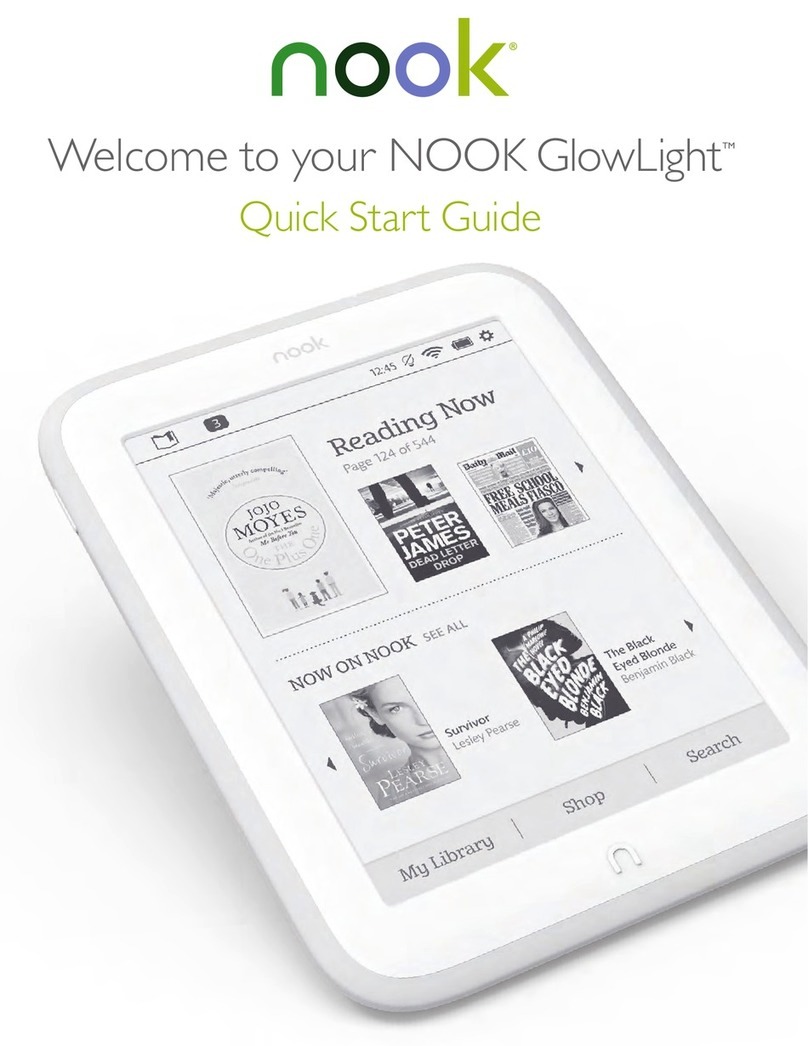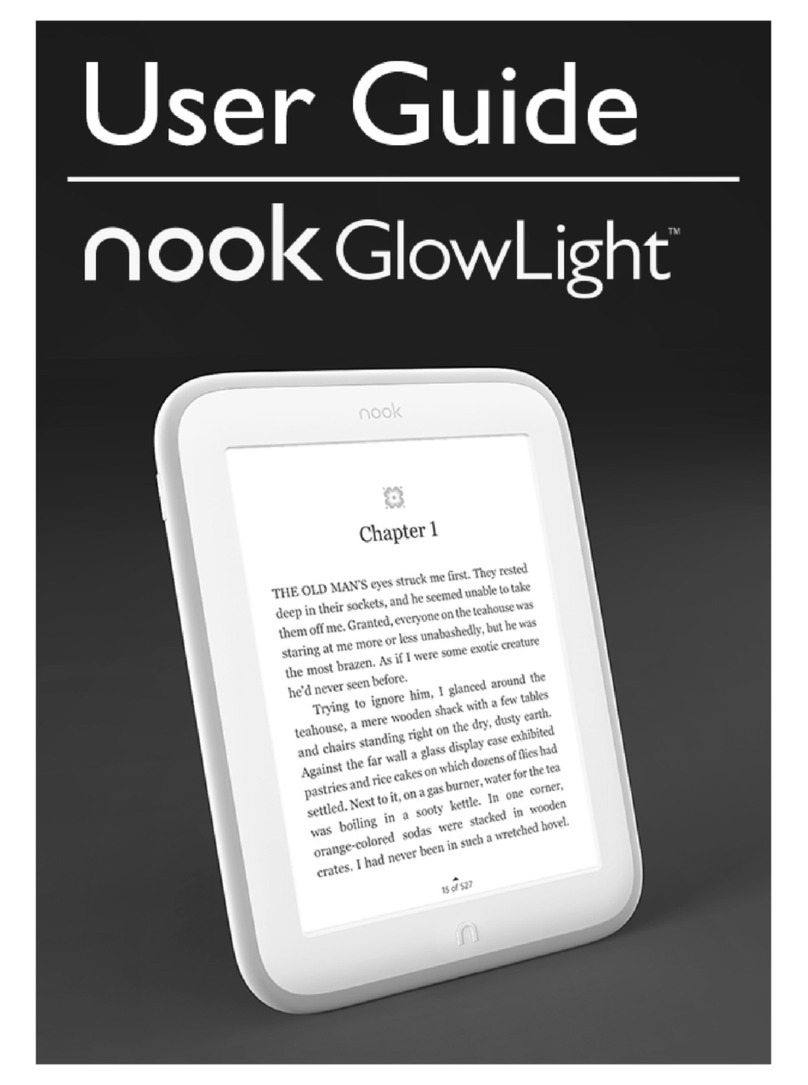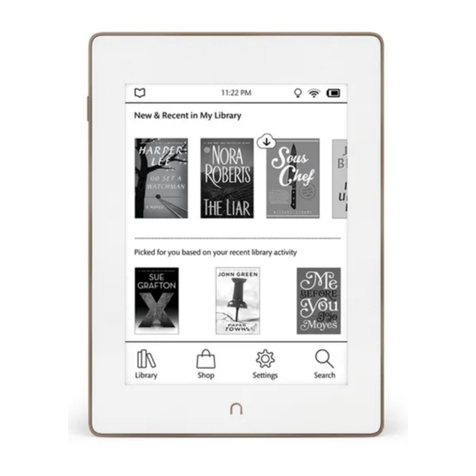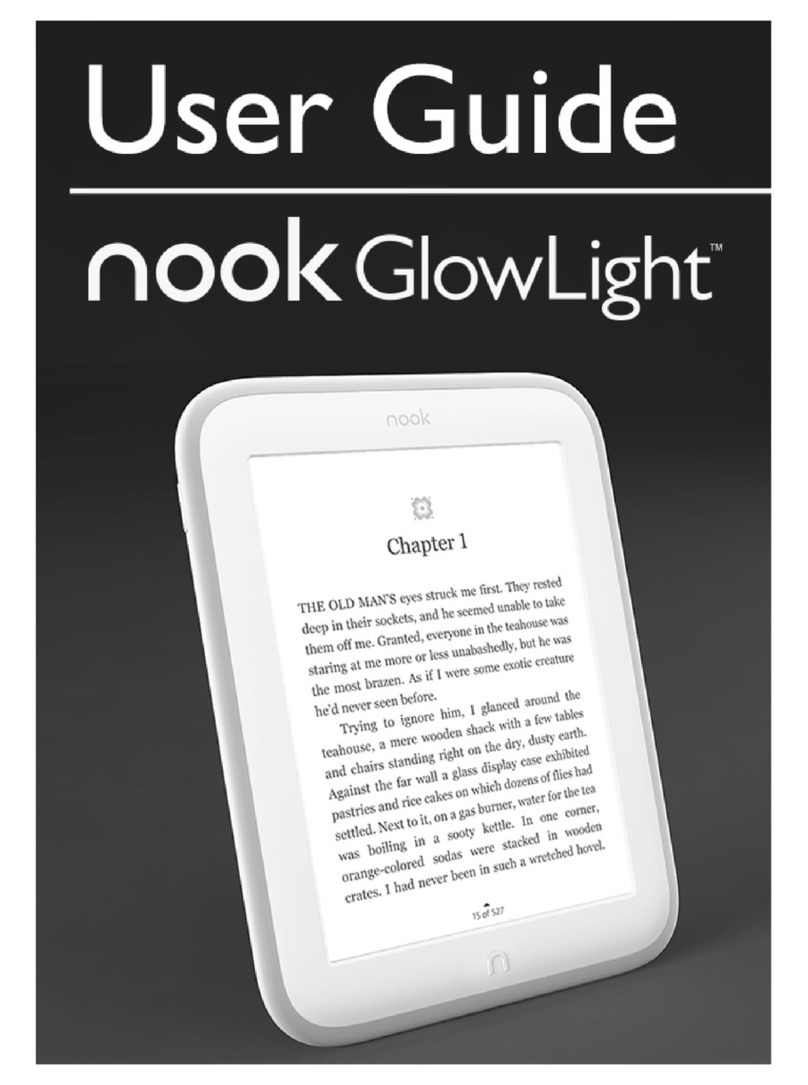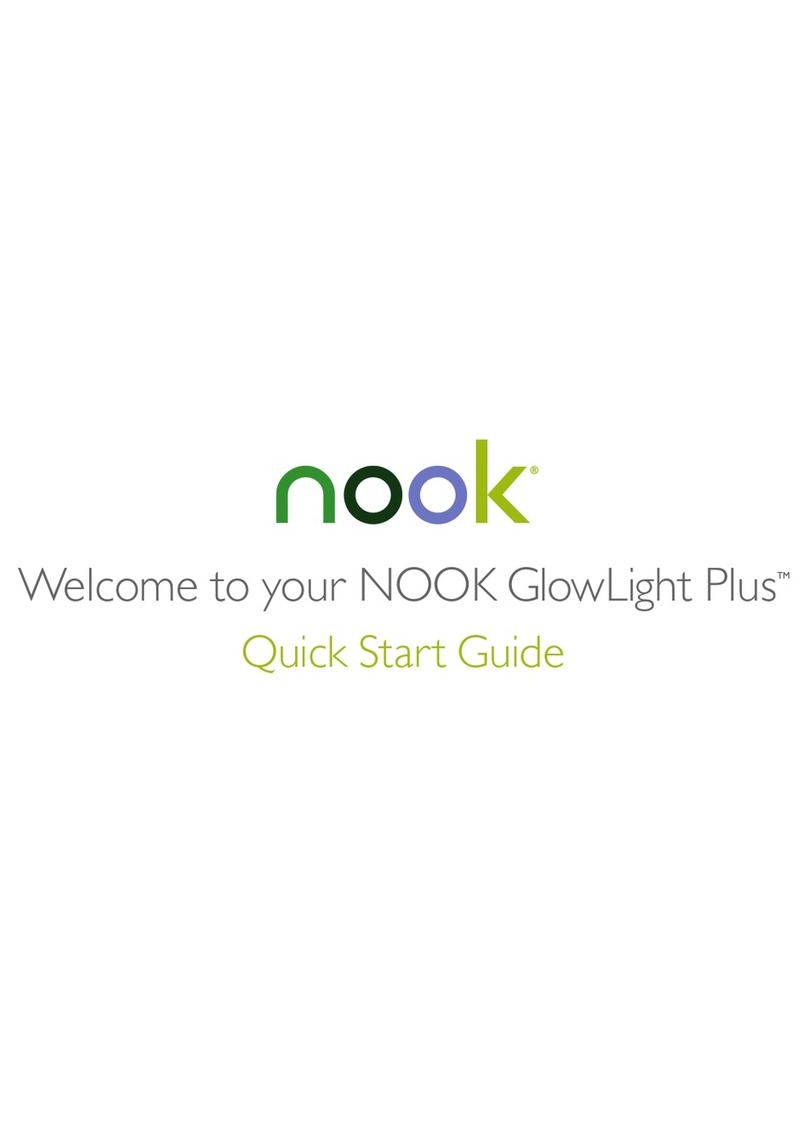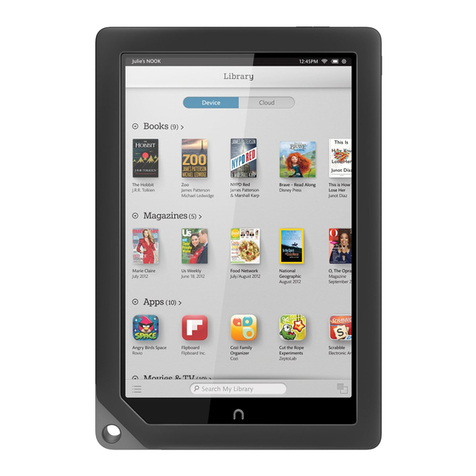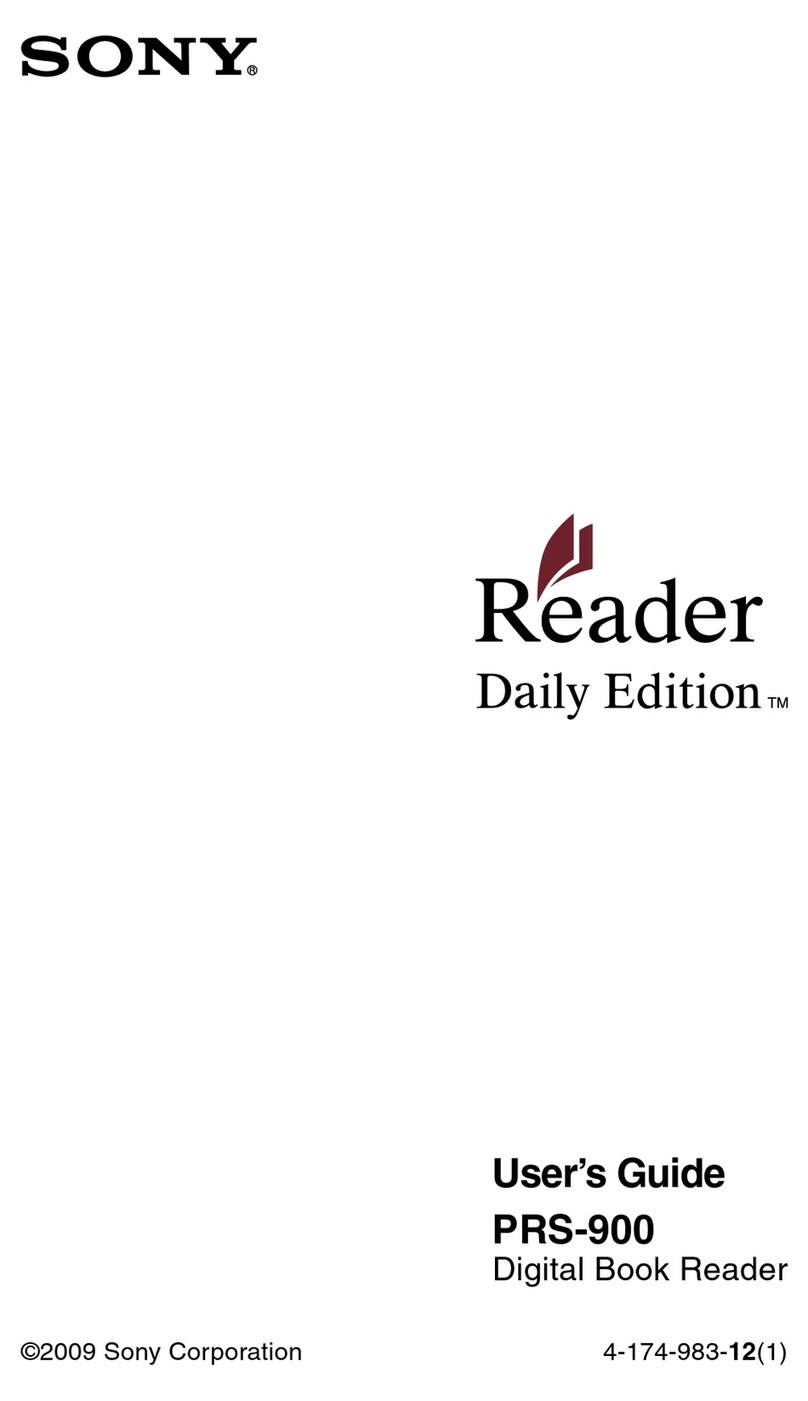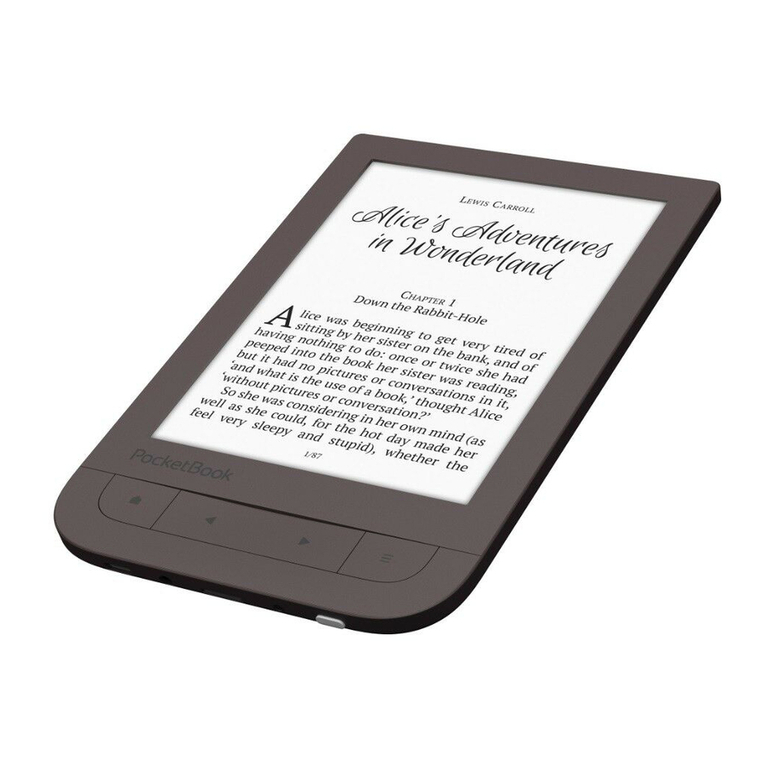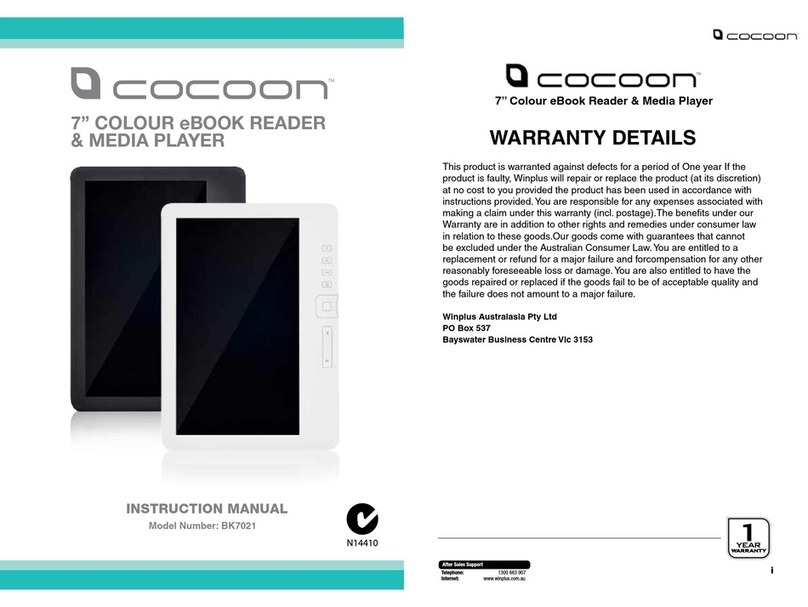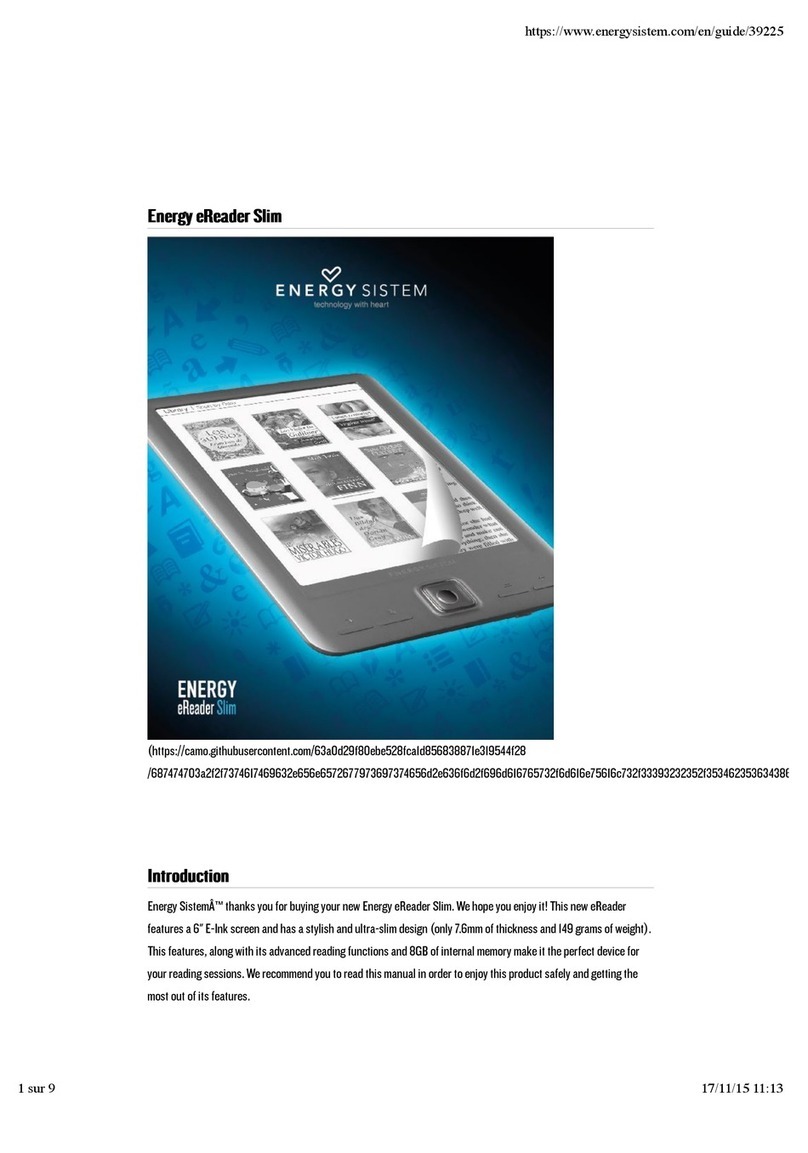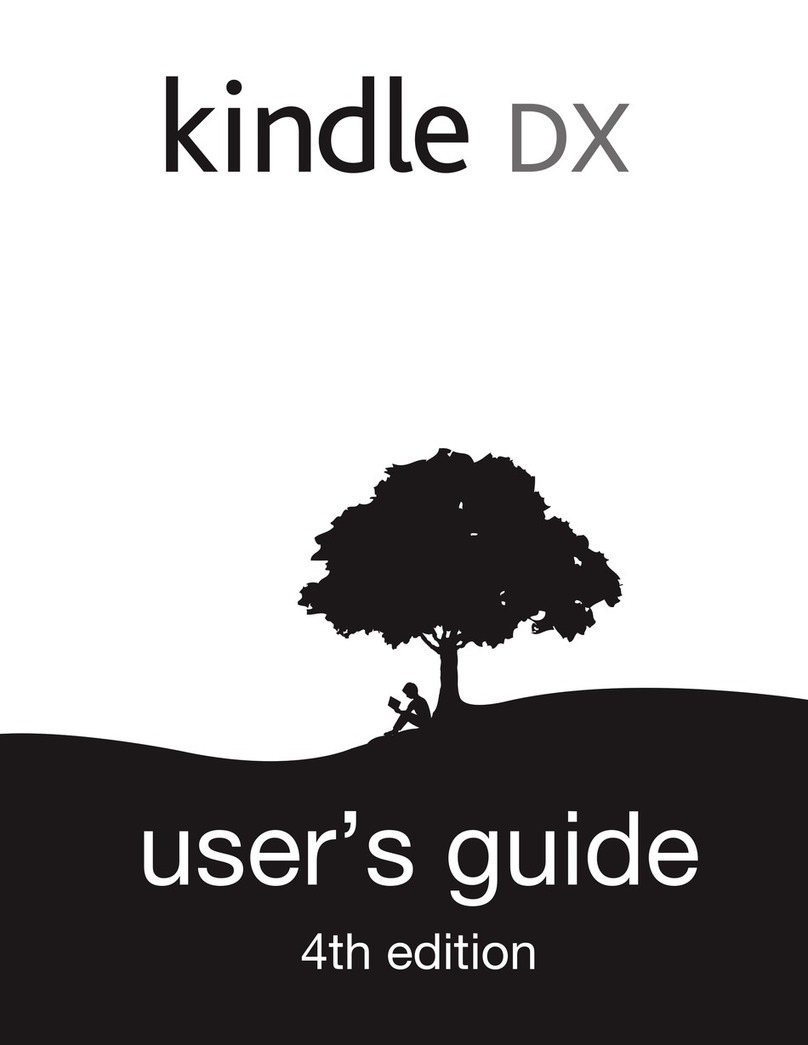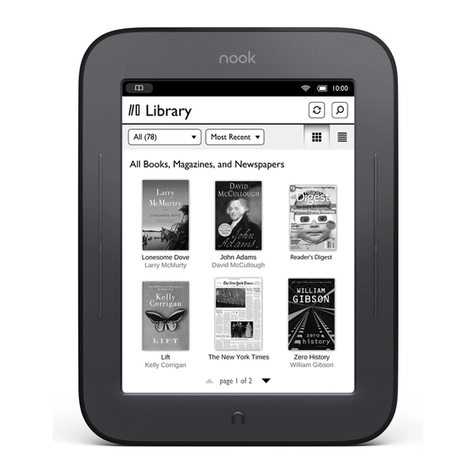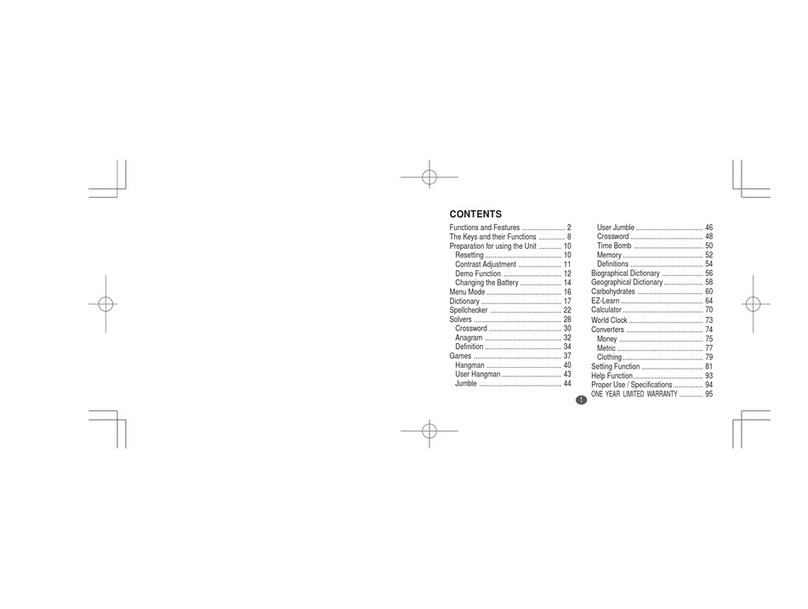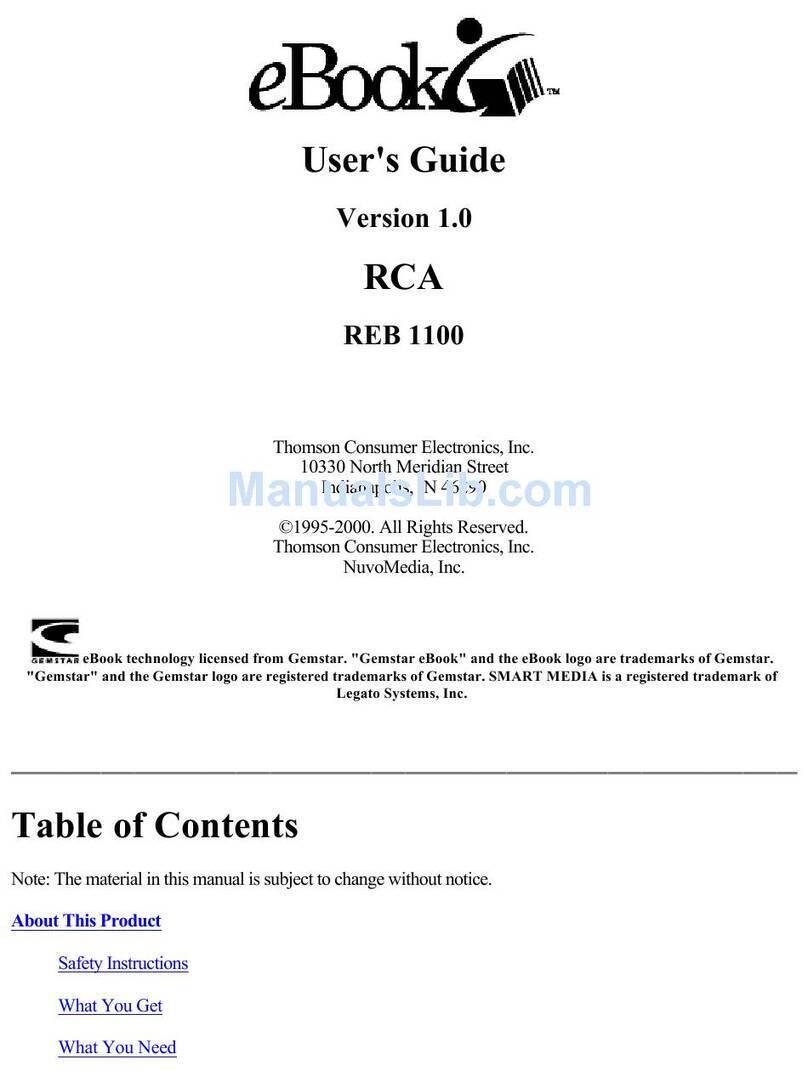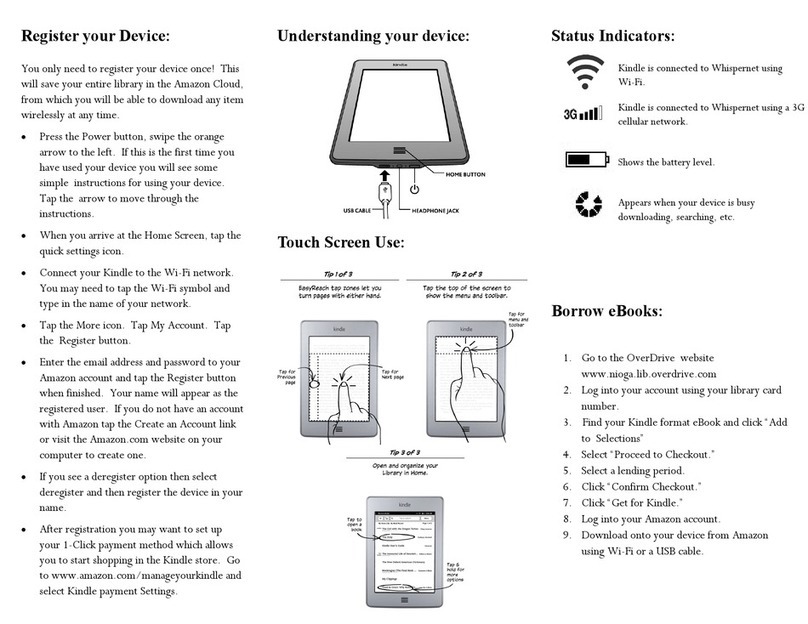NOOK Simple Touch User manual

English – Deutsch – Español – Français – Italiano


Quick Start Guide (English) ........................................ 04
Kurzanleitung (Deutsch) ............................................. 14
Guía de uso rápido (Español)...................................... 24
Guide de prise en main rapide (Français) ..................... 34
Guida rapida (Italiano)................................................ 44
3
EnglishDeutschEspañolItaliano Français

Quick Start Guide
English

Charge your NOOK®
You must charge your NOOK before using it for the first time.
Plug your NOOK into a USB port on your computer using
the USB Cable included with your NOOK.
You can use your NOOK while it charges.
It takes approximately 3.5 hours to charge your NOOK.
microUSB Port
for charging
and connecting
to a computer.
A Power Adapter is
available as an optional
accessory for charging
your NOOK from a
wall socket.
USB Cable
5
English

Get to know your NOOK
Power Button
Press and hold the power button on the back of your NOOK
for approximately 2 seconds to turn it on or o.
microSD™Memory
Card Slot
On the right-hand side
of your NOOK, lift the
rubber flap to insert a
microSD memory card*
for storing your
personal files.
Page Turn Buttons
Turn forward one page
or scroll up a list.
Turn back one page or
scroll down a list.
Touchscreen E Ink®
Display
Your NOOK features a
full touchscreen for easy
navigation. Turn pages
with just a tap or swipe.
NOOK Button
Press the NOOK Button to
wake up your device from sleep mode
(turn the display on). When the device is
on, press the NOOK Button to view the
Quick Nav Bar. *microSD memory card
not included.
6

Set up: turning on your
NOOK for the first time
1. Select the Language for your NOOK
and follow the on-screen directions for setting up your NOOK.
2. Connect to a Wi-Fi®network
To register your NOOK and to purchase and download books
and periodicals, you need to be connected to a Wi-Fi network.
3. Read and Accept the Terms of Service
4. Register your NOOK
You must register your device to your NOOK account. This gives
you access to any books in your NOOK library and allows you to
shop for new books, magazines, and newspapers on your NOOK.
If you already have a NOOK account:
1. Enter the email address and password for your account.
2. Tap Sign In.
If you do not yet have a NOOK account:
1. Tap the Create Account button.
2. Fill in the form with your name, email,
password and other information.
3. Tap Submit .
That’s it. You’ve registered your NOOK. You’re ready to shop
at the NOOK Shop and read your favourite books, magazines,
newspapers, and more.
7
English
English

Reading Now
At the top of all screens,
you’ll find an open book
icon, which is a quick link
to whatever book or
periodical you’ve most
recently been reading.
Status Bar
The Status Bar includes
the time and icons for
battery status, bookmarks
and Wi-Fi connectivity.
What to Read Next
Here you’ll find
recommendations from
NOOK or your friends
for exciting books or
periodicals to read next.
Quick Nav Bar
Tap the icons in the Quick Nav
Bar to open various features
on your NOOK, such as home,
library, shop, search and settings.
NOOK Button
Press the NOOK Button at
any time when the device is on to
make the Quick Nav Bar appear
or disappear.
Home screen
8

Touch navigation
The following gestures help you to use and navigate on your NOOK.
Unlock your NOOK
Press the NOOK Button to
wake up your NOOK, and then
drag the closed padlock icon to
the right to unlock your NOOK.
Tap & Double Tap
To select a feature or item,
touch your fingertip quickly
to the screen once, as though
you were tapping a key on a
keyboard. Double tap your
finger quickly on a book cover
in your library to bring up
additional details.
Press & Hold
Touch your finger to the
screen and hold it there for
approximately 2 seconds. In
many situations, pressing and
holding will open a menu, such
as the Highlight and Look Up
menu while reading.
9
English
English

Scroll
Slide your finger up or down
the screen to scroll through
a vertical list.
Swipe
Glide your finger across the
screen, usually to the left or
the right, to turn pages or
scroll through a list.
Touch navigation, cont.
10

Start reading
Find a book
You’ll find your books, magazines,
and newspapers in your Library.
To get to your library, press the
NOOK Button to display the
Quick Nav Bar. Then tap the
library icon. Your library contains
all your content, which you can
sort and view the way you want.
Open a book
To open a book, tap on its cover.
Turn pages
To turn the page of a book forward or back:
• Tap the right or left edge of the screen.
• Swipe from right to left or left to right.
• Press the Page Turn Buttons on either side of the display.
Change text size and more
When in a book, tap the centre of the screen or the up
arrow at the bottom of the screen to bring up the Reading
Tools. To adjust the text size, tap the text icon and select
your text size, font style and other options. You can also:
• Browse the table of contents and view your notes
and bookmarks.
• Search for words or phrases.
• Go to a specific page number.
Sync button
11
English
English

Shop at the NOOK Shop
Shopping is fun and easy on your NOOK. To visit the NOOK Shop:
1. Connect to Wi-Fi.
2. Press the NOOK Button to display the Quick Nav Bar.
3. Tap the shop icon.
Browse bestseller
lists and categories
To see recommendations,
bestseller lists and books,
magazines and newspapers
sorted by category, tap the
Browse button.
Search the shop
Tap in the search field
to display an on-screen
keyboard to search by a
title, author name or topic.
Just tap to buy
Once your NOOK account is set up with a valid credit card, you can
make purchases with the tap of your finger. Just tap on the Buy button
next to the book or periodical you want. Tap Confirm and your
NOOK downloads the book or periodical to your Home screen
and your Library automatically.
Discover new favourites
12

Learn more
User guide
In addition to this Quick Start Guide, please read the User Guide
for complete information about all the features of your NOOK.
You’ll find a copy of the User Guide in your library on your NOOK.
Additional support
Please visit uk.NOOK.com for additional information, including:
• A PDF version of the NOOK User Guide
that you can download to your computer
• Tutorial videos
• Live Chat with a NOOK Expert
• Frequently Asked Questions and more
If you are not able to find answers to your questions and would like
to speak to a representative, you can find the appropriate Customer
Service phone number for your country at uk.NOOK.com.
barnesandnoble.com llc, 76 Ninth Avenue, New York, NY 10011 U.S.A.
©2011-2012 barnesandnoble.com llc. All rights reserved. NOOK is a trademark of
barnesandnoble.com llc or its aliates. Patent Pending. Screenshots and product images
are simulated and for instructional purposes only. They may dier from the actual product
and are subject to change without notice. Your use of NOOK is subject to the NOOK
Terms of Service located in the Settings area of your device and here: uk.NOOK.com.
Contains Reader®Mobile technology by Adobe Systems Incorporated. All trademarks or
registered trademarks that are not the property of barnesandnoble.com llc or its aliates
are the property of their respective owners. Wi-Fi is a registered trademark of the
Wi-Fi Alliance.
13
English
English

Kurzanleitung
Deutsch

So laden Sie Ihren NOOK®auf
Sie müssen Ihren NOOK vor der ersten Verwendung aufladen.
Schließen Sie dazu Ihren NOOK mithilfe eines USB-Kabels, das im
Lieferumfang Ihres NOOK enthalten ist, an einen USB-Anschluss Ihres
Computers an.
Auch während des Ladevorgangs können Sie Ihren NOOK verwenden.
Das Aufladen Ihres NOOK über Ihren Computer nimmt ungefähr
3,5 Stunden in Anspruch.
microUSB-
Anschluss
zum Aufladen und
Anschließen an
einen Computer
Sie können Ihren
NOOK über eine
Steckdose aufladen.
Dafür benötigen Sie
einen Netzadapter, der
als optionales Zubehör
erhältlich ist.
USB-Kabel
15
Deutsch
Deutsch

Erste Schritte mit Ihrem NOOK
Ein-/Aus-Schalter
Drücken Sie den Ein-/Aus-Schalter an der Rückseite Ihres NOOK, und halten
Sie den Schalter zum Ein- oder Ausschalten 2 Sekunden lang gedrückt.
microSD™-Speicher-
kartensteckplatz
Önen Sie an der rechten
Seite Ihres NOOK die
Gummiabdeckung, um eine
microSD-Speicherkarte*
zum Speichern persönlicher
Dateien einzulegen.
Navigationstasten
Blättern Sie eine Seite weiter
oder scrollen Sie in einer Liste
nach oben.
Blättern Sie eine Seite zurück
oder scrollen Sie in einer Liste
nach unten.
Touchscreen E Ink®
Display
Dank des modernen
Touchscreen wird die
Navigation auf Ihrem NOOK
zum Kinderspiel. Blättern Sie
Seiten ganz einfach um – durch
Antippen oder Wischen.
NOOK Taste
Drücken Sie die NOOK-Taste , um
Ihr Gerät aus dem Energiesparmodus
zurückzuführen (schaltet das Display
ein). Wenn das Gerät eingeschaltet ist,
drücken Sie die NOOK-Taste, um die
Schnellstartleiste anzuzeigen. *Die microSD-Speicherkarte ist
nicht im Lieferumfang enthalten.
16

Einrichtung: So schalten Sie
Ihren NOOK zum ersten Mal ein
1. Wählen Sie die gewünschte Sprache
für Ihren NOOK aus
und befolgen Sie zur Einrichtung die Anweisungen auf
dem Bildschirm.
2. Stellen Sie eine Verbindung zu einem
WLAN-Netzwerk her.
Um Ihren NOOK zu registrieren und Bücher sowie Zeitschriften
herunterzuladen, müssen Sie mit einem WLAN-Netzwerk
verbunden sein.
3. Akzeptieren Sie die Servicebedingungen.
4. Registrieren Sie Ihren NOOK.
Sie müssen sich auf Ihrem Gerät mit Ihrem NOOK-Konto anmelden.
So erhalten Sie Zugri auf sämtliche Bücher in Ihrer NOOK-
Bibliothek. Darüber hinaus können Sie über Ihren NOOK neue
Bücher, Zeitschriften und Zeitungen erwerben.
Wenn Sie bereits ein NOOK-Konto besitzen:
1. Geben Sie die E-Mail-Adresse und das Kennwort für Ihr Konto ein.
2. Tippen Sie auf „Anmelden“.
Wenn Sie noch kein NOOK-Konto besitzen:
1. Tippen Sie auf die Schaltfläche „Konto erstellen“.
2. Geben Sie im Formular Ihren Namen, Ihre E-Mail-Adresse,
das Kennwort sowie weitere Informationen ein.
3. Tippen Sie auf „Übermitteln“ .
Ihr NOOK ist jetzt registriert. Sie können nun im NOOK-Shop
einkaufen und Ihre bevorzugten Bücher, Zeitschriften, Zeitungen
sowie weitere Inhalte lesen. 17
Deutsch
Deutsch

Das lese ich gerade
Ganz oben auf allen
Bildschirmen wird
Ihnen das Symbol eines
geöneten Buches
angezeigt. Hierbei handelt
es sich um einen Link
zum aktuellen Buch oder
der Zeitschrift, in der Sie
zuletzt gelesen haben.
Statusleiste
Die Statusleiste enthält die
Uhrzeit und die Symbole
für Akkustatus, Lesezeichen
und WLAN-Konnektivität.
Neues entdecken
Hier erhalten Sie
Empfehlungen von NOOK
oder Ihren Freunden für
spannende Bücher
oder Zeitschriften.
Schnellstartleiste
Tippen Sie auf die Symbole in der
Schnellstartleiste, um verschiedene
Funktionen, wie Home, Bibliothek,
Shop, Suche und Einstellungen auf
Ihrem NOOK zu önen.
NOOK-Taste
Drücken Sie zu einem beliebigen
Zeitpunkt auf die NOOK-Taste ,
wenn das Gerät eingeschaltet ist,
um die Schnellstartleiste ein-
oder auszublenden.
Home-Bildschirm
18

Navigation durch Berührung
Anhand der folgenden Bewegungen können Sie Ihren NOOK
verwenden und auf dem Display navigieren.
Ihren NOOK entsperren
Drücken Sie die NOOK-Taste ,
um Ihren NOOK aus dem
Ruhezustand zurückzuführen. Ziehen
Sie anschließend das geschlossene
Schloss-Symbol nach rechts, um Ihren
NOOK zu entsperren.
Einfaches & doppeltes Antippen
Tippen Sie zur Auswahl einer
Funktion oder eines Elements mit Ihrem
Finger einmal kurz auf das Display – so
als ob Sie eine Taste auf einer Tastatur
drücken würden. Wenn Sie zweimal
hintereinander kurz mit Ihrem Finger auf
einen Buchtitel in Ihrer Bibliothek tippen,
erhalten Sie zusätzliche Informationen.
19
Drücken & Halten
Tippen Sie mit Ihrem Finger
auf das Display und halten
Sie es ungefähr 2 Sekunden
lang gedrückt. Damit wird
ein Menü geönet, wie die
Menüs „Hervorheben“ und
„Nachschlagen“ beim Lesen.
Deutsch
Deutsch

Scrollen
Streichen Sie mit Ihrem Finger
auf dem Display nach oben
oder unten, um durch eine
vertikale Liste zu scrollen.
Wischen (Blättern)
Gleiten Sie mit Ihrem Finger
über das Display, in der Regel
von links nach rechts, um
Seiten umzublättern oder
durch eine horizontale Liste
zu scrollen.
Navigation durch Berührung
(Fortsetzung)
20
Table of contents
Languages:
Other NOOK Ebook Reader manuals