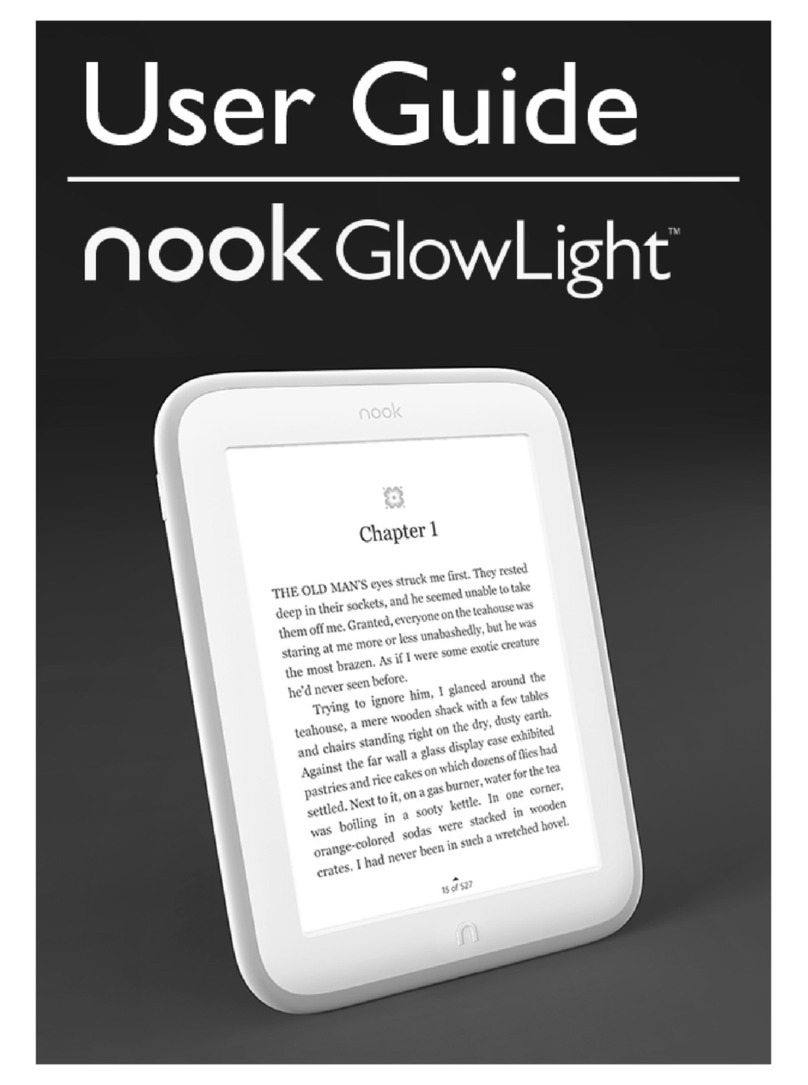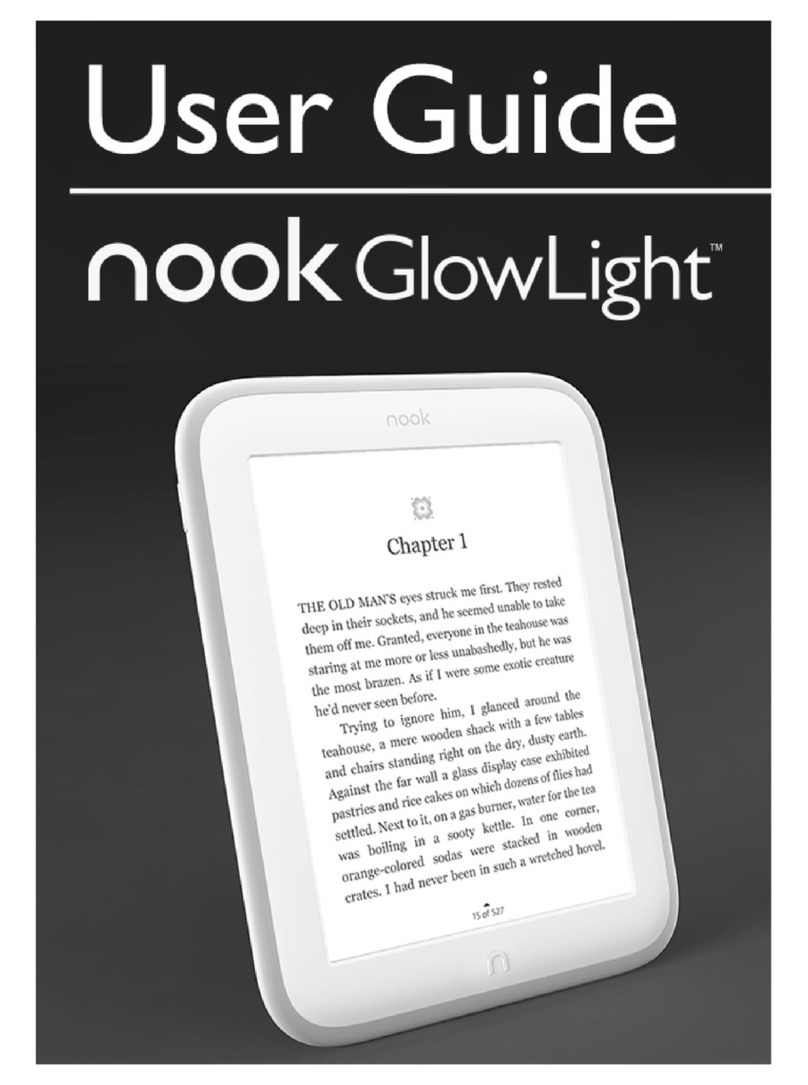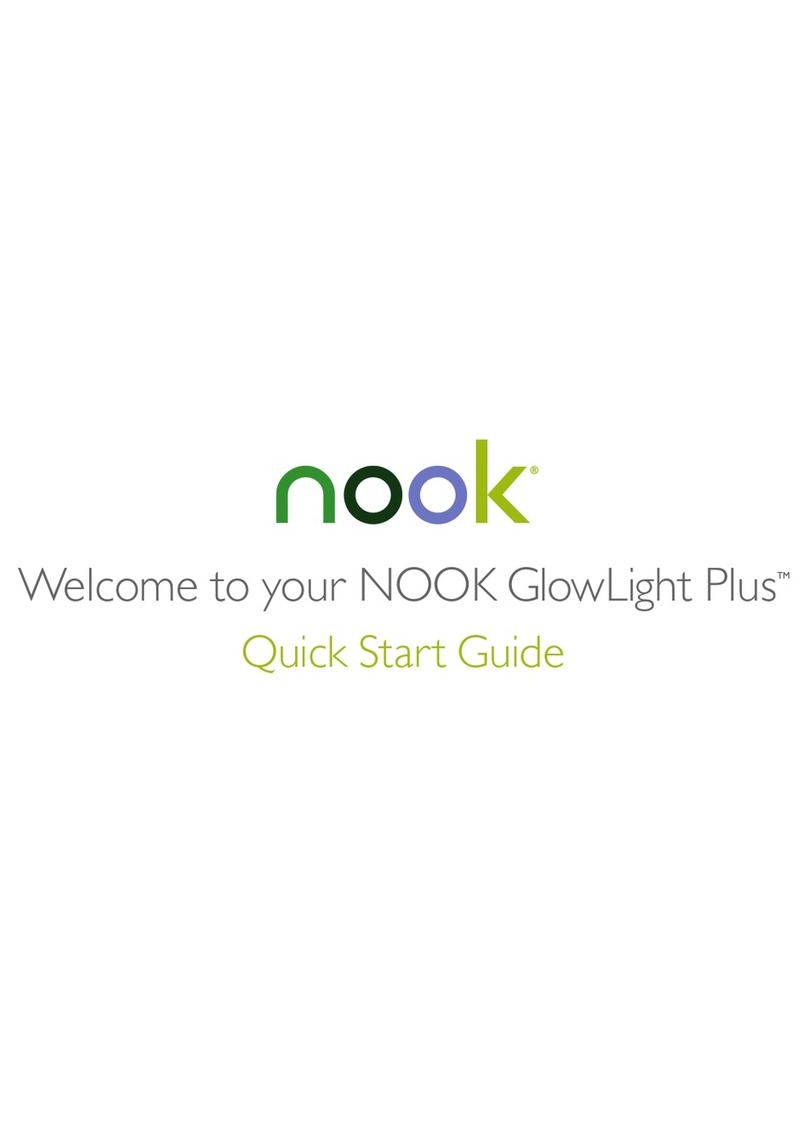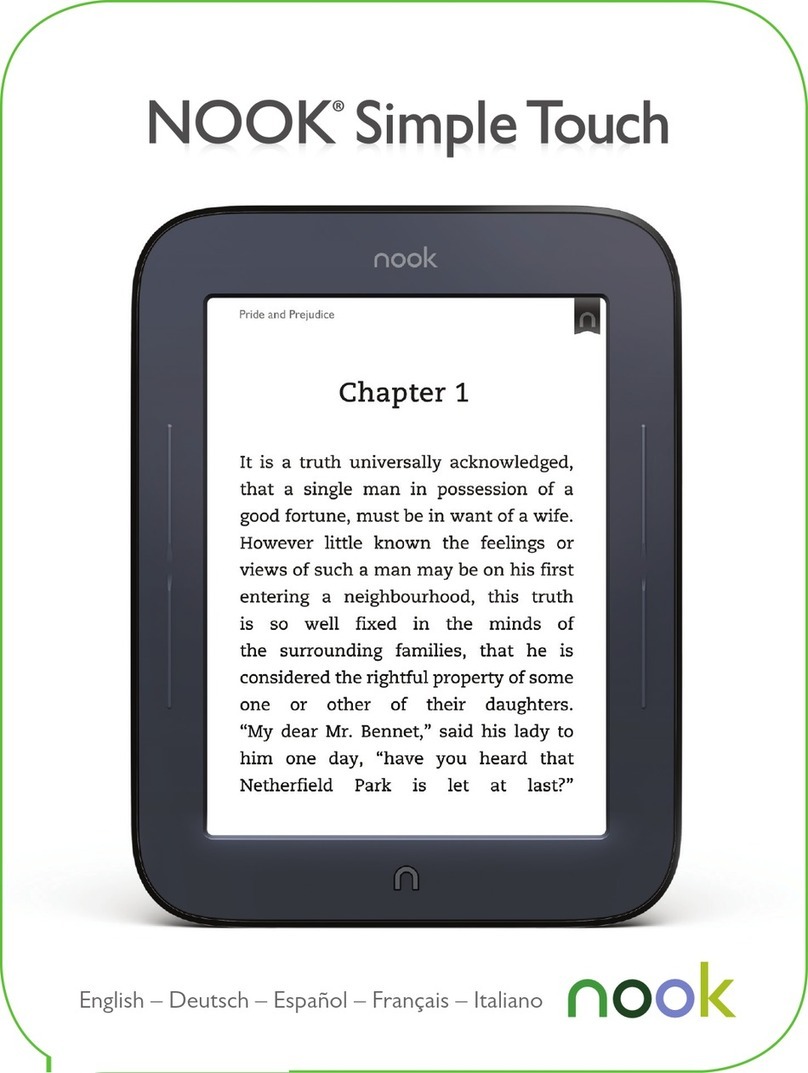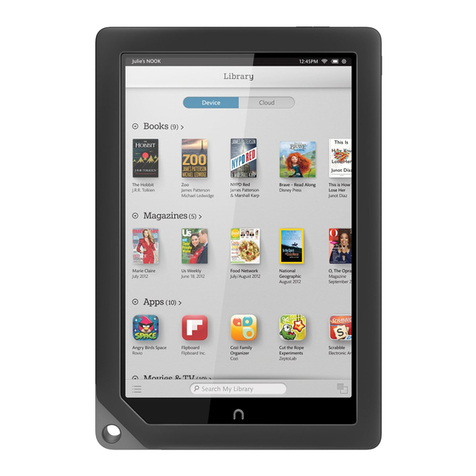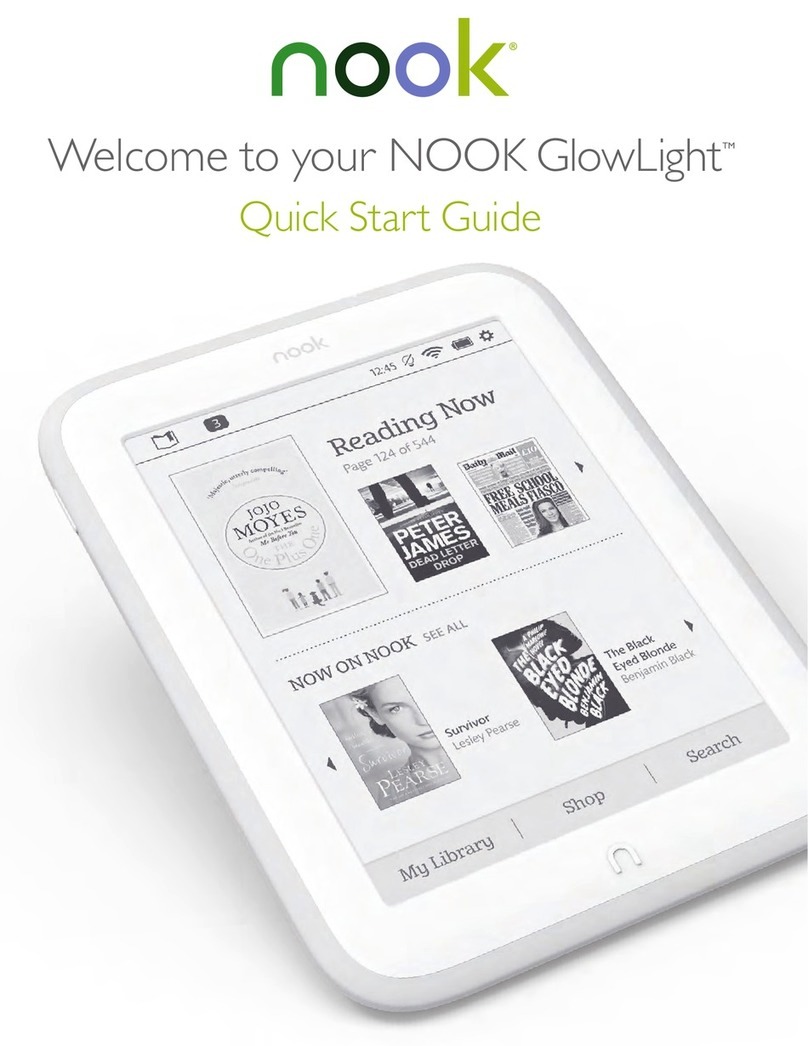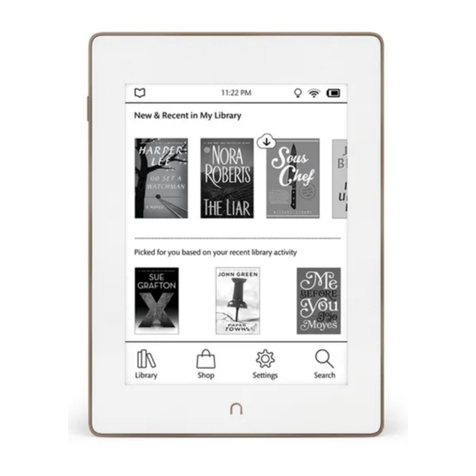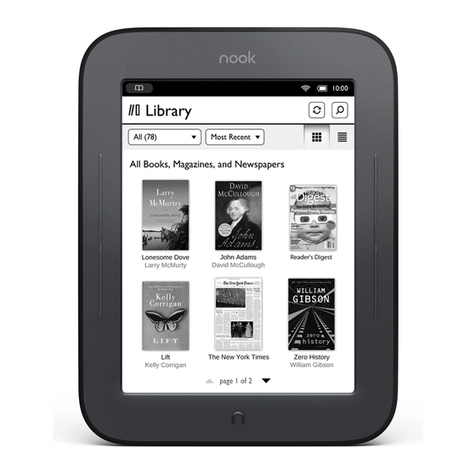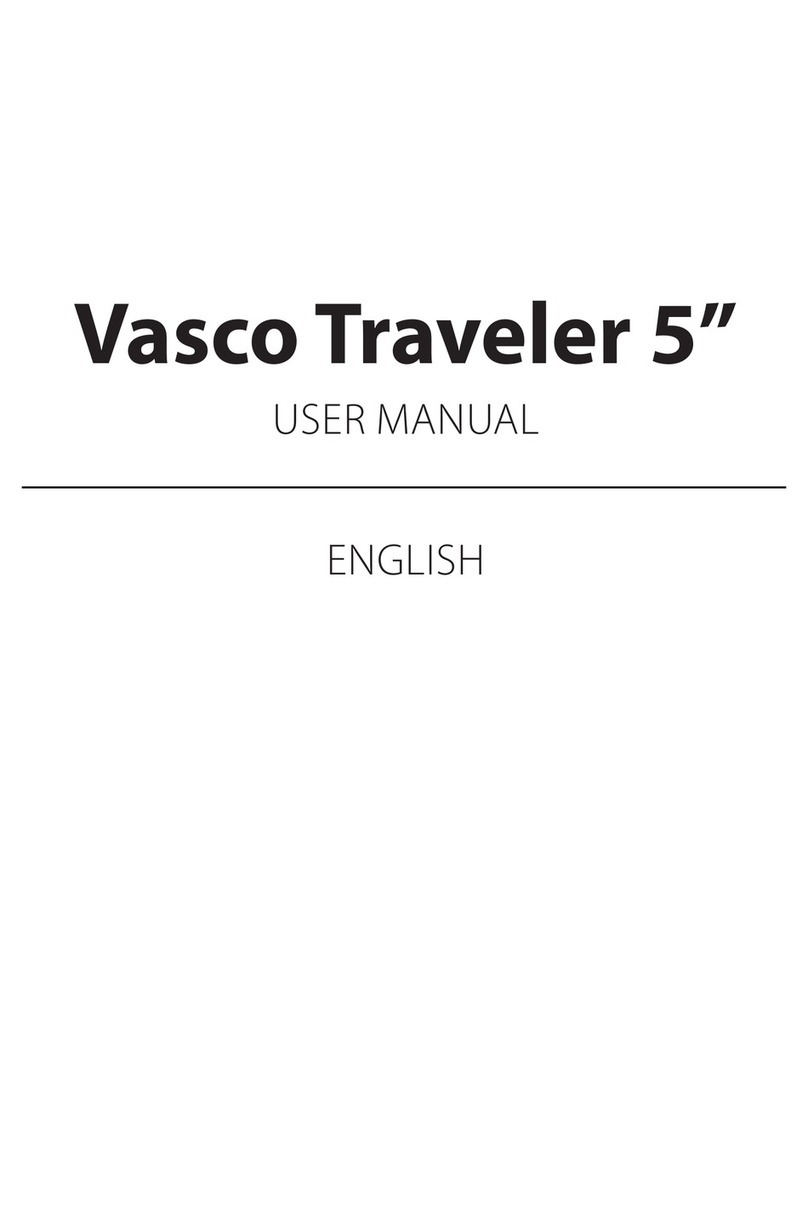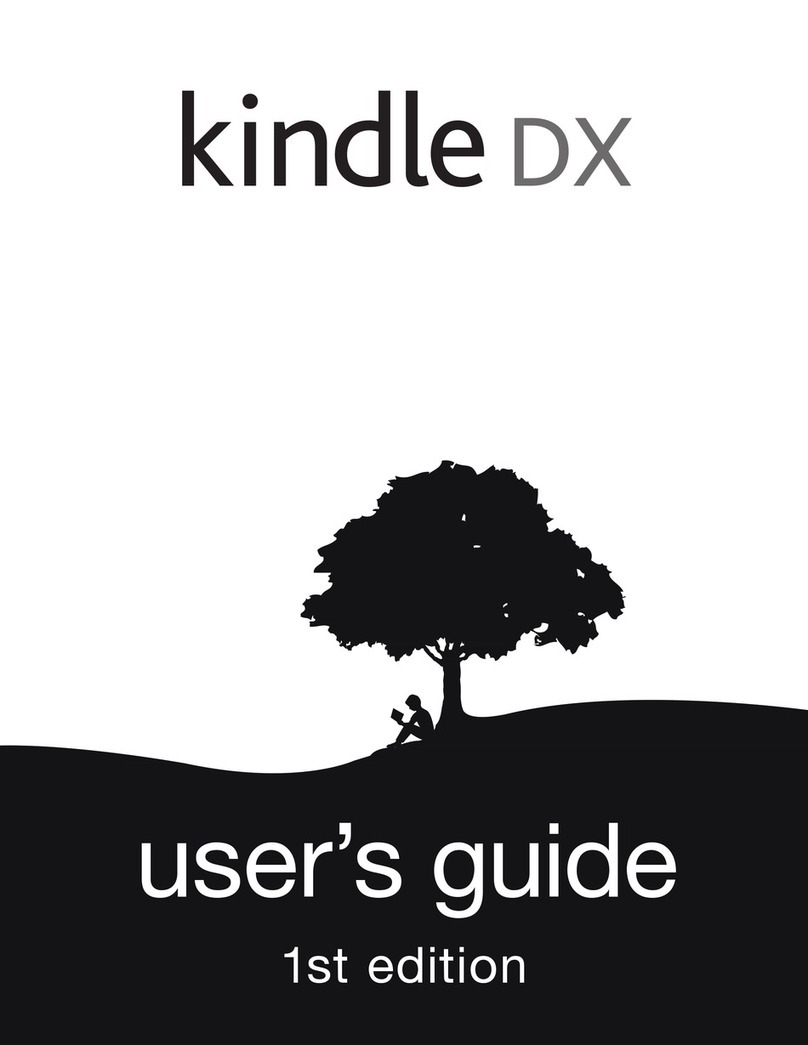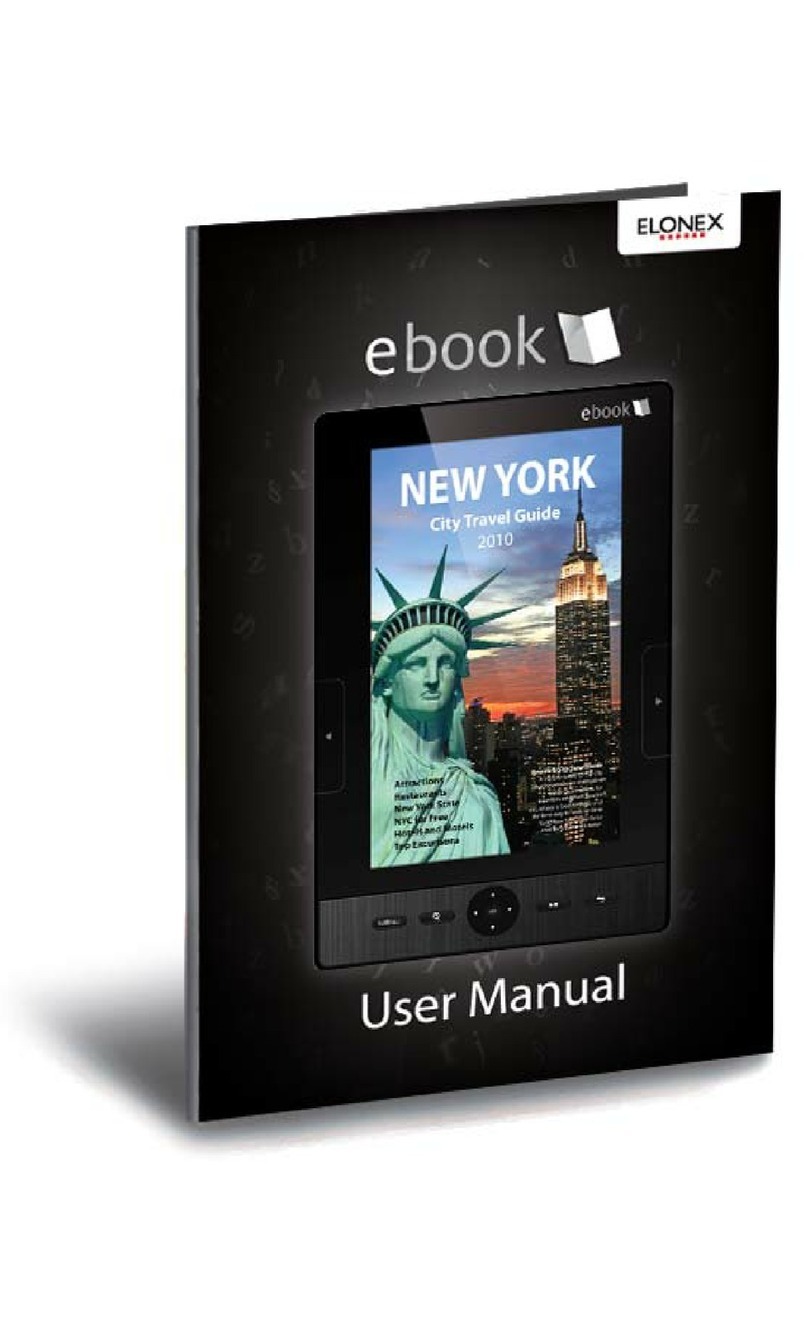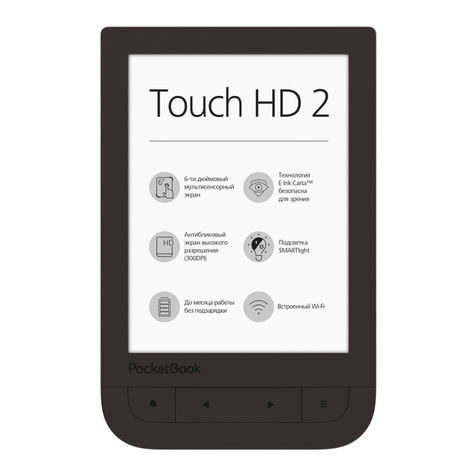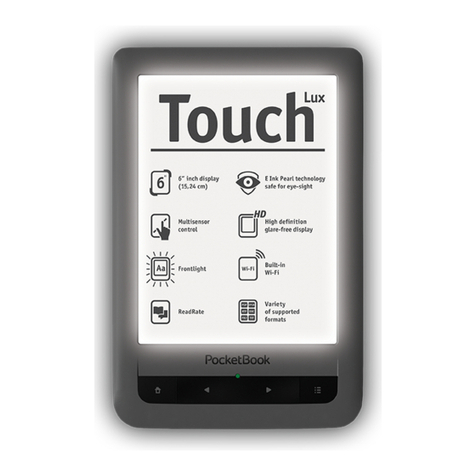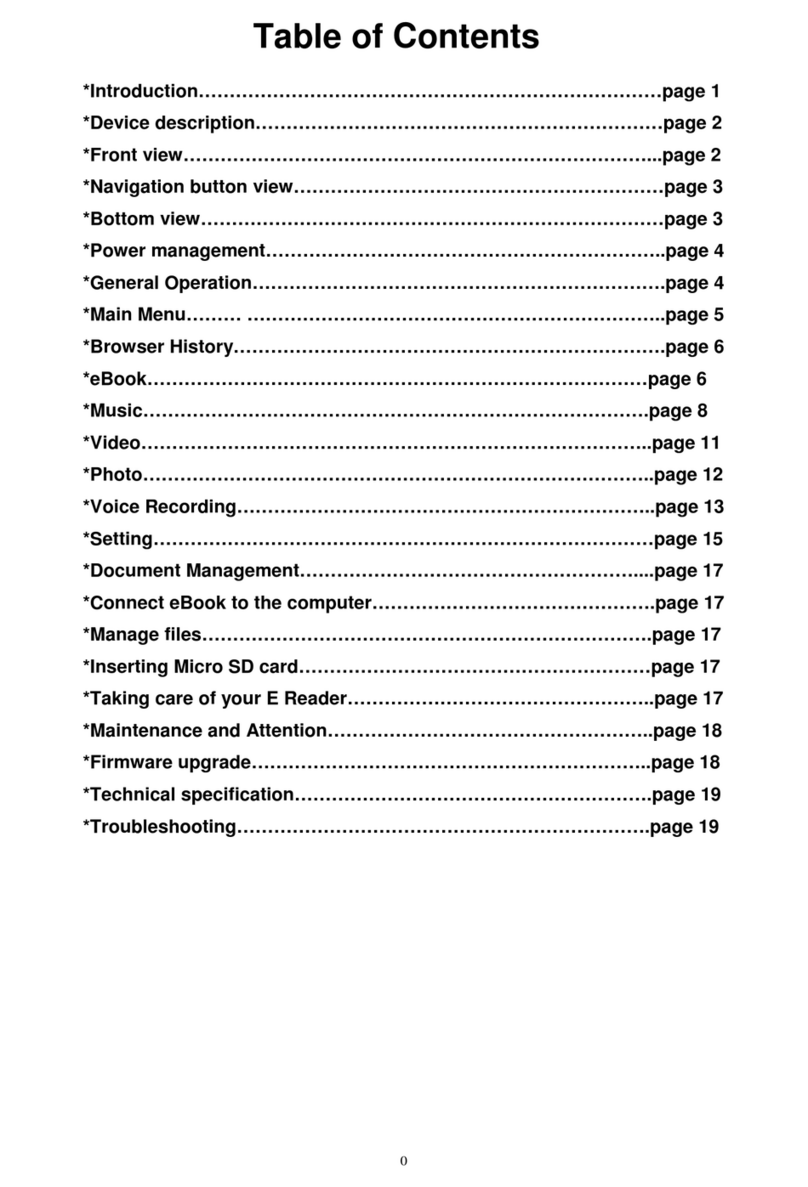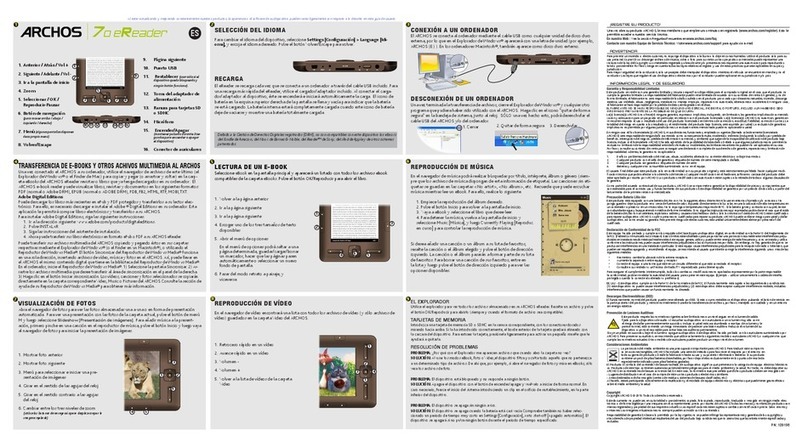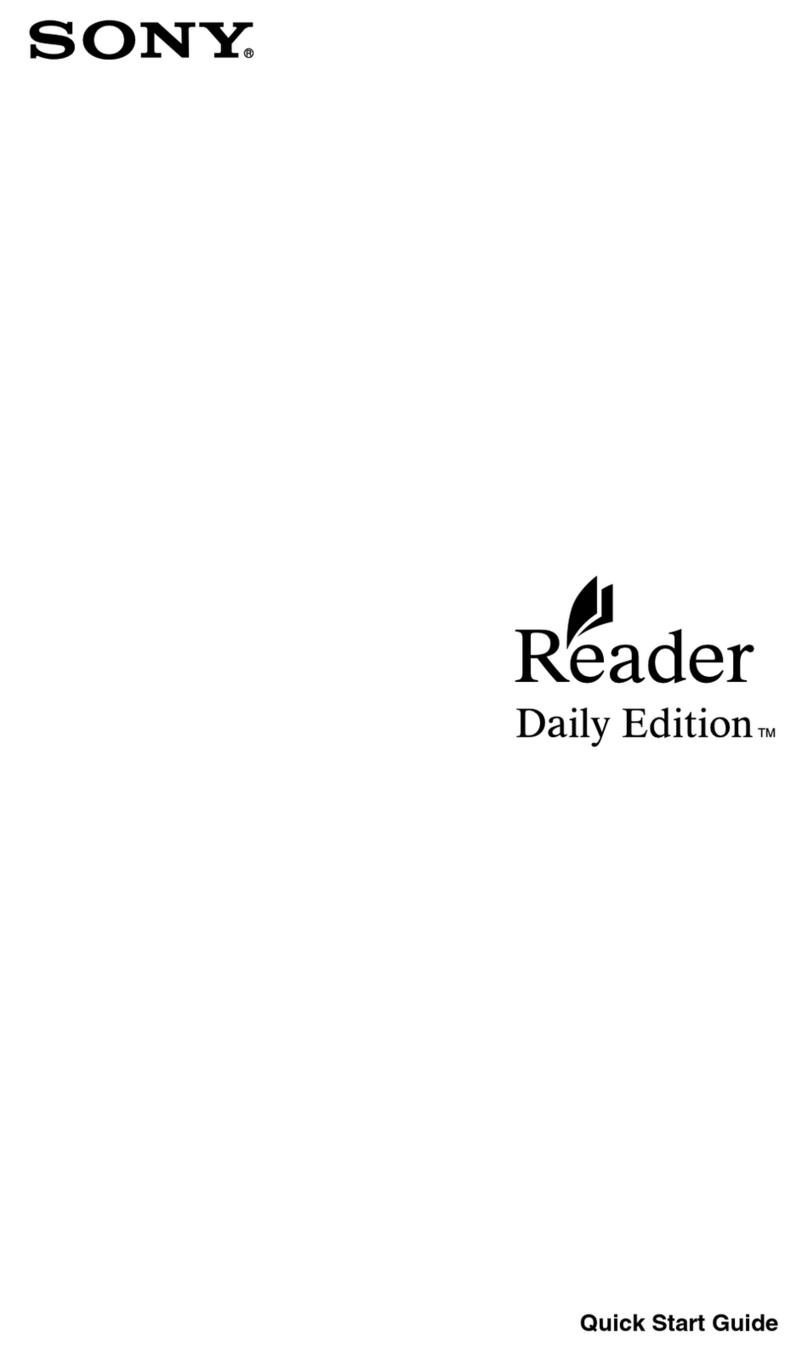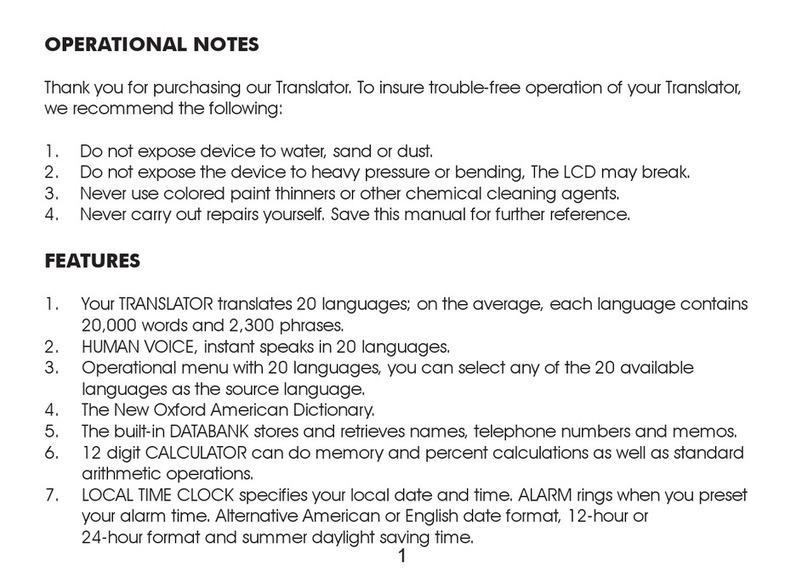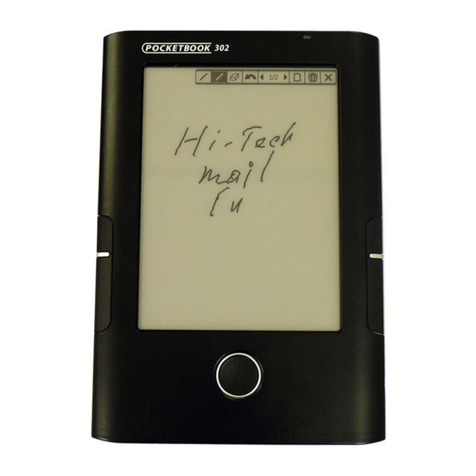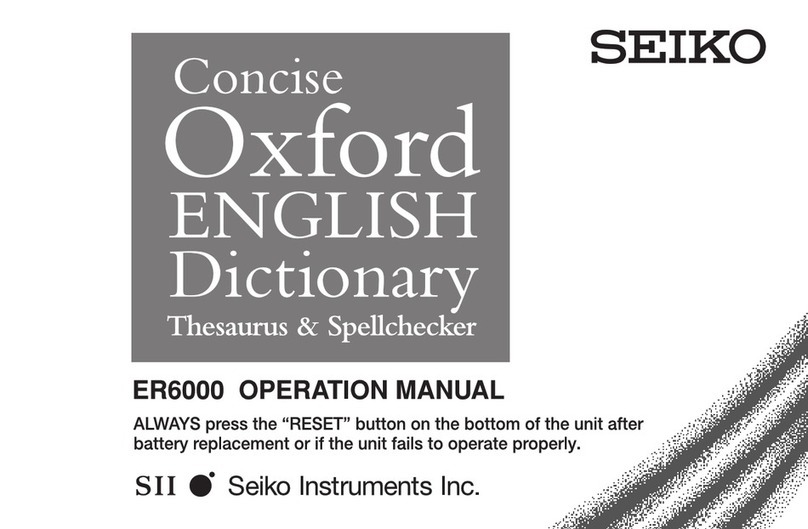NOOK Tour User manual

Tour
Version 1.3

nook Tour 2
Welcome
Your NOOK, the Barnes & Noble Reader, has many great
features, designed to give you the best reading experience,
including:
• An electronic-ink reading screen that gives you a
sharp, clear reading experience like print on paper
• A color touchscreen that displays menus and icons,
book covers, and a keyboard as needed, making browsing
your library and our eBookstore quick, easy, and fun
• B&N Fast & Free Wireless and Wi-Fi connectivity
Try things: You can explore everything we cover here as you
read about it. Tap the NOOK button then reading now to
return to the Tour. When you have finished the Tour, tap the
NOOK button. If the touchscreen is dimmed, tap it to light it
up.
To turn the page, press the lower button on the
right or left side of your NOOK. To go back a
page, press one of the upper buttons. When the
touchscreen dims completely, swipe your finger to
turn pages.

nook Tour 3
Controls
The color touchscreen displays menus for accessing your
NOOK’s features.
Home menu
The Home menu on the touchscreen is your jumping-o point
to the dierent areas of your NOOK.
When the touchscreen is lit, tap the NOOK button
below the reading screen to display the Home menu.
Touchscreen menus
While reading, browsing your library, or shopping, the
touchscreen displays the right menu options to help you with
any task.
Tap this button to return to a higher-level menu or
to move back to the source of a link.
A scrollbar appears when more than four menu
options are available. Swipe up and down on the
menus (not the scrollbar) to scroll through them.

nook Tour 4
Use these buttons on the touchscreen to navigate on the
reading screen (for example, to pick a book to read in your
library):
Move the cursor up and down on the reading
screen. Press and hold a button to skip to the top or
bottom of the page.
Tap this button to read or select an item.
Show Covers
In your library and for search results in the Shop, you can view
a gallery of covers. Swipe your finger from side to side to
scroll through the gallery.
Memoirs of a Geisha Arthur Golden
Status bar
The top of the reading screen displays a status bar. When
reading, you see the title, battery level , and time. At other
times, you see the battery level, Wi-Fi or cellular signal
strength, and the time. In a bookstore, you see .

nook Tour 5
The Daily
Receive exclusive new content in The Daily:
• Brighten your day with Grin & Tonic, a fresh view of the
world, crafted exclusively for NOOK readers by prominent
writers.
• Daybook presents a digest of B&N review content, an
article of the day, and a significant event that occurred on
this date in literary history.
• Unbound is a NOOK and B&N eReader blog. Look for
daily posts on great new eReads, bestselling eBooks, and
eBook oers (including free downloads).
The Daily is also a message center:
• If you’ve subscribed to periodicals, you’ll be notified when
new issues are delivered. The number of new items is
displayed on the Home screen.
• Receive notices from friends oering to lend you eBooks.
• Receive notices about free software updates and
enhancements.

nook Tour 6
Library
Your library gives you easy access to your eBooks, magazines,
and newspapers. Your NOOK has lots of space for eBooks
(about 1500), which can be expanded by adding your own
microSD card. You can also store music, audiobooks, and
images.
Your library keeps online back-up copies of all of the eBooks
you have previously purchased from BN.com or your NOOK.
To visit your library, tap my library on the
Home menu.
Share your favorite eBooks with friends and family by lending
an eBook one time for 14 days.
To lend an eBook, go to your library, select an
eBook, and tap Lend. When family and friends oer
to lend you eBooks, you’ll receive notices in
The Daily.

nook Tour 7
Shop
Access the eBookstore at Barnes & Noble.com from your
NOOK anytime. The eBookstore has the world’s largest
selection of electronic books and periodicals. You can:
• Wirelessly purchase and download eBooks.
• Subscribe to newspapers and magazines, or purchase
single issues.
• Download and read free samples of eBooks so you can try
before you buy.
Wireless access is widely available in the United States through
B&N Fast & Free Wireless. You can also connect through
Wi-Fi hotspots, including complementary ones in Barnes &
Noble Bookstores.
To visit the Shop, tap shop on the main menu. To
purchase an eBook, highlight it and then tap Select.
Tap Buy and Buy Now to confirm your purchase.
The eBook will be charged to your account’s credit
card and automatically downloaded to your NOOK.

nook Tour 8
Reading
You’re going to love reading eBooks, magazines, and
newspapers on your NOOK. Your NOOK supports ePub
and PDB files (like those you’ll get from the Barnes & Noble
eBookstore), as well as PDF files you can load from your
computer using a file manager and the included USB cable.
To read an item in your library, navigate to it and
then tap Select.
Your NOOK remembers where you are reading in each eBook
or periodical. Tap reading now on the Home menu to pick up
right where you left o.
Choose a font and text size
Your NOOK makes reading comfortable by oering a choice
of several fonts and five text sizes. Tap Font to change the text
font and size.
Look up words
When you come to a word you don’t know, look it up in
Merriam-Webster’s Collegiate® Dictionary, without leaving
the page you are reading. Just tap Look up word.

nook Tour 9
Read in stores
Read many eBooks when visiting Barnes & Noble Bookstores
free of charge. Read an eBook for up to one hour per day.
Select an eBook in the Shop and tap Read In Store.
Bookmarks and notes
Bookmark pages you want to refer back to in the future.
Highlight interesting passages. Add notes.
To bookmark a page, tap Bookmarks > Add
bookmark. To add highlights or notes, tap Highlights
and notes and follow the prompts.
Rate
Your opinion matters. Rate the eBooks and periodical
subscriptions that you own. Your ratings help others.
Highlight an item in your library, tap View Item
Details & Options, and tap the menu with stars.

nook Tour 10
Play games
Play games on your NOOK. Chess and Sudoku are included in
this release.
To play a game, tap games on the Home menu and
then choose the game from the list of games.
Wi-Fi
Connect your NOOK to Wi-Fi hotspots to speed up
downloads and browse the World Wide Web.
Your NOOK automatically connects to Wi-Fi hotspots in
Barnes & Noble stores. You can connect to other hotspots
too.
To connect to a Wi-Fi hotspot, tap wi-fi on the
Home menu. Then tap Wi-Fi hotspot and choose
the hotspot to connect to.

nook Tour 11
Music
Listen to your favorite music while reading, or while doing
other things with your NOOK, such as browsing your library or
shopping. You can also listen to audiobooks, podcasts, or any
other MP3 and OGG files.
Your NOOK’s audio player lets you pick songs and shue
your playlist.
To listen to music, tap audio on the Home menu or
Open Audio Player from the Reader.
Web
Browse the World Wide Web when connected to a Wi-Fi
hotspot. Find a restaurant, Barnes & Noble Bookstore, or a
quiet place to read.
To browse the web, tap web on the Home menu.

nook Tour 12
Settings
Tap settings to personalize your NOOK to suit your taste.
Display: Choosing your own wallpaper and screensavers is a
breeze. Pick from preloaded collections, or use USB to load
your own images (JPG, GIF, PNG, or BMP) from a computer.
Contacts: Your NOOK can store email addresses of friends
and family to help you share great books easily.
Enjoy your NOOK!
You have finished the tour. If the touchscreen is dimmed, tap
it to light it up. Tap the NOOK button to use your NOOK.
For reference, this Tour and the User Guide are in your library.
For tutorials and tips on how to make reading more enjoyable
than ever before, go to:
www.nook.com
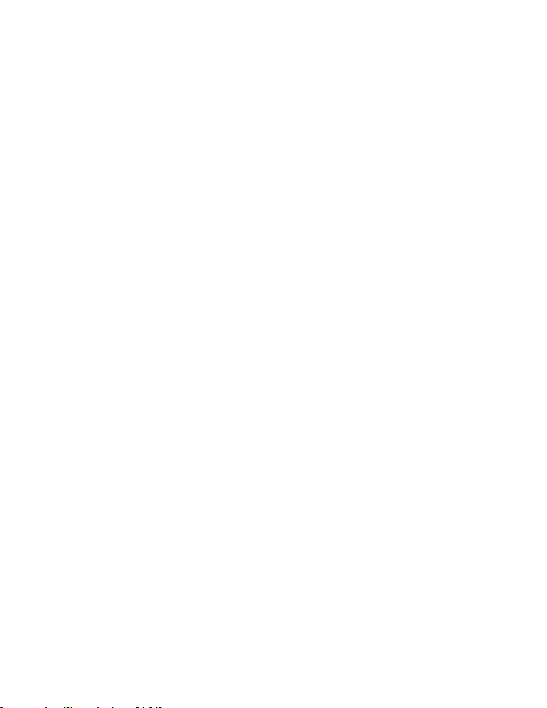
nook Tour 13
Barnes & Noble, Inc. 122 Fifth Avenue, New York, NY 10011
USA.
© 2009 Barnes & Noble, Inc. All rights reserved.
NOOK and the NOOK logo are trademarks of Barnes &
Noble, Inc. or its aliates. Patent pending.
Guide Revision 1.3.0.1
Table of contents
Other NOOK Ebook Reader manuals