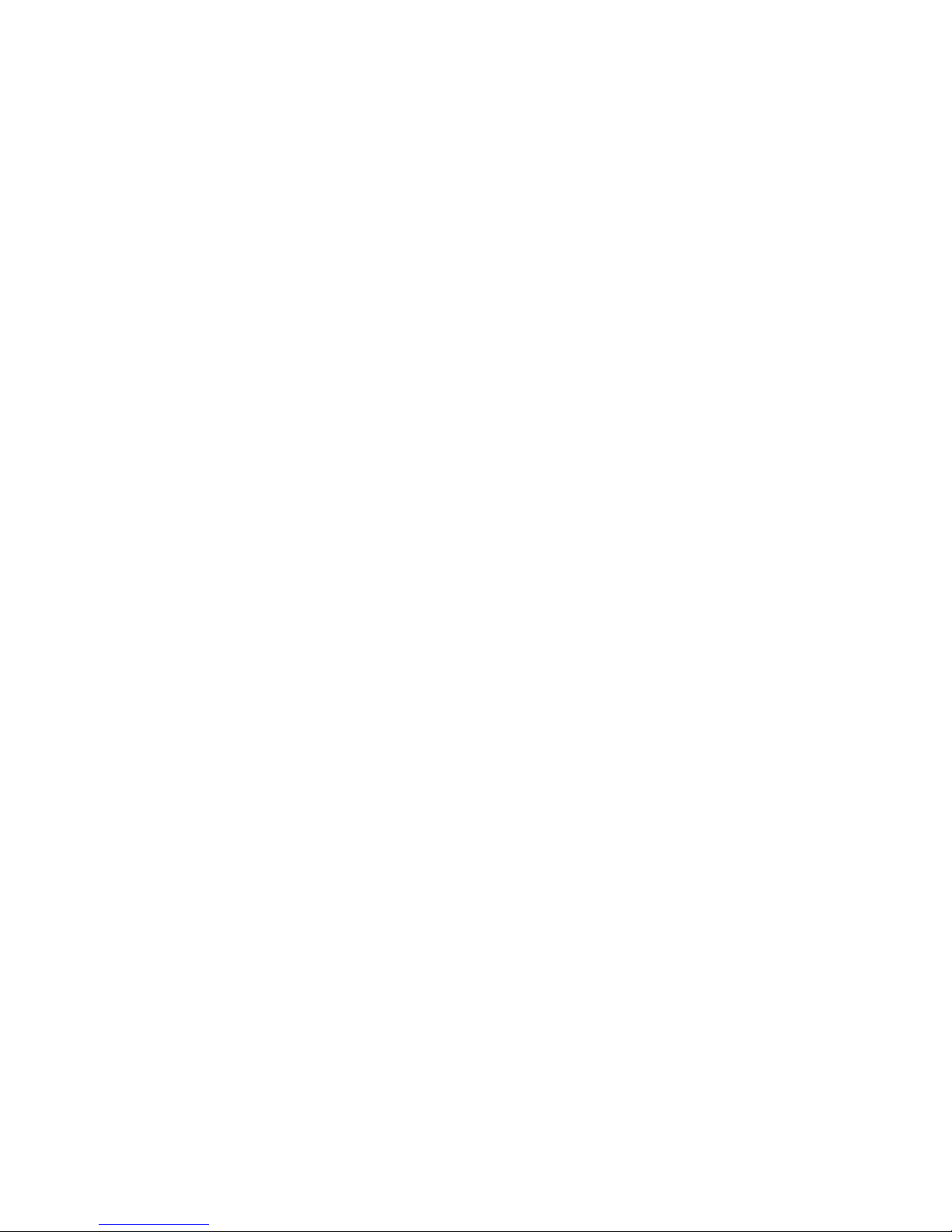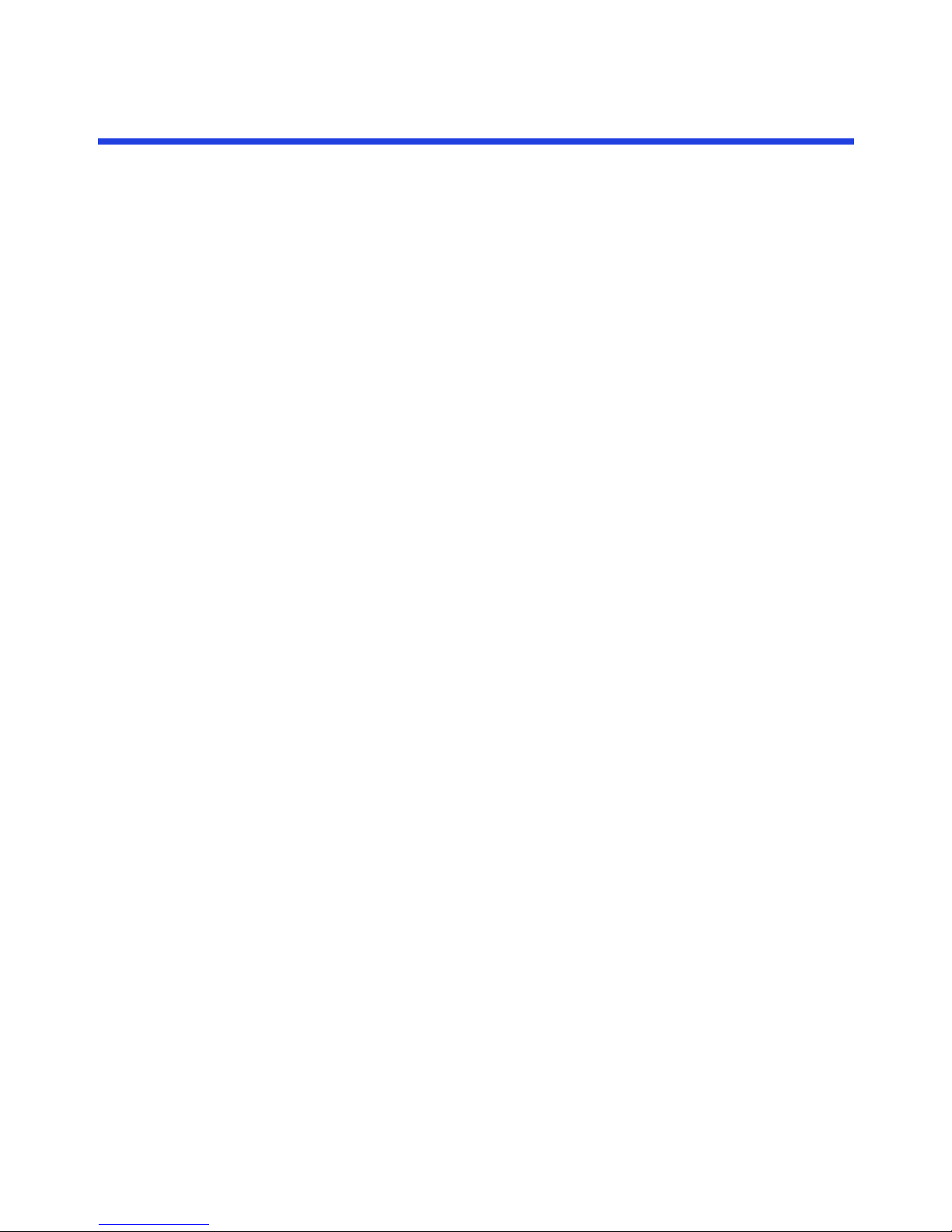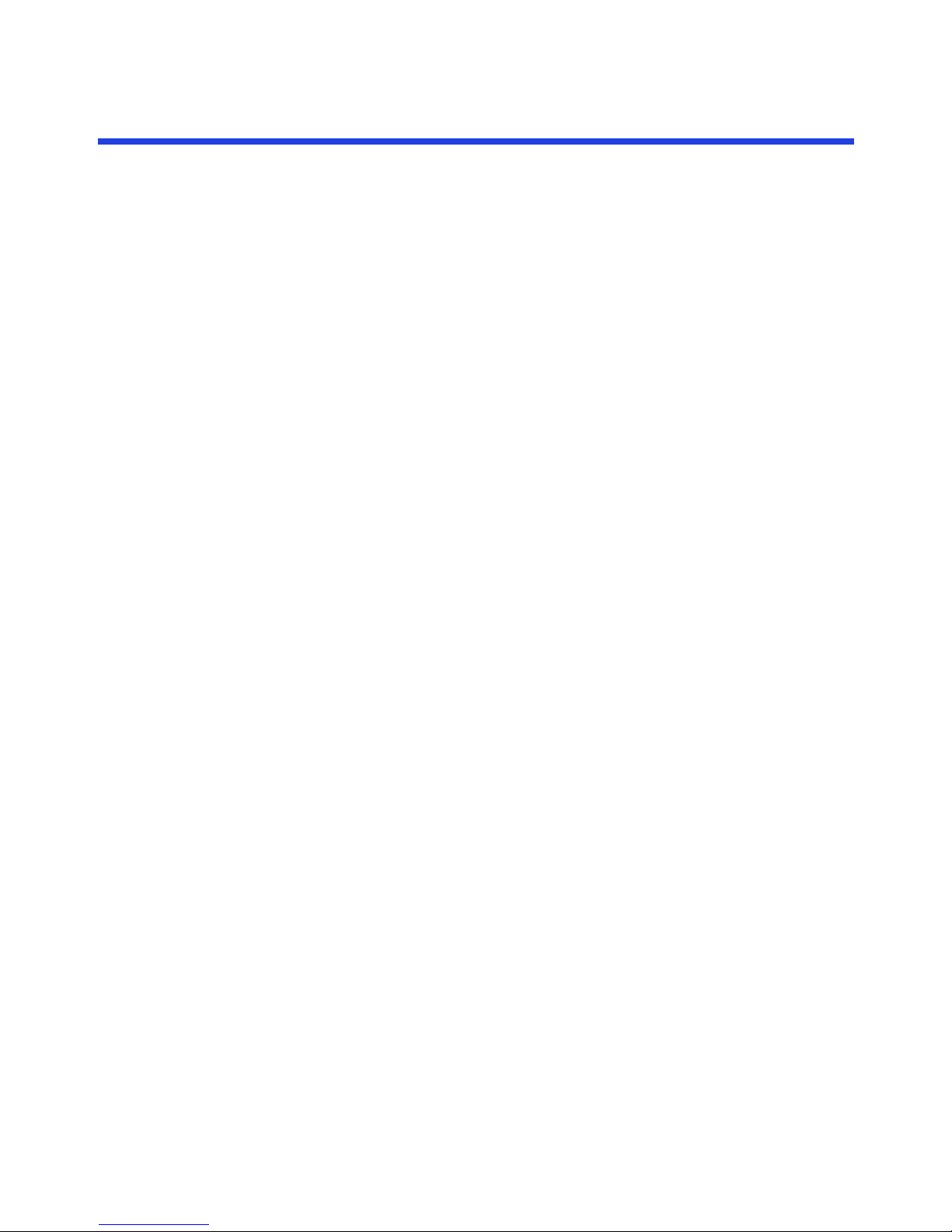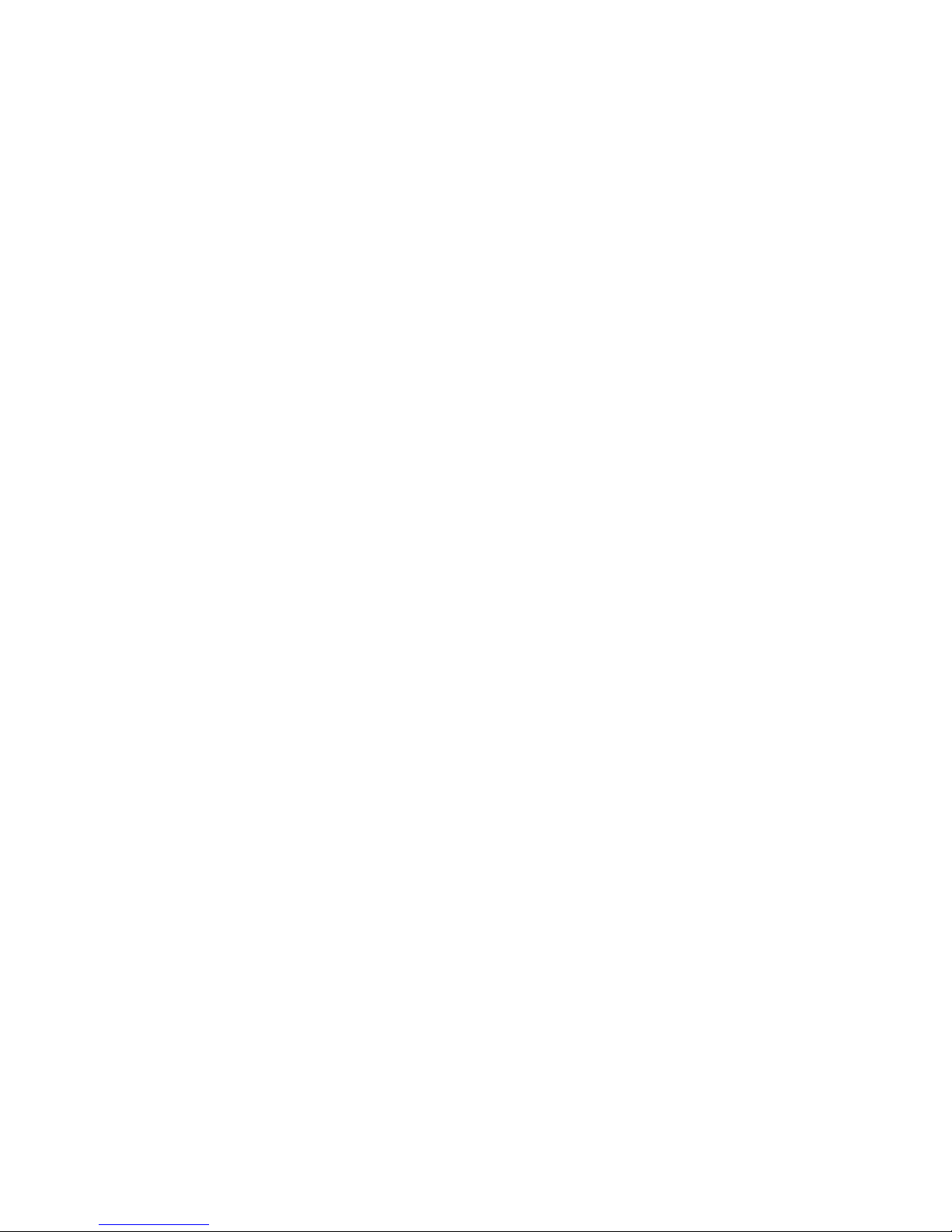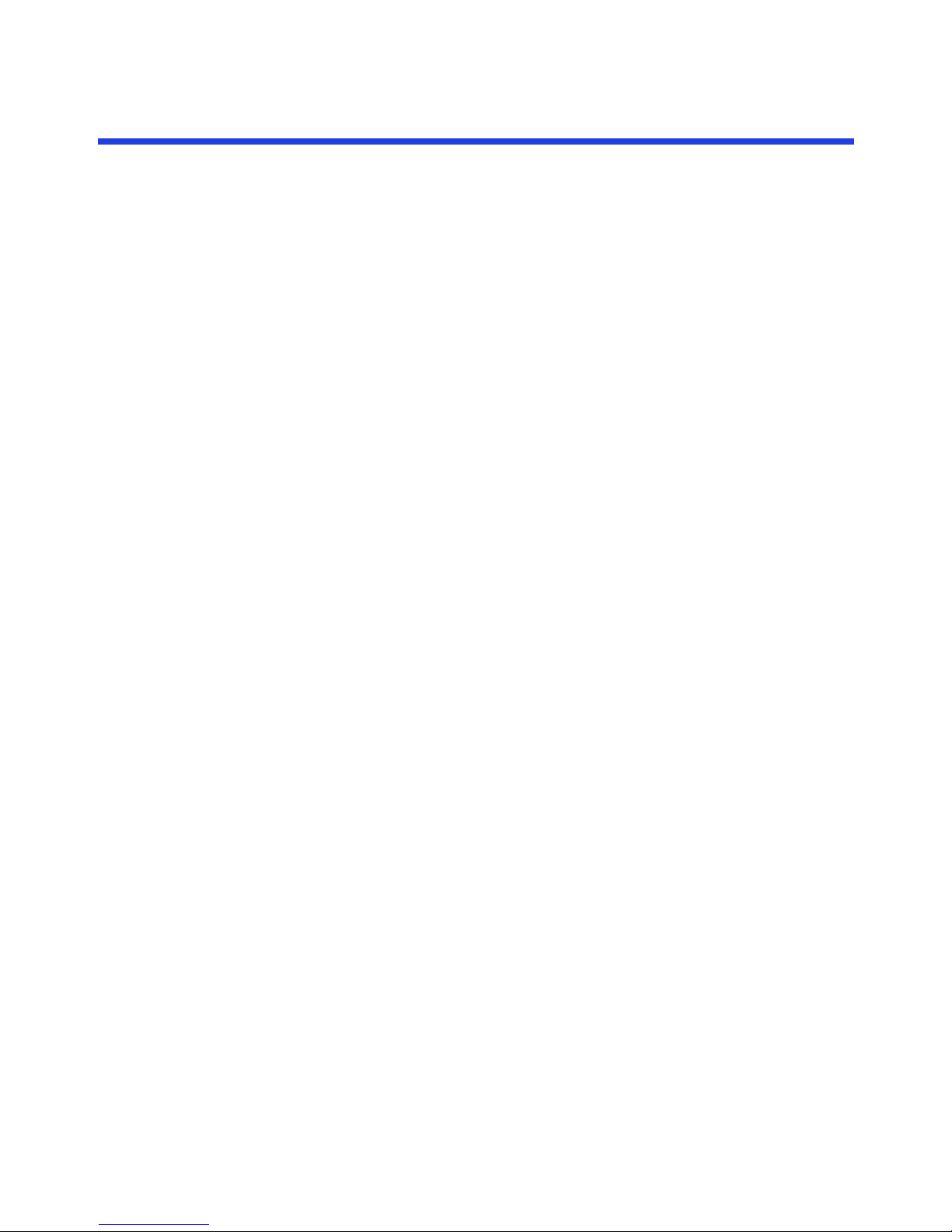2 © 2013 Dune HD. All rights reserved.
Legal Note
Dune HD and Dune HD Network are trademarks or registered trademarks of Dune HD GmbH,
Germany. Java and all Java-based marks are trademarks or registered trademarks of Oracle
and/or its affiliates. Microsoft, Windows and all Windows-based marks are trademarks or
registered trademarks of Micosoft Corp. Adobe and Photoshop are trademarks of Adobe
Systems Inc. Other product and company names mentioned therein may be trademarks or
tradenames of their respective owners.
Reproduction, transfer, distribution, or storage of part or all of the contents in this
document in any form without the prior written permission of Dune HD is prohibited.
TO THE MAXIMUM EXTENT PERMITTED BY APPLICABLE LAW, UNDER NO CIRCUMSTANCES
SHALL DUNE HD OR ANY OF ITS LICENSORS BE RESPONSIBLE FOR ANY LOSS OF DATA OR
INCOME OR ANY SPECIAL, INCIDENTAL, CONSEQUENTIAL OR INDIRRECT DAMAGES
HOWSOEVER CAUSED.
The Dune HD company puts efforts into making this manual describe hardware behavior as
precise as possible, but no guarantee of any kind is provided that the Dune HD hardware or
software will work as described here in a particular customer case. A customer should test
the applicability of the Dune HD Network system for her particular puspose, and holds the
full responsibility for the decision.
THE CONTENTS OF THIS DOCUMENT IS PROVIDED “AS IS”, EXCEPT AS REQUIRED BY
APPLICABLE LAW, NO WARRANTIES OF ANY KIND, EITHER EXPRESS OR IMPLIED, INCLUDING,
BUT NOT LITIMED TO, THE IMPLIED WARRANTIES OF MERCHANTABILITY AND FITNESS FOR A
PARTICUAL PURPOSE, ARE MADE IN RELATION TO THE ACCURACY, RELIABILITY OR
CONTENTS OF THIS DOCUMENT. DUNE HD RESERVES THE RIGHT TO REVISE THIS DOCUMENT
OR WITHDRAW IT AT ANY TIME WITHOUT PRIOR NOTICE.
The PC software provided by Dune HD for the “Dune HD Network” solution, as well as the
“Digital Signage” mode of a Dune HD device, is licensed for use only by the users who obtain
the “Dune HD Network” license in addition to obtaining a Dune HD device.
Reverse engineering of any software in the Dune HD device, as well as the PC software
provided by Dune HD, is prohibited to the extent permitted by applicable law. Insofar as this
user guide contains any limitations on Dune HD representations, warranties, damages and
liabilities, such limitations shall likewise limit any representations, warranties, damages and
liabilities of Dune HD licensors.
BY USING THE APPLICATIONS YOU ACKNOWLEDGE THAT THE APPLICATIONS ARE PROVIDED
AS IS WITHOUT WARRANTY OF ANY KIND, EXPRESS OR IMPLIED, TO THE MAXIMUM EXTENT
PERMITTED BY APPLICABLE LAW. YOU FURTHER ACKNOWLEDGE THAT NEITHER DUNE HD NOR
ITS AFFILIATES MAKE ANY REPRESENTATIONS OR WARRANTIES, EXPRESS OR IMPLIED,
INCLUDING BUT NOT LIMITED TO WARRANTIES OF TITLE, MERCHANTABILITY OR FITNESS FOR
A PARTICULAR PURPOSE, OR THAT THE APPLICATIONS WILL NOT INFRINGE ANY THIRD-
PARTY PATENTS, COPYRIGHTS, TRADEMARKS, OR OTHER RIGHTS.