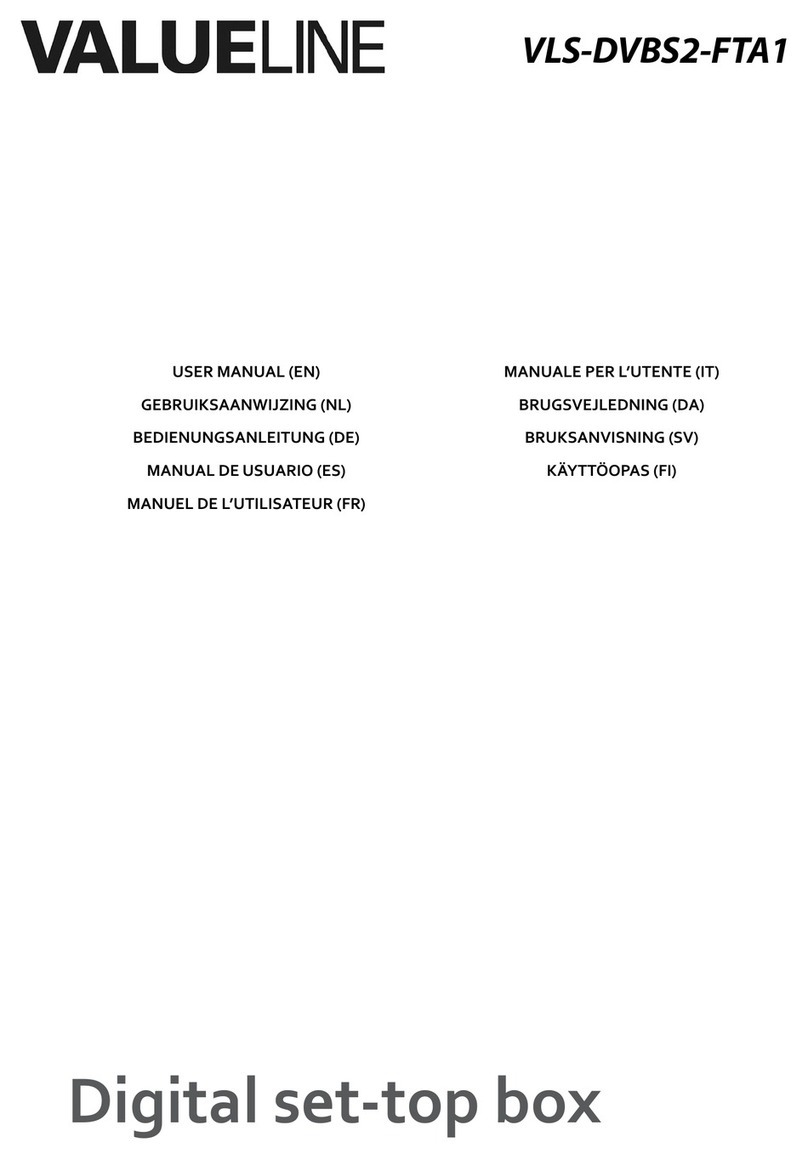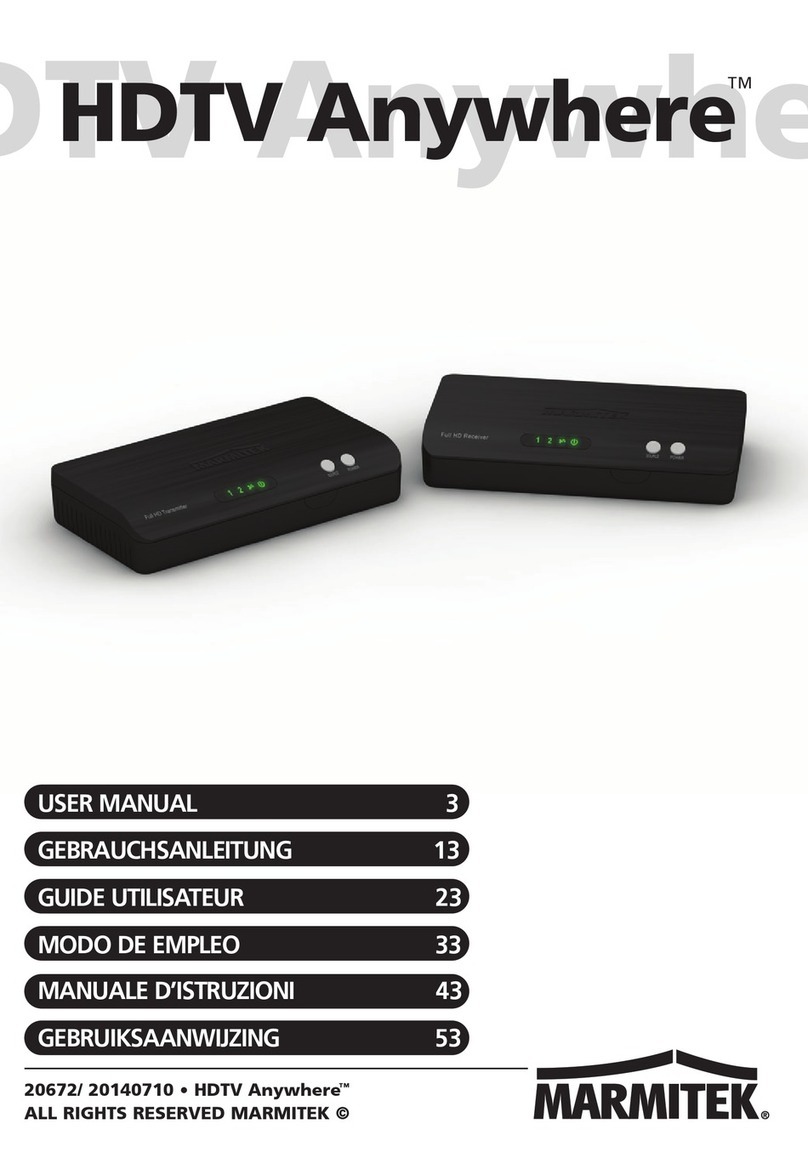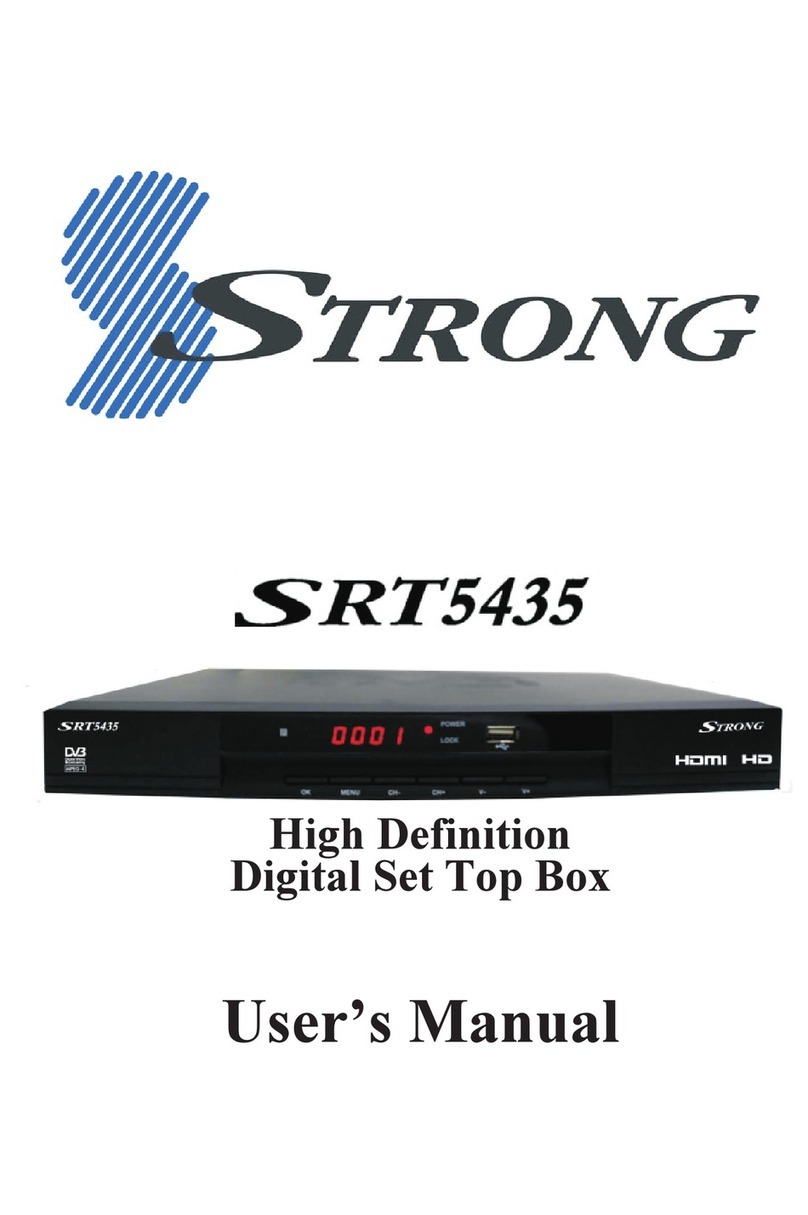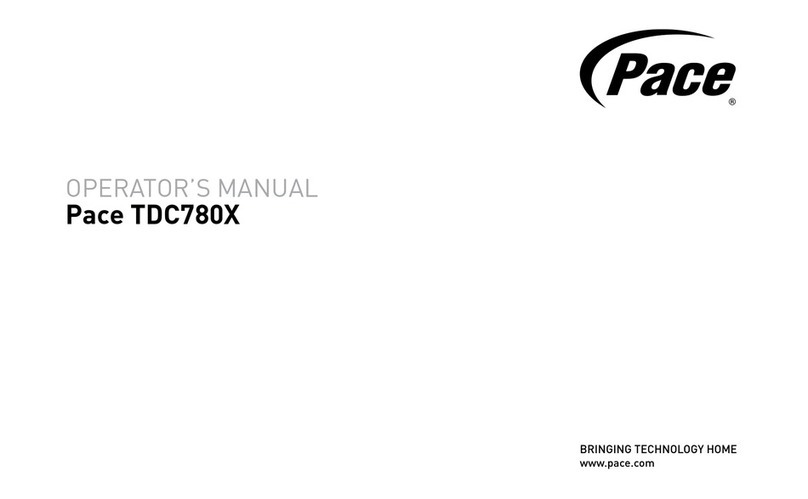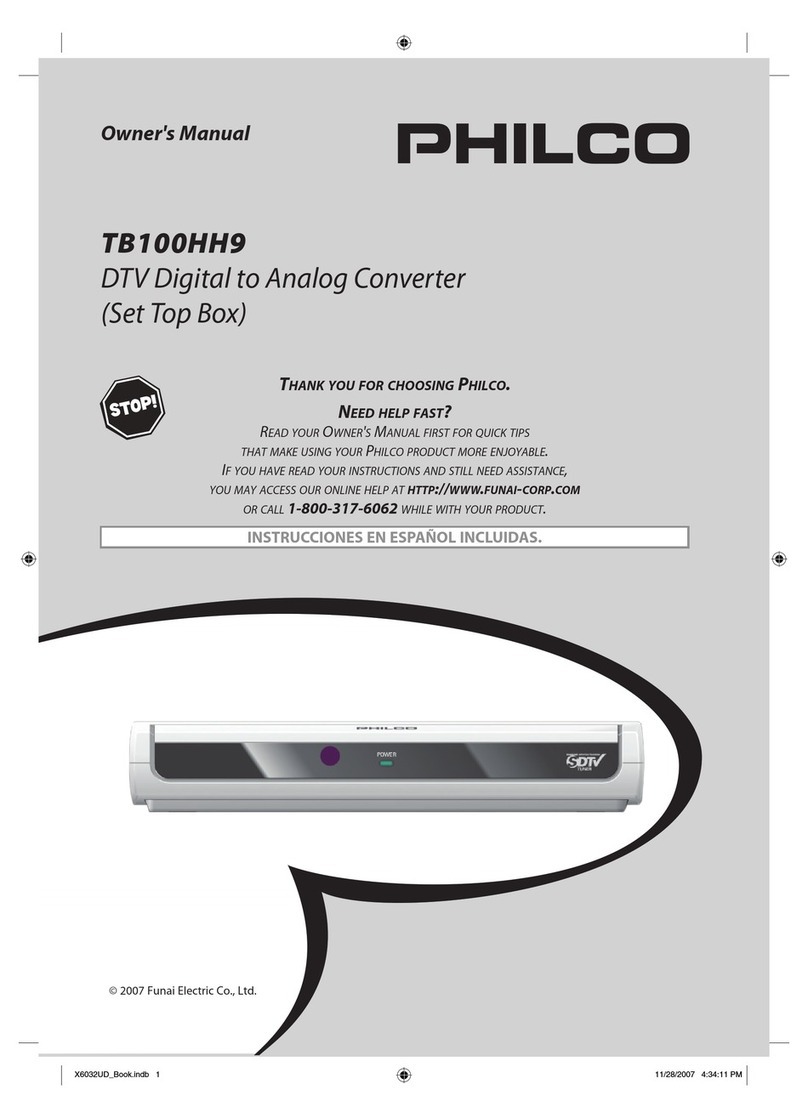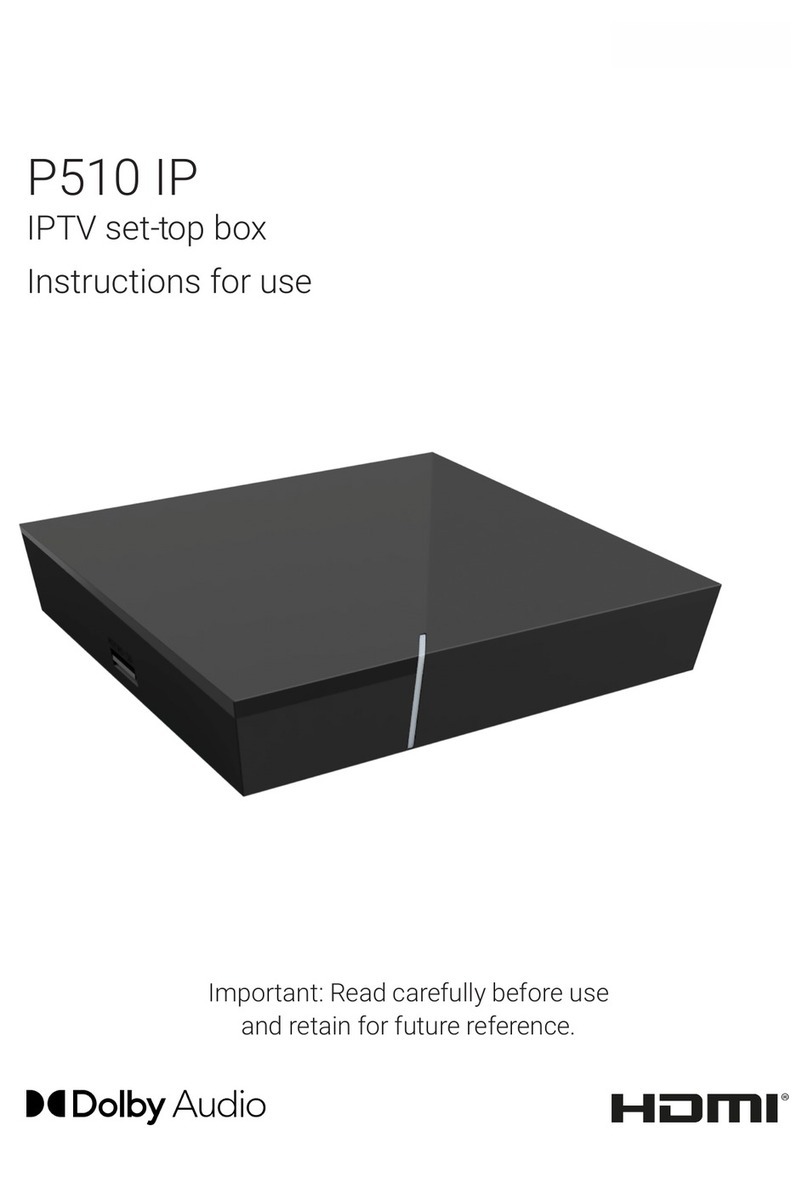Nor-Del HD+ User manual

HD MPEG-2/4
Digital Set-Top-Box for Cable TV
HD+

USER'S MANUAL
High Definition Receiver
DVB-C

2
INDEX
1. SAFETY WARNING………………………………………………………..
3
2. QUICK SETUP……………………………………………………………...
5
3. GENERAL FEATURES …………………..……………………………….
7
4. HOW TO CONNECT YOUR RECEIVER………………………………..
8
5. HARDWARE DESCRIPTION……………………………………………..
10
6. WATCHING TV……………………………………………………………..
14
7. MENU OPERATION………………………………………………………..
19
8. EDIT CHANNELS ………………………………….………………………
20
9. INSTALLATION……………………………………………………………..
22
10. USER SETUP……………………………………………………………..
24
11. PVR FUNCTION....………..……………………………………………...
27
12. MULTIMEDIA ………….…..……………………………………………...
29
13. SMARTCARD …………....……………..………………………………...
29
14. TROUBLESHOOTING……………………………………………………
30
15. MANUFACTURER INFORMATION...…………………………………..
31

3
1. SAFETY WARNING
This product has been manufactured to comply with international safety
standards. Please read the following safety precautions carefully.
MAINS SUPPLY : 90-260V AC 50/60Hz
Operate this product only from the type of power supply indicated on the
marking label. If you are not sure of the type of power supplied to your home,
consult your local power company.
Disconnect the product from the mains before you start any maintenance or
installation procedures.
OVERLOADING: Do not overload a wall outlet, extension cord or adapter as
this may result in electric fire or shock.
LIQUID: The product should not be exposed to liquid of any kind. In addition,
no objects filled with liquid should be placed on the apparatus.
CLEANING: Disconnect the product from the wall outlet before cleaning. Use
a light damp cloth (no solvents) to dust the product.
VENTILATION: The slots on top of the product must be left uncovered to
allow proper airflow into the unit.
- Do not stand the product on soft furnishings or carpets.
- Do not stack electronic equipments on top of the product.
ATTACHMENTS: Do not use any unsupported attachments as these may be
hazardous or cause damage to the product.
CONNECTION TO THE AERIAL: Disconnect the product from the mains
before connecting or disconnecting the cable from the aerial. Failure to do so
can damage the aerial.
CONNECTION TO THE TV: Disconnect the product from the mains before
connecting or disconnecting the cable from the TV. Failure to do so can
damage the TV.
EARTHING: The aerial cable must be buried in the ground.
LOCATION: Place the product indoors to avoid exposing it to lightning, rain or
sun.
- Do not place it near a radiator or heat register.
- Make sure it has more than 10cm clearance from
- Do not block the openings with any object, and do not place the product on a
bed, sofa, rug, or other similar surface.
- If you place the product on a rack or a bookcase, ensure that there is
adequate ventilation and that you have followed the manufacturer’s
instructions for mounting.
- Do not place the product on an unstable cart, stand, tripod, bracket, or table
where it can fall. A falling product can cause serious injury to a child or adult,
and serious damage to the appliance.

4
LIGHTNING, STORM or NOT IN USE: Unplug the product from the wall
outlet and disconnect the antenna during a thunderstorm or when left
unattended and unused for long periods of time. This will prevent damage to
the unit due to lightning and power-surges.
EXTRANEOUS OBJECTS: Do not insert anything through the openings in
the unit, where they can touch dangerous voltage points or damage parts.
REPLACEMENT of PARTS: Replacement of parts may only be made by
service technician specified by the manufacturer.
WARNING
To avoid damage of the power cord or plug:
- Do not modify or process the power cord or plug arbitrarily.
- Do not bend or twist the power cord.
- Make sure to disconnect the power cord holding the plug.
- Keep heating appliances as far as possible from the power cord in order to
prevent the cover vinyl from melting.
- The main plug shall remain readily operable.
To avoid electrical shock:
- Do not open the main body.
- Do not insert metal or inflammable objects inside the product.
- Do not touch the power plug with wet hands.
- Disconnect the power cord in case of lightning.
To avoid damage of product:
- Do not use the product when it is out of order. If you continue to use the
product when defective, serious damage can be caused to it. Make sure to
contact your local product distributor if the product is out of order.
- Do not insert metal or alien substance into the slots for the modules or
smartcards.
It may cause damage to the product and reduce its life span.
The socket-outlet shall be installed near the equipment and shall be
easily accessible.

5
2. QUICK SETUP
1. Check accessories
Please check the giftbox for completeness of accessories. Included should be:
Receiver, Remote Control, User Manual, 2 Batteries, and power adapter.
2. Connect the Receiver to the TV Set
Connect your Receiver with your TV Set. Details can be found in the User
Manual under chapter 4. How to connect your receiver.
3. Connect the Receiver with the Antenna
Connect your Receiver with your Antenna. Details can be found in the User
Manual under chapter 4. How to connect your receiver.
4. Switch on the Receiver and TV Set
Switch on the AC-Power Switch on the rear side of the Receiver and then
press the Standby button in the Front of the Receiver (see User Manual for
more details: Chapter 5.2 Front Panel and 5.3 Rear Panel)
5. Insert the Batteries
Insert the Batteries into the battery case on the underside of the Remote
Control. Please make sure that the Battery + and - Poles are correctly aligned.
Information about changes to the channel list please see chapter 8. Edit
Channels in the User’s Manual.
Under chapter 5.1 you can make yourself familiar with the functions of your
remote control
Under chapter 6 the TV as well as Recording and Playback-Functions of your
receiver are described

6
3. GENERAL FEATURES
• SD / HD support (MPEG4 AVC/H.264)
• User friendly Installation
• 1 Conax CAS Smartcard-Reader
• USB PVR Function (by using external HDD)
Time Shift Mode (by using external HDD)
1 Channel recording, 2nd Channel watching on same TP (by
using external HDD)
• Event Timer by EPG
• High Definition Video output : HDMI
• Subtitle supportort : OSD & VBI insertion for TV
• 4-Digit 7-Segment Display
• Channel sorting by FTA, CAS, Alphabetic & Numeric
• EPG : Now and Next and 7 days EPG
• Video output resolution: 576p, 720p, 1080i, 1080p
• User selectable output resolution
• Fast Channel Change
• Memory for up to 10,000 TV & Radio Channels
• 8 Favorite List & Unlimited Programs per each
• Channel Edit Function
- Move, Delete, Favorite Edit
- Parental Lock, Channel Rename, Channel Skip
• Network Scan
• S/PDIF – optical (Digital Audio or Dolby AC3 stream out)
• Software Upgrade via USB
• Teletext with sub-page access
• Standby < 1 Watt

7
4. HOW TO CONNECT YOUR RECEIVER
Please note: HD Signals are not transferred via RCA-Video – For HDTV
Signals and also for the best quality on SDTV please use an HDMI cable
when possible.
4.1 Connecting the Receiver to TV by using HDMI
a. Connect the coaxial cable to “CABLE IN” terminal marked at the rear
of the receiver.
b. Connect an HDMI-Cable between the HDMI-ports of your TV Set and
your Receiver.
c. Connect the external 12V Power Supply

8
5. HARDWARE DESCRIPTION:
5.1 Remote Control unit
POWER. By pressing this button, the receiver will go into
standby mode. When the receiver is in standby mode, it can
be awakened by pressing this button again.
Once configured for TV remote control, this button is for TV
power on/off.
(Universal RCU) By pressing this button, user can choose
from video source.
(Universal RCU) By pressing this button, user can use this
RCU for STB.
(Universal RCU) By pressing this button, user can use this
RCU for TV.
(Universal RCU) By pressing this button, user can use this
RCU for DVD player or recorder.
(Universal RCU) By pressing this button, user can use this
RCU for VCR.
(Universal RCU) By pressing this button, user can use this
RCU for Audio amlifier.
(Universal RCU) By pressing this button, user can use this
RCU for other devices.
VOL +/-: Increases/Decreased the Volume
CH +/-: Changes up/down channel within the channel-list OR
jump to previous /next channel.
MUTE. By pressing this button, all audio outputs of the
receiver are muted. When muted, Audio output can be
regained by pressing this button again.
V.Format : By pressing this button you can change Video
output resolution
MODE : By pressing this button you can select on between 4:3
/16:9 and pan & scan / LetterBox
TV/RADIO. By pressing this button the user can jump between
TV and radio lists of the receiver.
(OPTION)
USB: By pressing this button you can access the recorded
files and media files on a connected USB Hard-Disk-Drive
FAV / FAVORITE: By pressing this button you can open the
Favorite Channel Lists, if you have previously programmed.
PRE-CH : By pressing his button, you can return to previously
viewed channel
STATUS: Displays Information about the status of the
receiver, connected USB device and channel reception data
RED / AUDIO: By pressing this button you can choose
alternative Audio tracks if provided by the channel operator.
GREEN / SUBTITLE: By pressing this button you can display
subtitles if provided by the channel operator
YELLOW /
SLEEP TIMER
:
By pressing this button
one or
more times, the user can determine the time after which the
receiver will automatically go into Standby.
BLUE / TELETEXT: By pressing this button, the user can
activate the teletext application.
* requires a USB HDD to be connected and operational

9
Cursor UP: By pressing this button, the user can jump to next
channel on the channel list. In menu structure, user can
move up one row.
Cursor LEFT: By pressing this button, the user can decrease
the audio volume level of the receiver. In menu structure,
user can change between selectable options.
Cursor RIGHT: By pressing this button, the user can increase
the audio volume level of the receiver. In menu structure,
user can change between selectable options.
Cursor DOWN: By pressing this button, the user can jump to
previous channel on the channel list. In menu structure, user
can move down one row.
ELECTRONIC PROGRAM GUIDE. By pressing this button,
the user can see current and forthcoming programming
information for each channel. 7-day program information
guide is also available by using this button.
INFORMATION. By pressing this button, the user can see
present and following information about the currently watched
channel.
OK: By pressing this button, the user can confirm a selection
or save settings in a menu.
MENU: By pressing this button, the user can activate the
main menu of the receiver.
EXIT: By pressing this button, the user can exit from the
menu without saving the made changes or go one step back
in the menu structure.
~
0-9 NUMBER. By pressing one of the number buttons (0 - 9),
the user can change channel or enter a number to menu.
FIND: Search for a Channel by entering the first letters of the
name.
RECALL: By pressing this button, you can return to
previously viewed channel list
RECORD: By pressing this button you can start a recording
(only if a USB HDD is connected and operational)*
SLOW MOTION: Slow motion playback*
STOP: By pressing this button Playback or Recording can be
stopped.*
REWIND: During Playback of recorded files this button can
be used to rewind.*
PLAY/PAUSE: By pressing this button the archive on the
connected USB HDD is displayed. During Rewind or Fast
Forward this button returns to regular playback. Press
PAUSE to halt Playback.*
FAST FORWARD: During Playback of recorded files this
button can be used to fast forward*
Recorded List: By pressing this button you can access the
recorded files and media files on a connected USB Hard-
Disk-Drive
JUMP Back: Jump forward by 10 Channels in the Channel-
List or jump forward during playback of a recorded or media
file*
JUMP Forward: Jump back by 10 Channels in the Channel-
List or jump back during playback of a recorded or media file*
* requires a USB HDD to be connected and opperational

10
5.2 FRONT PANEL
1. SMARTCARD SLOT
2. MENU BUTTON
3. VOLUME UP & DOWN
4. POWER BUTTON
Switch on- and off (Stand-by).
5. OK BUTTON
6. CHANNEL UP & DOWN
Switch on- and off (Stand-by).
7. 7-Segment Display
In operation displays the current channel number

11
5.3 Rear Panel
No. Name FUNCTION
1 CABLE IN Input for Cable Signal
2 LOOP OUT Loop Through for Cable Signal
3 S/PDIF Coax. Digital Audio Output coaxial
4 HDMI High-Definition Digital Video/Audio Output
5 AV OUT Audio and Video Output
6 USB USB 2.0 Port
7 12V = 1A Connection for external Power Supply

12
6. WATCHING TV
This chapter describes how to watch TV and listen to Radio using the receiver.
Thanks to the advantages of Digital TV transmissions, extra features are
added to the broadcast, such as information about the current and next
program and extra options such as the ability to choose between different
languages for Audio and Subtitling.
6.1 General watching
• Use the CHANNEL UP or CHANNEL DOWN keys to go to the next and
previous channel respectively.
• Use the NUMBER keys to input a channel number.
• Press the OK / ENTER key in Live TV Mode to display the channel list.
• Use RECALL key on the remote control to select the channel that the user
was watching before the currently selected channel.
• Use TV/RADIO key on the remote control to toggle between the last
selected TV- or Radio Channel.
• Press UP or DOWN keys on the front panel of the receiver to select the
next/previous channel from the current channel list.
• Use INFO key to display the information banner about the current program.
Press INFO key again to display the information of the current Event. With
the CURSOR RIGHT or CURSOR LEFT you can see the next event
information. Press again INFO key or the EXIT key to hide the banner and
event information.
Please note: Programme information will only be displayed if it is included in
the current transmission. Availability and validity of program information is
dependent on the broadcaster.
6.2 Options
• Subtitling language (green key): The user can select from available
subtitle languages, if more than one exists. Selection from the available
choices is made with CURSOR UP or CURSOR DOWN key and
confirmation by OK key.
• Audio track (red key): Some TV channels broadcast multiple audio tracks,
for example different languages or AC3 Audio tracks. Selection from the
available choices can be made by pressing the CURSOR UP or CURSOR
DOWN keys and confirming with the OK key.
Beside alternative tracks, you can set the mode to Stereo or Mono-left or -
right.

13
6.3 EPG (Electronic Programme Guide)
Now & Next as well as 7 days Programme Information
EPG application can be activated by pressing the EPG key when watching a
TV- programme or listening to a Radio Channel.
EPG application is divided into two levels. The first level gives an overview of
12 continuous channels with information about present and forthcoming
programmes.
By pressing the GREEN (TOGGLE) key the second level provides information
of all available events for the selected channel for the next 7 days. Availability
of Programme information data is dependent on the individual broadcaster.
By again pressing EXIT key you can close the EPG menu.
.
Navigating on the first level of EPG (Multi-EPG)
The Channel can be selected by
CURSOR UP or CURSOR DOWN and
confirmed by pressing OK key.
The Time-Line indicates which programmes are live at the present time.
Following Programmes can be selected with the CURSOR RIGHT key.
Detailed Information for the selected Programme can be seen by pressing the
i INFO key. By pressing the YELLOW key will show the events of previous
day and the BLUE key the events of the next day.
User can enable/disable laminated vertical time line by pressing RED key.
Provided you have a USB HDD connected and ready operational press REC
key (also on a current Event) to Record an Event.
Depending on how the EPG data is transmitted by the broadcaster it is
possible that Programme information is not available until one has actually
selected the channel. It is possible to select (tune into) the channel at the
cursor position by pressing the OK key. If there is more up-to-date information
available for this channel it will be updated on screen in short time.

14
Navigating on the second level of EPG
By pressing the GREEN key (TOGGLE)
the second level EPG will appear. This
application provides complete EPG
information for the selected channel. It is
possible to scroll between programs in
chronological order for a particular day
with the CURSOR UP and CURSOR
DOWN keys.
After pressing the I INFO key detailed
information for the Programme will be
displayed. Press the EXIT- key to exit the detailed Information.
Please note: Programme information will only be displayed if provided by the
according channel.
6. 4 EPG-Timer (Timer programming via EPG)
In the Single- or Multi-EPG Mode you have the option to reserve programmes
in the timer. Move the cursor to the desired programme and simply press the
RECORD key.
An additional window is opened which
displays the timer reservations. If a HDD
is connected the recording will be made
accordingly to the connected external
HDD. If a HDD is not connected the
receiver will switch to the according
channel at the programmed time.
Please note: Should two timer reservations overlap, and error message will
be displayed. You then need to change or delete one of the two reservations.
Use the CURSOR UP and CURSOR DOWN keys to move to the reservation
you want to change and either delete a reservation with the RED key or
change the start or duration time using the BLUE key.

15
6. 5 Teletext
Teletext application can be activated/deactivated by pressing the TEXT /
BLUE key. The following operations are supported after activating Teletext:
• After activating text page 100 will appear after a short time.
• Specific Teletext pages can be selected using the number keys. If
the Teletext page is currently not available, the last selected page
will remain on the screen.
• The next Teletext page can be selected with the CURSOR UP key.
• The previous Teletext page can be selected with the CURSOR
DOWN key.
6. 6 PVR Functions
When connecting an external Hard-Disk-Drive to the USB port, the Receiver
can be used as a PVR (Digital Video recorder). During recording you have the
option to watch another channel provided it’s on the same Transponder. The
channels which are thus available during recording are highlighted in white
characters. Accordingly, the channels in grey characters can not be viewed
during recording.
6. 6. 1 Direct recording
To start a recording press the RECORD key, choose a duration with the LEFT
/ RIGHT keys and confirm with the OK key.
6. 6. 2 EPG Recording
Via the EPG you can programme a Timer reservation – Please also see 6.4.
for more details.
6. 6. 3 TimeShift-Function
During Live TV you can press the PAUSE
key to activate the TimeShift function.
The Receiver pauses the programme.
With the PLAY key you can continue to
watch the timeshifted programme.
With the EXIT key or after changing to another channel the TimeShift function
is de-activated.

16
6. 6. 4 Playback
After pressing the FILE LIST key a list is
displayed which contains all the recorded
programmes on your connected external
USB HDD. Use the UP /DOWN keys to
move the cursor to the desired
programme and confirm with the OK key
to start playback.
Also, you can Rename (BLUE), Delete
(RED) or Lock (GRAY) a recording.
If supported by the Channel operator, by
pressing the INFO key in the file list or
during playback details about the recorded programme are displayed.
By pressing the FAST FORWARD or
REWIND keys you can increase the
playback speed to 2, 4, 8 and 16x in both
directions. By pressing the FF or REW
and then the SLOW key during playback
you can playback in Slow motion either
forwards or backwards. Repeadedly
press to change the playback speed from
1/2, 1/4, 1/8.
To stop playback press the STOP key. By
pressing the EXIT key you can return to the live channel.
Please note:
Functions such as Recording, Timeshift and Playback require an
external HDD to be connected via USB (2.0) and to be ready operational.
Only FAT32 formatted Hard-Disk-Drives can be used. Other formats can
not be recognized by the receiver.

17
7. MENU OPERATION
The main menu can be activated by pressing the MENU key.
Main menu provides access to most important features of the receiver. These
features are divided into following Menus. Each Menu contains corresponding
sub-menus. The Main Menus are as following:
• Edit Channels
• Installation
• User Setup
• Multimedia
• Conax CA
• System
You can move between the Main Menu by pressing the CURSOR LEFT or
CURSOR RIGHT key. The available Sub-Menus can be seen by pressing the
CURSOR DOWN key and confirmation by OK key.
You can exit menu without saving the changes made by pressing EXIT key.
Pressing the OK key will exit the Submenu and save the changes.

18
8. EDIT CHANNELS
8.1 Create Channel List (Move)
This menu is used to creat or order your
channel lists. Press menu key, select Edit
Channels by using the RIGHT CURSOR
and press OK.
Select one or more channels which need
to be moved using the WHITE, the UP-
and DOWN-CURSOR keys. Press BLUE
key and move the selected channels by
UP and DOWN CURSOR to the new
desired position. Press the BLUE key to
confirm to drop the channels at the current position. After editing the channels
and pressing the EXIT key you can confirm your new channel list by pressing
the OK key. If you don’t want to save your new channel order, cancel the
process by pressing the CURSOR LEFT, choosing “NO” and confirming with
the OK key.
Use the keys: For the function:
RED DELETE a channel for the Channel List
GREEN LOCK a Channel, requires PIN to view that
Channel
YELLOW SKIP – mark a channel to be skipped when
zapping
BLUE MOVE a channel in the list up- or downwards
RENAME RENAME a Channel
FIND FIND a channel in the List

19
8.2 Edit Favorite Channels
This menu is helpful in adding and
deleting services to and from the favorite
group. Edit favorite channels screen
consist channel list (left) and favorite list
(right). Buttons / switch cursor
between both lists.
When cursor is on channel list (left) below functions are available:
Add (Red button): Adds channel currently marked by cursor channel to
actual favorite list (right)
A_Z (Green button): Sorts Channel list in alphabetical order.
Select (White button): Enables select of more than one channel on list and
use one from above functions on this group. This function is helpful in mass
edition of channels.
Find (Grey button): Enables find of specific channel by name, using
intelligent keyboard system. This function is helpful when user needs to quick
find channel with specific name.
When cursor is on favorite list (right) below functions are available:
Delete (Red button):.Erases channel from favorite list. Channel will not be
erased from channel list.
Next FAV (Green button): Changes actual listed favorite list to next. There
are 8 favorite lists available.
Rename FAV (Yellow button): Enables favorite list name changing by
screen keyboard. User can choose letter from keyboard by cursor buttons and
accept it by OK button. When using keyboard, functions of color buttons are
different. Back (Green button) erases last character in list name. Clear (Yellow
button) erases whole name. Toggle (Blue button) changes page of available
characters. Save (Red button) quits from keyboard module and saves
modified list name.
Move (Blue button): Marks channel by skip symbol and enable to change
this channel position on channel list by buttons. Another press of Move but
ton accepts actual, new channel position.
Table of contents