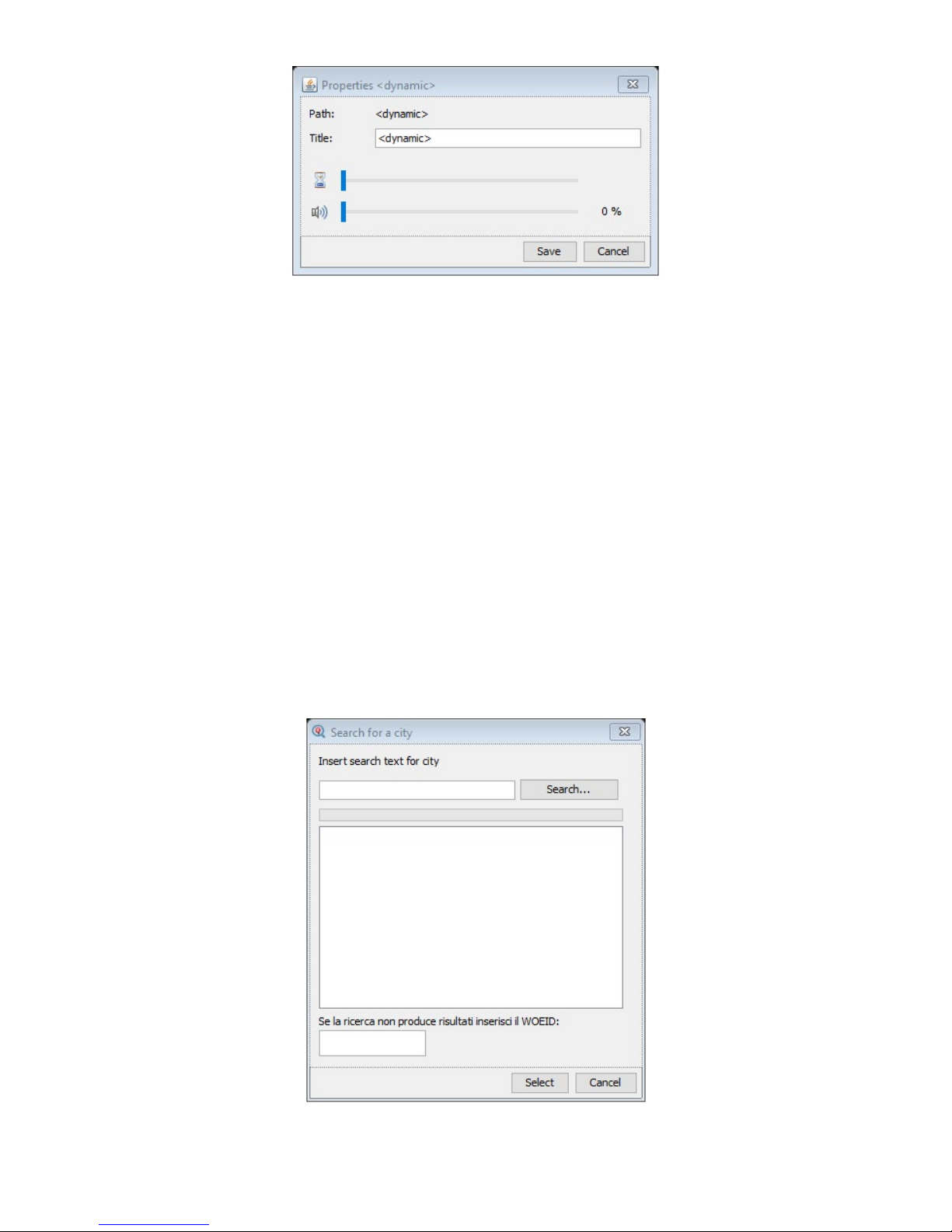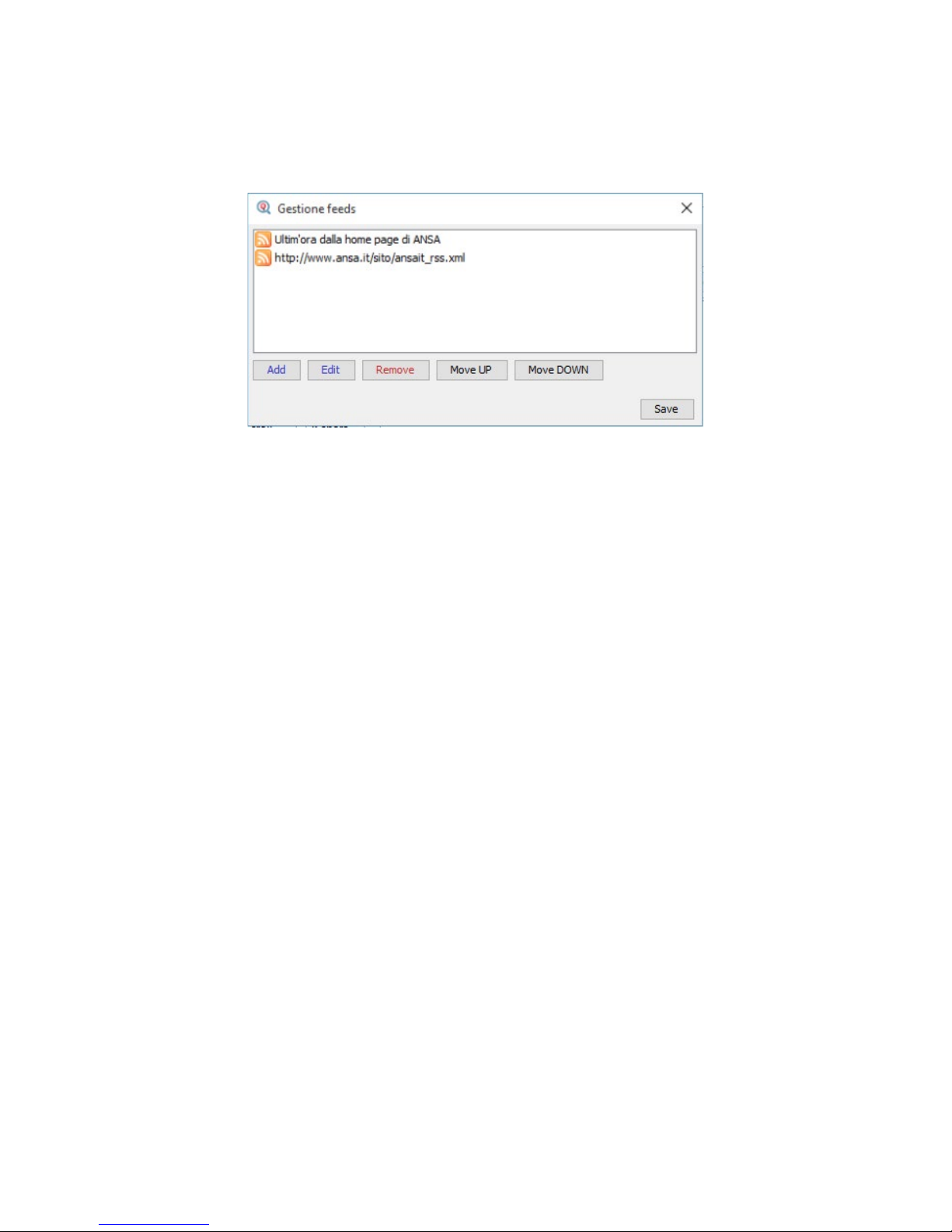Custom logo and its posion
Set your custom logo and its posion: top-le, boom-le or boom-right. Supported formats are: JPG, BMP,
PNG, GIF.
Operang mode - Monoservice or Mulservice
In this secon you can choose the queue server operang mode. Q-Retail can manage up to two queues with
one QS-KEYPAD. If you need two services is enough to check the second box and setup the service name.
Oponally, you can choose also the color of both services, to dierenate the ow and help your incoming
users.
Numero digit
In alcuni casi è ule estendere il conteggio da 000 a 999. Q-Retail ore la possibilità di gesre numerazioni
no a mille cket. Selezionando 2 cifre o 3 cifre, entrambi i box visualizzeranno il numero di digit scel.
Digital signage elements
The digital signage elements manager (Playbox) is improved in this rmware version. You will be able to ma-
nage each le like as TV direcon.
Media nave resoluon
1440x900 (Medias with dierent resoluon will be auto-stretched up to monitor resoluon)
Supported formats for images
JPG, GIF, BMP, PNG (also with alpha channel)
Supported formats for videos
MP4, M4V, MOV, AVI
Supported formats for audios
MP3, WAV
Supported formats for streaming ows
HTTP://, HTTPS://, RTSP://, RTMP://, MMS://, FILE://
The playlist can be managed with these six buons:
Adds a le to playlist.
Remove a le from playlist.
Adds a streaming ow by URL.
Move up an element.
Move down an element.
Duplicate the element in playlist.
Manage the element properes
Each element, aer is added to playlist, has some customizable properes. To change its, make a double-click
on desidered element: