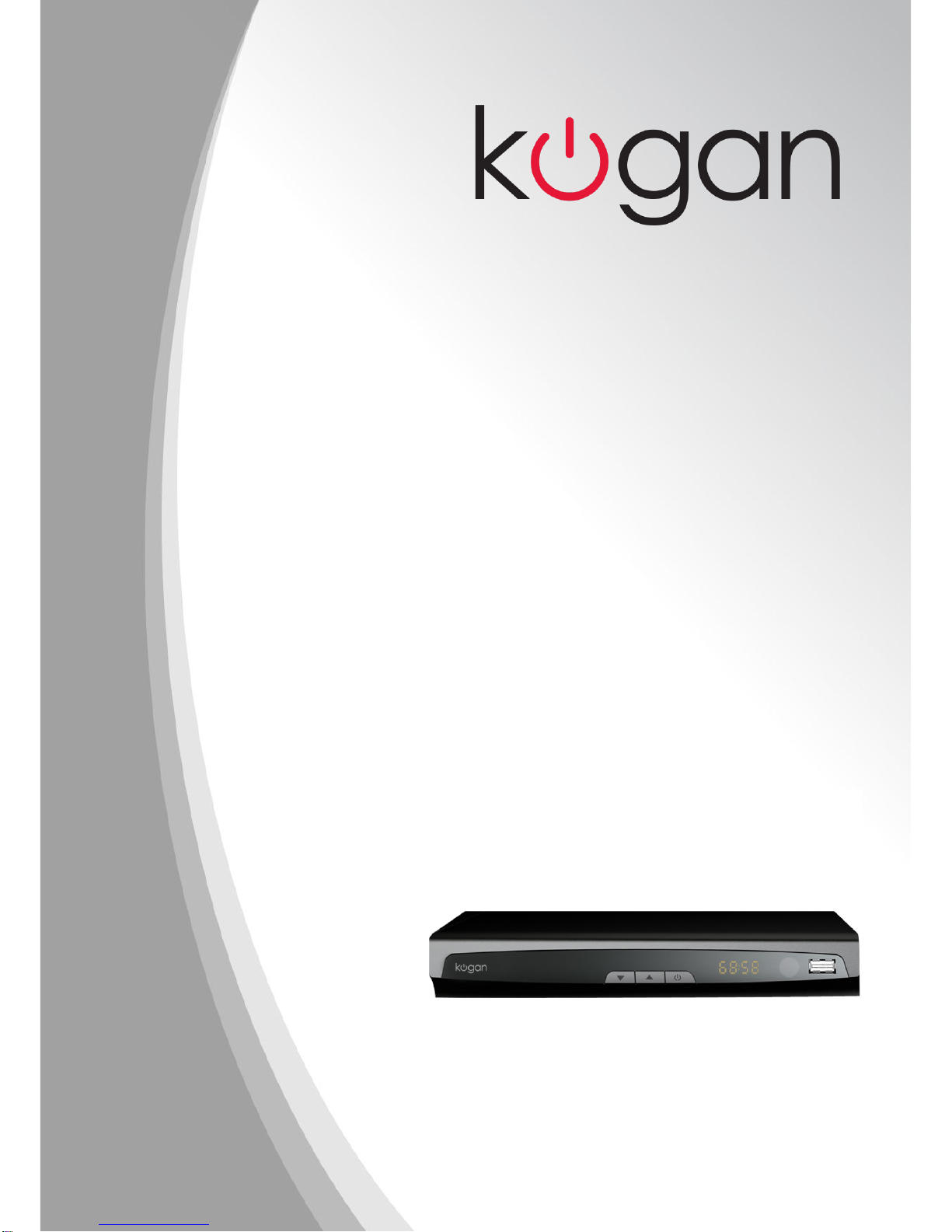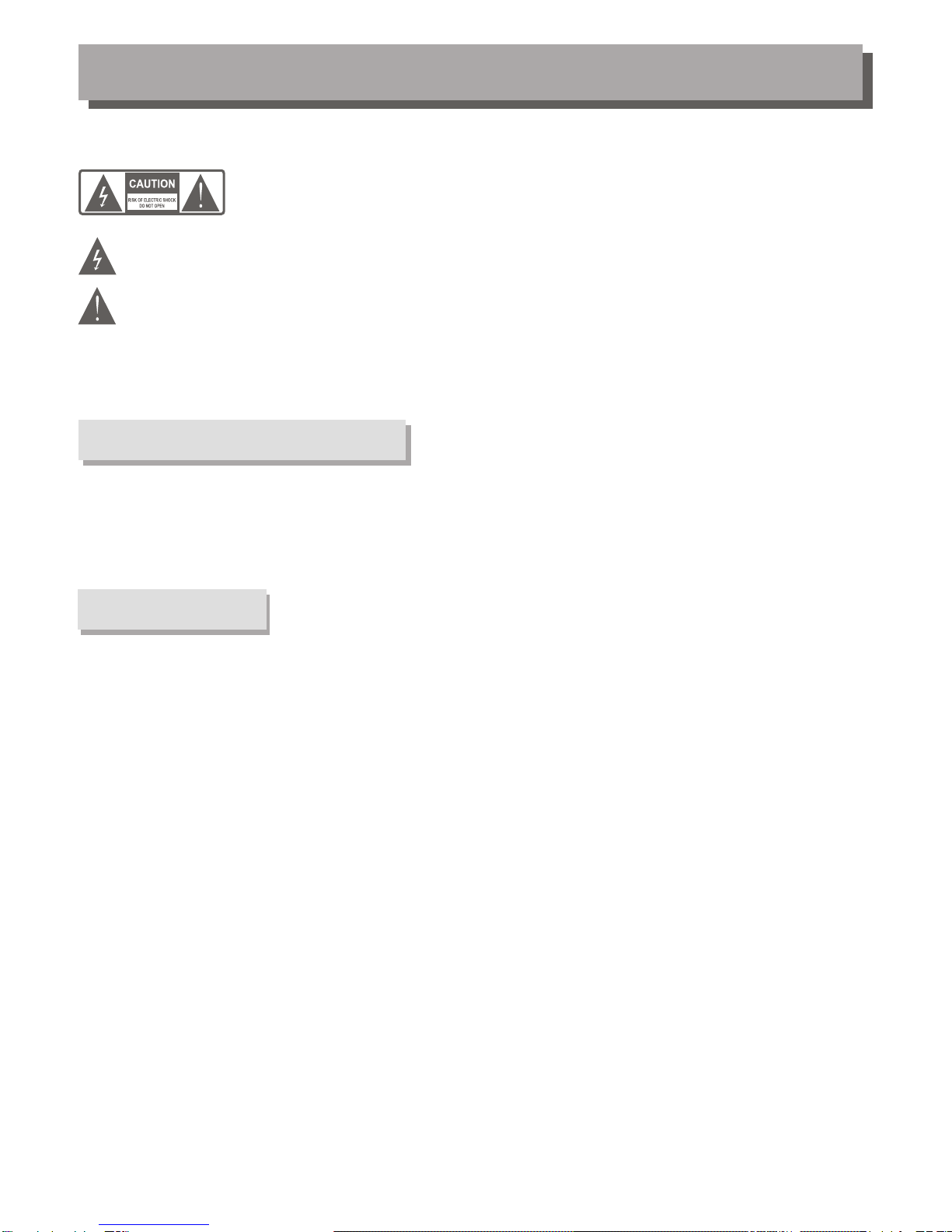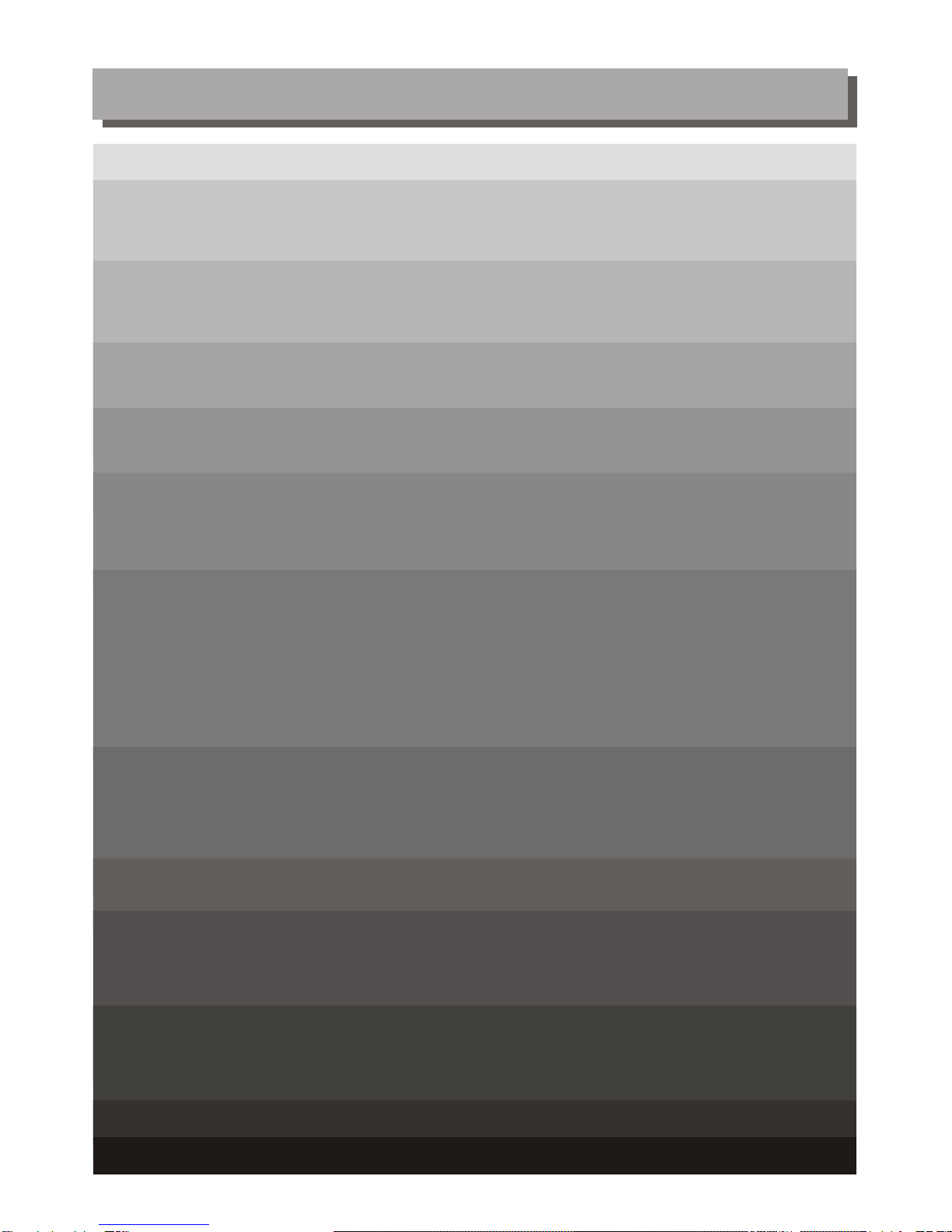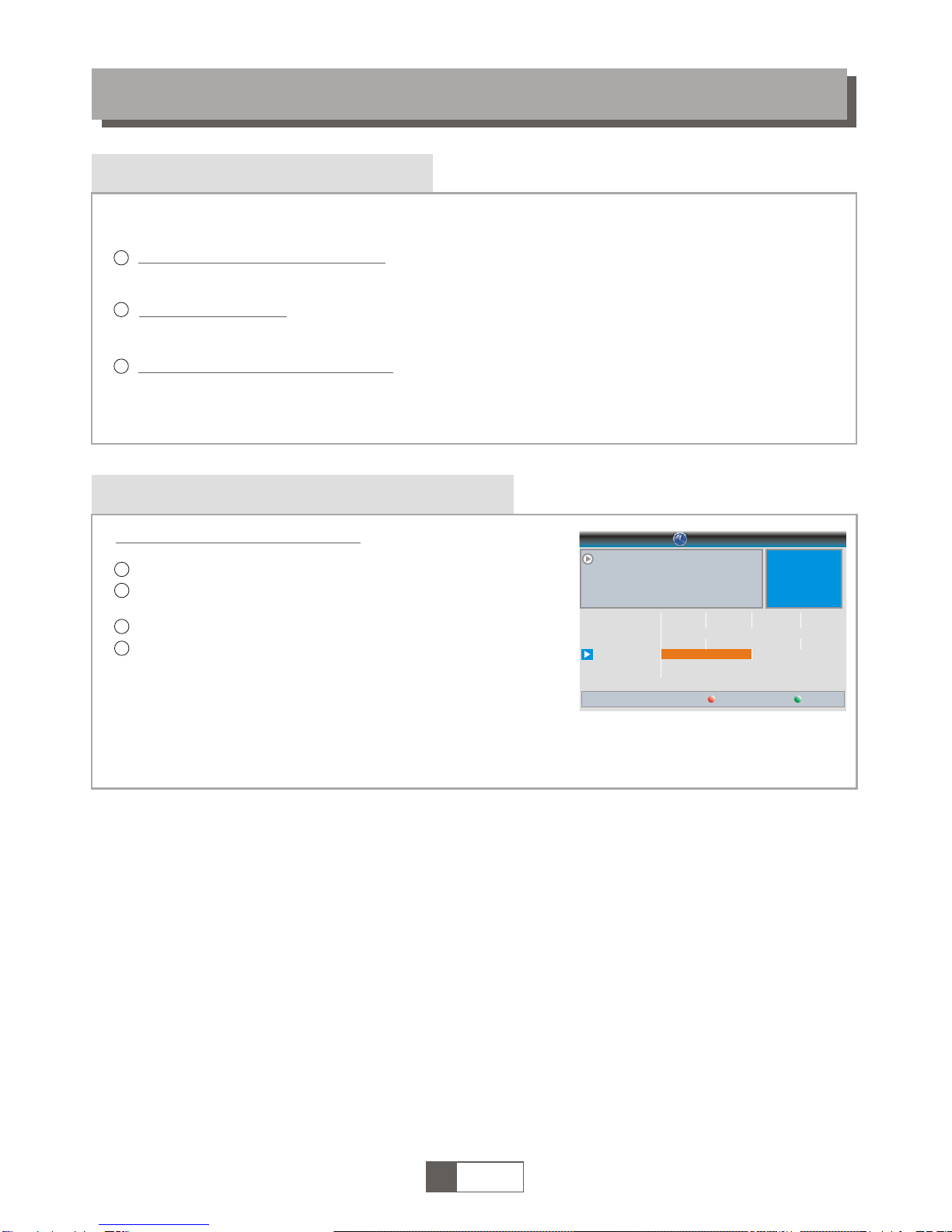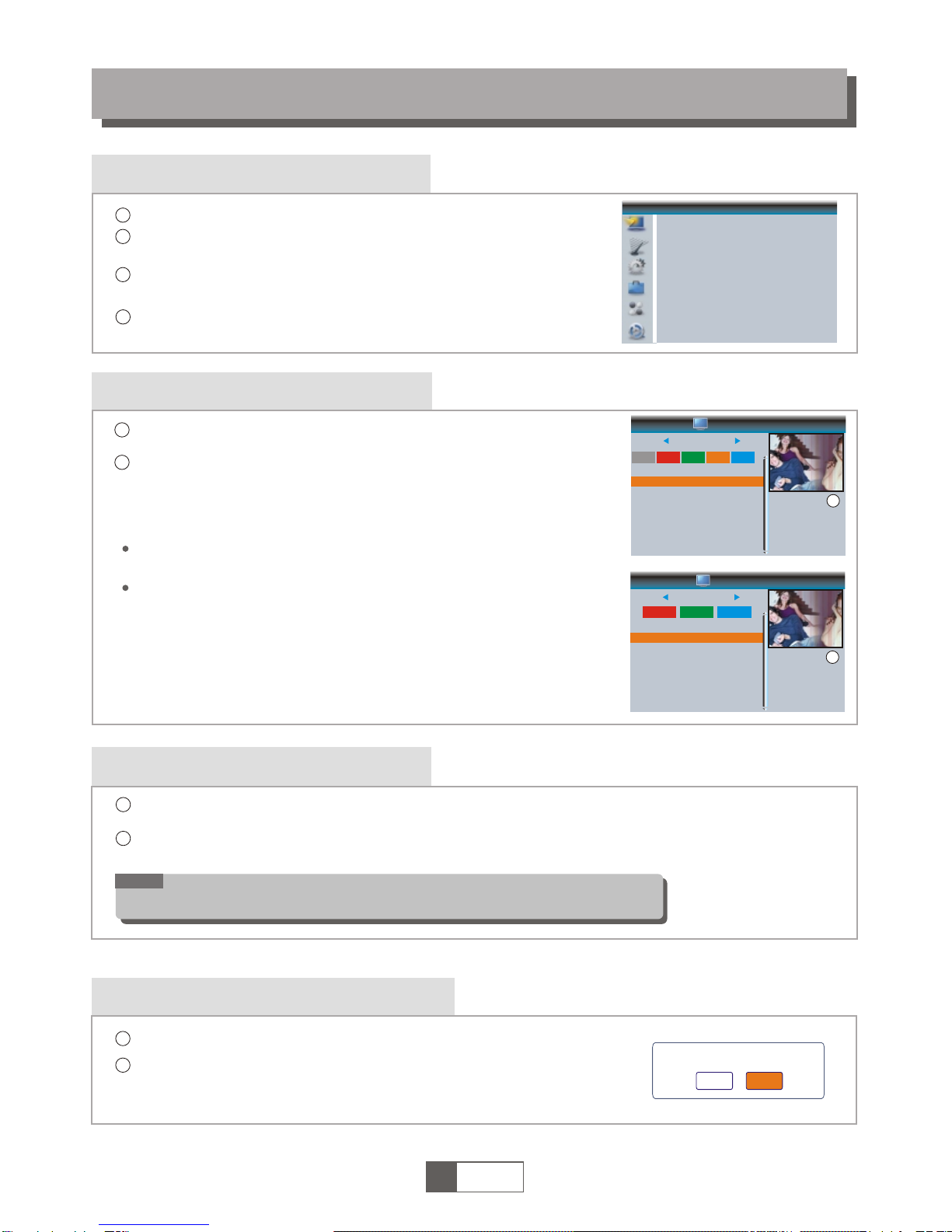TO REDUCE THE RISKOF FIRE AND ELECTRICSHOCK, DO NOT EXPOSETHIS UNIT TO RAINOR
MOISTURE.
IMPORTANT SAFEGUARDS
Read and Follow Instructions- All thesafety and operation instructions
should be read before the videoproduct is operated. Follow all
operating instructions.
Retain Instructions- The safety and operating instructionsshould be
retained for future reference.
Heed all Warnings-Comply with all warningson the video product and in
the operating instructions.
Polarization- Some video products are equipped witha polarized
alternating -current line plug. This plug willfit into the power outlet, try
reversing the plug. If the plugstill fails to fit, contact yourelectrician to
replace your obsolete outlet. To preventelectric shock, do not use this
polarized plug with an extension cord,receptacle, or other outlet unless
the blades can be fully insertedwithout blade exposure. If you needan
extension cord, use a polarized cord.
Power Sources- This video product shouldbe operated only from the
type of power source indicated on themarking label. If you are not sure
of the type of power supply toyour home, consult your video dealer or
local power company. For video products intendedto operate from
battery power, or other sources, referto the operating instructions.
Overloading- Do not overload wall outletsor extension cords as this can
result in a risk of fire orelectric shock. Overloaded AC outlets, extension
cords, frayed power cords, damaged orcracked wire insulation, and
broken plugs are dangerous, They mayresult in a shock or firehazard.
Periodically examine the cord, and if itsappearance indicated damage or
deteriorated insulation, have it replaced byyour service technician.
Power-Cord Protection- Power-supply cords should berouted so that
they are not likely to be walkedon or pinched by items placed uponor
against them, paying particular attention tocords at plugs, convenience
receptacles, and the point where theyexit from the video product.
Ventilation- Slots and openings in the caseare provided for ventilation
to ensure reliable operation of the videoproduct and to protect it from
overheating. These openings must not the blockedor covered. The
openings should never be blocked byplacing the video product on abed,
sofa, rug, or heat register. Thisvideo product should not be placedin a
built-in installation such as a book caseor rack, unless proper ventilation
is provided or the video product manufacturer'sinstructions have been
followed.
Attachments- Do not use attachments unless recommendedby the video
product manufacturer as they may causehazards.
For easy installation, please put thesocket in the place where is
convenient for the plug in andout.
: To reduce the
risk of fire and electricshock, do
not remove the cover (orback) of
the unit. Refer servicing onlyto qualified service personnel.
The lightning flash with arrowhead symbol,within an equilateral
triangle, is intended to alert theuser to the presence of uninsulated
"dangerous voltage" within product's enclosure thatmay be of
sufficient magnitude to constitute a risk ofelectric shock.
The exclamation point within an equilateraltriangle is intended to
alert the user to the presenceof important operation and servicing
instructions in the literature accompanying theappliance.
WARNING: TO REDUCE THE RISK OFFIRE OR ELECTRIC SHOCK, DO
NOT EXPOSE THIS APPLIANCE TO RAIN ORMOISTURE.
CAUTION: TO PREVENT ELECTRIC SHOCK, MATCHWIDE BLADE OF
PLUG TO WIDE SLOT AND FULLY INSERT.
In addition to the carefulattention devoted to quality standards
in the manufacture of your videoproduct, safety is a major factor
in the design of every instrument.However, safety is your
responsibility, too. This sheet lists important information that will
help to assure your enjoyment andproper use of the video
product and accessory equipment. Pleaseread them carefully
before operation and using yourvideo product.
Installation
Water and Moisture- do not usethis video product near water forexample, near a
bath tub, wash bowl, kitchen sinkor laundry tub, in a wetbasement, or near a
swimming pool and the like. Caution: Maintainelectrical safety. Powerline operated
equipment or accessories connected to this unitshould bear safety certification
mark on the accessory itself andshould not be modified so asto defeat the safety
features. This will help avoid any andshould not be modified so as todefeat the
safety features. This will help avoid anypotential hazard from electrical shock or fire.
If in doubt, contact qualified servicepersonnel.
Accessories- Do not place this videoproduct on an unstable cart, stand,tripod,
bracket, or table. The video product mayfall, causing serious injury to a childor
adult as well as serious damageto the video product. Use thisvideo product only
with a cart, stand, tripod, bracket, ortable recommended by the manufacturer's or
sold with the video product. Any mountingof the product should follow the
manufacturer's instructions and use of a mountingaccessory recommended by the
manufacturer.
A video product and cart combinationshould be moved with care. Quickstops,
excessive force, and uneven surfaces may causethe video product and cart
combination to overturn.
Note to CATV system installer
This reminder is provided to callthe CATV system installer's attention to
Section 820-40 of the NEC whichprovides guidelines for proper grounding
and, in particular, specifies that the cableground shall be connected to the
grounding system of the building, asclose to the point of cableentry as
practical.
Outdoor Antenna Grounding- If an outsideantenna or cable system is connectedto
the video product, be sure theantenna or cable system is groundedso as to provide
some protection against voltage surges and built-upstatic charges. Section 810 of
the National Electrical Code, ANSI/NFPA No.70-1984(Section 54 of Canadian
Electrical Code, Part1) provides information with respectto proper grounding of
the mast and supporting structure, groundingof the lead-in wire to anantenna-
discharge unit, connection to grounding electrodes, andrequirements for the
grounding electrode.
Power Lines-An outside antenna system should notbe located in the vicinity of
overhead power lines, other electric lightor power circuits, or where itcan fall into
such power lines or circuits. When installingan outside antenna system, extreme
care should be taken to keep fromtouching or approaching such power lines or
circuits, as contact with them might befatal. Installing an outdoor antenna can be
hazardous and should be left to aprofessional antenna installer.
Use
Cleaning- Unplug this video product fromthe wall outlet before cleaning.
Do not use liquid cleaners oraerosol cleaners. Use a damp clothfor cleaning.
Objects that may touch dangerous voltagepoints or "short-out" parts could resultin
a fire or electric shock. Neverspill liquid of any kind onthe video product.
Lightning-For added protection for this video productduring a lightning storm, or
when it is left unattended and unusedfor long periods of time, unplugit from the
wall outlet and disconnect the antennaor cable system. This will preventdamage to
the video product due to lightningand power line surges.
Service
Servicing-Do not attempt to service this videoproduct yourself, as opening or
removing covers may expose you todangerous voltage or other hazards. Referall
servicing to qualified service personnel.
Conditions Requiring Service-Unplug this video productfrom the wall outlet and
refer servicing to qualified service personnelunder the following conditions:
A. When the power-supply cord or plugis damaged.
B. If liquid has been spilled, orobjects have fallen into the videoproduct.
C. If the video product has been exposedto rain or water.
D. If the video does not operatenormally by following the operating
instructions.
Adjust only those controls that arecovered by operating instructions.
Improper adjustment of other controls may resultin damage and will often
require extensive work by a qualifiedtechnician to restore the video product
to its normal operation.
E. If the video product has beendropped or cabinet has been damaged.
F. When the video product exhibits adistinct change in performance-this
indicates a need for service.
Replacement Parts-When replacement parts are required,have the service
technician verify that the replacements heuses have the same safety
characteristics as the original parts. Use ofreplacements specified by the video
product manufacturer can prevent fire, electricshock, or other hazards.
Safety Check-Upon completion of any serviceor repairs to this video product,ask
the service technician to perform safety checksrecommended by the manufacturer
to determine that the video productis in safe operating condition.
Wall or Ceiling Mounting- The productshould be mounted to a wallor ceiling only
as recommended by the manufacturer.
Heat-The product should be situated awayfrom heat sources such as radiators,
heat registers, stoves, or other products(including amplifiers) that products heat.
10.
11.
11a.
12.
13.
14.
15.
16.
17.
18.
19.
20.
21.
22.
CAUTION
The apparatus shall not be exposedto dripping or splashing, and thatno
objects filled with liquids, such asvases, shall be place on theapparatus.
SAFETY INFORMATION
1.
2.
3.
4.
5.
6.
7.
8.
9.