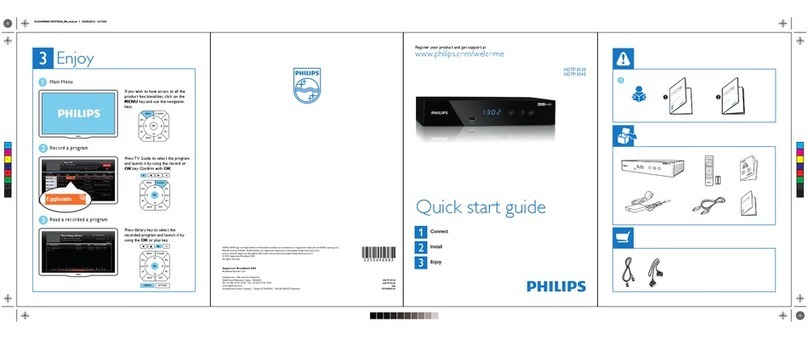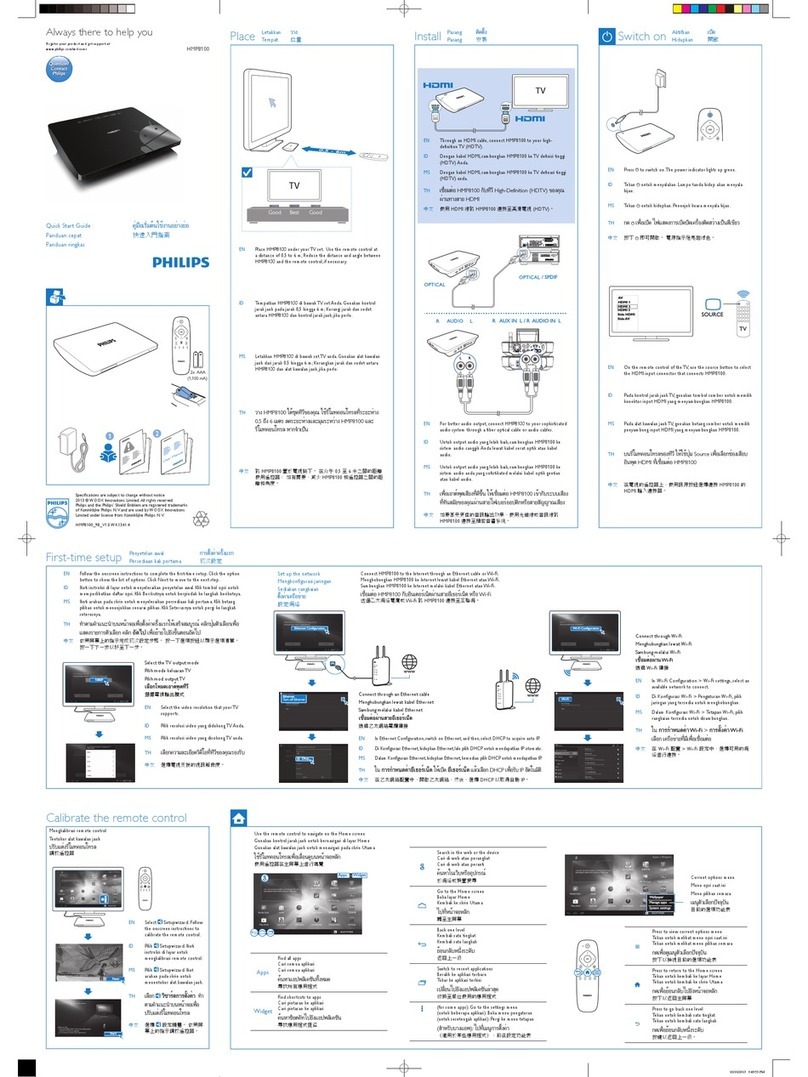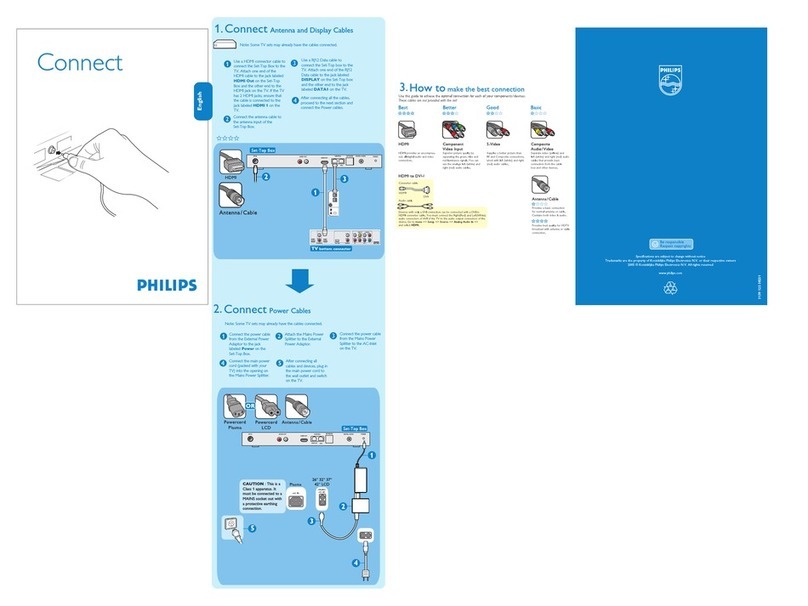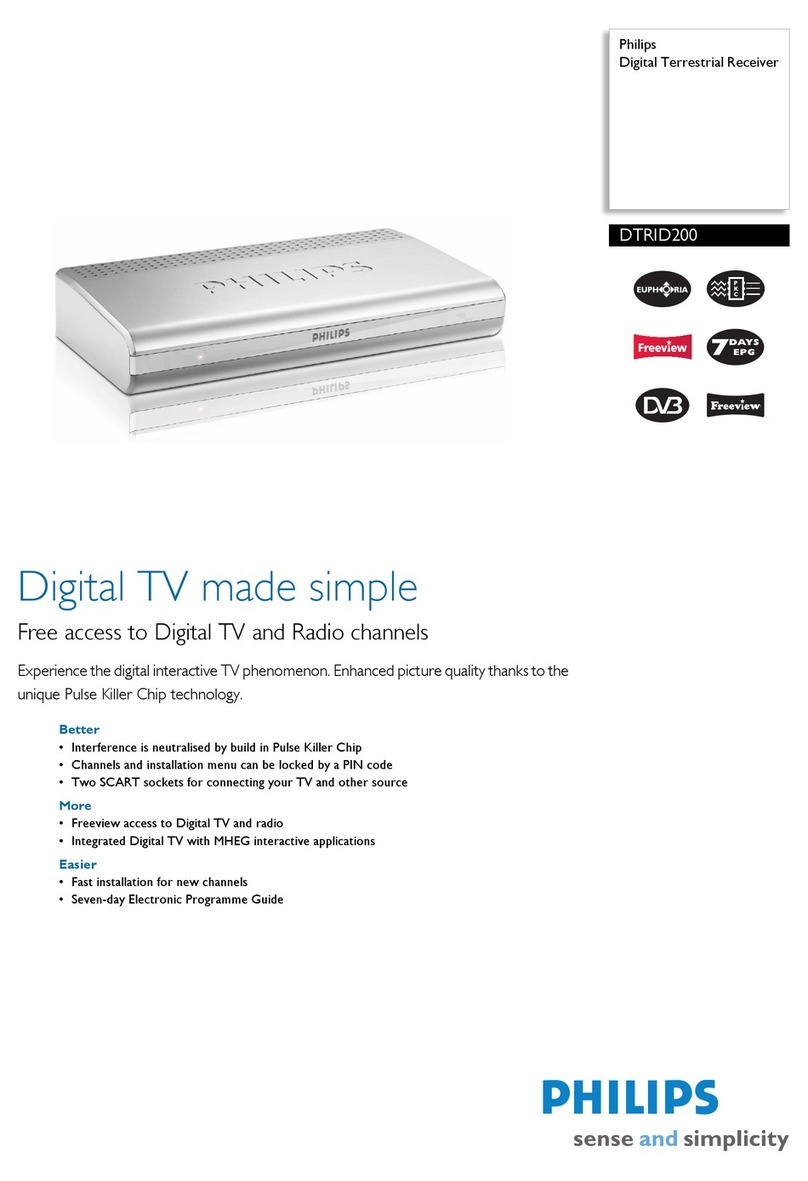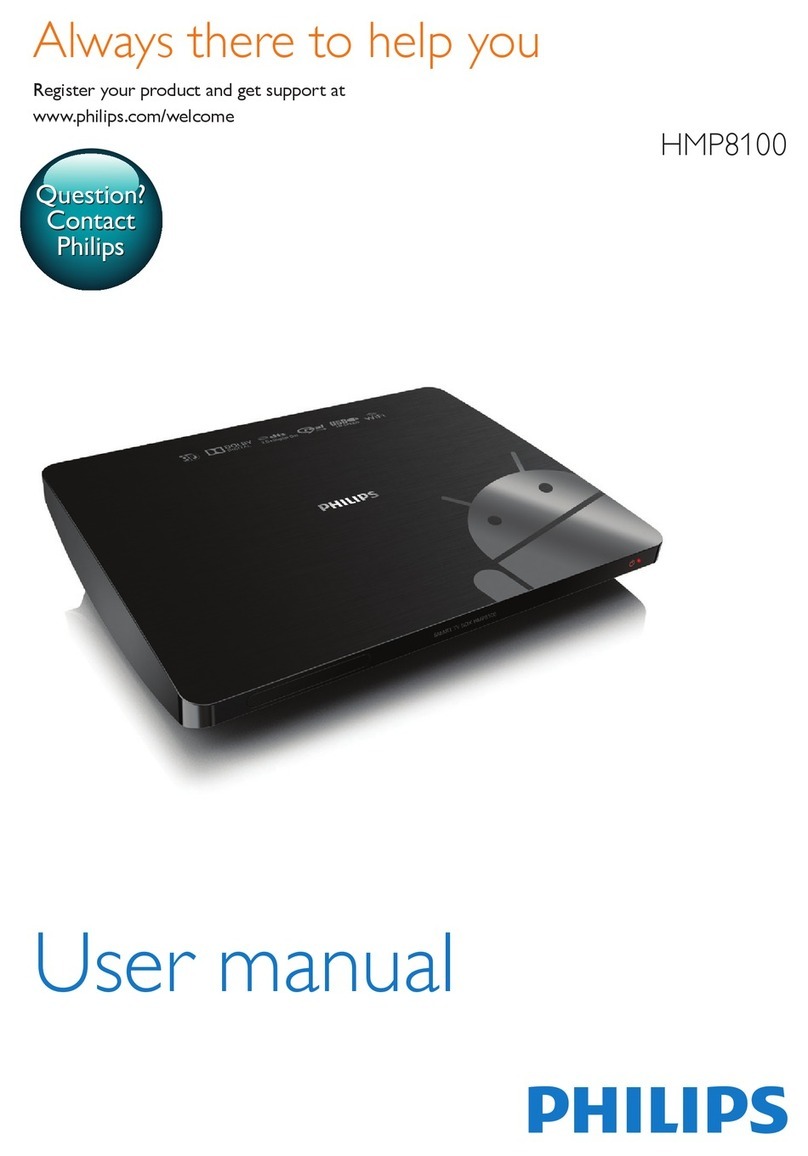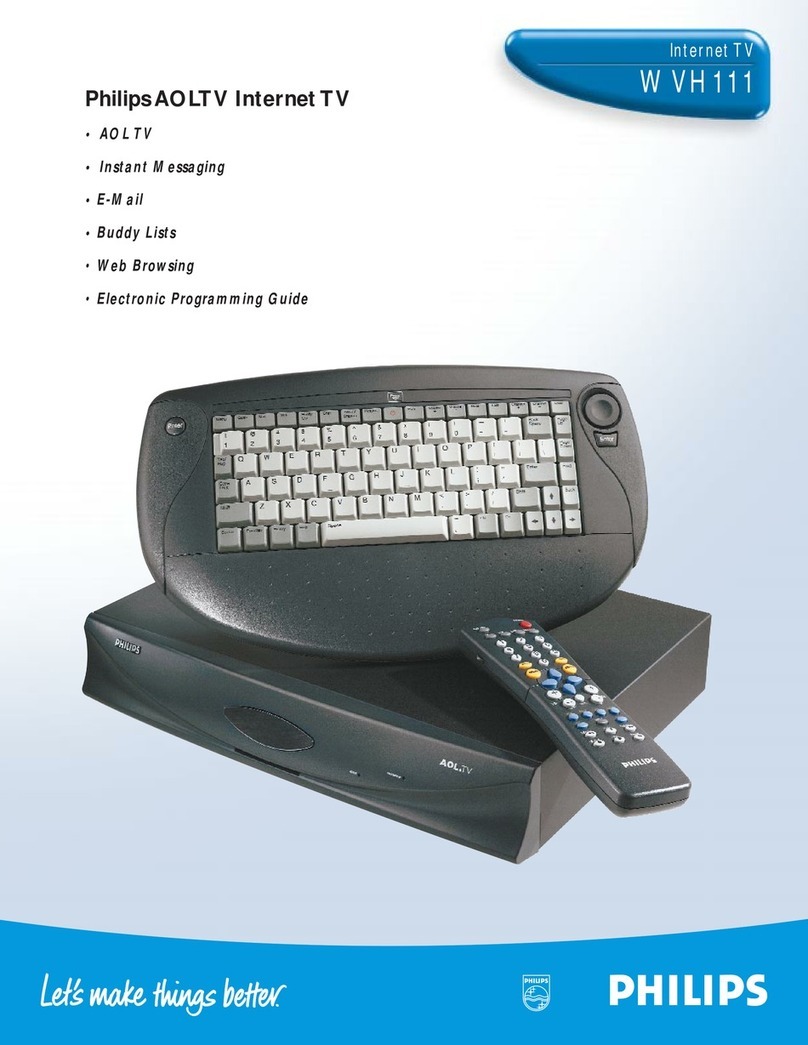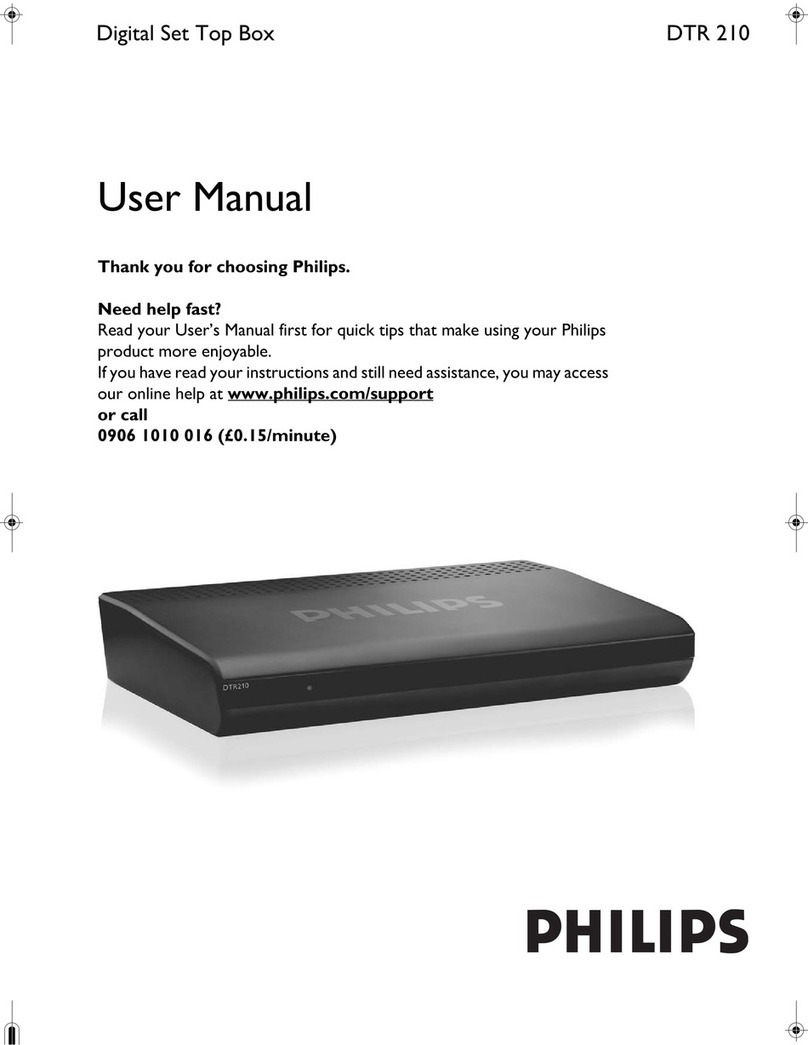7EN
Copyright
This item incorporates copy protection technology that is protected by U.S.
patents and other intellectual property rights of Rovi Corporation. Reverse
engineering and disassembly are prohibited.
of Koninklijke Philips Electronics N.V or their respective owners. Philips reserves
the right to change products at any time without being obliged to adjust earlier
supplies accordingly.
Warranty
damage to the product and will void your warranty.
Use the product and accessories only as intended by the manufacturer.The
caution sign printed on the back of the product indicates risk of electric
shock.
Never remove the cover of the product. Always contact Philips Customer
Support for service or repairs.
assembly procedures not recommended or authorized in this manual shall
void the warranty.
Written Offer
of the complete corresponding source code for the copyrighted open source
software packages used in this product for which such offer is requested by the
respective licenses.