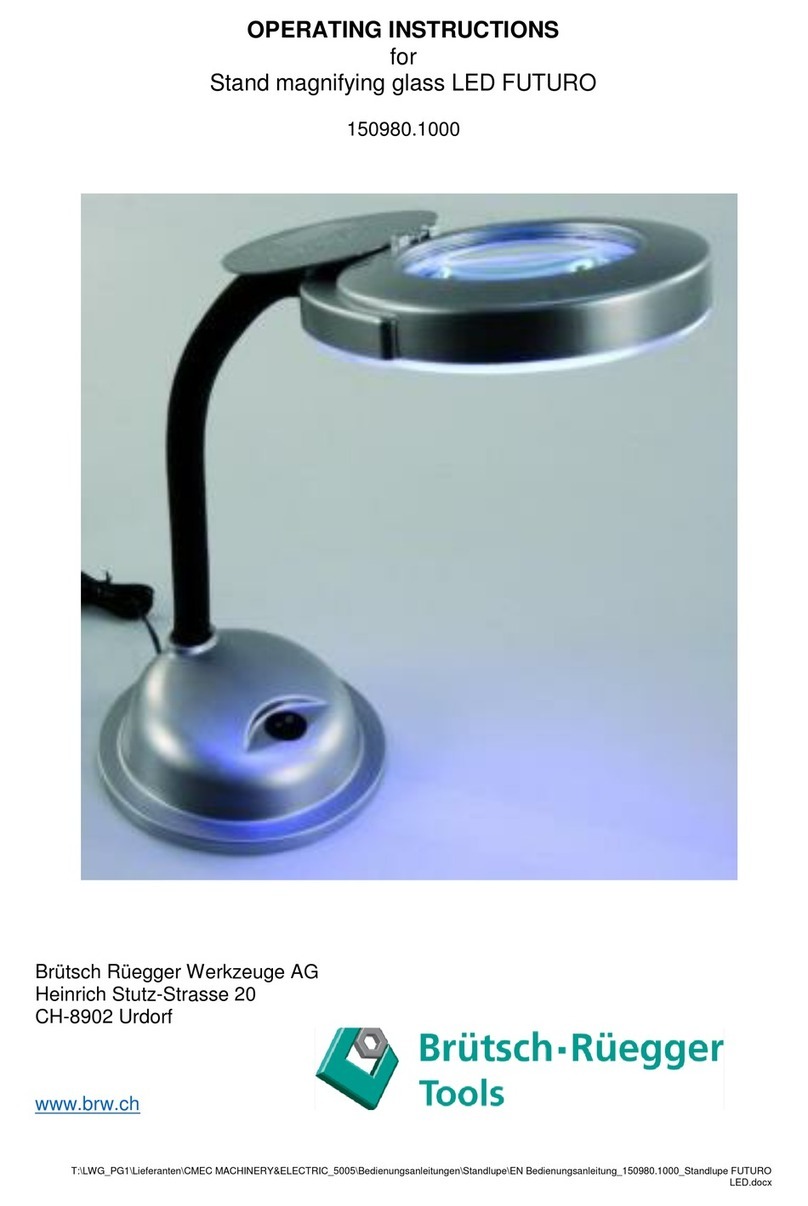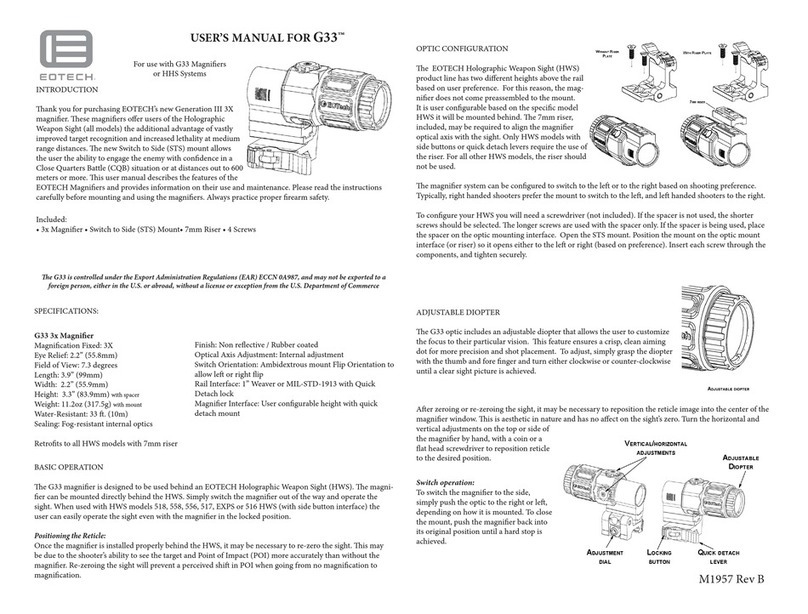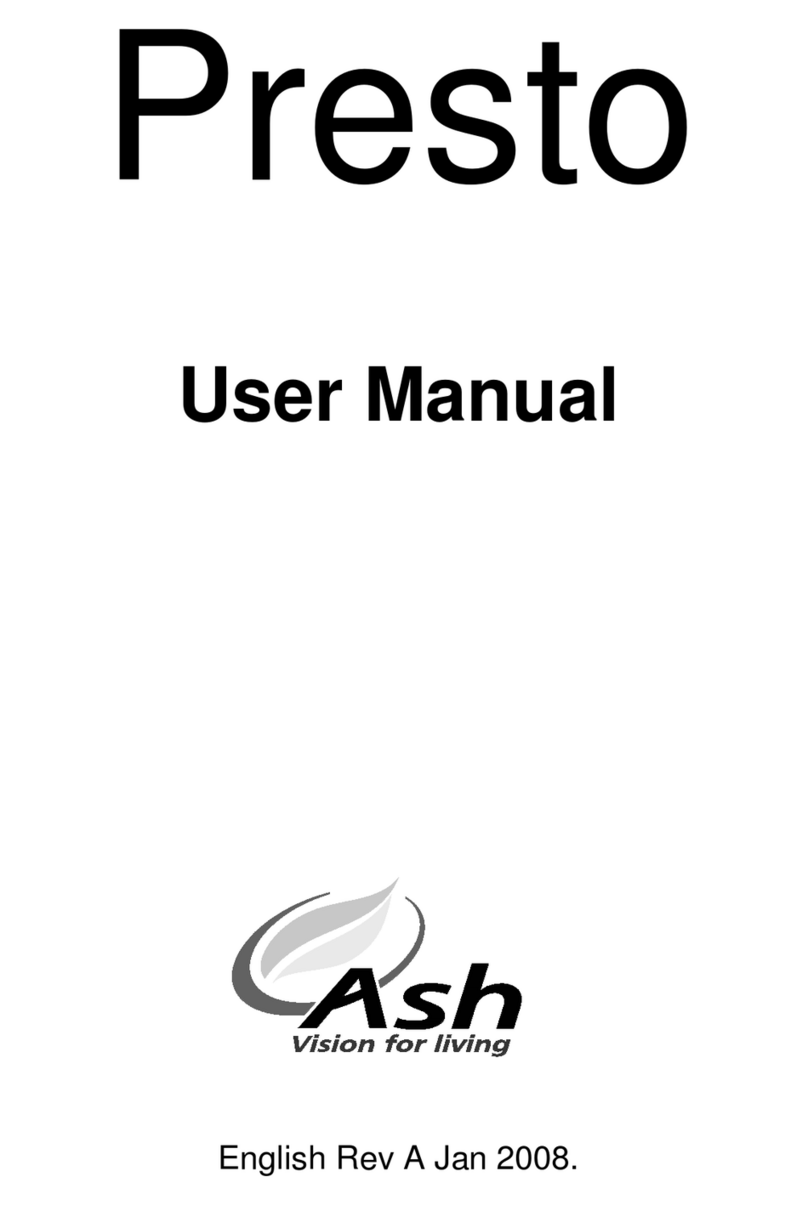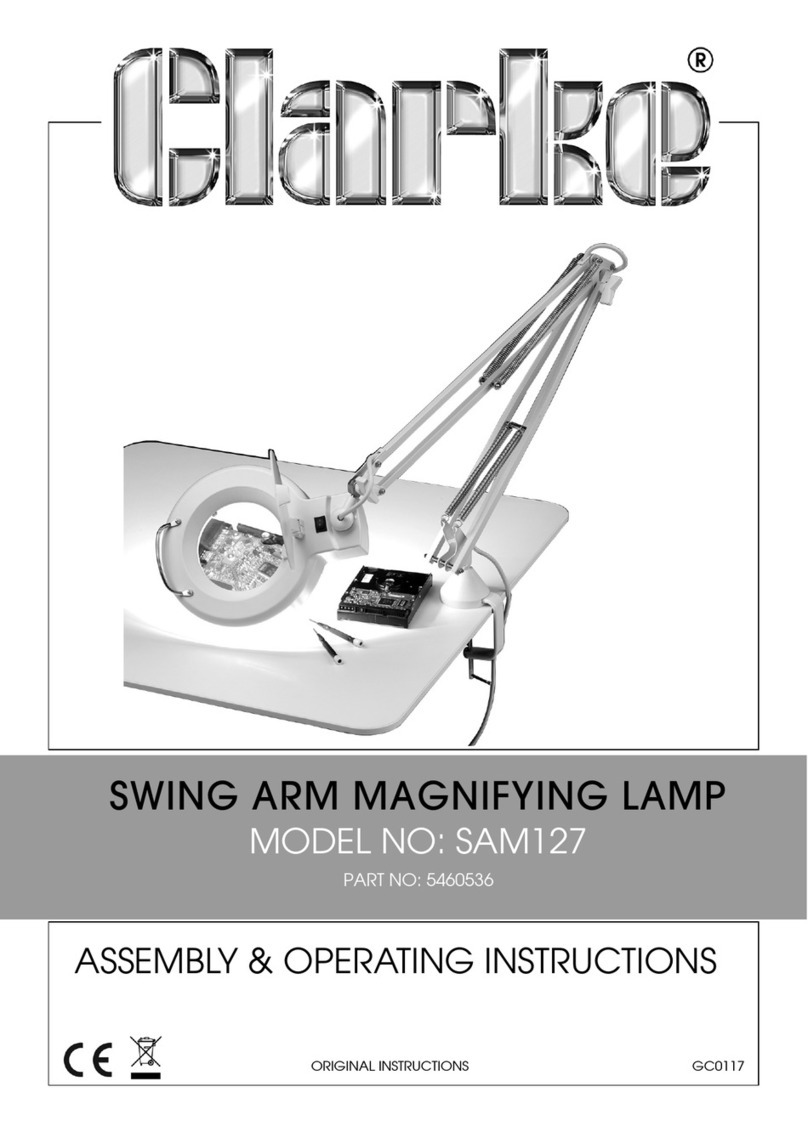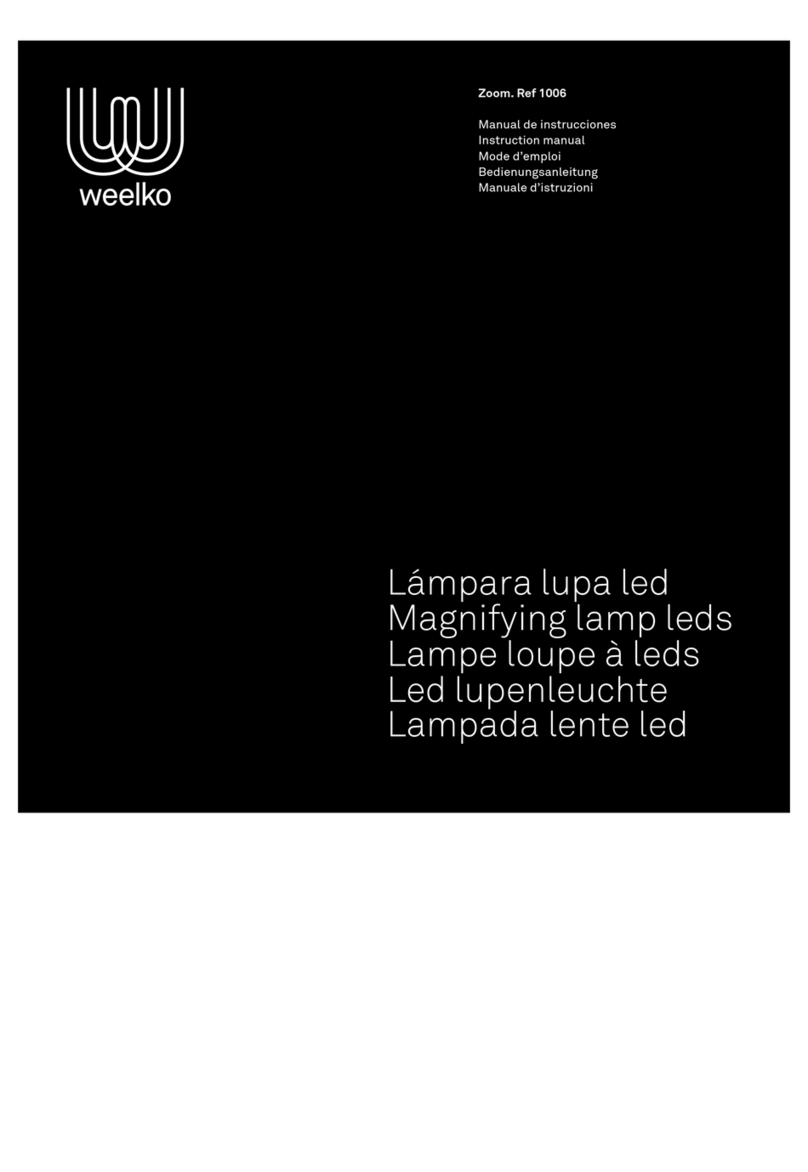Nordic Eye Contrast HD User manual

Nordiceye
ContrastHD
NordiceyeContrastV11115‐1
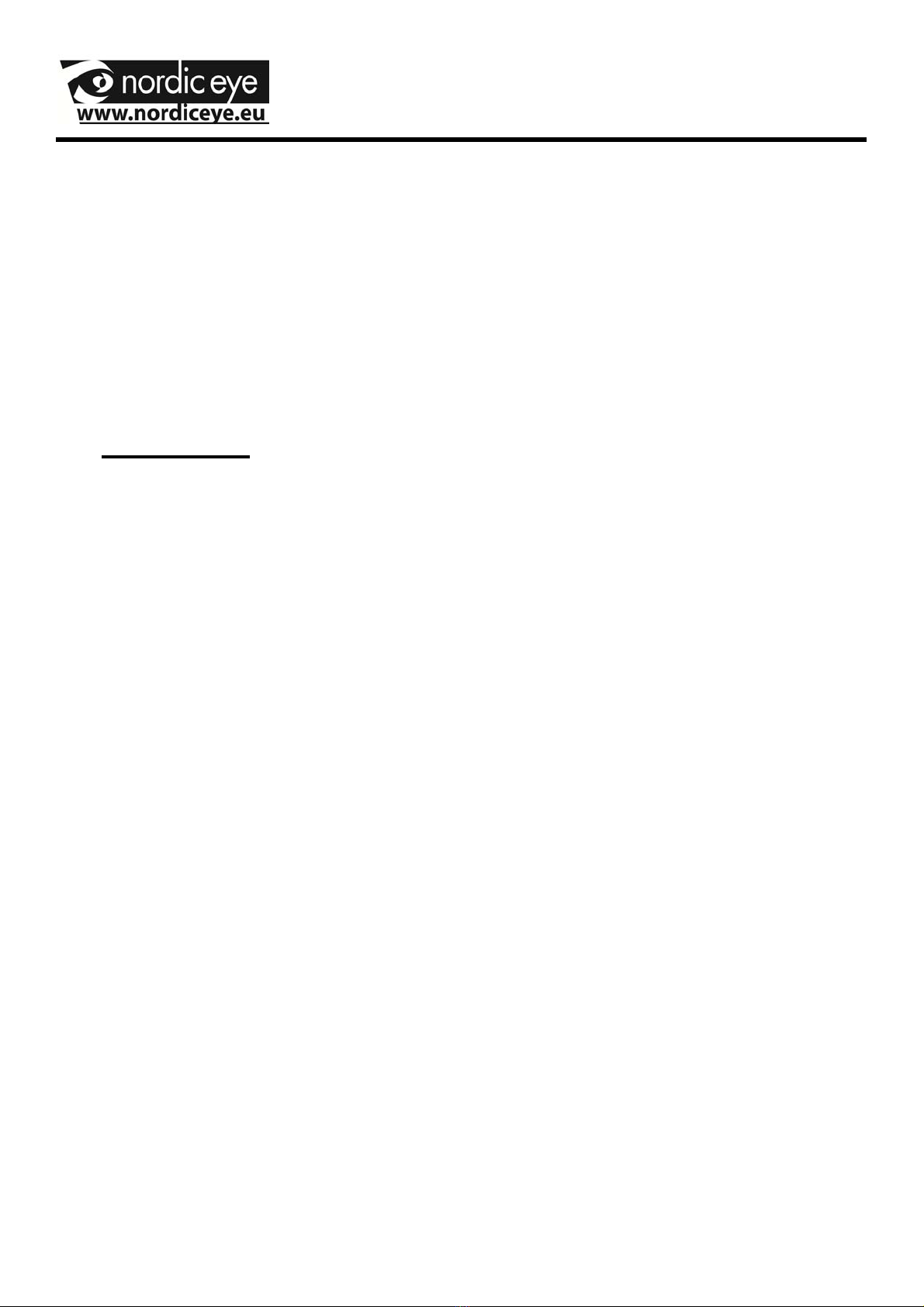
Congratulation to your choice of magnifying
aid, we hope this will help you in your
everyday life.
Contents
Introduction ……………………………………….page 2
System information……………………………… page 3
Unpacking and assembly………………………..page 4
Functions and setting……………………….……page 10
Safety information………………………………...page 14
Maintenance……………………………………....page 15
Technical data…………………………………….page 17
1
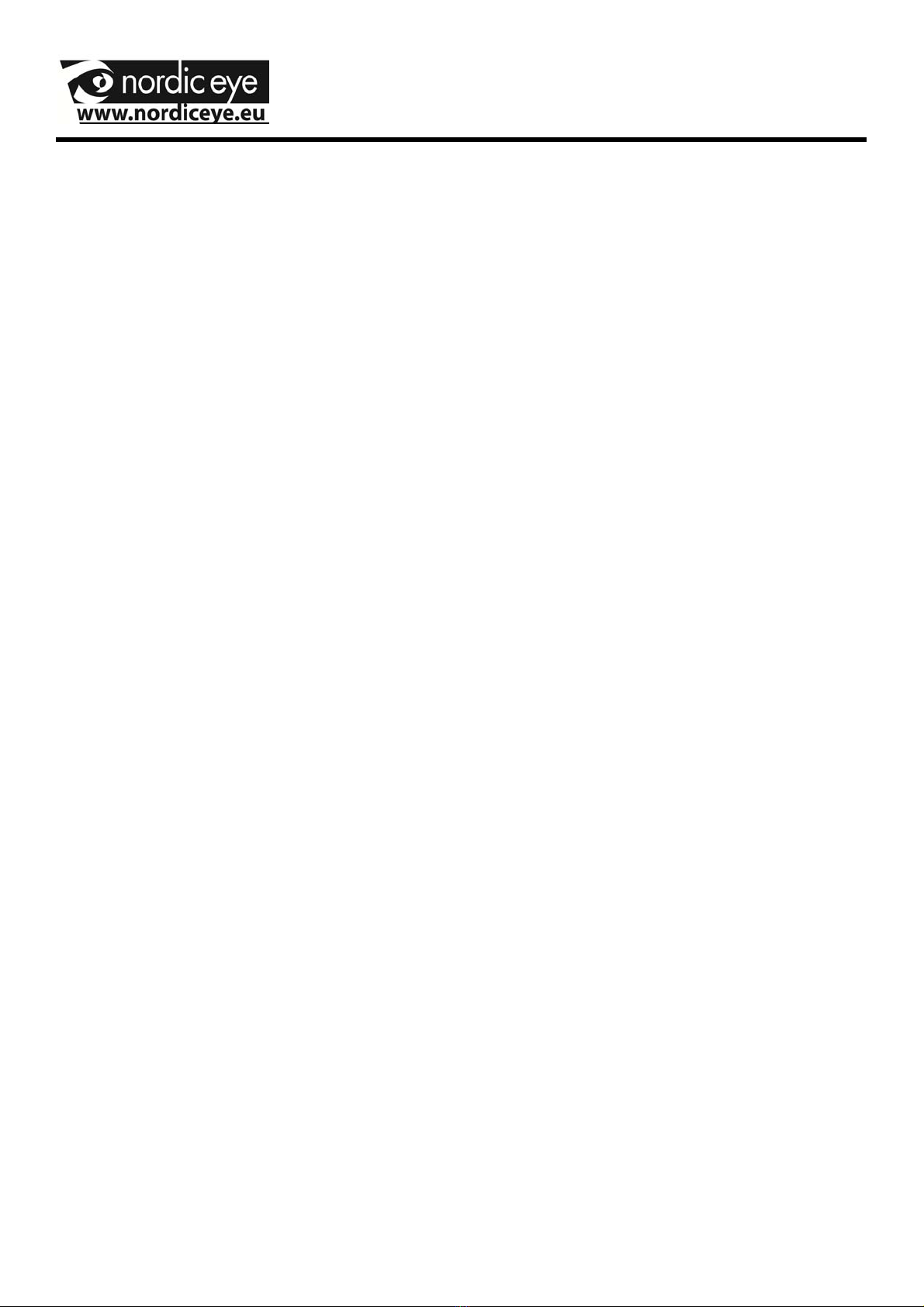
Introduction to Contrast.
Contrast is a standalone magnifying camera system to be used
by people with low vision.
The camera system has functions such as Autofocus, many false
color options, High contrast mode, can be mixed with PC and
also with Distance camera if needed.
To a Contrast it is possible to choose any monitor that has a DVI,
VGA or HDMI input.
When connecting to VGA monitor an adapter is needed
(Included) also when using a monitor with HDMI an adapter is
needed (Not included).
2

System Information
Contrast is a stand-alone camera system that can create an
ergonomic environment in school, at home or in a working
situation.
Assembly.
Read more under assembly.
Individual assembly.
Contrast can easily be assembled to suit different people with
different needs or length.
Accessories.
To Contrast there is a lot of options to make the everyday life
better: arms for monitors, table, etc.
Contact your supplier.
Warranty.
Contrast delivered with 3 years warranty.
TCO .
To Contrast we suggest to use monitors that have the TCO-03
labeling. This labeling tells about the radiation.
More information about TCO can be found at
www.tcodevelopment.com
3

Part Name Part No#
Camera unit 40110010
Remote control 9540003
Powersupply 9540002
Contrast is delivered with the following items.
4
Unpacking and assembly
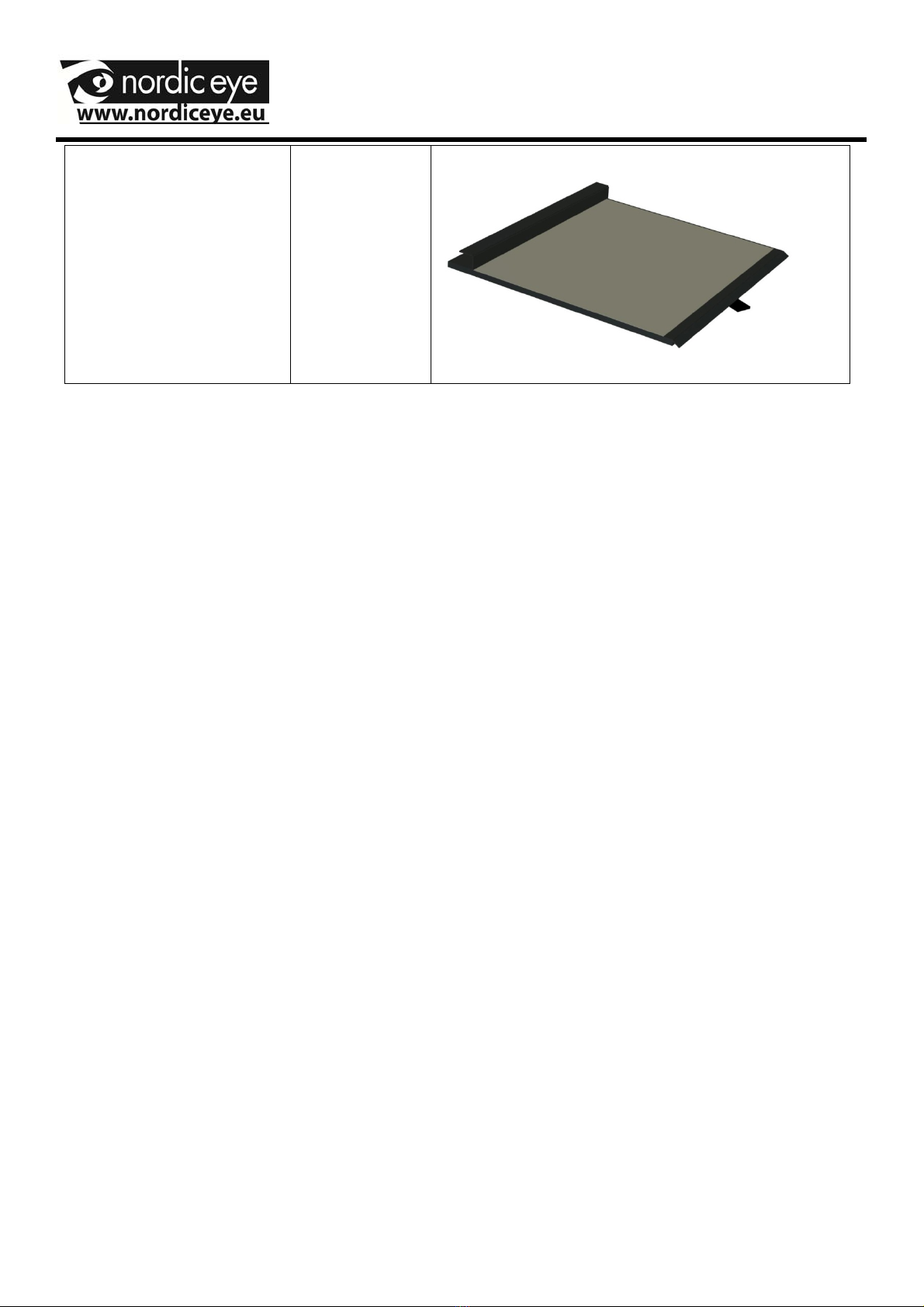
XY table
9540001
4
Included are also a manual, cables and adapters.
At arrival, check that the box has no visible damage.
If so, report to transport company.
Packaging.
Packing Materials (EPP)
Carton (CORRUGATED PAPER)
Wrap around bag ( LDPE4)
Contact your community to recycle the packaging
material in a proper way.
5
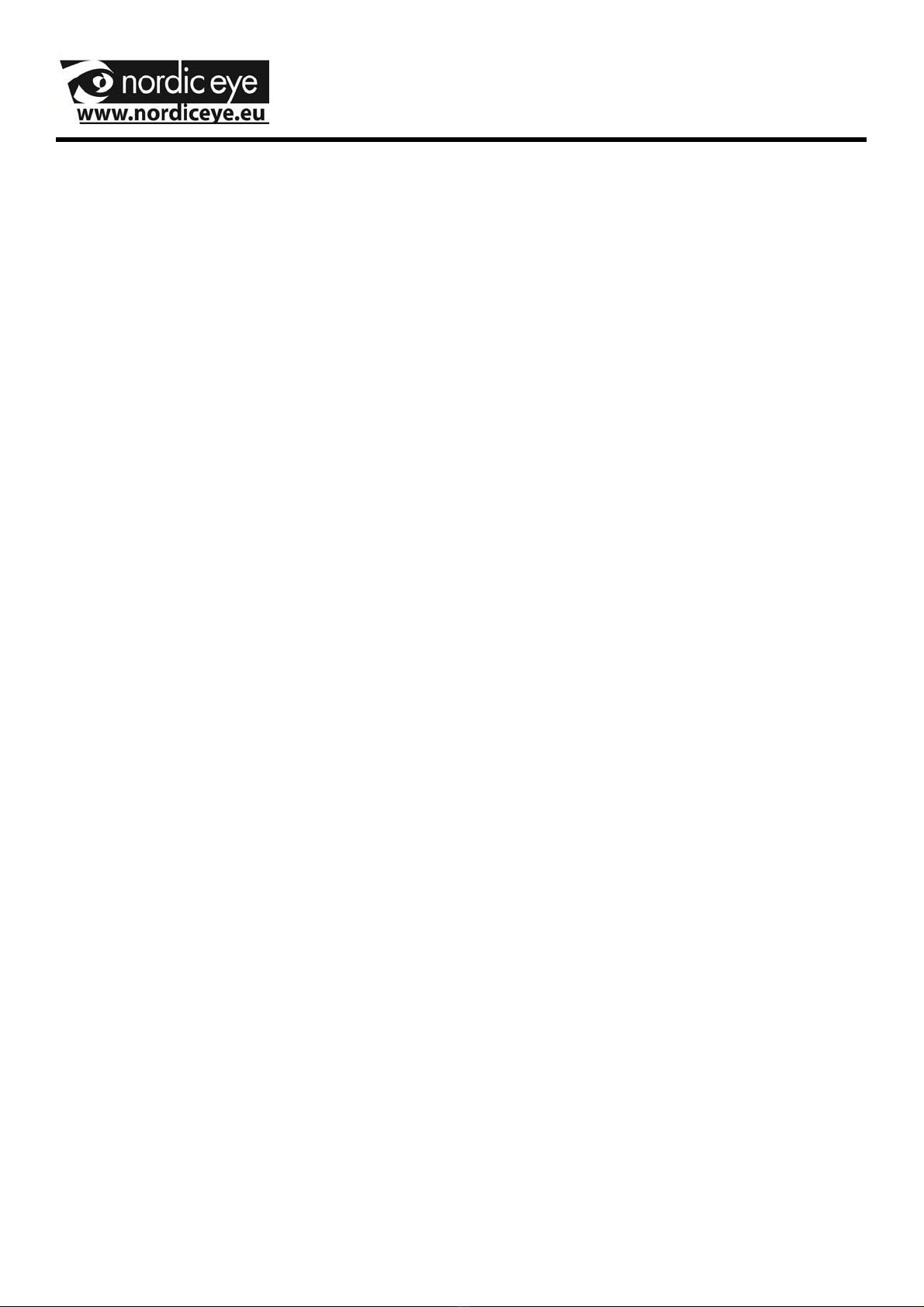
Installation
It is important that you sit properly at the working table. A
comfortable chair is to prefer to be able to avoid stress on
neck and shoulders and to make it possible to work during a
longer time. Notice the points below that can be useful to
think about.
•The chair shall be near the working table. Preferable is
a chair that can be adjusted in many ways.
•The chair seat shall be adjusted so that the legs are in a
angle and the feet shall be resting on the floor.
•The Desk shall be in a height so that the underarms can
rest horizontally.
•The Monitor shall be in front of the eyes and a height
and angle under eyesight.
•Shade of daylight, lights in roof, windows can give
reflexes into the screen or direct in the eyes.
•Alternate positions, if possible from sitting to standing.
6

7
Assembly
Place the camera unit on proper location.
Place the XY table if you prefer to use it at the same
location as the camera unit.
Connect the monitor cable from the monitor to the camera
unit.
Connect the power cable from power supply to a power
outlet and connect the dc cable from the power supply to
power connector at the camera unit.
You can now start the system by pressing the button at the
top of the camera unit.

Remote control
8
Functions and settings

Z+ ,Zoom in ( increase magnification)
Z-, Zoom out (decreas magnification)
XIncrease brightness in colormode or contrast in
highcontrastmode.
WDecrease brightness in colormode or contrast in
highcontrastmode.
MODE , change between fullcolor mode or high contrastmode //
false colors.
Press MODE for 5 sec and a menu will appear with more
choices.
FUNC, Shows reference line or give split picture with PC or Mac
if computer is connected.
Keep FUNC, pressed for 5 sec, and you can change how much
of the Camera / PC you would like to show , do the adjustment
with the Z+ or Z- buttons and the X,Wbuttons.
A quick press at FUNCwill leave this option.
If no PC or Mac is connected it will instead move the ref line-
9
Keep the OK button pressed until a signal beeps and the
actual magnification is stored into a memory. A quick
press on the OK button will first show an overview picture ,
second press will go the magnification stored.
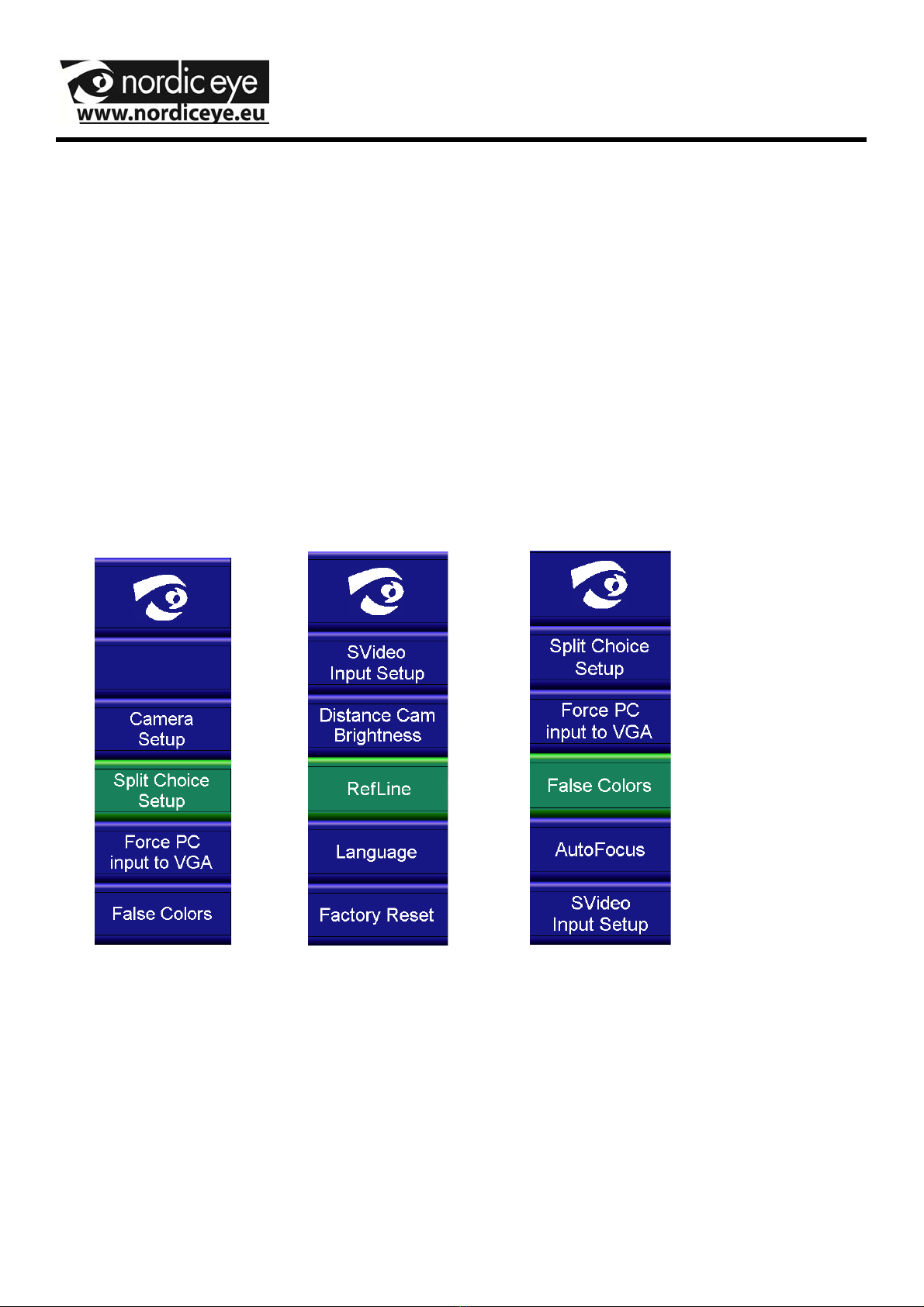
Menusystem
Keep the MODE button pressed to get in to the menu system. To
navigate use Z+,Z-,W,X.
To confirm a choice or function press OK.
To leave the menu press MODE again.
3 of the menus are important for the daily using. It is RefLine,
Split choice settings and False colors. The other menus are
mainly for service to qualified personnel.
10
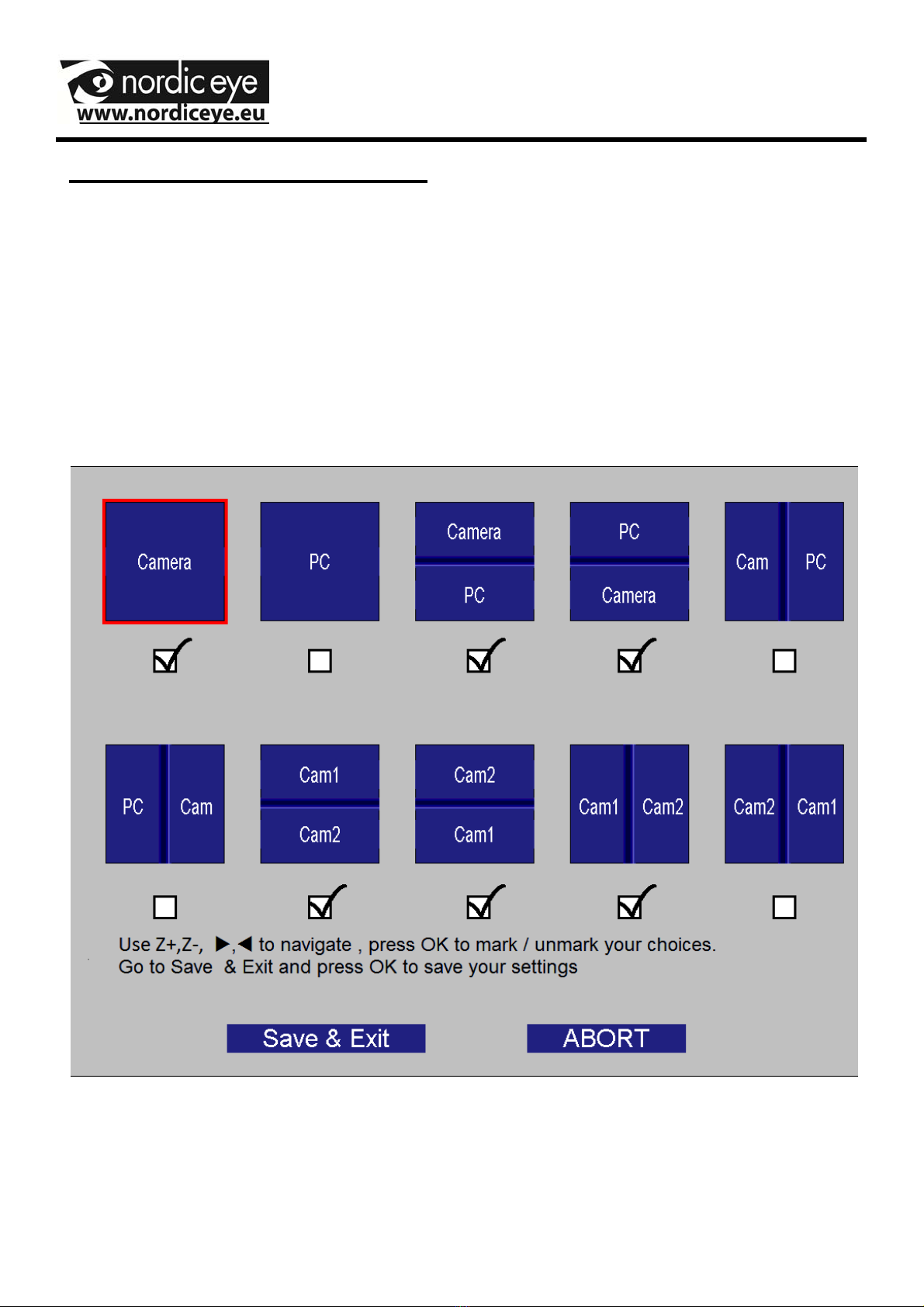
Then press MODE again to leave the menu options.
11
Settings , split camera / PC
When a PC is connected to the camera system there is a
choice in the menu to choose what positions that should be
visible when pressing the MODE button. Press MODE button
for 5 sec, move in the menu by pressing Z+ or Z-. Go to the
alternative “split choice” and press OK.
The following Picture appears on the screen.
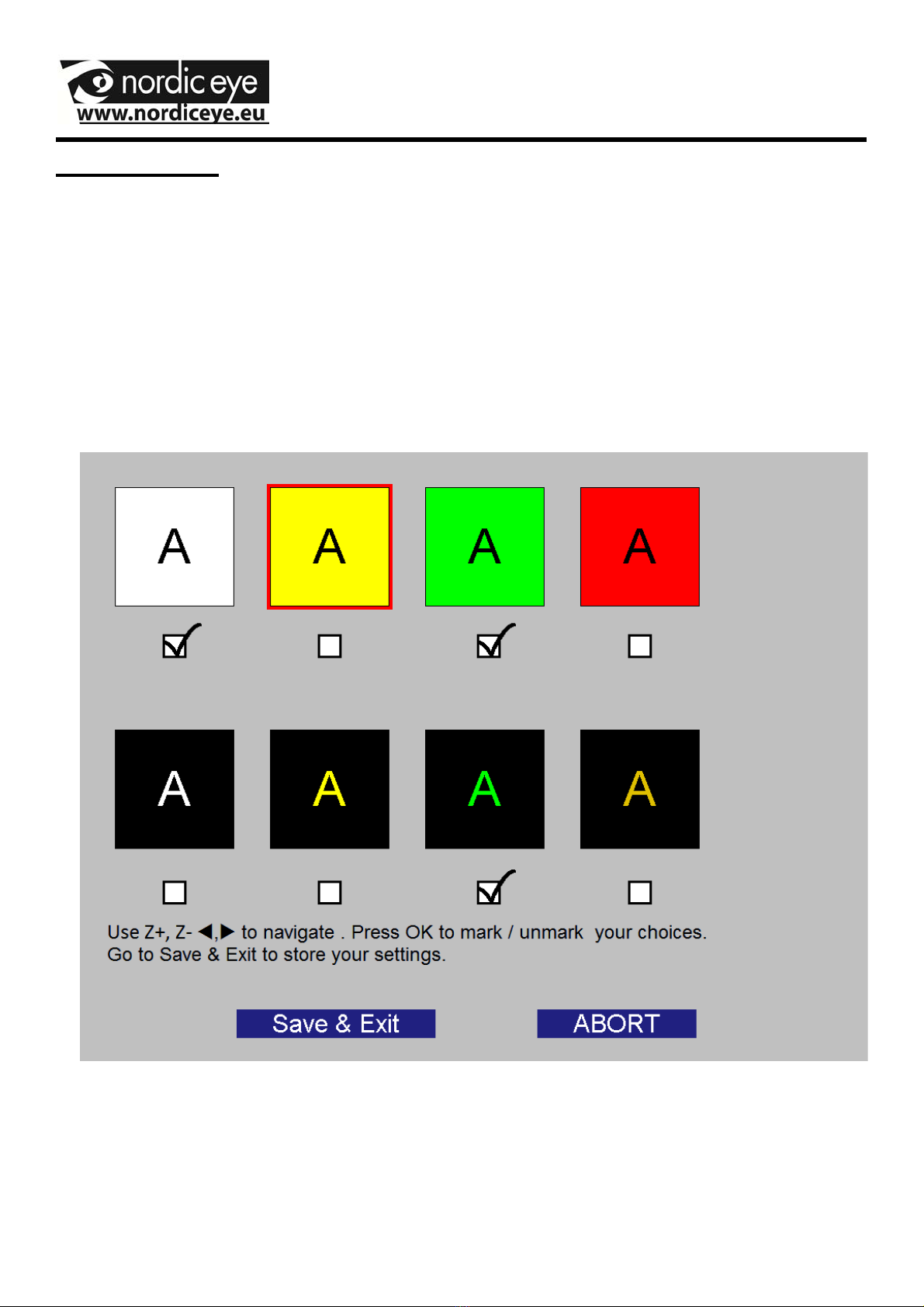
False colors
At delivery the system has full color , white on black and black on
white as default mode.
Full color is always available.
The following color combinations can be stored to the mode
button.
12
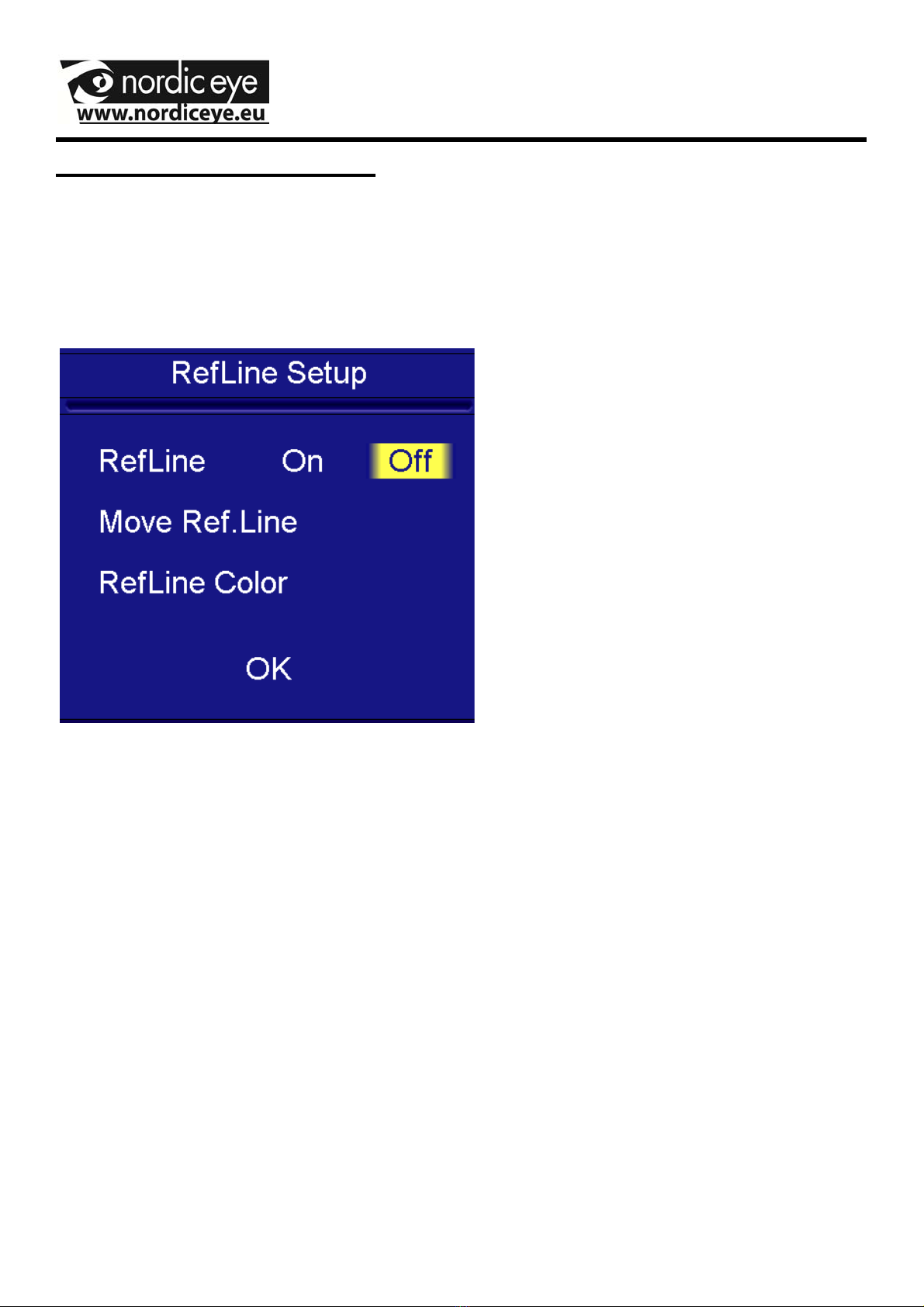
RefLine (Reference line)
Choose the menu Ref line and the following menu will appear.
With the OK button you can choose to activate or deactivate the
refline.
When the ref line is activated it is also possible to change the
lines position and ref line color.
Press the button Z+ or Z – and the position will be changed.
To go back to the main menu press ok.
Reference line can be showed with or without PC.
All choices made through the menus will be stored to the unit.
13

Distance camera Brighness
If a distance camera is connected to Contrast sometimes
adjustments needs to be done. In cases where a blue o red
tone is experienced change the settings from indoor to,
outdoor or Auto, this is due to the cameras white balance and
how the camera behave to surrounding light, sun, windows)
14

Lever to the left, XY table is locked in both X and Y
direction.
Lever centered XY is locked in X direction.
Lever to the right, free movement.
X
Y
15

Art nr Name
9531006 Joystick
32000000
32110001
Distance camera
SD
Distance camera
HD
Picture shows distance
camera SD
Distance camera
The 3 following pages will inform regarding when a
distance camera is attached to the Contrast.
There are 2 different distance cameras, Standard (SD)
and High Definition (HD).
The functions for the system are the same, difference in
format and performance.
In picture above the cable between camera pole and the
contrast are not illustrated.
To the HD camera an extra power supply is needed.
16
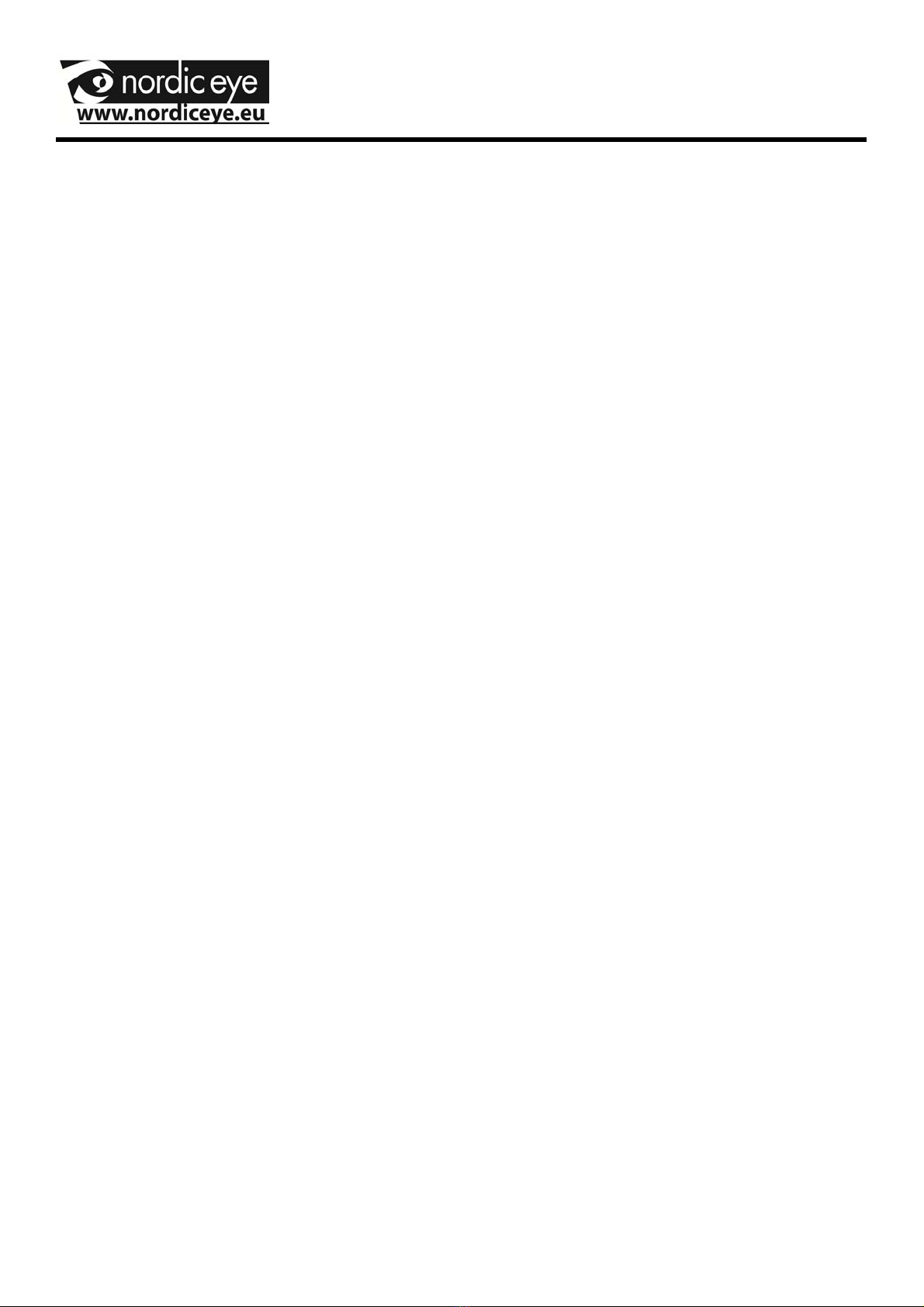
Setup
Place the distance camera to the table and tighten the table
clamp.
Connect the cable to the pole of the distance camera and the
other end to CAM2 on the Contrast. If a HD distance camera is
used, connect the power supply to the pole.
Connect the joystick to JOY on the Contrast.
17

Change speed
on the cameras
movement.
Memory, stores
positions and
magnification.
Recall position
and magnification
Up, Down, Left ,
Right.
Split between
reading and
distance camera
when no
computer is
connected
Also handles the
change between
the 2 cameras
when a computer
is connected.
Zoom.
Increase or decrease
magnification.
Memory
Save: Hold A,B or C until a beep indicates that magnification and position is
saved
Recall: Press A,B or C, camera will go to the stored posistion and
magnification.
Other functions ( Press until a beep sounds).
A-C, Change Up/Down to Down / Up.
A-B, Change Left / Right to Right / Left.
B-C, Change light compensation when looking to a windows etc.
18
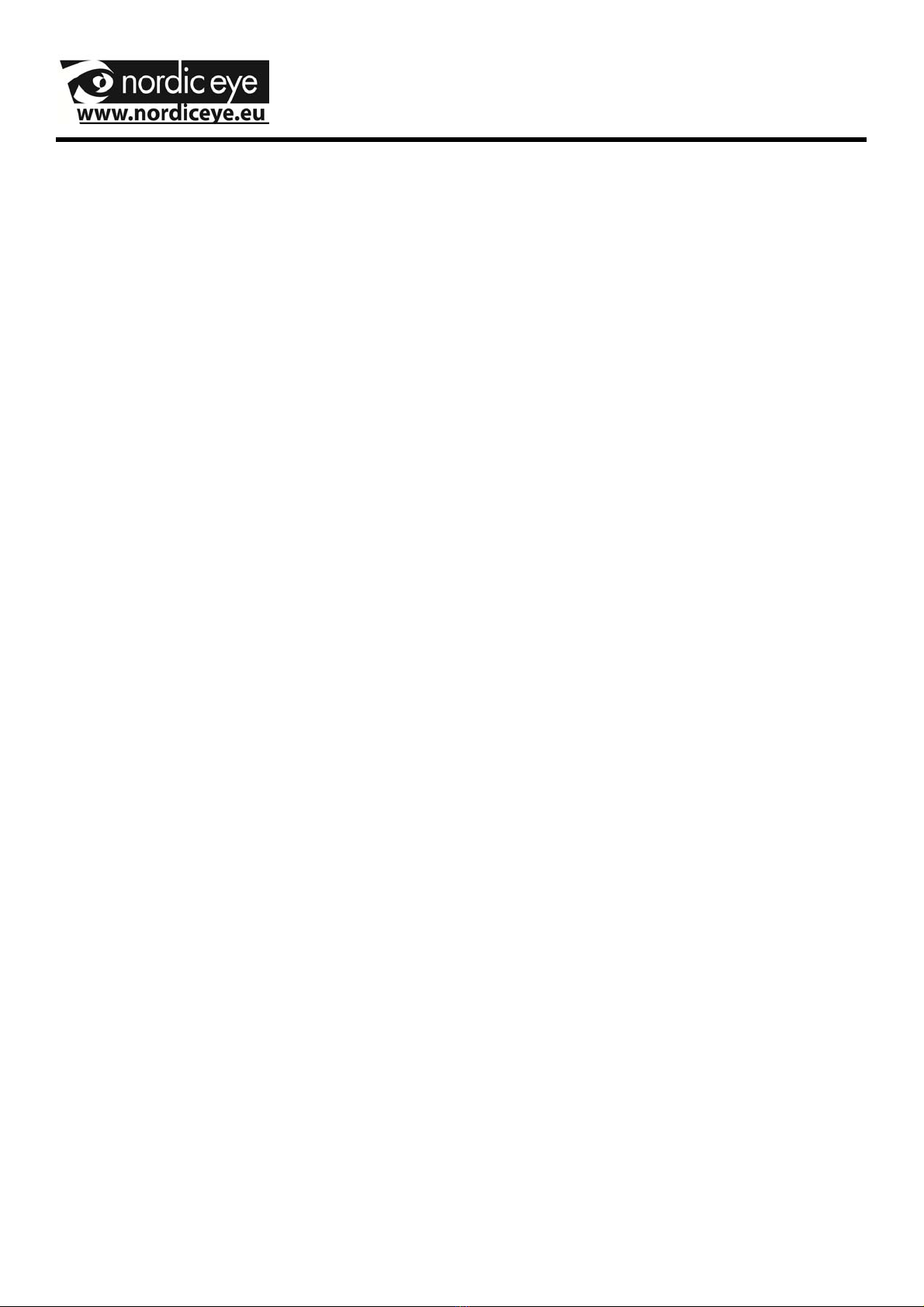
Service Instructions.
Maintenance and service.
Only perform the servicing and maintenance tasks specified in
this manual. All other service, change and service must be
performed by qualified personnel. Always contact a qualified
service personnel or Nordiceye if you are unsure.
Cleaning. Turn off the system and unplug the power cord. Do not
use cleaning methods that can cause moisture in the electronics.
All parts that the equipment consists can be wiped with a damp
cloth with mild soapy water or glass clean. The equipment
should be treated the same way as computer equipment.
If the product is reconditioned, it should be reviewed. Clean as
above. Contact the supplier or nordiceye directly.
Troubleshooting
No picture.
Make sure the system is switched on and the power cord is in
the socket. Possibly check the voltage in the mains, e.g. an
ordinary bulb.
If LED light on top is lightning blue, the light is on from the
camera, and the screen is black.
Check the cable to the monitor and that the monitor is on.
19
Table of contents
Other Nordic Eye Magnifier manuals