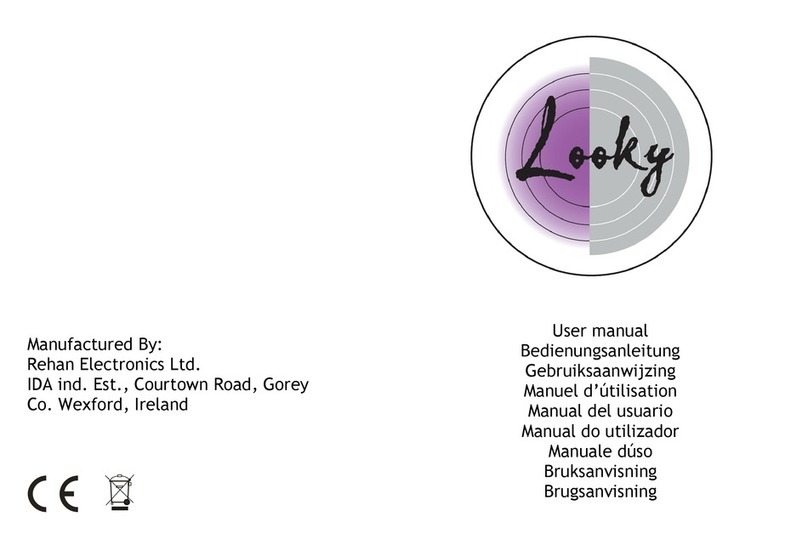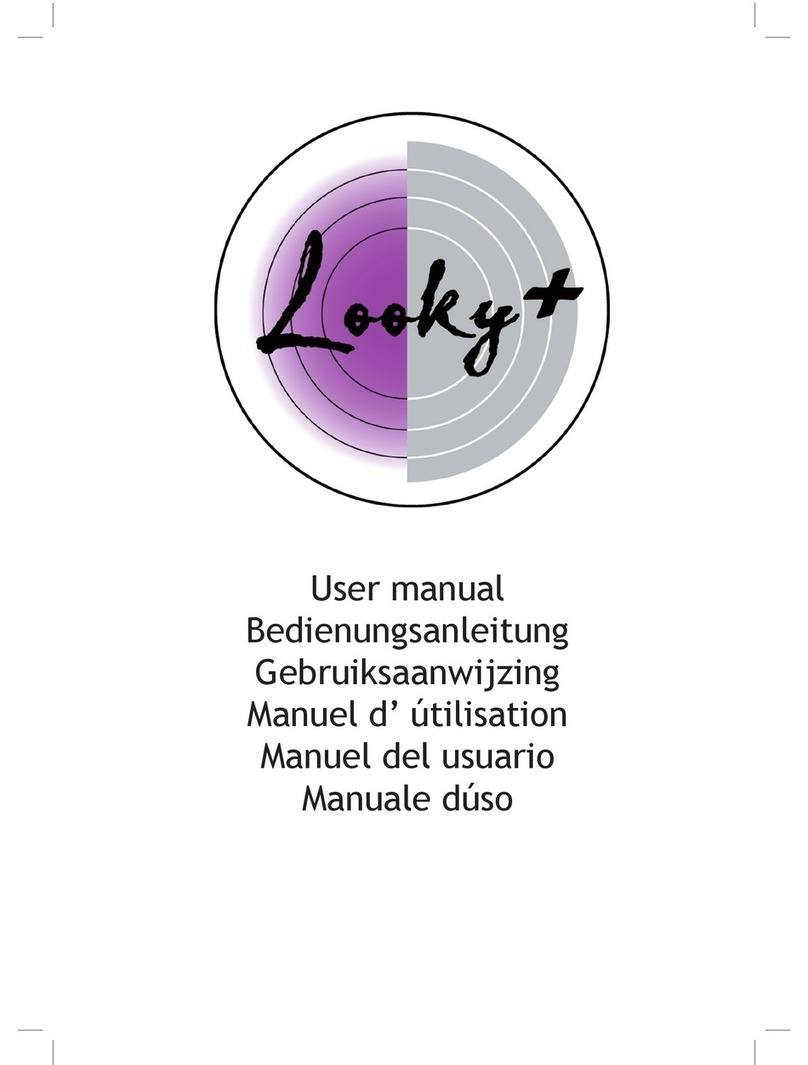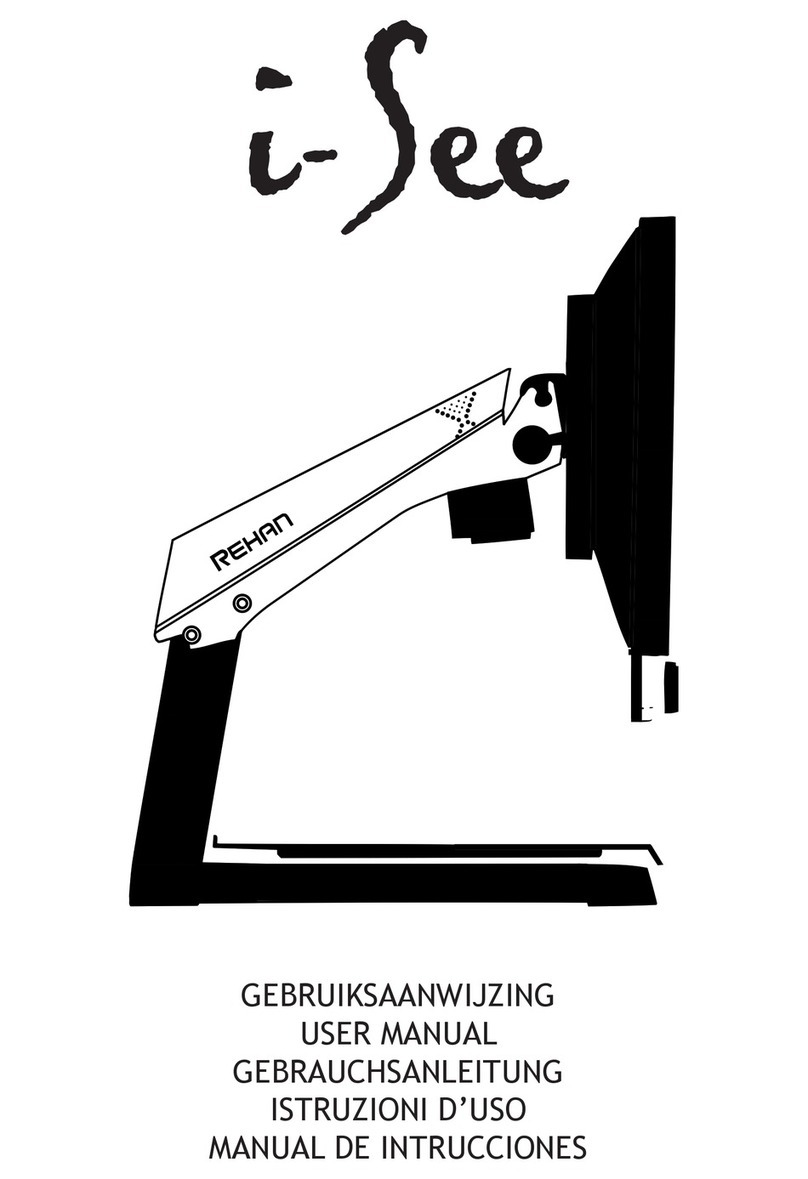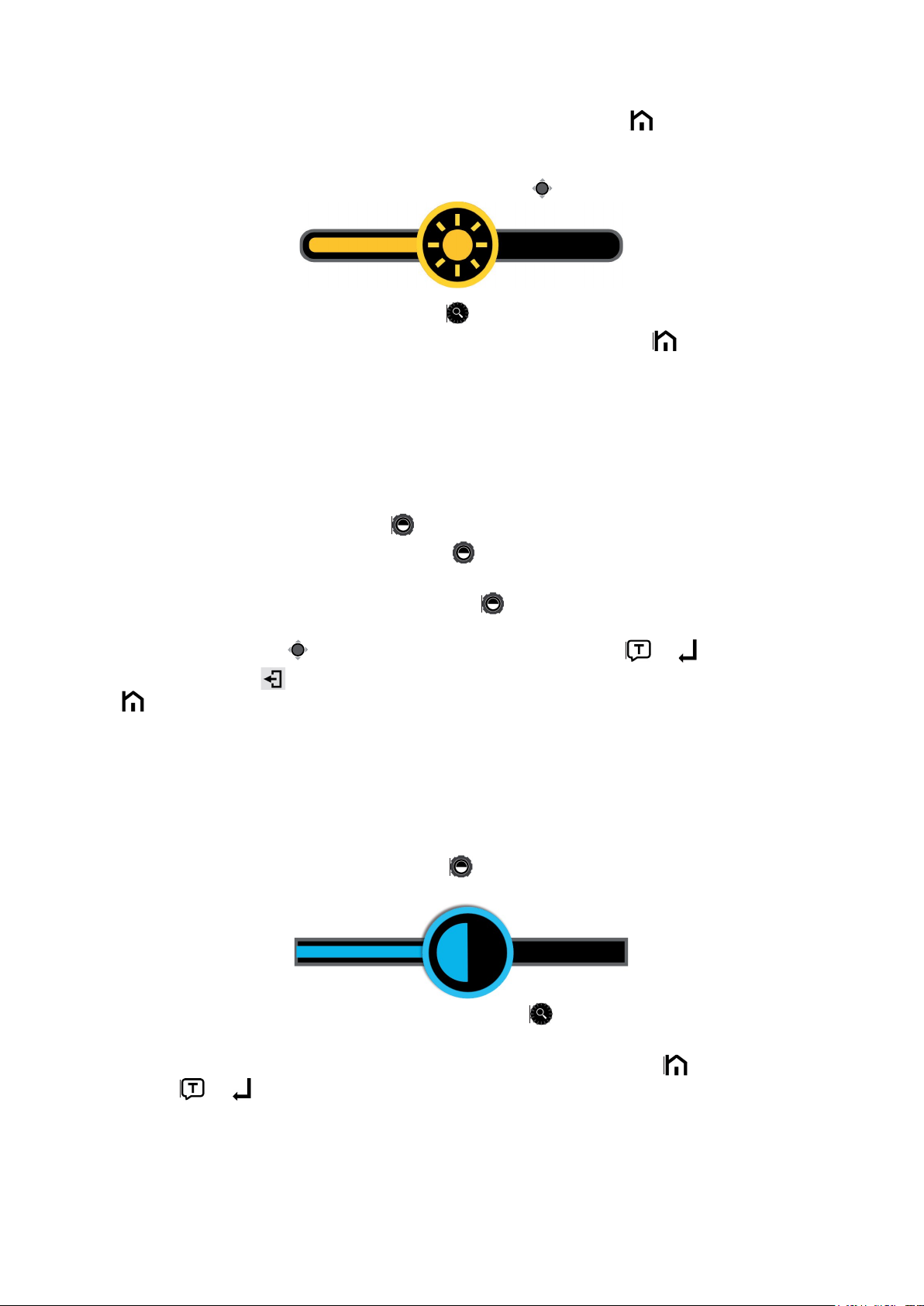Table of contents
1 Precaution .....................................................................................................................
4
2 Quick Start.....................................................................................................................
4
Overview .........................................................................................................................
4
Compositions
..................................................................................................................
5
Accessories ....................................................................................................................
6
Setting Up.......................................................................................................................
6
Distance Camera Setting up (Optional) ..........................................................................
7
Light Shield Setting up (Optional) ..................................................................................
7
Battery Charging.............................................................................................................
7
Power LED ......................................................................................................................
8
Battery Replacement ......................................................................................................
8
3 Operation .......................................................................................................................
9
Power Button ..................................................................................................................
9
Home/Exit Button ...........................................................................................................
9
Magnification ..................................................................................................................
9
Brightness.....................................................................................................................
10
Color Mode ...................................................................................................................
10
Contrast Control ...........................................................................................................
14
Lighting .........................................................................................................................
11
Volume ..........................................................................................................................
11
Image Freeze ................................................................................................................
11
Image Storage ..............................................................................................................
12
Line and Mask ..............................................................................................................
12
Location Function .........................................................................................................
13
Live Panning .................................................................................................................
14
Focus Control ...............................................................................................................
14
Toggling System (Depends on the configuration).........................................................
14
Full Page Reading (Optional) ........................................................................................
17
Text to Speech (Optional) .............................................................................................
17
Open Application ..........................................................................................................
19
Settings Menu...............................................................................................................
21
HDMI Output.................................................................................................................
22
HDMI Input ...................................................................................................................
22
Hardware Reset ............................................................................................................
22
4 Troubleshooting ..........................................................................................................
23
5 Specifications .............................................................................................................
24
LookyBook_UserManual_EN_V1.8
3