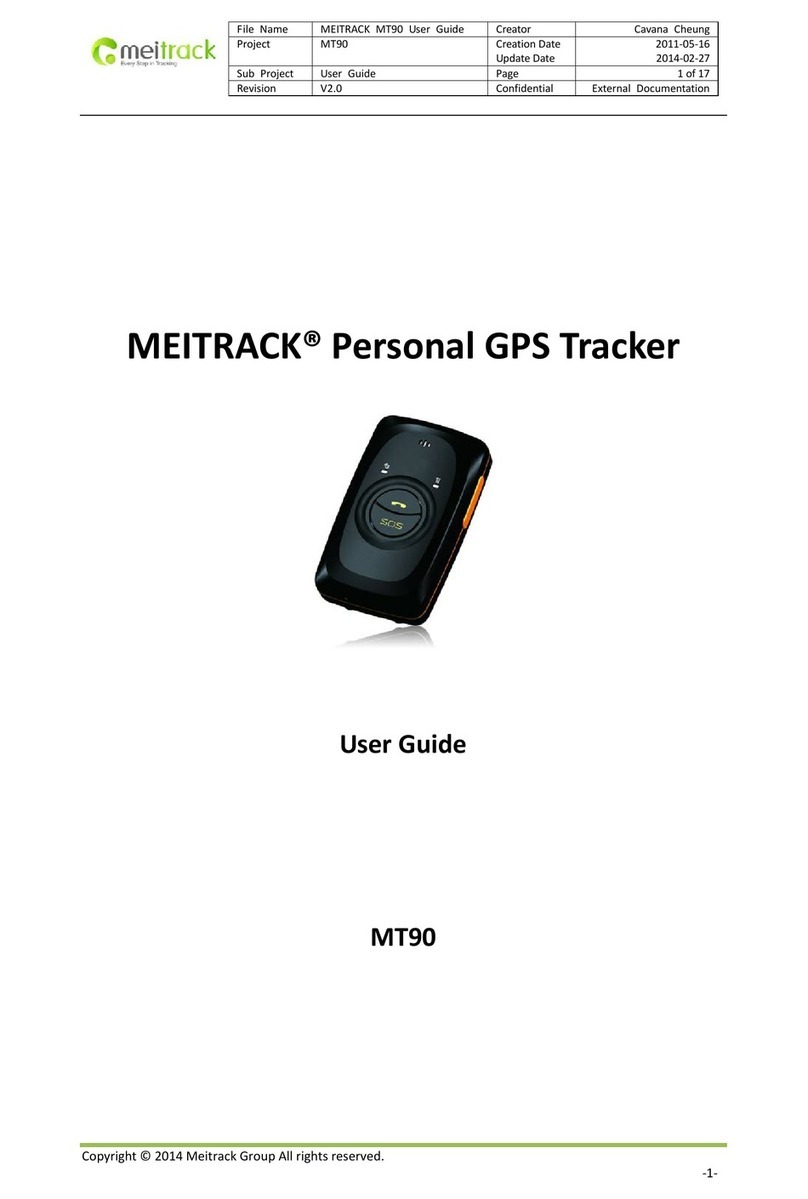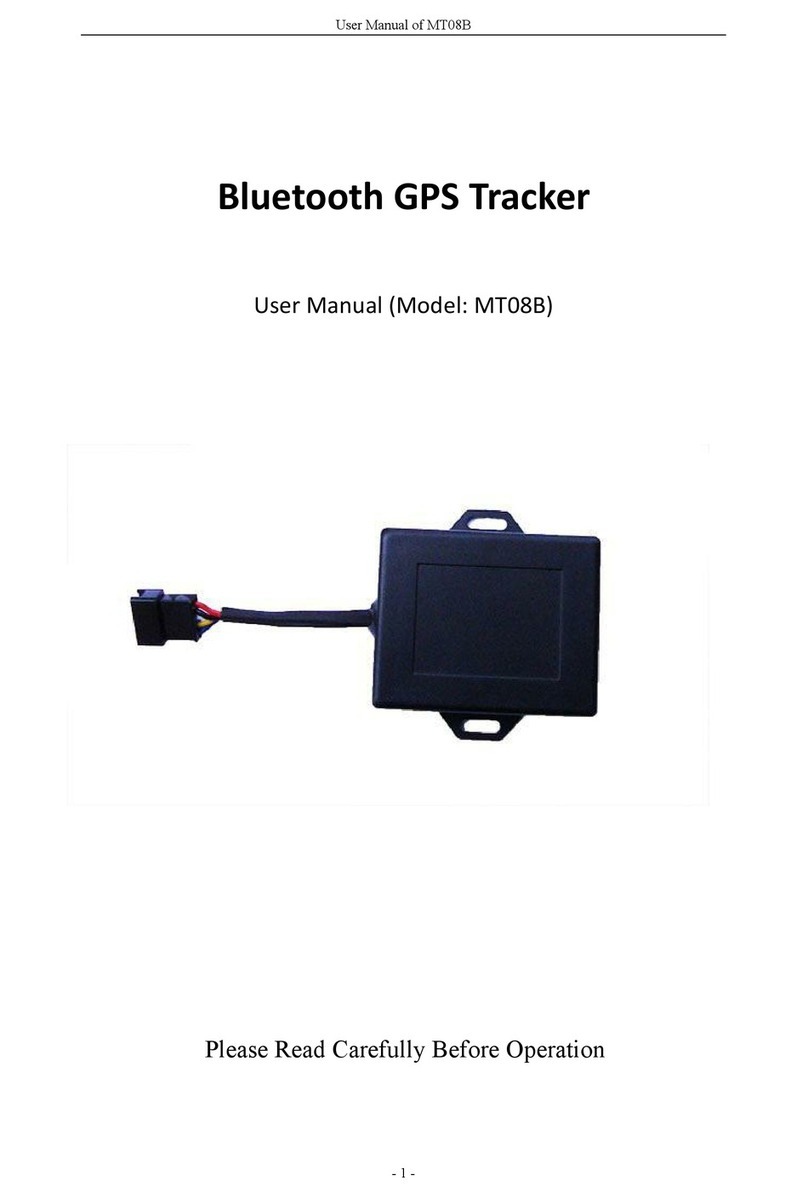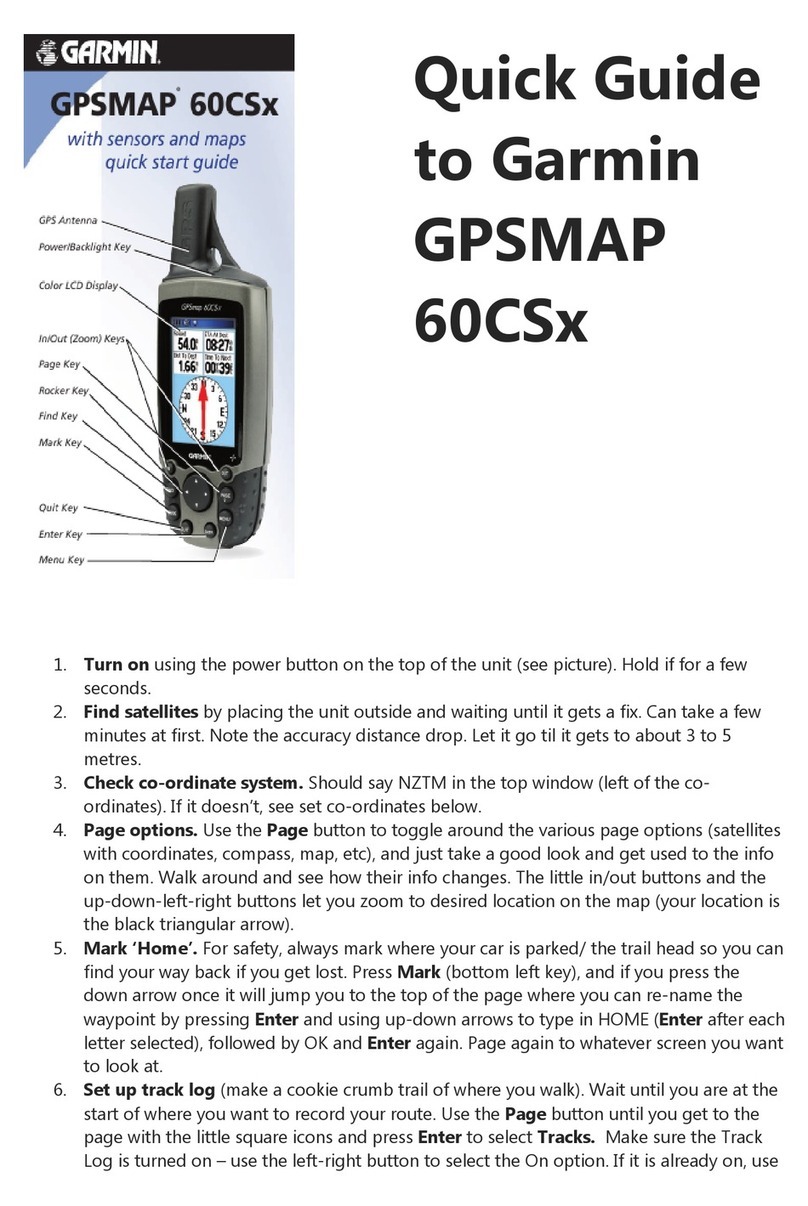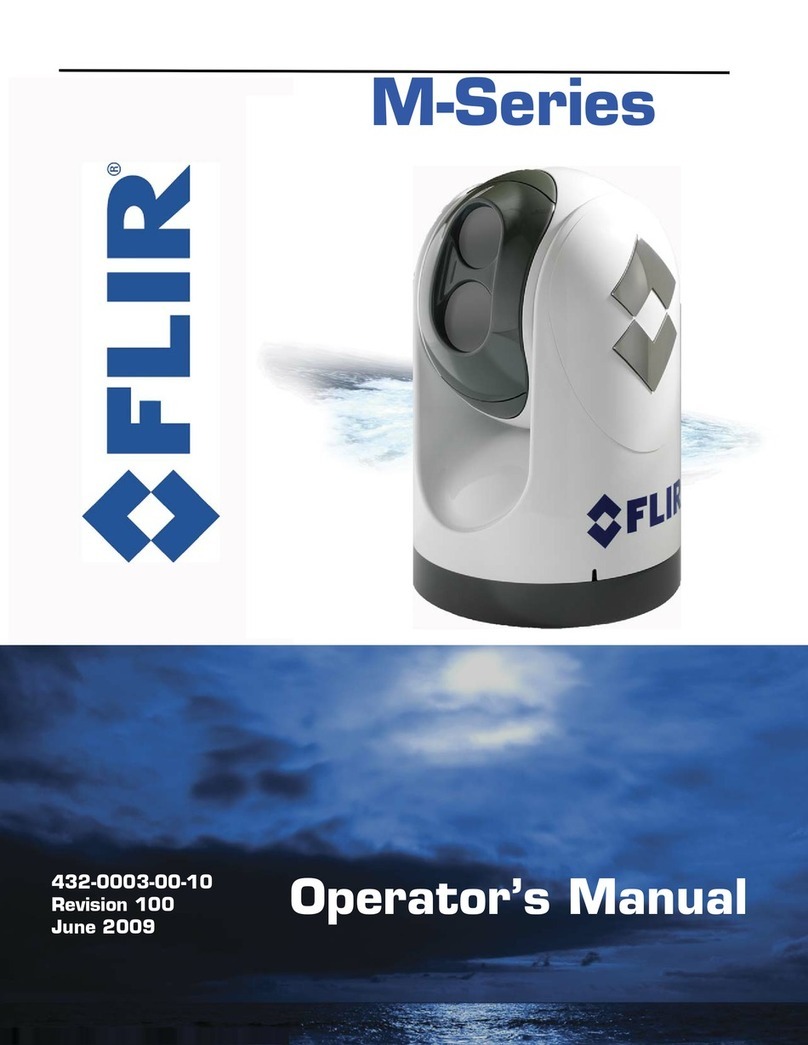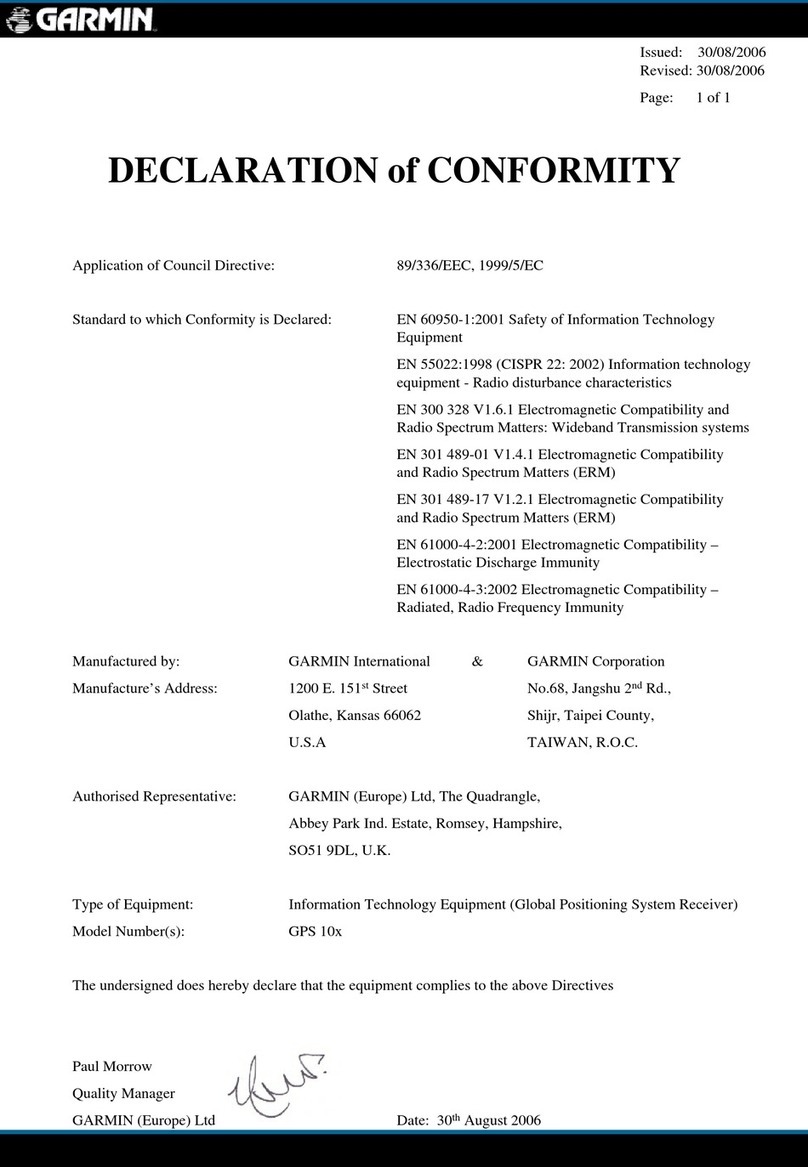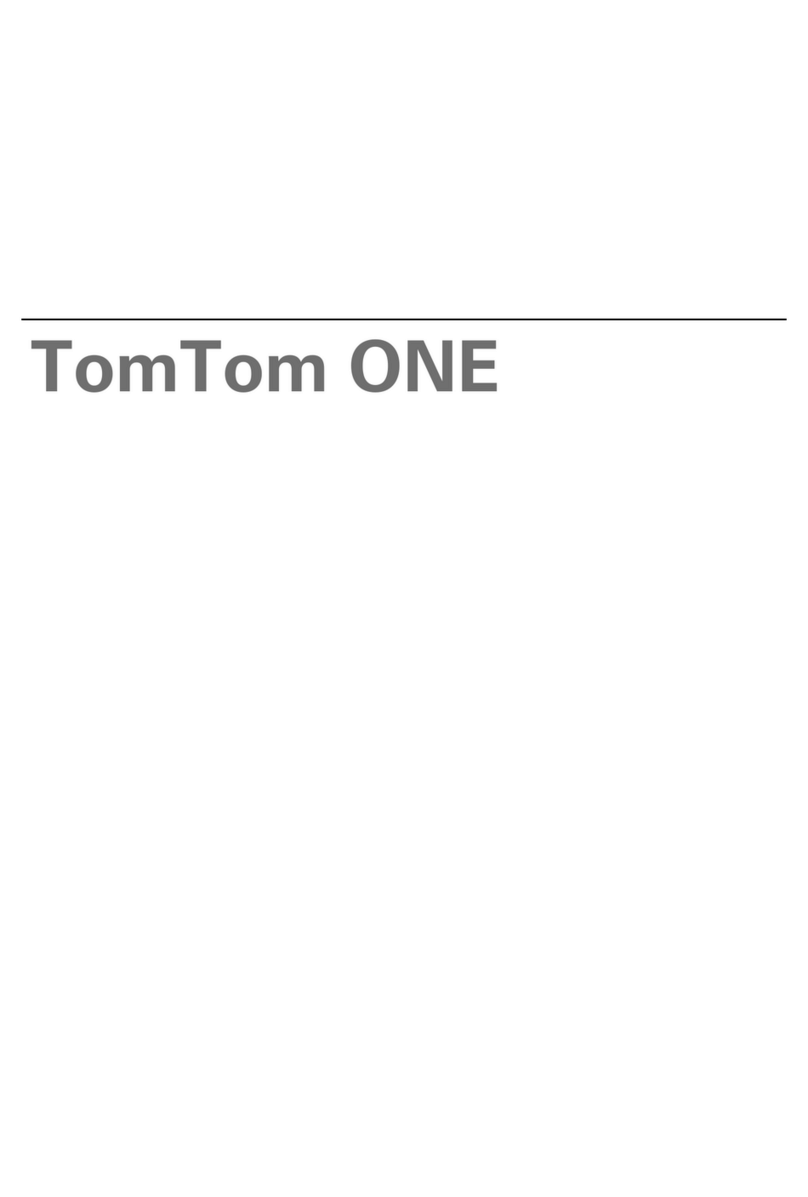Nordic Radio Ping 6 User manual

1
Ping™6
User manual

2
• This tracking device is designed for use on the E-GSM900/ DCS 1800/ PCS 1900 MHZ Tri Band networks. You can use the
device in all countries where the GSM network operators have a roaming contract with your network operator.
• The device also includes integrated high-performance 12-channel GPS receiver. The unique combination of GPS and GSM
equipment in this device enables features like tracking and location requests as well as emergency calls and messages. In
order to function properly, some of these features may require third-party services. Nordic Radio is not responsible for such
services, their existence, functionality or compatibility with Nordic Radio products.
• Information in this User´s manual is subject to change without notice. Nordic Radio reserves the right to change or improve
their products and to make changes in the content without obligation to notify any person or organization of such changes
or improvements. Nordic Radio is not responsible for any loss of data, income or any consequential damage whatsoever
caused.
• Some of the features described in this guide may be optional and intended to be purchased separately. For details, please
contact your dealer. For more information, details and descriptions, including assortment of chargers and accessories,
please visit the web site: www.benefon.com.
• Nordic Radio warrants its products to be free of defects in material or workmanship when leaving the factory. A warranty
certicate with the date of purchase is enclosed in the delivery. For details, see the warranty certicate. Hereby, Benefon
Oyj declares that this tracking device, type TP00310/TP00320 is in compliance with the essential requirements and other
relevant provisions of Directive 1999/5/EC.
• FCC warning statements: This device complies with part 15 of the FCC Rules. Operation is subject to following two
conditions: (1) This device may not cause harmful interference, and (2) this device must accept any interference received,
including interference that may cause undesired operation. Changes or modications not expressly approved by the party
responsible for compliance would void the user’s authority to operate the equipment.
• Ping 6 is a registered trademark of Nordic Radio.
Note: Correct disposal of this product: The
tracking device should not be disposed with
household or other commercial wastes.
Remove the battery from the phone
and dispose it according to local battery
recycling laws.
0413
Made in Finland
for Nordic Radio
www.gsmlarm.se

3
Contents
Ping™ 6 ........................................................ 4
Getting started............................................. 4
Inserting SIM-card ................................... 4
Inserting battery and back cover ........... 5
Removing battery and back cover......... 6
Keys, LEDs and outer parts........................ 6
Turning Ping 6 on and off ....................... 7
Status LEDs ............................................. 7
Charging the battery ............................... 8
Features........................................................ 9
Stand-by mode......................................... 9
Positioning............................................... 9
Vibration ................................................... 9
Anchor...................................................... 9
Alarm ...................................................... 10
NMEA output.......................................... 10
Messaging.............................................. 10
Sending and receiving messages........ 10
Voice calling......................................... 11
Conguration............................................. 11
Installing software and drivers............. 11
Connecting to computer....................... 11
Conguration settings .......................... 12
Security settings.................................... 12
Cong 1: PIN code .............................. 12
Cong 2: ID.......................................... 12
Alarm settings........................................ 14
Cong 15: Max allowed movement
in anchor mode.................................... 14
Messaging settings ............................... 14
Cong 23-24: Destination numbers ..... 14
Voice call settings ................................. 14
Cong 9: Voice call auto answer ......... 14
Cong 17: !IND messages
(YES/NO)............................................. 14
Cong 28-29: Voice call numbers........ 14
White list................................................. 15
White L1-5: White list numbers............ 15
Opening and saving settings ............... 15
Updating software ................................. 16
Accessories and batteries........................ 16

4
Ping™ 6
Ping™ 6 is an auxiliary device for locating and
tracking different targets. Place Ping™ 6 on
your desired target, e.g car, and you can easily
monitor it’s location.
Ping™ 6 can send you continuously updated
position messages. With these messages, you
can easily track the movements of Ping™ 6.
You can also create an anchor that alarms you
if your Ping™ 6 is moved outside your dened
area.
You can call or send messages to Ping™ 6 to
get an updated position at any time. Additionally,
by making a voice call, you can also listen to
what happens nearby the device.
Ping™ 6 is a GSM-device with in-built GPS-
positioning and support for MPTP commands.
It can be used with any corresponding Benefon
GPS-GSM phones and back-end devices that
also support MPTP commands.
Getting started
Inserting SIM-card

5
1. Remove the back cover and battery as
described in on page 6.
2. Slide the SIM card holder to the right. Lift the
holder into an upright position.
3. Insert SIM card into the hole. Check that the
cut corner is placed at the bottom left corner.
4. Close the holder. Slide the holder back to
the left until it locks.
Inserting battery and back cover
1. Place the bottom tabs of the battery into the
small hollows at the bottom of the device.
2. Push the battery towards the device until
it locks into place. Ensure that the battery
release catch is positioned upwards.
3. Place the back cover towards the device,
bottom rst.
4. Press the cover to the device until it locks in
place at the top.
5. Fasten the back cover with the fastening
screws. Longer screws for the front and
shorter for the back side.
Note that the battery will reach its full capacity
only after two or three complete charges. For
more info, see Charging the battery on page 9.

6
Removing battery and back cover
1. Remove the fastening screws by using
the screwdriver included in Locator sales
package.
2. Remove the back cover by lifting it off front
side rst.
3. Remove the battery by pressing the battery
release catch downwards and lifting the
battery off.
Keys, LEDs and outer parts

7
Turning Ping™ 6 on and off
You can turn Ping™ 6 on by pressing the power
on/off button. As a sign of starting-up, all three
LED indicators turn on for a couple of seconds.
After that the status LED continues blinking for
about 20 seconds. To turn the device off, press
the power on/off button again.
Status LEDs
When Ping™ 6 is turned on, LED indicators
express the status of the device as follows:
You can ask the battery status by pressing the
power on/off button. The status LED indicates
battery level as follows:
When battery is low, Ping™ 6 also sends battery
alarm message to your dened destination
numbers. For more information, see Cong 23-
27: Destination numbers on page 14.
Blinks/
sequence Battery status
1 Low (0-20%)
2 Fairly low (21-40%)
3 Fairly full (41-60%)
4 Almost full (61-80%)
Continuously on Full (81-100%)
LED Indicator light
GSM LED Continuously on, when data call is on,
or a SMS message is being sent or
received.
GSM LED 1 blink/sequence when having a
network.
GPS LED 1 blink/sequence, if the GPS has a
valid position that is not older than 5
minutes.
GPS LED Continuously off, if previous position is
older than 5 minutes and a new x is
not available.

8
Charging the battery
1. Plug the charger cable in the bottom
connector of the device (round hole on the
lefthand side).
2. Plug the charger into the mains outlet.
3. Charging starts automatically. As a sign of
charging, all three LED indicators are turned
on for a couple of seconds. After that the
GSM LED blinks in sequences, 2 blinks
in a sequence at rst and then 4 blinks
in a sequence. When the battery is fully
charged, the GSM LED stays constantly on
until the charger is disconnected. If there
is an interruption or failure in charging, the
status LED is turned off. Unplugging and
replugging the cable displays the status of
charging. If the battery is full, the status LED
blinks 4 times, after which it’s turned off.
4. You can operate Ping™ 6 during charging.
However, if the battery is totally empty, it
might take several minutes before the device
can be used. If you turn the Locator on while
charging, the LEDs indicate events related
to the ongoing mode, instead of showing the
charging status.

9
Features
Each function is conrmed with a short vibration.
Stand-by mode
When Ping™ 6 is turned on, it enters into
stand-by mode. While in the stand-by mode, the
device is not activated on any process but is
ready to receive and answer location requests.
Stand-by mode is left when another mode is
activated.
Positioning
Positioning is activated by sending PING a
?LOC message from a mobile phone or a
back end system supporting MPTP protocol.
An INF message with position, time, speed
and direction will be received. Positioning can
also be activated by sending PING a NRPOS
message you will then receive the same
message but more readable in a phone display.
Vibration
Three short vibrations is activated by sending
PING a NRVIB SMS from a mobile phone or a
back end system supporting MPTP protocol.
Anchor
Anchor mode can be used to anchor Ping™ 6 to
a dened position. In anchor mode, Ping™ 6
is continuously calculating it’s position and
comparing it with the position it had when the
anchor mode was entered.
Anchor mode is switched to alarm mode if
Ping™ 6 moves further than allowed from
it’s original position. You can set the alarm
triggering distance by dening maximum
allowed movements in conguration. For
more information, see Cong 15: Max allowed
movement in anchor mode.
By sending a SMS command NRAON to the
Ping™ 6 the anchor mode can be activated
and it can be deactivated with the command
NRAOF.
The anchor mode can also be activated by
pressing and holding down the anchor button for
about 5 seconds. You can deactivate the mode
by pressing the anchor button again. Anchor
mode can be activated simultaneously with
tracking and alarm modes.

10
Alarm
Alarm mode is activated, when the alarm button
is pressed and held down for 3 seconds. If there
is an external alarm button connected, you can
also activate the alarm mode by pressing it.
Alarm mode is activated automatically when
Ping™ 6 is moved outside the dened location
while in anchor mode.
While in alarm mode, Ping™ 6 is running at
full power and is ready to respond into your
commands. The mode is automatically left after
one hour, or if another mode is activated by a
command.
NMEA output
Ping™ 6 can send position information also
as NMEA strings. NMEA, a GPS-based data
transferring standard, is used to transfer data
from Ping™ 6 to PC.
NMEA mode can be activated while in any other
mode: tracking mode, anchor mode or alarm
mode. Connect Ping™ 6 to PC with mini USB
cable. Activate NMEA mode by pressing and
holding down both the anchor and the alarm
button at the same time for 3 seconds. When
the mode is activated NMEA data sending is
started. If you want to leave the NMEA mode,
press and hold down the buttons again.
Messaging
Sending and receiving messages
Position updates, tracking updates, anchor and
other alarms are transmitted as SMS messages
by Ping™ 6. Sending tracking updates and
anchor alarms, functions automatically when
the desired mode is on, and dened conditions
fullled. Messages are sent to phone numbers
dened in your destination numbers. See
Cong 23-24: Destination numbers for more
information.
You can send an update request to your
Ping™ 6 by using your phone’s special
applications, e.g. Twig Navigation.
When a position update request is received,
Ping™ 6 automatically checks if the sender’s
phone number can be found in White list.
If the phone number is in the White list, or if

11
there are no numbers dened in the White list,
the phone number is considered as valid, and
position update is sent as a reply. For more
information about the White list, see page 19.
Voice calling
Voice calling enables you to listen in on the
Ping™ 6. When the call starts, the microphone
of Ping™ 6 is activated and you can listen
to what happens within the reach of the
microphone e.g. other persons speak. Note
that there is no speaker in Ping™ 6, so it is not
possible to transmit voices to the Ping™ 6.
A voice call can be initiated by Locator or a
partner. If the call is initiated by Locator, the
available phone numbers are dened in voice
call numbers. See Cong 28-39: Voice call
numbers for more information.
If the call is coming from a partner, and
automatic answer is set to off, the call is
automatically rejected. If the automatic answer
is set to on, the phone number is automatically
compared to phone numbers dened in White
list. If the number can be found in the list, or the
White list is not dened, the call is accepted.
For more information about dening automatic
answer and White list, see Cong 9: Voice call
auto answer on page 14 and White list.
Conguration
Installing software and drivers
An installation cd-rom is included in your
Ping™ 6 sales package. To congure Ping™
6 with your PC, you need to install application
software and USB-drivers from the cd-rom to
your PC.
Connecting to computer
Once the software and drivers are installed, you
can establish connection between Ping™ 6 and
your computer. Note that the Ping™ 6 must be
turned off when connecting to computer except
when the NMEA mode is activated.
Connect Ping™ 6 in off mode to your computer
with USB-cable. Then double-click the Ping™
6 exe-le on your computer to open the
conguration software.

12
Once the software is open, choose the right
COM-port from the COM drag-down menu and
press Connect. The connection between
Ping™ 6 and PC is established.
Conguration settings
Connect Ping™ 6 to your computer as described
in Connecting to computer. You can edit and
dene several settings, including security
settings and available connections, to be used
with you Ping™ 6.
Security settings
Ping™ 6’s SIM card can be protected by dening
PIN and security code numbers. You can also
dene an ID for your device.
Cong 1: PIN Code
PIN code (4 digits) is used to unlock your SIM
card if you are not using a SIM card in which the
PIN code is disabled.
Default value for PIN code is 9999. Replace the
value with your own PIN code, or leave the eld
blank if the PIN code has been disabled.
If the PIN code is wrongly dened, you won’t be
able to turn on your Ping™ 6. After three failed
attempts, the SIM card will be blocked and you
need PUK code to unblock it.
If your SIM card gets blocked, you need PUK
code (8 digits) to open it. Remove the SIM
card for Ping™ 6 and install it into a phone
compatible with your SIM card. When you’re
trying to open the phone, it will prompt you for
the PUK code. After entering the PUK code, key
in new PIN code. You can then install the SIM
card back to Ping™ 6.
If you fail to key in the correct PUK code
10 times in a row, your SIM card will be
permanently blocked. If this happens, contact
your network operator to get a new SIM card.

13

14
Cong 2: ID
You can dene an identication code for your
Ping™ 6. The code can contain both numbers
and letters, and it’s case sensitive. Default value
for ID is: Ping.
Alarm settings
Cong 15: Max allowed movement in anchor
mode
You can dene a max. distance that Ping™ 6 is
allowed to move from the stored position while
in the anchor mode. Once the limit is exceeded,
a movement alarm is triggered. Allowed
distance can be set to: 0035 ... 9999 (meters).
Default value is 0250 (meters).
Messaging settings
You can dene if you want to enable !IND
messages.
Cong 23-24: Destination numbers
You can dene ve destination numbers into the
elds 23: Alarm number 1.. 27: Alarm number
5. Alarm messages, including battery alarm
messages are sent to these numbers.
Write the phone numbers with international
code.
Voice call settings
Voice calls can be initiated by Ping™ 6 under
specic circumstances. You can dene settings
for terminating, auto answering voice calls,
and allowed numbers for outgoing voice calls.
Cong 9: Voice call auto answer
In this eld, you can dene if you want Ping™ 6
to answer automatically to incoming voice
calls. Default value is NO. If you wish set the
automatic answer on, type YES.
Cong 17: !IND messages (YES/NO)
You can dene, whether !IND messages can
be sent or not. !IND messages are sent when
the anchor alarm is activated by pressing the
anchor button. Default value for !IND messages
is NO. If you wish to enable sending !!IND
messages, change the setting into YES.

15
Cong 28-29: Voice call numbers
Available phone numbers for outgoing voice
calls can be dened in conguration elds 28-
29. Write the phone number digits together
without blanks and special characters. If you
want to use international phone numbers, write
sign + in front of the number. Or use national
phone numbers without + and country code.
When a call is initiated, Ping™ 6 starts calling
to the rst dened number (Field 28). If the call
can be established to this number, there will be
no attempts to the other four numbers. If the call
cannot be established to the rst number, the
second number is called instead. The cycle will
go on until there has been three attempts to all
dened numbers.
Note that outgoing voice calls are possible only
if there is at least one voice call number dened.
White list
In white list, you can restrict phone numbers
from which voice calls and commands can be
received by your Ping™ 6.
White L1-5: White list numbers
You can dene up to 5 white list numbers that
can be any valid phone numbers. The white list
is activated when at least one phone number is
stored. Incoming voice calls and commands will
then only be accepted if they are received from
white list numbers. The authorization is done
by comparing the last 7 digits in the sender’s
phone number to the corresponding digits of all
your stored white list numbers. Write the phone
number digits together without blanks or special
characters. If you want to use international
phone numbers, write the sign + in front of the
number. Or use national phone numbers without
+ and country code.
Note that if there are no white list numbers
dened, incoming voice calls and commands
may be accepted from any sending device.
Opening and saving settings
Before opening and saving cong. settings,
make sure that the connection between
Ping™ 6 and the PC is established in a way
described in Connecting to computer.

16
To open the existing conguration settings for
editing and saving, press Select EE button to
search for your Ping™ 6 conguration le. Then
press Read EE to open the settings currently
saved in Ping™ 6. If you want to open settings
le stored on your computer, press File Read
EE. You can now edit the settings as you wish.
You can congurate your Ping™ 6 according
to dened setting by pressing Program EE
button. A progress bar displays status of the
conguration update. If you want to save the
conguration settings to your PC, press File
Write EE.
Updating software
Updating software is done in Firmware eld.
Press Select FW to browse for the software
update le. Update your existing Ping™ 6
software by pressing Program FW. A progress
bar displays status of the updating process.
Accessories and batteries
The following accessories are available for this
product:
Note! Only use accessories and batteries
approved for this device by the device
manufacturer. The use of incompatible
accessories and batteries may cause undesired
operation and void the manufacturer’s warranty
for the product.
Check the compatibility of new power supply
units and other accessories at the dealer or
manufacturer
Accessory Type Order code
Mains charger EU CMA-80-230 YO3005
Mains charger UK CMA-80-230 YO3006
Plug-in charger CCS-80-12 YO3010
Standard battery BBL80N YO3000
Mini-USB cable YC3003
Table of contents