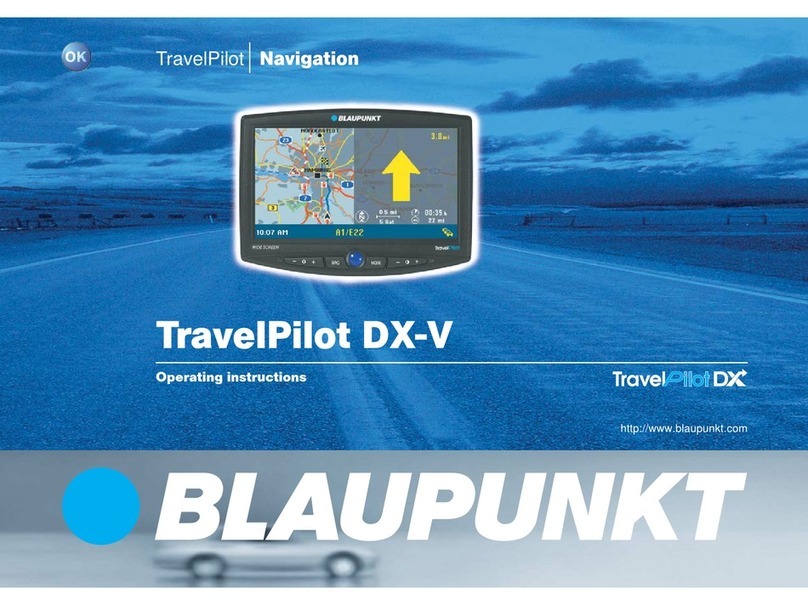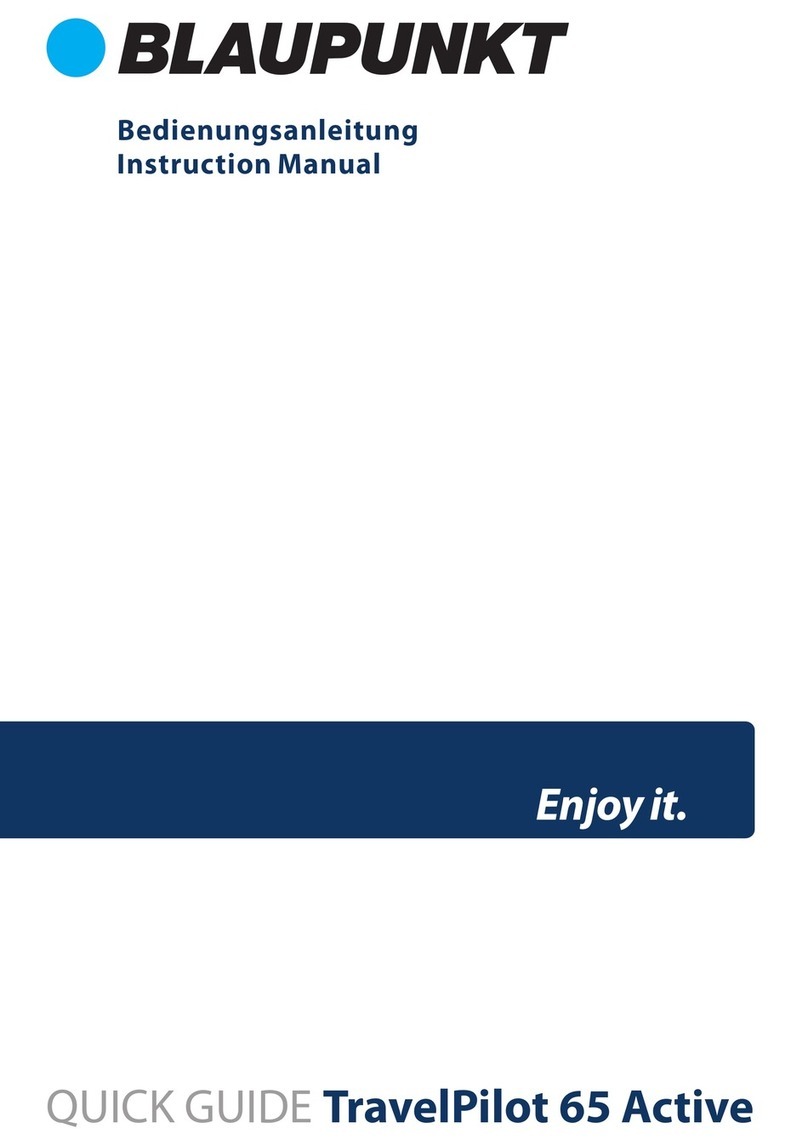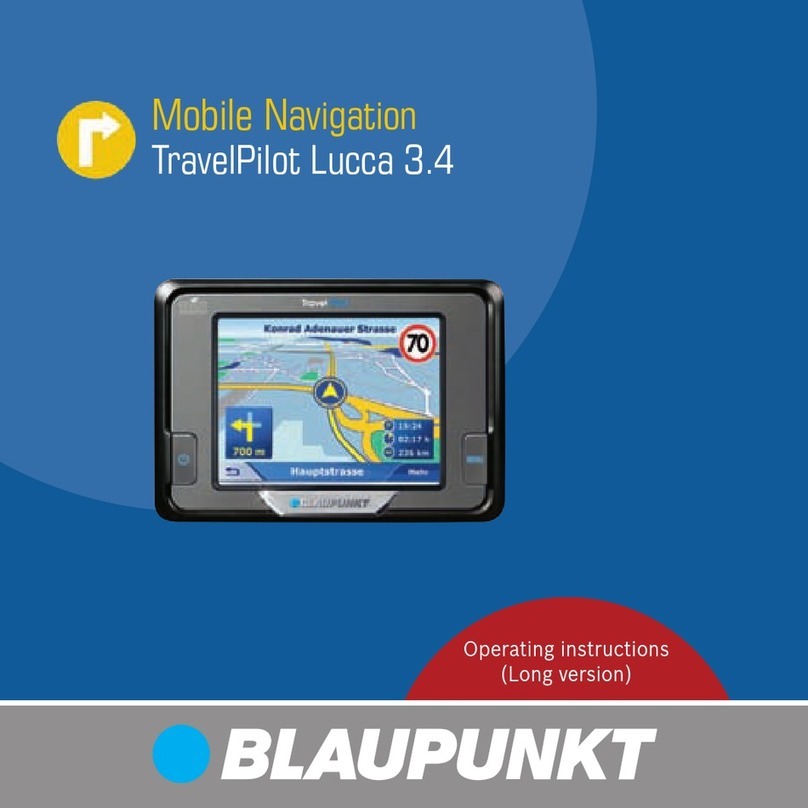4
Contents
Device overview ..................................2
Safety notice.......................................7
Warning symbols used ...........................7
Intended use ........................................7
Road safety ..........................................7
General safety information......................7
Tips about using the CD/DVD ..................8
Cleaning tips ........................................8
Disposal tips.........................................8
First operation ....................................8
Scope of delivery ..................................8
Screen protector ...................................8
Charging the battery..............................8
Turning the device on.............................9
Setting the language ..............................9
Selecting simple mode/advanced mode....9
Mounting in the vehicle........................9
Attaching the suction cup mounting
plate ...................................................9
Attach the cup retainer ........................10
Attach the device in the retainer ............10
Removing the device............................10
Removing the suction cup
mounting plate ...................................10
Switching on /off ...............................10
Switching on.......................................10
Switching off ......................................10
Reset.................................................10
Using the menus ................................11
Simple mode/advanced mode...............11
Changing modes ..............................11
Main Menu .........................................11
Navigation menu .................................11
Advanced menu Route* .....................11
Advanced menu Manage *..................11
Buttons..............................................12
Keyboard ...........................................12
Lists..................................................12
Information about GPS.......................12
GPS functionality ................................12
Displaying GPS info .............................12
Making basic adjustments..................13
Setting the time zone ...........................13
Activating the PIN request.....................14
Setting up the PIN request.................14
Blocking/unblocking the device..........14
Changing the PIN .............................14
Navigation ........................................15
Starting navigating ..............................15
Destination input (search menu)............15
Entering an address..........................15
Selecting a destination from the
favourites........................................16
Selecting one of the last destinations ..16
Entering coordinates *.......................16
Selecting a destination from
the map* .........................................16
Points of interest (POI).........................17
Select the POI in a specified location...17
Select a POI in the local area, in the
area of the destination, or on the
route ..............................................17
Selecting POIs on the map.................17
Selecting a POI according to stored
criteria ...........................................18
Route planning * ................................18
Manually entering the route...................18
Starting route planning.........................18
Route information ...............................19
Itinery ...............................................19
Changing the route ..............................19
Saving a route.....................................20
Loading a route ...................................20
Deleting routes ...................................20
Fly over/simulation * ..........................20
Starting fly over/simulation ..................20
Ending fly over/simulation ....................20
TP100EE_lo_GB_ru.indd 4TP100EE_lo_GB_ru.indd 4 01.09.2008 13:42:00 Uhr01.09.2008 13:42:00 Uhr