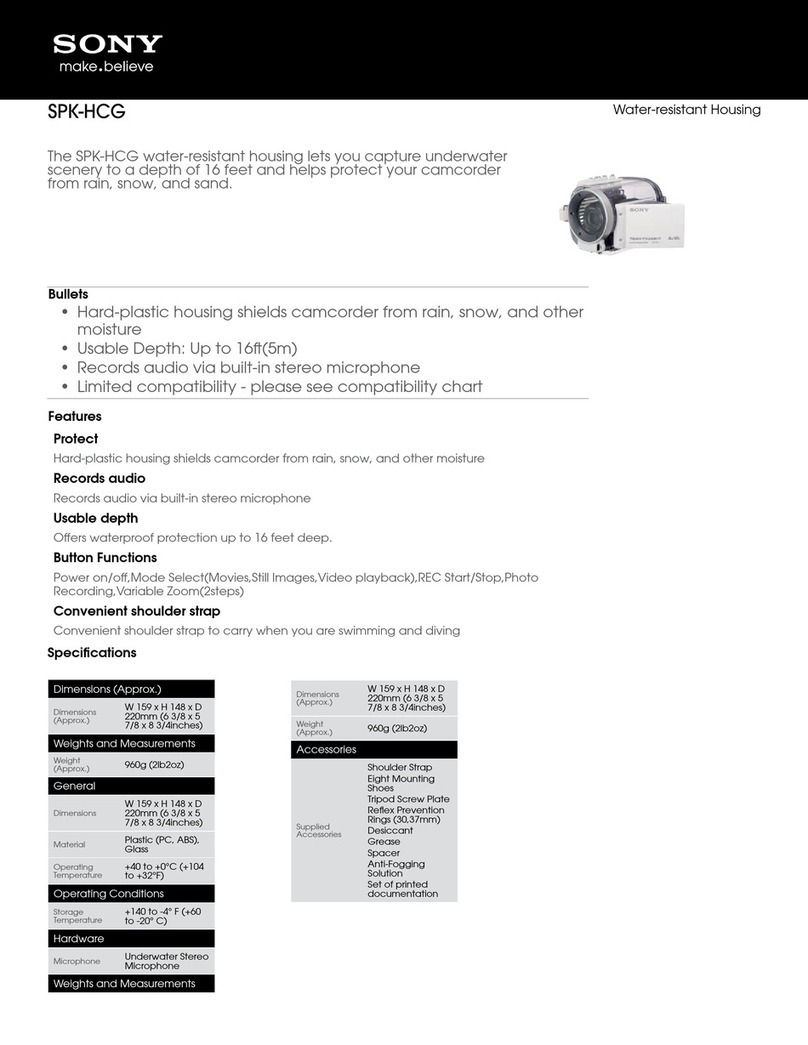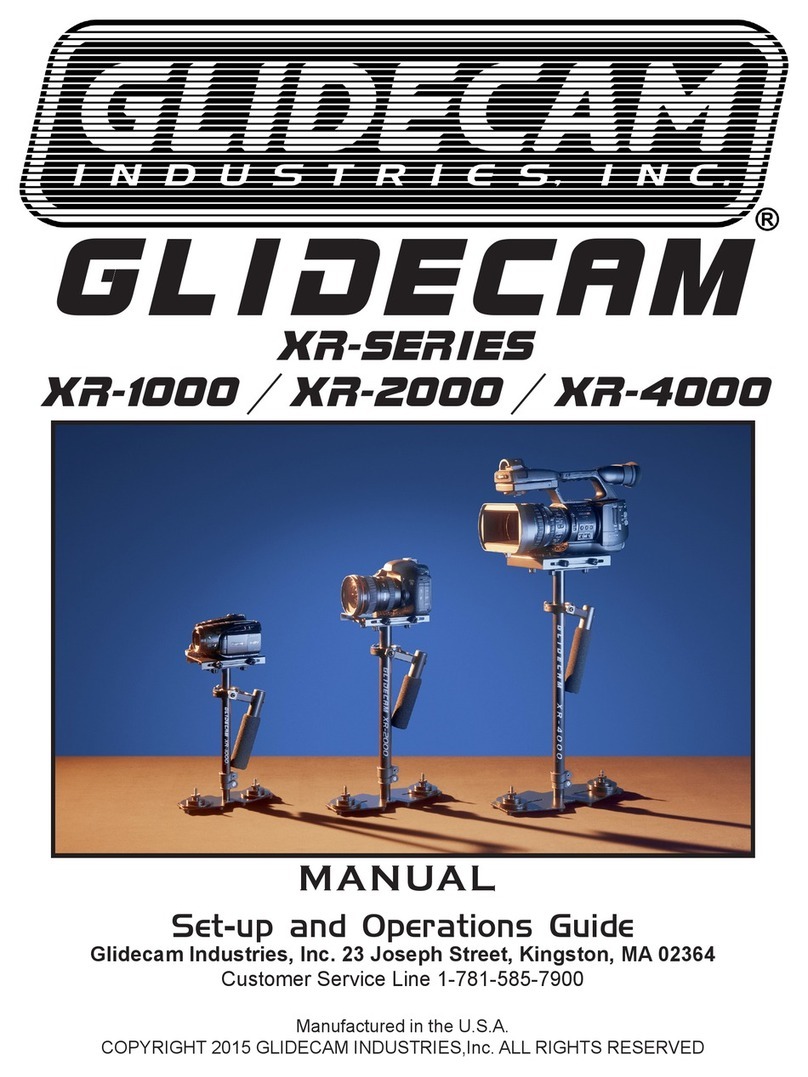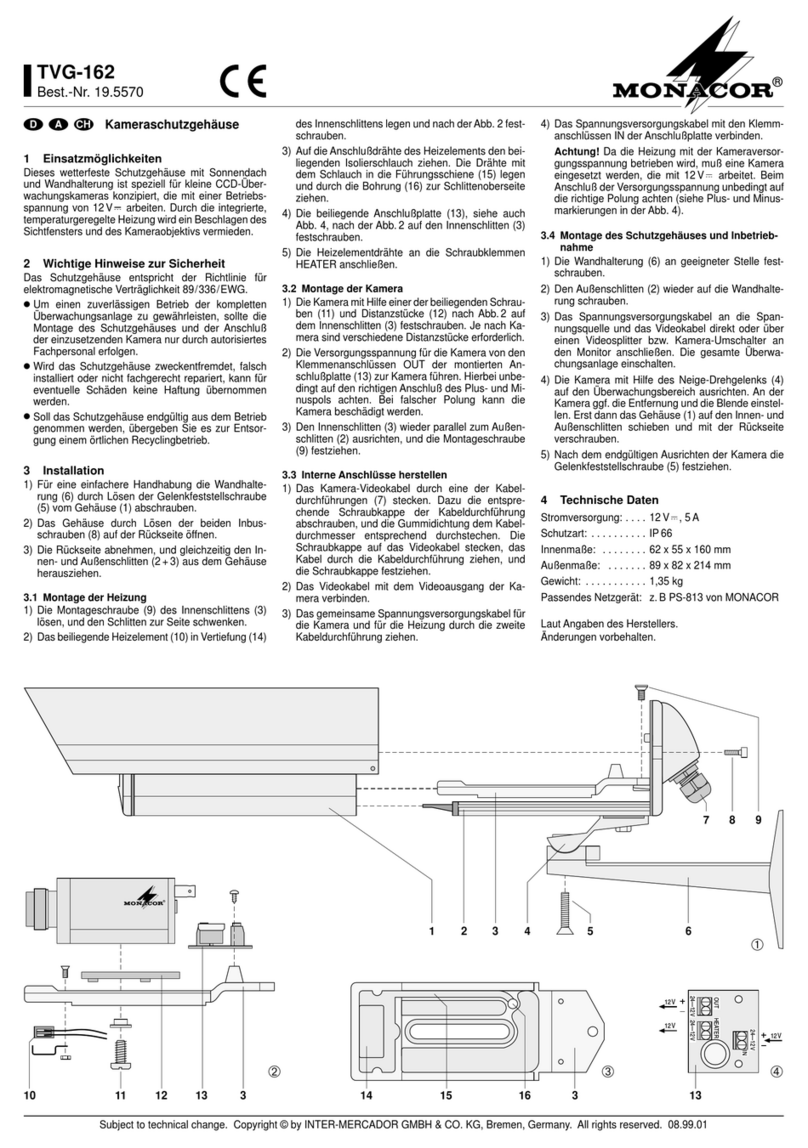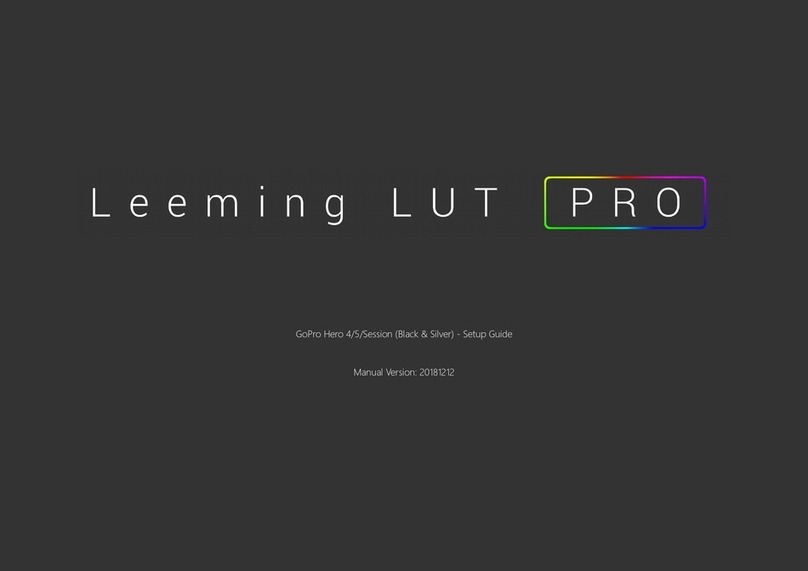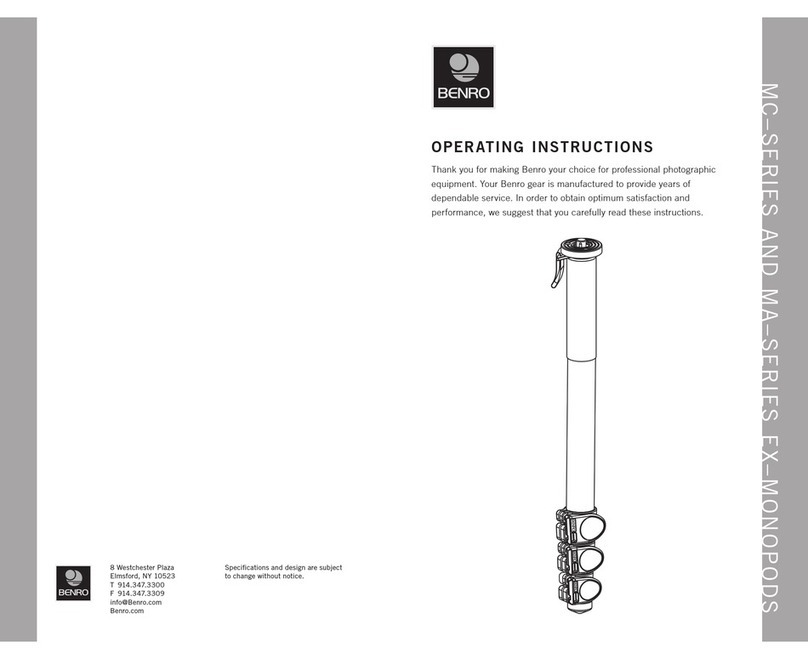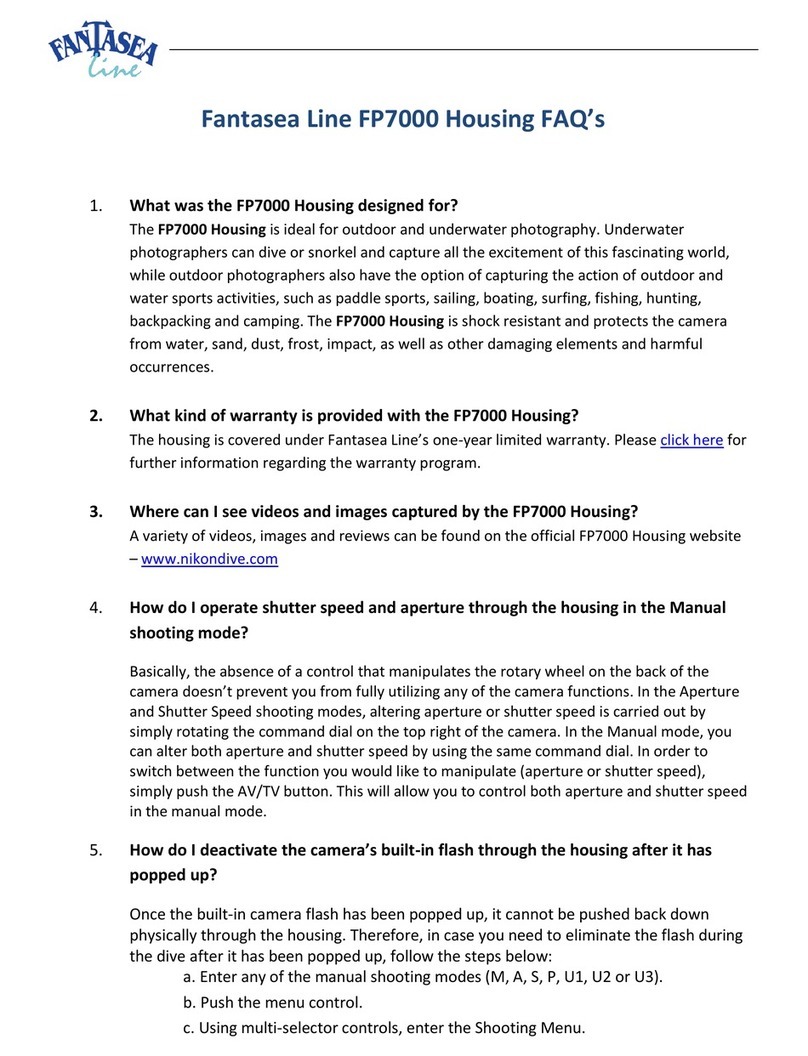NORMALUX C24 User manual

P3658 _V5
C24
Central battery system · User guide

INDEX
INTRODUCTION
TECHNICAL FEATURES
ASSEMBLY INSTRUCTIONS
ELECTRICAL CONNECTION
HOME
INFO
CONTROLS
CONFIGURATION
GENERAL
NETWORK
COMMISSIONING
MODBUS INTEGRATION
INDEX OF FAILURES
INDEX OF WARNINGS
1
2
3
5
6
7
8
9
10
11
12
16
17
18

INTRODUCTION
C24i-300 is the addressable central battery system from the C24 family.
The addressable version is able to control and monitor the status of each emergency luminaire
connected to the outputs, while the conventional version can only control and monitor each output
but not individual ttings connected to them.
C24i-300 is also an autotest device that guarantees its correct functioning and optimize the
maintenance works by means of perodic tests (some of them in real time).
C24i-300 has eight 24Vcc maintained outputs.
1

TECHNICAL FEATURES
· Voltage: 230 V AC +/- 10%.
· Power supply wire cross-section: 2,5 mm2.
· Output voltage: 24 V DC +/- 20%.
· Output wire cross section: 2,5-6 mm2.
· Working temperature: -5ºC to 25ºC.
· Class: I.
· IP30.
· Number of outputs: 8.
· Maximum current: 3,5 A by output.
· Type of fuse for the outputs: 4A · 250 V.
· Control capacity: Up to 120 ttings.
· Dimensions: C24i-300: 587 x 460 x 187 mm.
· Type of fuse for the batteries: 16A · 250 V.
· Number of auxiliary inputs: 3.
· Number ouf auxiliary outputs: 3.
· Type of fuse for F2 input: 16A · 250 V.
2
1 A 147 m
2 A 74 m
3 A 49 m
1 A 245 m
2 A 123 m
3 A 82 m
WIRE SECTION
* Length for double wire and charge at end of line.
DISTANCE*
MAXIMUM INTENSITY
1,5 mm2
2,5 mm2
2 x 12 V · 18 Ah2 x 12 V · 12 Ah2 x 12 V · 9 Ah2 x 12 V · 7 Ah 2 x 12 V · 24 Ah
9,946,624,973,86 4,392,922,191,70 1,951,300,970,76 13,25 5,85 2,60
1 h1 h1 h1 h 3 h3 h3 h3 h 8 h8 h8 h8 h 1 h 3 h 8 h
234 W154 W115 W88 W 105 W66 W48 W36 W 42 W27 W19 W14 W 314 W 136 W 58 W
Batteries
Autonomy
Total power
output (W)
Maximum current (A)
Remarks:
Prevent the lines connecting
each output of the control panel
to the emergency luminaires
from running through the same
tray as other power lines. If
corrugated conduit is used, do
not use the same conduit for the
output lines of the control panel
and other power lines.
Normalux recommends the use
of twisted shielded wire for
the output lines. Connect the
cable shield to the earth of the
installation.

ASSEMBLY INSTRUCTIONS
STEP Nº 1. Open the device and x it to the wall by screwing four screws (not supplied) to the base.
Make sure that the screws used are strong enough to support properly the device.
C24I-300 - Instalación
Fecha
1
Miguel A. Sutil 20/08/2018
Nombre
Dibujado por :
Sustituye a:
Sustituído por:
PLANO Nº:
Escala:
Material:
Comprobado por:
by Normagrup
STEP Nº 2. Once the electrical connection is done, close the door by turning and locking it with the
key. Keep the key in a safe place to avoid unauthorised access to the device. You can open every
C24i-300 with the same key.
C24I-300 - Instalación
Fecha
1
Miguel A. Sutil 20/08/2018
Nombre
Dibujado por :
Sustituye a:
Sustituído por:
PLANO Nº:
Escala:
Material:
Comprobado por:
by Normagrup
3

Note: the device is supplied by default with the door available to be opened to the left side. If you need
the door to be opened to the right side, you have to change the colocation of the door, by following
this operation.
First, remove the safety washers from the pins of the hinges (1), and dismount these pins from the
hinges (2). Then dismount the door from the hinges (3).
Second, unscrew the hinges and the ground wire from the base and screw them on the right side of
the base (4).
Finally, turn the door and mount it into the base on the right side by putting the pins in the hinges (2).
Be sure that you put the safety washers in the pins (1).
C24I-300 - Cambio de sentido de apertura de puerta
Fecha
1
Miguel A. Sutil 20/08/2018
Nombre
Dibujado por :
Sustituye a:
Sustituído por:
PLANO Nº:
Escala:
Material:
Comprobado por:
by Normagrup
1
1
2
2
3
4
4
4

ELECTRICAL CONNECTION
- + - + - + - + - + - + - + - +
1 2 3 4 5 6 7 8
POWER OUTPUTS LSSx INPUTS SL
MAIN
POWER
L N PE
1 2 3 4 5 6 7 8
MODBUS
RTU
A B
· L · N · G: Power supply of the central (230 Vac · 50/60 Hz).
· SL: Sense Loop. Input to connect a phase monitor. If this input is not connected, it should have a
bridge connection on.
· SL OUT: SL output to connect to the SL input in another central.
· OUTx: 24 Vcc outputs.
· LSSx: 230Vac · 50Hz inputs used to control the outputs. 5
OUT 2
OUT 3
OUT 4
OUT 5
OUT 6
OUT 7
OUT 8
OUT 1
!
!
C 24i
Outputs 1-8 SL LSS1-8
Ethernet
System work
Batt supply
Fail
Aux out 1
Aux out 2
Aux out 3
Aux in 1
Aux in 2
Aux in 3
24V
Bat 2
Bat 1
12V
SL
SL OUT

HOME SCREEN
When connecting the central to the power supply, the “Home” screen appears. In this screen there
is information about the status of the central as well as the status of the luminaires connected to it.
There is information about:
· Functioning mode of the central (alert, emergency, failure, test or rest mode).
· Total number of emergency ttings connected to the central.
· Total number of new ttings detected.
· Total number of emergency ttings with a failure.
· Voltage and current of the batteries.
In this screen as well as in any screen described in this manual, there are two common elements that
will always be displayed:
· The buttons in the right side to access the different functionalities and congurations of the display
(Home, Info, Controls, Conguration, Report).
· Status bar located in the lower part of the screen. This bar has info about the prole selected, the
power supply that the central is receiving at the moment (either mains or battery), communication
with the luminaires, the Ethernet communication and the time and date.
6

INFO SCREEN
Pressing the second icon from the menu in the right, the INFO screen will be displayed. In this screen,
there are several options to get info about the central or the ttings connected. + button will show
outputs information.
7

CONTROLS SCREEN
Pressing the third icon in the right side of the screen, the menu with the different control options for
the central is displayed:
·F TEST. Carries out a functional test in the central.
·D TEST. Carries out an autonomy test in the central.
·CONTROLS. Swtich on, off or set a percentage of light of all the ttings connected to the central.
·HEX. It allows to control one individual tting. Each luminaire is programmed with an hexadecimal
code that is written in two stickers (one in the tting itself and another one in the box). You can use
the “Filter” button to lter by output, group, reference,...).
8

CONFIGURATION SCREEN
Pressing the fourth button on the right side menu, the conguration menu will be displayed. Password
is required (default password: 1234). In this menu, there are the following options:
·GENERAL. To establish general parameters of the central (name, building, passwords, pre-selected
autonomy, models of the batteries used, etc).
·NETWORK. To establish the network parameters (IP address, subnet mask and gateway).
·COMMISSIONING. This menu has tools to help with the commissioning of the installation
(scanning, group edition, scene edition and input edition).
·TEST. Allows to congure the date, time and the frequency of the functional and autonomy tests.
·WIZARD. A very useful assistance for the commissioning of the central.
9

COMMISSIONING TOOLS · General
To set general parameters of the central:
· Central name.
· Building name.
· Language.
· Date/Time.
· Passwords.
· Models of the batteries used.
· Pre-selected autonomy.
· Self-protection.
· Max discharge current.
· Sound clic.
· Sound emergency.
· Sound fail.
· Sleep mode.
· Brightness of the screen.
10

COMMISSIONING TOOLS · Network
To set network parameters of the central:
· Network IP address.
· Subnet mask.
· Gateway.
· DCHP.
· E-mail options.
· Modbus/IP.
The central has a web server that allows its control from any computer connected to the same local
network.
By default, the central is programmed with a predetermined network parameters that can be modied:
· IP address: 192.168.1.254
· Subnet mask: 255.255.255.0
Connect the gateway to your computer using a crossover cable, congure your computer in the same
network range than the gateway, access to your web browser and type the IP address of the gateway
(by default 192.168.1.6).
11

COMMISSIONING TOOLS · Commissioning tools
Scan the outputs, made groups, set the LSS logic functioning, set the auxiliary inputs,..
By pressing the magnier glass buttons the ttings connected to each one of the outputs will be
detected.
The ttings provided by Normalux are programmed with an hexadecimal code that is used to identify
each tting. This code is printed in a sticker that is placed on a visible spot within the luminarie itself.
See the scanning display in the drawing in this page. You can see the eight outputs with the number
of ttings detected on each output. To start the scanning process, press on the magnifying glass icon,
either by output or all at the same time.
Once the process is nished, press on any of the outputs to see the result of the scanning.
12

COMMISSIONING TOOLS · Commissioning tools
A group is a set of emergency luminaires that can be connected to different outputs. Meaning that
a group can include luminaires connected to different outputs. The system allows the creation of a
maximum of 16 groups.
Select the group number you want to coongure and then, the ttings you want to add to the group.
You can use the “Filter” button to lter by output or reference,...
13

COMMISSIONING TOOLS · Commissioning tools
It allows to control the maintained mode of the ttings per output when there is power supply.
LSSx are 230 Vac · 50 Hz inputs tha controls outputs. For example, if LSS1 is +, it means that Input
nº1 has voltage. If it is 0 means there is no voltage.
14

COMMISSIONING TOOLS · Commissioning tools
It allows to dene how the system will behave when receiving a signal from any of the auxiliary inputs.
There are three inputs in the central: I1, I2 and I3.
Each input has two different status: contact open or close. You can set a type of device connected to
the Aux input (toogle or push buton) and link it to a scene.
Toogle is a button with two actions:
· First press: Excute the scene.
· Second press: switch off.
Push is a button with one action:
· Fist press: Excute the scene.
15

COMMISSIONING TOOLS · Commissioning tools
C24i allows to congure up to 16 scenes. A scene is a list of actions or commands. You can set the
name of the scene, the list of actions and press “run” to try the scene programmed. You will be able to:
· Integrate LSS functions.
· Executes scenes or actions to groups.
· Control Aux outputs.
· Control outputs.
· ...
Please, in order to avoid any eventual loss of commands, add a 3 seconds delay between actions.
16
MODBUS INTEGRATION
Scan the QR code below to download the Modbus integration intructions of the central.

INDEX OF FAILURES
FAILURE
F0 F0_FUSIBLE_BAT1_BROKEN Shows that the fuse of battery 1 is broken.
TYPE DESCRIPTION
F1 F1_FUSIBLE_BAT2_BROKEN Shows that the fuse of battery 1 is broken.
F2 F2_BAT1_DESCONECTADA Shows that battery 1 is disconnected.
F3 F3_BAT2_DESCONECTADA Shows that battery 2 is disconnected.
F4 F4_FUSIBLE_INPUT_BROKEN Shows that the input fuse is broken.
F5 F5_BAT1_DETERIORADA Shows that battery 1 has voltage values compatible with a damaged battery.
F6 F6_BAT2_DETERIORADA Shows that battery 2 has voltage values compatible with a damaged battery.
F10 F10_OUT1_FAIL Shows that either there is a shortcut in output 1 or the output fuse is open.
F11 F11_OUT2_FAIL Shows that either there is a shortcut in output 2 or the output fuse is open.
F12 F12_OUT3_FAIL Shows that either there is a shortcut in output 3 or the output fuse is open.
F13 F13_OUT4_FAIL Shows that either there is a shortcut in output 4 or the output fuse is open.
F14 F14_OUT5_FAIL Shows that either there is a shortcut in output 5 or the output fuse is open.
F15 F15_OUT6_FAIL Shows that either there is a shortcut in output 6 or the output fuse is open.
F16 F16_OUT7_FAIL Shows that either there is a shortcut in output 7 or the output fuse is open.
F17 F17_OUT8_FAIL Shows that either there is a shortcut in output 8 or the output fuse is open.
F18 F18_OUT1_CONTROL_ERROR Shows that the control logic in output 1 is reporting a problem.
F19 F19_OUT2_CONTROL_ERROR Shows that the control logic in output 2 is reporting a problem.
F20 F20_OUT3_CONTROL_ERROR F_CTRL_
BUS_LED3 Shows that the control logic in output 3 is reporting a problem.
F21 F21_OUT4_CONTROL_ERROR Shows that the control logic in output 4 is reporting a problem.
F22 F22_OUT5_CONTROL_ERROR Shows that the control logic in output 5 is reporting a problem.
F23 F23_OUT6_CONTROL_ERROR Shows that the control logic in output 6 is reporting a problem.
F24 F24_OUT7_CONTROL_ERROR Shows that the control logic in output 7 is reporting a problem.
F25 F25_OUT8_CONTROL_ERROR Shows that the control logic in output 8 is reporting a problem.
17

18
INDEX OF FAILURES
FAILURE
F30 F30_INPUT_CONTROL_ERROR Shows that the control logic of the input power is reporting a problem.
TYPE DESCRIPTION
F31 F31_INPUT_CONTROL_ERROR Shows that the control logic of the battery is reporting a problem.
F32 F32_AUTONOMÍA Shows that the batteries are not able to satisfy the requested autonomy.
INDEX OF WARNINGS
WARNING
W0 W0_VOLTAJE_UNCONTROLLED_OUT1 Shows that there is some power in the output which is not coming from the central.
TYPE DESCRIPTION
W1 W1_VOLTAJE_UNCONTROLLED_OUT2 Shows that there is some power in the output which is not coming from the central.
W2 W2_VOLTAJE_UNCONTROLLED_OUT3 Shows that there is some power in the output which is not coming from the central.
W3 W3_VOLTAJE_UNCONTROLLED_OUT4 Shows that there is some power in the output which is not coming from the central.
W4 W4_VOLTAJE_UNCONTROLLED_OUT5 Shows that there is some power in the output which is not coming from the central.
W5 W5_VOLTAJE_UNCONTROLLED_OUT6 Shows that there is some power in the output which is not coming from the central.
W6 W6_VOLTAJE_UNCONTROLLED_OUT7 Shows that there is some power in the output which is not coming from the central.
W7 W7_VOLTAJE_UNCONTROLLED_OUT8 Shows that there is some power in the output which is not coming from the central.
W10 W10_VRED_NO_DETECTED Shows that there is no power of control network.
W11 W11_VFDC_NO_DETECTED Shows that there is no power of input power.
W12 W12_BATERÍA_VACIÁ Shows that the battery has undergone a complete dicharge.
W90 W90_IOUT_OUT_OFF_RANGE Shows that the output current is too high to keep the autonomy.
W91 W91_POWER_OUT1_OFF_RANGE Shows that the power in output 1 is over 85W.
W92 W92_POWER_OUT2_OFF_RANGE Shows that the power in output 2 is over 85W.
W93 W93_POWER_OUT3_OFF_RANGE Shows that the power in output 3 is over 85W.
W94 W94_POWER_OUT4_OFF_RANGE Shows that the power in output 4 is over 85W.
This manual suits for next models
1
Table of contents