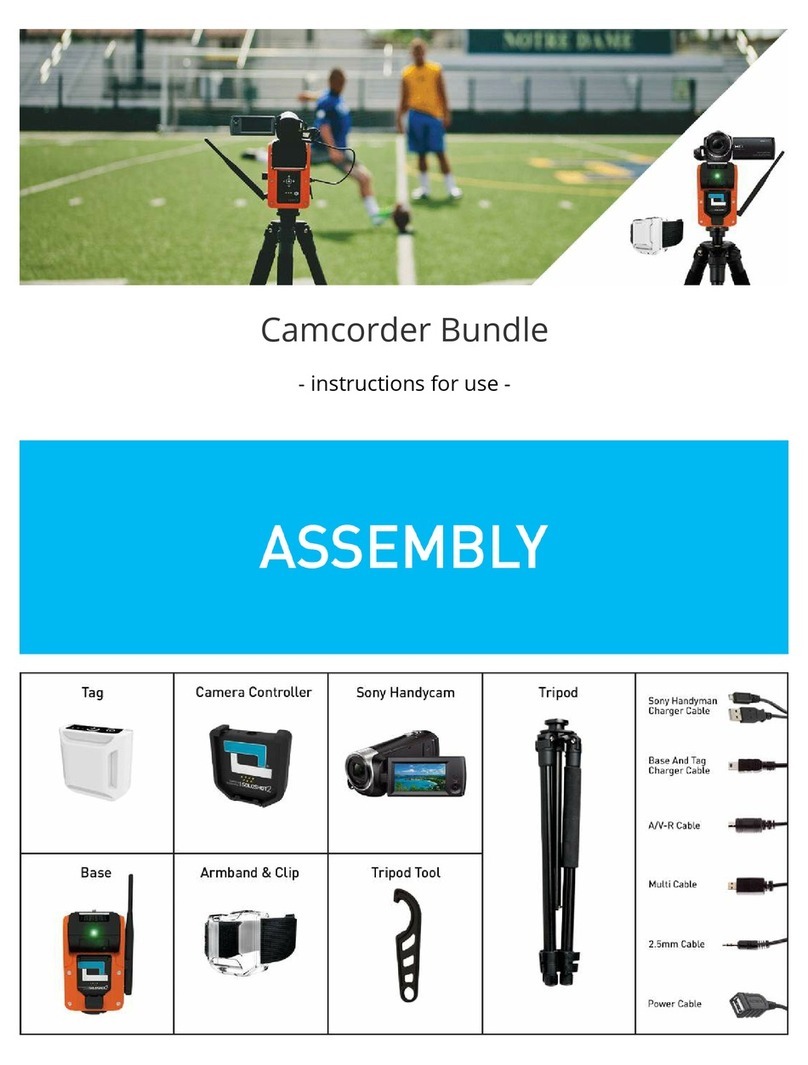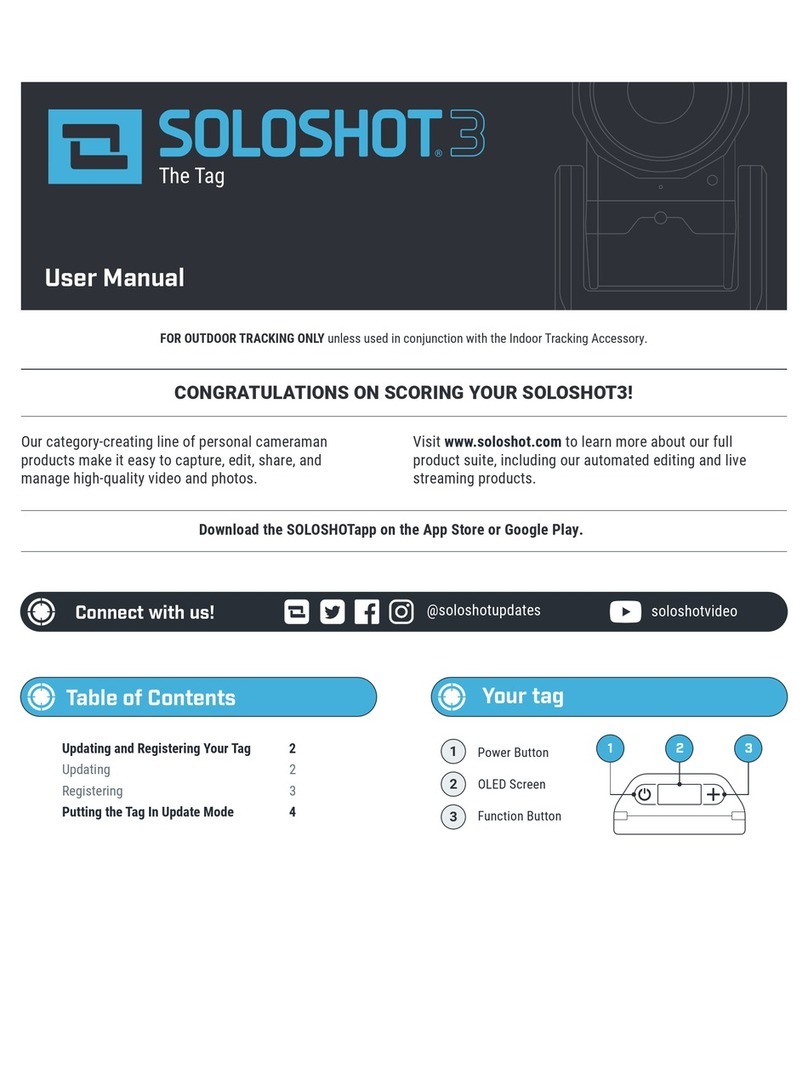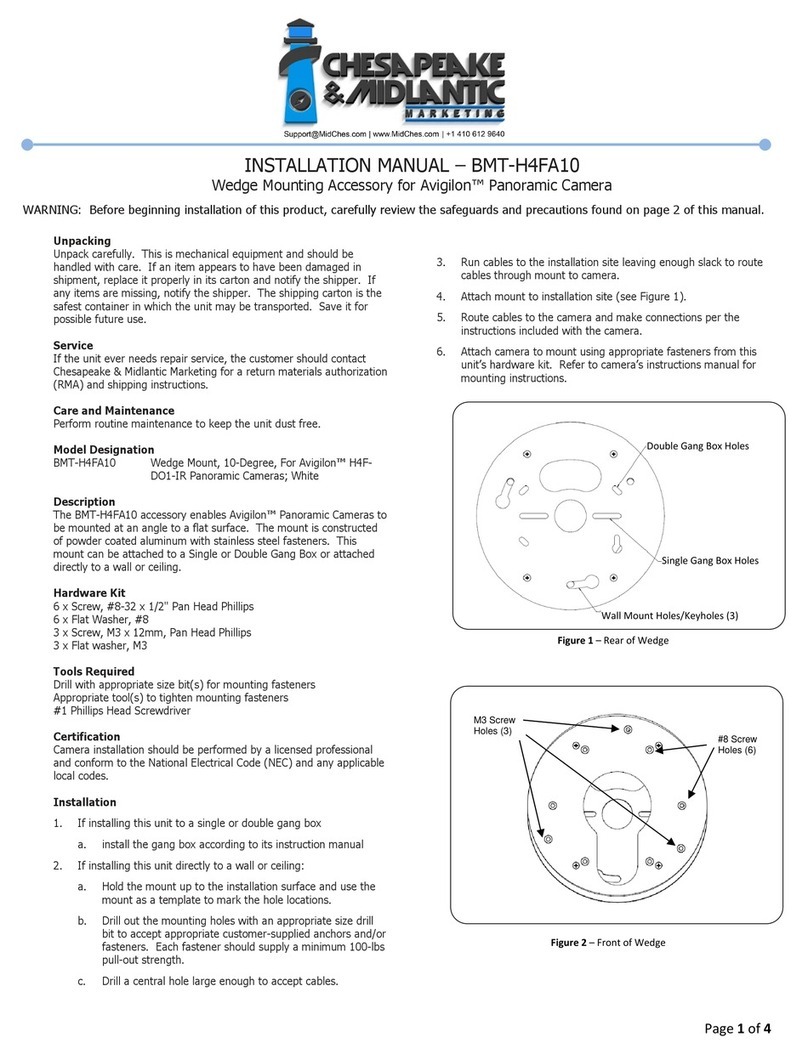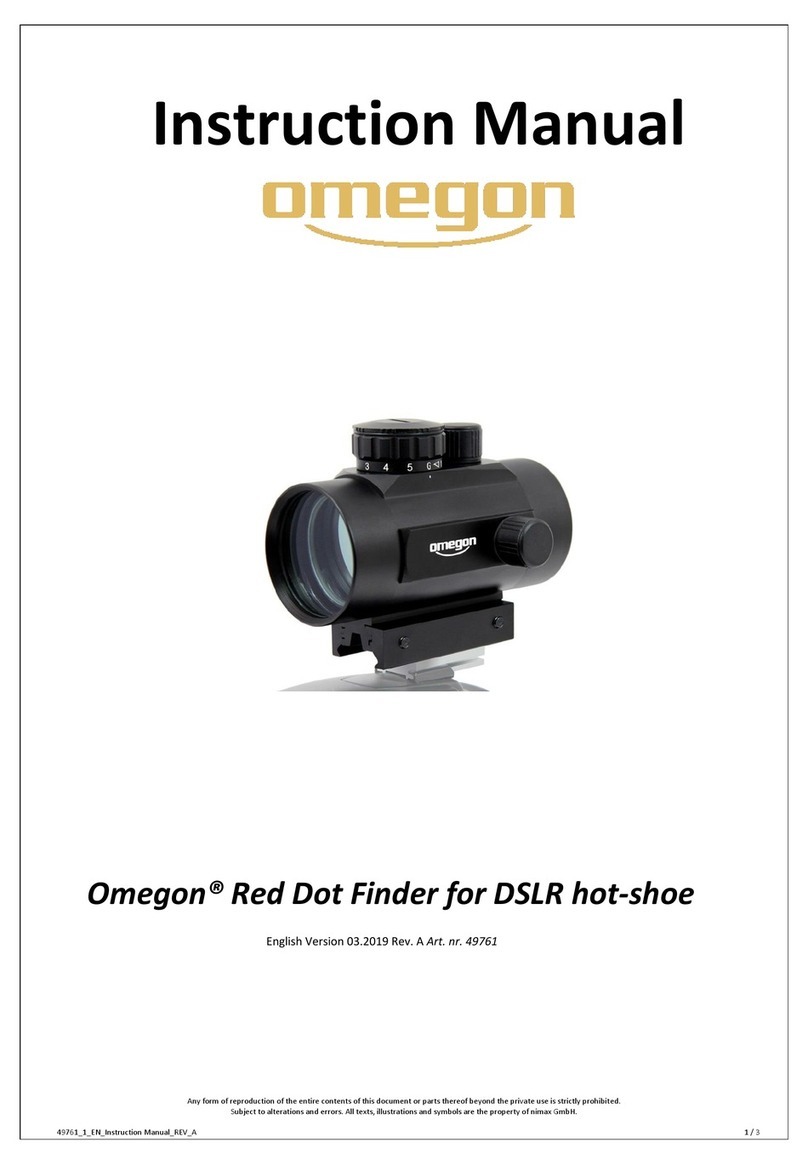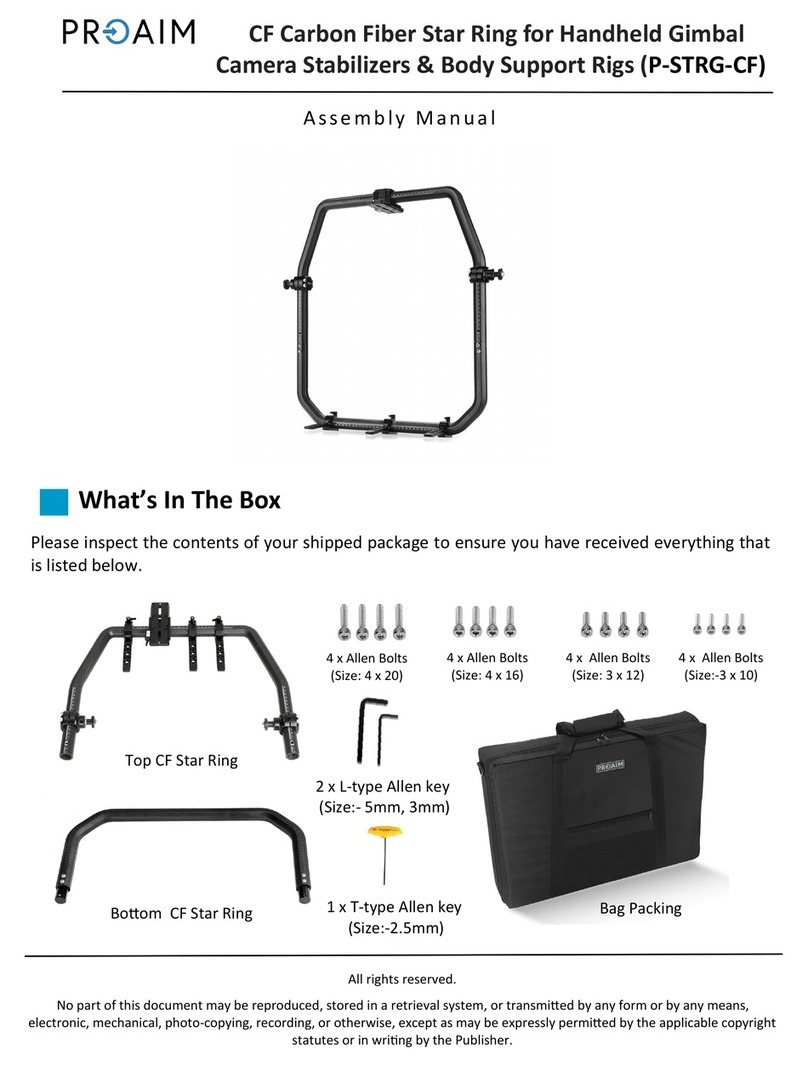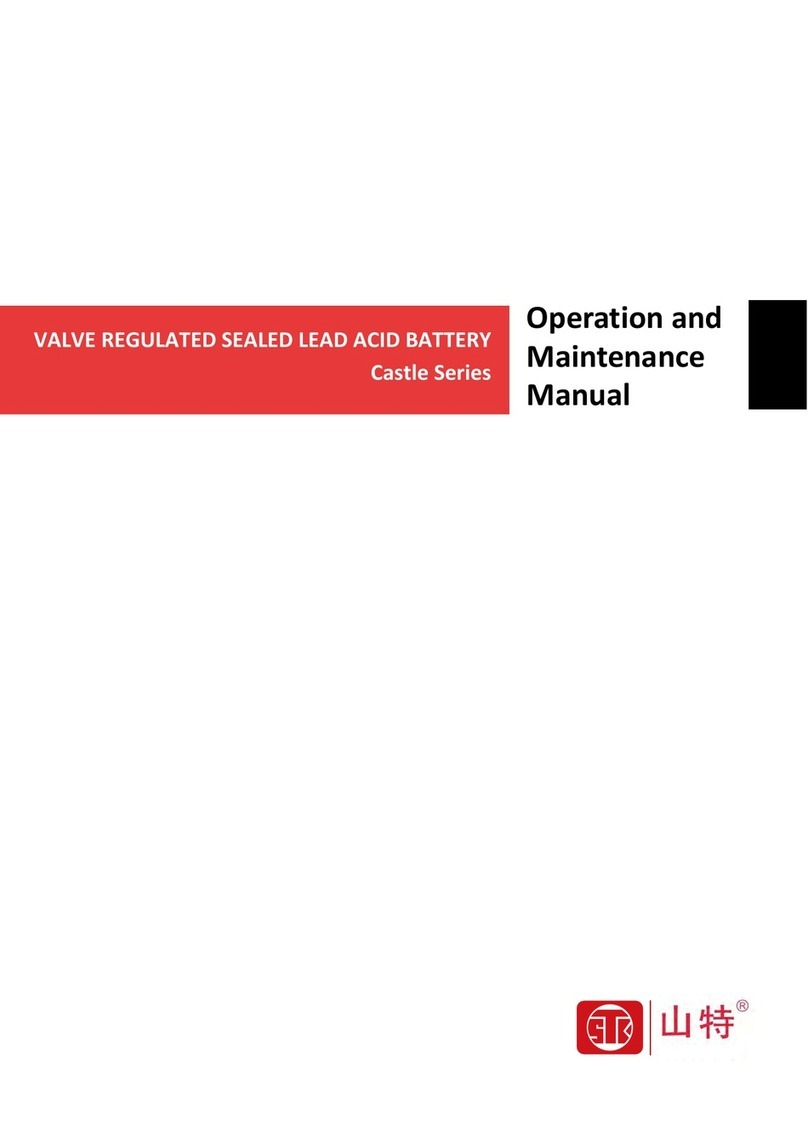Soloshot 3 User manual
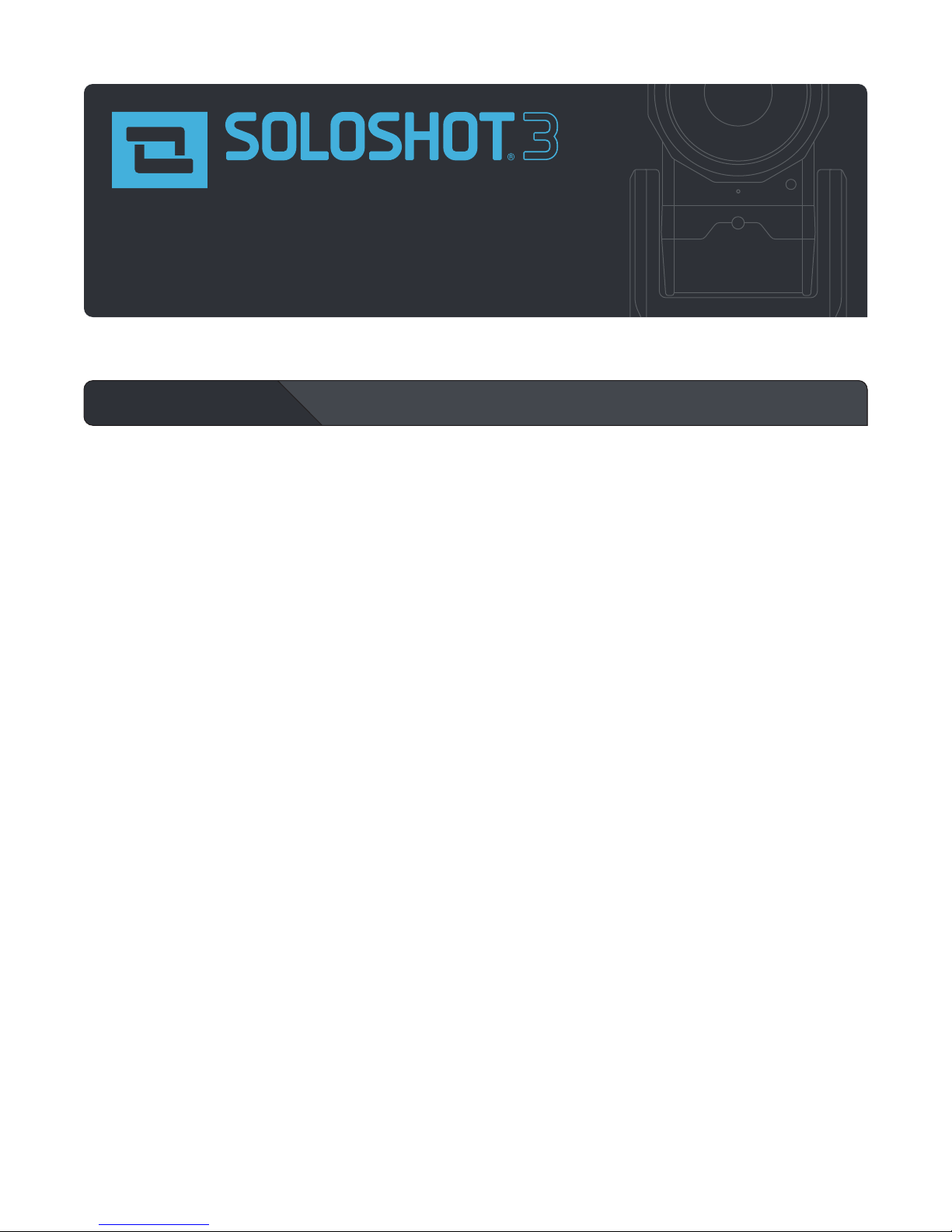
YOUR SOLOSHOT3 2
In the Box 2
The Tag 2
The Base and Camera 2
GETTING STARTED 3
Charging your Base and Tag 3
Connecting the Base to your Tripod 3
Preparing your SOLOSHOT3 4
Update and Registration 4-5
LOCATION SETUP 5
Setting up the SOLOSHOT Tripod 5
Safety and Security 6
HOME SCREEN 6
USING THE TRACK APP 7
Begin Tracking 7
Calibrating 8
Tag Manager 8-9
Wearing the Tag 9
Using the Track App Viewfinder 10
Using the Tag Screen 10
Tracking 11
Recording 11
Live Streaming 12
Moving the Base 13
Tracking Distance 13
ADVANCED TRACKING SETTINGS 13
Track Mode 14
Field of View 14
Framing 14
Trajectory 14
CAMERA SETTINGS 15
Access Camera Settings 15
Video Mode 15
Photo Mode 16
Taking Photos 16
MULTI MODE 17
Requirements 17
Filming Multiple TAGS 17
from a Single BASE
Filming a single TAG 18
from Multiple BASES (Angles)
Filming Multiple TAGS 18
from Multiple BASES
MOTION TIME LAPSE 19
Setting MTL Parameters 19
Setting Start and End Points 19
UPDATE APP 20
Performing a Software Update 20
Tag Update Mode 20
SETTINGS 21
Wi-Fi 21
SD Card 21
Display 21
Battery 21
Date & Time 21
Account 21
About 21
Help 21
Developer Options 21
HDMI OUT 22
AUDIO 22
HOT SHOE MOUNT 22
MAINTENANCE 22
Table of Contents
User Manual
with Optic65 and Optic25 Cameras
FOR OUTDOOR TRACKING ONLY unless used in conjunction with the Indoor Tracking Accessory.

Table of Contents
Power Button
OLED Screen
Function Button
123
1
8
9
10
11
12
13
23
4
5
6
7
Hot Shoe
Mono Mic
3.5 mm Auxiliary Jack
Indicator LED
K-Lock Slot
Accessory Port/Tag Charger
Mini USB Charging Port
+ USB Type A Port
HDMI Out
Micro SD Card Slot
Camera Release Button
Power Button
Touchscreen
3/4” Tripod Mounting Head
OpticX Camera
Tripod ToolTripod Adapter Screw
Mini USB Charging Cord
Base
Tag
Armband
The Base and Camera
The Tag
In the Box
1
2
3
1
2
3
4
5
6
7
8
9
10
11
12
13
USER MANUAL 02 SOLOSHOT.COM

Getting Started
1 2
1
3
Note: you must be connected to Wi-Fi to live stream.
Dock the Tag, with buttons facing
up, into the Accessory Port on
the front of the Base.
Attach the Tag to the Base by
first inserting from the top, as
depicted in the graphic below.
Insert the Mini USB Charging
Cord into a USB outlet adapter
(not included) rated at 1.5A to
2.1A (most tablet charger
adapters) and plug it into the
Base.
For the best results, we
recommend mounting the Base
on a Tripod with a 3/8”
mounting screw.
If you already have a pan/tilt
head on your tripod, please
remove it prior to connecting
your Base.
If your tripod only has a ¼”
screw, use the provided Tripod
Adapter Screw.
Fully charge the Base and Tag
prior to use. This will take about
4 hours. Charging time varies
based on USB wall adapter
rating.
Charging your Base and Tag
Connecting the Base to your Tripod
ONLY Base & Tag contain batteries
and must be recharged.
NOTE
2Hand tighten the Base onto your
tripod until you feel light
resistance from the panning
motor. Avoid excessive manual
panning and tilting of the Base
motors by hand.
4Use the provided Tripod Tool to
finish tightening.
For the best experience, use a
sturdy tripod.
Visit soloshot.com to purchase a
recommended tripod.
NOTE
USER MANUAL 03 SOLOSHOT.COM

2Dock the OpticX Camera to the
Base by guiding it down onto the
tilt drum from above, and then
pushing it forward until it securely
clicks into place.
Preparing your SOLOSHOT3
Insert an approved Micro SD
Card into the side of the
OpticX Camera.
You will hear a click when fully
inserted.
1
Your SD card will be completely
erased. Make sure to save any
content that you don’t want erased!
Visit soloshot.com/sd-card for a
list of compatible SD cards.
IMPORTANT
3To power on Base, press and
hold the POWER button for
3 seconds.
To power on Tag, press the
POWER button.
Update and Registration
1Create a SOLOSHOT account at
soloshot.com/ss3setup.2Power on the Base and follow the
on-screen instructions to update
your device.
IMPORTANT
Your SOLOSHOT3 must be upright
and level upon start-up and
updating software. It’s recommend
it be connected to a tripod during
this process.
3
IMPORTANT
The screen will be blank for up to
one minute during certain steps
of the update process. DO NOT
power down device during
update.
After registering your Tags, you
are prompted to select the
tracking preferences of the Tag.
Continue on next page
USER MANUAL 04 SOLOSHOT.COM
IMPORTANT
A SOLOSHOT account is required
before setup of your SOLOSHOT3.
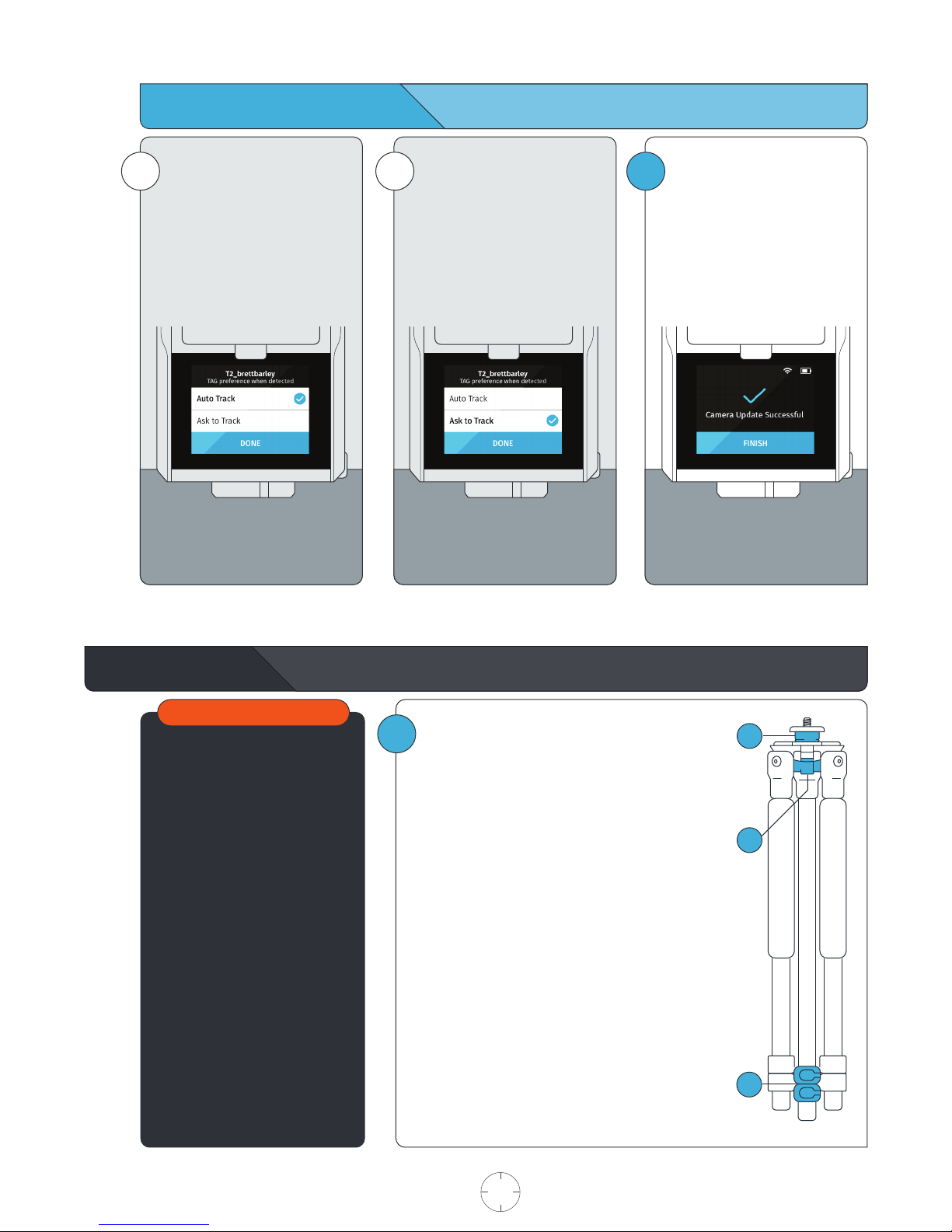
Update and Registration
Location Setup
iAuto Track
When the Tag is turned on and
within range of the Base, the
Base will automatically track this
Tag.
This is the default setting.
iAsk to Track
When the Tag is turned on and
within range of the Base, the
Tag will need to be toggled on
within the Tag Manager.
Tags that are toggled off will not
be tracked by the Base.
4Finish setup by updating and
registering your Base, Tag(s) and
Camera to your SOLOSHOT
account, created in Step 1.
To ensure the best filming results:
•Level your SOLOSHOT3 using the
bubble level on the Tripod.
•Ensure that both the Base and
Tag always have a clear view of
the sky.
•Do not bring the Tag and/or Base
inside once powered on.
•Do not setup under an overhang,
dense tree canopy, or close to a
building or cliffs.
1Setting up the SOLOSHOT Tripod
Open and set up the Tripod by unlocking the Leg Locks
(a) and extending the telescoping legs until the Tripod is
at the desired height. Lock the Leg Locks. In windy or
otherwise unstable conditions, be sure to widen the leg
stance using the Wide Leg Locks (b).
Tripod Neck Extension:
Extend the Tripod Neck by loosening the Neck Thumb
Screw (c). Tighten Neck Thumb Screw and Leg Locks
when desired height is achieved.
Wide Leg Lock Option:
Use a wider stance if necessary to improve stability or to
account for local topography. For example, in windy or
unstable conditions, or in areas where the Tripod may be
bumped or jostled, you should use a wider stance.
Windy Conditions:
Add a weight to the hook on the bottom of the Tripod
neck and/or widen the leg stance, as outlined above.
Continued from last page
a
c
b
IMPORTANT
USER MANUAL 05 SOLOSHOT.COM

Safety and Security
Home Screen
SOLOSHOT INC IS NOT
RESPONSIBLE FOR THEFT OR
DAMAGE TO YOUR SOLOSHOT3
AND ITS ACCESSORIES.
2Use the k-lock accessory to
secure the Camera to the Base.
Available at soloshot.com.
1Make sure the location you
choose for your SOLOSHOT3 is
safe and secure.
Be smart and creative when
selecting your setup location and
leaving your Base and Camera
unattended.
Do not use SOLOSHOT near high
voltage power lines, radar/radio
jamming equipment, or telecom-
munications towers. To ensure
proper functionality of your
SOLOSHOT, stay at least 500m
(0.3mi) away from these areas.
IMPORTANT
1Tags: Select Tags that you would
like to track from the TAG
MANAGER.
Track: Start/stop tracking, toggle
record on/off, trigger single
photos or bursts, adjust tracking
and camera settings, quickly
manage your Tag(s), and live
stream.
Time Lapse: Capture a series of
photos at preselected intervals.
2Settings: Manage Wi-Fi, format
the SD card, access current
software version and more.
Update: Install the most recent
software updates on the Base,
Tag and/or Camera. When
updates are available, the user
will be notified upon entering
the Update App.
Gallery: Playback your video
and photos on the touchscreen.
[Coming soon]
3Account: Manage your
SOLOSHOT account on the Base.
IMPORTANT
USER MANUAL 06 SOLOSHOT.COM
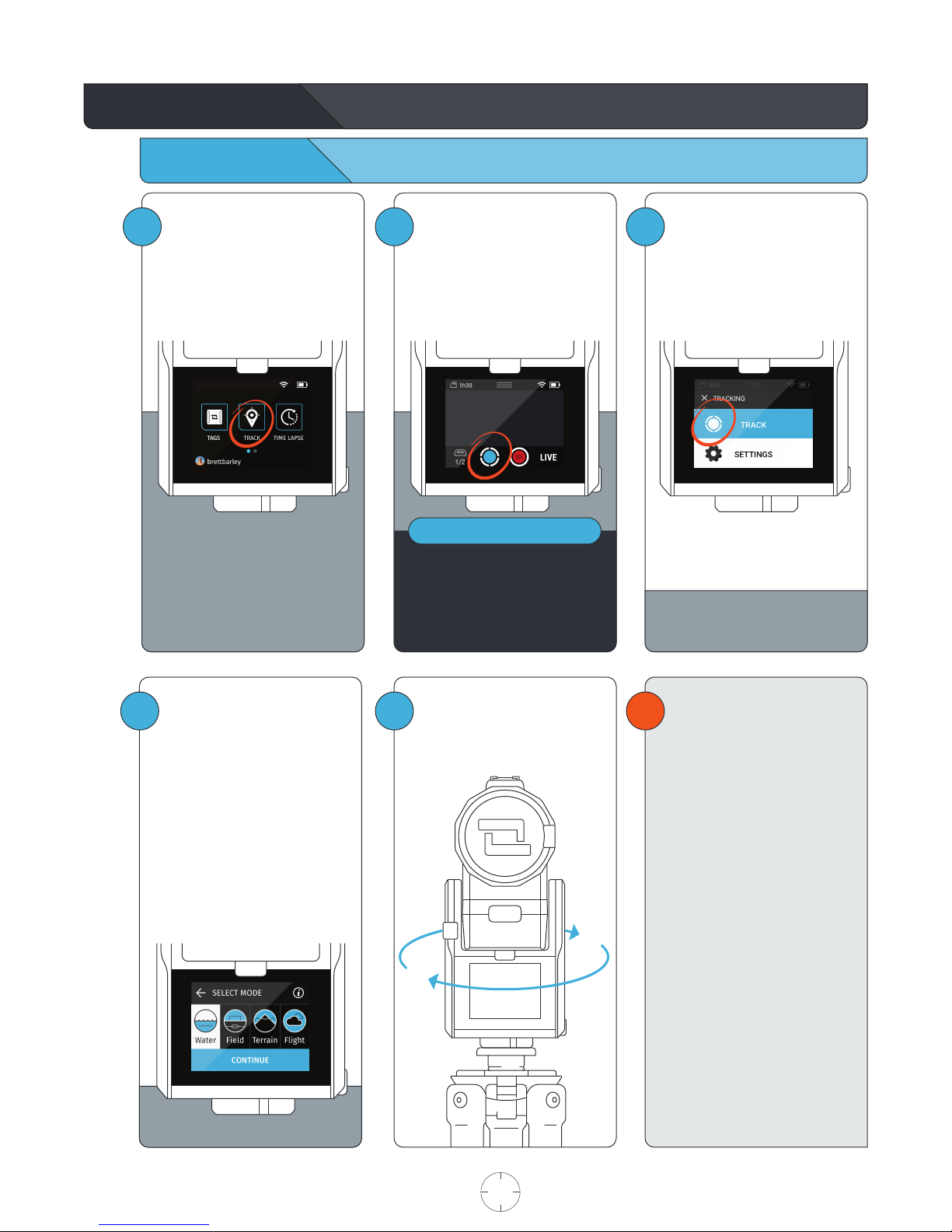
2
NOTE
Using the Track App
Begin Tracking
1Within the HOME SCREEN, tap
TRACK to enter the Track App. 3
Tap the TRACK button.
If “Ask to Track” was selected when
setting up your Tag or no Tag is
detected, follow the onscreen
instructions.
!
4
3
This is the tracking action sheet,
which allows you to either begin
tracking, or change tracking
settings.
Select TRACK.
The Base will spin for about
one minute as it calibrates the
sensors.
USER MANUAL 07 SOLOSHOT.COM
Choose TRACK MODE
See page 14 for information on
Track Modes.
Tap CONTINUE to begin
calibrating the system.
Before beginning your activity,
we recommend that you walk
back and forth in front of the
Camera a few times in the area
where you will be performing
your activity. This will allow the
Camera’s smart tracking system
to center you in the screen.
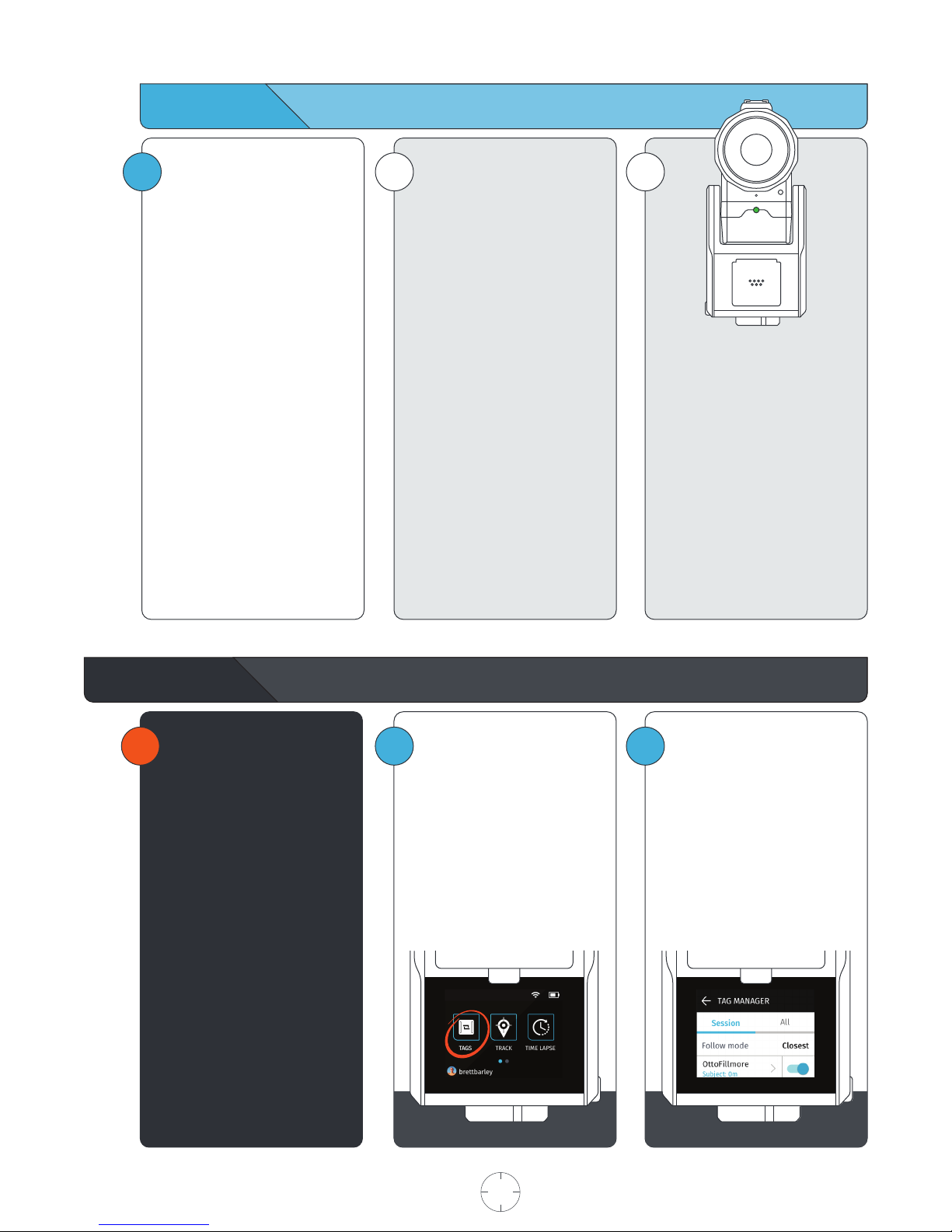
1i i
Calibrating
Problem Detected
Calibration may fail due to poor
GPS signal or local magnetic
interference. In this case, follow
the on-screen instructions.
Please be sure to set up your
Base in a location with a clear
view of the sky and away from
sources of magnetic interference.
See page 5, LOCATION SETUP
Successful Calibration
Once calibration is successful,
your Base will automatically
begin tracking the selected
Tag(s).
• The Camera viewfinder appears
on the screen.
• The LED at the front of the BASE
blinks green.
• If every selected Tag indicates
they do not wish to be tracked,
then the Base will be idle.
Green Indicator LED States
LED is highly directional & changes
brightness with distance. If you
can see it, the Base is pointing at
you and you are within range.
Slow Blinking
Base is actively tracking. No
problems detected.
Rapid blinking
Problem detected. Return to the
Base immediately and resolve the
issue via on-screen instructions.
Tag Manager
2
1!REQUIREMENTS
In order for a Tag to be detected
by a Base, it must be:
• Powered on
• Have been docked to the Base
in the past
• Be within the 2,000-ft. tracking
distance
• Have a GPS signal
Select Tags you want to Track or
pair new Tags by docking them
to the accessory port on the front
of the Base.
The TAG MANAGER is accessible
both through the HOME SCREEN
(below) and from the TRACK APP
(See page 9).
USER MANUAL 08 SOLOSHOT.COM

i
iALL: This list shows a history of
every Tag that has ever been
docked onto the Base, even if
they do not meet the pre-requi-
sites.
This allows you to view and
manage your history of Tag,
including the ability to forget
Tags.
SESSION: This list comprises of
Tags that the Base is currently
tracking, meets the pre-requisites
to be tracked, or has been
tracked in the current session.
The list starts out empty until a
Tag meets the pre-requisites.
Tags remain in the list until the
Base has been turned off, but will
remain in the ALL list.
1 2 Always wear the Tag with
button/screen side facing
upward.
3
Wearing the Tag
Always wear the Tag with
buttons facing upward.
Snap the Tag into the Armband
Clip with the button side aligned
with the clip window.
You will hear a distinct click
when Tag is in place. Check the
alignment and adjust if
necessary.
USER MANUAL 09 SOLOSHOT.COM
3Tapping the Tag icon will take
you to the Tag Manager.
Below the icon are two numbers.
The numerator shows how many
Tags are currently being tracked in
your session.
The denominator shows how many
Tags are available to track. These are
Tags that are turned on, detected,
and within range of the Base.
NOTE
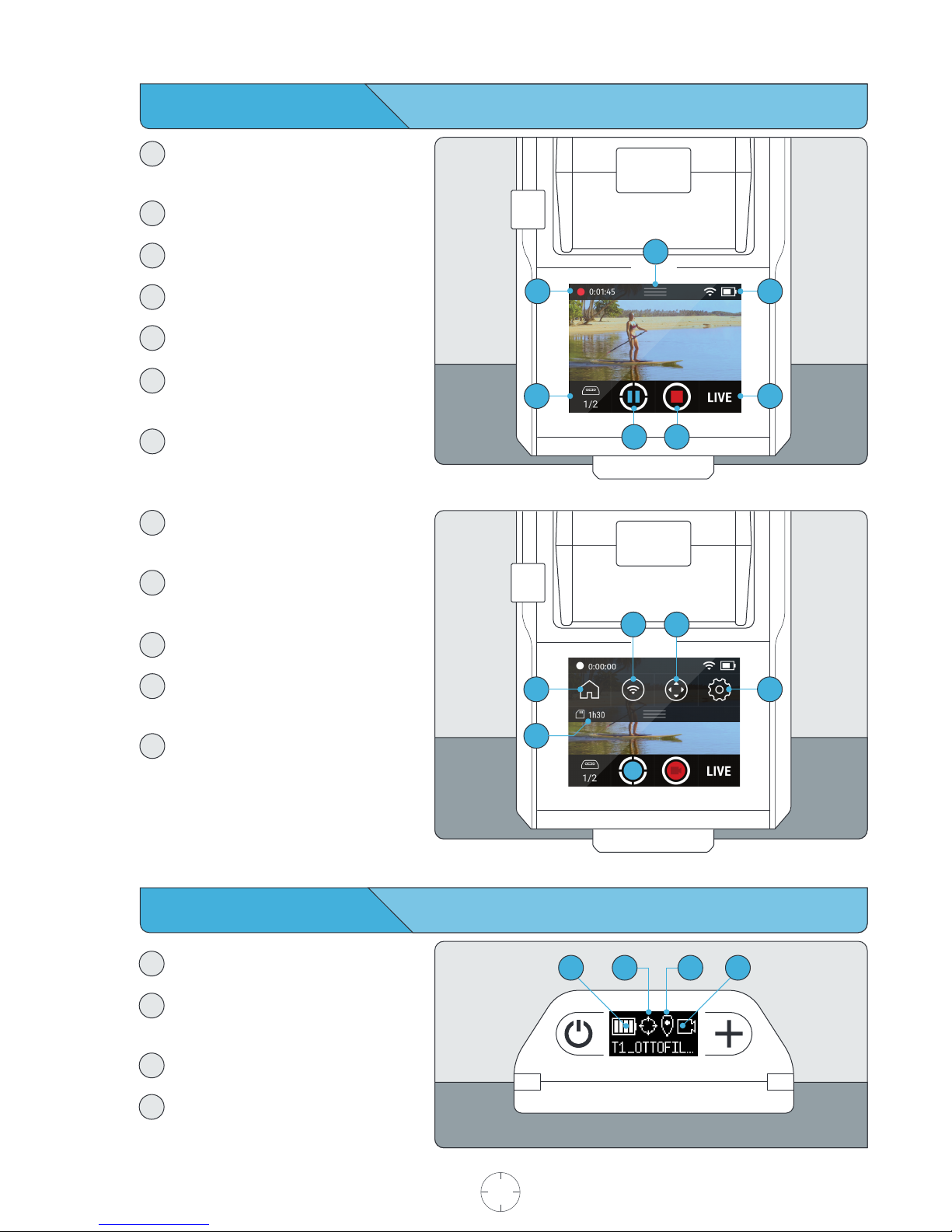
Using the Viewfinder
Tag Manager
Displays how many Tags are being tracked.
Tap to navigate to the Tag Manager.
Track
Start or stop tracking.
Record
Start or stop recording.
LIVE
Start or stop live streaming.
Status Bar
Displays Wi-Fi strength and battery level.
Pulldown Menu
Access the home screen, Wi-Fi,
camera controls, and settings.
SD Card Indicator
Available SD Card Space and record time
Pulldown Window
SD Card Storage Space
Displays how much recording time or
number of photos remain.
Home
Exits the Track App, ends tracking/recording
and takes you back to the Home Screen.
Wi-Fi
Opens WiFi settings.
Refine
Allows you to manually adjust the framing
of the the subject in the viewfinder.
Settings
Opens the Settings window, allowing
you to change camera mode and
tracking settings.
6
9
8
Using the Tag Screen
Battery Level
Displays the remaining battery level.
Tracking Status
Displays whether the TAG would like
to be tracked.
GPS Status
Displays the status of the TAG’s GPS signal.
Record
Displays if TAG would like to be recorded.
12
1110
5
7
32
1
1
2
3
4
1
2
3
4
5
6
7
8
9
10
11
12
4
23 4
1
USER MANUAL 10 SOLOSHOT.COM
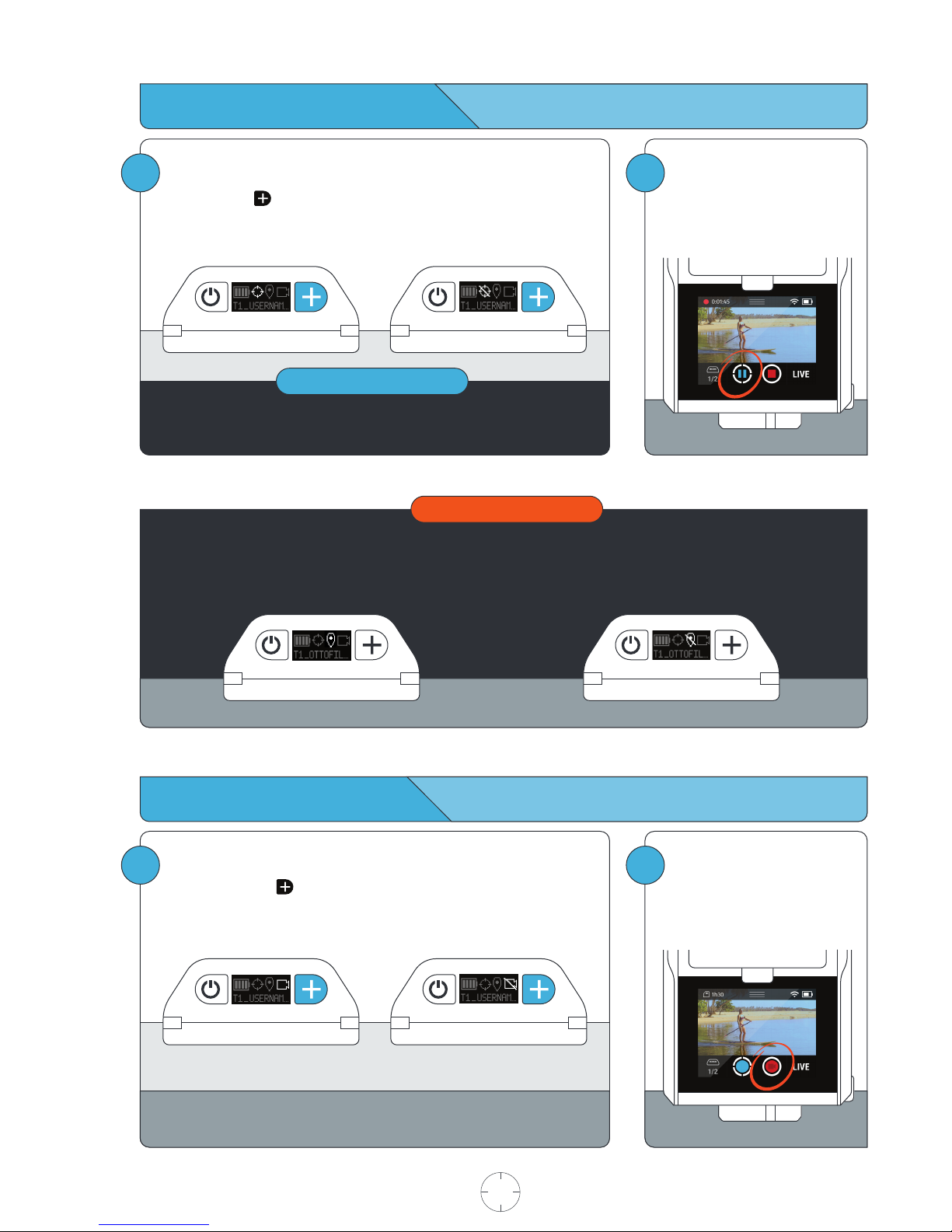
21
Start and Stop Recording
Record ON
FROM THE TAG
Press and hold the button to toggle record on or off.
FROM THE BASE
Tap the RECORD button to start
or stop recording.
Record OFF
21
Pause and Resume Tracking
FROM THE BASE
Tap the TRACK button to pause
or resume tracking.
Good GPS Signal
Good GPS signal is required for tracking.
Poor GPS Signal
IMPORTANT
NOTE
The system is smart. If there are no other Tags to track, then the Base will
automatically stop recording. Users can override this from the Base.
Tracking Active
FROM THE TAG
Double tap the button to pause or resume tracking.
Tracking Paused
USER MANUAL 11 SOLOSHOT.COM
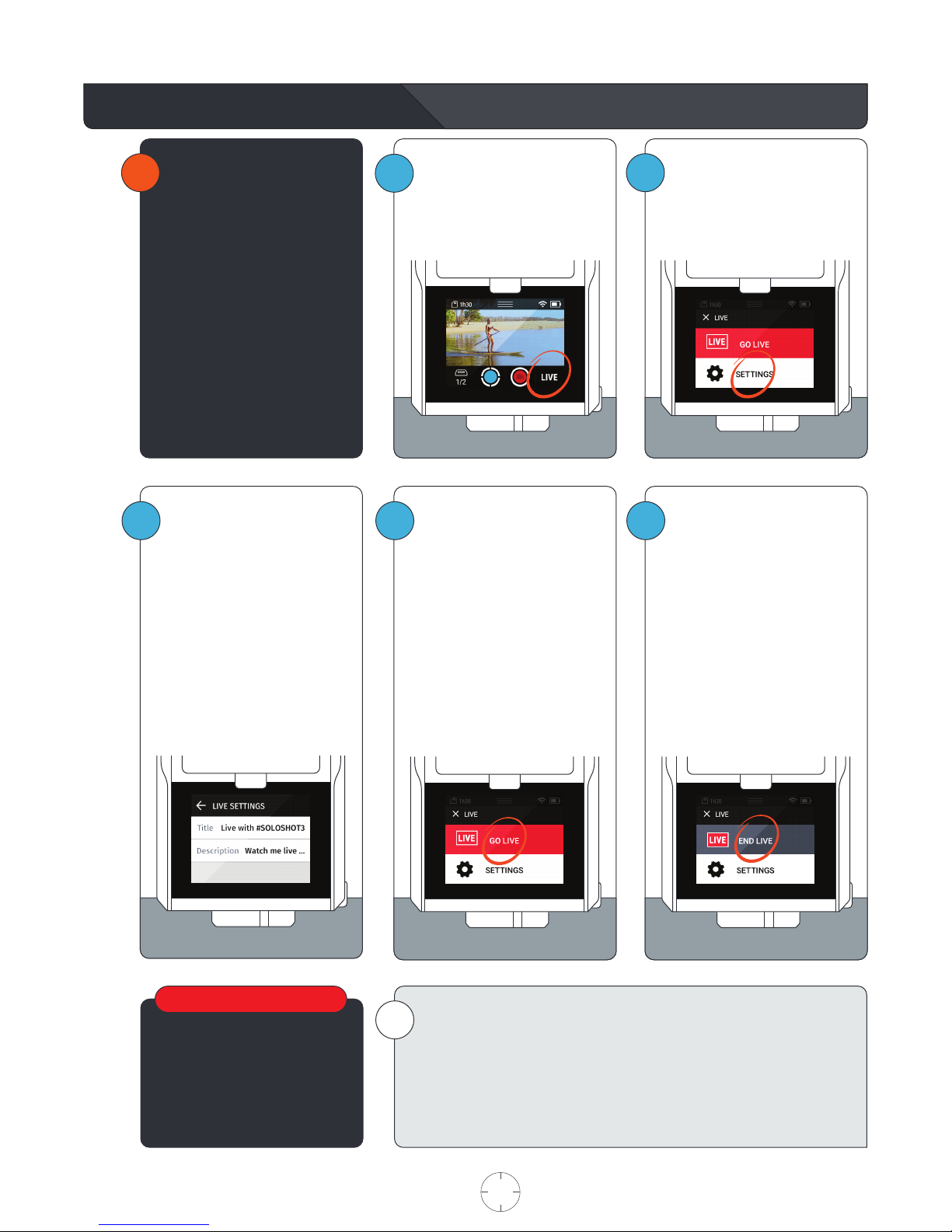
2
!REQUIREMENTS
• Connected to Wi-Fi.
Internet Speed Requirements:
Stream quality depends on the
internet connection speed.
A minimum of 5 Mbps upload
speed is required.
• Base is calibrated.
See page 8, CALIBRATING
i
All live streams are
viewable to the public on the
SOLOSHOTapp.
Start and Stop Live Streaming
The live streaming action sheet,
which allows you to either begin
streaming or change live stream
settings.
1Tap the LIVE button.
5To stop live streaming, tap the
LIVE button, then END LIVE.
3Add a Title and Description to
your stream. This information
will appear on your stream in the
SOLOSHOTapp.
The Title is a required field.
When left blank, it will default to
“Live with #SOLOSHOT3”
4Select GO LIVE.
The Base will attempt to connect
to the SOLOSHOT network.
Live Stream Started
while live stream is active, the
track app interface shows the
LIVE highlighted in red.
Live Stream Failed
Check your internet connection
and try again.
Regardless of recording resolution, the live stream video is compressed at
720p60.
Your live streams appear on the SOLOSHOTapp and app.soloshot.com.
Be sure to download the SOLOSHOTapp on the App Store or Google Play!
By streaming, you agree to all terms and conditions including privacy as
described at soloshot.com/terms
WARNING
USER MANUAL 12 SOLOSHOT.COM
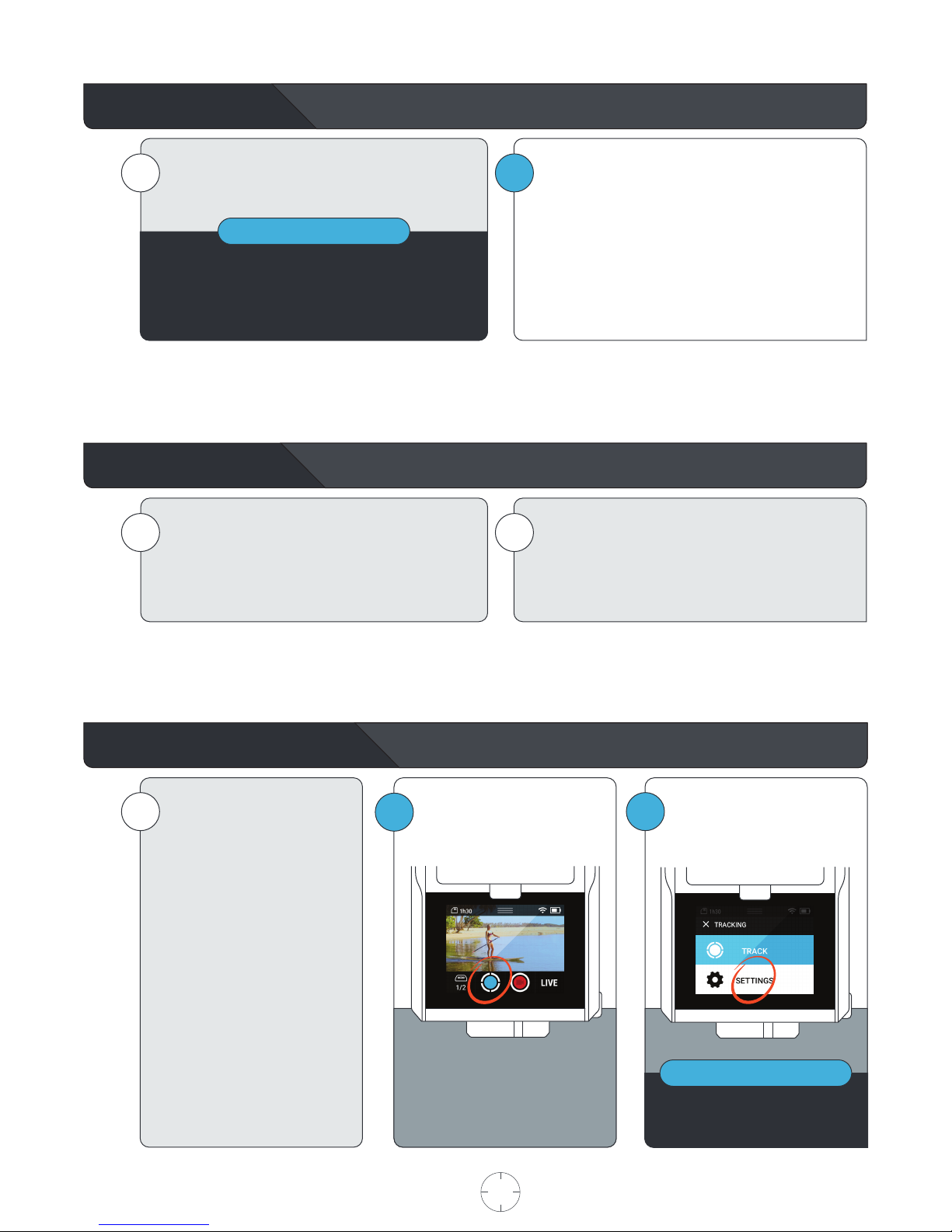
NOTE
Moving the Base
Tracking Distance
1Simply pick up the Base (and Tripod) and move it to a
new location.
If tracking is on, picking up the Base will automatically
pause tracking and recording. Once stable, the Base will
re-calibrate and resume tracking and/or recording
If tracking is paused, the Base will re-calibrate once the
user resumes tracking.
i
i
i
It is possible to reposition the Base at any time.
Maintain location setup best practices.
See page 5, LOCATION SETUP
Maximum Distance
Up to 2,000 feet away. If Tags fall out of range, the Base
will become idle, or track the next available tag in multi-
mode.
Minimum Distance
The Base is optimized to track Tags at least 10 feet
away. When tracking Tags inside a 10 feet radius, the
Base may temporarily lose the subject.
2
iMany tracking settings are
available to suit your filming
preferences.
Tracking settings can be
adjusted prior to calibration or
any time during tracking/filming.
The default settings are:
Camera Mode: Video
Resolution: 1080p60 fps
Framing: Bottom Center
Field-of-View: Medium
Trajectory: 3 Seconds
Advanced Track Settings
Tap TRACK SETTINGS
1To adjust tracking settings
Select the TRACK button.
Tracking and recording stop when
accessing settings.
NOTE
USER MANUAL 13 SOLOSHOT.COM

Track Mode Field of View
WATER
For performing activities on the water.
Examples: surfing, kiteboarding and sailing.
FIELD
For performing activities on a level playing field or
gradual slopes.
Examples: soccer, track & field and equestrian.
TERRAIN
For performing activities on uneven surfaces.
Examples: skating, snowboarding and motocross.
FLIGHT
For performing aerial activities.
Examples: RC planes, drones (UAVs) and paragliding.
The Field of View (FOV) determines how much of the
shot is visible on Camera. The tighter the FOV, the
camera will zoom in. The subject will appear larger in the
frame relative to the visible background. The wider the
FOV, the Camera will be zoomed out. The subject will
appear smaller in the frame relative to the visible
background.
Field-of-View Parameters:
Tight 10 meters
Medium 20 meters
Wide 40 meters
Extra Wide 80 meters
Framing Trajectory
Framing determines where the subject will appear
within the shot. Choosing a framing setting is entirely
based on personal preference.
Example 1: framing the subject at Bottom Center will
focus the camera on subject and the background of
the subject. There will be little foreground in front of
the subject.
Example 2: Center framing will put an equal emphasis
on foreground and background, while keeping the
subject at the center of the action.
Framing Parameters:
Top Left Top Center Top Right
Middle Left Middle Center Middle Right
Bottom Left Bottom Center Bottom Right
Note: When the Field of View has been set to medium
or tight, the only framing parameters available are
Middle Center and Bottom Center.
If the Base temporarily loses the Tag’s signal, the
trajectory will determine how long the Base will
continue to move in the same direction and speed at
the time the signal was lost.
The default is set to 3 seconds.
Range is 1-10 seconds.
Example: Great for surfing when becoming complete-
ly covered up in a barrel. This mode keeps the
Camera tracking on the last known trajectory to
ensure that you’re still in frame when reemerging.
The Camera will temporarily pause tracking if it's
unable to reacquire the Tag’s signal within the
specified trajectory time setting. In other words, if you
plan on being inside a barrel for more than 3 seconds,
then set trajectory to 4 seconds or more.
Once the Camera reacquires the Tag’s signal, it will
automatically resume tracking.
USER MANUAL 14 SOLOSHOT.COM
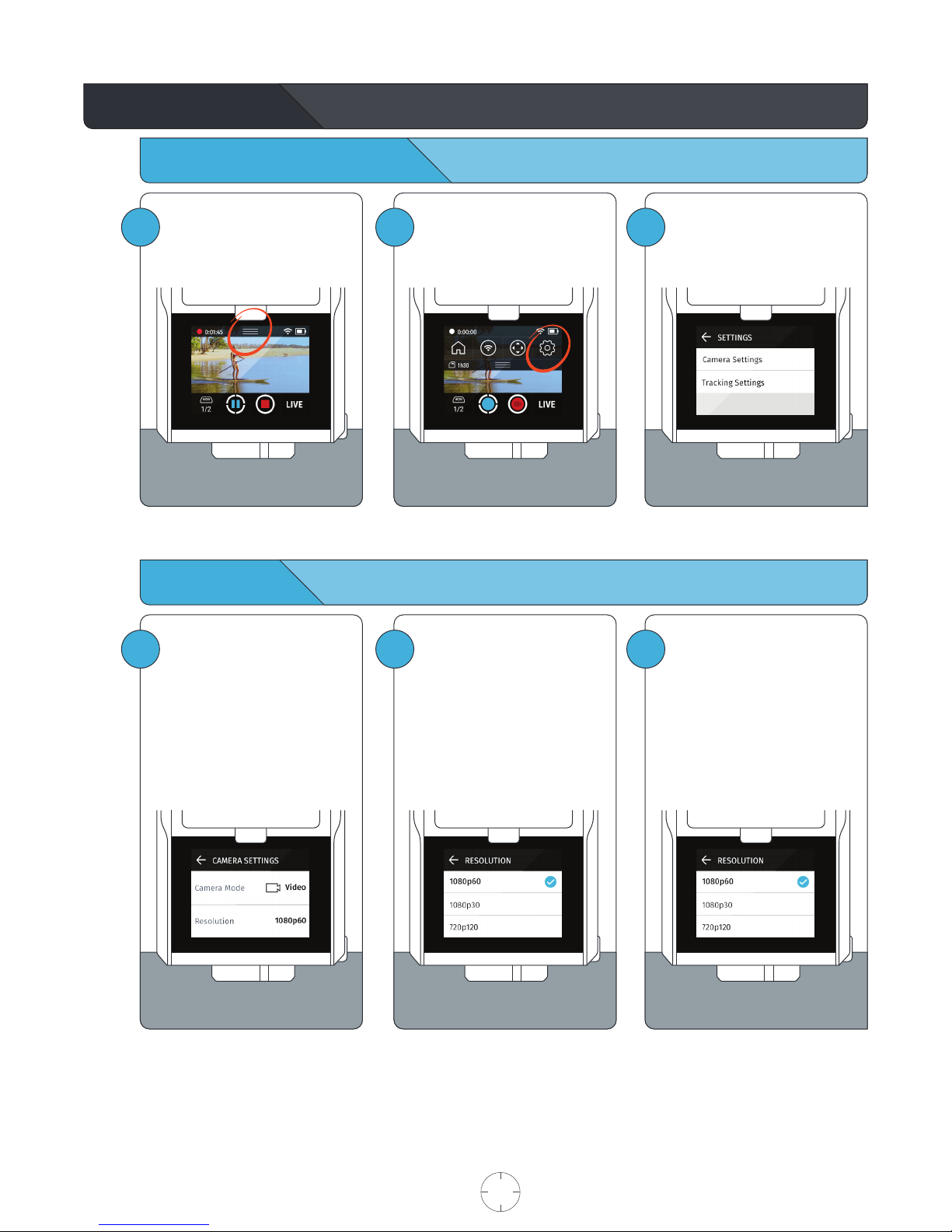
Access Camera Settings
Video Mode
Camera Settings
1To Access Camera Settings
Tap the PULLDOWN MENU. 2Select SETTINGS. 3Select CAMERA SETTINGS.
1By default, the Camera is set to
Video Mode with a resolution of
1080p60.
Within Camera Settings, tap
RESOLUTION to change the
record resolution.
2Resolution Parameters
Optic65
4k30
1080p30
1080p60
1080p120
3
Optic25
1080p30
1080p60
720p120
Tap the BACK ARROW to exit
CAMERA SETTINGS.
USER MANUAL 15 SOLOSHOT.COM

Photo Mode
Taking Photos
1Within CAMERA SETTINGS, tap
CAMERA MODE to switch to
PHOTO MODE.
Tap the BACK ARROW to exit
CAMERA SETTINGS.
2From this menu, adjust the
PHOTO MODE
Single or Burst
Timer: The delay time between
when you tell the Camera to
take a photo(s) to when the
shutter fires.
3When selecting PHOTO BURST,
a new option is available.
Rate: This setting allows you to
choose the number of
consecutive photos to take over
a period of time.
2
!REQUIREMENTS
• In Photo Mode
• Base does not need to be
calibrated.
FROM THE BASE
Tap the SHUTTER/RECORD
button.
1FROM THE TAG
Press the Button on the Tag
and the Camera will take photos
based on your selected settings.
USER MANUAL 16 SOLOSHOT.COM

Follow Mode Settings
Filming Scenarios: Multiple Tags from a single Base
i
!Closest
The Base will track the closest
Tag.
Fastest
The Base will track the fastest
moving Tag.
Button Press
Tapping the button on the
Tag will trigger all Bases on the
Button Press setting to begin
tracking that Tag. The Base will
continue to track this Tag until
another Tag performs the button
press.
iOn each Base, choose between
three (3) settings that instructs
your Base which Tag to follow.
Each Base may be configured
differently.
Multi-Mode
REQUIREMENTS
• At least two (2) Tags and/or
Bases.
• Purchase additional products
at soloshot.com.
3
21 Setup and calibrate your Base
with a single Tag.
See page 7, Begin Tracking.
Enter the TAG MANAGER.
Toggle tracking on for the Tags
that you would like to track.
The Tags that you’d like to track
in the session must be saved to
the Base.
Select FOLLOW MODE.
Exit the TAG MANAGER by
pressing the back arrow.
USER MANUAL 17 SOLOSHOT.COM

Filming Scenarios: Single Tag from multiple Base
Filming Scenarios: Multiple Tags from multiple Bases
2Setup and calibrate each Base
with a single Tag.
See page 7, Begin Tracking.
Pair the Tag to each Base being
used.
Follow Mode does not apply here
as there is only one Tag in the
system.
3
2Setup and calibrate your Base
with a single Tag.
See page 7, Begin Tracking.
On all Bases being used:
Enter the TAG MANAGER.
Toggle tracking on for the Tags
that you would like to track.
The Tags that you’d like to track
in the session must be saved to
the Base.
Select Follow Mode.
Exit the TAG MANAGER by
pressing the BACK ARROW.
USER MANUAL 18 SOLOSHOT.COM
1
1

Setting MTL Parameters
Motion Time-Lapse
i
i
1Motion Time Lapse is the ability
to capture a series of photos at
while moving at predetermined
intervals.
Tap the settings panel to
configure how many photos
you’d like to take over a period of
time.
The Interval represents how
many seconds will elapse in
between each photo.
Interval Parameters:
3s, 5s, 10s, 30s, 60s
Tips:
Use a shorter interval [1-3
seconds] when capturing faster
moving objects.
Use a longer interval [5 seconds
or more] when capturing slower
moving objects
The Number of Frames
represents how many photos will
be taken in the session.
Number of Frames Parameters:
10, 100, 300, 450, 900, 1800
Setting Start and End Points
3
21 Use the arrows to find a START
point and adjust the field of view
(degree of zoom).
Tap SET.
Use the arrows to select the END
point.
Tap SET.
Tap the icon to begin.
At this time, the Camera will
re-position to the starting point
and begin.
The Elapsed Time is the total time it takes to perform the motion time lapse. It is calculated by multiplying the
interval by number of frames, and is displayed in total minutes.
NOTE
The MTL can be cancelled at any time by tapping on the Stop Button. When stopping an MTL, you have the option
of saving the incomplete MTL into the SD card, or discarding all the photos taken during the session.
NOTE
USER MANUAL 19 SOLOSHOT.COM

Update App
2
1
iSOLOSHOT3 and its components
continually improve over time
through software updates.
Updates contain performance
improvements, new features, and
bug fixes just like software
updates on your smartphone or
computer.
If an update is available, you can
view the changelog and/or begin
the update by tapping “Update.”
Follow the on-screen instructions
to update the Base, Tag, and
Camera.
If no updates are available, then
tap DONE to return to the home
screen.
In the home screen, select the
UPDATE APP.
The system will automatically
check for available update.
2
1
!The Tag must be placed in
UPDATE MODE before updating
the software.
While holding down the
button, press the power button.
The Tag will turn on and the
OLED will display a graphic
indicating that it needs to be
docked to the Base.
Dock the Tag into the accessory
port on the front of the Base.
Follow the onscreen instructions
and continue with the update
process.
Power off the Tag by holding
down the Power button for 2
seconds, until the screen turns
off.
USER MANUAL 20 SOLOSHOT.COM
Other manuals for 3
4
This manual suits for next models
3
Table of contents
Other Soloshot Camera Accessories manuals
Popular Camera Accessories manuals by other brands

Bioenno Power
Bioenno Power BLF-2420AS quick start guide

Sony
Sony Cyber-shot DSC-S600 operating instructions

Parkside
Parkside PAPK 12 B2 Translation of the original instructions

Flycam
Flycam FLOWLINE 600N instruction manual

Guide Gear
Guide Gear TS305 instruction manual

Husqvarna
Husqvarna BLi550X Operator's manual