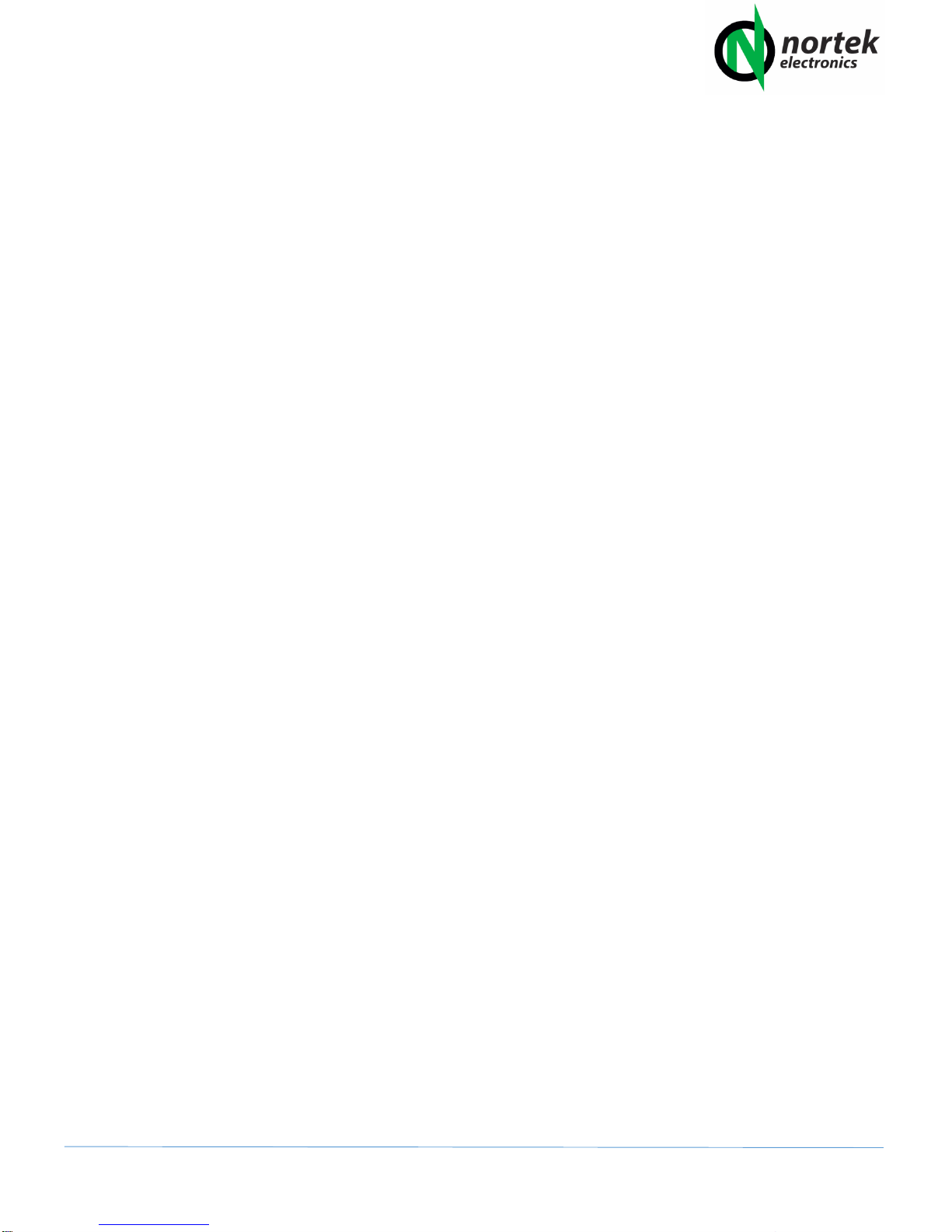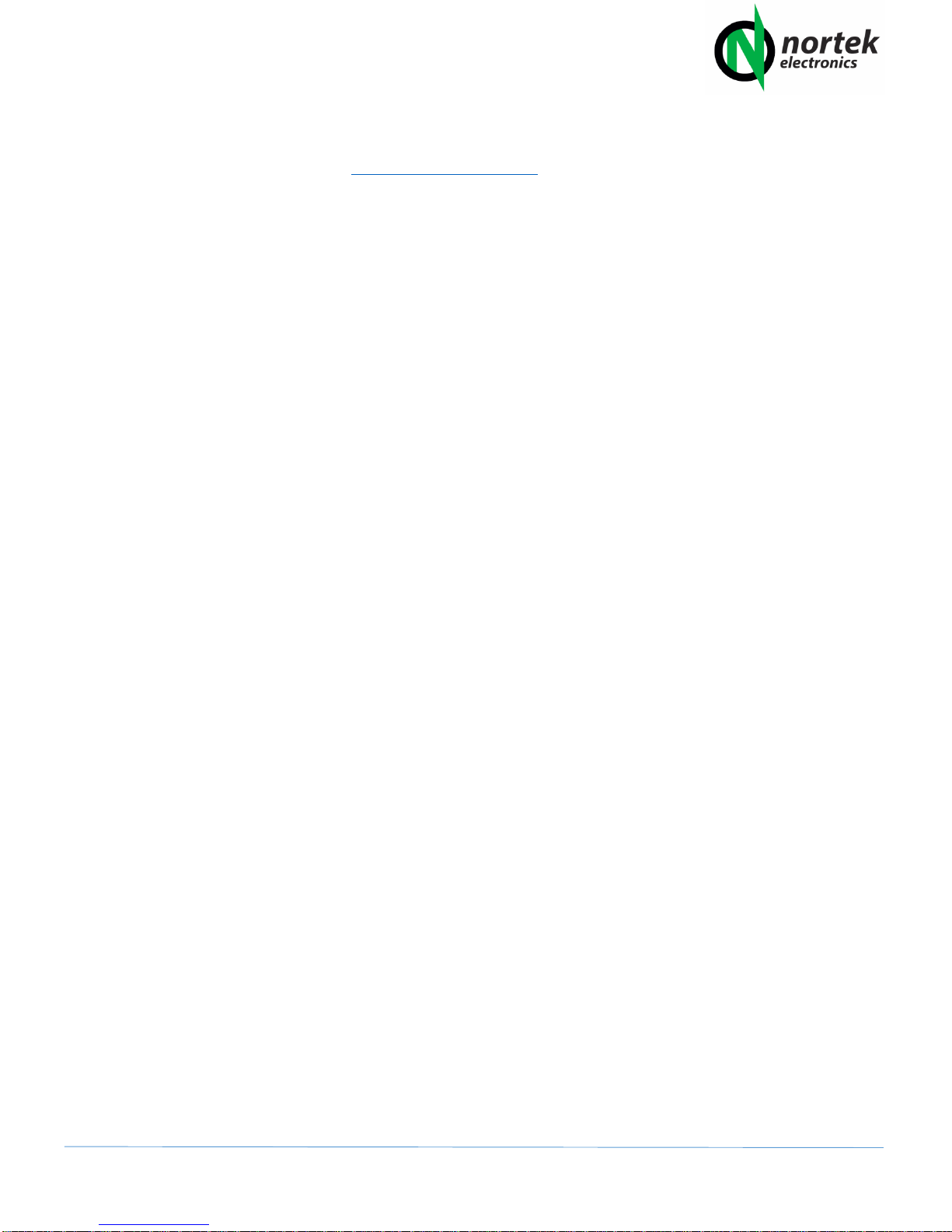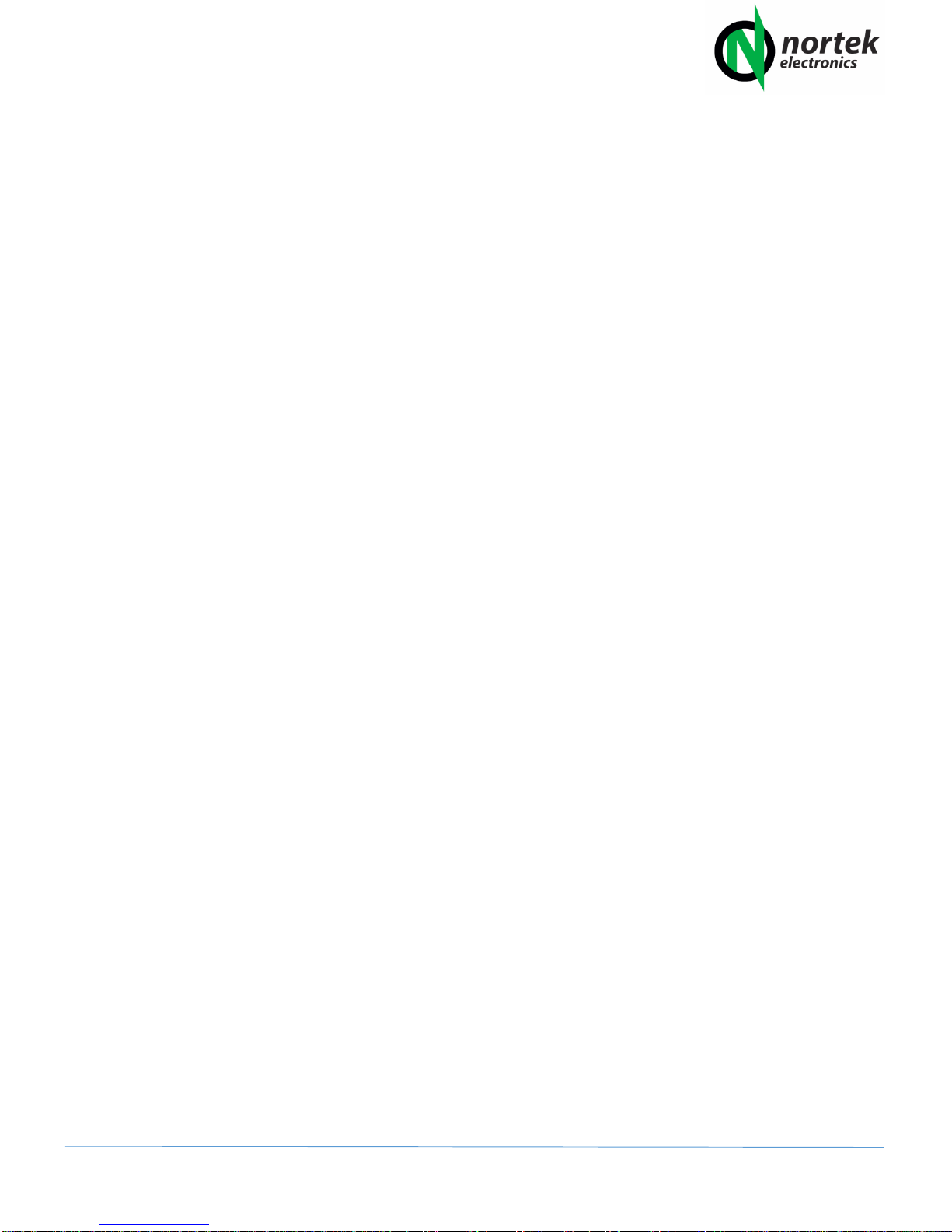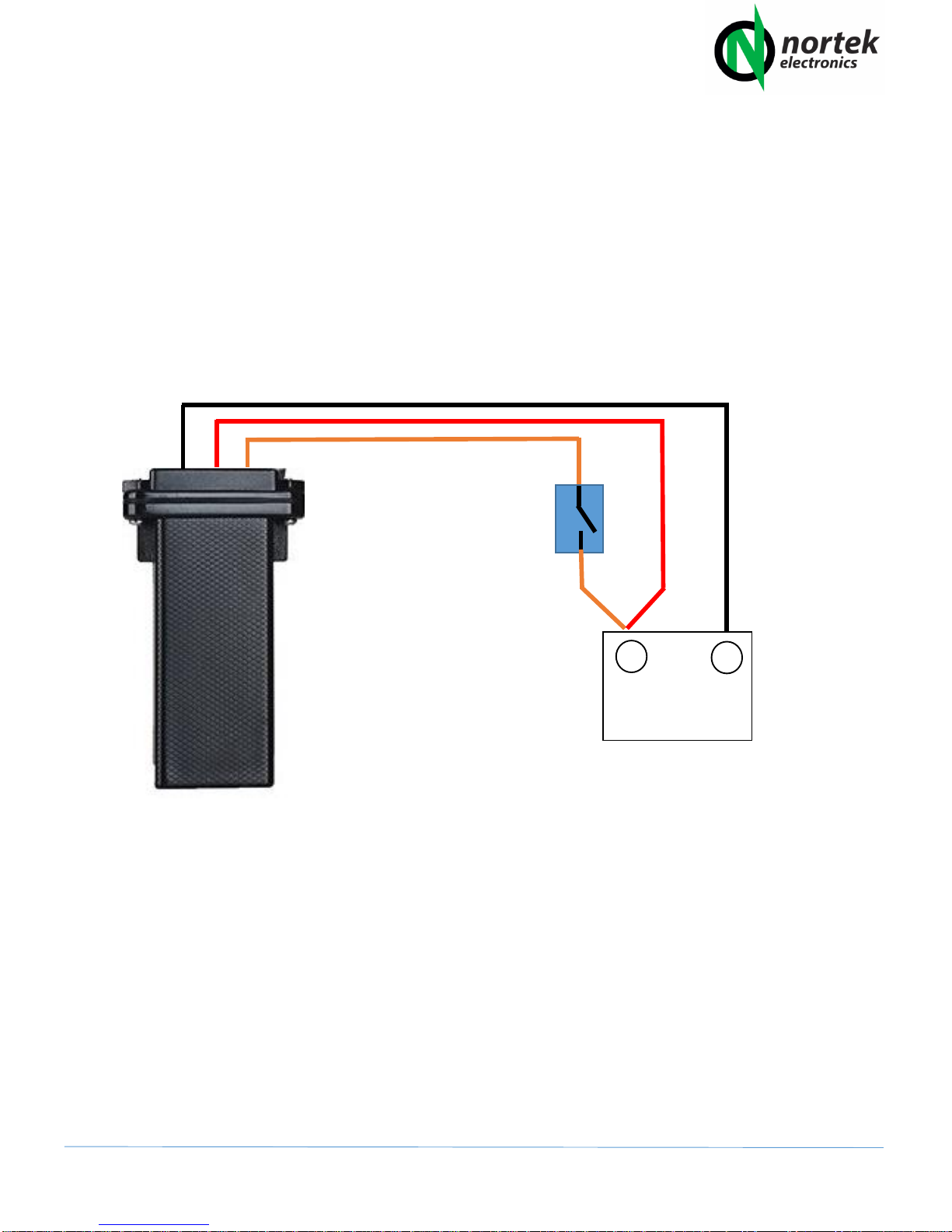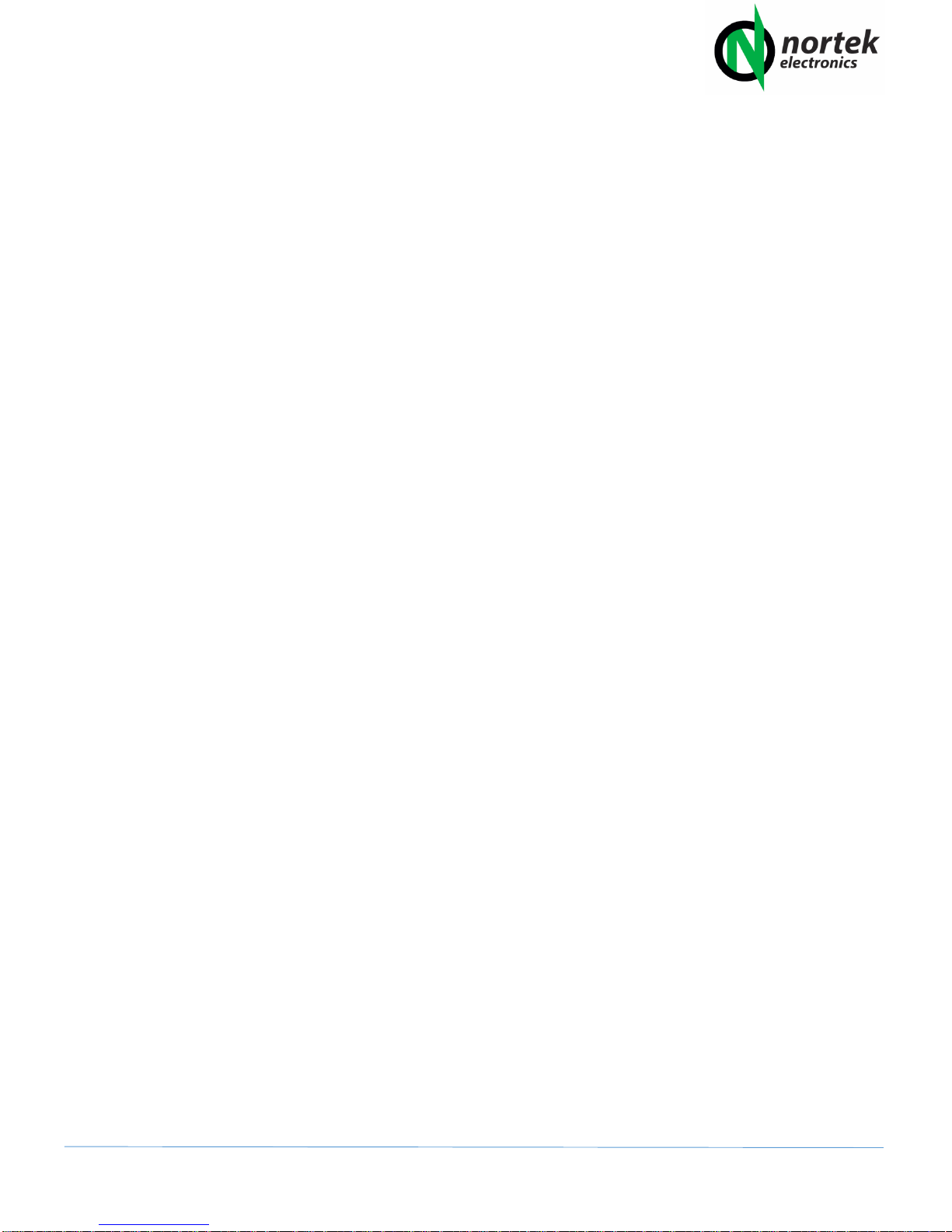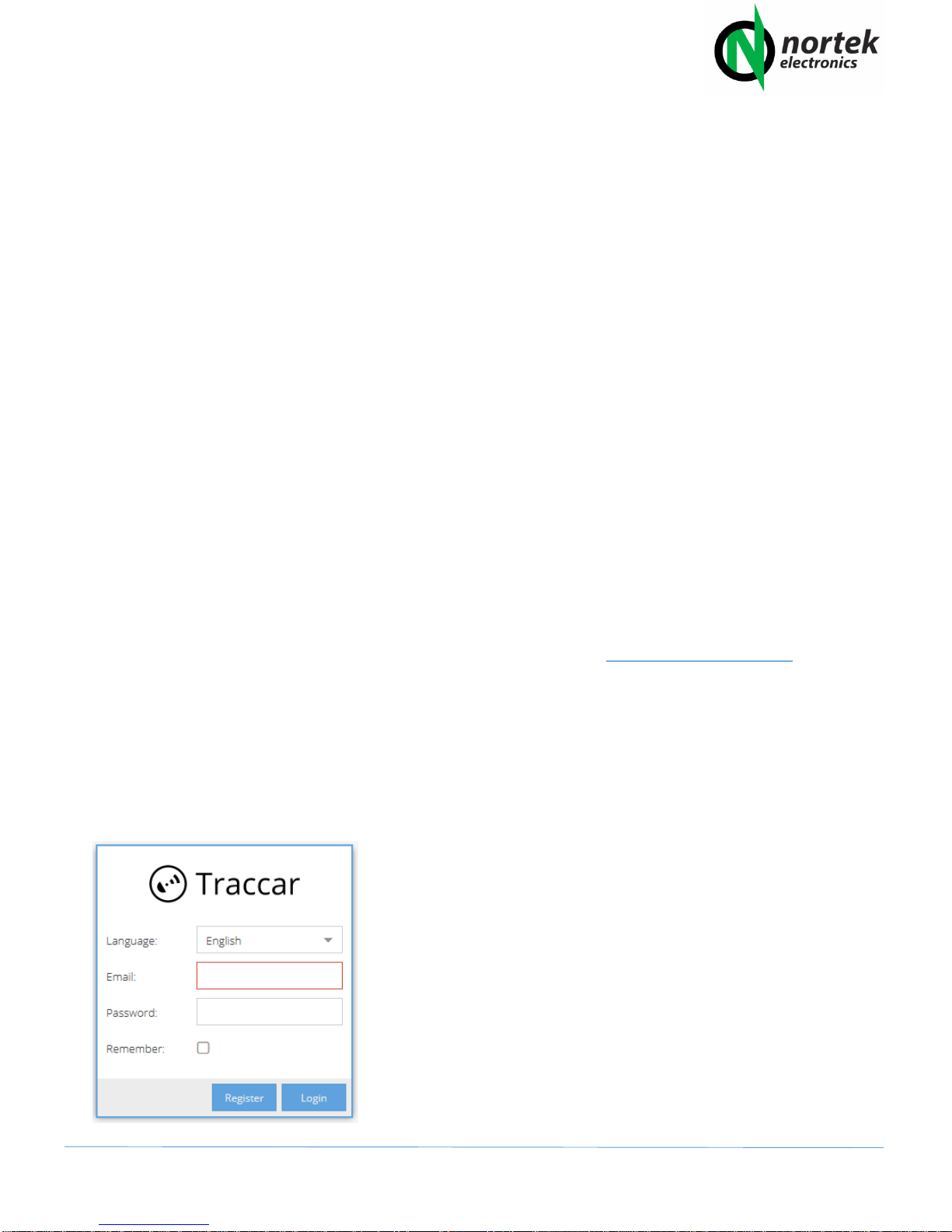CJP Issue 1 14/6/17
1.0 INSTALLATION
The GPS Tracker requires a strong GPS and GPRS (Mobile Phone) signal to operate reliably and so some
experimentation may be required in order to find the best fitting location for a given Motorbike, Vehicle or Asset.
The Tracker contains a small lithium battery and should not be exposed to direct heat / sunlight, and as such,
mounting behind a windscreen or close to a hot engine should be avoided. The Tracker should be mounted with the
flat non labeled side, pointing upwards towards the sky.
In normal operation, the Tracker requires the Red (+) and Black (-) wires connected to a 10V –40V DC Supply which
is permanently powered (not switched by Ignition). The orange wire is optional and used for ACC switching which
allows various functions to be carried out from external sources (Described in more detail in section 3.5 ). In most
applications this wire can remain unconnected and should be isolated using insulation tape or a terminal block. We
recommend using an in line blade fuse of no more than 3 amps on the positive connection (red wire) if direct
connection to a battery or higher current circuit is used.
1.1 Choosing a Suitable Sim Card
The Tracker will work with any mobile phone network which has a 2G (GPRS) network (The Three UK network is NOT
suitable) on either PAYG or Contract tariff and the Tracker requires a FULL SIZE sim card. The choice of tariff will
largely depend on your requirements and the application that the Tracker is intended to be used for. If you only
intend to fit the Tracker as an emergency anti-theft tracking device or occasional use, then we would recommend
using a PAYG Sim Card, which has a long non use expiry (In the UK, Giff Gaff is one example) and loading it with a
small credit balance. Most PAYG networks require you to make at least one ‘paid for’ activity every so often (Usually
3 –6 months) in order to keep the Sim active, so this should also be established from the Network prior to choosing
a sim. If you use the tracker in GPRS mode the Sim should never be at risk of expiry, however if you use the Tracker
in “SMS” mode, then simply sending a single text command or making a call to the Tracker every few months will be
enough to keep the Sim active and retain the credit balance.
In cases where the Tracker is used frequently, for regular long journeys or business use, then it may be cheaper to
obtain a Low Cost contract or 30 Day Sim or to use a PAYG Sim which offers the purchase or monthly bundles of
Data, Calls and Texts. Data use, is often by far the biggest user of credit on a Sim in any Tracking device, especially if
it is set to continuously upload its position data to the server. The more frequent the data upload intervals, the more
Data will be consumed over a period. The Tracker can be programmed to upload its position data, every 1 –1800
seconds, and suffice to say a setting of 30 seconds per position upload, will consume less Data over a month, than a
setting of 5 second per upload, however the 5 second period will give a more accurate mapping position. The data
uploads are very small (Around 100 –125 bytes) so even a data allowance of 500mb or 1GB will go a very long way,
even for regular daily use.
If you are unsure about which Sim would suit your needs then we would recommend testing it for a month or two,
with different data upload interval settings on a PAYG sim and then decide on whether a PAYG, 30 Day or 12 month
contract SIM will be more cost effective. A UK Suggestion for a low cost 30 day contract SIM would be Plusnet
Mobile which uses the EE network.