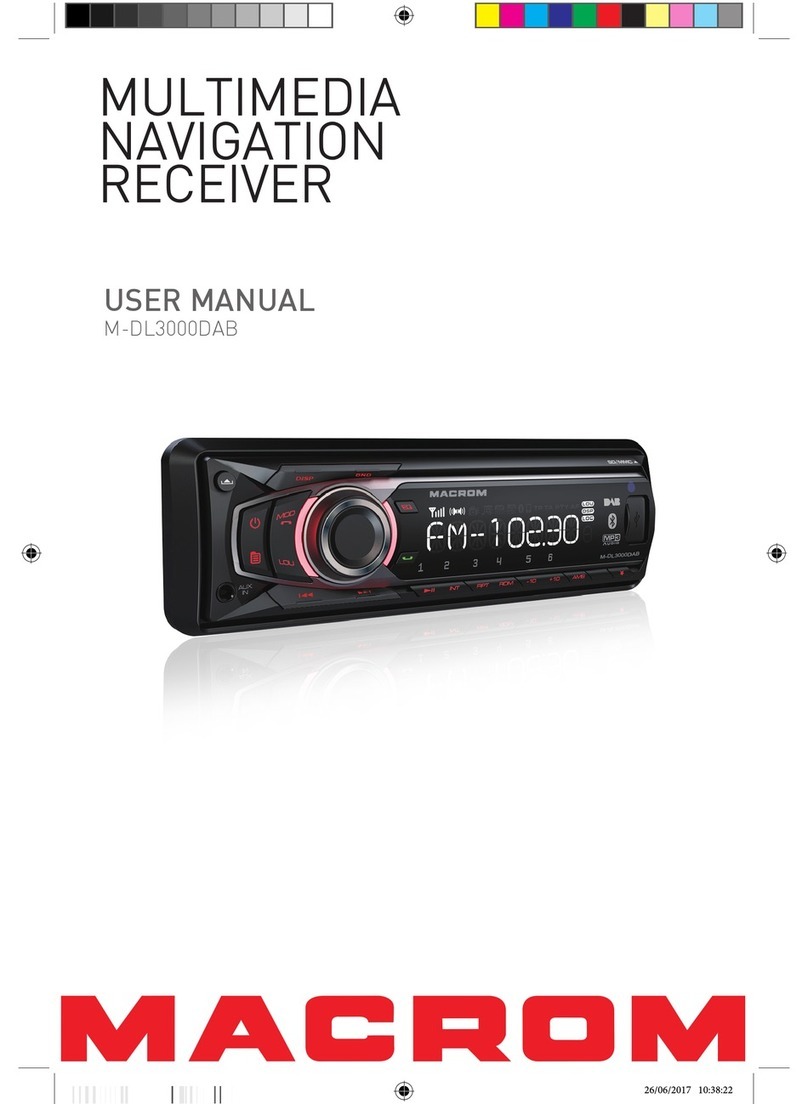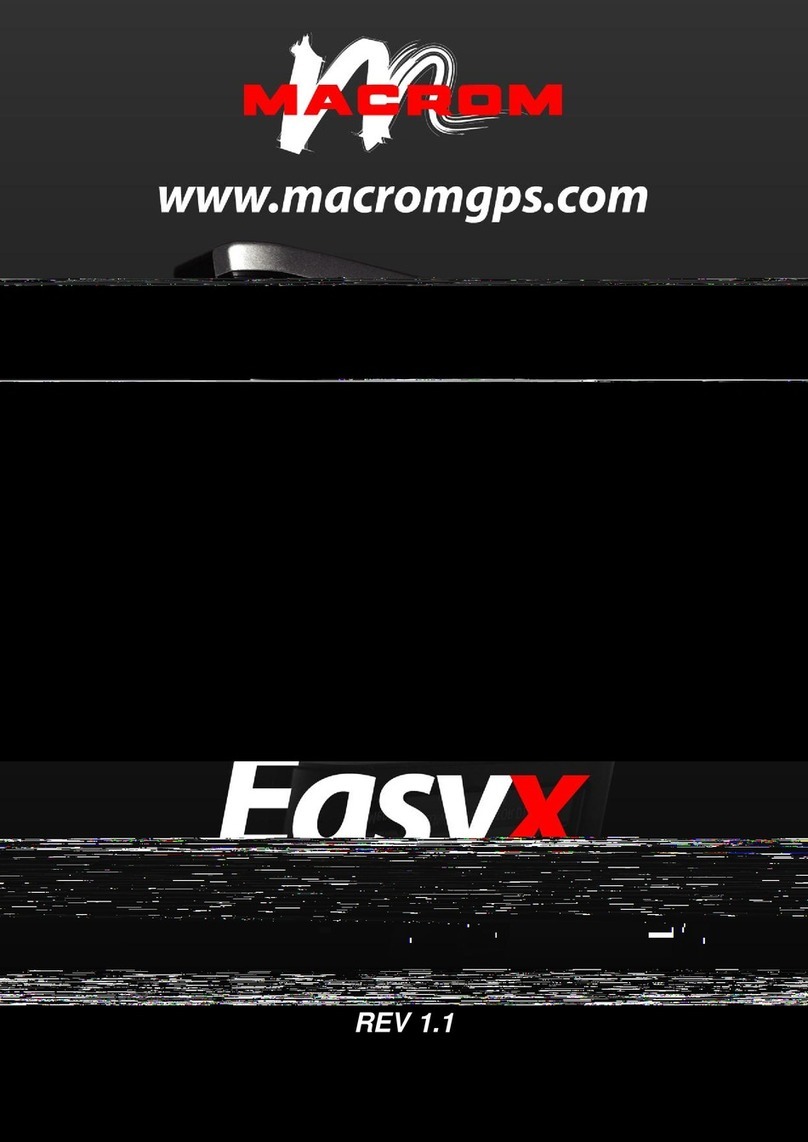- 2 -
Contents
Safety Precautions ....................................1-2
Warning......................................................... 2
Produc overview ........................................... 3
Front Panel............................................... 3
Basic Operations .......................................... 4
Power On/Off ............................................ 4
Volume Adjustment.................................. 4
Mute .......................................................... 4
Playing Source Selection ......................... 4
General settings ........................................... 5
Date & Time.............................................. 5
Android auto ............................................. 5
Navigation................................................. 5
Language .................................................. 5
Advance settings ...................................... 5
Steering wheel control................................. 6
SWC settings ............................................ 6
Audio settings............................................... 7
Audio ......................................................... 7
Volume...................................................... 7
Audio effect............................................... 7
Display settings ............................................ 7
Screen....................................................... 7
LED............................................................ 7
Default ...................................................... 7
Bluetooth settings........................................ 8
Bluetooth .................................................. 8
Radio settings............................................... 8
Quality seek .............................................. 8
Region....................................................... 8
RDS ........................................................... 8
Radio playback music .................................. 9
Play music ................................................ 9
Collect station........................................... 9
Car play....................................................... 10
Play with carPlay .................................... 10
Play music .............................................. 10
Call out / Receive Call ........................... 10
Use map.................................................. 10
Check message ...................................... 10
Siri........................................................... 10
iPod ............................................................. 11
iPod ......................................................... 11
Play with iPod ......................................... 11
Android Auto............................................... 11
Installation procedure................. 11-12-13
Play with aAndroid Auto......................... 14
Open map................................................ 14
Call Out / Receive Call............................ 14
Back to Android Auto ............................. 14
Play music .............................................. 14
Talk with Google..................................... 14
Back to unit mane .................................. 14
USB playback music................................... 15
Supported format ................................... 15
Play music .............................................. 15
USB playback video .................................... 16
Supported format ................................... 16
Play video................................................ 16
USB playback image .................................. 16
Supported format ................................... 16
Play image .............................................. 16
Bluetooth mode.......................................... 17
Search Bluetooth device ........................ 17
Pairing device ......................................... 17
Download phone book............................ 17
Call Out / Receive call ............................ 17
Hands-free mode and Private mode ..... 17
Disconnection......................................... 17
Bluetooth audio music ............................... 18
Supported format ................................... 18
Play song ................................................ 18
Specifications ............................................. 19
Troubleshooting ......................................... 20
Wire Connections ....................................... 21
Declaration of Conformity.......................... 22