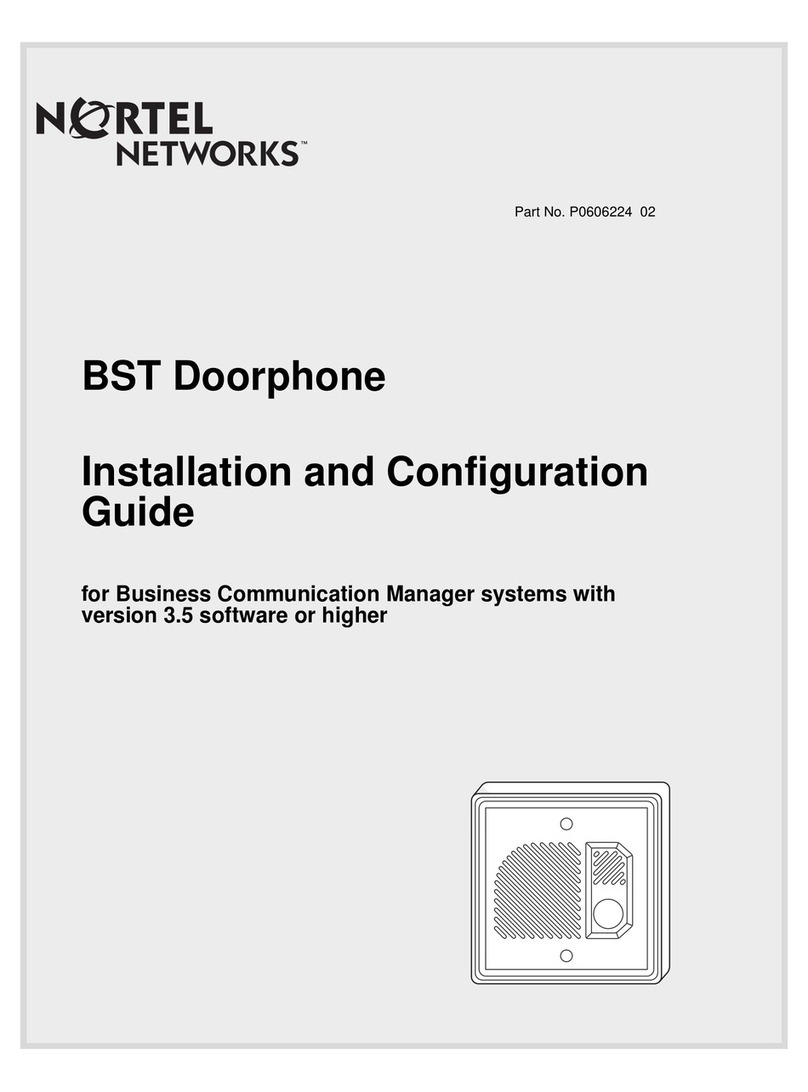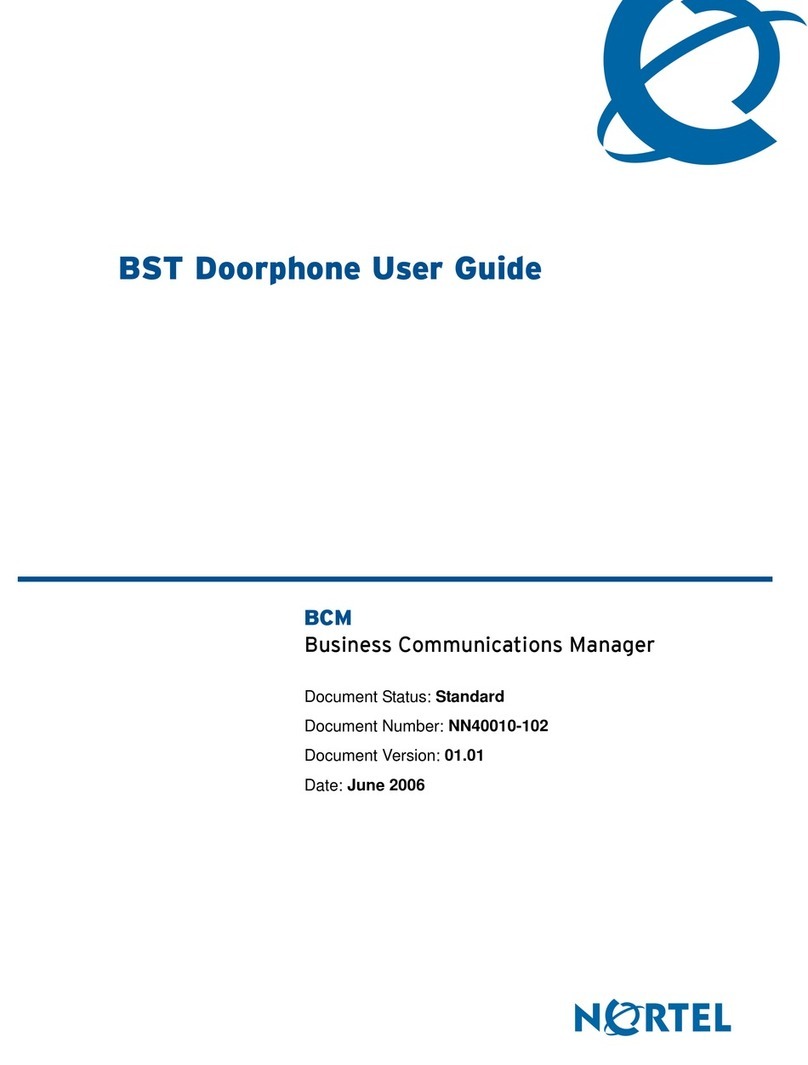3
Preparing to install a BST Doorphone
Before installing a BST Doorphone, you must select and program a
vacant station port on the Norstar system for BST Doorphone
compatibility.
Note: Default settings can cause the BST Doorphone to automatically
answer incoming calls that are not intended to be heard over the BST
Doorphone.
To determine the DN for a vacant station port
• Refer to the wiring charts in the Norstar Installer Guide and the
programming records for the system.
• Use the Port/DN status option in a Maintenance session.
This option is only available on Modular ICS, Compact ICS and
Modular DR5 systems.
Norstar configuration programming
Follow this procedure to enter a Norstar configuration session from a
two-line display telephone (T7316E, T7316, M7324 or M7310):
1. Press ≤ (ƒ) ••Ç؈ ÏÈ Ì.
2. Enter the configuration password.
The default password is Ç؈ ÏÈ Ì or ¤flfl‹››.
3. Use the table on pages 4 and 5 to determine which programming
headings to review for BST Doorphone compatibility.
Note: Programming headings on your system may not be exactly
as shown in the table. The table is based on Modular and Com-
pact ICS programming headings. For more information on pro-
gramming headings, refer to the Norstar Installer Guide that
came with your system.