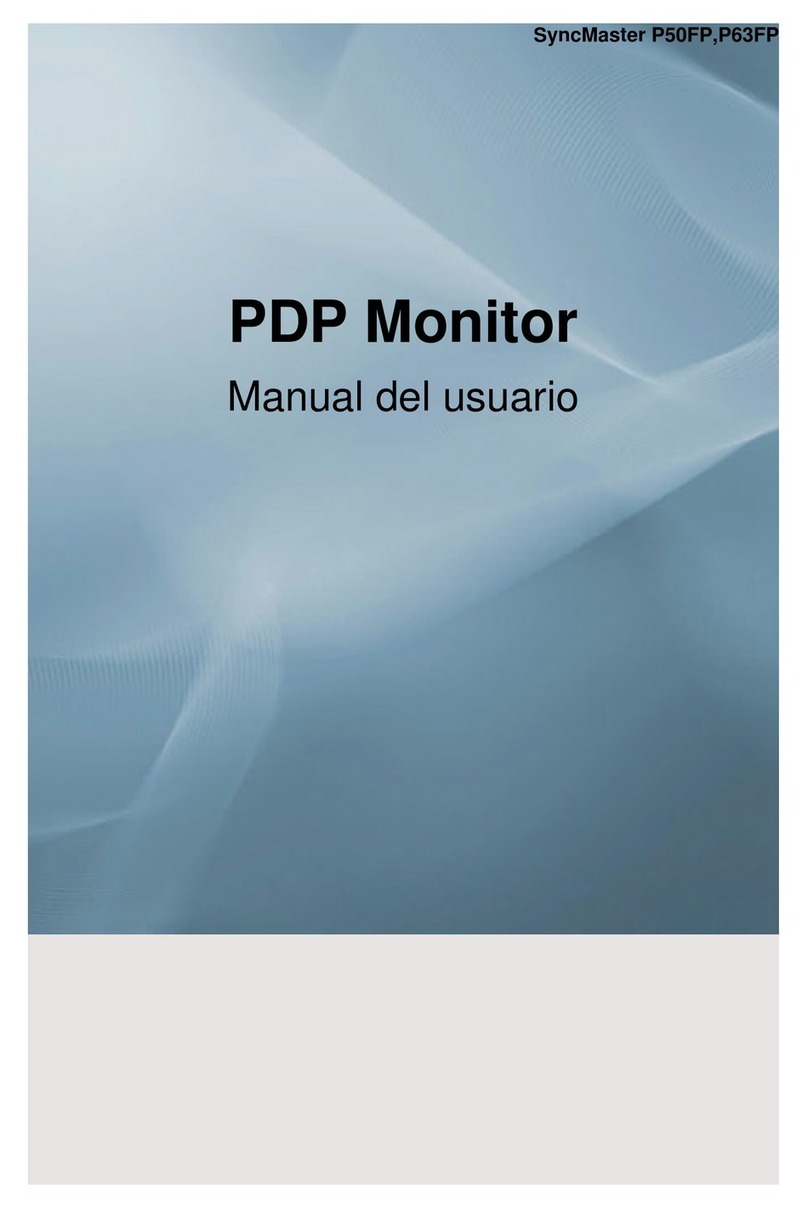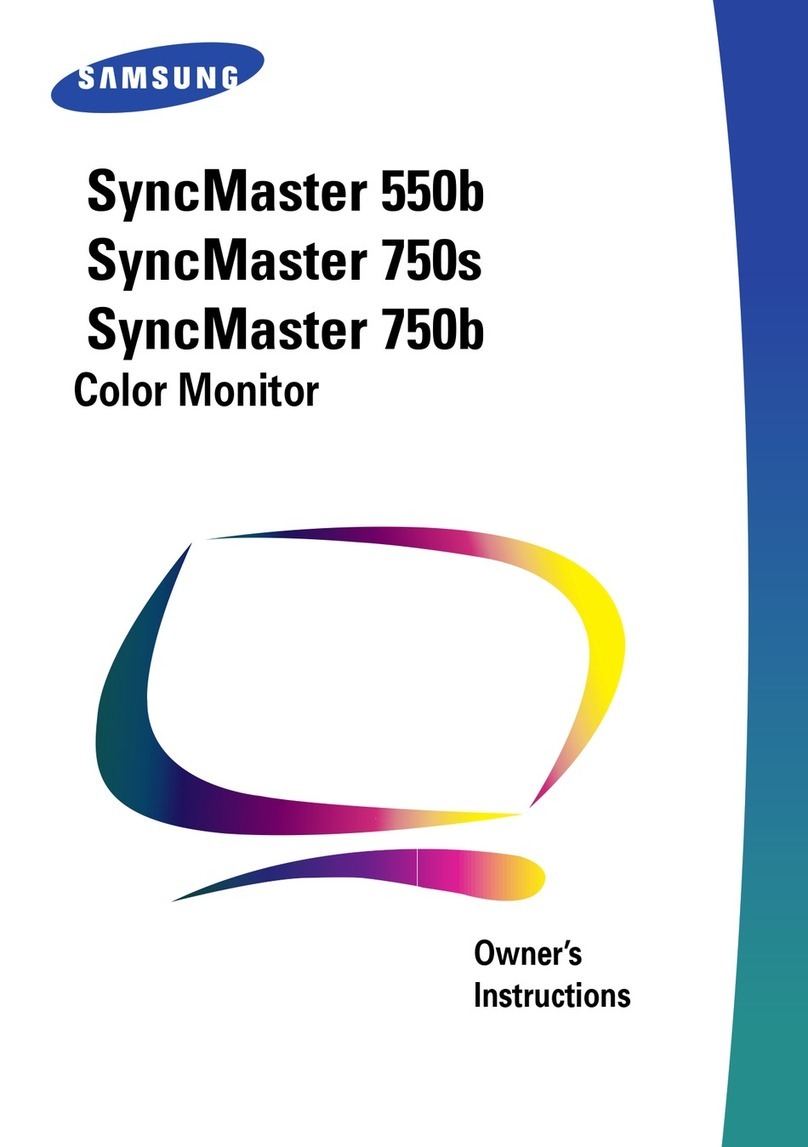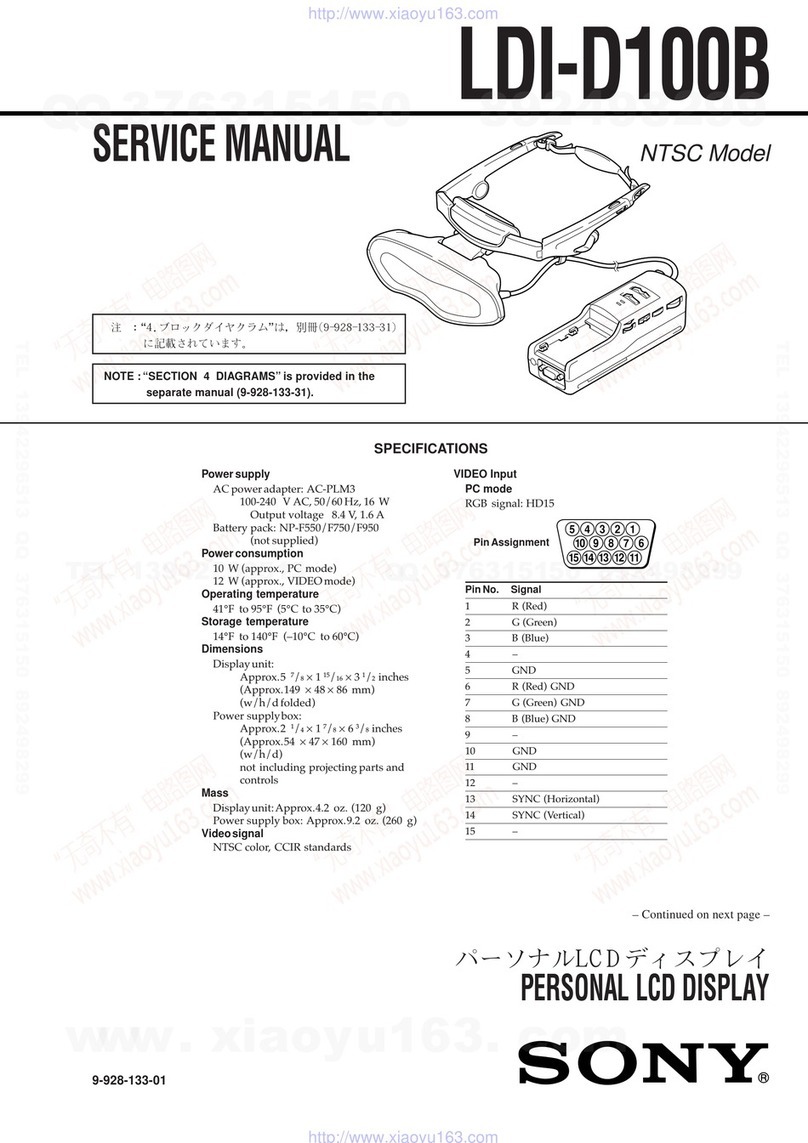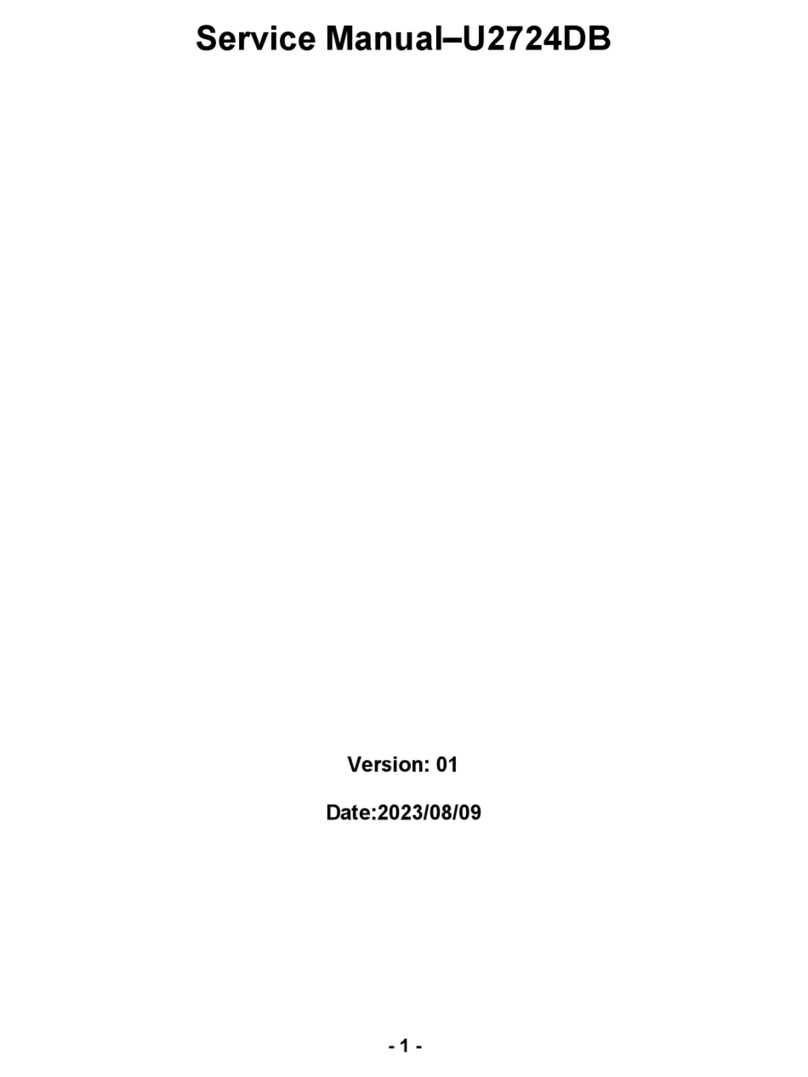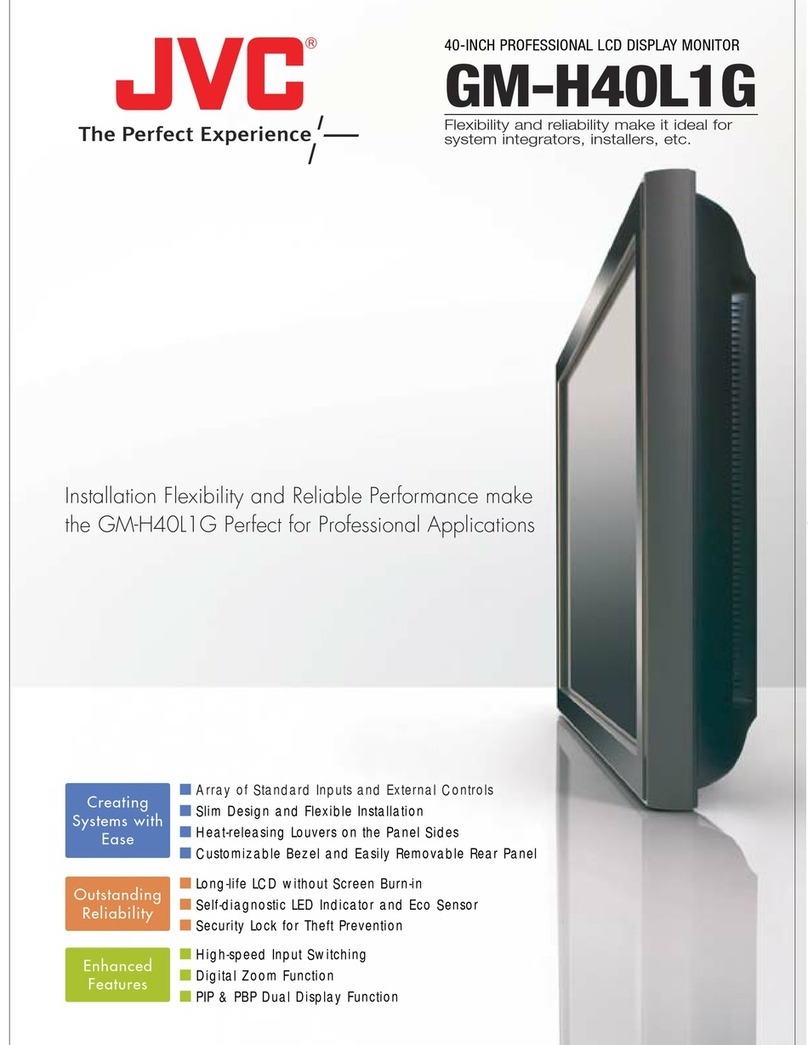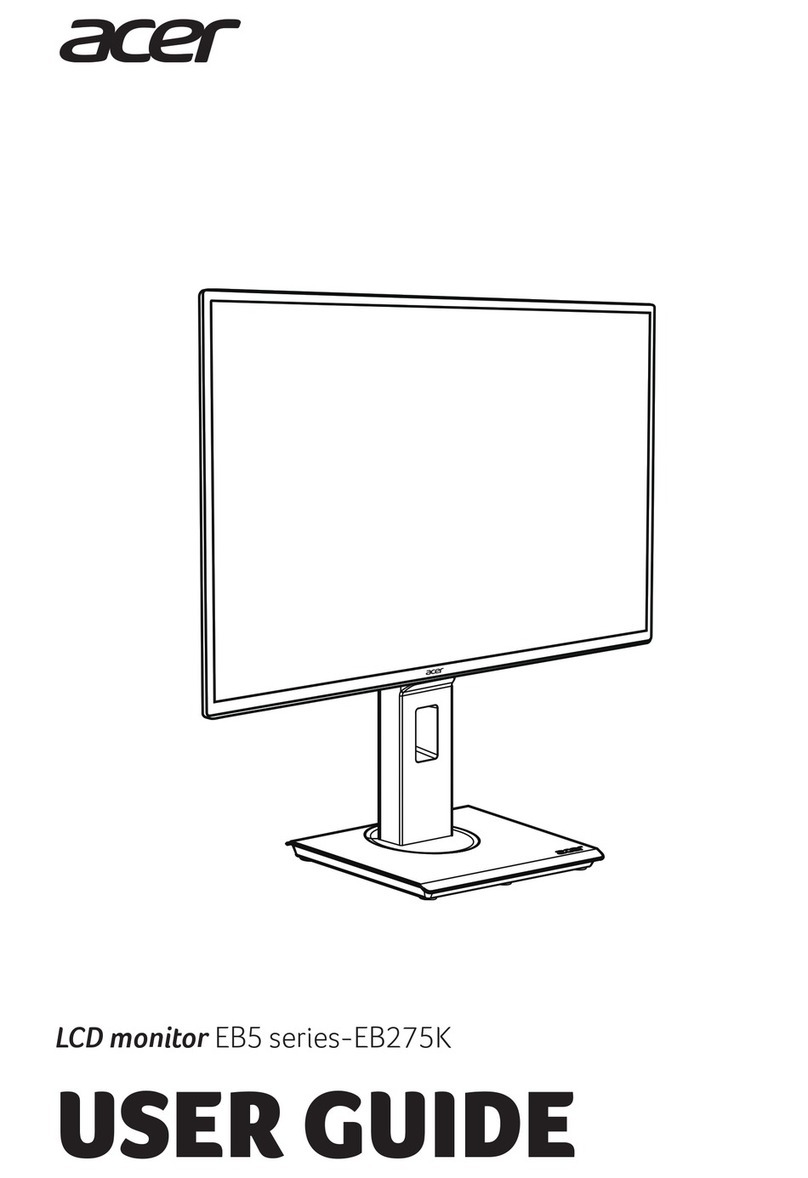North Invent Wave II Series User manual

Specifications subject to changes without prior notice. The contents of
this page are property of North Invent Norway AS. All rights herein are
reserved to North lnvent Norway AS. This document cannot be
reproduced without the written permission of the company.
Wave II Monitors
NORTH INVENT
Sørhauggata 128, NO-5527 Haugesund, Norway
Phone: + 47 48 84 02 00
post@northinvent.com www.northinvent.com
Oct 2019
Please note that the content of this document is subject to continuous revision.
USER'S MANUAL

Wave II Monitors
Specifications subject to changes without prior notice. The contents of
this page are property of North Invent Norway AS. All rights herein are
reserved to North lnvent Norway AS. This document cannot be
reproduced without the written permission of the company.
NORTH INVENT
Sørhauggata 128, NO-5527 Haugesund, Norway
Phone: + 47 48 84 02 00
post@northinvent.com www.northinvent.com
2
Table of Contents
1. Terms and Abbreviations.............................................................................................................. 3
2. Monitor Description...................................................................................................................... 4
3. Product Identification.................................................................................................................... 5
4. Packaging and Delivery ................................................................................................................ 5
5. Mechanical Dimensions................................................................................................................ 5
6. Compass Safe-distance:................................................................................................................. 5
7. Electrical Installation..................................................................................................................... 6
7.1. Pin-Assignments........................................................................................................................ 6
8. Operating Instructions................................................................................................................. 11
8.1. Start-up .................................................................................................................................... 11
8.2. Firmware Update..................................................................................................................... 11
8.3. Configuration data................................................................................................................... 12
8.4. OSD Navigation Using HMI................................................................................................... 13
8.5. Source Input Selection............................................................................................................. 14
8.6. On Screen Display (OSD) ....................................................................................................... 15
8.7. OSD Division into Folders, Menus, Sub-menus ..................................................................... 15
9. SCOM support............................................................................................................................. 23
9.1. Interface parameters: ............................................................................................................... 23
9.2. Communication protocol:........................................................................................................ 23
10. DDC/CI support....................................................................................................................... 25
11. Technical Specifications.......................................................................................................... 26
12. Troubleshooting....................................................................................................................... 26
13. Cleaning................................................................................................................................... 26
14. Maintenance and Service......................................................................................................... 26
15. Update...................................................................................................................................... 26

Wave II Monitors
Specifications subject to changes without prior notice. The contents of
this page are property of North Invent Norway AS. All rights herein are
reserved to North lnvent Norway AS. This document cannot be
reproduced without the written permission of the company.
NORTH INVENT
Sørhauggata 128, NO-5527 Haugesund, Norway
Phone: + 47 48 84 02 00
post@northinvent.com www.northinvent.com
3
Foreword
Thanks for purchasing a North Invent Wave Monitor. Our series of rugged TFT LCD Display Monitors are conceived and
built with the greatest care and state of the art electronic and software features. North Invent focuses its full expertise in
offering dedicated display solutions, matching with your highest requirements and use.
Before starting operating the Monitor, we would like to suggest that you carefully read through the present document, as
our aim with this User’s Manuel is to give you the best experience in using our Monitors.
May you have any suggestions for improvements, or any feedbacks about this manual, the Monitor and/or its features, feel
free to contact us. We will be pleased to oblige.
This User’s Manual is for use only with our Wave II Monitors. To assess which series of Monitor you are in possession of,
please check the Serial Number plate at the back of the screen. The mention shall bear WExxx (see below). May you have a
different series of Monitor, please contact us, so to have the proper manual sent to your attention.
1. Terms and Abbreviations
DVI Digital Visual Interface
DVI-A - Analogue
DVI-I - Integrated
DP DisplayPort
HMI Human- Machine Interface
LCD Liquid Crystal Display
LED Light-Emitting Diode
OSD On-Screen Display
RGB Red-Green-Blue
TFT Thin Film Transistor
VGA Video Graphics Array
DIU Display Unit
ELU Electronics Unit

Wave II Monitors
Specifications subject to changes without prior notice. The contents of
this page are property of North Invent Norway AS. All rights herein are
reserved to North lnvent Norway AS. This document cannot be
reproduced without the written permission of the company.
NORTH INVENT
Sørhauggata 128, NO-5527 Haugesund, Norway
Phone: + 47 48 84 02 00
post@northinvent.com www.northinvent.com
4
2. Monitor Description
The Wave II monitors are a series of rugged TFT LCD Display Monitors available in 18,5", 19", 21,5", 24", 27" and 32"
display sizes. All of our Monitors built following a modular approach and can be console mounted or equipped with stand
(hinge).
Each Monitor is constituted by the following set of components:
Display Unit (DIU). Front end of the monitor consisting of the glass (optionally: touch) and displaypanel in the aluminium
frame.
Electronics Unit (ELU). Back end of the monitor consisting mainly of powersupply and controllerboard.
DIU and ELU are modular and easily separable in order to ensure efficient configuration, maintenance and repair.
Optional accessories such as hinge (tiltable stand), panel mounting kits and HMI units (operator panels).
Each Monitor presents the following materials and features:
The Front, Display Frame and Cover are made of Marine Grade Aluminium allowing to reduce weight while eliminating
corrosion problems.
The electronic set of components includes a specifically designed Power Supply, a high quality Display Controller, a
Backlight LED driver and a custom-made Interface Board.
The Wave II Monitors use identical Power Supply which can be supplied with 90-264 VAC, 18-36 VDC or as a
multipower combination depending on configuration. The Wave II Monitors come with DVI, Display Port, RS232, 2 x
USB, LAN, HMI port and SD slot. Optionally you can get a second DVI, DVI out, a second Display Port, a second LAN
and 2 x RS422/485.
Pixel pitch on all displays varies from 0,213 to 0,311 mm both in x and y direction depending on the display size (see data
sheet). Pixel pitch equals 1.07 m viewing distance with a viewing angle of 1 minute of arc as required in IEC 62.288
section 7.5.1 for the 27" monitor, 0.96 m for the 24" monitor, 0.86 m for the 21" monitor, 1.02m for the 19” monitor and
0.74 m for the 18,5" monitor. Nominal viewing distance in a normal environment is 1.0 m.
Each Monitor complies with the following international Standards and Requirements:
All our Monitors has been tested by the Danish accredited testing bodies EKTOS TRS and DELTA (Danish Electronics,
Light & Acoustics), and found to comply with the requirements of the International Association of Classification Societies
(IACS) as well as the selected requirements of IEC 60945, IEC 60533, IEC 60529 and selected MIL standards.
The 19", 21ʺ, 24" and 27" Wave monitors are also tested according to IEC 62288, IEC 62388 and IEC 61174 and thereby
ECDIS approved.
All our Monitors are approved in compliance with the international standard IEC 60945 : 2002 (Clause 4.4 Equipment
category b, protected from the weather (formerly class B)), Maritime navigation and radio communication equipment and
systems - General requirements - Methods of testing and required test results.

Wave II Monitors
Specifications subject to changes without prior notice. The contents of
this page are property of North Invent Norway AS. All rights herein are
reserved to North lnvent Norway AS. This document cannot be
reproduced without the written permission of the company.
NORTH INVENT
Sørhauggata 128, NO-5527 Haugesund, Norway
Phone: + 47 48 84 02 00
post@northinvent.com www.northinvent.com
5
3. Product Identification
On the backside there are three markings identifying the monitor.
Display Unit P/N and serial number
Electronics Unit (ELU) P/N and serial number
Complete Monitor P/N and service tag number
Upon request we can assign an additional customer specific P/N.
Please see separate document for details about product numbering.
4. Packaging and Delivery
Please check the delivered goods immediately on receipt with respect to damages caused by transportation and inform the
delivering freight carrier immediately, on site, about any visible transport damages. Additionally, inform us immediately in
writing, at the latest within 5 work days, about any visible transport damages. At reception, the delivery includes the
following items:
Wave Monitor
AC power cable
DC power plug
MicroSD card inserted in the SD slot
DVI cable (optional)
DP cable (optional)
USB cable (optional for touch)
5. Mechanical Dimensions
For panel cut out drawings and mechanical dimensions of monitors see data sheets.
6. Compass Safe-distance:
Every component of type approved equipment is tested in order to determine the minimum safe distances at which it should
be installed from both the steering and the standard magnetic compasses, so not to significantly affect the accuracy of these
compasses. A safe distance takes into account both the constant effect on a magnetic compass, of the presence of magnetic
material but also any variable effect due, for instance, to electrical circuits or the opening/closing of drawers or panels.
Thus, provided that a Monitor is not placed in a position nearer to the centre of the bowl of a magnetic compass than the
recommended safe distance, the Monitor may be installed or removed without any need for adjustment of that compass.
The safe compass distances are mentioned on every Monitor and / or in the corresponding datasheet.

Wave II Monitors
Specifications subject to changes without prior notice. The contents of
this page are property of North Invent Norway AS. All rights herein are
reserved to North lnvent Norway AS. This document cannot be
reproduced without the written permission of the company.
NORTH INVENT
Sørhauggata 128, NO-5527 Haugesund, Norway
Phone: + 47 48 84 02 00
post@northinvent.com www.northinvent.com
6
7. Electrical Installation
All electrical connections are to be found on the lower back side of the Monitor. Necessary electrical indications are to be
found on the Terminal Plate at the bottom of the Monitor’s backside.
Figure: Terminal Plate for a full version Wave Monitor.
7.1. Pin-Assignments
AC Power
Pin
Description
Pin
Description
Pin
Description
N
Neutral
PE
Protective Earth
L
Line
The Monitor is connected to AC voltage by means of the standard AC power cable included in the delivery. The AC
current to the Monitor must be limited by a 3A fuse or similar.
DC Power
Pin
Description
Pin
Description
Pin
Description
1
Supply voltage, positive 18-36V
2
NC
3
Supply voltage negative
The Monitor is connected to DC voltage by means of the DC power plug included in the delivery and wires suitable for up
to 8 A. The Monitor will not be damaged by reversed polarity, may it occur.

Wave II Monitors
Specifications subject to changes without prior notice. The contents of
this page are property of North Invent Norway AS. All rights herein are
reserved to North lnvent Norway AS. This document cannot be
reproduced without the written permission of the company.
NORTH INVENT
Sørhauggata 128, NO-5527 Haugesund, Norway
Phone: + 47 48 84 02 00
post@northinvent.com www.northinvent.com
7
DVI-I
Pin
Description
Pin
Description
Pin
Description
1
TMDS Data 2-
11
TMDS Data 1 Shield
21
TMDS Data 5+
2
TMDS Data 2+
12
TMDS Data 3-
22
TMDS Clock Shield
3
TMDS Data 2 Shield
13
TMDS Data 3+
23
TMDS Clock +
4
TMDS Data 4-
14
+5V Power
24
TMDS Clock -
5
TMDS Data 4+
15
GND (for +5V)
C1
Analog Red
6
DDC Clock
16
Hot Plug Detect
C2
Analog Green
7
DDC Data
17
TMDS Data 0-
C3
Analog Blue
8
Analog V-sync
18
TMDS Data 0+
C4
Analog H-sync
9
TMDS Data 1-
19
TMDS Data 0 Shield
C5
Analog RGB GND
10
TMDS Data 1+
20
TMDS Data 5-
Remember to fasten the DVI cable’s fixing screws for adequate connection.
Displayport
Pin
Description
Pin
Description
Pin
Description
1
ML_3LN (Lane 3-)
8
GND
15
AUXP (Auxiliary Channel+)
2
GND
9
ML_LN1P (Lane 1+)
16
GND
3
ML_L3P (Lane 3+)
10
ML_LN0N (Lane 0-)
17
AUXN (Auxiliary Channel-)
4
ML_L2N (Lane 2-)
11
GND
18
Hot Plug Detect
5
GND
12
ML_LN0P (Lane 0+)
19
POR (Return for Power)
6
ML_L2P (Lane 2+)
13
Config1 (connected to GND)
20
PO (Power 3.3V / 500mA)
7
ML_L1N (Lane 1-)
14
Config2 (connected to GND)

Wave II Monitors
Specifications subject to changes without prior notice. The contents of
this page are property of North Invent Norway AS. All rights herein are
reserved to North lnvent Norway AS. This document cannot be
reproduced without the written permission of the company.
NORTH INVENT
Sørhauggata 128, NO-5527 Haugesund, Norway
Phone: + 47 48 84 02 00
post@northinvent.com www.northinvent.com
8
RS232 –DB9 receptable
Pin
Description
Pin
Description
Pin
Description
1
Not connected
4
Not connected
7
Not connected
2
TxD (Transmit Data)
5
GND
8
Not connected
3
RxD (Receive Data)
6
Not connected
9
Not connected
The Monitor is equipped with a standard 9-pin D-SUB female connector for RS232 remote control. Further information
about this interface and the remote control is to be found in separate document.
RS422 / 485
Pin
Description
Pin
Description
1
Tx+ (RS422)
3
Rx+ (RS422), Rx+/Tx+ (RS485)
2
Tx- (RS422)
4
Rx- (RS422), Rx-/Tx- (RS485)
Left and right connectors carry same signals and are connected in parallel internally. This allows for easy and more reliably
wiring in daisy-chain configurations as both incoming and out-going wires can be terminated in separate connectors.
LAN (RJ45)
Pin
Description
Pin
Description
1
DA+
5
DC-
2
DA-
6
DB-
3
DB+
7
DD+
4
DC+
8
DD-

Wave II Monitors
Specifications subject to changes without prior notice. The contents of
this page are property of North Invent Norway AS. All rights herein are
reserved to North lnvent Norway AS. This document cannot be
reproduced without the written permission of the company.
NORTH INVENT
Sørhauggata 128, NO-5527 Haugesund, Norway
Phone: + 47 48 84 02 00
post@northinvent.com www.northinvent.com
9
USB A
Pin
Description
Pin
Description
1
GND
3
Data +
2
Data -
4
Vcc
USB B (optional for touch)
Pin
Description
Pin
Description
1
Vcc
3
Data +
2
Data -
4
GND
HMI
Pin
Description
Pin
Description
Pin
Description
1
+ key
6
POT_REF
11
BUZZER
2
- key
7
POT
12
5V
3
ESC key
8
GREEN LED
13
PSU A Indicator
4
Menu key
9
RED LED
14
PSU B Indicator
5
Power key
10
LED PWM
15
GND
Refer towering diagram on next page for recommended used of the HMI port.

Wave II Monitors
Specifications subject to changes without prior notice. The contents of
this page are property of North Invent Norway AS. All rights herein are
reserved to North lnvent Norway AS. This document cannot be
reproduced without the written permission of the company.
NORTH INVENT
Sørhauggata 128, NO-5527 Haugesund, Norway
Phone: + 47 48 84 02 00
post@northinvent.com www.northinvent.com
10

Wave II Monitors
Specifications subject to changes without prior notice. The contents of
this page are property of North Invent Norway AS. All rights herein are
reserved to North lnvent Norway AS. This document cannot be
reproduced without the written permission of the company.
NORTH INVENT
Sørhauggata 128, NO-5527 Haugesund, Norway
Phone: + 47 48 84 02 00
post@northinvent.com www.northinvent.com
11
8. Operating Instructions
The following instructions assume that the Monitor has been correctly installed and that the commissioning work has been
finalised.
8.1. Start-up
Ensure that power and a valid video signal are supplied to the Monitor.
Either insert power cable or, if HMI unit is connected, press the Power control once and the Power and relevant AC/DC
indicators will light up.
There are three ways of controlling the monitor:
-Using a USB mouse connected to one of the USB ports on the backside of the monitor. After the monitor has
completed booting (approximately 20 sec), press right button to bring up OSD.
-Using a HMI (if available) as described below.
-Remote control by connecting to a serial (RS232 / -422 / -485) or Ethernet port.
8.2. Firmware Update
TRANSITIONAL UPDATE, necessary only for FW OSD 1.7 LPC 2.9 FPGA 1.6 and earlier:
1. Make sure you have a FAT32 formatted USB stick.
2. Create a sub-folder on the USB stick and rename it "Recovery".
3. Copy the relevant "TRANSITIONAL firmware" image to the \Recovery\ subfolder on the USB stick.
4. Insert the USB stick into the monitor.
5. Insert an active DVI input into the monitor (not mandatory, but useful when observing the update progress).
6. Power the monitor by inserting the power cable.
7. The monitor will start the firmware update process which may last up to 5 min. The monitor may reboot a few
times during the update process.
WARNING!: DO NOT remove power from the monitor for at least 5 min during the update process. The process
might appear completed without actually being finished.
8. When the update has completed, the monitor will display active input signal or grey picture (if no active input).
9. Verification: Open monitor OSD (Menu) either by HMI unit or by right clicking on a mouse connected to the
monitor USB port and verify that firmware versions in the "Status" tab are as follows:OSD 1.9 LPC 3.1 FPGA 1.8
10. Proceed with FINAL UPDATE.
FINAL UPDATE. For FW OSD: 1.8 LPC: 3.0 FPGA: 1.7 or newer only final update is necessary:
1. Make sure you have a FAT32 formatted USB stick.
2. Create a sub-folder on the USB stick and rename it "Recovery".
3. Copy the relevant firmware image (two files) to the \Recovery\ subfolder on the USB stick.
4. Insert the USB stick into the powered monitor.
5. A dialogue box will be displayed asking if you want to update firmware.
6. Click yes and follow instructions on screen.
7. When the update has completed, the monitor will reboot.
8. Monitor will ask once again if you want to update firmware. Ignore and remove usb stick.
9. Update complete. Verification: Open monitor OSD (Menu) either by HMI unit or by right clicking on a mouse
connected to the monitor USB port and verify that the firmware versions in the "Status" tab are as follows: OSD
2.0 LPC 3.3 FPGA 1.8

Wave II Monitors
Specifications subject to changes without prior notice. The contents of
this page are property of North Invent Norway AS. All rights herein are
reserved to North lnvent Norway AS. This document cannot be
reproduced without the written permission of the company.
NORTH INVENT
Sørhauggata 128, NO-5527 Haugesund, Norway
Phone: + 47 48 84 02 00
post@northinvent.com www.northinvent.com
12
8.3. Configuration data
Key set-up parameters such as colour table, dimming curve etc are read by the monitor from a MicroSD card inserted in the
SD card slot. As default, the following files are located on the sd-card:
The four EDID files are compatible with the format used by "Phoenix" EDID editing tool.
The other files are clear text and may be edited using a text editor like Notepad++
WARNING: manipulating the files on the sd-card may change monitor behaviour ultimately rendering the monitor useable!

Wave II Monitors
Specifications subject to changes without prior notice. The contents of
this page are property of North Invent Norway AS. All rights herein are
reserved to North lnvent Norway AS. This document cannot be
reproduced without the written permission of the company.
NORTH INVENT
Sørhauggata 128, NO-5527 Haugesund, Norway
Phone: + 47 48 84 02 00
post@northinvent.com www.northinvent.com
13
8.4. OSD Navigation Using HMI
Controls and Indicators are found on the optional HMI Unit (operators panel) either mounted on the monitor or in
connection with the Monitor.
Figure: HMI Panel with controls and indicators.
Normal functioning of the Key Pads and Indicators are explained in the following table:
Control / Indicator
Function
POWER
Press once to switch the Monitor ON
Press for 5 sec to switch the Monitor OFF
AC
Indicates that the Monitor is supplied with 90-264 VAC
DC
Indicates that the Monitor is supplied with 18-36 VDC
LOCK
No function on standard version
MENU
Press once to activate the OSD.
Press to advance to next control within the OSD.
SET
Press to indicate/change the video input source (OSD not active).
Press to go back one level in the OSD or to exit the OSD entirely if at top level.
+
Press and hold to increase the indicator brightness (OSD not active).
Press or hold to increase values (OSD active).
–
Press or hold to decrease the indicator brightness (OSD not active).
Press or hold to decrease values (OSD active).

Wave II Monitors
Specifications subject to changes without prior notice. The contents of
this page are property of North Invent Norway AS. All rights herein are
reserved to North lnvent Norway AS. This document cannot be
reproduced without the written permission of the company.
NORTH INVENT
Sørhauggata 128, NO-5527 Haugesund, Norway
Phone: + 47 48 84 02 00
post@northinvent.com www.northinvent.com
14
8.5. Source Input Selection
The input source can be selected using the OSD (see below) or by pressing the SET button on the HMI (if available). The
Monitor will search for a video signal on all inputs or on the last selected input source if Input Mode was set to "Manual"
before powering off (see below).
To select an input, mark the corresponding radio-button in the left column. Note that some monitor versions may have only
1 DVI and 1 DP input, in which case the input list will be reduced to two lines.

Wave II Monitors
Specifications subject to changes without prior notice. The contents of
this page are property of North Invent Norway AS. All rights herein are
reserved to North lnvent Norway AS. This document cannot be
reproduced without the written permission of the company.
NORTH INVENT
Sørhauggata 128, NO-5527 Haugesund, Norway
Phone: + 47 48 84 02 00
post@northinvent.com www.northinvent.com
15
8.6. On Screen Display (OSD)
Approximately 20 seconds after monitor power on open OSD with mouse or HMI module. Most functions of the Monitor
can be controlled using the OSD.
The OSD is activated by pressing the MENU key pad if you have a HMI module connected. Else you can open the OSD
via a USB mouse by right clicking. Be aware of that the lock key pad on the HMI has no function on a standard monitor.
The screen backlight (brightness) can be adjusted using the +/− controls on the HMI module but it can also be adjusted
using the OSD and remote control. Normal operation shall be backlight 100%.
The OSD will be deactivated according to the selected period after the last control has been pressed (OSD timeout).
8.7. OSD Division into Folders, Menus, Sub-menus
OSD main page:
Tabs/sub-pages
Slider control
Check box
Radio button

Wave II Monitors
Specifications subject to changes without prior notice. The contents of
this page are property of North Invent Norway AS. All rights herein are
reserved to North lnvent Norway AS. This document cannot be
reproduced without the written permission of the company.
NORTH INVENT
Sørhauggata 128, NO-5527 Haugesund, Norway
Phone: + 47 48 84 02 00
post@northinvent.com www.northinvent.com
16
Function
Setting
Description
Dimming
0 –100 %
Default value: 50
Adjust the backlight brightness. At 0 % the backlight is turned off.
Potentiometer enable
Checked
Not checked
Default value: not checked
Enable the use of an analogue potentiometer connected to the
monitor HMI connector.
Contrast
0 –100 %
Default value: 50
Adjust the picture contrast. Contrast is the difference in light
intensity between the brightest white and the darkest black.
Buzzer vol.
0 –100 %
Default value: 50
Adjust the volume of the integrated buzzer.
The buzzer will activate during adjustment to allow user to set to
desired level.
Scaling
On-to-one
Fit-all
Fill-aspect
Default value: One-to-one
One-to-one:
1:1 representation of the input signal. If e.g. a 640x480 signal is to
be displayed on a 1920x1080 panel, you will see the picture
centered using 640x480 pixels shown with a black frame around it.
Fit all: Regardless of input and output resolutions the input picture
is scaled to fit the screen.
Fill aspect:
Scaling mode depends on panel and source signal aspect ratio.
This mode preserve the correct aspect ratio of the input signal, so
if a 4:3 signal is to be displayed on a 16:9 display this adds black
bars on both sides.
Input mode
Manual
Auto
Default value: Auto
Manual:
All signal inputs must be chosen manually, see “Inputs“.
Auto:
Automatic search for an active signal source on the inputs present
in the hardware. Full range is DVI 1, DVI 2, DP 1 and DP 2.
DDC/CI
Manual
Auto
Off
Manual:
Enable remote control of the monitor by use of the DDC/CI
protocol through a manually selected signal input, see "Inputs"
Auto:
The monitor will listen for DDC/CI commands on all inputs
simultaneously.
Off:
DDC/CI communication disabled.

Wave II Monitors
Specifications subject to changes without prior notice. The contents of
this page are property of North Invent Norway AS. All rights herein are
reserved to North lnvent Norway AS. This document cannot be
reproduced without the written permission of the company.
NORTH INVENT
Sørhauggata 128, NO-5527 Haugesund, Norway
Phone: + 47 48 84 02 00
post@northinvent.com www.northinvent.com
17
Function
Setting
Description
Manual input selection
"Current" box checked
"Current box" not checked
If "Input Mode" is set to "Manual" in the "Settings" tab, set active
input by checking the "Current" box.
Note that some monitor versions may have only 1 DVI and 1 DP
input, in which case the input list will be reduced to two lines.
Auto input selection
Not applicable, see "Settings"
tab.
If "Input Mode" is set to "Auto" in the "Settings" tab, the monitor
will scan for an active signal source on the inputs present in the
hardware. Full range is DVI 1, DVI 2, DP 1 and DP 2.
Priority can be set by utilizing the up and down arrows. In case of
several active inputs, the monitor will display the signal from the
highest priority with active input. If signal is lost on the active input,
the monitor will switch to the next priority input with valid signal (if
any). If valid signal reappears on a higher priority input, the
monitor will switch back to displaying this signal.
Manual DDC/CI selection
"DDC/CI" box checked
"Current box" not checked
If "DDC/CI" is set to "Manual" in the "Settings" tab, set active
DDC/CI input by checking the "DDC/CI" box.
Auto DDC/CI selection
Not applicable, see "Settings"
tab.
If "DDC/CI" is set to "Auto" in the "Settings" tab, the monitor will
listen for DDC/CI commands on all inputs simultaneously.
DDC/CI selection "OFF"
Not applicable, see "Settings"
tab.
If "DDC/CI" is set to "Off" in the "Settings" tab, the "DDC/CI"
checkboxes in the "Inputs" tab will be inactive.

Wave II Monitors
Specifications subject to changes without prior notice. The contents of
this page are property of North Invent Norway AS. All rights herein are
reserved to North lnvent Norway AS. This document cannot be
reproduced without the written permission of the company.
NORTH INVENT
Sørhauggata 128, NO-5527 Haugesund, Norway
Phone: + 47 48 84 02 00
post@northinvent.com www.northinvent.com
18
Function
Setting
Description
Splash logo timeout (sec)
No logo
1, 2, 3, 4, 5, 10, 30, 60 sec.
Persistent
The monitor can display a logo during startup (bootlogo) based on
a .png file located on the MicroSD card.
No signal to stand-by (sec)
3, 5, 10, 30, 60 seconds
Stay on
Set the time from signal lost to standby mode. In standby mode
the monitor is put low power state while still maintaining ability to
detect if an input signal becomes active.
Stand-by to sleep mode (min)
3, 5, 10, 30, 60 minutes
Do not sleep
Set the time from standby mode to sleep mode. In sleep mode the
monitor is put in the lowest possible power state while still
maintaining ability to receive and respond to a MCCS power mode
command and HMI power button.

Wave II Monitors
Specifications subject to changes without prior notice. The contents of
this page are property of North Invent Norway AS. All rights herein are
reserved to North lnvent Norway AS. This document cannot be
reproduced without the written permission of the company.
NORTH INVENT
Sørhauggata 128, NO-5527 Haugesund, Norway
Phone: + 47 48 84 02 00
post@northinvent.com www.northinvent.com
19
Function
Setting
Description
Save settings
Activate button
Activate "Save settings" button to store all settings in the OSD
except those from the status tab.
Recall saved settings
Activate button
Activate "Recall settings" button to recall saved settings.
Load factory settings
Activate button
Activate "Load factory settings" button to recall factory default
settings.

Wave II Monitors
Specifications subject to changes without prior notice. The contents of
this page are property of North Invent Norway AS. All rights herein are
reserved to North lnvent Norway AS. This document cannot be
reproduced without the written permission of the company.
NORTH INVENT
Sørhauggata 128, NO-5527 Haugesund, Norway
Phone: + 47 48 84 02 00
post@northinvent.com www.northinvent.com
20
Function
Setting
Description
Monitor serial
Read only
Monitor serial number as read from the "monitorinfo.txt" file on the
MicroSD card.
Software ID
Read only
Software identification number as read from the "monitorinfo.txt" file
on the MicroSD card.
Run time (BL ON time)
Read only
Accumulated time for "power on" state on the monitor backlight.
Current temperature
Read only
Reads out current temperature inside the monitor.
Max. temperature
Read only
Maximum temperature readout since last Reset counters.
Min. temperature
Read only
Minimum temperature readout since last Reset counters.
Reset counters
Activate button
Activate button to reset "Run time" and temperature counters.
Table of contents
Other North Invent Monitor manuals