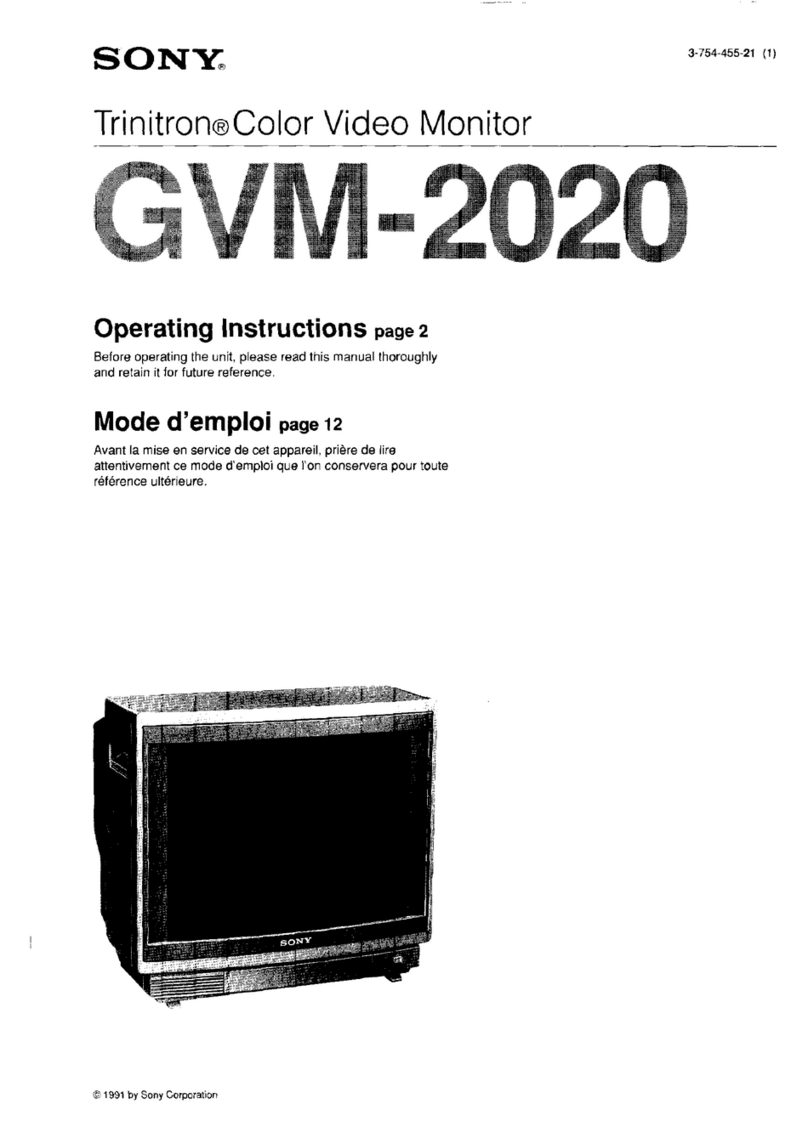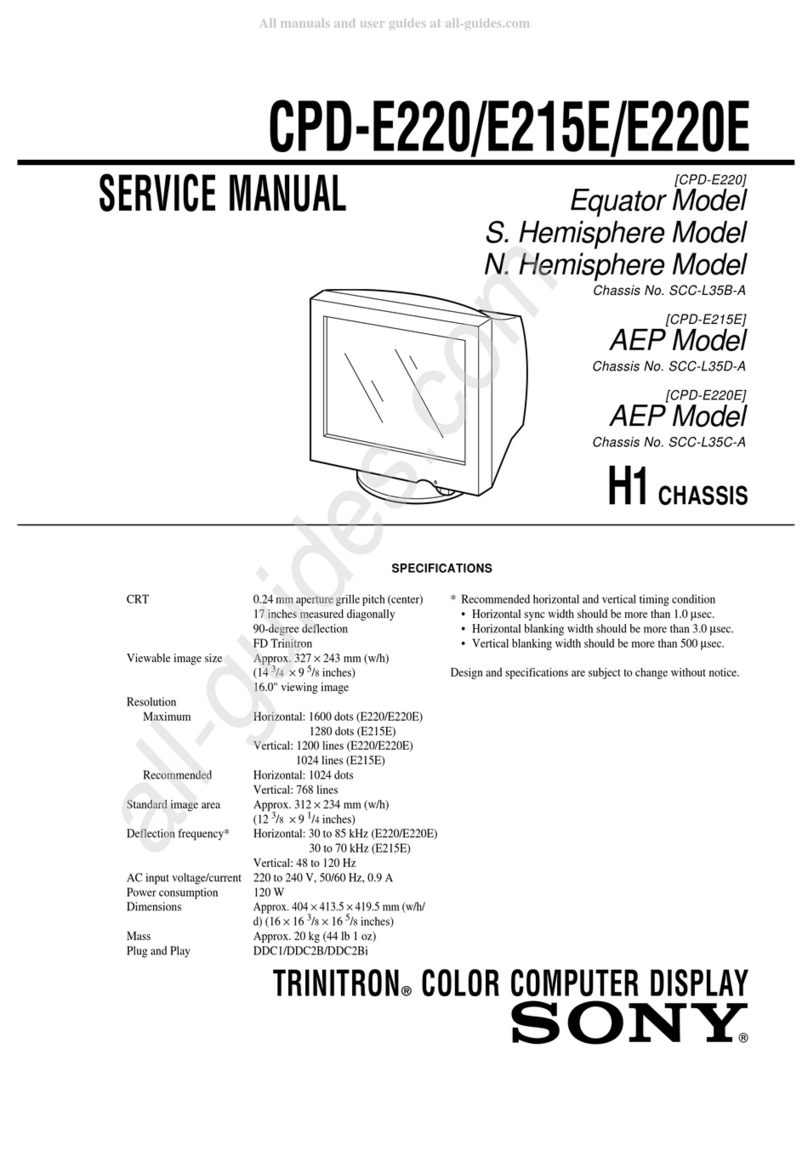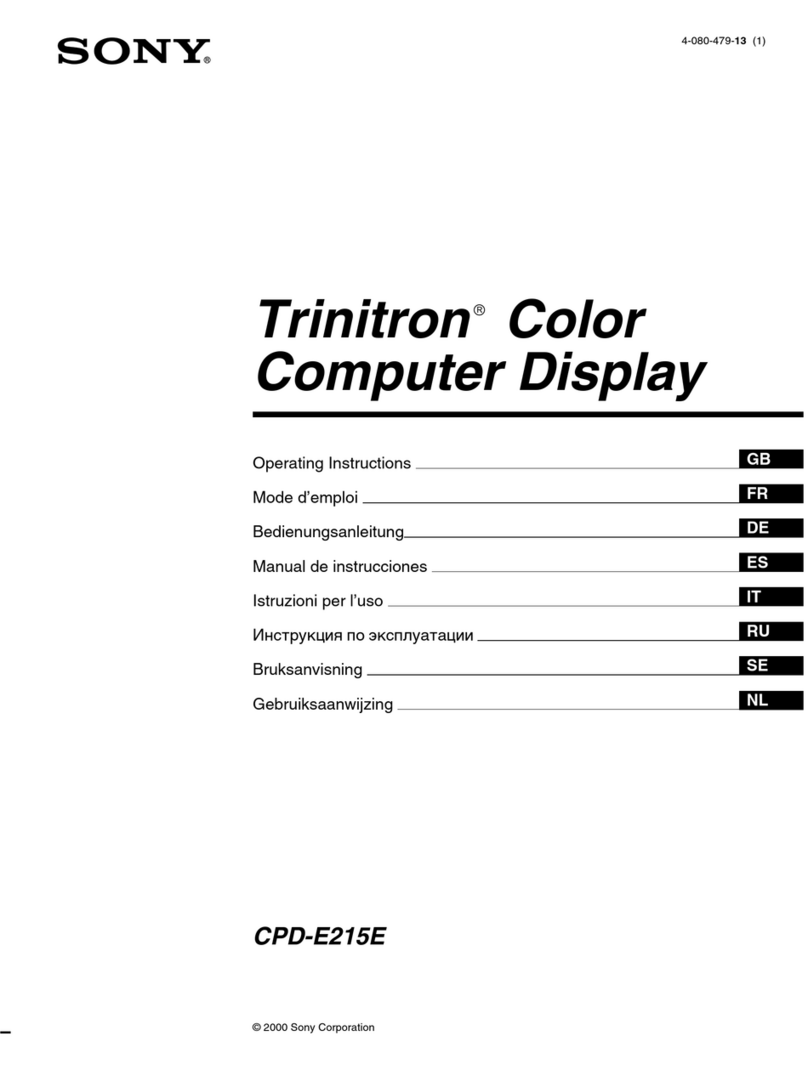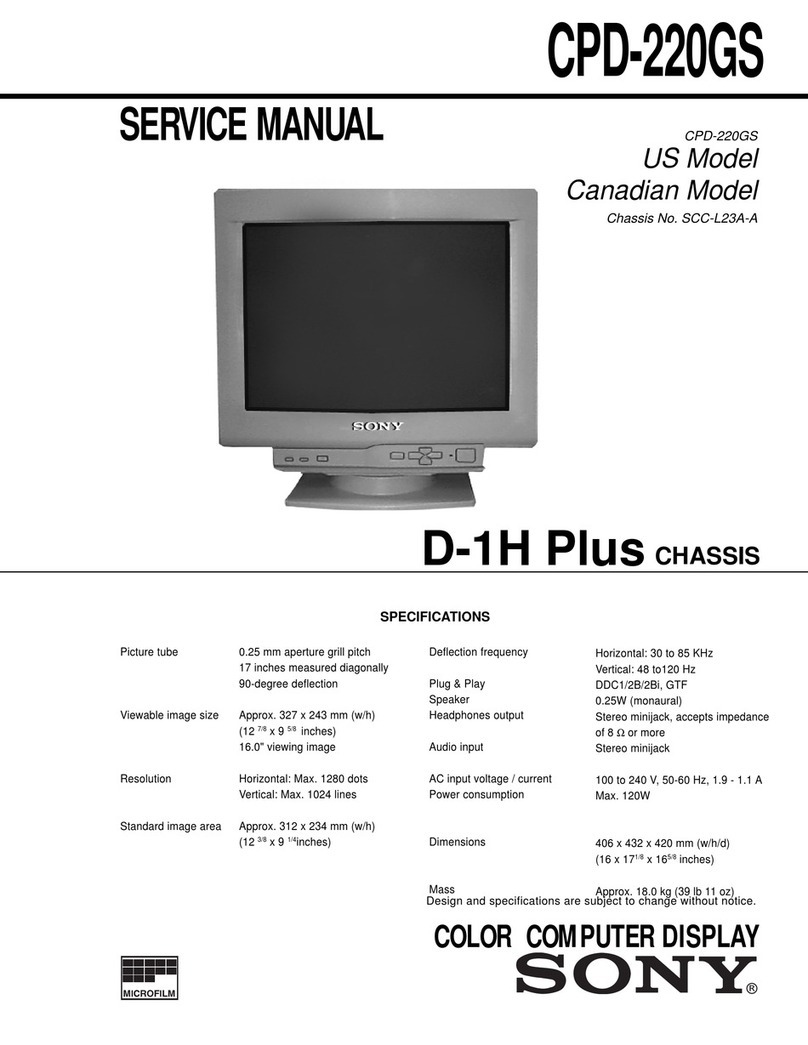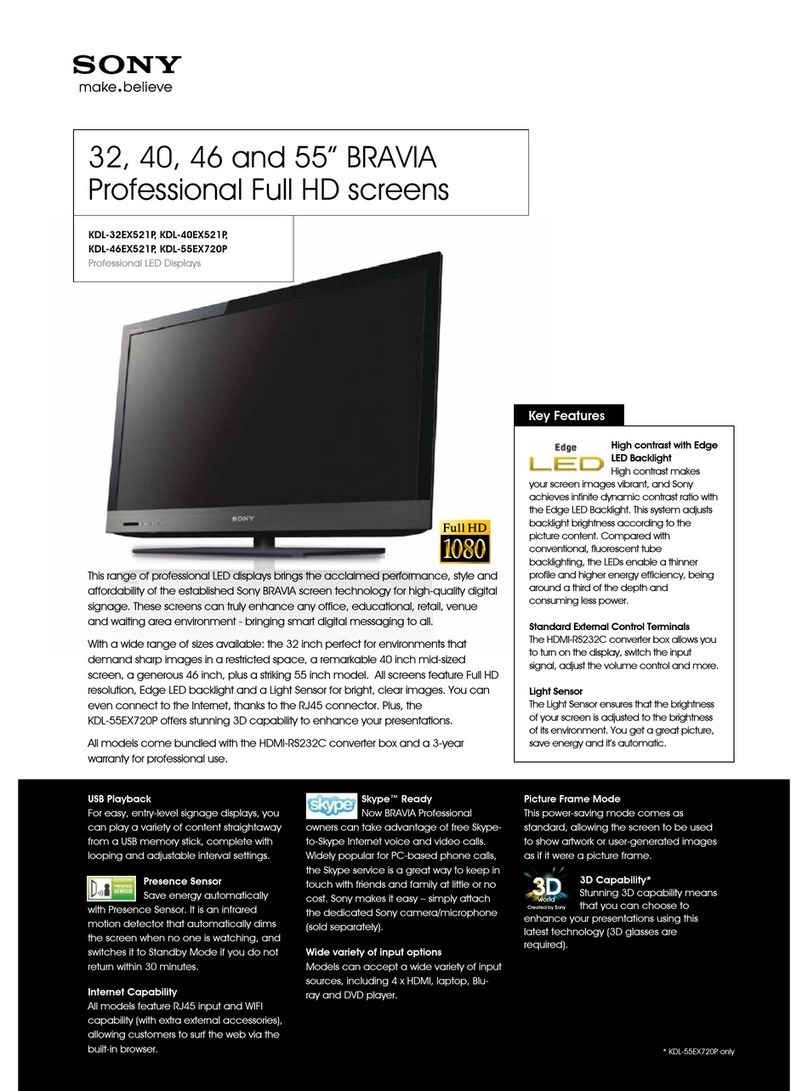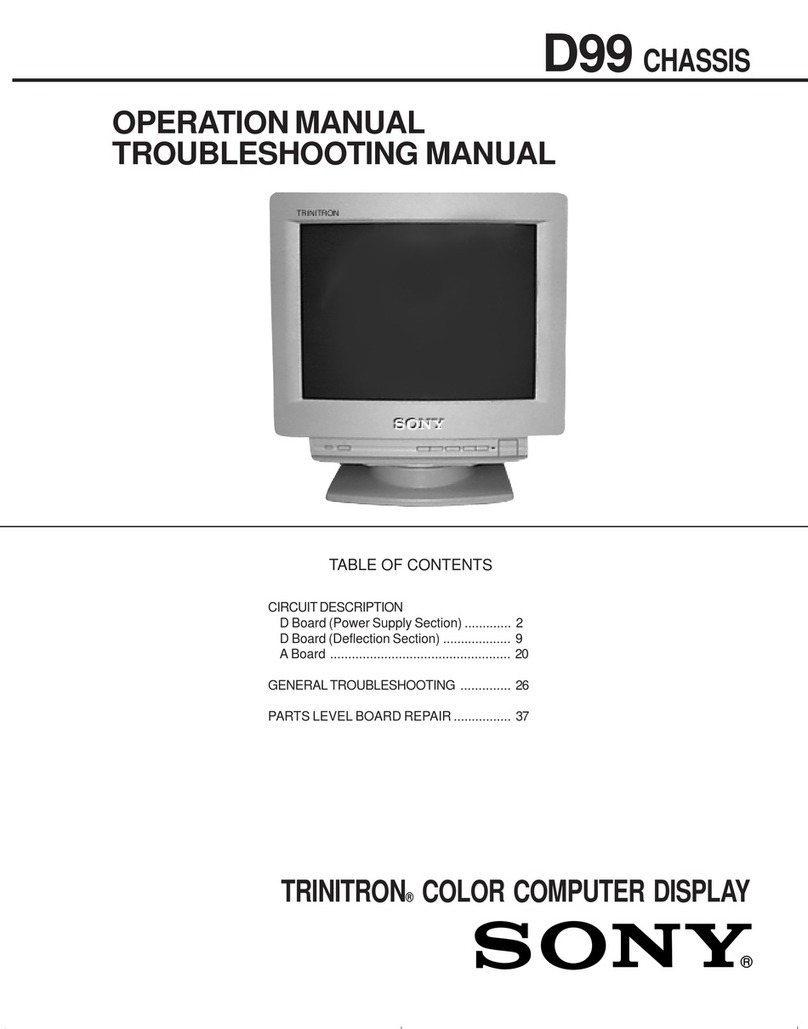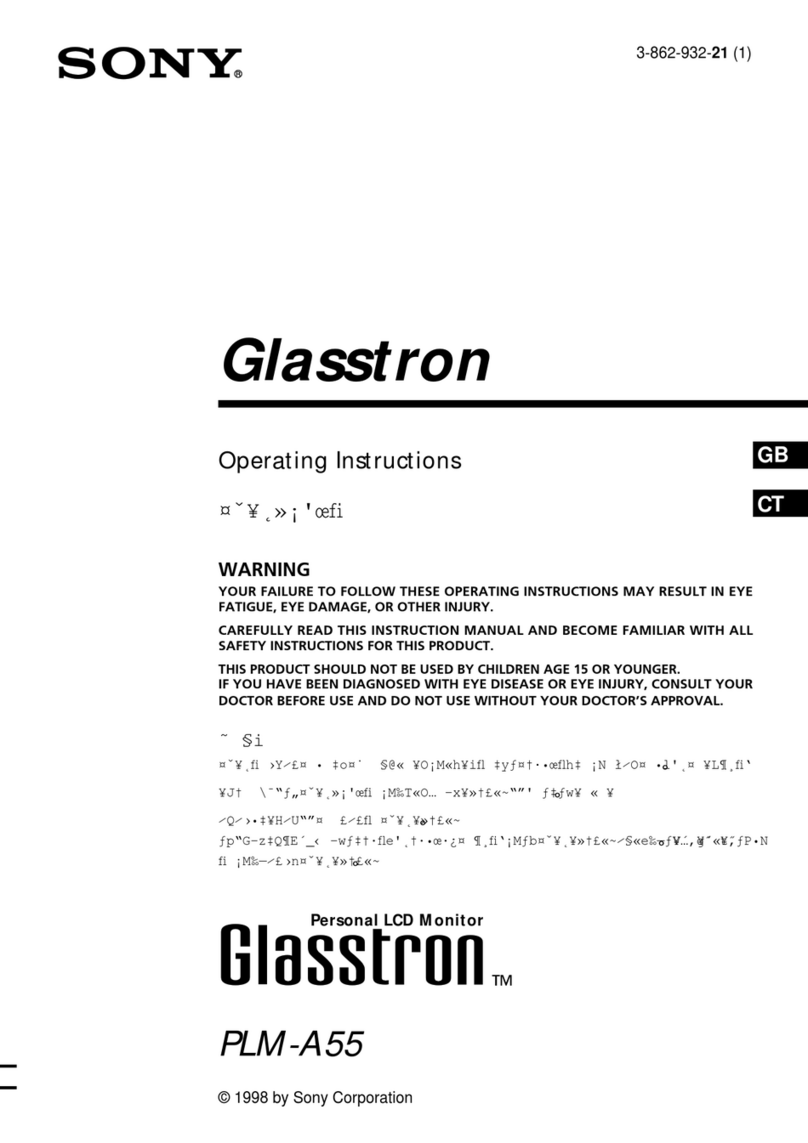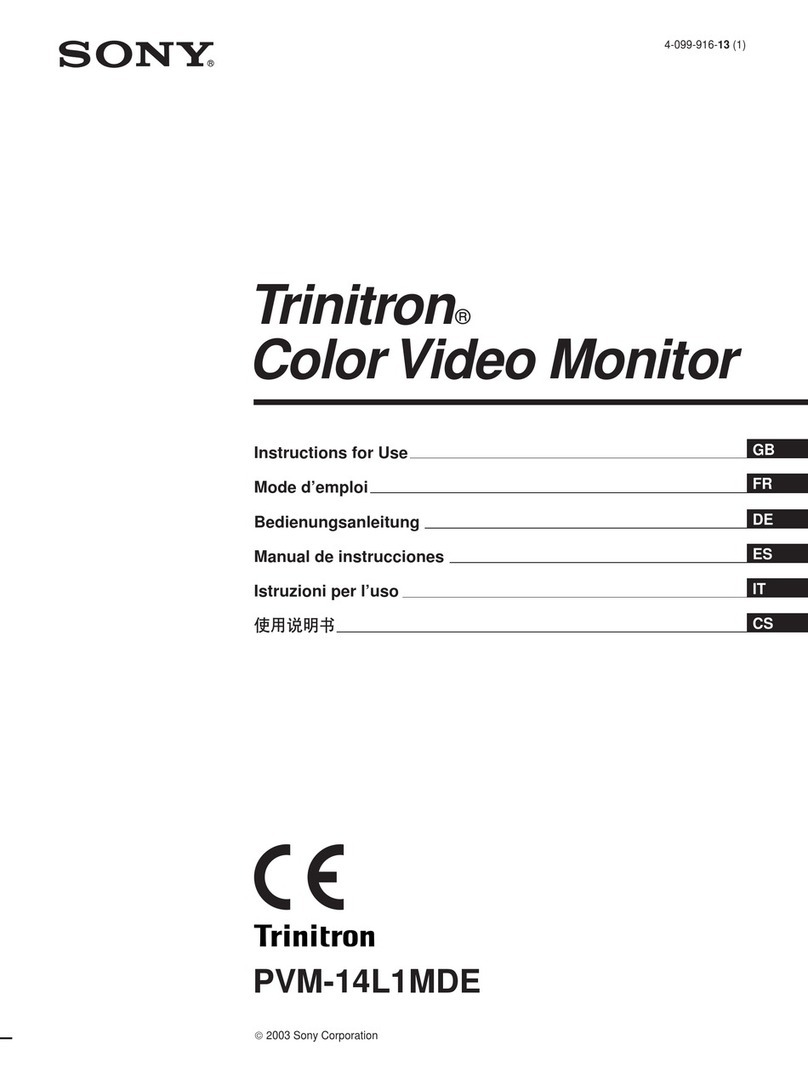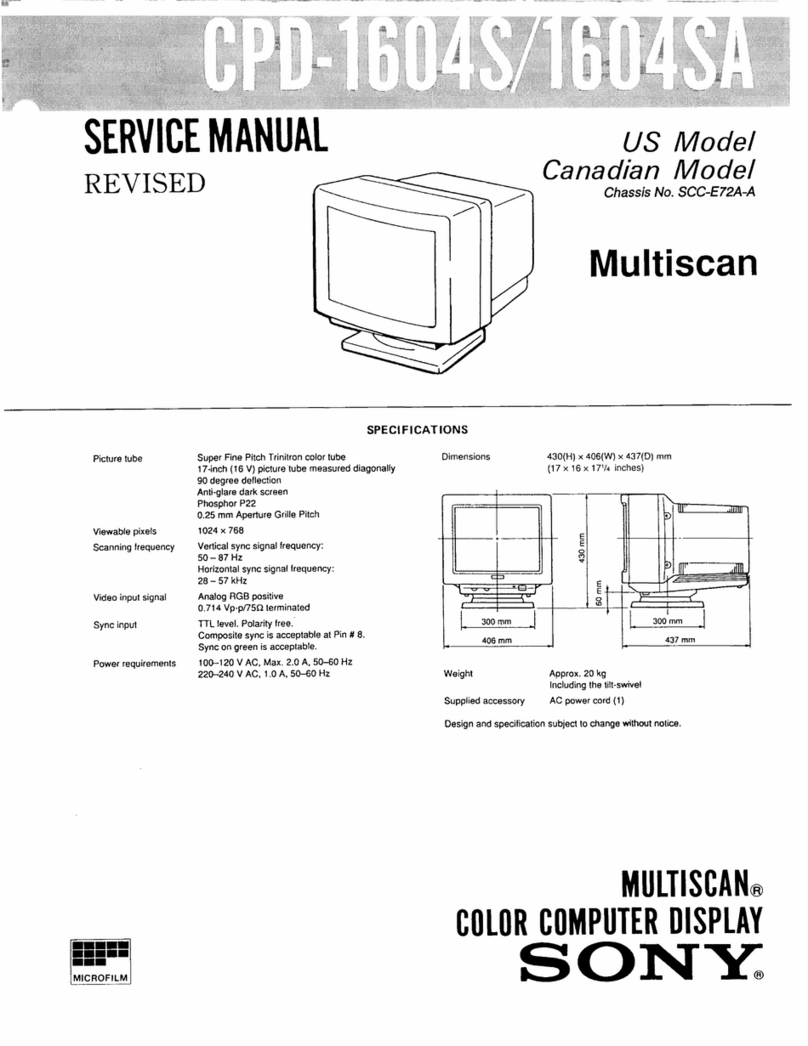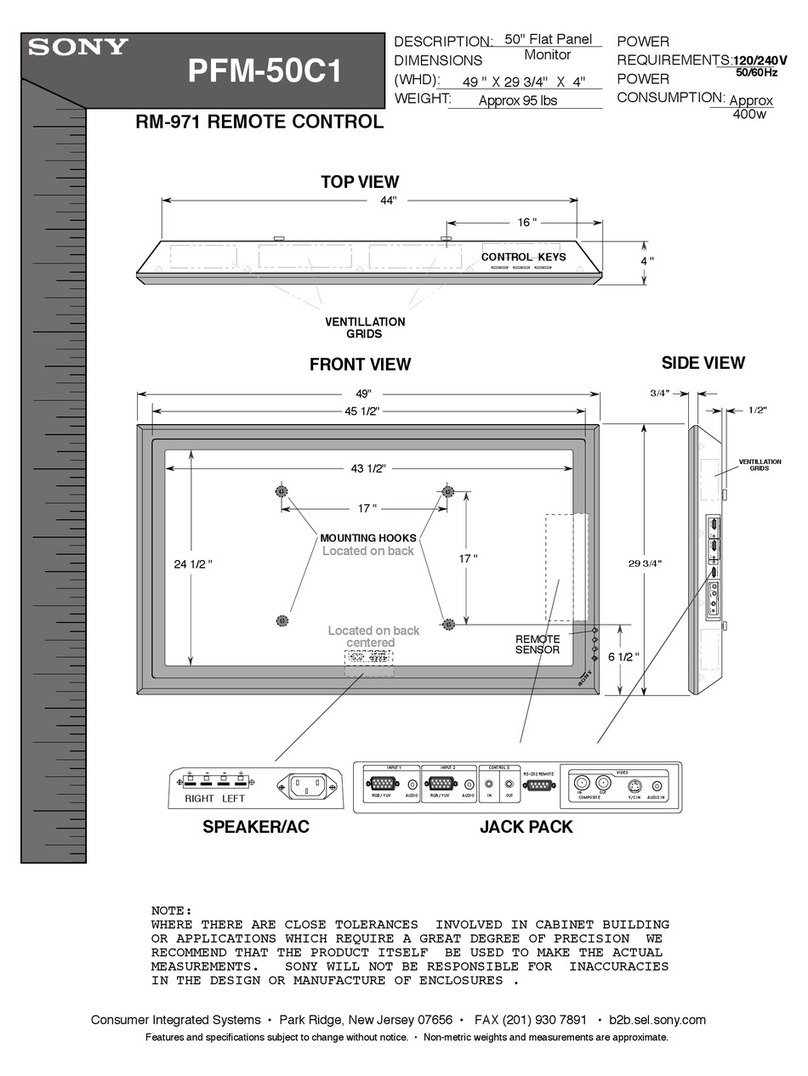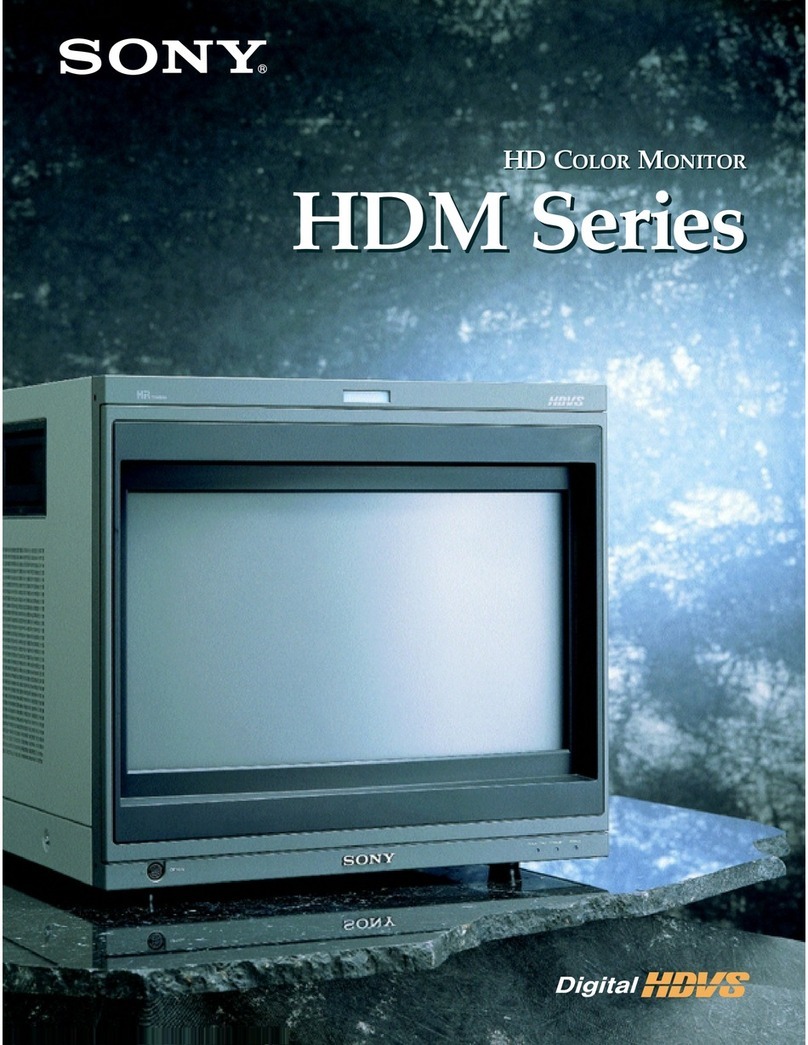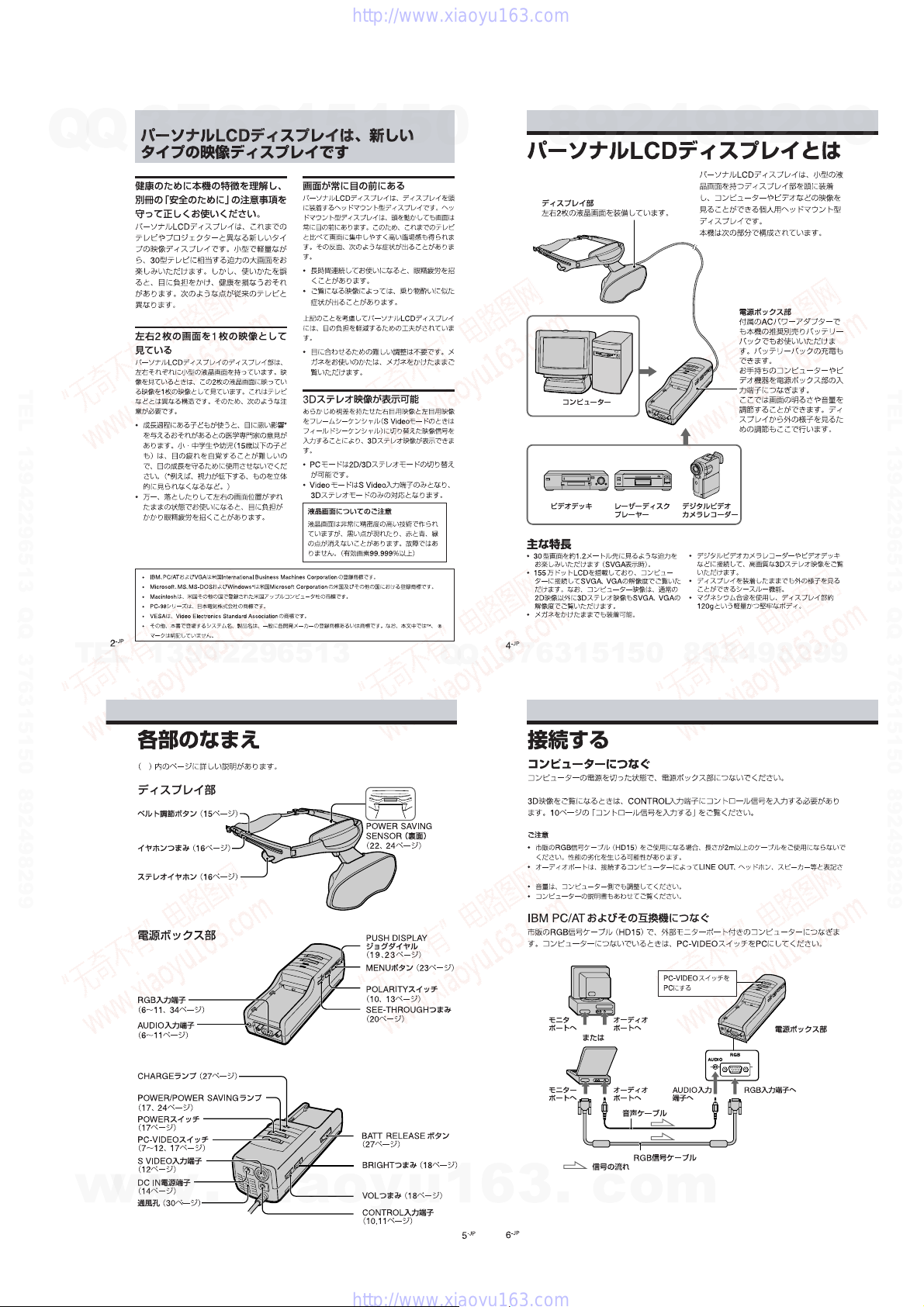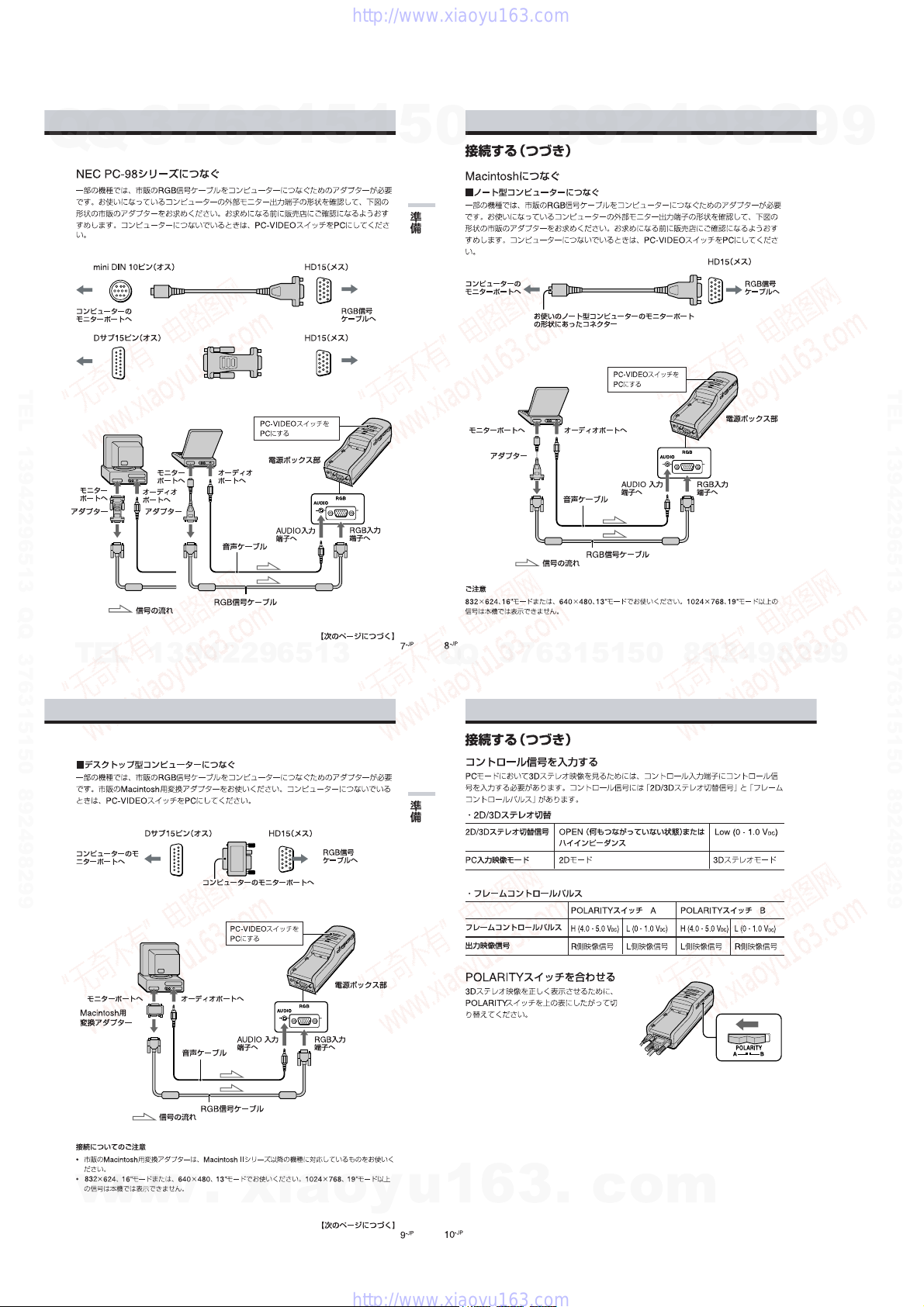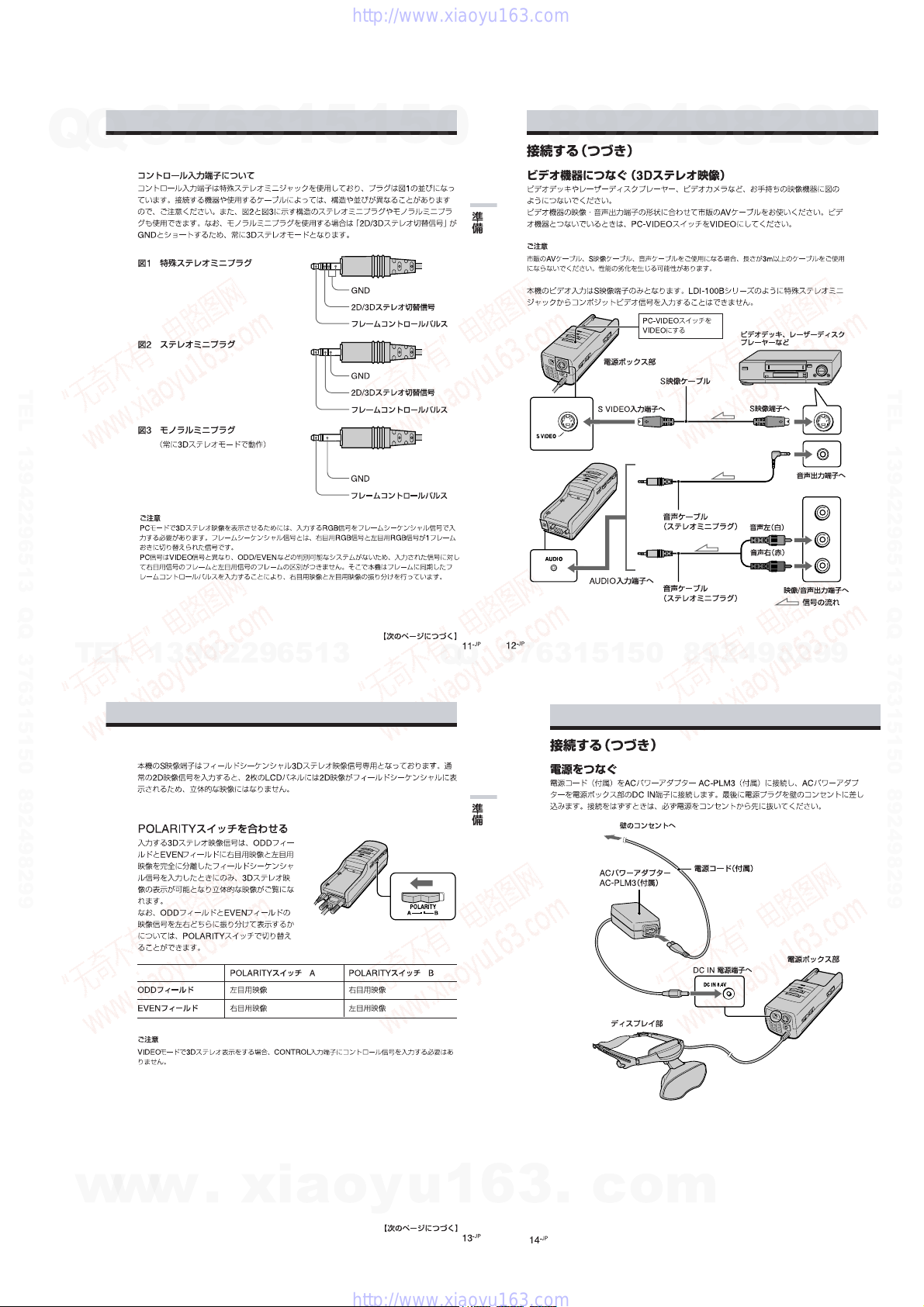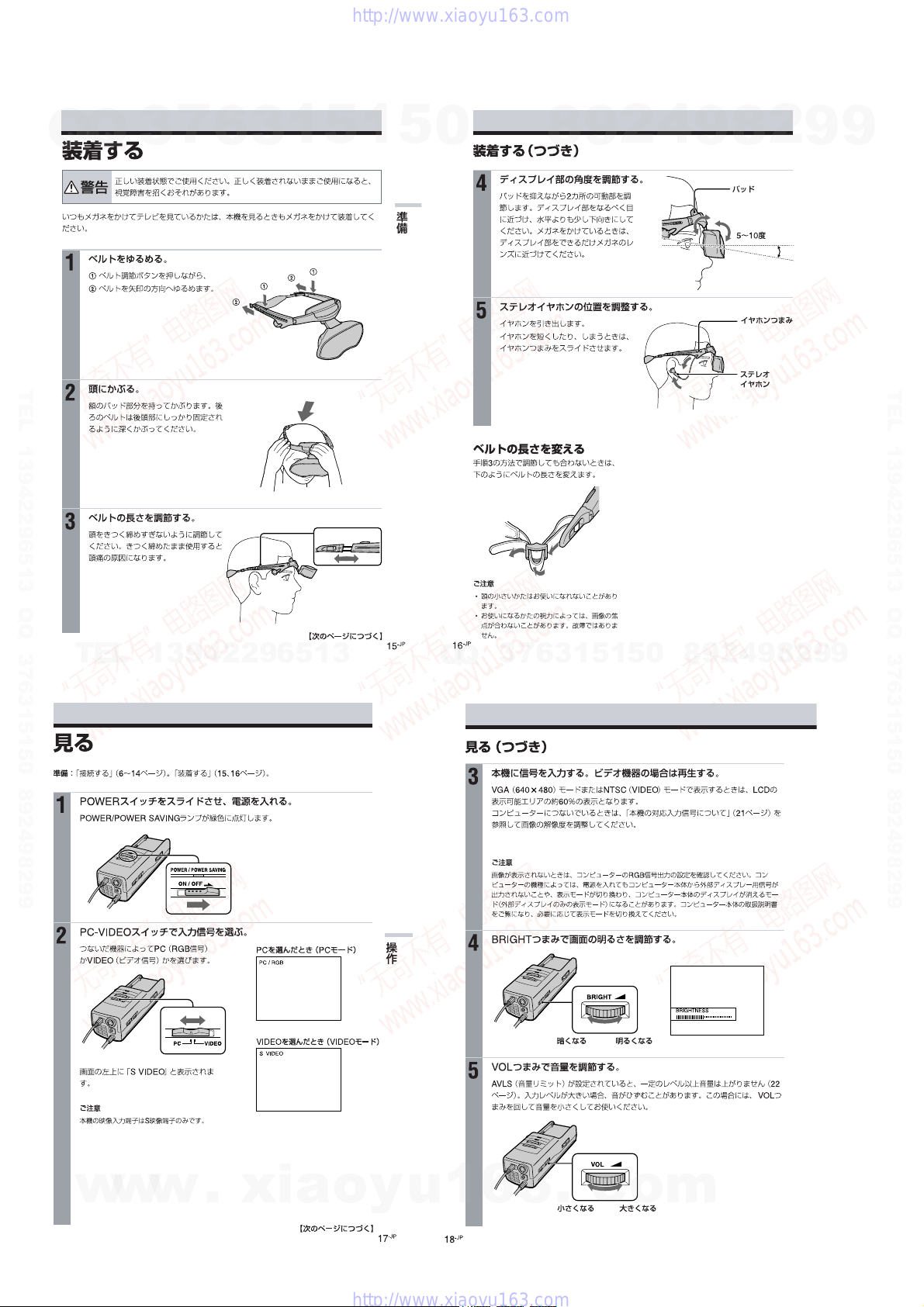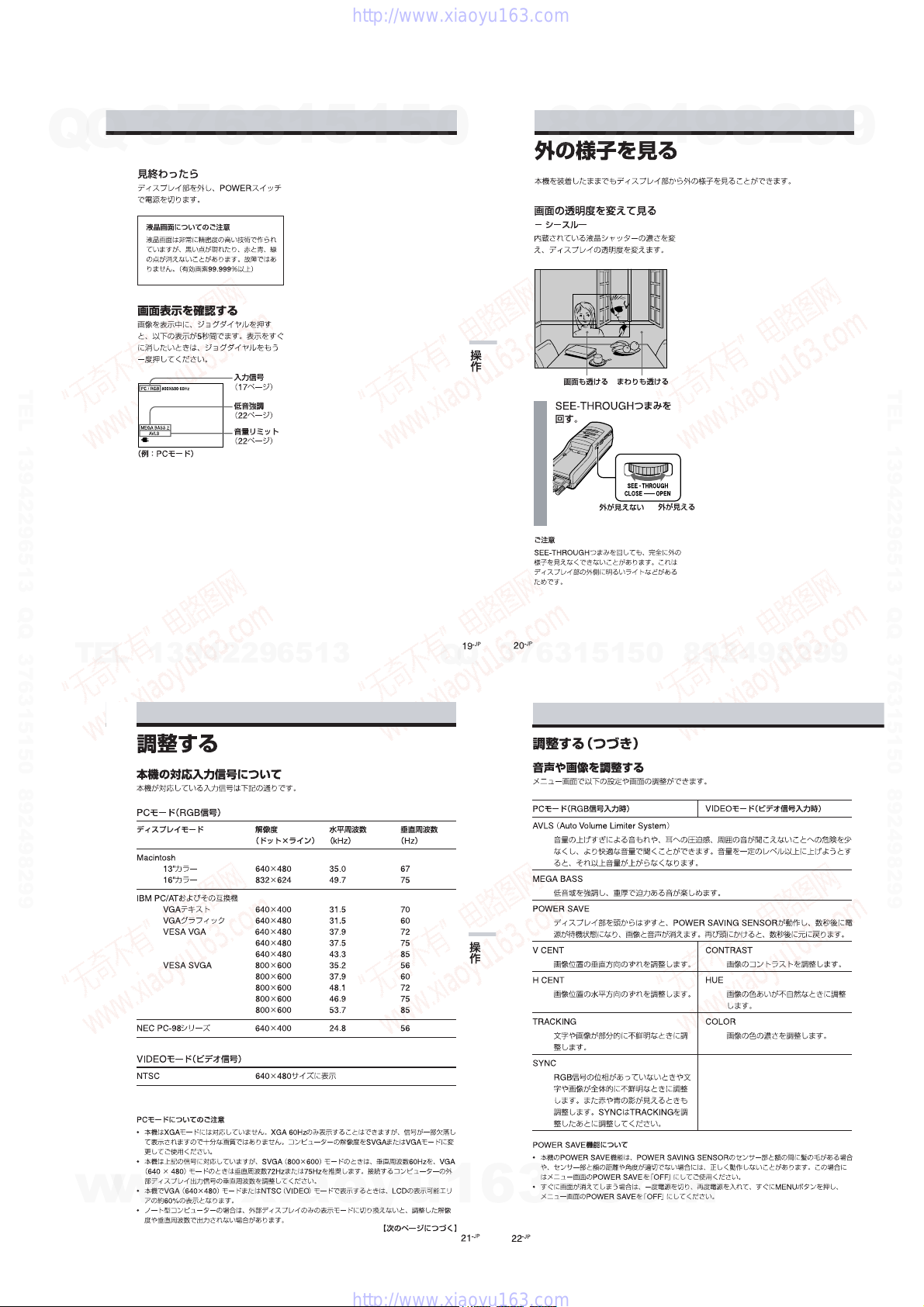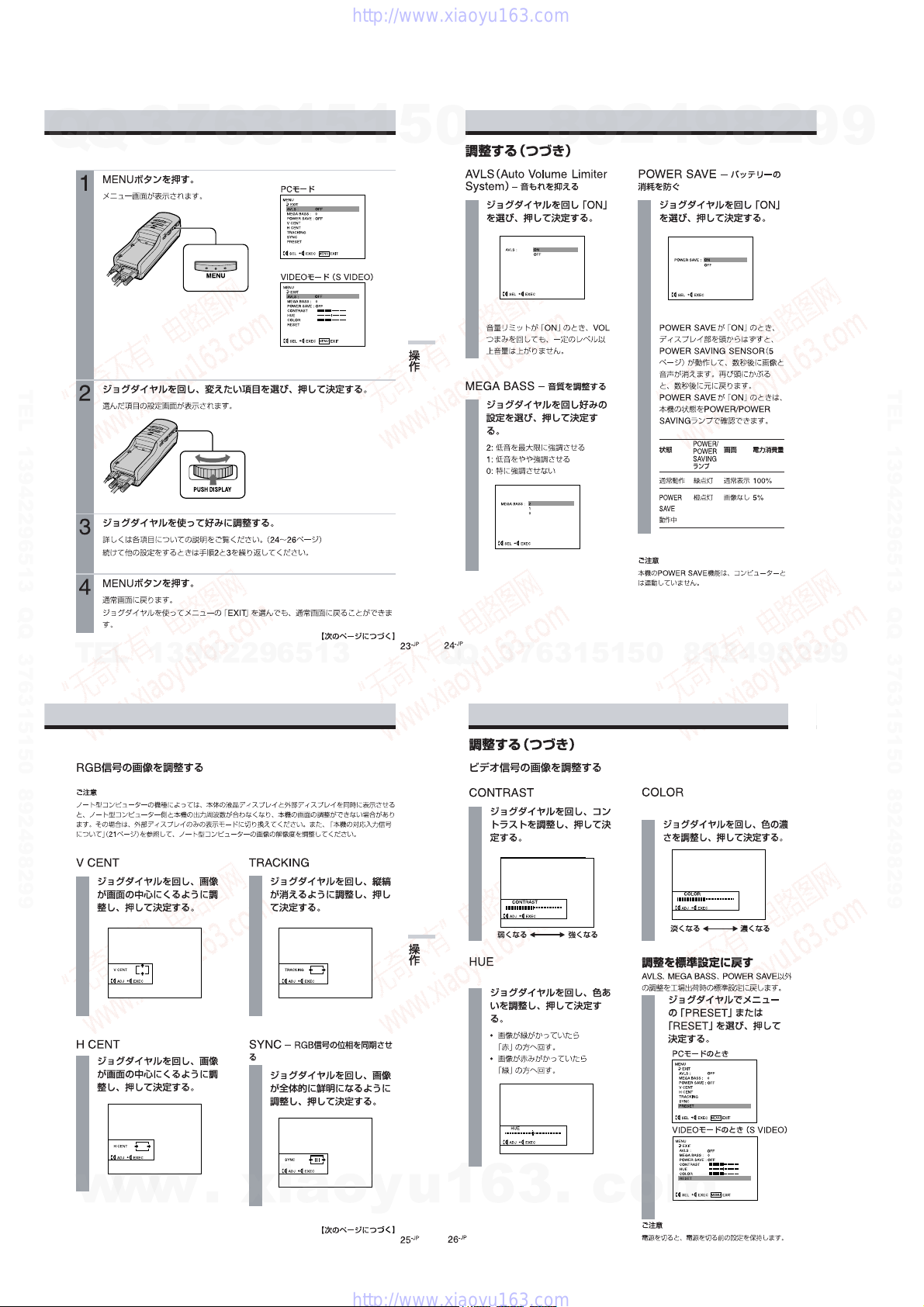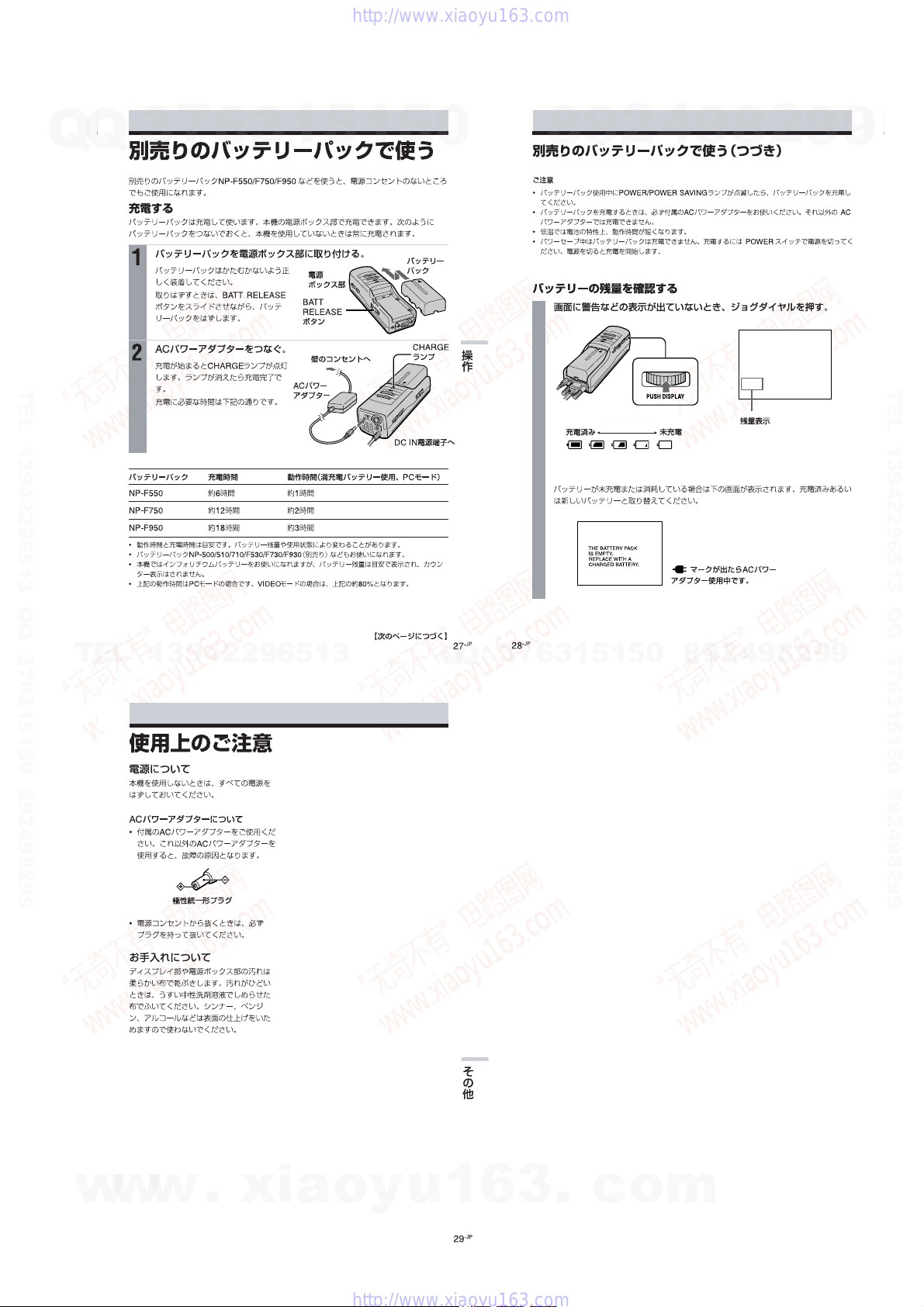– 3 –
1. 概要
GENERAL
パーソナルLCDディスプレイは,
新しいタイプの映像ディスプレイです ................. 1-1
パーソナルLCD ディスプレイとは........................ 1-1
各部のなまえ.............................................................. 1-1
接続する...................................................................... 1-1
装着する...................................................................... 1-4
見る .............................................................................. 1-4
外の様子を見る.......................................................... 1-5
調整する...................................................................... 1-5
別売りのバッテリーパックで使う.......................... 1-7
使用上のご注意.......................................................... 1-7
The Personal LCD Display is
a Brand-new Concept in Visual Display ..................... 1-8
About the Personal LCD Display ................................ 1-8
Locating the Parts and Controls .................................. 1-8
Connecting the Personal LCD Display ....................... 1-9
Wearing the Personal LCD Display ............................ 1-11
Using the Personal LCD Display ................................ 1-11
Viewing the Surrounding Environment ...................... 1-12
Adjusting the Sound and Picture ................................. 1-12
Using the Optional Battery Pack ................................. 1-14
Precautions ................................................................... 1-14
2. 外し方
DISASSEMBLY ...................................................... 2-1
3. 電気調整 .................................................................... 3-1
ELECTRICAL ADJUSTMENTS...................... 3-16
4. ダイヤグラム(別冊:9-928-133-31)
DIAGRAMS (Separete Volume: 9-928-133-31)
4-1. Block Diagram – AUDIO/VIDEO Section –............. 4-1
4-2. Block Diagram
– A/D, D/A, OSD, SYNC Section –............................ 4-5
4-3. Block Diagram
– GAMMA CONTROL/LCD DRIVE Section – ........ 4-7
4-4. Block Diagram
– MODE CONTROL/SENSOR/LCS Section – ......... 4-9
4-5. Block Diagram – POWER SUPPLY Section – ......... 4-11
4-6 プリント図,回路図共通ノート
Note for Printed Wiring Boards and
Schematic Diagrams .................................................... 4-14
4-7. Printed Wiring Board – JK-136 (H) Board – ............. 4-15
4-8. Schematic Diagram – JK-136 (H) Board – ................. 4-16
4-9. Schematic Diagram – YC-148 (H) Board (1/3) – ....... 4-17
4-10. Schematic Diagram – YC-148 (H) Board (2/3) – ....... 4-19
4-11. Schematic Diagram – YC-148 (H) Board (3/3) – ....... 4-24
4-12. Printed Wiring Board – YC-148 (H) Board – ............ 4-27
4-13. Printed Wiring Board – MA-324 (H) Board – ........... 4-30
4-14. Schematic Diagram – MA-324 (H) Board (1/7) – ...... 4-33
4-15. Schematic Diagram – MA-324 (H) Board (2/7) – ...... 4-37
4-16. Schematic Diagram – MA-324 (H) Board (3/7) – ...... 4-41
4-17. Schematic Diagram – MA-324 (H) Board (4/7) – ...... 4-44
4-18. Schematic Diagram – MA-324 (H) Board (5/7) – ...... 4-47
4-19. Schematic Diagram – MA-324 (H) Board (6/7) – ...... 4-51
4-20. Schematic Diagram – MA-324 (H) Board (7/7) – ...... 4-53
4-21. Printed Wiring Board – LC-61 (F) Board – ............... 4-55
4-22. Schematic Diagram – LC-61 (F) Board – ................... 4-57
4-23. Printed Wiring Board – SW-306 (H) Board – ........... 4-60
4-24. Schematic Diagram – SW-306 (H) Board – ............... 4-63
4-25. Printed Wiring Board – DD-107 (H) Board –............ 4-65
4-26. Schematic Diagram – DD-107 (H) Board –................ 4-67
5. ICダイヤグラム
IC DIAGRAMS
5-1. IC Block Diagrams ...................................................... 5-1
5-2. IC Pin Function Description ........................................ 5-11
6. 分解図
EXPLODED VIEWS............................................. 6-1
7. 電気部品表
ELECTRICAL PARTS LIST ............................ 7-1
TABLE OF CONTENTS
w
w
w
.
x
i
a
o
y
u
1
6
3
.
c
o
m
Q
Q
3
7
6
3
1
5
1
5
0
9
9
2
8
9
4
2
9
8
T
E
L
1
3
9
4
2
2
9
6
5
1
3
9
9
2
8
9
4
2
9
8
0
5
1
5
1
3
6
7
3
Q
Q
TEL 13942296513 QQ 376315150 892498299
TEL 13942296513 QQ 376315150 892498299
http://www.xiaoyu163.com
http://www.xiaoyu163.com