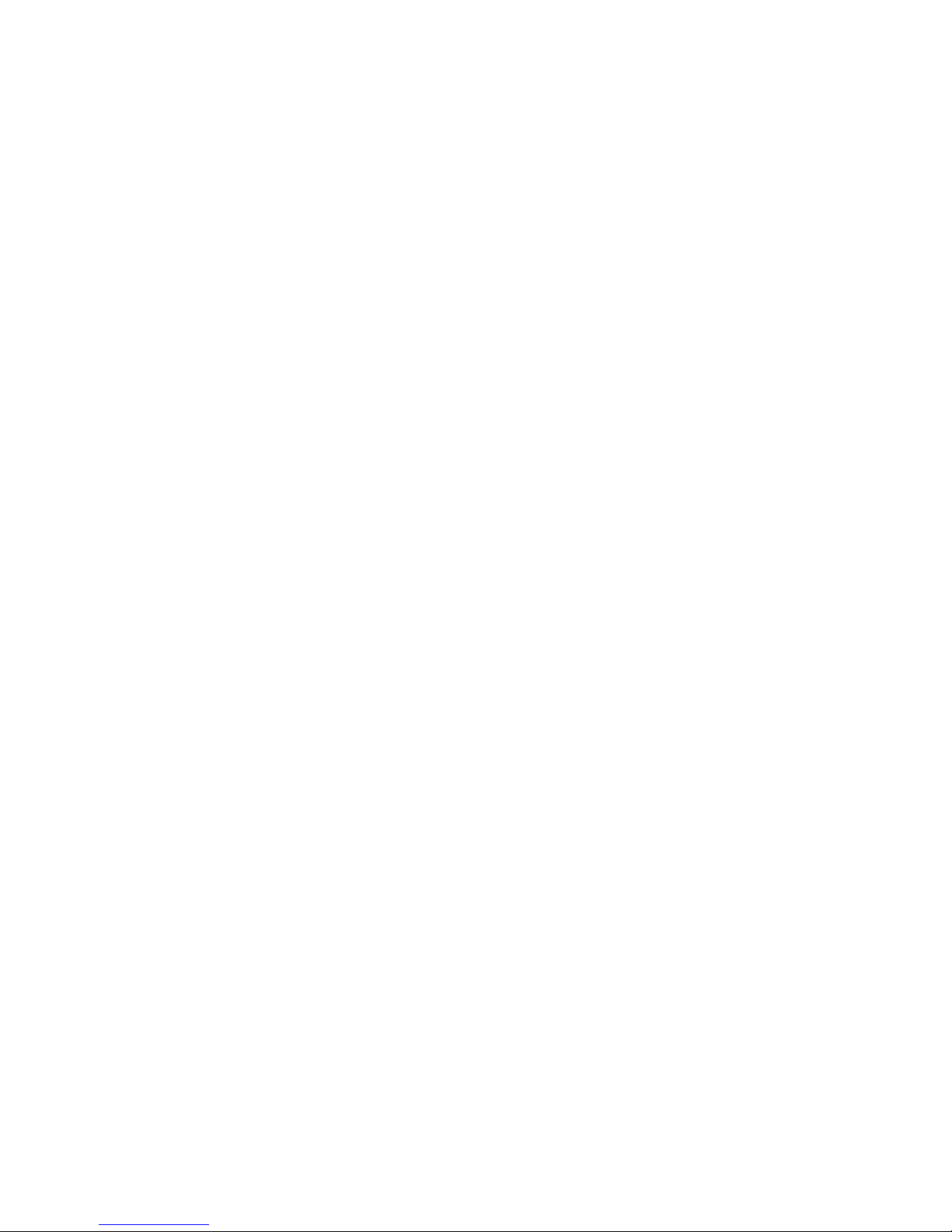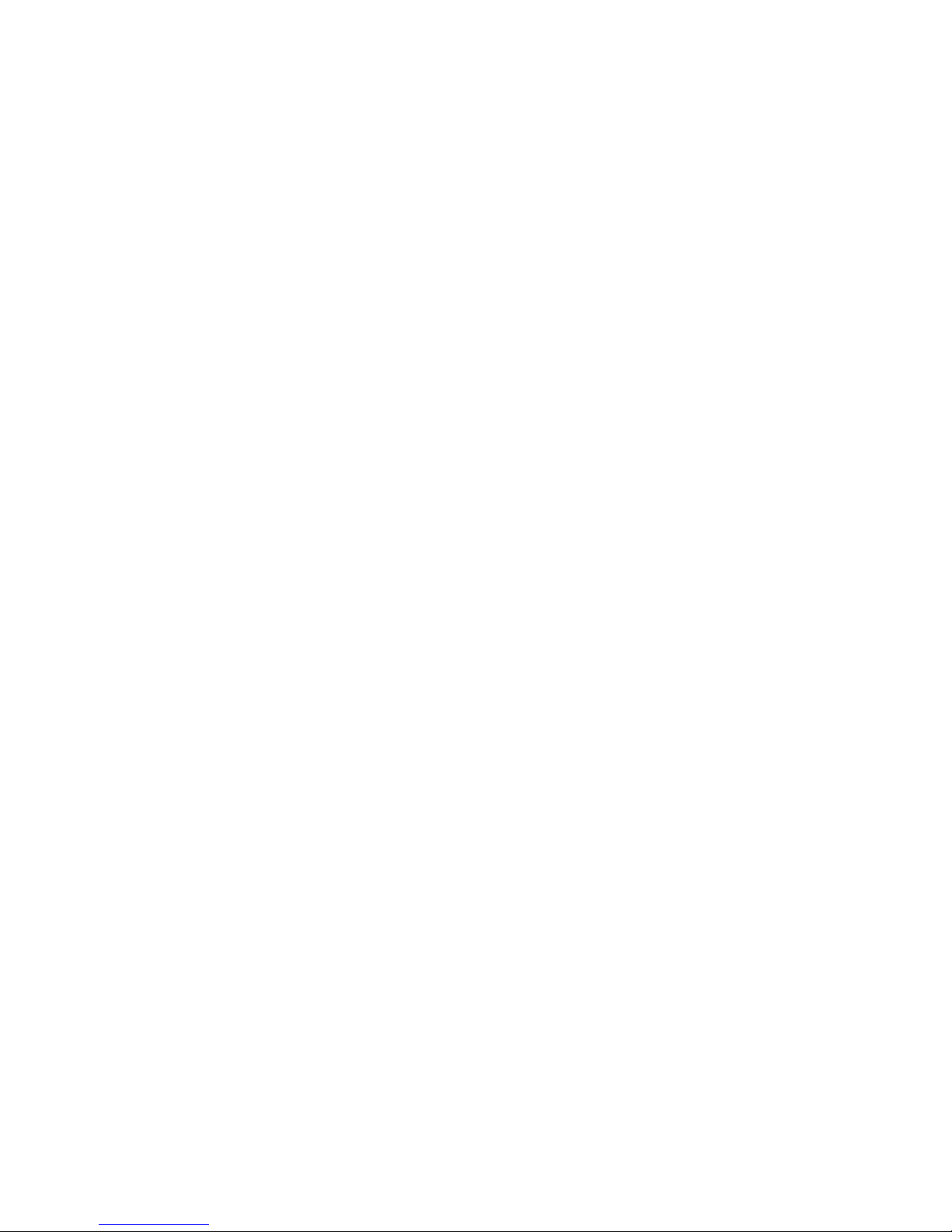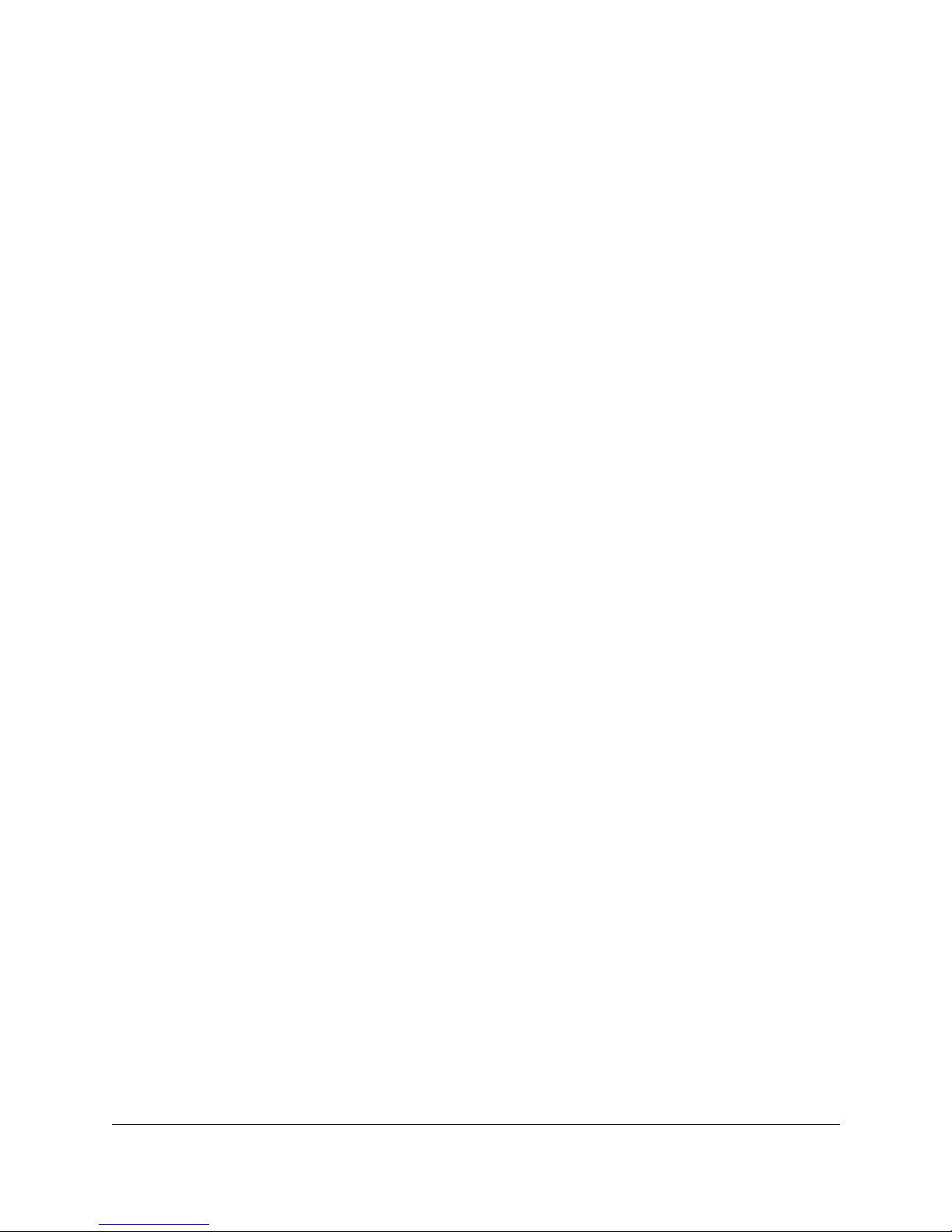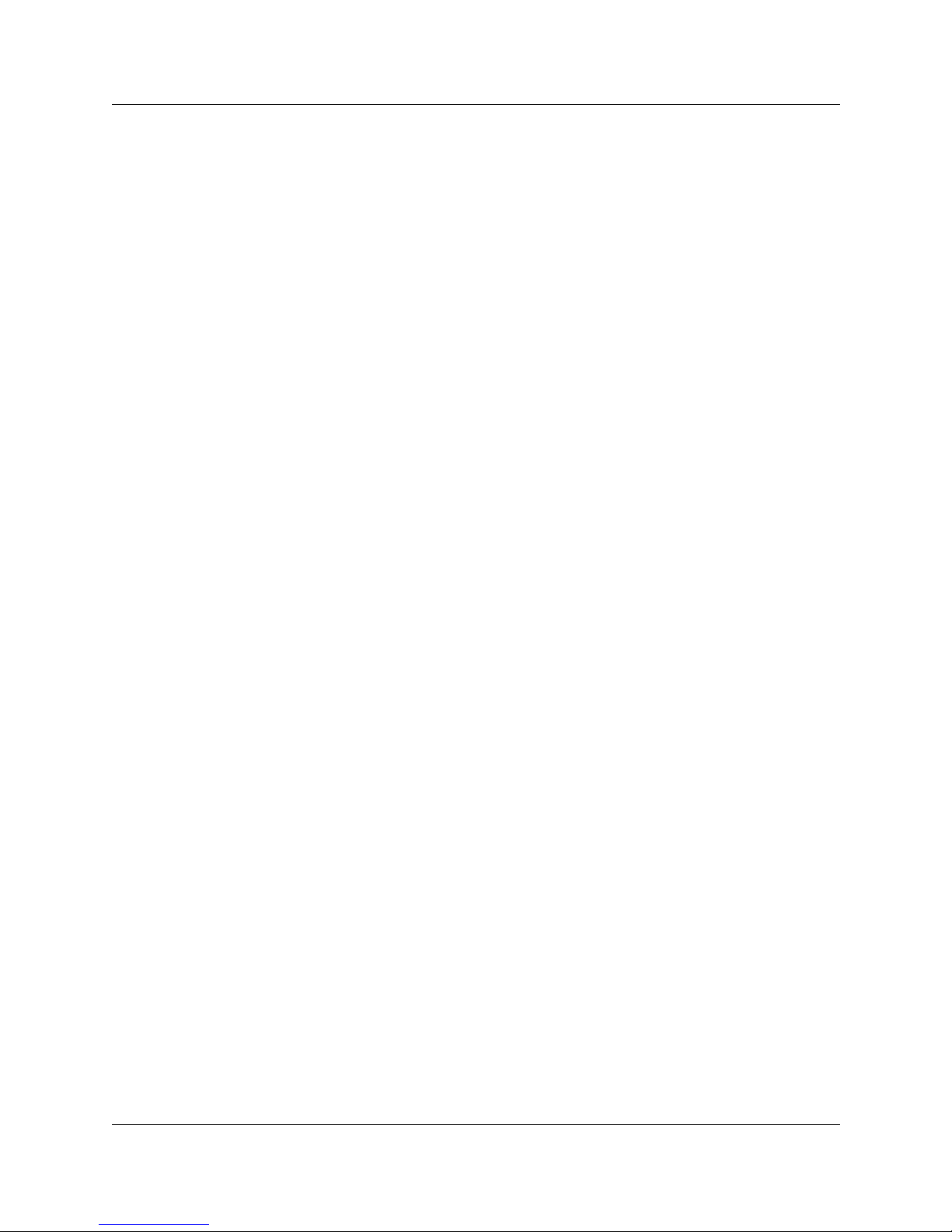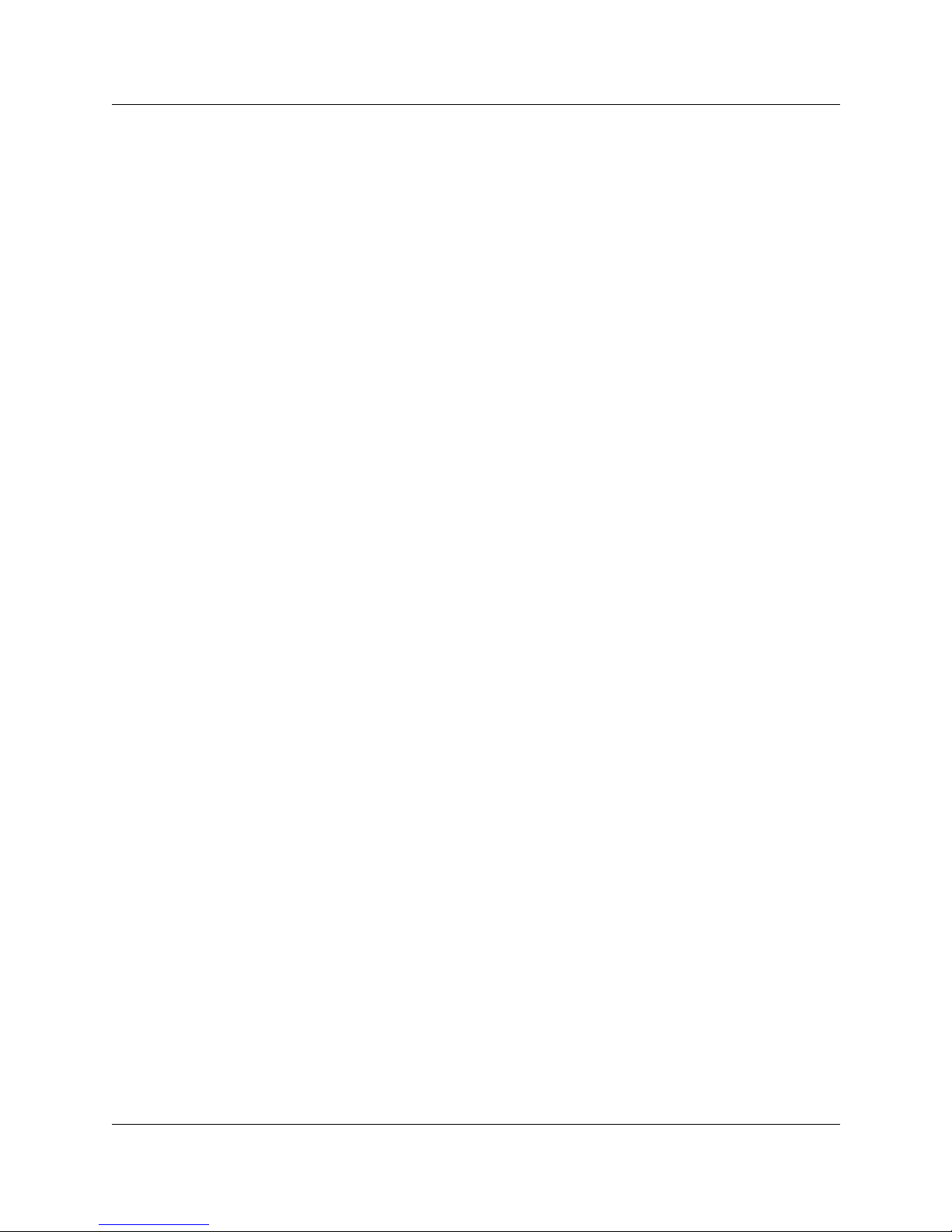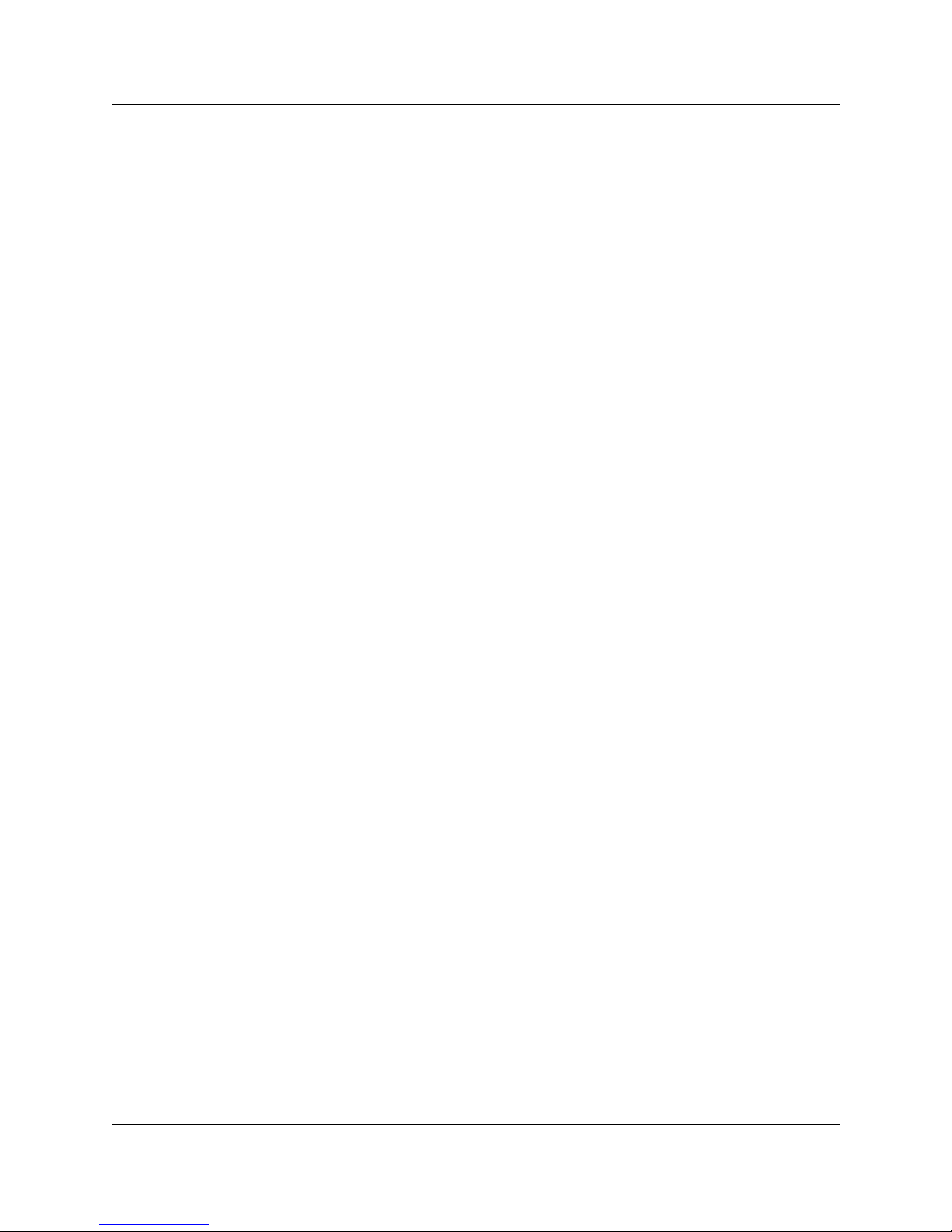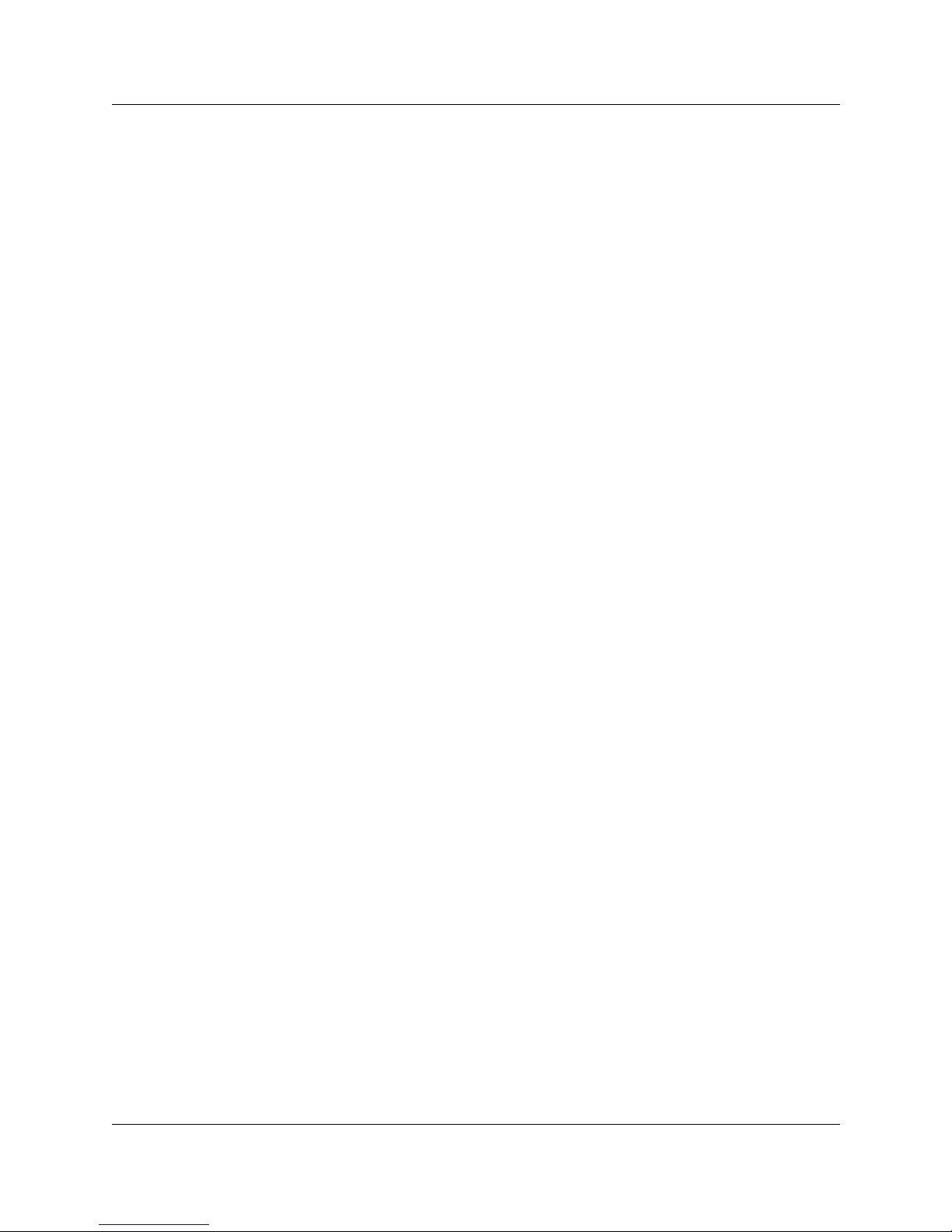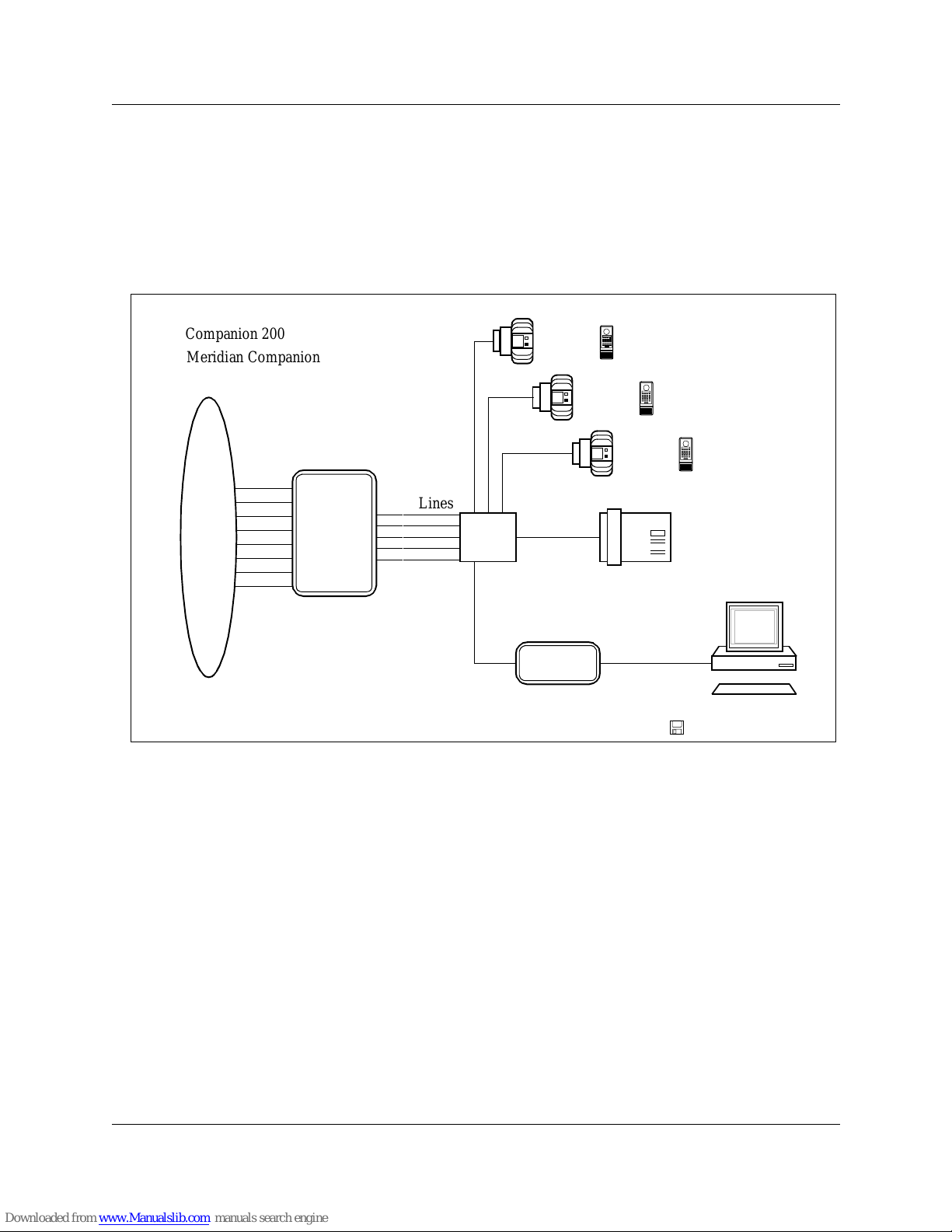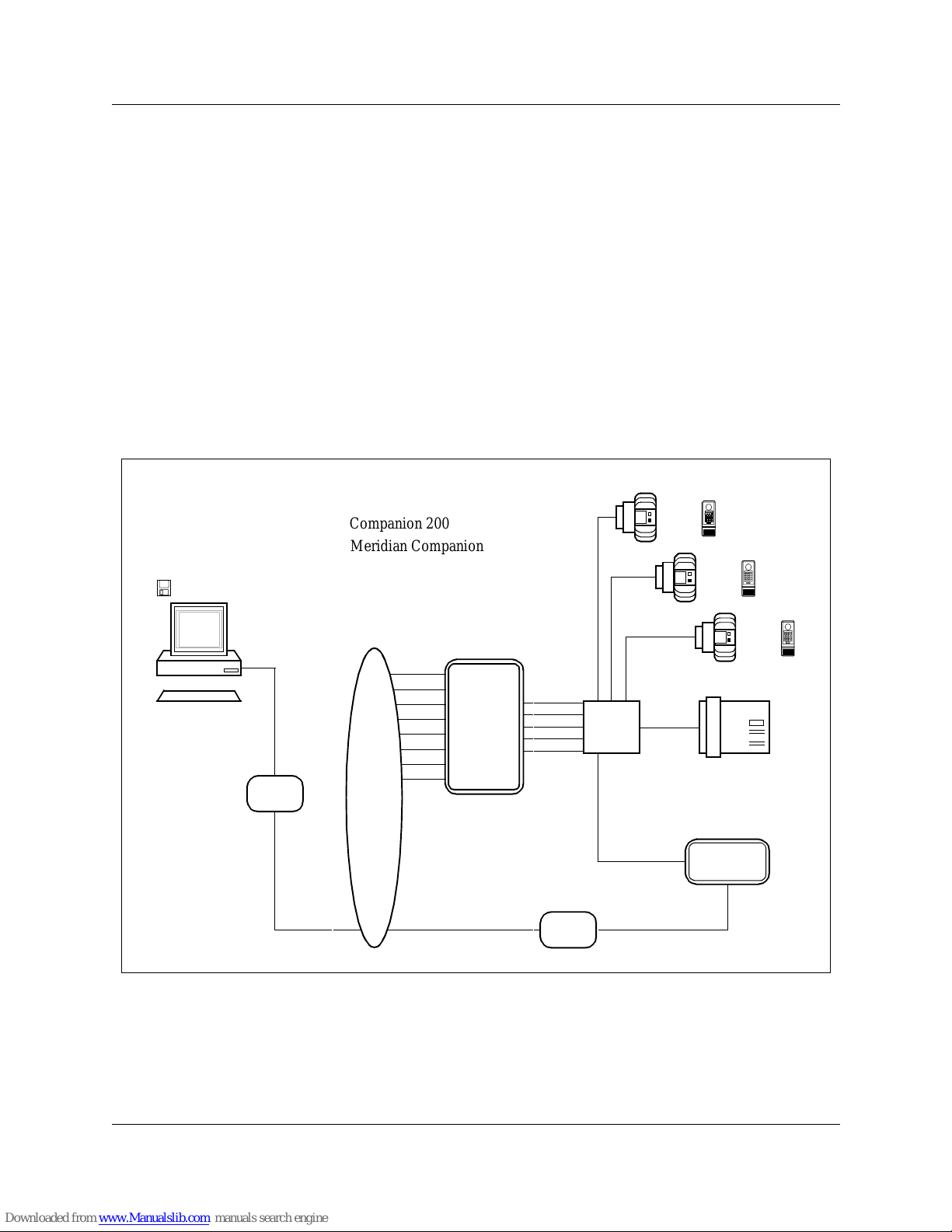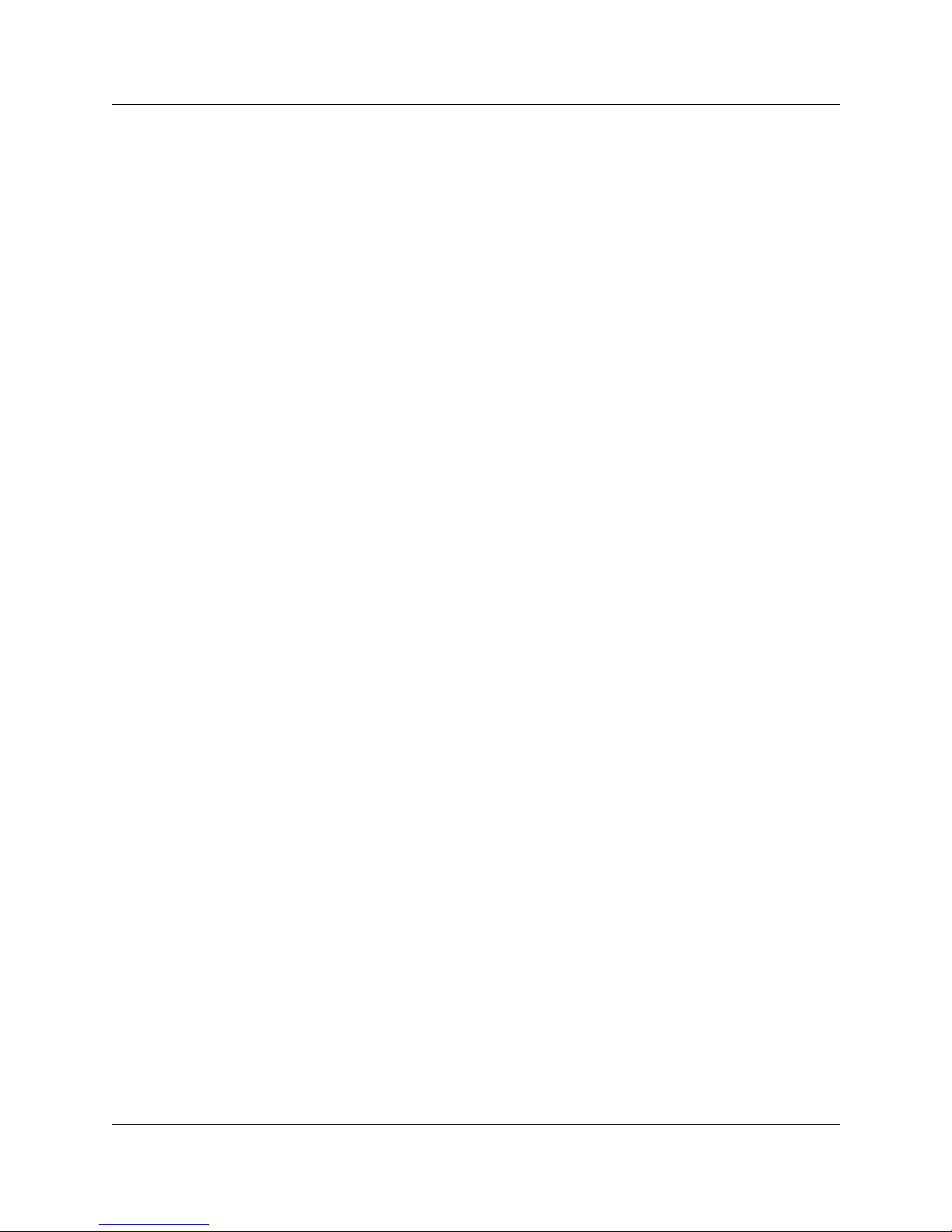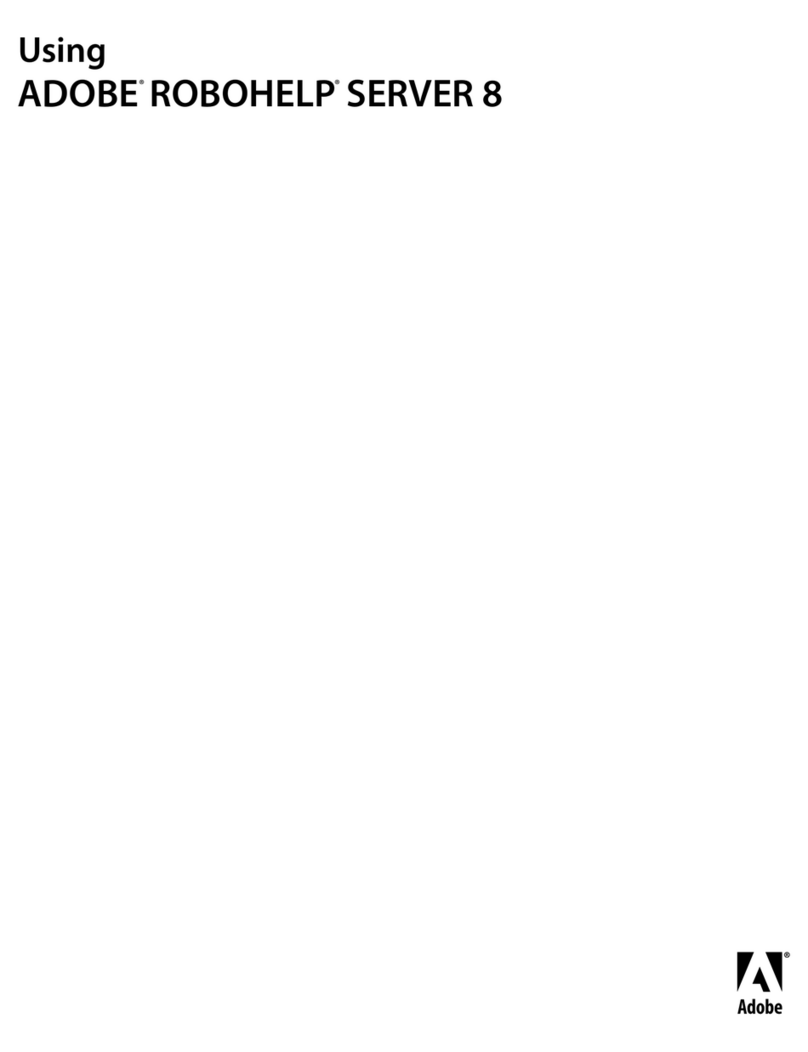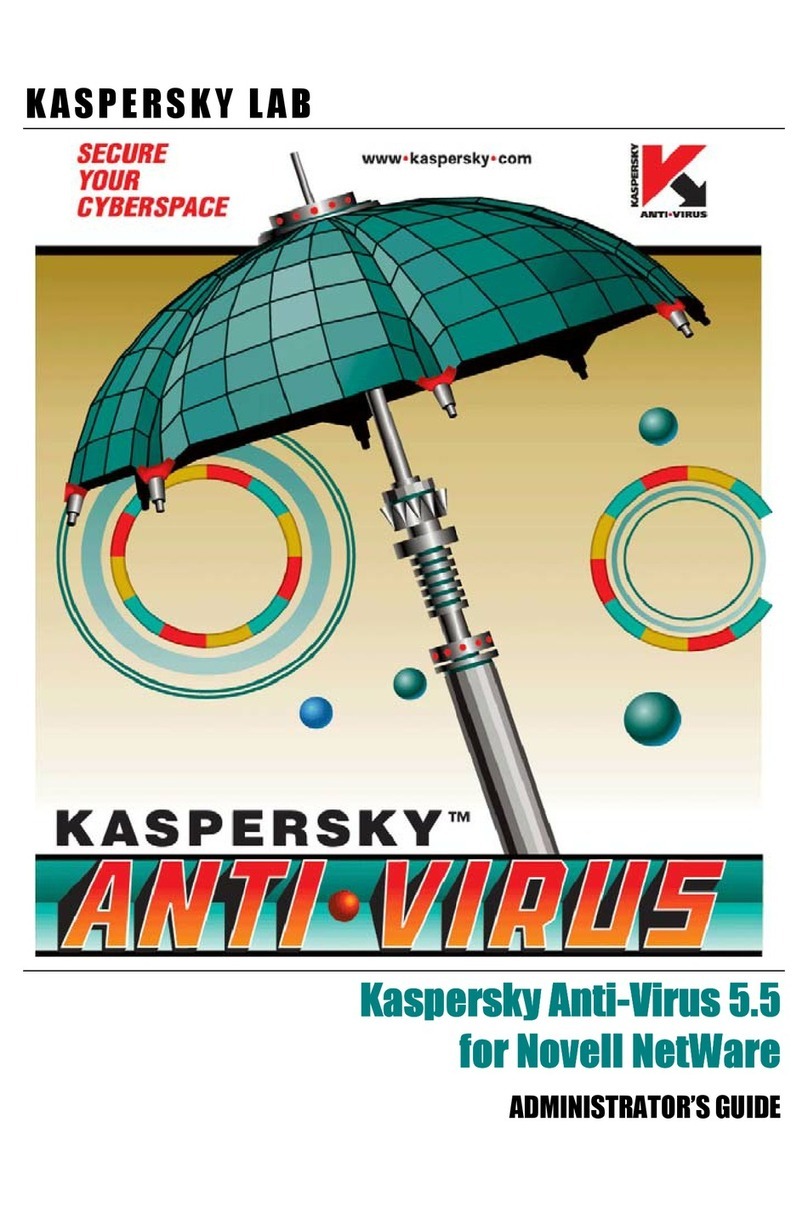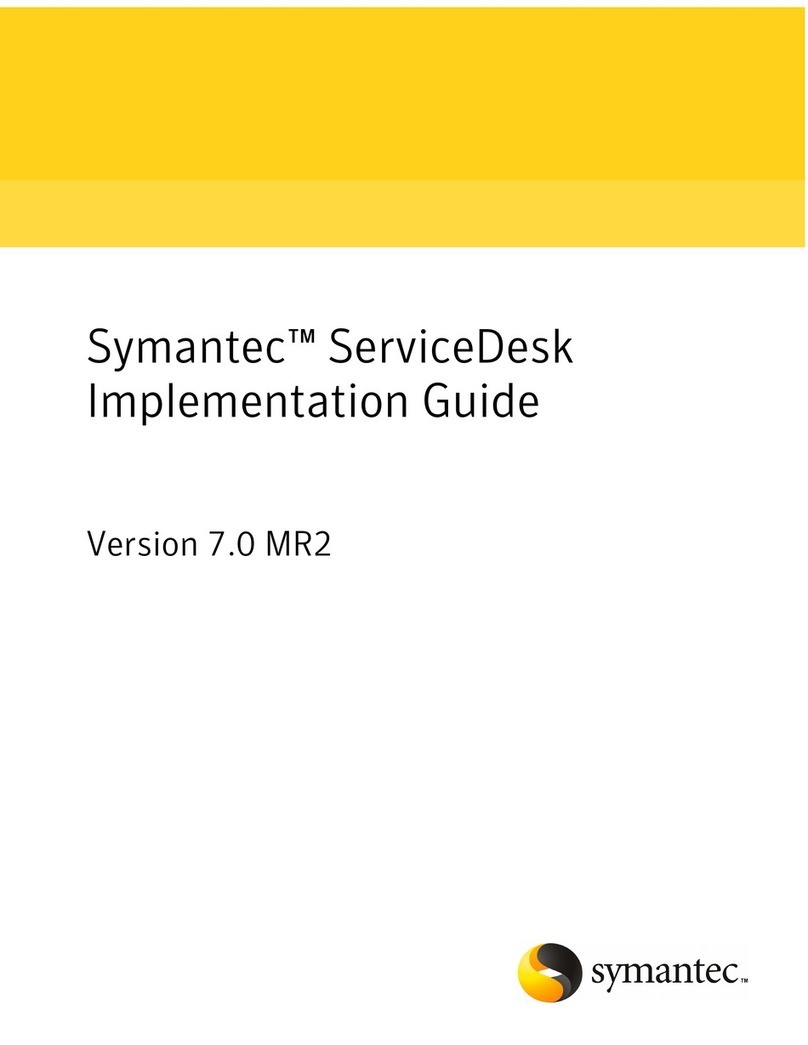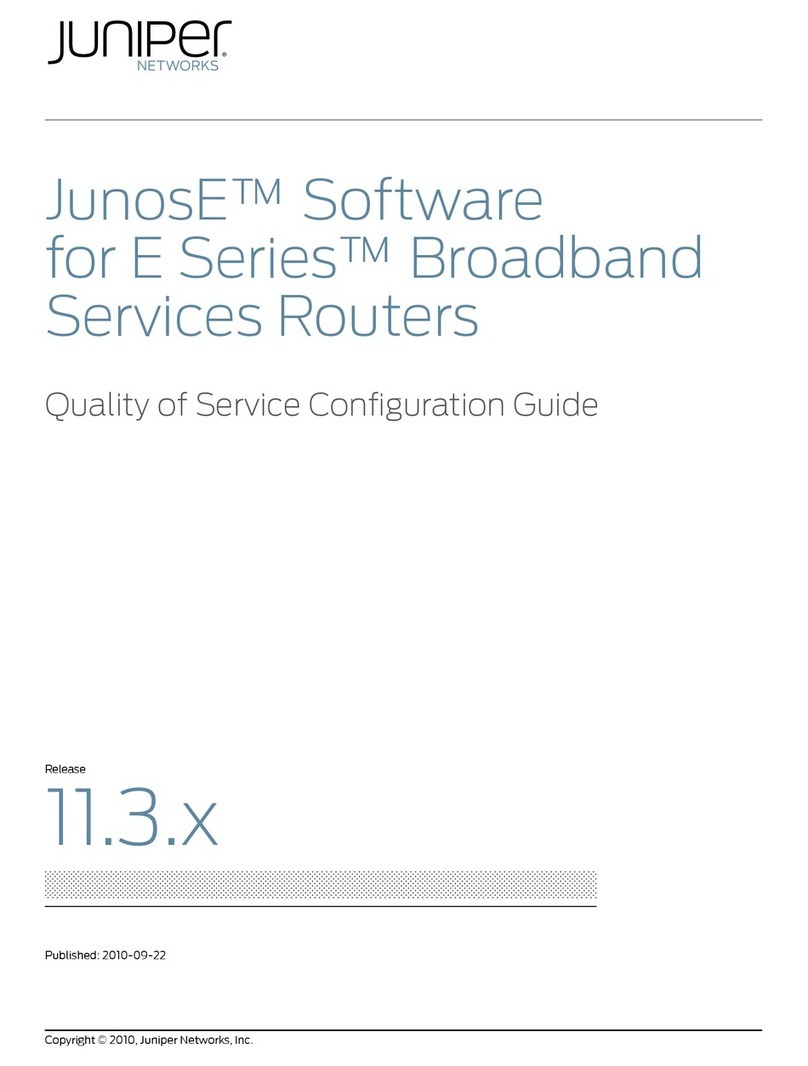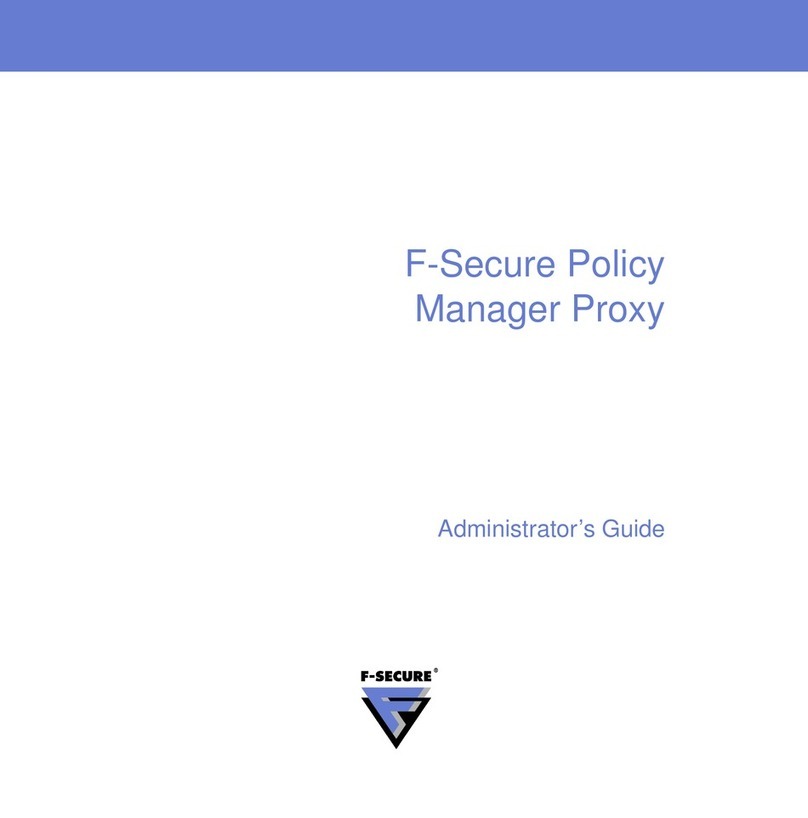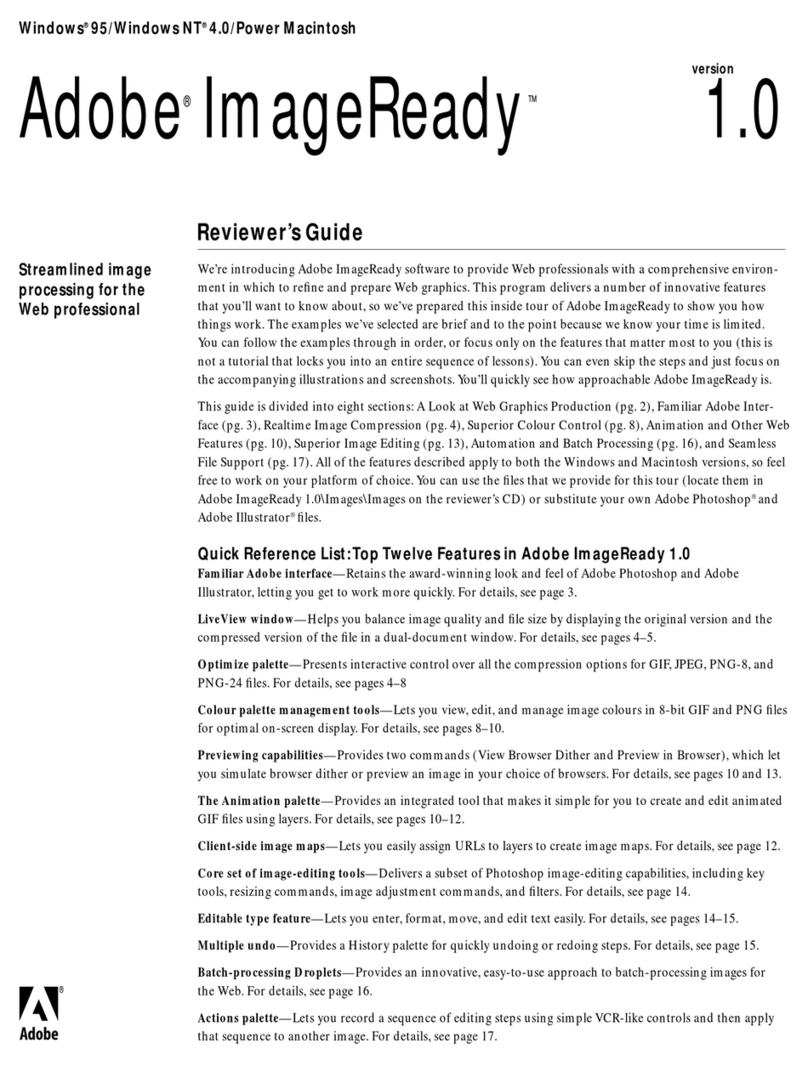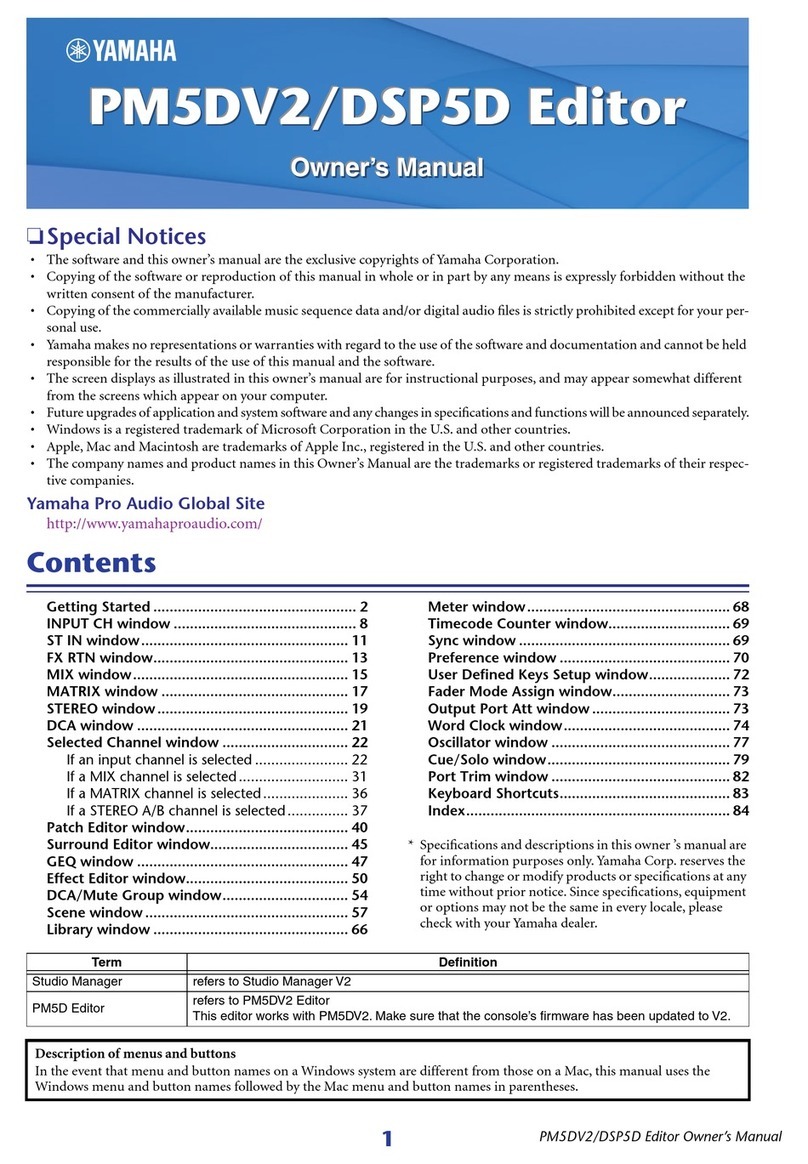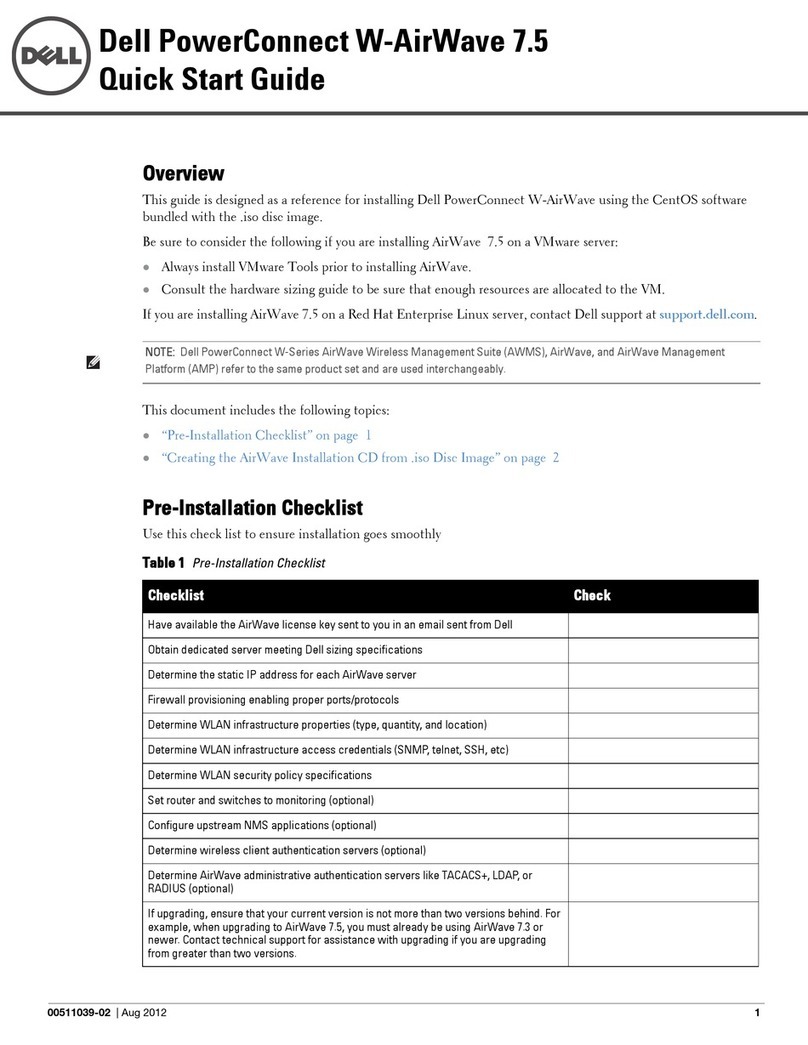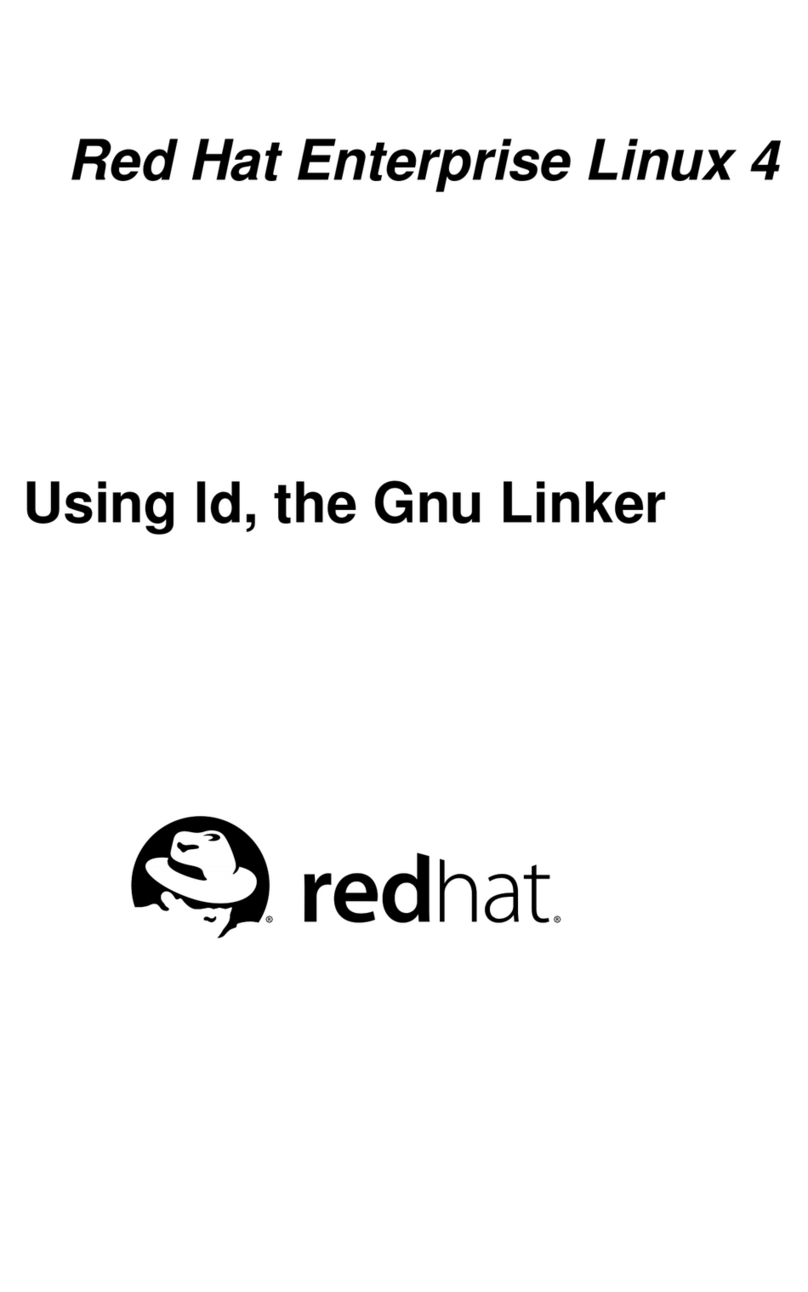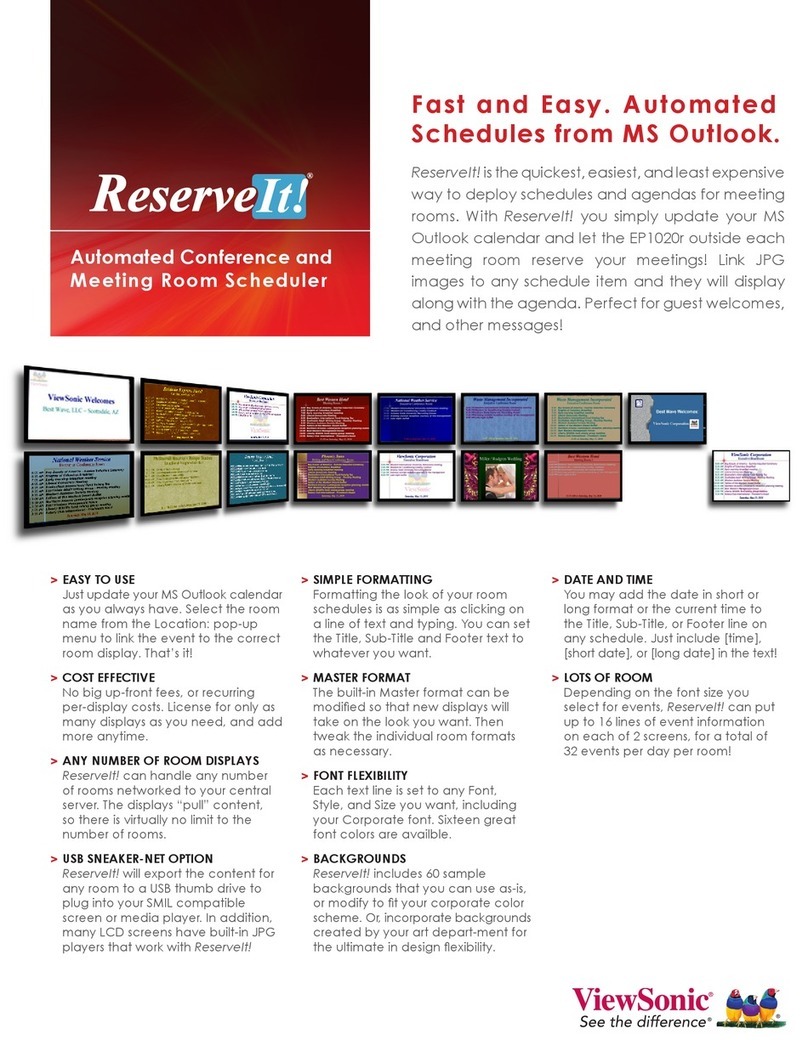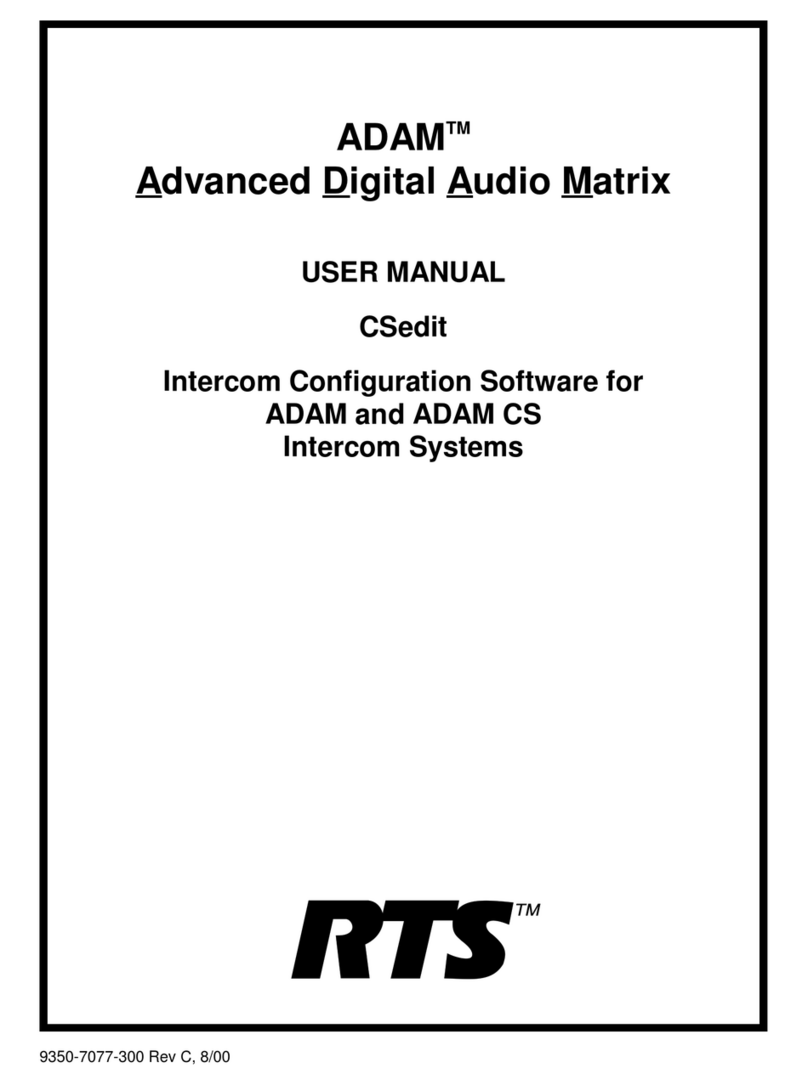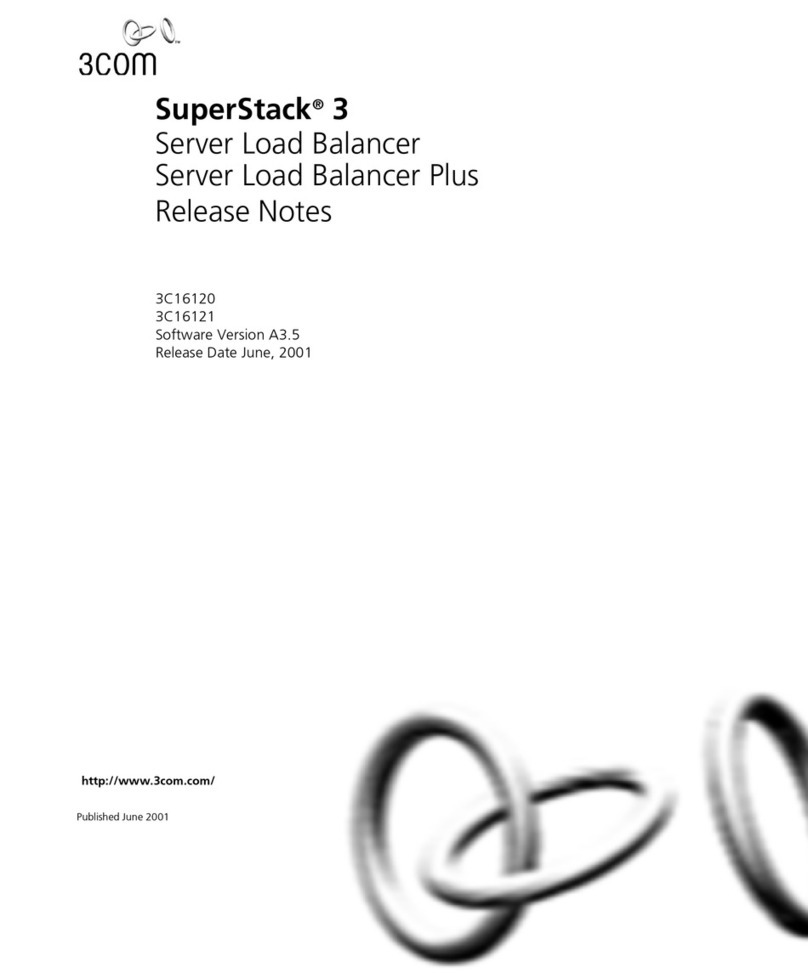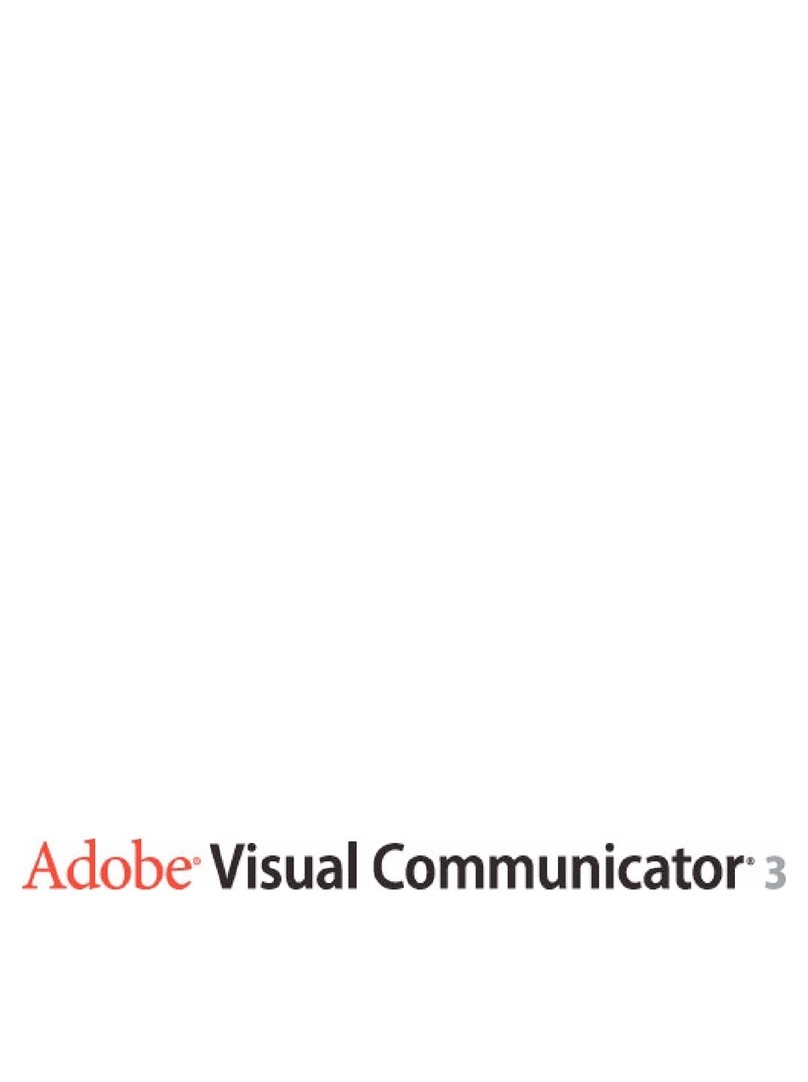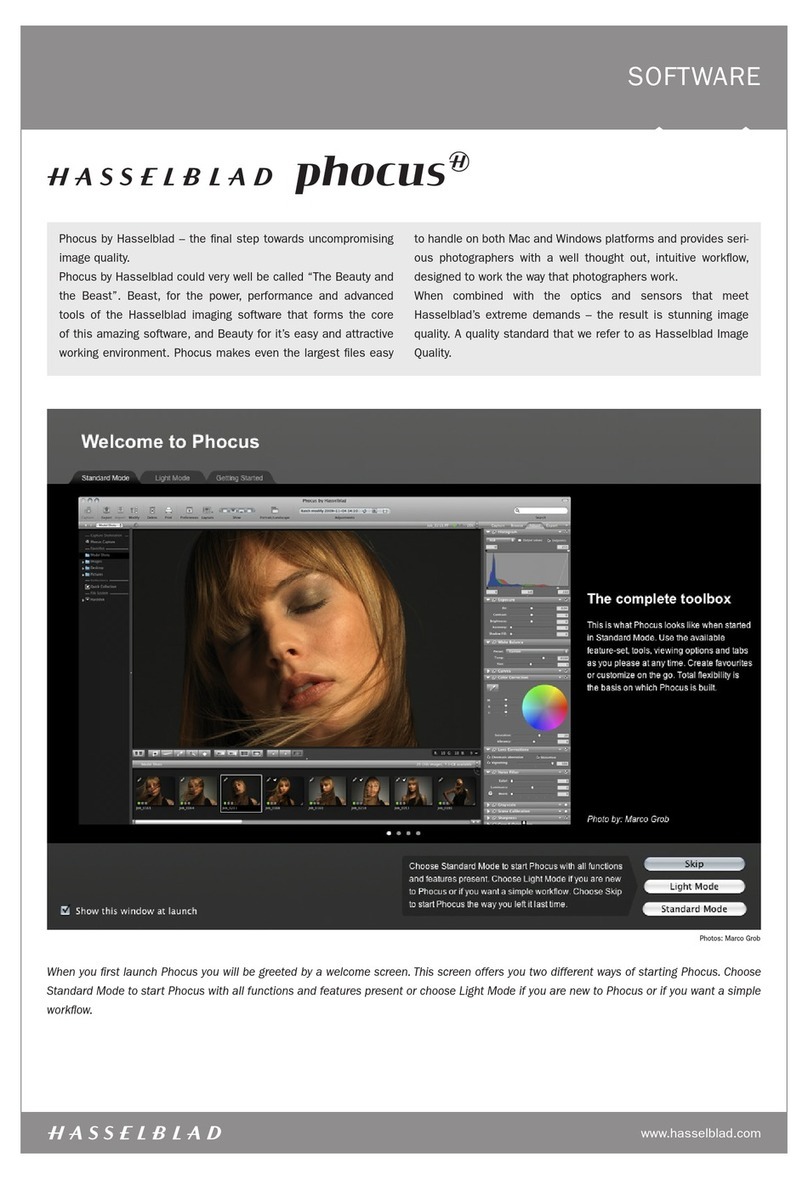6 Companion Diagnostic Software basics
Companion Diagnostic Software User Guide P0887339 Issue 02 Standard
About Companion Diagnostic Software for PCI
Companion Diagnostic Software (CDS) for CT2Plus allows you to
examine the operating characteristics of a wireless system while the
system is operating at a customer site. The CDS application runs on
a personal computer (PC). You can use it locally at the customer site
or remotely from another location. When youuse remote access, the
PC interfaceswith thewireless systemindirectly via modems. When
you use local access, the PC interfaces with the wireless system
directly without modems. CDS performs automatic system
configuration and automatic system diagnosis. It also presents on
your PC screen data derived from wireless operation. The displays
contain various levels of detail and are in the form of bar charts and
statistical tables, with accompanying commentaries.
The two radio transceivers in a Base Station operate in an allocated
frequency spectrum. Base Stations are grouped into cells, a cell may
have two or more radios in it depending upon the number of Base
Stations making up the cell. These cells overlap each other to ensure
continuous radio coverage throughout the desired coverage area. In
each cell, at any one time, one radio may be used to provide a
commonsignallingchannel(CSC)whichlocates andtracks portable
movements. Companion Diagnostic Software provides access to
information on the operating characteristics of both regular traffic
and CSC radios.
CDS package checklist
The CDS package includes the following:
• high density 3 1/2" CDS diskette
• Companion Diagnostic Software User Guide
Equipment checklist
The following is a checklist of equipment requirements for each type
of connection. For more detailed descriptions of the equipment
required, see Appendix A of this guide.
Local access equipment
To install and use CDS with local access, you must have the
following: