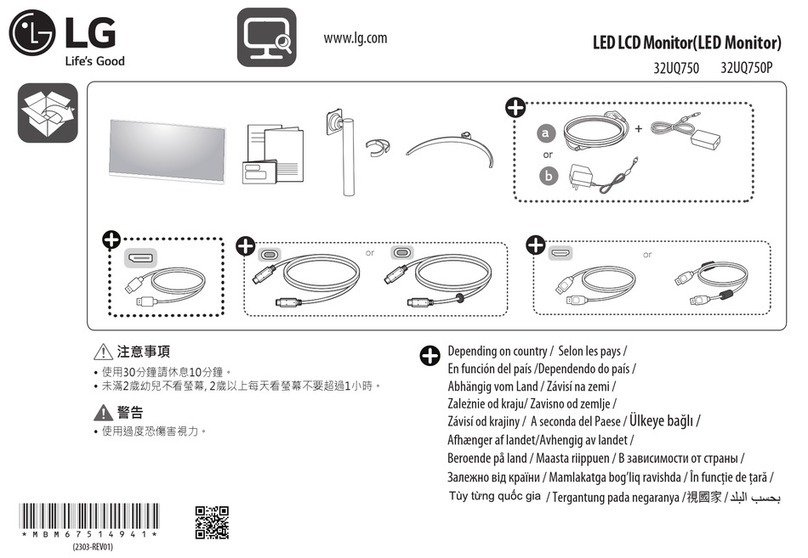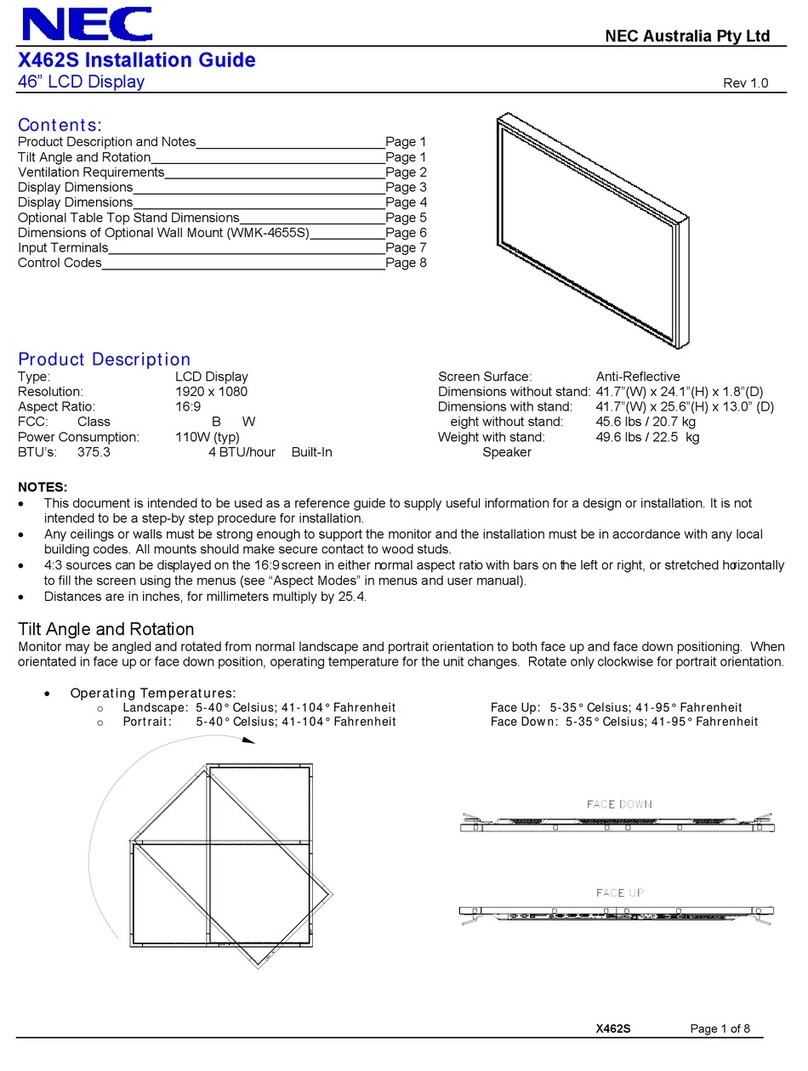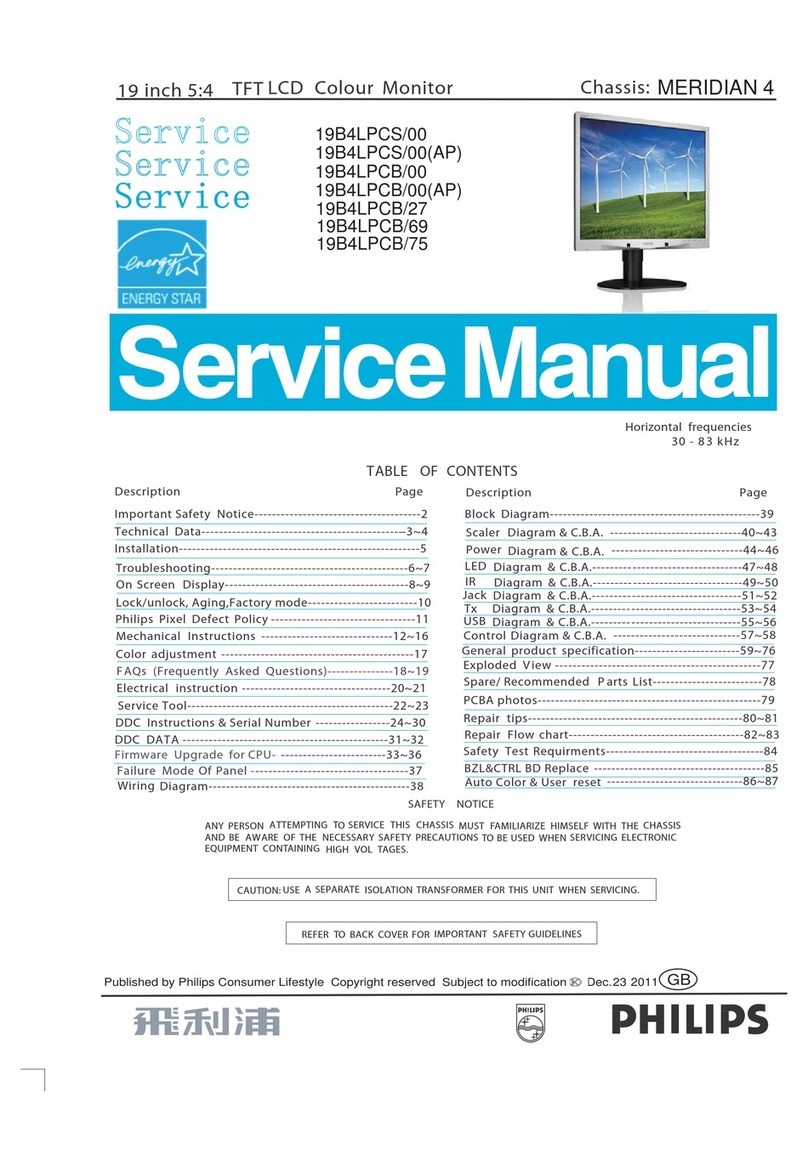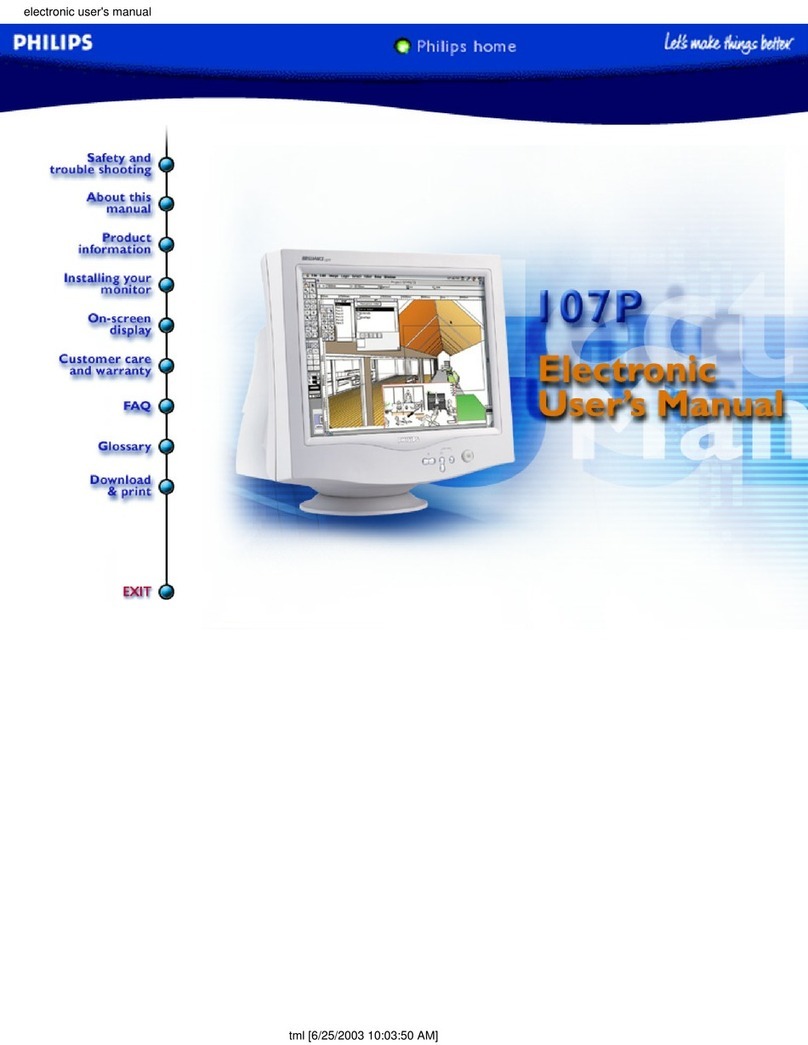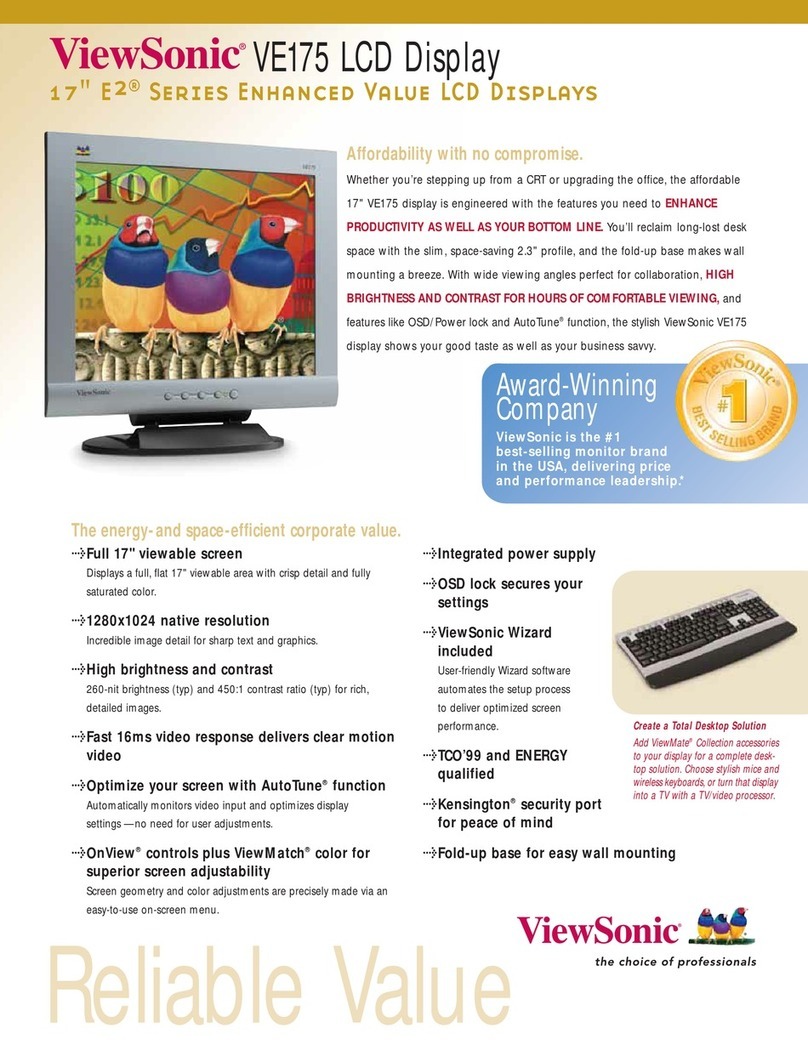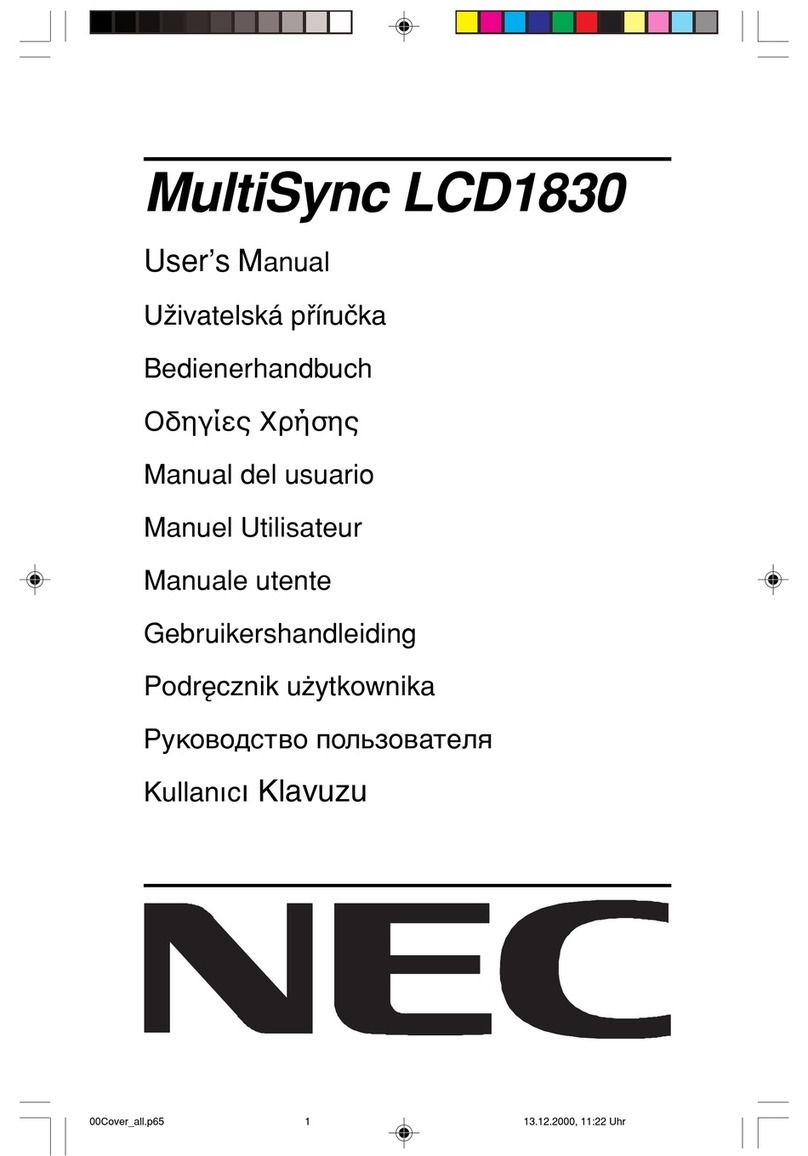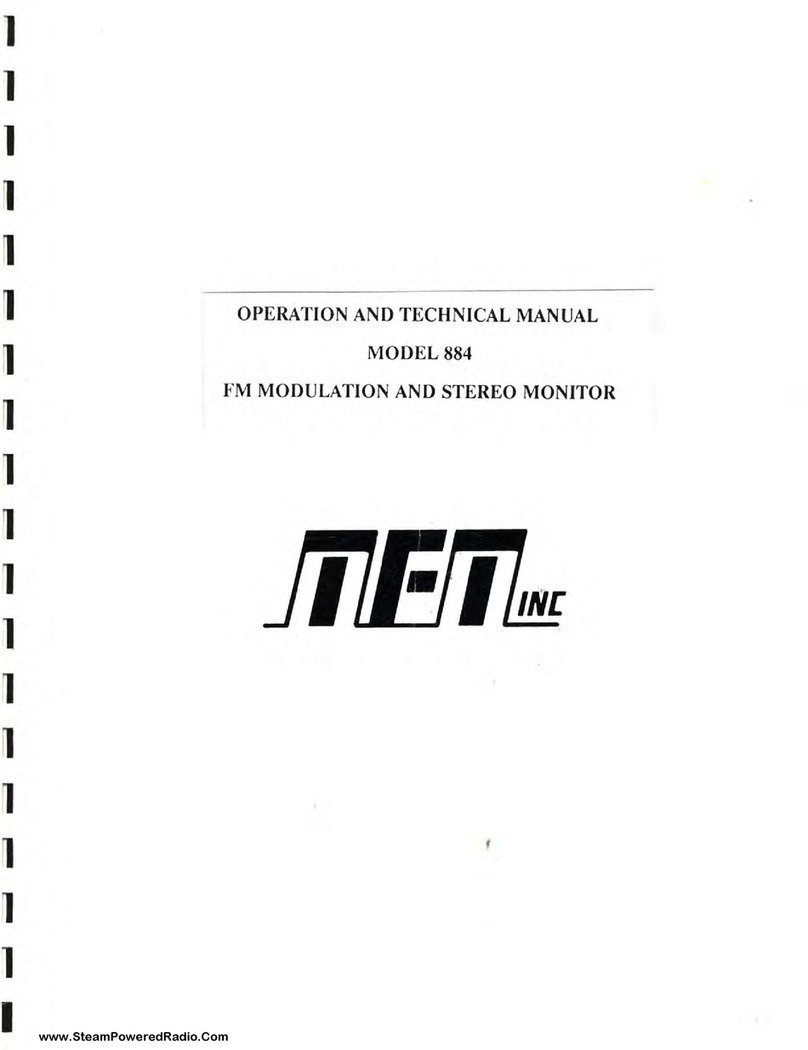Northern LED22PC User manual

LED22PC
21.5” Widescreen LED PC Monitor with HDMI & VGA Inputs, PC Audio Input
Rev. 110617
3625 Cincinnati Avenue, Rocklin, CA 95765 ♦855-388-7422 ♦www.northernvideo.com
USER MANUAL
LED22PC

User Manual
1
Contents
Important Information ..................................................................................................................... 2
Safety Warning ......................................................................................................................... 2
Notes ........................................................................................................................................ 3
Introduction to the Product ............................................................................................................. 4
Product Appearance................................................................................................................. 4
Performance Features .............................................................................................................. 4
External Connections…..…………………………………………………………………………………………………….5
Main Menu....................................................................................................................................... 5
Main Menu............................................................................................................................... 5
PC Menu(PC SOURCE)..................................................................................................... 7
Picture Menu(HDMI SOURCE)......................................................................................... 7
Audio Menu.............................................................................................................................. 8
OSD Menu ................................................................................................................................ 8
Function Menu(HDMI SOURCE)...................................................................................... 9
Geometry Menu(PC SOURCE)......................................................................................... 9
Channel Selection................................................................................................................... 10
How to Clean Product .................................................................................................................... 10
Troubleshooting ............................................................................................................................. 11
Specifications ................................................................................................................................. 12

User Manual
2
Important Information
Safety Warning
To use the product safely, correctly and to keep users from suffering injury or property loss, please
observe the following safety precautions when installing, using or maintaining.
Please read this handbook before operating the product and keep the handbook for future reference.
Notice and observe all the warnings and illustrations.
Do not adjust, maintain or modify if you do not have appropriate qualifications.
Do not open or remove the rear cover, box or cover board of the product. Please contact the dealer
or after-sales service center when in need of adjustment or maintenance.
Do not place any items on the product. The product may be damaged if foreign objects enter the
internal unit.
Do not tread on or squeeze the power line, especially the plug or connection point of the power line
to the product.
Do not put the product in flammable or corrosive gaseous environment, which may cause fire or
damage the product. Placing the product in proximity to flammable gas can easily result in a
dangerous explosion.
Please turn off power or unplug the power cable immediately if there is smoking, off-odor, or
abnormal noise. Contact the after-sales service center for maintenance after confirming there is no
more smoke or odor. Further use could result in fire.
Only qualified service people can maintain the product. If the product receives any kind of damage
to the plug, foreign matter or liquid entering into the unit, exposure to rain or humidity, loss of
function, or dropped, please contact dealer or after-sales service center.
Do not expose the product to rain or chemicals. If the product is moist, allow to fully dry before
plugging in or turning on power.
Turn off the power when cleaning the product.
Failure to properly secure all screws during installation can result the product falling and becoming
damaged. Ensure all mounting hardware and other installation accessories are properly secured
during installation –Refer to and install according to instructions provided with the mounting
hardware.
Do not touch any components inside the product. Failure to do so can result in damage to the
product or person.
Be careful during maintenance of product even if the power is off. Some components are equipped
with UPS, and can continue to supply power which is dangerous to people.

User Manual
3
Notes
Please put the product in a flat, stable and dry place. Avoid direct sunlight, high temperature,
humidity, dust, and corrosive gas.
If the product is installed on the wall, please make sure the wall’s load bearing capacity is sufficient.
To avoid falling and injuring people, install according to the included instructions with mounting
hardware.
The LCD may experience image distortion or color decay when the temperature variation is too
large. Wait for a moment (with power on) and the distortion should disappear.
Do not block the ventilation opening. Install the product according to this handbook.
Do not install the product near any heat source such as a radiator, heat register or stove.
Do not use uncertified connecting lines, which might cause equipment failure.
Do not press, stretch or heat the connecting lines, which might cause damage to it.
Please firmly grasp the plug of the connecting line when inserting and removing. Pulling the
connecting line might cause damage to it.
Cut off power and the connecting line immediately and contact the after-sales service center if the
product or the connecting line is damaged for some reason. Continued use without maintenance
might cause smoking or off-odor.
Do not hang or lean on the product. Doing so can cause the product to fall or become damaged. It
may also cause injury to people. Pay special attention when children are nearby.
Please turn off power for safety if not using the product for a long time.
Do not let the connecting line get squeezed, buckled, pulled or twisted.
Make sure the power is turned off and the connecting lines are removed when moving the product.
Avoid collisions with the product. This may cause equipment failure.

User Manual
4
Introduction to the Product
Product Appearance
Performance Features
Low energy consumption, long service life.
High contrast ratio and high luminance.
Automatically eliminates ghosting.
Rapid response times, no trailing image.
Thin and light.
Full-HD LCD panel with top-ranking video processing chip.

User Manual
5
External Connections
Please connect the monitor to external devices according to the following I/O interface list. Choose the
corresponding incoming signal channel.
VGA INPUT: D-SUB 15 pins Connector
HDMI INPUT: HDMI Connector
AUDIO IN: 3.5mm audio port
Attention
Please turn off the power of the external device and the product when connecting.
Main Menu
Main Menu
To activate, press the menu button on the bottom left of the bezel. The sub-menus of the main menu are:
PC Menu, Picture menu, Audio menu, OSD menu and Function menu.
Press the menu button to select the sub-menu item. The selected menu item will show a bordered
wireframe. Press the ▲▼ button to move among the secondary menu items of the sub-menu.

User Manual
6
(7Key)
or (5 Key)
A. “Source” button
Press the button to display all the signal channel menus.
B. “Upward” button
Press the button to move the cursor to the needed function.
Press the button to change the selected function in OSD menu item.
C. “Downward” button
Press the button to move the cursor to the needed function.
Press the button to change the selected function in OSD menu item.
D. “Rightward” button
Press the button to move the cursor to the needed function.
Press the button to change the selected function in OSD menu item.
E. “Leftward” button
Press the button to move the cursor to the needed function.
Press the button to change the selected function in OSD menu item.
F. “Menu” button
Press the button to display the OSD main menu.
Press the button to Exit the OSD menu or menu item.
G. “Power” button
Press the button to turn on or turn off the display.

User Manual
7
PC Menu(PC SOURCE)
PC menu sets the contrast, brightness, backlight, color temperature and scale function. Press ▲▼
button to adjust value when item is selected, press menu button to exit.
Picture Menu(HDMI SOURCE)
Picture menu can set contrast, brightness, backlight, hue, saturation, sharpness, color temperature and
scale function. Press ▲▼ button to adjust value when item is selected, press menu button to exit.

User Manual
8
Audio Menu
Audio menu can set volume and mute function. Press ▲▼ button to adjust value when item is selected,
press menu button to exit. (Audio function optional)
OSD Menu
OSD menu can adjust the sleep timer, enable / disable auto sleep, change the language, adjust H-position,
adjust V-position, adjust duration, adjust transparency, and reset defaults. Press ▲▼ button to adjust
value when item is selected, press menu button to exit.

User Manual
9
Function Menu(HDMI SOURCE)
Function menu can set gamma function. Press ▲▼ button to adjust value when item is selected, press
menu button to exit.
Geometry Menu(PC SOURCE)
Geometry menu can adjust the H-position, V-position, clock, phase and auto adjust. Press ▲▼ button to
adjust value when item is selected, press menu button to exit.

User Manual
10
Channel Selection
“Source” menu can select channel (input). The options include VGA, HDMI. Press ▲▼ button to adjust
value when item is selected, press menu button to exit.
How to Clean Product
1. Please wipe dust and other particles off with a clean soft towel.
2. If it is still not clean, please use a neutral cleaner along with the clean soft towel. Wipe dry after
cleaning it.
3. Rubbing or scrapping the housing with fingernails or other hard objects might scratch the housing.

User Manual
11
Troubleshooting
Before consulting service staff, please use the following chart to attempt to diagnose the issue.
Problem
Fix
1
2
3
4
5
6
7
8
9
10
No image or sound
⊕
⊕
⊕
⊕
⊕
⊕
Inferior sound, normal image
⊕
⊕
⊕
⊕
⊕
Inferior image, normal sound
⊕
⊕
⊕
⊕
⊕
⊕
Poor signal
⊕
⊕
⊕
⊕
⊕
Vague image
⊕
⊕
⊕
⊕
Double image
⊕
⊕
⊕
⊕
Interfering lines in image
⊕
⊕
⊕
⊕
Twisty image
⊕
⊕
⊕
⊕
Poor signal
⊕
⊕
⊕
⊕
⊕
⊕
Rung stripe in image
⊕
⊕
Image vertically scrolls
⊕
⊕
⊕
⊕
Inferior color
⊕
⊕
⊕
⊕
⊕
⊕
⊕
⊕
No color
⊕
⊕
⊕
⊕
⊕
Fix
1
Switch to another channel or input.
2
Check whether the signal line is connected.
3
Check whether the signal line is connected.
4
Interference from by other electric appliance may be present.
5
Adjust fine tuning setting.
6
Adjust luminance setting.
7
Adjust contrast ratio setting.
8
Adjust color setting.
9
Check whether the system is set-up properly.
10
Check whether the power is on.

User Manual
12
cations
Table of contents
Other Northern Monitor manuals