Kogan KAMN27RQ1LB User manual
Other Kogan Monitor manuals

Kogan
Kogan KAMN32F16PA User manual

Kogan
Kogan KAMN24F75LB User manual
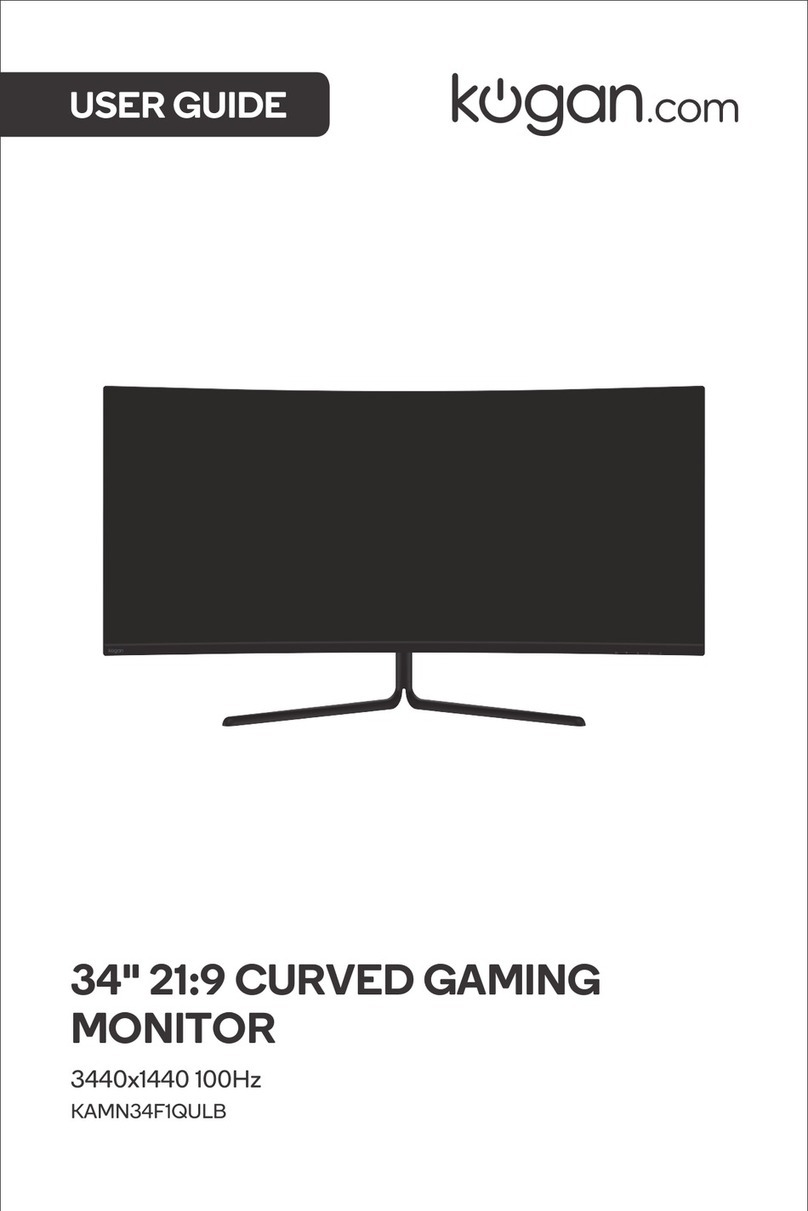
Kogan
Kogan KAMN34F1QULB User manual

Kogan
Kogan KAMN34F1QULA User manual

Kogan
Kogan KAMN27FG6TA User manual

Kogan
Kogan KAMN29UHWLA User manual

Kogan
Kogan KAMN27RQ1LA User manual

Kogan
Kogan KAMN34F1QULA User manual

Kogan
Kogan KALED27MONC User manual

Kogan
Kogan KAMN34RXUSA User manual

Kogan
Kogan FreeSync KAMN24FLSB User manual

Kogan
Kogan KAMN32QF7LA User manual

Kogan
Kogan KAMN32F7CSA User manual

Kogan
Kogan KAMN15CSA User manual

Kogan
Kogan KAMN27F7USA User manual
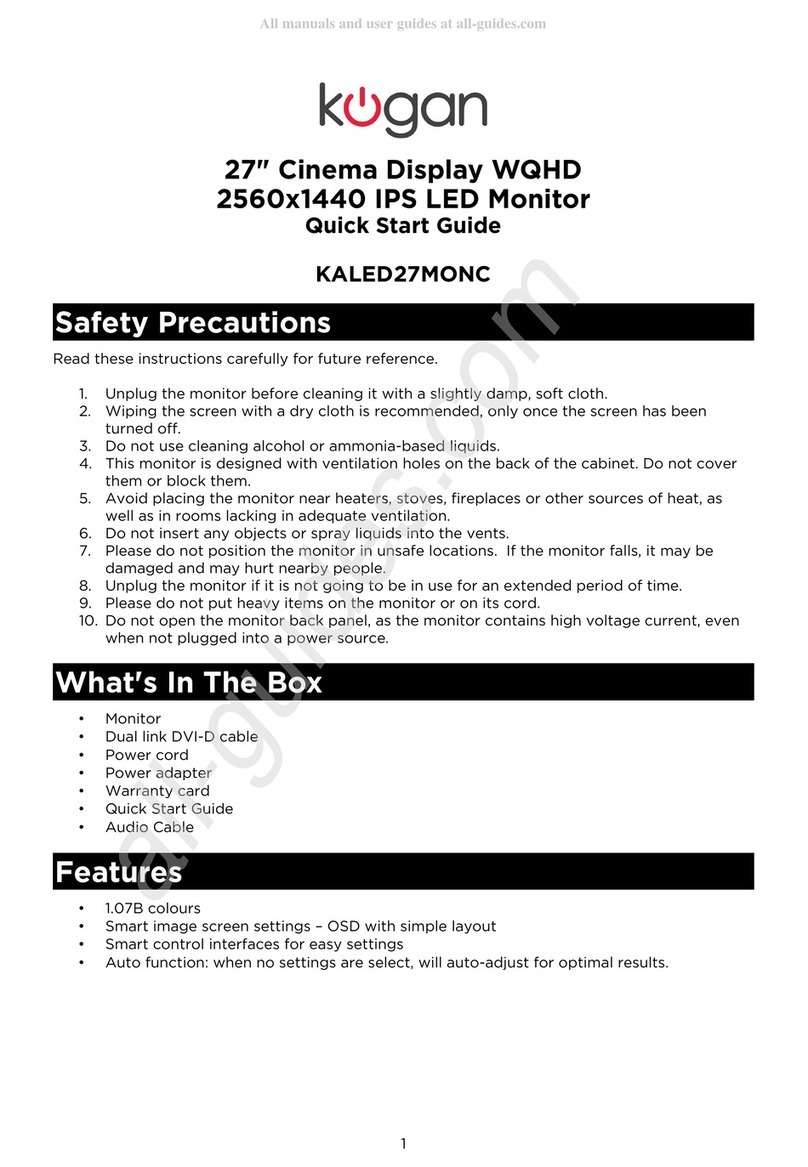
Kogan
Kogan KALED27MONC User manual

Kogan
Kogan KAMN15TFULA User manual

Kogan
Kogan KAMN24FG6QA User manual

Kogan
Kogan KALED27MONSD User manual

Kogan
Kogan KAMN32F16LB User manual































