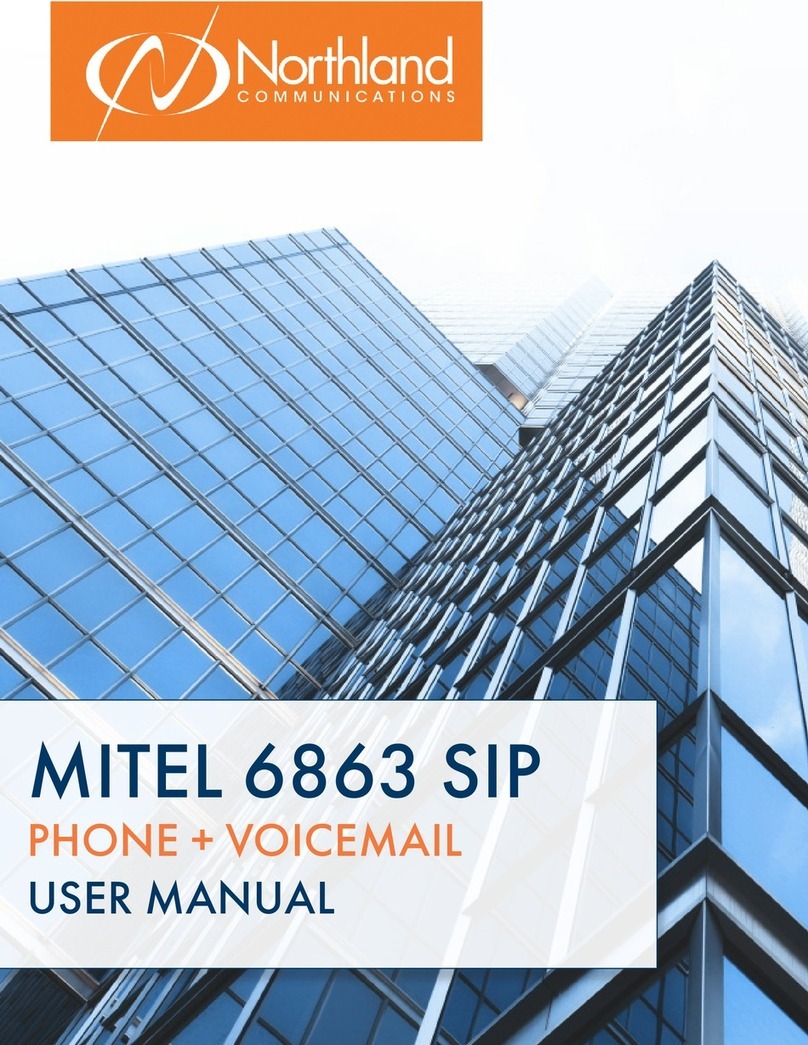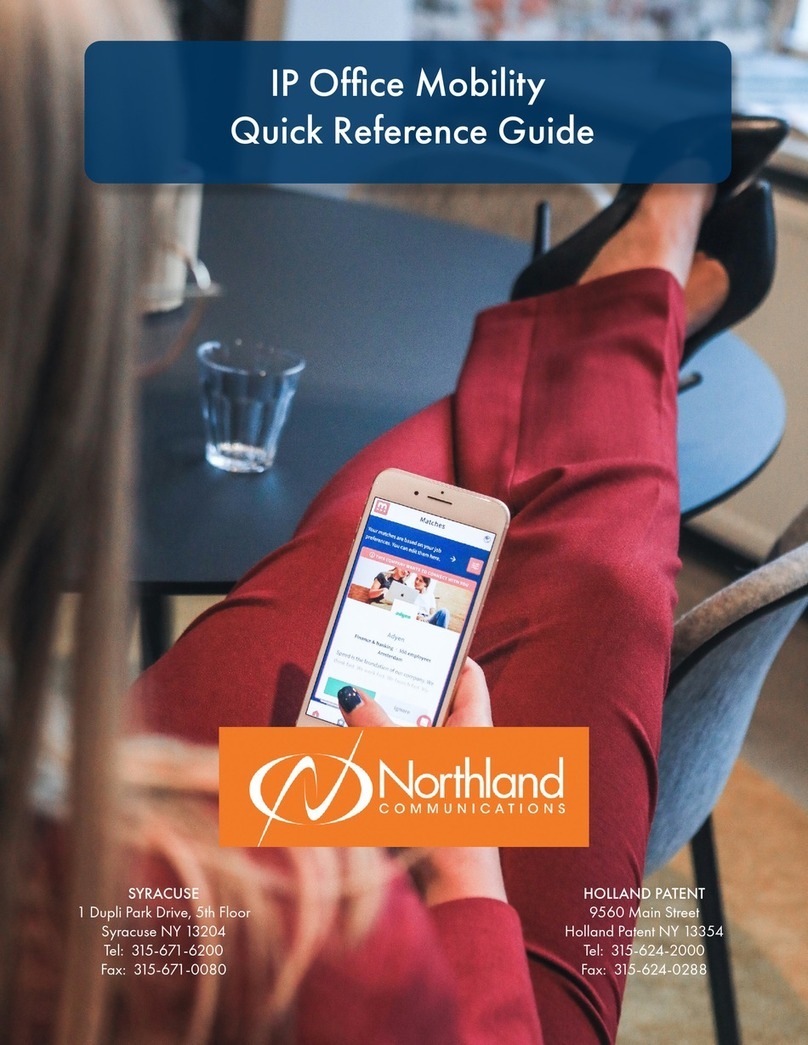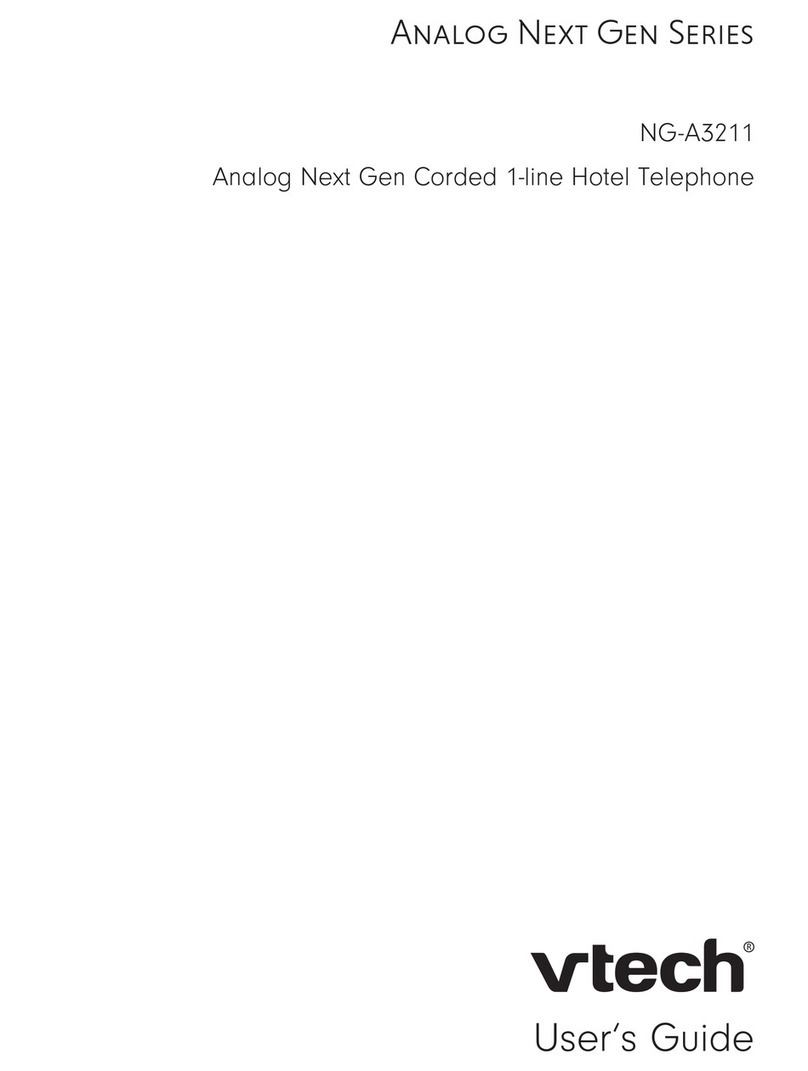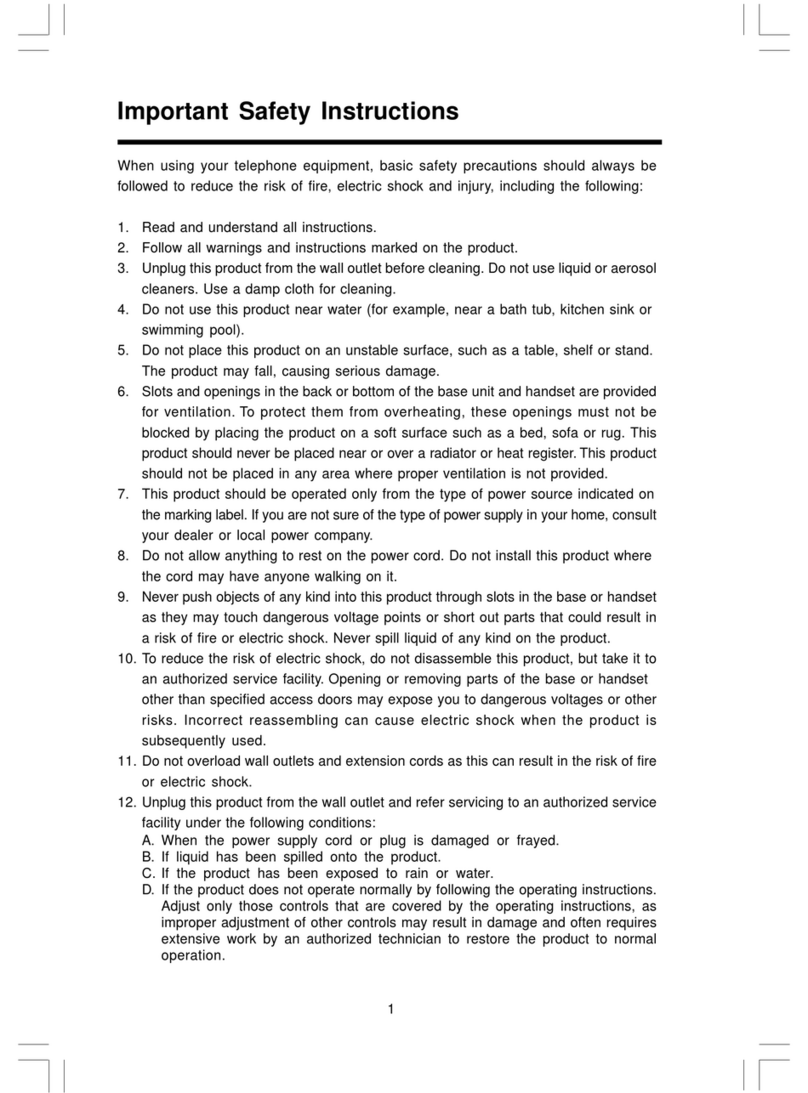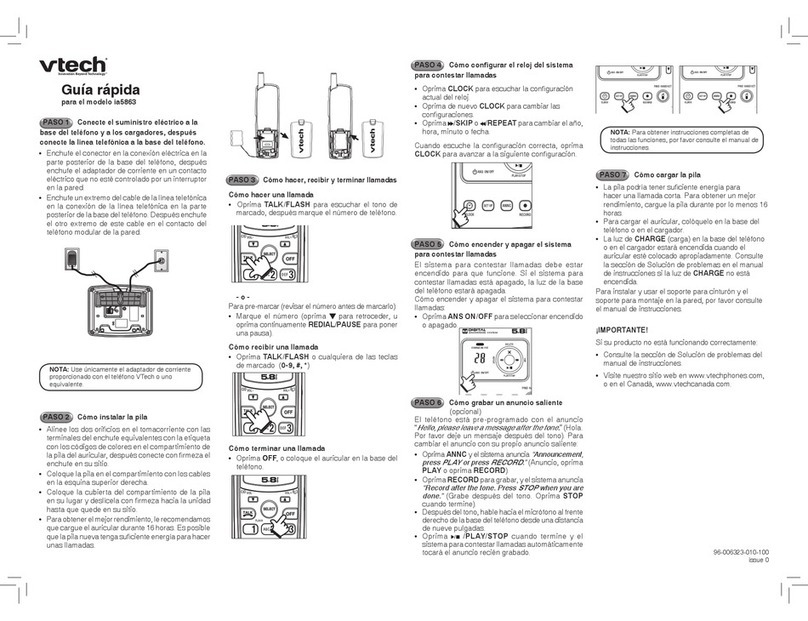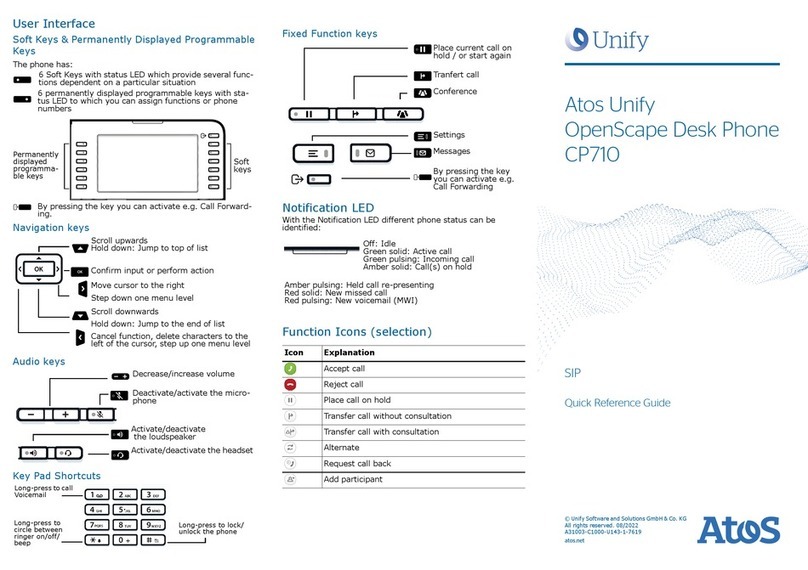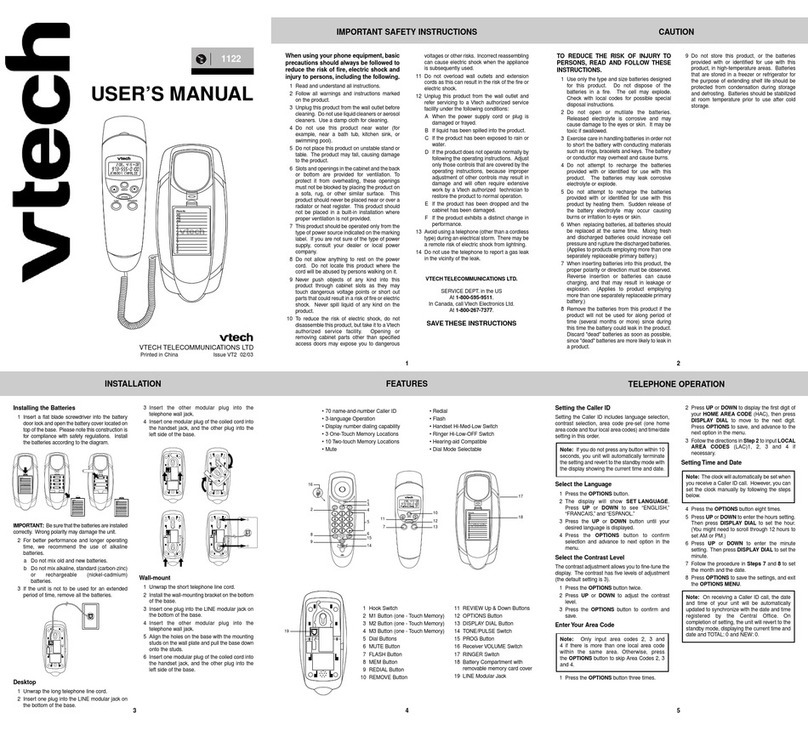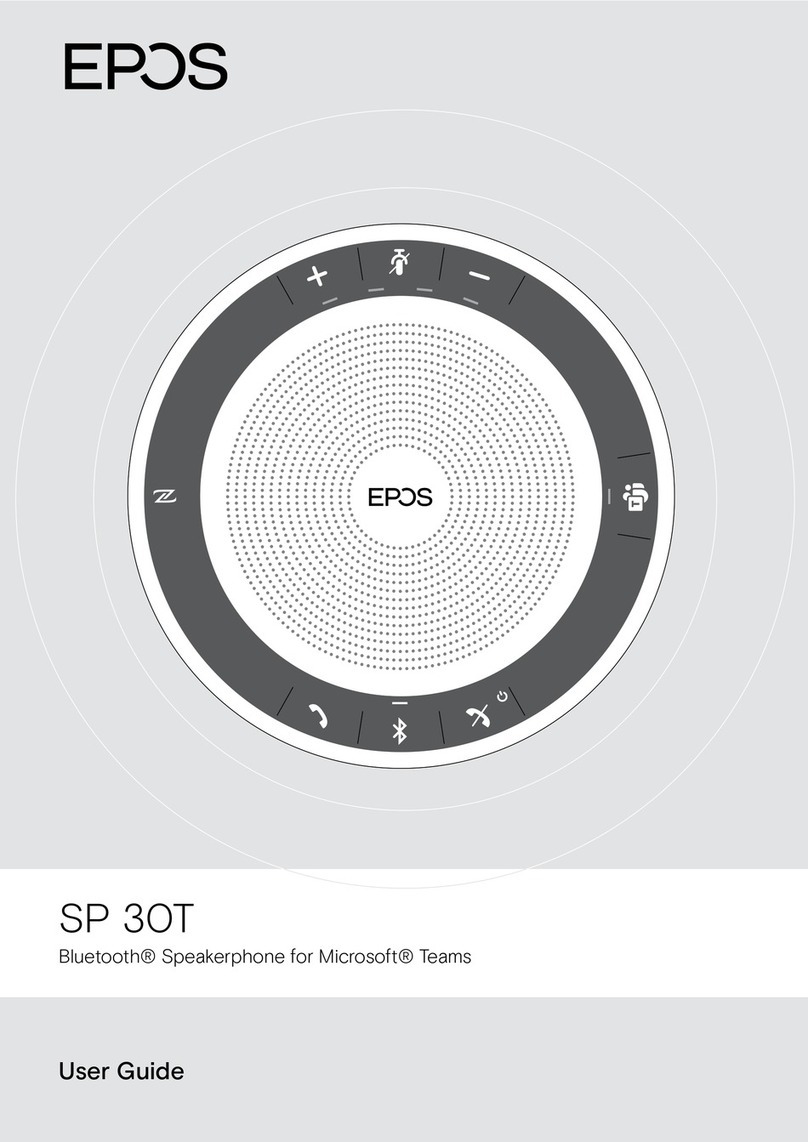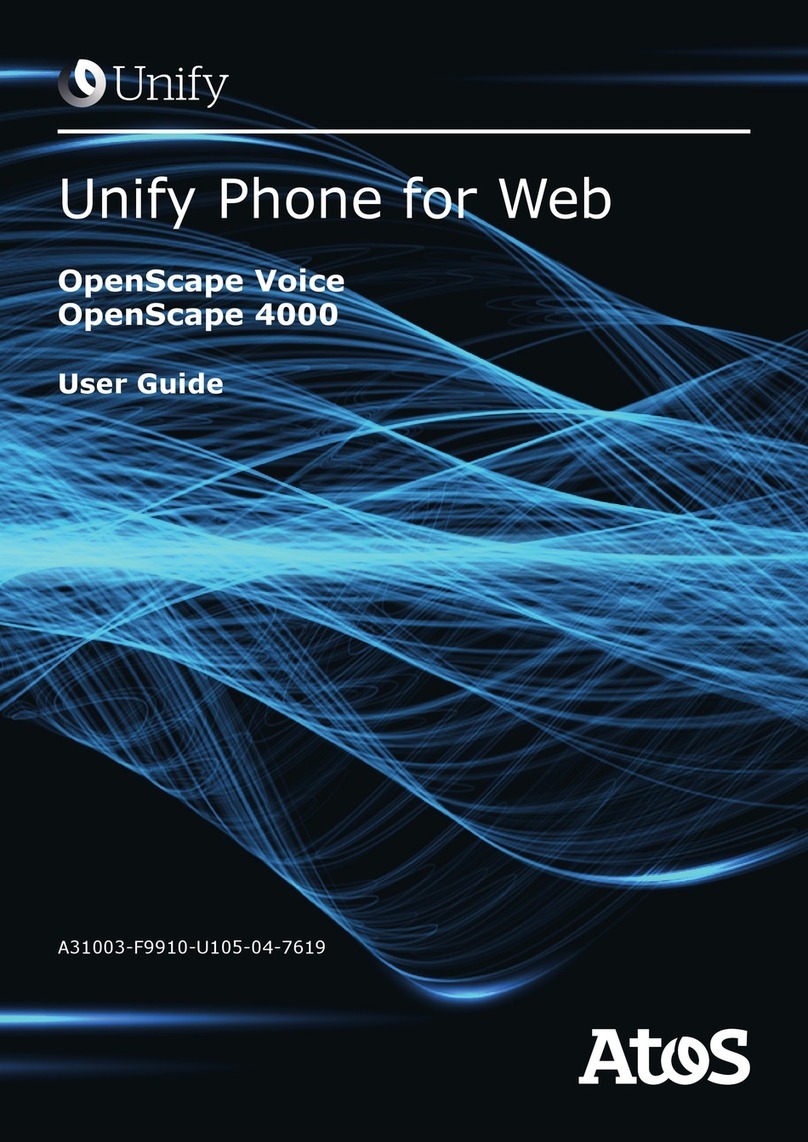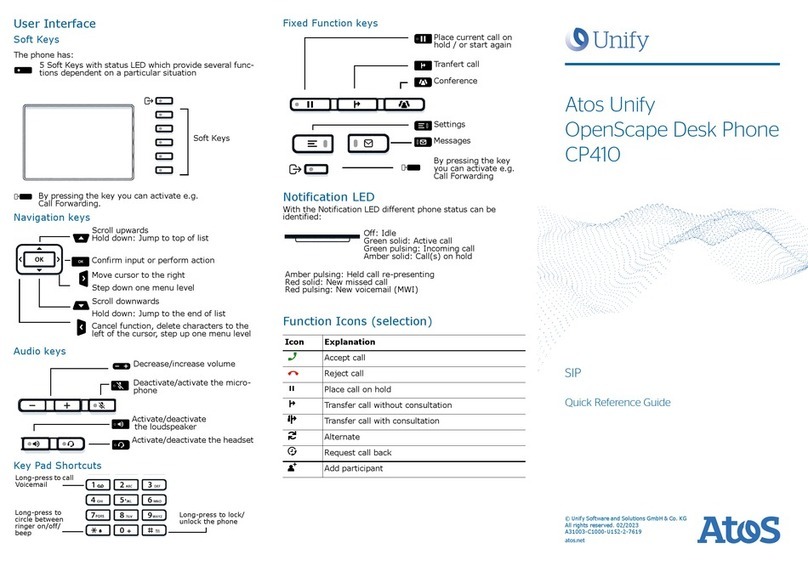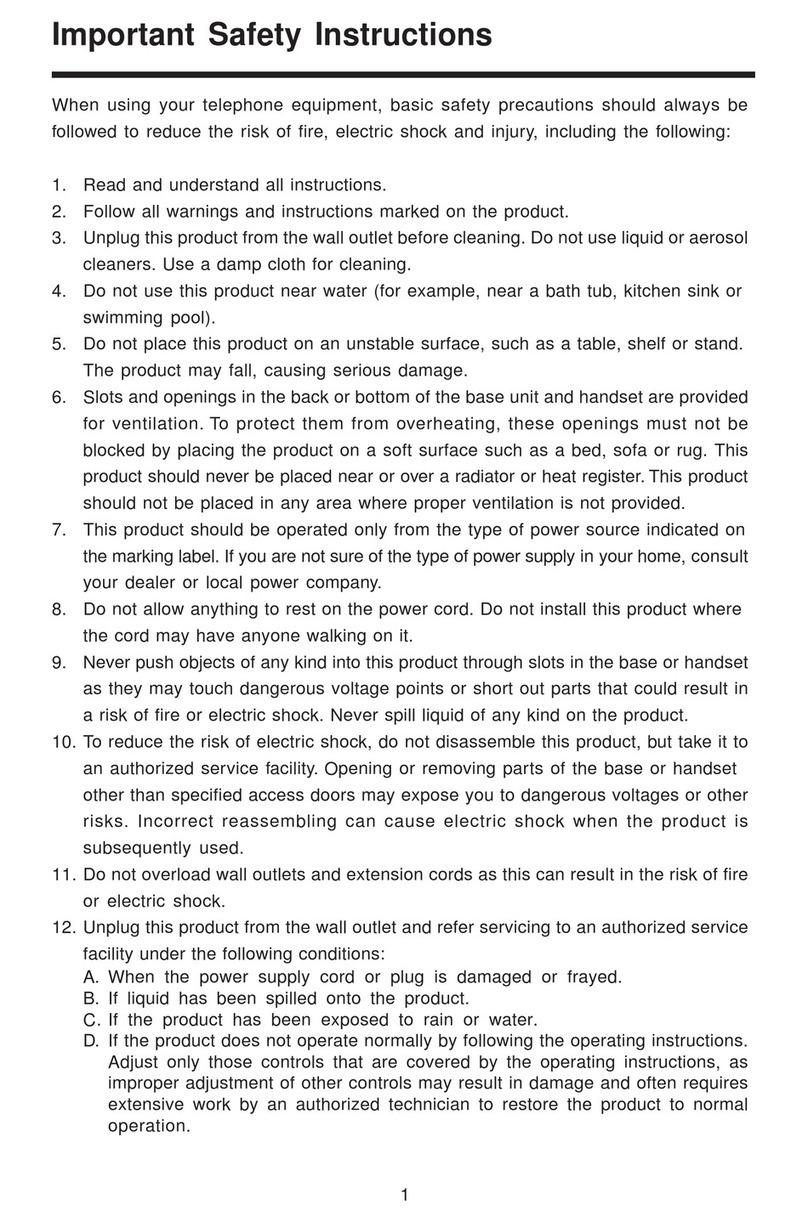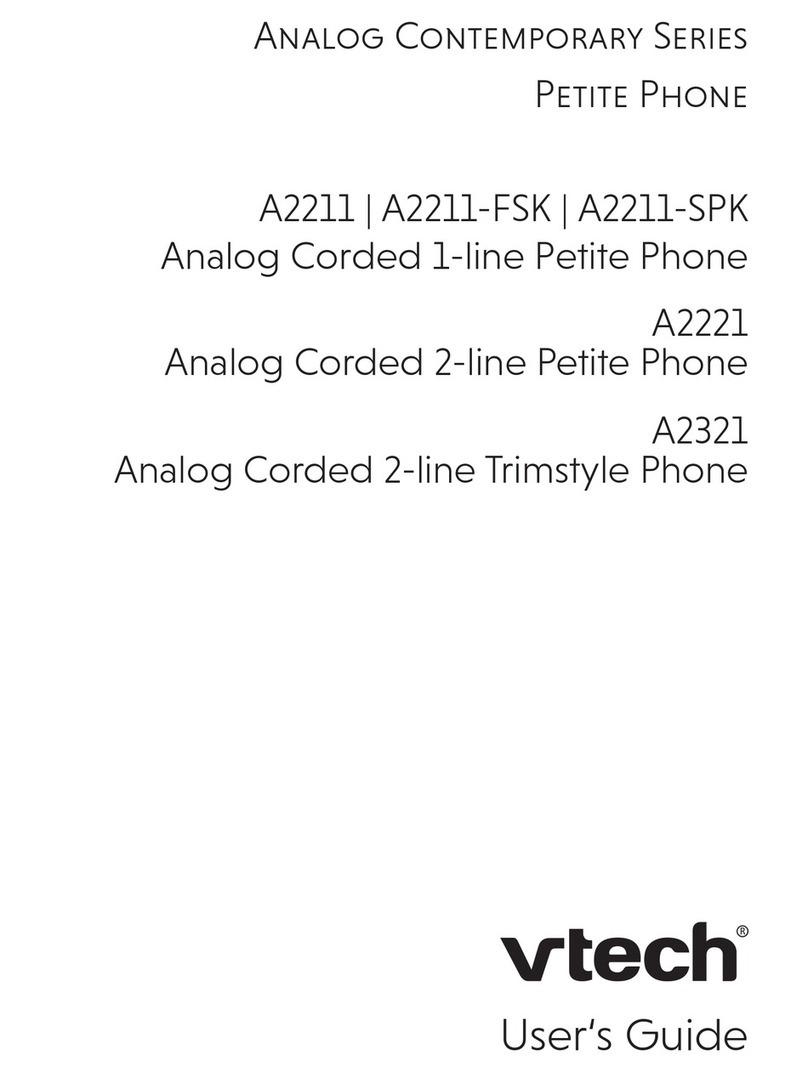Northland MITEL 6867i User manual

TABLE OF CONTENTS
CLICK ON ANY PAGE NUMBER TO RETURN TO THE TABLE OF CONTENTS
INSTALLING YOUR MITEL PHONE.............................................................................................................
GETTING TO KNOW YOUR MITEL PHONE ............................................................................................
QUICK REFERENCE GUIDE DEFINING SPECIFIC KEYS + FEATURES.
STANDARD SOFTKEYS + FUNCTIONALITY................................................................................................
WHICH SOFTKEYS APPEAR IN IDLE STATE, RINGING STATE + WHEN CONNECTED TO A CALL.
ANSWERING + PLACING CALLS ...............................................................................................................
HOW TO ANSWER, PLACE + MANAGE MULTPLE CALLS. USE SPEAKER, HOLD + MUTE FUNCTIONS.
NAVIGATING A CONNECTED CALL ........................................................................................................
UNDERSTANDING SOFTKEYS, HOW TO TRANSFER CALLS, CONFERENCE + THE CALL PARK FUNCTION
CONVENIENCE FEATURES ........................................................................................................................
CALL FORWARDING, GROUP PICKUP, PAGING + DO NOT DISTURB.
CALL LISTS + REDIAL KEYS ...........................................................................................................................
HOW TO ACCESS CALL LISTS + USE THE REDIAL FUNCTION.
YOURPHONEBOOKDIRECTORY................................................................................................................
HOW TO PROGRAM, SEARCH + NAVIGATE YOUR PHONEBOOK.
HUNT GROUPS..............................................................................................................................................
HOW TO LOG IN AND OUT
STATUS INDICATORS ...................................................................................................................................
BUSY LAMP FIELD KEYS, PHONE/LINE STATUS INDICATORS, RING INDICATORS + ADJUSTMENTS.
YOUR VOICEMAIL ........................................................................................................................................
HOW TO SETUP, FORWARD CALLS TO VM, + ADMINISTER + RECORD GREETINGS.
UNDERSTAND COMMON COMMANDS, LOGIN, LEAVE VM MESSAGES + TRANSFER TO VM.
1
2
3
3
4
5
5
6
6
7
8
Need support? Connect with us at www.northland.net/support or
Dial 4357 (HELP) or 315-671-6262 to speak to a Northland Training Representative
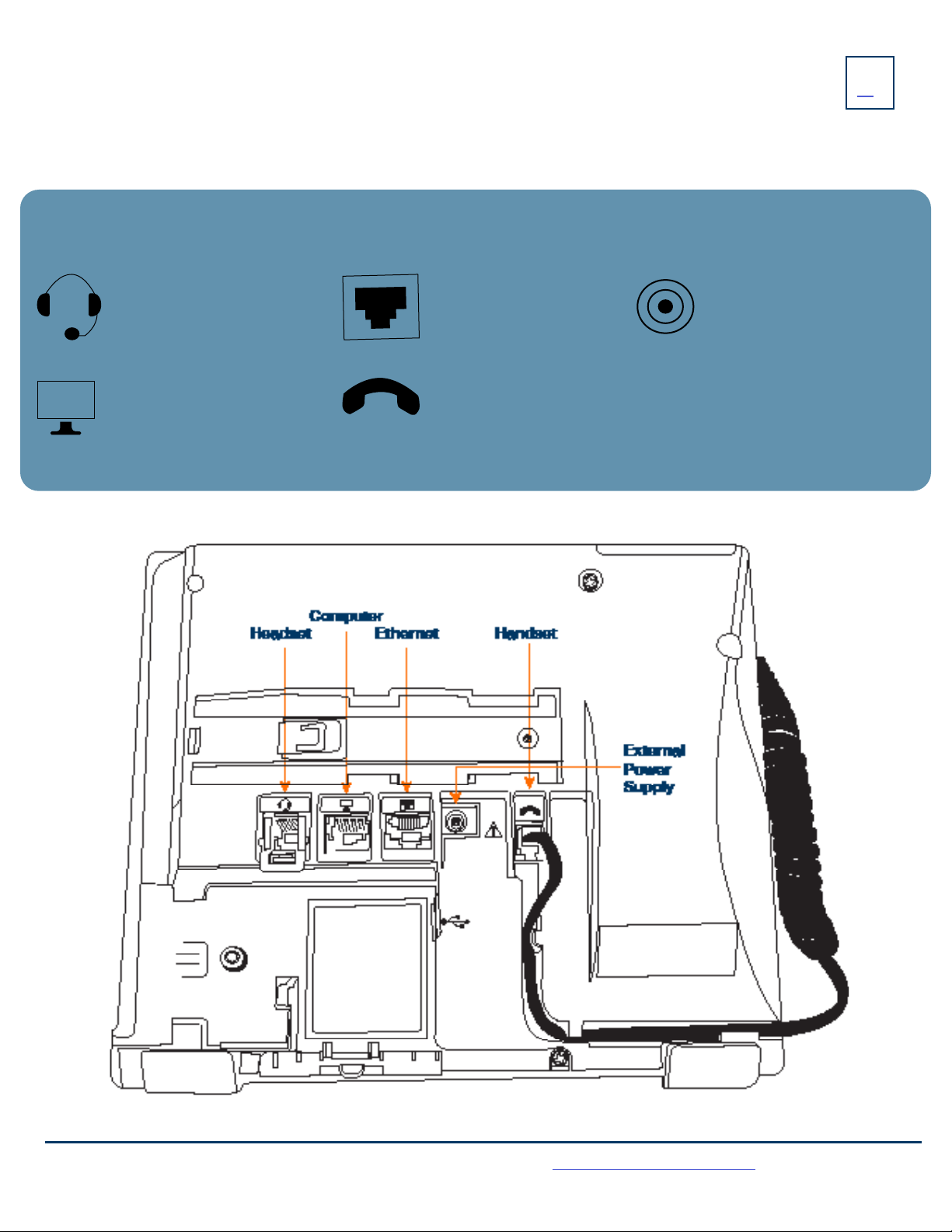
1
HANDSET: Plug your
handset into this port.
COMPUTER: Plug your
computer into this port if
your computer is connecting
through your phone.
ETHERNET: Plug into this
port to connect to your
network.
EXTERNAL POWER SUPPLY:
If your network does not
provide Power Over Ethernet
(P.O.E.), a separate power
supply will accompany your
phone.
KEY:
HEADSET: Plug your
headset into this port.
Need support? Connect with us at www.northland.net/support or
Dial 4357 (HELP) or 315-671-6262 to speak to a Northland Training Representative
INSTALLING YOUR MITEL 6867i PHONE

2
1. HANDSET: Lift to answer or make calls.
2. DISPLAY: Shows call information + details on system features and line keys.
3. MESSAGE/RINGING INDICATOR:
+SLOW RED FLASH: Indicates new voicemail.
+ FAST RED FLASH: Indicates ringing call.
4. PHONE BOOK (DIRECTORY) KEY: Brings up a corporate and a local
directory
5. NAVIGATION KEYS: Navigates through menus and lists on the display by
scrolling right and left or up and down
+ OK/CONFIRM KEY: Confirms selections
6. TRANSFER (XFER) KEY: Transfers an active call to another extension (you will
also see a XFER Softkey when connected to a call).
7. CONFERENCE (CONF) KEY: Sets up “ADHOC”Conference calls
8. CALLS LIST KEY: Displays the call history (answered, missed + dialed calls)
9. REDIAL KEY: Brings up a list of the most recently dialed numbers
10. LINE (L1 and L2) KEYS: Used to make or receive internal and external calls/flashes when ringing + lights when in use
11. SPEAKER/HEADSET KEY: Toggles between handset/speaker or headset
12. HASH (#) KEY: Used for entering special characters
13. DIALPAD: Used to enter digits and characters
14. ASTERISK (*) STAR KEY: Used to enter a * or a space
15. VOLUME KEY: Adjusts the volume of handset/headset/speaker/ringer volume
16. MUTE KEY: Mutes the microphone of handset/headset/speaker (you can hear caller, they can’t hear you)
17. OPTION (MENU) KEY: Customizes settings on your telephone (Reserved for use by System Admin).
18. HOLD KEY: Places an active call on an “exclusive” hold, retrieves call from held condition
19. END KEY: Ends an active call/returns to display when in idle state/exits without making changes in menus
20. SOFTKEYS + LABELS (S1-24):
+SOFTKEY LABELS: Appear on the display to indicate features that can be activated by pressing the keys directly below
+SOFTKEY: Appear below the Softkey labels on display + access features displayed on the label above them. These features change
based on current state of the phone (idle, ringing, active call) (see page 3)
21. REAR OF PHONE CONNECTIONS (see page 1)
22. INFO KEY: Used in conjunction with the Busy Lamp Field (BLF) to access user status (see page 7)
23. SPEAKER: Broadcasts conversations, sounds and ringing
24. LEFT/RIGHT FEATURE/LINE KEYS: Programmable keys for lines/features/busy lamp field keys
+MORE SOFTKEYS: Will always be the right Softkey when additional Softkeys are available
GETTING TO KNOW YOUR MITEL 6867i SIP PHONE
Need support? Connect with us at www.northland.net/support or
Dial 4357 (HELP) or 315-671-6262 to speak to a Northland Training Representative

STANDARD SOFTKEYS + FUNCTIONALITY
3
Need support? Connect with us at www.northland.net/support or
Dial 4357 (HELP) or 315-671-6262 to speak to a Northland Training Representative
Softkeys appear based on the state of your call:
IDLE STATE
The following Softkeys appear when your phone is idle:
+VM: Accesses your voice mail box
+CFW ON: Forwards your extension to another extension
+ CFW OFF: Turns off call forwarding
NOTES: The call forward on and off features dial a short code.
Navigate to the right to see additional Softkeys.
+PAGE 1: Accesses paging through the speaker of all phones
+DND: Places your phone on DO NOT DISTURB and stops all tones and ringing to
your phone
RINGING STATE
The following keys appear when your phone is ringing
+ANSWER: Answers ringing call on hands free
+IGNORE: Sends a ringing call to your voicemail
+SILENCE: Quiets the ringer for current ringing call. Call will continue to flash until answered/goes to Voicemail
PLACING A CALL
The following keys appear when you are placing a call
+ DIAL: Press to dial the number entered
+ BACKSPACE: Deletes entries
+ CANCEL: Cancels number entered on the display
+ PAUSE: When predialing, allows an extension number to be entered after the telephone number
CONNECTED TO A CALL
The following Softkeys appear on the screen when you are connected to a call:
+DROP: Disconnects the call in progress
+CONFERENCE (CONF): Places current call on hold + presents dialtone to add another party to a conference
+TRANSFER (XFER): Places current call on hold + presents dial tone to transfer the call to another extension
PLACING A CALL: ANSWERING A CALL:
+Internal: Enter EXTENSION number TO ANSWER AN INCOMING CALL: Phone rings, indicator flashes
+External: Enter 1 and the 10-digit number +Lift Handset or press SPEAKER Key or press ANSWER Softkey
+Lift Handset or press DIAL Softkey +TO QUIET A RINGING CALL: Press SILENCE Softkey
+TO SEND RINGING CALL TO VOICEMAIL: Press IGNORE Softkey
PLACING AN INTERCOM CALL:
+ Press INTERCOM Key
+ Enter Extension Number and Press DIAL Softkey
+ Party will hear warning tone and speaker is open to speak or announce
+ Party you intercom to will have their microphone automatically muted (they must unmute to speak)
+ If Party is on another call, phone will ring
MANAGING MULTIPLE CALLS:
+TO PLACE A SECOND CALL: Press available Line Key, first call automatically holds, enter number
+ TO ANSWER SECOND CALL: Hear Call Waiting Tone + Line Key Flashes
Press Line Key of new call (first call automatically holds)
ANSWERING + PLACING CALLS
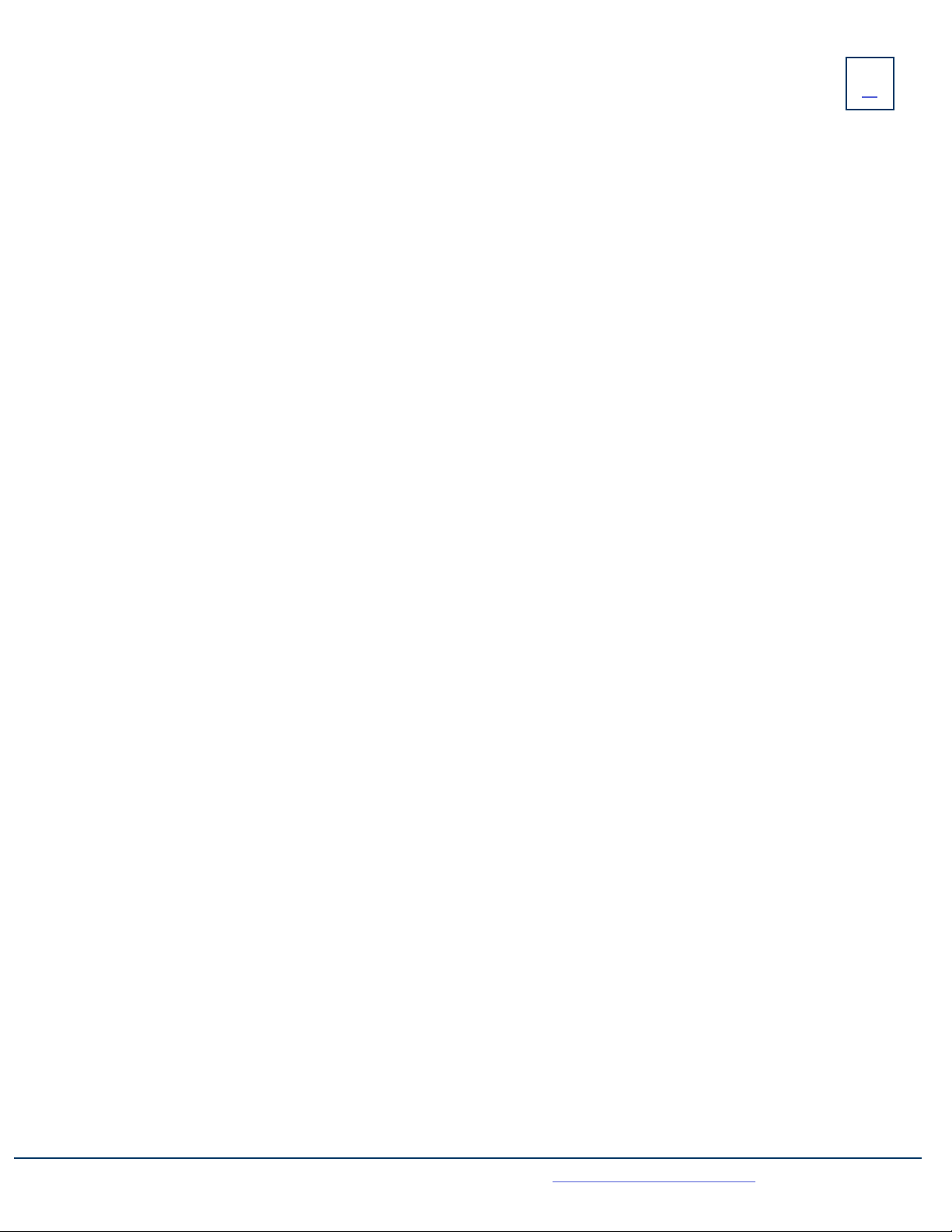
MUTE: Turns off your Microphone (Speaker, Handset + Headset) to allow you to speak privately. Caller cannot overhear
office/background noise or conversations
+TO USE: Press MUTE Key, Key flashes, speak privately
+ TO RESUME CONVERSATION: Press MUTE Key again to unmute
HOLD: This is an exclusive hold to your telephone. No one else can retrieve it.
++TO HOLD A CALL: Press HOLD Key or Line Key, indicator will flash
++TO RETURN TO CALLER: Press Flashing Line Key or Press HOLD Key again SPEAKER: Press to make or answer any call without
lifting the Handset
TRANSFER: Allows you to connect your call to someone else (with call on line)
Announced: Press XFER Softkey, call automatically held
Enter Number and press DIAL Softkey
Wait for party to answer, speak privately
+COMPLETE TRANSFER: Press XFER Softkey, call is connected, hang up
+TO RETURN TO HELD CALL: Press CANCEL Softkey, disconnects you from party, reconnects you to caller
+TO DROP A CALLED PARTY: Press DROP Key, disconnects you from called party, caller stays on hold
Blind Transfer: Press XFER Softkey, call automatically held
Enter EXTENSION Number and press XFER Softkey again
TRANSFER TO VOICEMAIL: Sends a caller directly to voicemail without ringing the phone
+Press XFER Softkey, call automatically held
+Press *99 and enter EXTENSION Number
+Press XFER Softkey immediately
ADHOC CONFERENCE: Allows you to do a three-way call (with call on line)
+Press CONF Softkey, first call automatically holds, listen for dial tone
+Enter Second Number (internal or external) and press DIAL Softkey
IMPORTANT: Wait for answer and announce conference.
+Press CONF Softkey again, all parties are connected
+TO DROP YOURSELF FROM THE CONFERENCE: Press LEAVE Softkey or hang up
+TO MUTE YOURSELF: Press MUTE fixed key
+TO RETURN TO ORIGINAL CALL: Press CANCEL Softkey or Line Key of the held line (fast green flash)
CALL PARK: Allows you to place a call on hold in the system and assign it to a Call Park Slot also referred to as an Orbit Code. The call can
be retrieved from any telephone in the system by pressing associated Call Park Slot Key.
+ TO PARK: With caller on line, press available Park Key, Park Key will light yellow, advise person of Call Park Number (101,
102 or 103)
+ TO RETRIEVE: Lift Handset or Press SPEAKER Key, press Applicable Park Key (101, 102 or 103) You are now connected to call.
NOTE: If parked call is not retrieved within a preprogrammed number of seconds, call will “Callback” to the phone it was parked from.
4
Need support? Connect with us at www.northland.net/support or
Dial 4357 (HELP) or 315-671-6262 to speak to a Northland Training Representative
NAVIGATING A CONNECTED CALL
SPEAKER:
+TO SWITCH TO SPEAKER FROM HEADSET/HANDSET: Press SPEAKER Key, replace handset in cradle
+ TO RESUME PRIVACY: Lift Handset or Press HEADSET Key
+TO END SPEAKERPHONE CALL: Press DROP Softkey

5
PAGING: Accesses telephone speakers to make an announcement
+TO USE: Lift Handset, press PAGE Key wait for tone, make announcement, press DROP Key, hang up
CALL FORWARD: Programs your phone to ring at another Extension
+TO PROGRAM: Press CFW ON Softkey (*72 is dialed by system and is shown on the display)
Enter EXTENSION Number of the phone that you want calls forwarded to
Press DIAL Softkey to call the extension you wish to forward. Advise person of call forward.
+TO CANCEL: Press CFW OFF Softkey
GROUP PICK UP: Allows you to pick up another phone you hear ringing in your group (you must be programmed in a group by a System
Administrator)
+TO USE: Hear another phone ringing in your pre-programmed group
Press PICK UP Key or *11 to connect a call
DIRECTED PICK UP: Allows you to pick up a “specific” extension you hear ringing
+ TO USE: Hear another phone ringing that is not in your preprogrammed group
Press DIRECTED PICK UP Key or *12
Enter EXTENSION number you wish to pick up
DO NOT DISTURB: Stops ALL tones, ringing and lets you work undisturbed. You may need to scroll to see DND Softkey.
+TO PROGRAM: Press DND Softkey, light in upper right corner. Lights red. Red line appears above DND.
+TO CANCEL: Press DND Softkey, light goes out, red line disappears
NOTE: Incoming callers either hear busy tone or are transferred to your voice mail.
CONVENIENCE FEATURES
CALLS LIST/REDIAL KEYS: Accesses a list of your recent calls
Both the CALLS LIST and REDIAL KEYS will display a list of your recent incoming missed, incoming, answered and outgoing calls (press either
key).
The CALLS LIST will default to your dialed calls when pressed unless you have new missed calls. When you have new missed calls, a missed
call indicator will appear along with the number of new missed calls. Pressing the CALLS LIST Key will take you to the Missed Call List.
Use the UP/DOWN Arrow Keys to scroll through missed, answered + outgoing calls
Use the RIGHT Arrow Key to scroll to the list of numbers
+TO DIAL: Highlight the telephone number you wish to call
Press the DIAL Softkey OR Lift your handset
+TO CLEAR ALL ENTRIES: Press DELETE Softkey twice
NOTE: The screen will tell you the number of missed calls in the lower right and the missed call indication will appear in upper right hand
portion of the display showing the number of missed calls.
REDIAL: Displays the last 10 numbers dialed, redials the last number dialed, + uses the outgoing call records stored in the call log
+TO USE: Press REDIAL CALLS Key, display shows recent dialed calls
Press right arrow key to scroll to CALLS Column
Press UP/DOWN Arrow keys to highlight number you wish to dial
Press DIAL Softkey
CALL LISTS + REDIAL KEYS
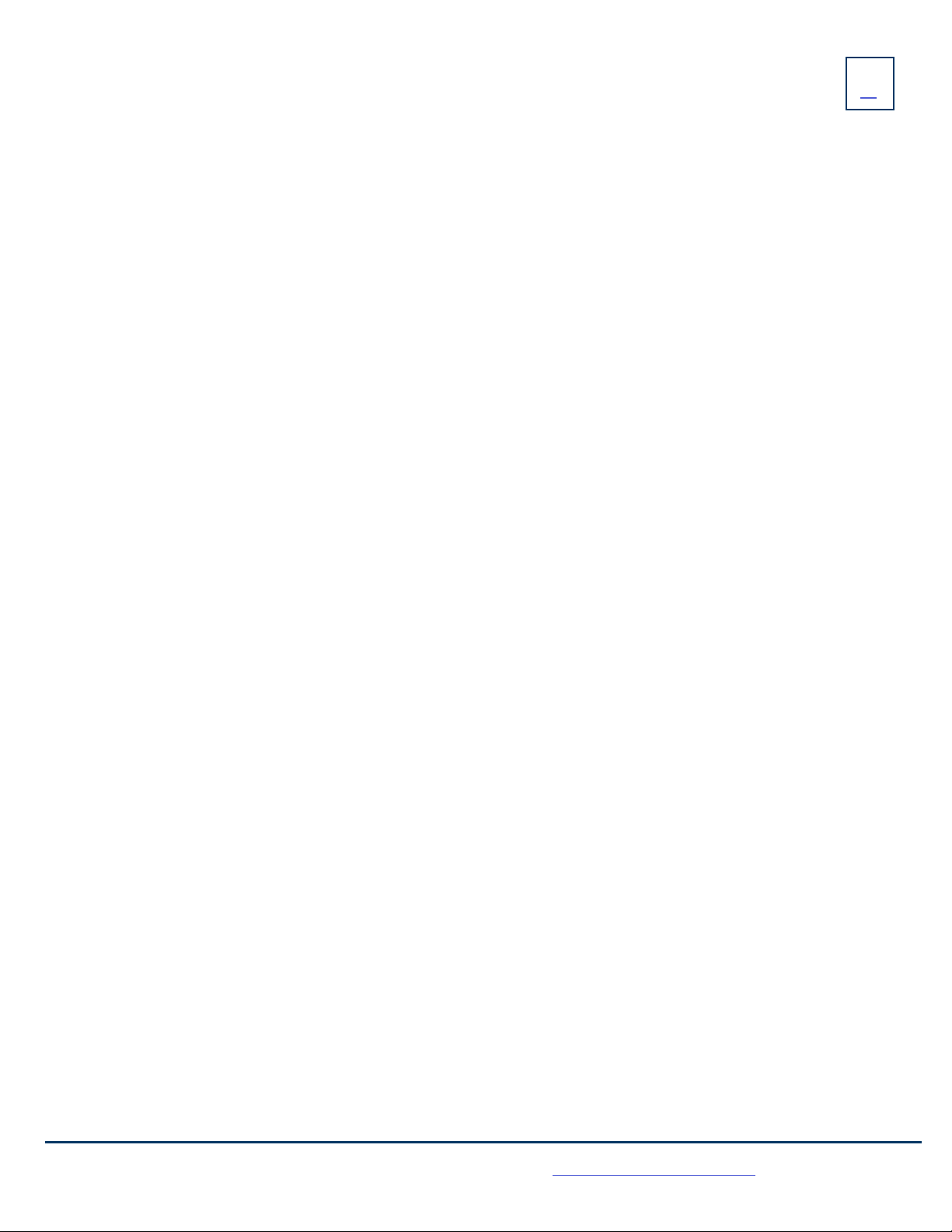
6
KEY
FEATURE
Need support? Connect with us at www.northland.net/support or
Dial 4357 (HELP) or 315-671-6262 to speak to a Northland Training Representative
GETTING TO KNOW YOUR PHONEBOOK DIRECTORY
PHONE BOOK: There are two types of directories included in the PHONE BOOK (DIRECTORY) Key
LOCAL: Numbers that you can program into your telephone
CORPORATE: Entries stored by the system administrator to be used by all users, including internal extensions
+ TO PROGRAM: Press PHONE BOOK (DIRECTORY) Key
Press the More Softkey
Press the ADD NEW Softkey
There are several fields you can fill in use dialpad to fill in fields:
IDENTITY (Name)
NUMBERS (Business/Home/Mobile/Fax)
WORK ADDRESS
HOME ADDRESS
EMAIL
When entering letters, you must hit the number the appropriate number of times for each letter
(hit 7 four times for “S”) Press SAVE Softkey
+TO SEARCH: Press PHONE BOOK (DIRECTORY) Key
Press Scroll Softkey
Press Search Softkey
Begin spelling name using dialpad
Press Search Softkey again
When you are a member of a group (Hunt group or iACD), your account phone is programmed to ring when a choice is made from an
automated attendant or when the hunt group number is dialed. You may be required to log in to the hunt group to receive calls. You can
log in to a group from any device that your account phone number is active on, or from CommPortal. See the CommPortal User Guide.
If you are a member of more than one group, you will need to know the group number in order to log in and out of the individual groups.
If you do not know your group numbers, you can obtain this information from the System Administrator.
+To log in: Dial *44, enter the group number and press #. If you are a member of multiple Hunt Groups you will
need to log in to each group individually.
+To log out: Dial *44. If you are a logged in to multiple Hunt Groups, the system announces how many groups you
are logged into and will prompt you to press 0# to log out of all hunt groups, or to enter the hunt group number
followed by # to log out of an individual hunt group.
HUNT GROUPS

Need support? Connect with us at www.northland.net/support or
Dial 4357 (HELP) or 315-671-6262 to speak to a Northland Training Representative
STATUS INDICATORS
BUSY LAMP FIELD KEYS
PHONE/LINE STATUS INDICATORS
The symbols to the left appear on the Status Line in the upper right hand corner of the
display.
Status messages appear in the lower right hand corner.
If your Mitel 6867i SIP Phone is equipped with a Busy Lamp Field (BLF) the following indicators appear when keys are pro-
grammed with internal users (see System Administrator for programming).
Solid Green Light Party is available
Solid Red Light Party is on Do Not Disturb
Flashing Red Light Phone is ringing
RINGS AND INDICATORS
Your telephone rings differently for different types of calls.
EXTERNAL: Two short rings repeated (a new external call or a transferred external call)
INTERNAL: Single ring repeated
ADJUST RING VOLUME
You can adjust the volume while phone is ringing or idle.
Leave handset in place
Press the PLUS/MINUS VOLUME CONTROL Key to adjust the volume when your phone is idle.
7

8
YOUR VOICEMAIL
VOICEMAIL: The voicemail system is voice prompted with easy to follow instructions and commands
FIRST TIME VOICEMAIL SET UP
+Press the VM (Voicemail) Softkey
+ Follow the audio instructions to create a password, record your name + record your personal greeting.
NOTE: The above steps can also be completed in CommPortal. This is an important part of identifying you in the system.
There are multiple greeting types available for you to choose from:
+PERSONAL GREETING: Plays to everyone that calls you
+EXTENDED ABSENCE: Plays when you will be away from your office or phone for meetings/vacation, etc.
You can turn off message acceptance when using the extended absence greeting
System will remind you extended absence greeting is playing
+SYSTEM GENERATED: A synthesized greeting that’s set up to include your phone number or recorded name
+BUSY: Plays when you have active calls on all available lines
+OUT OF HOURS: Can be set to play outside of your normal business hours, weekends and holidays
+FORWARDED TO VM: Plays when you have your phone set to forward to voicemail
NOTES: Through the Self Service CommPortal, you are able to:
+ Use a wizard to set up your voicemail for the first time
+Record and change greetings
+Choose your voicemail to email options
+Change your login for voicemail so you’re not required to enter your mailbox and pin each time you press the VM Softkey
+Change other voicemail and telephone settings
Need support? Connect with us at www.northland.net/support or
Dial 4357 (HELP) or 315-671-6262 to speak to a Northland Training Representative
LOG IN TO VOICEMAIL
Log in to voicemail from any account phone or external phone to listen to message, work with personal greeting and other voicemail
settings.
From any internal extension:
+ Press the VM Softkey
+Enter your 10-digit telephone number and press the # Key
+Enter your pin and press the # Key
NOTE: Through CommPortal, you can change your settings so pressing the VM Softkey automatically logs you in at your own extension
without requiring you to enter your password.
From any external telephone:
+ Dial: 315-671-0031
+Enter your 10 digit telephone number and press the # key
+Enter your pin and press the # key
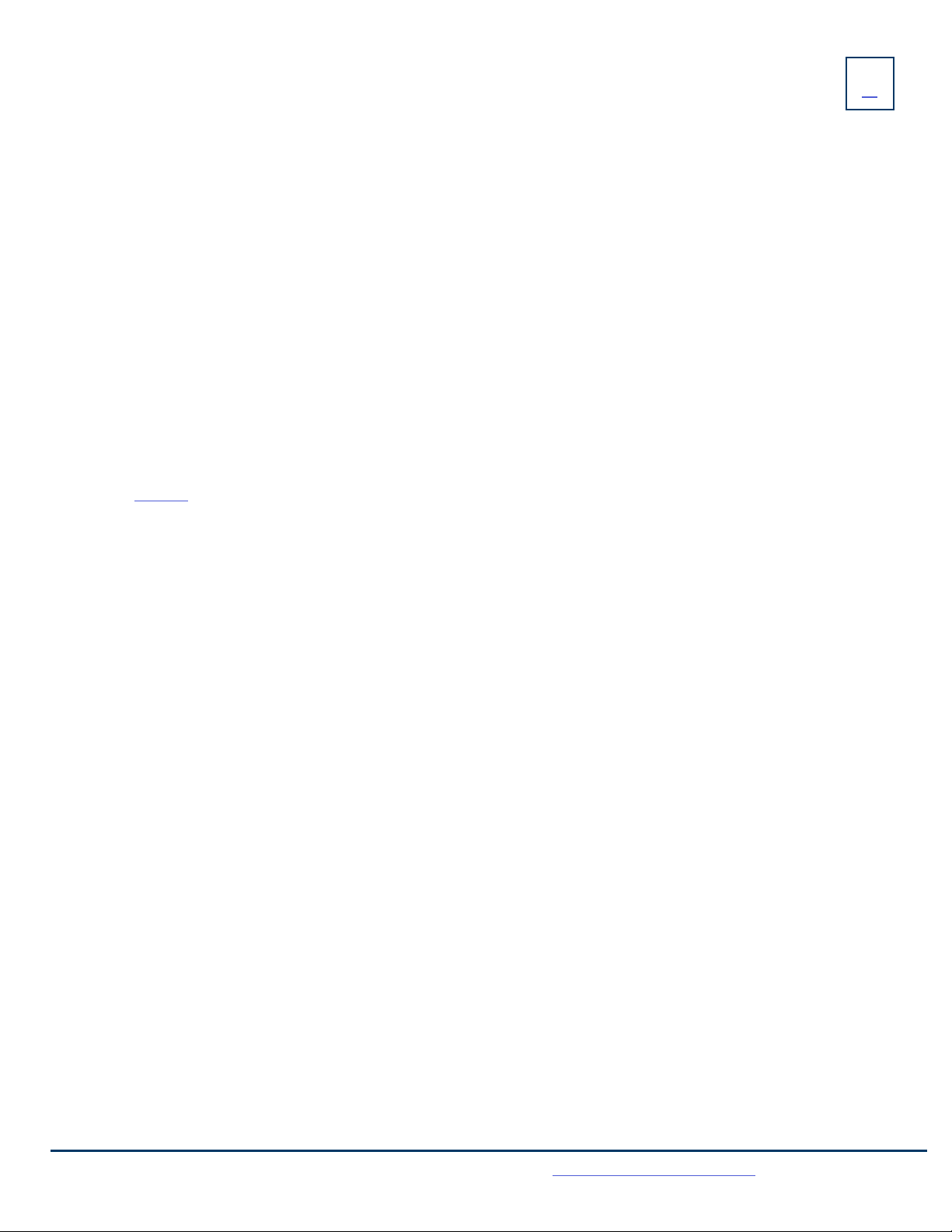
9
COMMON VOICEMAIL COMMANDS
Main Menu
1 Listen to messages
2 Send a message to another user
3 Work with personal greetings
4 Mailbox settings
5 Work with Reminder Messages
6 Access deleted messages
7 Switch Account (log into another account)
0Access Help
* Exit Voicemail or return to previous menu
Listening to Messages
1 Repeat
2 Save
3 Erase
4 Reply
5 Send a copy
6 New Message
7 Skip back 5 seconds
8 Pause / Resume
9 Skip forward 5 seconds
# Next Message
11 Previous Message
88 Replay Message with time
YOUR VOICEMAIL
KEY
FEATURE
Need support? Connect with us at www.northland.net/support or
Dial 4357 (HELP) or 315-671-6262 to speak to a Northland Training Representative
NOTES: Star (*) will always back you up to the previous menu
Pound (#) will bypass a user’s personal greeting
WORK WITH GREETING SETTINGS
From the Main Menu, press 3 to work with Greetings. The following greeting settings are available.
Press 1 to work with the personal greeting
Press 2 to work with the extended absence greeting
Press 3 to choose a system generated greeting or to work with your recorded name
Press 5 to work with the greeting that plays when your phone is busy
Press 6 to work with your out of hours greeting (this allows to set a schedule for a greeting that plays outside
of your normal business hours). See also the CommPortal User Guide.
Press 9 to work with the greeting callers here when your phone is set to forward all calls to voicemail
WORK WITH TIMESAVER AND CONVENIENCE SETTINGS
From the Main Menu, press 4 to work with Settings. The following settings are available.
Press 1 to work with group lists - add / edit / delete group lists.
Press 2 to work with timesaver settings - turn autoplay on / off, work with Urgent Message settings and
change your message header and body settings.
Press 3 to work with Security – change the pin, set fast login or set skip pin.
Press 5 to work with Notifications - message waiting indicator, email notifications and phone notifications.
Press 6 for Additional Settings - Check the Operator number or turn Marketing broadcasts on / off.
Press 0 to hear helpful hints.
ADDITIONAL VOICEMAIL SETTINGS
There are additional voicemail settings available in the main menu. Some settings are only available when you log in through a
telephone. See page 8 for how to log in from any telephone. See the CommPortal User Guide for settings that are available
through Commportal.
TRANSFER TO VOICEMAIL: Sends a caller directly to
voicemail without ringing the phone.
+ Press XFER Softkey, call automatically held
+Press *99 or VM Softkey
+Enter EXTENSION Number and Press DIAL Softkey
+Press XFER Softkey immediately
LEAVE A MESSAGE FOR ANOTHER USER WITHOUT RINGING
THE PHONE:
+Press *99
+Enter Extension Number and Press DIAL Softkey
Table of contents
Other Northland Telephone manuals