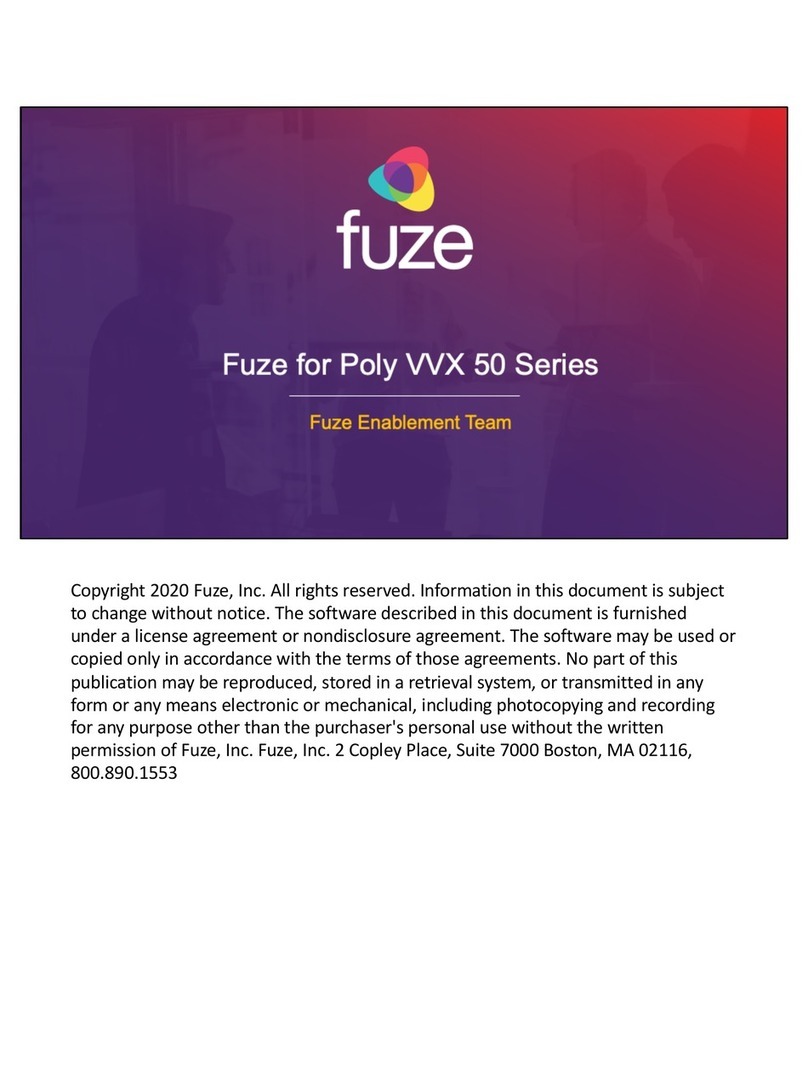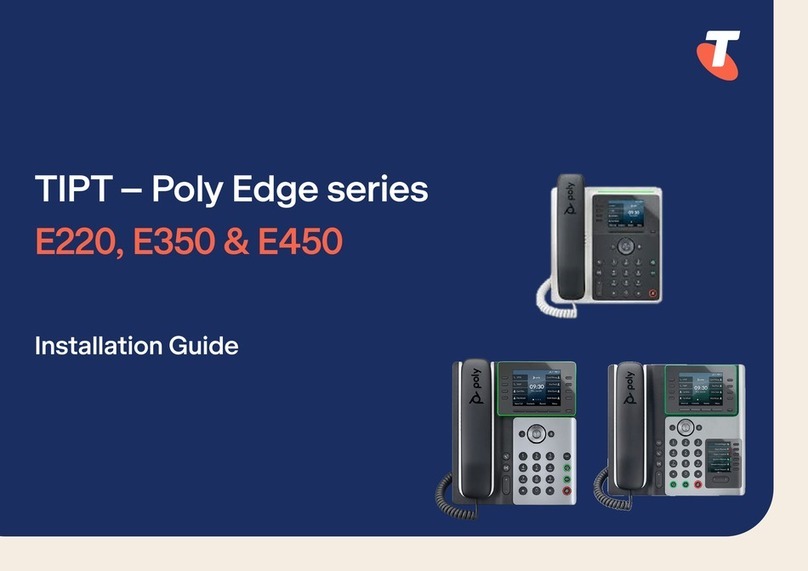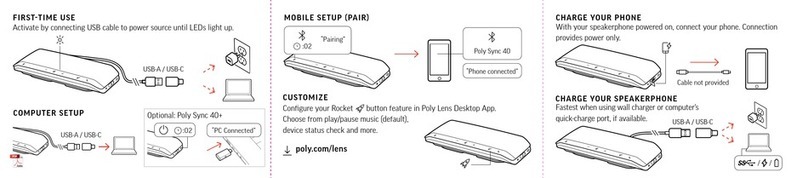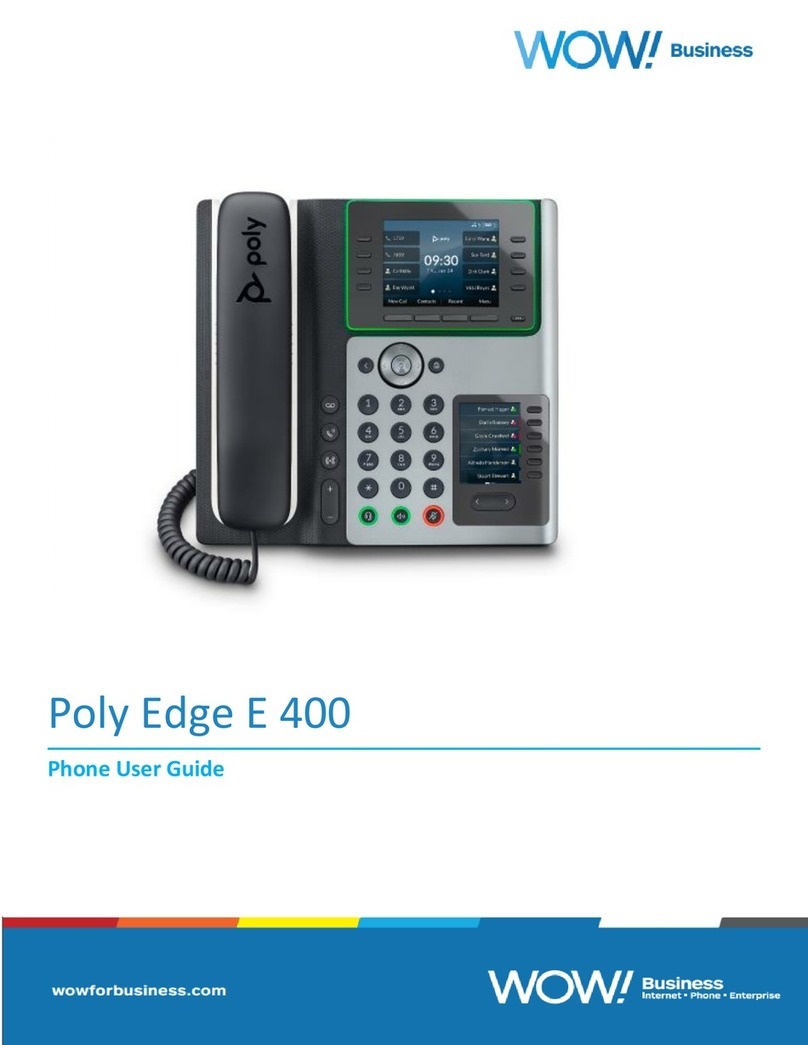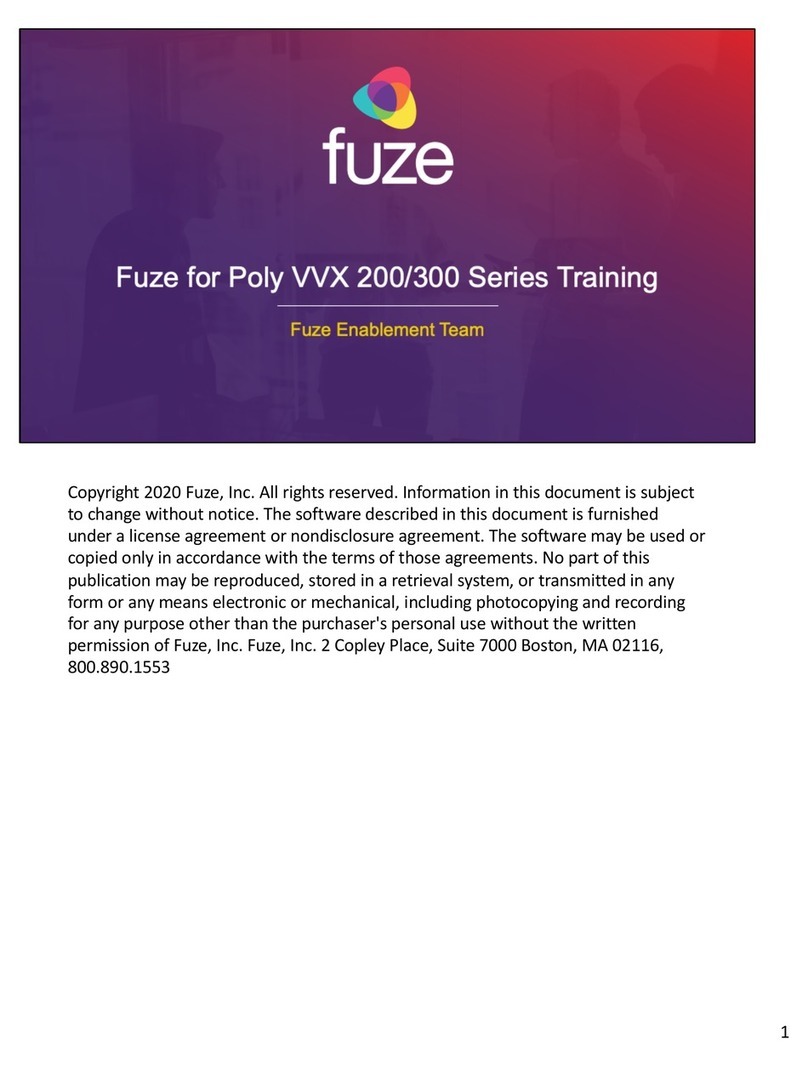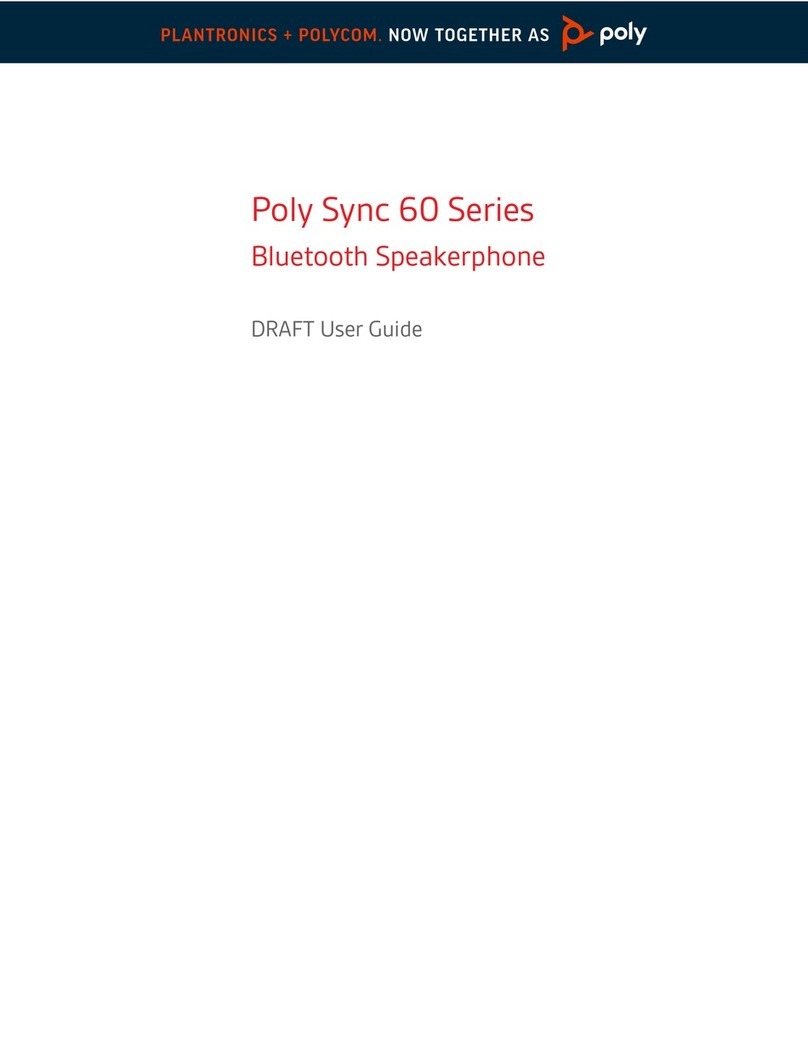Contents
Before You Begin................................................................................................3
Audience, Purpose, and Required Skills.............................................................................3
Related Poly and Partner Resources..................................................................................3
Product Overview of Poly CCX Business Media Phones............................... 4
CCX Phone Hardware Overview.........................................................................................5
Poly CCX 500 Business Media Phone Hardware.................................................... 5
LED Indicators on CCX Series Phones....................................................................6
Navigating Poly CCX Business Media Phone.....................................................................7
CCX Phone Screens................................................................................................ 7
Icons and Status Indicators...................................................................................... 8
Accessibility Features......................................................................................................... 8
Features for Hearing-Impaired Users.......................................................................8
Features for Mobility-Impaired Users....................................................................... 9
Features for Vision-Impaired and Blind Users..........................................................9
Logging in to and Locking Your Phone..........................................................10
Sign in to Skype for Business on Your Computer Using BToE..........................................10
Sign Into Skype for Business as a Guest Using BToE on Your Computer........................ 10
Sign Out of Skype for Business.........................................................................................11
Set the Time and Date Format.......................................................................................... 11
Locking Your Phone.......................................................................................................... 11
Set a Lock Code.....................................................................................................12
Lock Your Phone.................................................................................................... 12
Unlock the Phone................................................................................................... 12
Change Your Lock Code........................................................................................ 12
Reset Your Lock Code............................................................................................12
Disable Device Lock...............................................................................................13
Connecting to Skype for Business on Your Phone using Better
Together over Ethernet................................................................................ 14
Installing the Better Together over Ethernet Connector.................................................... 14
Download and Install the BToE Connector ............................................................14
Start the BToE Connector.......................................................................................15
Disable Auto-Start for the BToE Connector............................................................15
Pairing Your Phone with Your Computer...........................................................................16
Automatically Pair Your Phone with Your Computer using BToE........................... 16
1