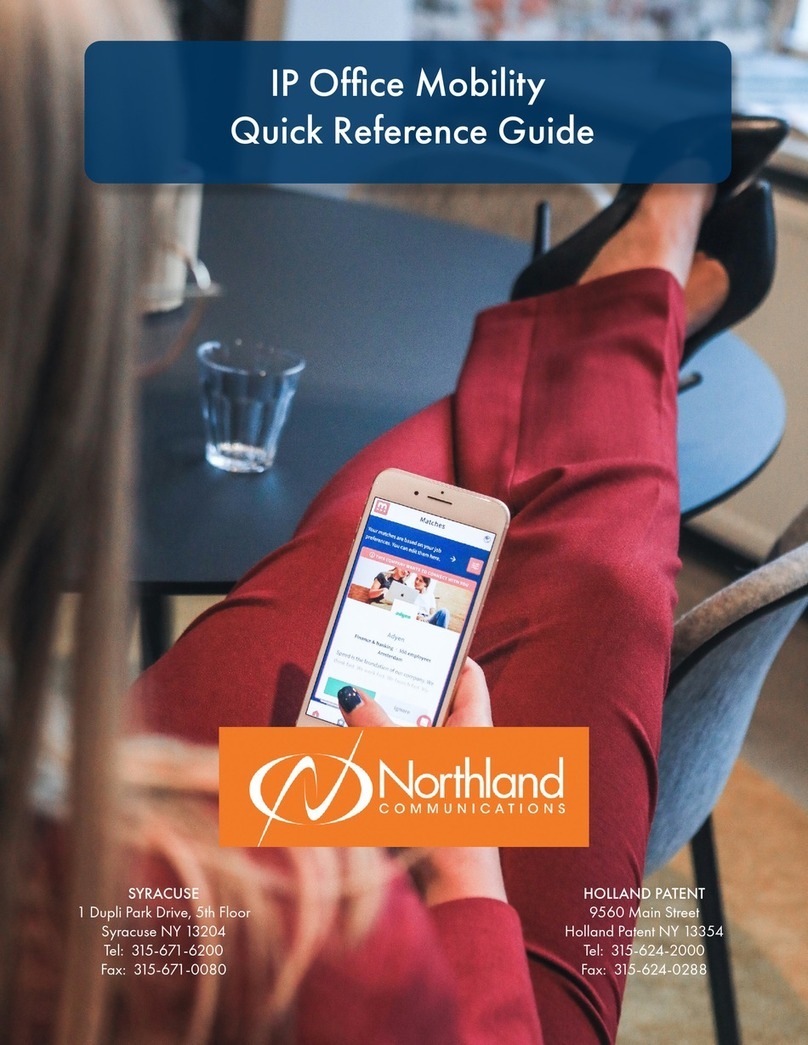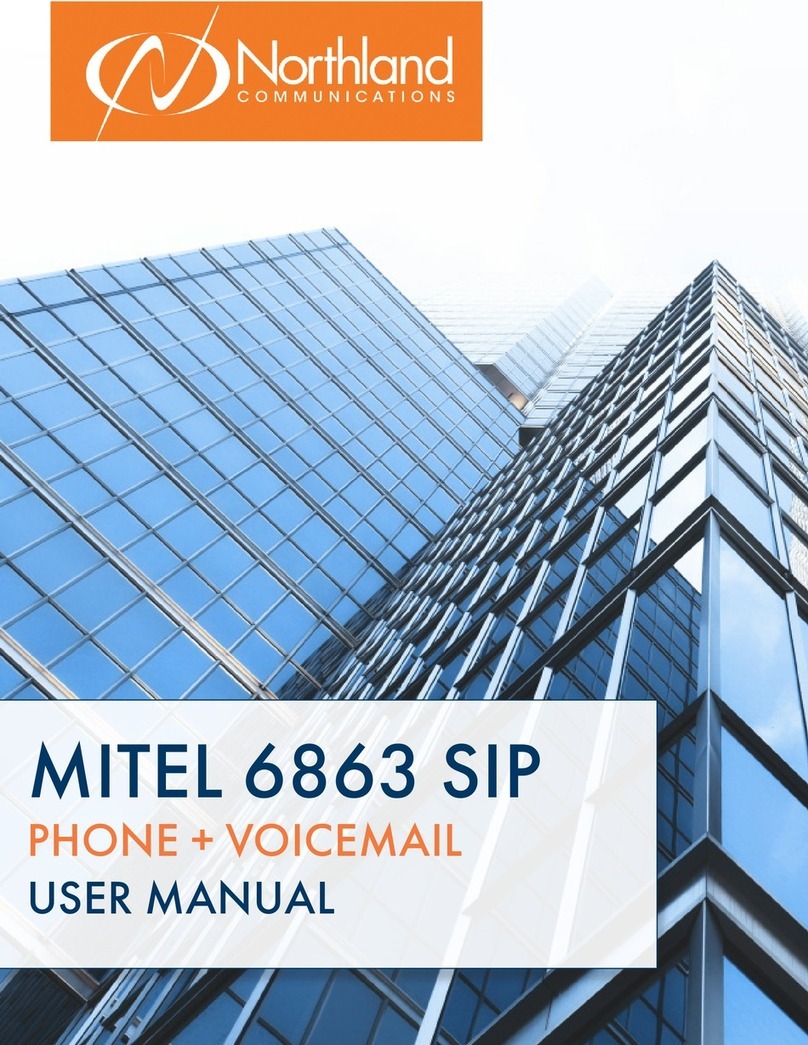Northland Yealink T58W User manual

AUGUST 2022
Yealink T58W SIP Phone
USER MANUAL
Phone + Voicemail

INSTALLING YOUR YEALINK T58W PHONE.............................................................................................
GETTING TO KNOW YOUR YEALINK PHONE .......................................................................................
QUICK REFERENCE GUIDE DEFINING SPECIFIC KEYS + FEATURES.
SCREENS AND ICONS.................................................................................................................................
THREE IDLE SCREENS.
PLACING AND ANSWERING CALLS ........................................................................................................
EXTENSION, EXTERNAL AND INTERCOM CALLS.
HUNT GROUPS ............................................................................................................................................
LOG IN / OUT OF HUNT GROUPS.
NAVIGATING A CONNECTED CALL ........................................................................................................
TRANSFER, TRANSFER TO VOICEMAIL, CONFERENCE + CALL PARK.
REDIAL + CALL HISTORY LISTS......................................................................................................................
USING REDIAL + HISTORY TO MAKE CALLS
DIRECTORY + NETWORK CONTACTS ......................................................................................................
CONTACTS, EXTENSION AND MULTILINE HUNT GROUP DIRECTORIES
CONVENIENCE FEATURES ........................................................................................................................
PAGING, CALL PICK UP, DO NOT DISTURB, CALL FORWARD + HOT DESK
RINGS AND INDICATORS .........................................................................................................................
INTERNAL AND EXTERNAL RINGS, ADJUST RING VOLUME + SET A RING TONE.
SETTINGS AND FEATURES...........................................................................................................................
SETTING + FEATURE DEFINITIONS
STATUS INDICATORS....................................................................................................................................
UNDERSTANDING STATUS BAR + LINE KEY ICONS
YOUR VOICEMAIL ........................................................................................................................................
HOW TO SETUP, FORWARD CALLS TO VM, + ADMINISTER + RECORD GREETINGS.
UNDERSTAND COMMON COMMANDS, LOGIN, LEAVE VM MESSAGES + TRANSFER TO VM.
ADD AN EMAIL ACCOUNT.........................................................................................................................
ADD AN EMAIL ACCOUNT TO THE PHONE, WITH OR WITHOUT MULTIFACTOR AUTHENTICATION
1
2
3
6
8
9
12
13
14
15
16
17
19
22
Need support? Connect with us at www.northland.net/support or
Dial 4357 (HELP) or 315-671-6262 to speak to a Northland Training Representative
TABLE OF CONTENTS
CLICK ON ANY PAGE NUMBER TO RETURN TO THE TABLE OF CONTENTS

1
HANDSET: Plug your handset
into this port.
PC: Plug your
PC into this port if
your PC is connecting through your
phone.
INTERNET: Plug into this
port to connect to your
network.
DC5V: If your network does not
provide Power Over Ethernet
(P.O.E.), a separate power supply
will accompany your phone.
KEY:
HEADSET: Plug your head-
set into this port.
Need support? Connect with us at www.northland.net/support or
Dial 4357 (HELP) or 315-671-6262 to speak to a Northland Training Representative
INSTALLING YOUR YEALINK T58W PHONE
BACK OF THE PHONE
USB Ports: Two USB ports, one on
the top of the phone for optional
USB camera or other USB devices
and one on the back of the phone.

1. POWER LED Indicator: Indicates call status, message status and
phone’s system status.
2. TOUCH SCREEN: Allows you to view items and navigate menus on
the touch sensitive screen.
Displays information about calls, messages, time, date and other
relevant data.
3. HEADSET KEY: Toggles and indicates the headset mode.
The LED glows green when the headset mode is activated.
4. MUTE KEY: Toggles and indicates mute ON/OFF.
LED glows red when MUTE is activated.
5. REDIAL KEY: Redials the last dialed number.
6. SPEAKERPHONE KEY: Toggles and indicates the hands-free
(speakerphone) mode.
The LED glows green when hands-free is activated.
2
GETTING TO KNOW YOUR YEALINK T58W SIP
PHONE
Need support? Connect with us at www.northland.net/support or
Dial 4357 (HELP) or 315-671-6262 to speak to a Northland Training Representative
POWER LED INDICATOR
The power LED indicator provides call and message status.
Solid red
Fast-flashing red
Slow-flashing red
Solid red for .5 seconds and off for .3 seconds
The phone is initializing.
The phone is ringing.
There are new voicemail messages.
The phone entered power-saver mode.
7. FORWARD/TRANSFER KEY: In the idle state, forwards the phone to another number.
During a call, transfers the call to another party. (Internal or External).
8. HOLD KEY: Places an active call on an “exclusive” hold. The call can only be retrieved from the phone that placed it on hold.
9. MESSAGE KEY: Accesses your voicemail.
Captures screenshots during a video call when optional camera is installed.
10. VOLUME KEY: Adjusts the volume of the headset, handset or speaker phone.
11. KEYPAD: Provides digits and special characters in context-sensitive applications.
12. SPEAKER: Provides hands-free (speakerphone) audio output.
13. REVERSIBLE TAB: Secures the handset in the handset cradle when the phone is mounted vertically. Slide out and rotate 180 degrees
for wall mounted phones.
14. HOOKSWITCH: Picking up the handset cradle, the hookswitch bounces and the phone connects to a line.
Laying the handset down on the handset cradle, it disconnects from the line.
15. CAMERA LENS (camera currently not offered): Two mega-pixel optional camera. Provides near site video. The best distance between
the camera and images is one to six feet.
16. CAMERA LED LENS (camera not offered): Indicates video call status and camera status.
17. PRIVACY SHUTTER (camera not offered): Covers and uncovers the camera. Leave covered when not in use.
7
1
2
3
4
5
6
8
9
10
11
12
13
14
15
17
16
7

3
Need support? Connect with us at www.northland.net/support or
Dial 4357 (HELP) or 315-671-6262 to speak to a Northland Training Representative
SCREENS + ICONS
The phone has two HOME screens by default, the HOME Screen which is condensed when the phone is idle and an EXPANDED HOME
screen. You can see additional buttons on the HOME Screen by tapping the EXPAND Icon. You can see additional IDLE screens by
swiping left.
HOME SCREEN
No.Name Description
1 Status Bar
Displays the phone’s default subscriber account information, icons and time.
Default Account
The default account subscriber number is displayed on the left of the status
bar. If there is no account registered on the IP phone, this field will display NO
SERVICE.
Icons Status Icons are displayed in the middle of the status bar. These indicate missed
calls, voicemails, DND status, etc.
Time The phone’s time is displayed on the right of the status bar.
2 System Applications
Settings Accesses the phone settings and features
File Manager Manages files in the internal SD card as well as a USB flash drive.
Message Acesses voicemail.
Email Send and receive emails.
Calendar Use this application as a reminder or to manage and arrange events.
Camera Use with optional camera (Not offered at this time)
Gallery To view photos or videos.
Recorder Use to record audio.
Calculator Quickly calculate numbers.
Browser Access to the web.
3 Phone Dialer Tap to view the active dialpad.
4Directory Tap to enter the Directory screen and view contacts.
5 History Tap to enter the Call History screen.
6 Expand All Tap to view the Expanded Screen
7 Park Keys Places a call on a “system” hold so it can be retrieved from another phone in the business group.
8 Line Keys Lines that are used to make and receive calls.
1
3 4 5
6
7
8
Table of contents
Other Northland Telephone manuals